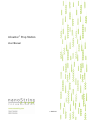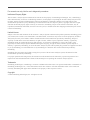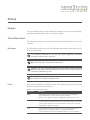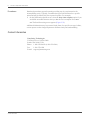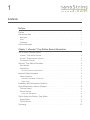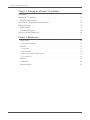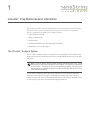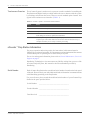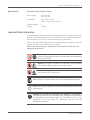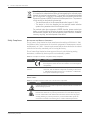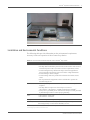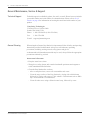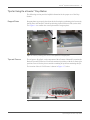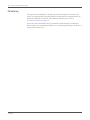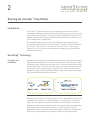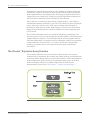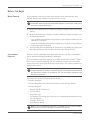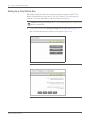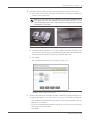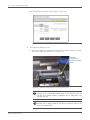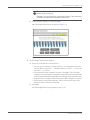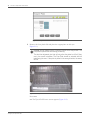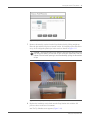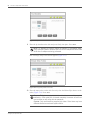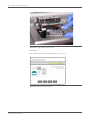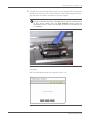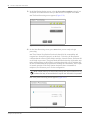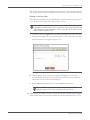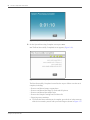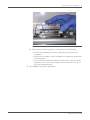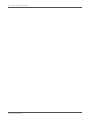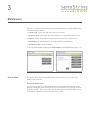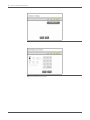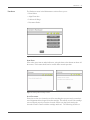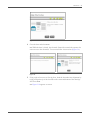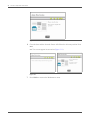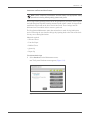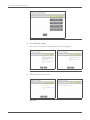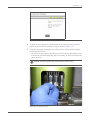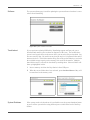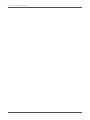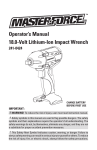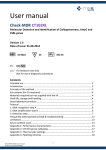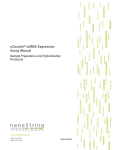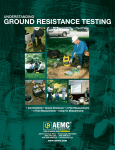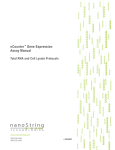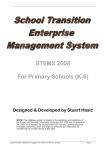Download nCounter™ Prep Station Information
Transcript
nCounter ™ Prep Station User Manual v.20081003 For research use only. Not for use in diagnostic procedures. Intellectual Property Rights This nCounter™ Analysis System manual and its contents are the property of NanoString Technologies, Inc. (“NanoString”), and is intended solely for the use of NanoString customers, for the purpose of operating the nCounter Analysis System. The nCounter Analysis System (including both its software and hardware components) and this User Guide and any other documentation provided to you by NanoString in connection therewith, are subject to patents, copyright, trade secret rights and other intellectual property rights owned by, or licensed to, NanoString. No part of the software or hardware, may be reproduced, transmitted, transcribed, stored in a retrieval system, or translated into other languages without the prior written consent of NanoString. Limited License Subject to the terms and conditions of the nCounter™ Analysis System contained in the product quotation, NanoString grants you a limited, non-exclusive, non-transferable, non-sublicensable, research use only license to use the proprietary nCounter Analysis System only in accordance with the manual and other written instructions provided by NanoString. Except as expressly set forth in the terms and conditions, no right or license, whether express, implied or statutory, is granted by NanoString under any intellectual property right owned by, or licensed to, NanoString by virtue of the supply of the proprietary nCounter Analysis System. Without limiting the foregoing, no right or license, whether express, implied or statutory, is granted by NanoString, to use the nCounter Analysis System with any third party product not supplied or licensed to you by NanoString, or recommended for use by NanoString in a manual or other written instruction provided by NanoString. NanoString does not assume any liability arising from your use of the nCounter Analysis System, this manual or other documentation provided by NanoString. For proper operation and testing results, the instructions in this manual must be followed by experienced personnel. It is important to read and understand the contents of this manual prior to operating the nCounter Analysis System. Trademarks NanoString Technologies®, NanoString™, nCounter™ and Molecules That Count™ are registered trademarks or trademarks of NanoString Technologies, Inc., in the United States and/or other countries. All other trademarks and/or service marks not owned by NanoString that appear in this manual are the property of their respective owners. Copyright © 2008 NanoString Technologies, Inc. All rights reserved. Preface Purpose This user manual details specific information pertaining to safe and proper handling, operation and maintenance of the nCounter Prep Station. Conventions Used The following conventions are used in this manual and are described below for your reference. Note types The following general note types are used throughout this manual. Other more specific notes may also appear. TIP: Information contained in a Tip may offer helpful suggestions, alternative procedures, methods and/or shortcuts. N OTE: This note type presents general information. C AUTION: This note type presents essential content indicating that the potential exists for assay failure, diminished data quality, and/or a loss of data if the of the information presented is ignored. WARNING: This note type indicates that a potential hazard to your personal safety, or the potential for equipment damage exists. Fonts Special font formatting is used in this manual. Such formatting conventions are used in specific instances as described below: Table i.1 Text Formatting Conventions Convention When Used Bold • When appearing in a procedure, the bold text serves to highlight a specific button, key stroke, or menu option available. • Bold text may appear elsewhere to highlight important text or terms Blue • Blue text is used to help the reader identify active hyperlinks and crossreference links in the PDF document. The links may be internal, allowing you to jump to another section of the manual, or they may be external opening up an Internet web page. Italic • Used to emphasize an important word or expression within the text. • Formatting of a book title, journal, or other documentation • Used to indicate the special or unusual meaning of a word or phrase. ii nCounter™ Prep Station User Manual Procedures Numbered procedures appear frequently providing step-by-step instruction for accomplishing a task. Typically, a numbered step provides direction for a specific action and may be followed by the expected response. For example: 1. On the Notification Option screen, select the beep when complete option if you would like an audible alarm to alert you that the run is complete. Press next. >>> The Start Processing screen appears (Figure 2.22). Additional information may be presented in the form of a specific note type, bullets, screen capture or other image important to facilitate clarity and understanding. Contact Information NanoString Technologies 530 Fairview Ave N, Suite 2000 Seattle, WA 98109 USA Phone: 1-888-358-NANO (1-888-358-6266) Fax: 1-206-378-6288 E-mail: [email protected] Contact Information 1 Contents Preface Purpose . . . . . . . . . . . . . . . . . . . . . . . . . . . . . . . . . . . . . . . . . i Conventions Used . . . . . . . . . . . . . . . . . . . . . . . . . . . . . . . . . . . . i Note types . . . . . . . . . . . . . . . . . . . . . . . . . . . . . . . . . . . . . . . . . . . .i Fonts . . . . . . . . . . . . . . . . . . . . . . . . . . . . . . . . . . . . . . . . . . . . . .i Procedures . . . . . . . . . . . . . . . . . . . . . . . . . . . . . . . . . . . . . . . . . . ii Contact Information . . . . . . . . . . . . . . . . . . . . . . . . . . . . . . . . . . . . ii Chapter 1: nCounter ™ Prep Station General Information The nCounter™ Analysis System . . . . . . . . . . . . . . . . . . . . . . . . . . . . . 1 nCounter ™ Prep Station Overview . . . . . . . . . . . . . . . . . . . . . . . . . . . . . . . 2 nCounter ™ Digital Analyzer Overview . . . . . . . . . . . . . . . . . . . . . . . . . . . . . 2 Touchscreen Overview . . . . . . . . . . . . . . . . . . . . . . . . . . . . . . . . . . . . 4 nCounter™ Prep Station Information . . . . . . . . . . . . . . . . . . . . . . . . . . . . 4 Serial Number . . . . . . . . . . . . . . . . . . . . . . . . . . . . . . . . . . . . . . . . . 4 Specifications . . . . . . . . . . . . . . . . . . . . . . . . . . . . . . . . . . . . . . . . . 5 nCounter Prep Station Specifications . . . . . . . . . . . . . . . . . . . . . . . . . . . . . . . . . 5 Important Safety Information . . . . . . . . . . . . . . . . . . . . . . . . . . . . . . . 5 Safety Compliance . . . . . . . . . . . . . . . . . . . . . . . . . . . . . . . . . . . . . . 6 Declarations and Marks of Conformity . . . . . . . . . . . . . . . . . . . . . . . . . . . . . . . . . 6 Safety Labels . . . . . . . . . . . . . . . . . . . . . . . . . . . . . . . . . . . . . . . . . . . . . 6 Installation and Environmental Conditions . . . . . . . . . . . . . . . . . . . . . . . . 7 General Maintenance, Service & Support . . . . . . . . . . . . . . . . . . . . . . . . . 8 Technical Support . . . . . . . . . . . . . . . . . . . . . . . . . . . . . . . . . . . . . . . 8 General Cleaning . . . . . . . . . . . . . . . . . . . . . . . . . . . . . . . . . . . . . . . 8 Instructions & Guidelines . . . . . . . . . . . . . . . . . . . . . . . . . . . . . . . . . . . . . . . 8 Tips for Using the nCounter™ Prep Station . . . . . . . . . . . . . . . . . . . . . . . . 9 Reagent Plates . . . . . . . . . . . . . . . . . . . . . . . . . . . . . . . . . . . . . . . . 9 Tips and Piercers . . . . . . . . . . . . . . . . . . . . . . . . . . . . . . . . . . . . . . . 9 Purchasing . . . . . . . . . . . . . . . . . . . . . . . . . . . . . . . . . . . . . . . 10 iv nCounter™ Prep Station User Manual Chapter 2: Running the nCounter™ Prep Station Introduction . . . . . . . . . . . . . . . . . . . . . . . . . . . . . . . . . . . . . . . 11 NanoString™ Technology . . . . . . . . . . . . . . . . . . . . . . . . . . . . . . . . 11 Principles and Procedures . . . . . . . . . . . . . . . . . . . . . . . . . . . . . . . . . . .11 The nCounter™ Expression Assay Overview . . . . . . . . . . . . . . . . . . . . . . 12 Before You Begin . . . . . . . . . . . . . . . . . . . . . . . . . . . . . . . . . . . . 13 Waste Removal . . . . . . . . . . . . . . . . . . . . . . . . . . . . . . . . . . . . . . . .13 Consumables Required . . . . . . . . . . . . . . . . . . . . . . . . . . . . . . . . . . . .13 Setting Up a Prep Station Run . . . . . . . . . . . . . . . . . . . . . . . . . . . . . 14 Chapter 3: Maintenance System Setup . . . . . . . . . . . . . . . . . . . . . . . . . . . . . . . . . . . . . . . . .29 Setting the System Clock . . . . . . . . . . . . . . . . . . . . . . . . . . . . . . . . . . . . . . 29 Hardware . . . . . . . . . . . . . . . . . . . . . . . . . . . . . . . . . . . . . . . . . . .31 Home Robot . . . . . . . . . . . . . . . . . . . . . . . . . . . . . . . . . . . . . . . . . . . . . 31 Align Electrodes . . . . . . . . . . . . . . . . . . . . . . . . . . . . . . . . . . . . . . . . . . . 31 Lubricating the Pipetting Head O-rings . . . . . . . . . . . . . . . . . . . . . . . . . . . . . . . . 35 Disconnect robot . . . . . . . . . . . . . . . . . . . . . . . . . . . . . . . . . . . . . . . . . . 38 Software . . . . . . . . . . . . . . . . . . . . . . . . . . . . . . . . . . . . . . . . . . . .39 Troubleshoot . . . . . . . . . . . . . . . . . . . . . . . . . . . . . . . . . . . . . . . . .39 System Shutdown . . . . . . . . . . . . . . . . . . . . . . . . . . . . . . . . . . . . . . .39 1 nCounter™ Prep Station General Information This chapter provides a general introduction to the instrumentation of the nCounter System as well as specific information pertaining to the nCounter Prep Station. Specific information provided in this chapter includes: • Serial Number Location • Safety Considerations • Specifications • Installation Information & Environmental Conditions • Maintenance, Service & Support The nCounter™ Analysis System The nCounter Analysis System is comprised of two instruments, the nCounter Prep Station used for post-hybridization processing, and the Digital Analyzer used for data collection. N OTE: The Prep Station and the Digital Analyzer are stand alone units. These instruments do not require connection to an external PC and are not networked to one another. They may be set up and installed separately. Connecting the Digital Analyzer to a network is optional, and this enables data delivery to the user via a network connection. The nCounter Analysis System uses Setup and Process wizards on an embedded touchscreen user interface to guide you through the sample processing and data collection steps of the assay. Following the instructions will walk you through setting up runs step-by-step on the Prep Station and Digital Analyzer. 2 nCounter™ Prep Station User Manual nCounter ™ Prep Station Overview The nCounter Prep Station is the automated fluidic handling component of the nCounter System and processes samples post-hybridization to prepare them for data collection on the nCounter Digital Analyzer. Figure 1.1 nCounter™ Prep Station Prior to placing samples in the Prep Station, samples need to be hybridized according to the protocol outlined in The nCounter Gene Expression Assay Manual - Total RNA and Cell Lysate Protocols. On the deck of the Prep Station, hybridized samples are purified and immobilized in a Sample Cartridge for data collection. 1 2 7 3 8 4 9 5 10 6 11 12 Figure 1.2 Sample Cartridge All consumable components and reagents required for sample processing on the Prep Station are provided in the nCounter Master Kit and are ready to load onto the deck of the robot. No reagent preparation or dilutions are required. The Prep Station can process up to 12 samples per run in approximately two hours. nCounter ™ Digital Analyzer Overview The nCounter Digital Analyzer collects data by taking images of the immobilized fluorescent reporters in the sample cartridge with a CCD camera through a microscope objective lens. At the highest standard data resolution, 600 fields of view (FOV) are collected per flow cell (sample) yielding data of hundreds of thousands of target molecule counts. The number of images taken corresponds to the number of reporters counted and this, in part, determines the dynamic range and level of sensitivity in the system. Images are processed internally and the results are exported as a comma separated values format file that can be downloaded via memory stick. The file can be opened by most commonly used spreadsheet packages, including Microsoft® Excel or exported to other data visualization packages. The nCounter™ Analysis System nCounter™ Prep Station General Information 3 Figure 1.3 nCounter™ Digital Analyzer The Digital Analyzer is accompanied by the nCounter Imaging Oil Applicator; a stand-alone unit used to apply oil to the nCounter cartridge prior to inserting it into the Digital Analyzer for data collection. The application of optical oil is important for achieving high quality images. For detailed information on operation and maintenance please see the nCounter Digital Analyzer User Manual. Figure 1.4 nCounter™ Imaging Oil Applicator The nCounter ™ Analysis System 4 nCounter™ Prep Station User Manual Touchscreen Overview The nCounter System’s touchscreen is a pressure-sensitive method of controlling the Prep Station and Digital Analyzer which enables the user to interact with the system by touching a selection on the screen. There are several standard option ‘buttons’ that appear in the touchscreen user interface (Table 1.1). Table 1.1 nCounter ™ System’s Touchscreen Interface Buttons Button Action Next Proceeds to the next screen. Back Moves back to the previous screen. Cancel Purges all entered data and returns to the main menu. Save Saves entered data, and allows you to continue. The Save button is primarily used during file creation, upload, and download. Finish Allows you to skip instructional steps and jumps to the next screen that requires input. The Finish button is also used to indicate that data entry is complete and that you are ready to initiate processing. nCounter™ Prep Station Information For proper operation and testing results, the instructions in this manual must be followed by experienced personnel. It is important to read and understand the contents of this manual prior to operating the nCounter Analysis System. For service and support information, please refer to General Maintenance, Service & Support on page 8. NanoString Technologies® does not assume any liability arising from your use of the nCounter Analysis System, this manual or other documentation provided by NanoString. Serial Number Each nCounter Prep Station has a model and serial number located on the back panel of the unit. Please include your individual model and serial number in communications with NanoString pertaining to the Prep Station. For your reference, please record the model and serial number of your nCounter Prep Station in the space provided below. Serial Number _____________________________________ Product Number _____________________________________ Date Received nCounter™ Prep Station Information _____________________________________ nCounter™ Prep Station General Information Specifications NC OUNTER 5 P REP S TATION S PECIFICATIONS Power Supply 100-120 VAC 200-240 VAC Dimensions cm: 89 X 67 X 62.5 inches: 35.04 X 26.38 X 24.61 Pollution Degree 2 Weight 120 Kg Important Safety Information Please read through this manual and the following guidelines carefully to ensure safe operation of the NanoString nCounter™ Prep Station. Always keep this manual near the instrument for easy access to instructions and safety information. Failure to comply with the instructions in this manual may pose a dangerous risk to the operator and will void the manufacturer’s warranty. In the event of an Emergency, immediately turn the power switch OFF and unplug the Prep Station. WARNING: Ensure that water or chemicals do not come in contact with any part of the equipment. Water or chemicals may cause damage and will void the warranty. W ARNING: Do not touch the panel on the left side of the Prep Station with wet hands. Doing so may result in electric shock. W ARNING: Do not touch the heat block surface. Surface temperature can reach up to 45°C during a run. N OTE: Unplug the equipment when not in use for extended periods of time. N OTE: When using the equipment, follow generally accepted procedures for quality control. WARNING: Do not attempt to disassemble the equipment. The nCounter™ Prep Station contains no user-serviceable parts. Service personnel trained by the manufacturer must perform repairs. Do not modify any part of the equipment as this may cause fire, malfunction, and will void the manufacturer’s warranty. Important Safety Information 6 nCounter™ Prep Station User Manual N OTE: Disposal of Electronic Equipment It is important to understand and follow all laws regarding the safe and proper disposal of electrical instrumentation. The symbol of a crossed-out wheeled bin on the product is required in accordance with the Waste Electrical and Electronic Equipment (WEEE) Directive of the European Union. The presence of this marking on the product indicates that: • The device was put on the European Market after August 13, 2005. • The device is not to be disposed via the municipal waste collection system of any member state of the European Union. For products under the requirement of WEEE directive, please contact your dealer or local NanoString office for the proper decontamination information and take back program, which will facilitate the proper collection, treatment, recovery, recycling, and safe disposal of the device. Safety Compliance D ECLARATIONS AND M ARKS OF C ONFORMITY The nCounter™ Prep Station has been manufactured according to EN61010-1: 2001 2nd Edition (Safety requirements for electrical equipment for measurement, control, and laboratory use - Part 1: General requirements) and has been checked in accordance with all relevant safety standards prior to leaving the factory. The nCounter Prep Station has been approved for use by the following testing institutions, confirmed by their respective test/conformity symbols: Table 1.2 Description of nCounter ™ Prep Station Safety Compliance Acronym Test Symbol Testing Institution CE The instrument meets the protection requirements laid down in the European Council directive 89/336/EEC on electromagnetic compatibility. CB Scheme This instrument has been tested for safety of its electrical, electronic, and mechanical components according to IEC610101, 2nd Edition and IEC61010-2-101, 1st Edition. A CB Scheme test reportis available upon request. S AFETY L ABELS Table 1.3 Description of Caution Labels used on the nCounter ™ Prep Station Icon Meaning Caution Hot Surface. The surface temperature of the heat block can reach 45°C while running a protocol. Potential hazard from a biological source exists. If you choose to use biohazardous materials on your Prep Station the area of the Waste Tip may become contaminated with biohazardous materials. Please affix the proper warning labeling to your Prep Station if you use biohazardous inputs. Be careful not touch this area without gloves or other biohazard protection. Important Safety Information nCounter™ Prep Station General Information 7 Figure 1.5 nCounter™ Prep Station Deck Layout Installation and Environmental Conditions The following table provides information on the environmental requirements necessary for the safe operation of the nCounter Prep Station. Table 1.4 Environmental Conditions Required for the nCounter™ Prep Station Installation Site • Indoor use only. • The Prep Station should be placed on flat, stable surface with access to an electrical power source (see Power Source requirements, below). • Avoid locating the Prep Station near large electrical equipment to prevent possible interference from noise and/or voltage fluctuation. • Avoid locating in direct sunlight. • Avoid locating where the potential for vibration from other sources exists. • Do not position the equipment so that it is difficult to operate the disconnecting device. Power Source • An independent power outlet used only for the nCounter Prep Station is required. • The Prep Station requires an electrical power source at 100-120VAC / 200-240VAC, 1000W maximum and 50/60Hz*. • Always use a grounded power outlet and use the power cable provided by NanoString in order to ensure proper grounding. Fuse • 100-120VAC: 250V/8AT • 200-240VAC: 250V4AT Temperature The room temperature required for operation is 15 to 35°C. Humidity The maximum relative humidity = 80% for temperatures up to 31°C decreasing linearly to 50% relative humidity at 35°C. * The nCounter Prep Station can be modified from US to EU power by inverting a fuse found on the back of the instrument. Please check with your Technical Support representative for detailed instructions. Installation and Environmental Conditions 8 nCounter™ Prep Station User Manual General Maintenance, Service & Support Technical Support Technical support is available by phone, fax, mail, or e-mail. Please be sure to include your model number and serial number in communications. Please refer to Serial Number on page 4 for information on locating the model and serial number of your product. NanoString Technologies 530 Fairview Ave N, Suite 2000 Seattle, WA 98109 USA Phone: 1-888-358-NANO (1-888-358-6266) Fax: 1-206-378-6288 E-mail: [email protected] General Cleaning When using the nCounter Prep Station it is important to follow all safety and operating instructions provided in this manual. Always use safe laboratory operating precautions, including wearing a mask, safety glasses and gloves. As human and/or biohazardous materials may be used, always follow the appropriate precautions outlined by your lab. INSTRUCTIONS & G UIDELINES • Keep the waste boxes clean. • Wear gloves, safety glasses and a mask when handle specimens and reagents to avoid contamination and infection. • Clean the Prep Station after each run. - After a completed run, remove all consumables and waste. - Clean the stage surface of the Prep Station by wiping with a disinfectant followed by wiping with water or 70% ethanol. A disinfectant such as DNA Zap® from Ambion is recommended. - Clean all other areas using a diluted neutral soap, followed by water. General Maintenance, Service & Support nCounter™ Prep Station General Information 9 Tips for Using the nCounter™ Prep Station The following section provides helpful information for the proper use of the Prep Station. Reagent Plates Reagent plates are properly placed (on the deck) using the positioning pins. Incorrectly placed plates will interfere with the positioning pin and will not sit flat (on the deck). Use Figure 1.6 to confirm the correct placement of reagent plates. Figure 1.6 Use the positioning pins to ensure correct placement of reagent plates. Tips and Piercers The nCounter™ Prep Pack, a sub-component of the nCounter™ Master Kit, contains the Racked Tips and Foil Piercers. Each rack contains 96 positions, with the six front-right positions reserved for the piercers and the remaining 90 positions containing the tips. The location of the six Foil Piercers is shown in Figure 1.7, below. Figure 1.7 Location of the six Foil Piercers on the rack. Tips for Using the nCounter™ Prep Station 10 nCounter™ Prep Station User Manual Purchasing All reagents and consumables required to process 48 nCounter Gene Expression Assays are supplied in the nCounter Master Kit (individual kit components may be purchased separately if required). For further information, please refer to Consumables Required on page 13. Accessories and consumables may be purchased from NanoString Technologies. Please contact your representative directly, or e-mail [email protected] to have a representative contact you. Purchasing 2 Running the nCounter ™ Prep Station Introduction The nCounter™ Gene Expression Assay is designed to provide an ultra-sensitive, reproducible and highly multiplexed method for detecting gene expression across all levels of biological expression. This assay provides a method for direct detection of mRNAs with molecular barcodes called nCounter Reporter Probes without the use of reverse transcription or amplification. This manual describes the process for post-hybridization processing using your nCounter Prep Station. Please refer to the nCounter™ Gene Expression Assay Manual, the nCounter™ Digital Analyzer User Manual, and the nCounter™ Data Analysis Guidelines for Gene Expression for information on setting up your assay and data collection and analysis. NanoString™ Technology Principles and Procedures NanoString technology is based on digital detection and direct molecular barcoding of target molecules through the use of a color coded probe pair. The probe pair consists of a Reporter Probe, which carries the signal on its 5’ end, and a Capture Probe which carries a biotin on the 3’ end. The color codes carry six positions and each position can be one of four colors, thus allowing for a large diversity of tags that can be mixed together in a single well for direct hybridization to target and yet still be individually resolved and identified during data collection. Figure 2.1 Capture and Reporter Probes (left) and, Probe pair bound to an mRNA (right) Probe pairs are placed into a reaction in massive excess to target mRNA to ensure that each target finds a probe pair. After hybridization, excess probes are washed away using a two step magnetic bead-based purification on the nCounter™ Prep Station. Magnetic beads derivatized with short nucleic acid sequences that are complementary to the Capture Probe and the Reporter Probes are used sequentially. First, the hybridization mixture is allowed to bind to the magnetic beads by the Capture Probe. Wash steps are performed and excess Reporter Probes and non-target cellular 12 nCounter™ Prep Station User Manual transcripts are removed during wash steps. After washing, the Capture Probes and Target/Probe complexes are eluted off of the beads and are hybridized to magnetic beads complementary to the Reporter Probe. Wash steps are performed and excess Capture Probes are washed away. Finally, the purified Target/Probe complexes are eluted off and are immobilized in the cartridge for data collection. Data Collection is carried out in the nCounter™ Digital Analyzer. At the highest standard data resolution, 600 fields of view (FOV) are collected per flow cell (sample) using a microscope objective and a CCD camera yielding data of hundreds of thousands of target molecule counts. Digital images are processed on the nCounter Digital Analyzer and the barcode counts are tabulated in a comma separated value (CSV) format. The nCounter instrument system was created by NanoString Technologies®. The nCounter system is an easy-to-use integrated system that includes a Prep Station and a Digital Analyzer (analyzer). The Prep Station and the analyzer together make lab work and sample analysis a simpler process by limiting the variables in experiments for lab technicians. The end result is a very precise and accurate measurement, enabling you to gather data on your targets of interest rapidly with minimal intervention. The nCounter™ Expression Assay Overview The nCounter Expression Assay is run on the nCounter System. The system is comprised of two instruments, the nCounter Prep Station used for post-hybridization processing, and the Digital Analyzer used for data collection. Follow the instructions on the touchscreen to guide you step-by-step through setting up runs on the Prep Station and Digital Analyzer. For further details on the nCounter System instrumentation, please refer to The nCounter™ Analysis System on page 1. Figure 2.2 Suggested workflow for the nCounter™ Expression Assay The nCounter™ Expression Assay Overview Running the nCounter ™ Prep Station 13 Before You Begin Waste Removal Prior to starting a new run you must ensure that the waste containers have been emptied. Empty waste containers are required for every run. WARNING: If waste containers are not emptied before a run, tips could come into contact with waste liquids and contaminate samples, or excess tips could pile up and cause a system malfunction. 1. Remove the combined waste receptacle by lifting it straight up and out of the Prep Station. 2. Remove the liquid waste container from the combined receptacle and dispose of the liquid appropriately. • Tips should be discarded into the appropriate waste stream as outlined in your laboratory’s procedures. • If you are not handling biohazardous samples on your system, you may dispose of the liquid waste in the drain. Verify that the plastic rack holding the used piercers, tip sheaths, prep plates and strip tubes from the previous run have all been removed from the deck. 3. Consumables Required There are several consumable items that must be kept in stock. These consumables may be purchased through NanoString Technologies. The consumables required for each run are available as part of the nCounter™ Master Kit or can be purchased separately. The kit contains the reagents and consumables required to process 48 nCounter Gene Expression Assays. No reagent preparation or dilutions are required. WARNING: Used plasticware, such as reagents cartridges and pipetting tips, may contain hazardous chemicals or infectious agents. Such wastes must be collected and disposed of properly in accordance with the local safety regulations and laboratory procedures. The components of the nCounter Master Kit include: • nCounter Cartridges • nCounter Prep Plates (foil sealed 96-well plates used by the Prep Station) • nCounter Prep Pack - Racked Tips & Foil Piercers 12-Tube Strips Strip Tube Caps Tip Sheaths (for storing tips to prevent cross contamination and unnecessary tip consumption) - Cartridge Well Seals - Hybridization Buffer N OTE: If you are processing fewer than 12 samples at a time, you will need to purchase more nCounter Cartridges to process all 48 assays. Before You Begin 14 nCounter™ Prep Station User Manual Setting Up a Prep Station Run Hybridized samples should be processed immediately using the nCounter™ Prep Station. Hybridizations can stay at 65°C for up to 24 hours. The following steps outlined are from the Main Menu on the Prep Station touchscreen. C AUTION: Storing hybridizations at 4°C is not recommended as it increases nonspecific background. 1. To set up a new run select start processing from the Main Menu (Figure 2.3). >>> The Warm Reagents & Cartridge screen appears (Figure 2.4). Figure 2.3 Main Menu touchscreen Figure 2.4 Warm Reagents & Cartridge touchscreen Setting Up a Prep Station Run Running the nCounter ™ Prep Station 2. 15 Cartridges and Prep Plates must be at room temperature prior to processing. a. Set out the sealed Sample Cartridge and Prep Plates for at least 10 minutes to warm to room temperature. N OTE: If the cartridges and Prep Plates are not at room temperature prior to processing them, you may experience increased assay variability. Do not open the cartridge pouch until it has reached room temperature to prevent condensation on cartridge. Figure 2.5 Sealed Sample Cartridge (left) and Prep Plate (right) b. Centrifuge the Prep Plates at 670 x g for 2 minutes to collect all liquids in the bottom of the wells. We suggest a medium deceleration speed to guard against shaking which may produce splattering within the plate well. c. Press next. >>> The Waste Receptacles screen appears (Figure 2.6). Figure 2.6 Waste Receptacles touchscreen 3. Remove the liquid waste container from the combined receptacle and dispose of the liquid appropriately. See Waste Removal on page 13 for further information. • Tips should be discarded into the appropriate waste stream as outlined in your laboratory’s procedures. • If you are not handling biohazardous samples on your system, you may dispose of the liquid waste in the drain. Press next. Setting Up a Prep Station Run 16 nCounter™ Prep Station User Manual >>> The Hybridized Samples screen appears (Figure 2.6). Figure 2.7 Hybridized Samples touchscreen options 4. The Hybridize Samples screen: a. Place your hybridized sample tubes on the deck of the Prep Station, ensuring that tube 1 aligns with position 1 (see Figure 2.8). Hybridized sample tubes & numbered orientation guides Figure 2.8 Hybridization sample tubes and number orientation guides. IMPORTANT: The numbering on the deck of the robot corresponds to the numbers on the hybridized sample tubes. If the sample tubes are inverted, your sample specific information will be assigned to the incorrect data file. C AUTION: Ensure that all tube caps are removed from the hybridized samples prior to placing tubes on the deck. Leaving the caps on will result in a system failure. Setting Up a Prep Station Run Running the nCounter ™ Prep Station 17 C AUTION: All tubes should be seated fully and evenly in the rack to ensure proper processing. C AUTION: Only use NanoString supplied strip tubes. Other tubes may have different dimensions and cause system failure. b. In the Hybridize Samples screen press next. >>> The Sample Selection screen appears (Figure 2.9). Figure 2.9 Sample Selection touchscreen 5. On the Sample Selection touchscreen: a. Select any wells that are to be processed. • You can run fewer than 12 samples, however, it is important to note that one Prep Plate is for wells 1 – 6, and the other is for wells 7 – 12. You can run wells 1 – 6, or all 12. • If processing less than 6 samples use tubes 1 through 6. For processing 6 samples or less please place a prep plate, tip sheaths, and a strip tube with at least 6 tubes attached to keep reagents from being dispensed on the deck. • Reagents for all 12 samples will be used if more than 6 samples are entered. • Note that blue wells indicate that they will be processed, the gray wells indicate that they will not be processed. b. Press next. >>> The Reagent Plate screen appears (Figure 2.10). Setting Up a Prep Station Run 18 nCounter™ Prep Station User Manual Figure 2.10 Reagent Plate touchscreen 6. Remove the clear plastic lids and place the reagent plate on deck (see Figure 2.11). C AUTION: Do not remove the foil or pierce the wells on the reagent well. The Prep Station pierces the wells during processing. The deck has alignment pins that will only allow the plates to sit flat if they are in the correct orientation. The Prep Plate should be oriented with the label facing the user. If the plate is placed in the wrong direction, the assay will fail. Figure 2.11 Reagent cards on deck. Press next. >>> The Tips & Foil Piercers screen appears (Figure 2.12). Setting Up a Prep Station Run Running the nCounter ™ Prep Station 19 Figure 2.12 Tips & Foil Piercers touchscreen 7. Remove the metal tip carrier from the Prep Station deck by lifting straight up. Place the tips and the foil piercers into the carrier. It is helpful to place the carrier at eye level to align the plastic tips in the carrier as shown in Figure 2.13. C AUTION: There are two sets of tips nested in each box with each side of the box being the opening for one set of tips. Hold your hand firmly over the bottom of the box when opening to avoid accidentally spilling the second set of tips. Figure 2.13 Placing the tips and foil piercers into metal tip carrier. 8. Replace the loaded tip carrier back onto the Prep Station deck with the foil piercers closest to the user. Press next. >>> The Tip Sheaths screen appears (Figure 2.14). Setting Up a Prep Station Run 20 nCounter™ Prep Station User Manual Figure 2.14 Tip Sheaths touchscreen 9. Place the tip sheaths on the deck and press firmly into place. Press next. N OTE: Tip sheaths are used to reduce the amount of consumable waste. They allow the system to dedicate tips to a set of 6 samples and store them while other 6 samples are being processed. >>> The Empty Strip Tubes screen appears (Figure 2.15). Figure 2.15 Empty Strip Tubes touchscreen 10. Place the empty tubes on the deck. Securely close the lid that flips down over the tubes (Figure 2.16). Press next. C AUTION: Failing to securely clip the lid over the tubes can result in a system malfunction. If the metal lid is not closed completely the sensor will return an error and the run will not be able to commence. C AUTION: Only use NanoString supplied strip tubes. Other tubes may have different dimensions and cause system failure. Setting Up a Prep Station Run Running the nCounter ™ Prep Station 21 Figure 2.16 Lid closed over tubes >>> The Sample Cartridge screen appears (Figure 2.17). Figure 2.17 Sample Cartridge touchscreen 11. Carefully place a Sample Cartridge under the electrode fixture in the orientation shown in Figure 2.18. Make sure that it is seated completely in the machined depression. If it is not seated properly, the electrodes may become bent. Setting Up a Prep Station Run 22 nCounter™ Prep Station User Manual Figure 2.18 Sample Cartridge placed on deck Press next. >>> The Electrode Fixture screen appears (Figure 2.19). Figure 2.19 Electrode Fixture touchscreen Setting Up a Prep Station Run Running the nCounter ™ Prep Station 23 12. Carefully lower the electrode fixture in place over the cartridge. The 24 electrodes should insert into the 24 wells. If any resistance is felt while lowering the fixture, stop and make sure that the electrodes are correctly aligned. N OTE: Ensure that when you are placing the electrode fixture over the wells, you do not bend the electrodes. If the electrodes do get bent, bend them back to their correct position using the align electrodes function under the Maintenance menu. If there is no cartridge, the sensor will not allow the run to commence. Figure 2.20 lowering the electrode fixture in place over the cartridge. Click next. >>> The Notification Option screen appears (Figure 2.21). Figure 2.21 Notification Option touchscreen Setting Up a Prep Station Run 24 nCounter™ Prep Station User Manual 13. In the Notification Option screen, select the beep when complete option if you would like an audible alarm to alert you that the run is complete. Press next. >>> The Start Processing screen appears (Figure 2.22). Figure 2.22 Start Processing touchscreen 14. On the Start Processing screen, press start when you are ready to begin processing. >>> The nCounter Prep Station first checks that all of the consumables and reagents have been placed properly on the deck. To do this, the Prep Station confirms that the sensors for the sample cartridge, electrode fixture, and heater lid are all in the correct state. The pipette head then checks that tips, tip sheaths, strip tubes and Prep Plates are all in place by touching them with a set of validation tips. Do not be alarmed that the Prep Station is touching the consumables; this is a part of normal operation. If the Prep Station determines that a consumable is misplaced, it will instruct you to fix the configuration. N OTE: Please stand by the Prep Station during deck layout validation as any problems that may be encountered will require user intervention to proceed. >>> The System Processing screen appears (Figure 2.23). Figure 2.23 System Processing touchscreen Setting Up a Prep Station Run Running the nCounter ™ Prep Station 25 The System Processing screen displays the current time of day and the estimated time of day that the run will complete. In this screen, you can also pause the run. Pausing or Aborting a Run The following information is provided should you need to pause a run (optional). If you do not need to pause a run skip to Step 13, below. C AUTION: When you pause a run, it is important that you resume it as quickly as possible. Incubation times are very important. Pausing the instrument can affect data quality and consistency. Pausing should only be used to avoid data loss due to operator error. a. To pause a run, press pause on the System Processing screen.There may be a delay before pausing. The system much reach a “safe” state before pausing. >>> The Paused screen appears (Figure 2.24). Figure 2.24 Paused touchscreen b. After you pause a run, you have the option of aborting a run. Once the hybridized samples have been moved to the Prep Plate for processing they cannot be recovered if the run is terminated. c. Press resume to continue the run, or press abort to end the run. WARNING: When you abort a run, you can not restart the run and samples may be lost if fluidic processing had commenced. 15. When the run is complete, the blue System Processing Complete screen appears and the timer starts to count up from when the run has completed (Figure 2.25). Setting Up a Prep Station Run 26 nCounter™ Prep Station User Manual Figure 2.25 System Processing Complete touchscreen 16. On the System Processing Complete screen press next. >>> The Run Successfully Completed screen appears (Figure 2.26). Figure 2.26 Run Successfully Completed touchscreen The Run Successfully Completed screen lists the steps to follow once the run is complete, including: • • • • • a. Setting Up a Prep Station Run Remove and discard empty reagent plates Remove and discard the empty tip racks and foil piercers Remove and discard the sample strips Remove the Sample Cartridge and seal the wells Emptying waste containers To release the fixture after the run is complete, press the lever in the center top of the device towards yourself with your index finger as shown in Figure 2.27. Running the nCounter ™ Prep Station 27 Figure 2.27 Releasing the fixture after a completed run. b. When the processing is complete, it is important to do the following: • Seal the wells immediately with the sealing film provided to prevent evaporation. • Do not leave the samples in direct sunlight or at a temperature greater than room temperature. • If you will not be scanning the samples within an hour, store them in the refrigerator at 4°C. Once sealed, samples can be stored at 4°C for up to a week with minimal data loss. 17. Press finish to return to the Main Menu. Setting Up a Prep Station Run 28 nCounter™ Prep Station User Manual Setting Up a Prep Station Run 3 Maintenance There are several tasks that can be accomplished through the use of the Maintenance screens on the Prep Station: • system setup: set the date and time on the system clock • hardware: home robot, align electrodes, lubricate o-rings and disconnect robot • software: update Prep Station’s system software when a new release occurs • troubleshoot: download log files for remote analysis at NanoString • shutdown system: system shutdown To access the Maintenance Menu press maintenance on the Main Menu (Figure 3.1). z Figure 3.1 The Main Menu and the Maintenance Menu System Setup The System Setup menu in the Maintenance section allows you to set the Prep Station’s date and time. S ETTING THE S YSTEM C LOCK Log files are created by the Prep Station and can be important for troubleshooting purposes. Setting the system clock allows for accurate time to be displayed on screen and in the log files. The system clock must be manually set during the initial system setup and for adjustments such as Daylight Saving Time. 30 nCounter™ Prep Station User Manual Figure 3.2 System Setup screen Figure 3.3 Set Date and Time screen Maintenance Hardware 31 The Hardware menu in the Maintenance section allows you to: • Home Robot • Align Electrodes • Lubricate O-Rings • Disconnect Robot Figure 3.4 System Hardware menu screen H OME R OBOT If the robot enters into an undesirable state, using the home robot button can home all the motors. This button should not be needed under normal operation. Figure 3.5 Homing Robot message screens A LIGN E LECTRODES From time to time, the electrodes used for stretching the reporters may become bent out of alignment and no longer fit into the cartridge. This usually occurs if the cartridge was not aligned properly when the electrode fixture was depressed causing the electrode to make contact with the cartridge and bend. The following describes a 32 nCounter™ Prep Station User Manual method for re-alignment of the electrodes using the system hardware interface. This method allows the electrode fixture to tilt at an angle that makes it much easier to view the electrodes during alignment. If the electrode is so severely bent that it cannot be inserted into a cartridge, the process outlined below may need to be repeated twice – once without a cartridge present to get the electrodes into roughly the right position so that they can be inserted into a cartridge and a second time with a cartridge present for fine tuning the placement of electrodes in the cartridge well. 1. Select hardware on the Maintenance menu. >>> The System Hardware menu appears (Figure 3.13). Figure 3.6 Maintenance Menu and System Hardware Menu 2. Select align electrodes. >>> The Align Electrodes screen appears. Figure 3.7 3. If the electrode is severely bent to the point where a cartridge cannot be inserted. Close the electrode fixture without a cartridge in it. If it is only slightly bent and a cartridge can be inserted by carefully maneuvering the bent electrode, then insert a cartridge before closing the electrode fixture. Press next. >>> Figure 3.8 appears. Maintenance 33 Figure 3.8 4. Close the door and select next. >>> While the door is closed, the electrode fixture tilts towards the operator for easier access to the electrodes. Two screens follow in succession (Figure 3.9). Figure 3.9 5. Using a pair of tweezers or fine tip pliers, bend the electrodes into alignment by trying to align the tip of the electrode to the center and bottom of the cartridge well. Press next. >>> Figure 3.10 appears on screen. 34 nCounter™ Prep Station User Manual Figure 3.10 6. Close the door and the electrode fixture will tilt back to its home position. Press next. >>> Two screens appear in succession (Figure 3.11). Figure 3.11 7. Press finish to return to the Maintenance menu. Maintenance 35 L UBRICATING THE P IPETTING H EAD O- RINGS N OTE: When conducting maintenance activities always use appropriate safety precautions including wearing safety glasses and gloves. The O-rings on the pipetting nozzles in the Prep Station are present to ensure a good seal with the pipette tips thus ensuring accurate liquid volume control. O-rings are the small black rings found on the lower end of the nozzle. These O-rings must be lubricated once a month in order to ensure a good seal. The Prep Station Maintenance menu has an interface to make O-ring lubrication easier. Following the user interface brings the pipetting head to the front of the deck for easy access during lubrication. Materials required: • Silicone Grease • Lint-free Paper • Rubber Gloves • pipette tip • Paper clip To Lubricate the O-rings 1. Select hardware on the Maintenance menu. >>> The System Hardware menu appears (Figure 3.13). Figure 3.12 Maintenance Menu 36 nCounter™ Prep Station User Manual Figure 3.13 System Hardware Menu 2. Select lubricate o-rings. >>> A series of Lubricate O-Rings Maintenance screens appears. Figure 3.14 3. Follow the directions on screen. Figure 3.15 Maintenance 37 Figure 3.16 4. To lubricate the o-rings take a small amount of silicone grease on the end of a pipette tip and rub the tip around the o-ring as shown in Figure 3.17. 5. Using lint-free paper, thoroughly wipe off any excess silicone grease from the nozzles and Tip Ejectors. • Be careful not to get grease into the nozzle itself. If grease does happen to get in the nozzle, un-bend a paperclip and very carefully use the wire to scrape the grease back out. C AUTION: Excessive grease may cause equipment malfunction. Figure 3.17 Lubricating the O-rings 38 nCounter™ Prep Station User Manual Figure 3.18 Figure 3.19 D ISCONNECT ROBOT The disconnect robot button closes some internal software applications and should only be used by service personnel. Maintenance Software 39 The system software page is used for updating the system software when there is a new release from NanoString. Figure 3.20 System software touchscreen Troubleshoot If you experience technical difficulties, NanoString support staff may ask you to download and email log files to them for diagnosis of the issue. The trouble shoot screen is used to gain access to the screen where you can select files to download. Log files are stored by date. Be careful not to select the top level .(LogData) folder unless instructed to do so. This folder contains all log files on the system and may overwhelm the available storage capacity on the memory stick used for the transfer. Multiple dated folders may be selected for download by touching them. Selected folders will show up highlighted in blue. 1. Insert a memory stick into the Prep Station's front USB port. 2. When the correct folders have been selected, press download data and they will be transferred to the memory stick. Figure 3.21 Troubleshoot touchscreen System Shutdown If the system needs to be shut down it is preferable to use the system shutdown button to power off the system before using the hard power switch in the back of the Prep Station. 40 nCounter™ Prep Station User Manual