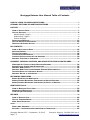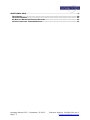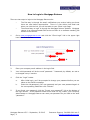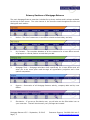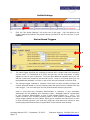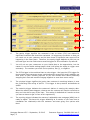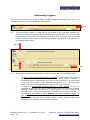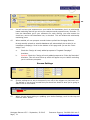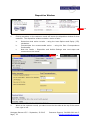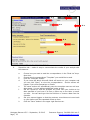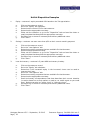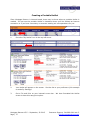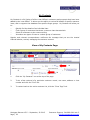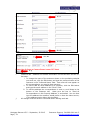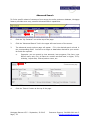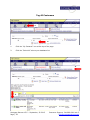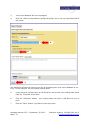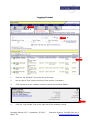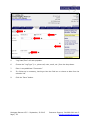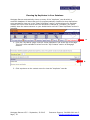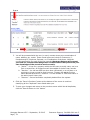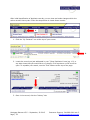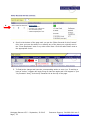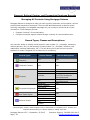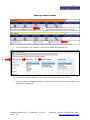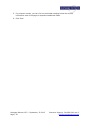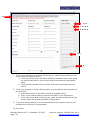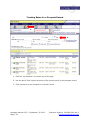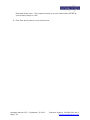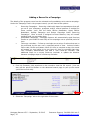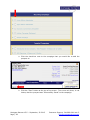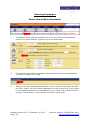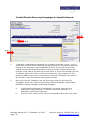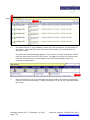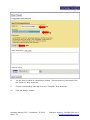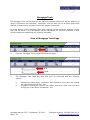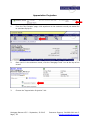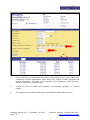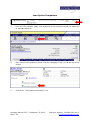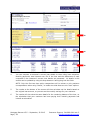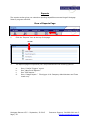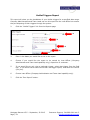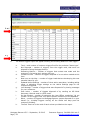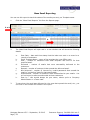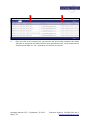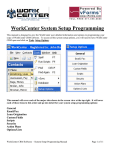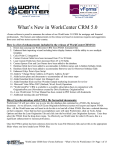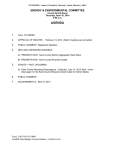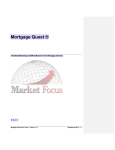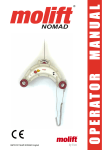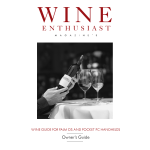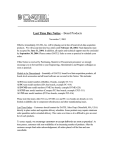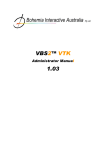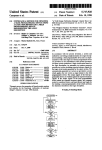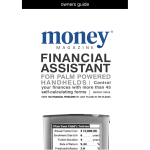Download Creating and Editing Campaigns
Transcript
Mortgage Returns User Manual “Because Your Mortgage Customers Should Always Return To You.” Mortgage Returns 314-989-9100 ext. 3 877-437-9100 [email protected] Mortgage Returns V3.5 – September, 30 2013 Page | 1 Customer Support: 314-989-9100 ext. 3 [email protected] Mortgage Returns User Manual Table of Contents HOW TO LOGIN TO MORTGAGE RETURNS ....................................................................................... 4 PRIMARY SECTIONS OF MORTGAGE RETURNS ............................................................................. 5 HOTLIST............................................................................................................................................................ 6 VIEW OF HOTLIST PAGE ............................................................................................ 7 HOTLIST SETTINGS .................................................................................................. 8 Market Based Triggers .................................................................................................................................8 Relationship Triggers .................................................................................................................................10 Snooze Settings ...........................................................................................................................................11 DISPOSITION WINDOW .......................................................................................... 12 HOTLIST DISPOSITION EXAMPLES ............................................................................. 16 CREATING A PORTABLE HOTLIST ............................................................................... 17 MY CONTACTS .............................................................................................................................................. 18 VIEW OF MY CONTACTS PAGE .................................................................................. ADVANCED SEARCH ................................................................................................ TAG ALL CUSTOMERS.............................................................................................. LOGGING CUSTOMER CONTACT ................................................................................. CLEANING UP DUPLICATES IN YOUR DATABASE ........................................................... ADDING A CUSTOMER TO CAMPAIGNS ........................................................................ 18 22 26 28 30 34 PROSPECT, REFERRAL PARTNER, AND PROSPECTIVE EMPLOYEE RECORDS ............... 36 MANAGING ALL CONTACTS USING MORTGAGE RETURNS ................................................ RECORD TYPES, CLASSES AND DESCRIPTIONS.............................................................. ADDING A NEW CONTACT ........................................................................................ ADDING A NEW CONTACT AND REFERRAL PARTNER SIMULTANEOUSLY............................... TRACKING RATES FOR A PROSPECT RECORD ................................................................ ADDING A RECORD TO A CAMPAIGN ........................................................................... 36 36 38 41 44 47 RECURRING CAMPAIGNS ....................................................................................................................... 49 ENABLE HOME EDITION NEWSLETTER ........................................................................ 49 ENABLE/DISABLE RECURRING CAMPAIGNS FOR SPECIFIC RECORDS ................................. 50 ENABLE/DISABLE RECURRING CAMPAIGNS FOR GROUPS OF RECORDS .............................. 51 MORTGAGE TOOLS ..................................................................................................................................... 55 VIEW OF MORTGAGE TOOLS PAGE ............................................................................. 55 APPRECIATION PROJECTION .................................................................................... 56 LOAN OPTION COMPARISON .................................................................................... 58 REPORTS ........................................................................................................................................................ 60 VIEW OF REPORTS PAGE ......................................................................................... 60 HOTLIST TRIGGERS REPORT .................................................................................... 61 MASS EMAIL REPORTING ........................................................................................ 63 OTHER ................................................................................................................................................................. 65 DIRECT MAIL PROGRAM .......................................................................................... 65 RE:GARDS – THE MORTGAGE RETURNS MONTHLY NEWSLETTER ....................................... 65 Mortgage Returns V3.5 – September, 30 2013 Page | 2 Customer Support: 314-989-9100 ext. 3 [email protected] ADDITIONAL HELP .................................................................................................................................... 66 HELP CENTER ....................................................................................................... ON-GOING TRAINING ............................................................................................. BI-MONTHLY REFRESHER TRAINING SESSIONS ............................................................ MONTHLY HIGHLIGHT TRAINING SESSIONS ................................................................ Mortgage Returns V3.5 – September, 30 2013 Page | 3 66 67 67 67 Customer Support: 314-989-9100 ext. 3 [email protected] How to Login to Mortgage Returns There are two ways to login to the Mortgage Returns site: o o 1. The first way is through the email notifications you receive letting you know there are new Hotlist opportunities. There is a link within that email and when you click the link, you will be taken to your Client Login Page. The second way to login is through the Mortgage Returns website. Mortgage returns is an internet-based CRM service so there is no software needed, just access to the internet. Go to www.mortgagereturns.com and click the “Client Login” link in the upper right hand side of the screen. 2. 3. 4. 5. 2. Enter your company email address in the login field. 3. Your initial password will be the word “password.” Passwords, by default, are set to be changed every 6 months. 4. Click the “Login” button. a. b. 5. After initial login, you’ll be prompted to change your password before you are taken to the Hotlist homepage. Enter the old password, your new password and your new password again in the corresponding fields then click “Submit.” If you forget your password, click the “Forgot your password?” link at the bottom of the login screen. If the password needs to be reset for any reason, your Company Administrator or Mortgage Returns can reset your password for you back to the word “password.” Mortgage Returns V3.5 – September, 30 2013 Page | 4 Customer Support: 314-989-9100 ext. 3 [email protected] Primary Sections of Mortgage Returns The main Mortgage Returns menu bar includes four primary sections and is always available at the top of each screen. The color themes in the icons are used throughout the site and distinguish each section. 1. Hotlist – The list of customers a Loan Officer should contact today, and why. 2. My Contacts – The complete database of all the customers for a Loan Officer as well as prospect or referral partner records that you add. 3. Mortgage Tools – Mortgage calculators built specifically for a Loan Officer and will allow you to do some quick math through an appreciation projection and a loan options comparison. 4. Reports – Summaries of all Mortgage Returns activity, company-wide and by Loan Officer. 5. Site Admin – If you are a Site Admin user, you will also see the Site Admin icon on your menu bar. That will be where all your privileges are housed. Mortgage Returns V3.5 – September, 30 2013 Page | 5 Customer Support: 314-989-9100 ext. 3 [email protected] Hotlist My hotlist is a list of customers a Loan Officer should contact today and why. Records appear on the Hotlist based on: o o o Market conditions – current interest rates, new products, and changes in loan definitions. Current principal or loan balance – tracking appreciation of the home and amortization of the principal balance to disclose new loan opportunities. Calendar events – specific loan events and annually recurring customer events. Mortgage Returns is designed to present every record in the database on the Hotlist at least twice a year. Finding relevant reasons to contact customers will accomplish the following: o o o o Strengthen the customer relationship by demonstrating active account management. Generate more loan activity by notifying customers of events or market conditions that may allow them to save money or meet their financial goals. Maintain the Loan Officer’s status as a trusted advisor. Increase referrals. Advantages of the Hotlist: o o o o o o o o Keep in touch with all customers regularly, at least twice each year. Communicate with all customers whenever relevant loan events dictate. Never miss a refinance opportunity. Keep track of notes and comments within a customer’s record. Customize triggers for each Loan Officer’s based of customers. Customize triggers for an individual customer. Correspondence tools generate regular and relevant communication, individually tailored to each customer. Continue to build on the role as a Trusted Financial Advisor. Mortgage Returns V3.5 – September, 30 2013 Page | 6 Customer Support: 314-989-9100 ext. 3 [email protected] View of Hotlist Page 1. 2. a 2. b 2. c 1. Go to the “My Hotlist” icon in the top left corner. 2. The information provided will be similar for every customer record in your database. a. b. c. On the left we see borrower, property and contact information, along with the reason the customer is on the Hotlist. In the center there’s a list of loan details that can be customized for your company by your admin. Lastly, on the right, you will see the last three activities that took place in this customer record. This includes why they’re on the Hotlist and any notes you’ve added to the record. Mortgage Returns V3.5 – September, 30 2013 Page | 7 Customer Support: 314-989-9100 ext. 3 [email protected] Hotlist Settings 3. Click the “My Hotlist Settings” link at the top of the page. You’ll be taken to the triggers page that holds all the global settings you have for set for everyone in your database. Market Based Triggers 4. 5. 4. The rates trigger signifies the customer’s interest rate is higher than the company’s current rates. It is defaulted at 0.375% and you can use the drop-down to easily adjust the rates to your preference. There are also additional spreads where you can add for investment properties and second homes. Keep in mind that when you use these additional spreads, it will be on top of the rate you entered in the first field. 5. The savings trigger indicates a customer could save on their monthly principal and interest payment based on current interest rates and really works in tandem with the rates trigger. You can hard type into the field the dollar amount you prefer. Keep in mind that your Company Administrator or someone in your secondary department will be updating your company’s rates. Mortgage Returns recommends to your Company Administrator to use a yield spread around 101 – 101.5. The reason we have your company entering rates in that spread is because when the saving trigger appears on your Hotlist, telling you a customer can save $100 or more on their monthly payment, you know they really can save that much money on their monthly payment because there’s spread built in the interest rates already. Mortgage Returns V3.5 – September, 30 2013 Page | 8 Customer Support: 314-989-9100 ext. 3 [email protected] 6. 7. 8. 9. 10. 11. 6. The equity trigger signifies the customer’s Loan to Value (LTV) has reached a significant threshold and should be evaluated. All triggers are proactive so that you can reach out to your customer and let them know a significant loan event will be happening in the near future. Therefore, the equity trigger defaults at 18% but you can hard type into the field to have several triggers for this notification if preferred. 7. You will not see your customers on your Hotlist due to the appreciation, but the reason it’s on the Hotlist settings page is that it will allow the equity to trigger more accurately. The numbers you enter can be positive, flat (0), or negative. 8. The CLTV trigger is the combined loan to value trigger. We have the CLTV trigger for those combo loan customers whose combined equity exceed 20% and in addition can save $100 on their monthly payment so you can contact them about potentially wrapping their first and second mortgage together to save them some money. 9. The principal trigger signifies the jumbo loan customer’s remaining balance is near the conforming loan ceiling of $417K. This trigger is also proactive and defaults at $425K. 10. The maturity trigger indicates the customer’s balloon is nearing the maturity date. When the maturity date happens, chances are the customer will need to refinance as they won’t be able to pay off the loan. This setting is defaulted at 9 months so that you have a chance to get in front of this opportunity. 11. The repricing trigger indicates the customer’s adjustable rate mortgage (ARM) loan is ready to adjust. We have this trigger defaulting at 6 months so you have time to reestablish the relationship with the customer and start going over options with them. Mortgage Returns V3.5 – September, 30 2013 Page | 9 Customer Support: 314-989-9100 ext. 3 [email protected] Relationship Triggers Since not every customer is going to have a market based opportunity every year, it is important to stay in touch beyond those opportunities. 12. 12. The anniversary trigger is based off the close date of the loan and signifies the customer’s account is approaching the annual loan review date. The annual loan review analysis should let your customer know that they are either well positioned relative to the current market or that to fully evaluate their options, you need to run an updated credit report. 13. a. 13. b. 13. 13. c. Scroll down towards the bottom of the screen until you get to the birthday icons. a. b. c. To turn on the Automated Birthday Campaign, so that each record with a valid email address and birthday in their record details receives a personalized email automatically from you, make sure there is a check-mark in the box next to the “Assign Birthday Campaigns” icon. Your Company Admin may have already turned this trigger on for your company. To have the all birthday triggers show up on your Hotlist, so you are reminded to send them a letter or take another action to wish them a happy birthday, make sure that there is a check-mark in the box next to the “Birthday” icon. This will automatically be turned on for you as a new user. To have only the birthday triggers without valid email addresses appear on your Hotlist (if you are using the Automated Birthday Campaign outlined in 2.a), the box next to “Only display contact records without valid email addresses on my Hotlist” will need to be checked. Mortgage Returns V3.5 – September, 30 2013 Page | 10 Customer Support: 314-989-9100 ext. 3 [email protected] 14. 15. 14. You will not see your customers on your Hotlist for Newsletters, but it is relationship based marketing that will go out to your customers and prospects every 6 weeks. To have the Newsletter go to your customers for each mailing, you must ensure the check-box, next to the Newsletter icon, is checked. This will enable this relationship marketing piece. 15. When enabled, all new prospect records that are pulled into Mortgage Returns through weekly uploads or outside databases will automatically be enrolled in an introductory campaign. Scroll to the bottom of this page until you see the “Autoassign” icon. a. b. Check the “Assign all newly added prospects to Targeted Campaign” checkbox. Optional. Check the “Assign all newly added prospects to Follow Up Reminder” checkbox. This will set a follow up which will appear on your Hotlist reminding you to call these prospects. Snooze Settings 16. Snooze settings are a way to temporarily turn off all the triggers we just went over. The default is set at three months but you should set these at what you’re going to want to use in most cases. 17. 17. When you are done setting or updating your Hotlist Settings, scroll to the top and click the “Save” button. Mortgage Returns V3.5 – September, 30 2013 Page | 11 Customer Support: 314-989-9100 ext. 3 [email protected] Disposition Window 1. 1. Clicking anywhere on the customer record will launch the disposition window for that customer. The disposition window contains a series of tabs: a. b. c. Determine what action to take – using the Loan Options and Equity (LTV) calculators. Communicate the recommended action – using the Sent Correspondence functionality. Note the results – Disposition and Hotlist Settings note next steps and comments on the record. 2. 2. When on the customer record, you want to use the blue tabs at the top of the screen from right to left. Mortgage Returns V3.5 – September, 30 2013 Page | 12 Customer Support: 314-989-9100 ext. 3 [email protected] 3. a 3. b 3. c 3. d 3. Equity tab – LTV calculator that forecasts the borrower’s equity based on combining amortization of principal and property appreciation. This tab brings in all the current terms of the loan and at the bottom it’s going to calculate out, on a quarterly basis, where the customer is equity wise. These calculations are going to be based on the default appreciation setting in your Hotlist Settings page. a. b. c. d. Confirm the Loan Terms are correct and verify that the annual rate of appreciation is valid for the property. Chose if you would like the table at the bottom of the screen to show results annually, semi-annually, quarterly or monthly. Click the “Calculate” button in the middle of the screen if any fields were adjusted. The table at the bottom of the screen will be updated based on the changes you made to the fields. Review the results to determine the time frame that the customer achieves an equity level that will create an opportunity for the customer such as: PMI reductions or elimination, refinance with a higher equity position and therefore lower rate, refinance out of FHA or PMI, or obtain a new Home Equity Line of Credit. Mortgage Returns V3.5 – September, 30 2013 Page | 13 Customer Support: 314-989-9100 ext. 3 [email protected] 4. a 4. b 4. c 4. d 4. e 4. Loan Options tab – use this calculator to compare the borrower’s current monthly payments (principal and interest) to alternative loan programs priced by your company at today’s rates. a. b. c. d. e. 5. Confirm the Loan Terms are correct and verify that the annual rate of appreciation is valid for the property. Choose the three alternative loan programs, at today’s rate, you would like to see as options for this customer. Only the first two options will appear in the correspondence template. Click the “Calculate” button in the middle of the screen if any fields were adjusted. The tables at the bottom of the screen will be updated based on the changes you made to the fields. Review the monthly payment comparisons. The table shows the monthly payment for the original loan, monthly payments for alternative loan programs and savings on monthly payments from alternative loan programs. The table then shows the same information based on the remaining balance of the loan, assuming payments are up-to-date. Hotlist Settings tab – customizable triggers for this customer’s individual loan record only. This page will look like the “My Hotlist Settings” page and you can make changes to the fields in the same way. Mortgage Returns V3.5 – September, 30 2013 Page | 14 Customer Support: 314-989-9100 ext. 3 [email protected] 6. h 6. g 6. f 6. e 6. a 6. b 6. c 6. Disposition tab – makes it easy to communicate the results of your analysis with the customer. a. b. c. d. e. f. g. h. Choose how you want to send the correspondence in the “Send via” dropdown box. Choose which correspondence “Template” you would like to send. Click the “Generate” button. If you chose MS Word, Microsoft Word will launch on your computer and you can click “Open” to view the correspondence. Similar actions will happen if you chose Campaigns or Emails. The notes section will automatically save the template name as well as a date stamp. You can add any additional notes as well. Set the “follow-up” and the prospect will come onto your hotlist at the date specified so you know it is time to follow up on the letter or email you sent. You can hard type into the field box or choose a date from the calendar. Set your snooze triggers so that the customer record does not come back on your Hotlist until the requested follow-up time. Click the “Save” button in the upper right hand corner. Mortgage Returns V3.5 – September, 30 2013 Page | 15 Customer Support: 314-989-9100 ext. 3 [email protected] Hotlist Disposition Examples 1. Equity – customer’s equity exceeded 18% based on the 3% appreciation. a. b. c. d. e. f. g. 2. Savings – customer can save more than $50 on their current monthly payment. a. b. c. d. e. f. g. 3. Click on the customer record. Go to the “Equity” tab calculator. Determine the current LTV for that customer. Determine the appropriate next step. Either call the customer or go to the “Disposition” tab and send the letter or email template that describes the appropriate next step. Set follow-up or snooze if necessary and add any additional notes. Click “Save.” Click on the customer record. Go to the “Loan Options” tab. Determine monthly payments that are available for that borrower. Determine appropriate next step. Either call the customer or go to the “Disposition” tab and send the letter or email template that describes the appropriate next step. Set follow-up or snooze if necessary and add any additional notes. Click “Save.” Loan Anniversary – customer’s 5 years ARM anniversary is today. a. b. c. d. e. f. i. g. h. Click on the customer record. Go to the “Equity” tab calculator. Determine if the increased equity in the borrower’s home can be used to improve their loan. Go to the “Loan Options” tab. Determine monthly payments that are available for that borrower. Determine the appropriate next step. Send Anniversary correspondence that best describes their current situation (no action based on current market or need to run credit report as you could save. Options can also be “with a chart” or “without a chart.” Set follow-up or snooze if necessary and add any additional notes. Click “Save.” Mortgage Returns V3.5 – September, 30 2013 Page | 16 Customer Support: 314-989-9100 ext. 3 [email protected] Creating a Portable Hotlist Since Mortgage Returns is internet based, there may be times where a portable Hotlist is needed. You can use the portable Hotlist in situations where you’ll be without an internet connection or if you have a secretary or someone sending out correspondence for you. 1. Go to the “My Hotlist” icon in the top left corner. 2. Your Hotlist will appear on the screen. Sort the list to your preference (this example is sorted by Savings). 3. Go to File and Print on your internet’s menu bar. screen to have this easy print option. Mortgage Returns V3.5 – September, 30 2013 Page | 17 We have formatted the Hotlist Customer Support: 314-989-9100 ext. 3 [email protected] My Contacts My Contacts is a full listing of all the Loan Officer’s customers and prospects that have been added by the Loan Officer. It allows you the ability to review full details of specific customer loans, and to segment the database into specific target groups. My Contacts will allow you to: o o o o Quickly find the details of an individual loan. Find a group of customers that share a common loan characteristic. Select all customers to do a mass mailing. Introduce new types of loans to a select group of customers. Regular and relevant correspondence reinforces the message that you are the trusted financial advisor, actively managing the customer account. View of My Contacts Page 1. 2. . 3. . 1. Click the “My Contacts” icon at the top of the page. 2. To do a fast retrieval of a particular customer record, use name, address or loan number and click the “find” link. 3. To restore back to the entire customer list, click the “Clear Tags” link. Mortgage Returns V3.5 – September, 30 2013 Page | 18 Customer Support: 314-989-9100 ext. 3 [email protected] 4. . 5. 5. . . 4. By default, the My Contacts section is listed alphabetically, by borrower’s last name. Use the gray bar at the top of the customer list to re-sort your customer database. 5. Click on any record within the My Customer list to get the details of the customer loan. Mortgage Returns V3.5 – September, 30 2013 Page | 19 Customer Support: 314-989-9100 ext. 3 [email protected] 7. a-i . 6. There are a set of blue tabs in each customer record as show above. Fields within each of the tabs are editable. You can also use the “Advanced Search” feature of the My Contacts section to sort by any of these tabs. Changes must be saved or cancelled before leaving each edited tab. 7. a. b. c. d. e. f. g. h. Campaign tab – shows all options for Recurring Campaigns, Automated Campaigns and Follow-up Reminders Hotlist tab – shows the status of all triggers for this specific customer record. Custom – allows you to input information for any custom fields defined by your company. Send Correspondence – same functionality as the Disposition tab. Agents – all related parties in the transaction (i.e., real estate agents, appraisers, etc.). History tab – previous loans, Hotlist triggers, contact history, notes and disposition details are housed here. Employment tab – employment information for the borrower and the coborrower. Loan tab – all the loan specifics are housed here and include the loan terms, processing information, monthly payment information, borrower and credit information as well as the status of the loan in Mortgage Returns. Mortgage Returns V3.5 – September, 30 2013 Page | 20 Customer Support: 314-989-9100 ext. 3 [email protected] 7. i. i . 7. i. ii 7. i. iii . . 7. i. iii . 7. j. i. j. . Customer tab – address and contact information on the borrower and the coborrower. i. To change the name of the customer shown on the marketing material you send out, click the Edit button and type the preferred name of the customer in the “Preferred Name” field. That name will now appear on all correspondence you send to that customer. ii. To edit or add an email address for a customer, click the Edit button and type the email address in the “Email” field. iii. To edit the address the correspondence is sent to, scroll down to the bottom of the Customer tab. Make sure the box to “Send all Correspondence to this Property Address” is unchecked. You can then type the address the customer would prefer to have the letter sent to, in the address section below this checkbox. All changes must be saved or cancelled before leaving each tab. Mortgage Returns V3.5 – September, 30 2013 Page | 21 Customer Support: 314-989-9100 ext. 3 [email protected] Advanced Search To find a specific subset of customers from among the entire customer database, Mortgage Returns provides some very powerful Advanced Search capabilities. 1. 2. 1. . Click the “My Contacts” icon at the top of the page. 2. Click the “Advanced Search” link in the upper left hand corner of the screen. 3. The advanced search options page will appear. Fill in the desired search criteria in the corresponding fields. You can be as vague or detailed as desired for your search. No fields are required. a. Examples: you can search by loan amounts, loan programs, first liens, Loan Officer name, rate, City, all loans at a certain rate and lower or higher, CLTV, birthday, import date, referral partner name, etc. 4. . 4. Click the “Search” button at the top of the page. Mortgage Returns V3.5 – September, 30 2013 Page | 22 Customer Support: 314-989-9100 ext. 3 [email protected] 7. 7. . 5. . 6. a 6. . . 5. The search criteria will be summarized in the header section. 6. The items that are in your database, that fit the criteria searched, will be shown on the screen. At the top of the list is a count of the number of customers that fit the specified criteria. a. 7. All records will be automatically tagged. If you want to “un-tag” a particular customer record, click the check box to the left of the customer record. To send correspondence to everyone that fit the search criteria, click the “Send Correspondence / Assign Campaign” link in the top right hand side of the screen. Mortgage Returns V3.5 – September, 30 2013 Page | 23 Customer Support: 314-989-9100 ext. 3 [email protected] 8. . 9. . 10. . 11. . 12. 13. . 8. . Choose a method of sending the correspondence from the “Send via” drop-down box. 9. Choose a “Template” from the drop-down box. 10. Click the “Generate” button and complete the action. If you need assistance with completing an action, please see the Hotlist - Disposition Window training. 11. The notes will automatically be recorded along with the date stamp, even though you cannot see the date stamp from this view. 12. If needed, you can set your follow-up for these customers by clicking on the calendar link. 13. Click the “Save” button at the top or bottom of the screen to complete the process. Mortgage Returns V3.5 – September, 30 2013 Page | 24 Customer Support: 314-989-9100 ext. 3 [email protected] Customer Tag Functionality 1. “Advanced Search” results will always come back “tagged,” as shown in Advanced Search Step 6. a. This is the indicator that the record is selected for the next action. 2. b . 2. 3. 2. a . . This list can be refined by: a. Removing all tags through the “Clear Tags” link. After choosing this option, you can then retag records on a case by case basis for the next action, if desired. 2. b . b. 3. You can also supplement this list with additional customer records by clicking the “Advanced Search” link again then clicking the check-box for “Preserve Existing Tags” on the search page. To reset the “My Customer” view, click the “View All & Clear Tags” link at the top of the page. You will then see your entire database of customers again. Mortgage Returns V3.5 – September, 30 2013 Page | 25 Customer Support: 314-989-9100 ext. 3 [email protected] Tag All Customers 1. 2. 1. . Click the “My Contacts” icon at the top of the page. 2. Click the “Select All” above your database list. 4. 3. Mortgage Returns V3.5 – September, 30 2013 Page | 26 Customer Support: 314-989-9100 ext. 3 [email protected] 3. Your entire database will come up tagged. 4. Click the “Send Correspondence /Assign Campaign” link in the top right hand side of the screen. 5. 6. 7. The disposition window will open so you can do something with your entire database at one time. In this example, we are printing mailing labels. 5. Leave the send via drop-down as MS Word Doc and choose your mailing label option from the “Template” drop-down. 6. Click the “Generate” button. print. 7. Click the “Save” button if you want to save any notes. Your mailing labels will open in MS Word for you to Mortgage Returns V3.5 – September, 30 2013 Page | 27 Customer Support: 314-989-9100 ext. 3 [email protected] Logging Contact 1. . 2. . 3. . 1. Click the “My Contacts” icon at the top of the page. 2. Use the quick “Find” option at the top of the screen, if necessary. 3. Click anywhere on the customer record to launch the customer details. 4. . 4. Click the “Log Contact” link on the right side of the customer record. Mortgage Returns V3.5 – September, 30 2013 Page | 28 Customer Support: 314-989-9100 ext. 3 [email protected] 9. 5. . 6. . . 7. . 8. . 5. “Log Date/Time” will auto populate. 6. Choose the “Log Type” (i.e., phone call, note, email, etc.) from the drop-down. 7. Enter in any additional “Comments.” 8. If a follow-up is necessary, hard type into the field box or choose a date from the calendar link. 9. Click the “Save” button. Mortgage Returns V3.5 – September, 30 2013 Page | 29 Customer Support: 314-989-9100 ext. 3 [email protected] Cleaning Up Duplicates in Your Database Mortgage Returns automatically cleans up many of the “duplicate” records within a customer database. All loans that can’t be programmatically classified as true duplications are presented for clean up in the “Clean Duplicates” section. Hotlist triggers for duplicate records will fire for both records until the records are cleaned up. Therefore, you could possibly have the same customer on your Hotlist twice until the “Clean Duplicates” action is complete. 1. 1. From the “My Hotlist” page, click the “Clean Duplicates” link at the top of the page. This link is also available to select from the “My Contacts” section of Mortgage Returns. 2. 2. Click anywhere on the contact record to view the “duplicate” records. Mortgage Returns V3.5 – September, 30 2013 Page | 30 Customer Support: 314-989-9100 ext. 3 [email protected] 3. a-c 4. 5. 3. You will be presented with the two (or more) records where some combination of name, address, etc. match. These record types can include C-Customers, PProspects and CC-Customer Contacts, or a combination of the three. Mark the correct specification for each of the loan records. Mortgage Returns will present you with our recommended designation of these records but please use your own knowledge of the record to mark correctly. a. “Active” – A loan for a property which the borrower currently owns; can be a first or second lien. All triggers set will be enabled for Active Loan records. b. “Inactive” – An old loan that has since been refinanced, or an old loan on a property no longer owned by that borrower. Triggers will not be fired on loans defined as second or “Inactive.” You will be able to view these loans in the active loan’s history tab. c. “Remove” – Record should be completely deleted from the system. 4. Click the “Save & Continue” button at the bottom of the screen to continue classifying all the “duplicate” loans listed under you. 5. To save your changes and return to the previous screen which lists all duplicates, click the “Save & Return to List” button. Mortgage Returns V3.5 – September, 30 2013 Page | 31 Customer Support: 314-989-9100 ext. 3 [email protected] After initial classification of duplicate records, you can view and make changes within the active record’s history tab. Follow the steps below to locate these records: 1. 1. Click the “My Contacts” icon at the top of your screen. 2. 2. Locate the record you just addressed in your “Clean Duplicates” area (pg. 1-2) or any older loans that you would like to re-classify. Click anywhere on the record to open. To expedite your search, use the “Find” feature at the top of the page. 3. 3. Once in the record, click the “History” tab. Mortgage Returns V3.5 – September, 30 2013 Page | 32 Customer Support: 314-989-9100 ext. 3 [email protected] 4. Broad, Edith 73325 Oxford Ave. University City, MO 63130 314-555-5555 (home) [email protected] 4. Scroll to the bottom of the page until you see the “Other Records for this Contact” title. Here you have the ability to re-classify any of the loans you originally saw in the “Clean Duplicates” area or any other older loans. Click the radio button next to the appropriate choice. 5. 5. To finalize the change and have the corresponding action to occur (ex: If marking a loan as “Active”, triggers will begin firing on that loan again and it will appear in your “My Contacts” area), click the My Contacts link at the top of the page. Mortgage Returns V3.5 – September, 30 2013 Page | 33 Customer Support: 314-989-9100 ext. 3 [email protected] Adding a Customer to Campaigns Go to the “Campaign” tab in the customer record; you will have a few options: Recurring Campaign – Recurring relationship based correspondence that will go out to your customers, prospects, and/or referral partners if enabled for those records. You’ll find the Home Edition Newsletter, Agent Edition Newsletter, Holiday Campaign and Recipe Campaign under Recurring Campaigns. Once a record is assigned to these features, they will remain assigned until you un-assign them. Automated Campaigns – Mortgage Returns will automatically send Premium Emails on your behalf for each step of the campaign over a specified period of time. Follow-up reminder – Follow-up reminders are a series of actions that are to be performed by the user over a specified period of time. Actions include: Phone calls, Emails and Letters. When it’s time to complete a step, the record will appear on your hotlist to let you know it’s time to complete that step. Your Company Administrator can add a new follow-up reminder, add additional steps to a current follow-up reminder or update the duration between campaign steps of a follow-up reminder. 2. 1. From the My Contacts area of the system, click anywhere on the customer to view the customer record. 2. Select the “Campaign” tab on the right side of the screen. Mortgage Returns V3.5 – September, 30 2013 Page | 34 Customer Support: 314-989-9100 ext. 3 [email protected] 3. Click the check-box next to the campaign that you would like to add the customer to at this time. Note: The Follow-Up Reminder options are located below the list of Targeted Campaigns in the campaign tab. 4. Click the “Save” button at the top of the screen. The screen will show, in red letters, that the customer was “Successfully Saved” to the campaign. Mortgage Returns V3.5 – September, 30 2013 Page | 35 Customer Support: 314-989-9100 ext. 3 [email protected] Prospect, Referral Partner, and Prospective Employee Records Managing All Contacts Using Mortgage Returns Mortgage Returns is designed to help you track not only customers, but prospects, referral partners and prospective employees. There are MS Word documents, premium emails, recurring campaigns, and targeted campaigns for you to keep in touch with all of your connections. These features provide: Frequent “touches” of communication. Prompts to execute regular contact through a variety of communication tools. Record Types, Classes and Descriptions You have the ability to classify record types for each contact (i.e., prospects, customers, referral partners, etc.) as well as apply a class to them (i.e., purchase, refinance, new relationship, existing relationship, etc.). This will allow you to perform more precise searches to create a targeted list of customers for marketing. Record Types Record Classes Record Descriptions Customer N/A* N/A* Customer Contact N/A* N/A* Cancelled Denied N/A* N/A* Existing Relationship First Time Homebuyer New Relationship Existing Relationship New Relationship N/A* Prospect Purchase Refi Prospective Employee Real Estate Agent Referral Partner Withdrawn Branch Manager Loan Officer New Hire Processor Desired Relationship New Relationship Attorney Builder CPA Investor N/A* N/A* N/A* *Record types, classes, and descriptions can be customized on a company level. Contact your company administrator(s) to discuss adding or editing any items. Mortgage Returns V3.5 – September, 30 2013 Page | 36 Customer Support: 314-989-9100 ext. 3 [email protected] Description of Record Classes, Types and Descriptions Customer Record Type: The customer record type indicates a closed-loan record that has been pulled over from your loan origination system. Customer Contact Record Type: The customer contact record is used to indicate a past customer for which you do not have all of the loan details. When a loan officer brings a database from a former company, many times the loan officer is missing key data regarding their loan. Instead of uploading the database of contacts as prospects because of the lack of data, we have created the Customer Contact record type to indicate that the contact is a past customer for which you may not have all of the loan details. Prospect Record Type: The prospect record type indicates a prospective client, and you can further classify your prospects as cancelled, denied, purchase, refinance, and withdrawn. For purchase prospects, you can also select the appropriate description: existing relationship, first time homebuyer, or new relationship. Similarly, you have the option to select whether your refinance prospect is an existing relationship or a new relationship. Prospective Employee Record Type: The prospective employee record type indicates a prospective employee; you can further classify a prospective employee in the system as a branch manager, loan officer, new hire, or processor. Real Estate Agent Record Type: The real estate agent record tag is used to indicate real estate agents with whom you have a relationship. You can classify an agent as a desired relationship or an existing relationship. Referral Partner Record Type: The referral partner record tag is designed to indicate any other business partner aside from a realtor. You can further classify a referral partner as an attorney, builder, CPA, or investor. Mortgage Returns V3.5 – September, 30 2013 Page | 37 Customer Support: 314-989-9100 ext. 3 [email protected] Adding a New Contact 1. 1. 1. From the Hotlist or My Contacts, click on the “Add a New Record” link. 2. 3. 3. 2. In the Record Type dropdown menu, click on the appropriate Record Tag. 3. In their respective dropdown menus, select the appropriate Record Class and Record Description if applicable. Mortgage Returns V3.5 – September, 30 2013 Page | 38 Customer Support: 314-989-9100 ext. 3 [email protected] 4. 4. Enter as much contact information as you’d like about your contact. 5. 6. Mortgage Returns V3.5 – September, 30 2013 Page | 39 Customer Support: 314-989-9100 ext. 3 [email protected] 5. For prospect records, you can click on the bolded headings below the contact information area of the page to expand out additional fields. 6. Click Save. Mortgage Returns V3.5 – September, 30 2013 Page | 40 Customer Support: 314-989-9100 ext. 3 [email protected] Adding a New Contact and Referral Partner Simultaneously 1. 1. 1. From the Hotlist or My Contacts, click on the “Add a New Record” link. 2. 3. 3. 2. In the Record Type dropdown menu, click on the appropriate Record Tag. 3. In their respective dropdown menus, select the appropriate Record Class and Record Description if applicable. Mortgage Returns V3.5 – September, 30 2013 Page | 41 Customer Support: 314-989-9100 ext. 3 [email protected] 5. 6. 4. 6. a. 6. b. 4. Enter as much information as you’d like about your contact. 5. For your referral partner, refer to the gray ‘Referred By’ box on the right side of the screen. 6. For a new referral partner, select Add New Referral in the Select a Referral dropdown menu. a. Enter the referral partner’s contact information. b. At the bottom of the gray box, use the dropdown menus to select the appropriate Record Type, Class and Description. Mortgage Returns V3.5 – September, 30 2013 Page | 42 Customer Support: 314-989-9100 ext. 3 [email protected] 8. 7., 8. 7. a., 8. a. 7. b., 8. b. 8. c. 9. 7. To link your prospect to an existing referral partner, select Existing Referral in the Select a Referral dropdown menu. a. In the box directly below the Select a Referral dropdown menu, start typing the first OR last name of your existing referral and select the appropriate name. b. The fields will populate with the contact information associated with that record. 8. To link your prospect to a new referral partner, you can add the referral partner at the same time. a. Select New Referral in the Select a Referral dropdown menu. b. Enter in your referral partner’s contact information in the fields below. c. In the record type area of the gray box, select the appropriate Record Type, Record Class, and Record Description (if applicable). 9. To copy the referral partner on all correspondence to the prospect, leave the box checked next to Copy All Correspondence. 10. Click Save. Mortgage Returns V3.5 – September, 30 2013 Page | 43 Customer Support: 314-989-9100 ext. 3 [email protected] Tracking Rates for a Prospect Record 1. . 2. . 1. Click the “My Contacts” icon at the top of the page. 2. Use the quick “Find” option at the top of the screen to pull up the prospect record. 3. Click anywhere on the prospect to view their record. Mortgage Returns V3.5 – September, 30 2013 Page | 44 Customer Support: 314-989-9100 ext. 3 [email protected] 4. The “Prospect Details” tab is where all the information entered on the “Add a New Prospect” page. You can edit all of this information by clicking the “Edit” button and then the “Save” button once you have updated the information. 5. Mortgage Returns can track up to four rates/loan programs quoted to any prospect in the Quoted area of the page. Each quote has its own Rates trigger. 6. You can use this area of the page for two different functions: to keep a log of the rates you discussed with the prospect OR to have Mortgage Returns prompt you on your Hotlist when the rates at your company drop to a point where the prospect wants them. 7. To keep a history log of the rates you’ve discussed, simply enter in the loan type and quoted rate for up to four programs. 8. If you’d like the prospect record to pop up on your Hotlist when the rates at your company drop to a certain rate, first enter the loan type. Then select the difference between the rate your company is currently offering (this is the rate that appears in the Quoted Rate box) and the rate that your customer would like to refinance at in the Hotlist When Base Rate Drops menu. For example, if the rate your company is offering for the 30 year fixed is at 5.00% and your customer would like to refinance at 4.50%, select .5% in the Hotlist When Mortgage Returns V3.5 – September, 30 2013 Page | 45 Customer Support: 314-989-9100 ext. 3 [email protected] Base Rate Drops menu. The prospect will pop up on your hotlist when the rate at your company drops to 4.5%. 9. Click Save at the bottom or top of the screen. Mortgage Returns V3.5 – September, 30 2013 Page | 46 Customer Support: 314-989-9100 ext. 3 [email protected] Adding a Record to a Campaign The details of the prospect record can be reviewed and immediately set to start a campaign. Under the “Campaign” tab in the prospect record, you will have a few options: Recurring Campaigns – Recurring relationship based correspondence that will go out to your customers, prospects, and/or referral partners if enabled for those records. You’ll find the Home Edition Newsletter, Agent Edition Newsletter, Holiday Campaign and Recipe Campaign under Recurring Campaigns. Once a record is assigned to these features, they will remain assigned until you un-assign them. Automated Campaigns – Mortgage Returns will automatically send Premium Emails on your behalf for each step of the campaign over a specified period of time. Follow-up reminders – Follow-up reminders are a series of actions that are to be performed by the user over a specified period of time. Actions include: Phone calls, Emails and Letters. When it’s time to complete a step, the record will appear on your hotlist to let you know it’s time to complete that step. Your Company Administrator can add a new follow-up reminder, add additional steps to a current follow-up reminder or update the duration between campaign steps of a follow-up reminder. 1. From My Contacts, click anywhere on the record to view the full record. (You can also use the quick find feature or the advanced search page to pull up the record you’d like to work with). 2. 2. Select the “Campaign” tab on the right side of the screen. Mortgage Returns V3.5 – September, 30 2013 Page | 47 Customer Support: 314-989-9100 ext. 3 [email protected] a. Click the check-box next to the campaign that you would like to add the prospect to. b. Click the “Save” button at the top of the screen. The screen will show, in red letters, that the prospect was “Successfully Saved” to the campaign. Mortgage Returns V3.5 – September, 30 2013 Page | 48 Customer Support: 314-989-9100 ext. 3 [email protected] Recurring Campaigns Enable Home Edition Newsletter 1. To activate the Home Edition Newsletter for all of your customers and prospects, click the “My Hotlist Settings” link at the top of the Hotlist page. 2. To enable the Home Edition Newsletter, click the check-box next to the Newsletter icon near the bottom of the page. 2. When you are done enabling the Newsletter, scroll to the top of the screen and click the “Save” button. The Home Edition Newsletter will now be sent to all of the records in your database that have an email address every 6 weeks. This includes customer, prospect, referral partner, and prospective employee record types. Mortgage Returns V3.5 – September, 30 2013 Page | 49 Customer Support: 314-989-9100 ext. 3 [email protected] Enable/Disable Recurring Campaigns for Specific Records 1. 2. b 2. a 1. To activate or deactivate the campaign for a contact, select their record. You can access their record from the Hotlist by clicking anywhere on the record and then by clicking on the customer’s name highlighted in blue in the top left corner of the window. You can also find the record by clicking on the My Contacts section and using the “Find” field to pull them up by their name, or by scrolling through your list of contacts. When you find the record you’re looking for, click anywhere on it to access the details. Once you’re in the record, choose the “Campaign” tab, which is the final tab in both the customer and prospect records. 2. Once you’re on the “Campaign” tab, the first main section will be Recurring Campaigns. There is a check-box for the Home Edition Newsletter, Agent Edition Newsletter, Holiday Campaign, and Recipe Campaign. a. b. If the Recurring Campaign is activated for the record, there will be a checkmark in that check-box. To activate, check the check-box. To deactivate, uncheck the check-box. Click the “Save” button at the top of the Campaigns tab to save your action. Mortgage Returns V3.5 – September, 30 2013 Page | 50 Customer Support: 314-989-9100 ext. 3 [email protected] Enable/Disable Recurring Campaigns for Groups of Records To find a specific subset of customers from among your entire database, Mortgage Returns provides an Advanced Search tool. If your Agent Partners, as shown in this example, or other contacts are indicated in their profiles, you can do an advanced search to find that targeted group of records. 1. 2. 1. Click the “My Contacts” icon at the top of the page. 2. Click the “Advanced Search” link in the upper left hand corner of the screen. 3. The advanced search options page will appear. Fill in the desired search criteria in the corresponding fields. You can be as vague or detailed as desired for your search. No fields are required. 4. Once you have entered your desired search criteria, click the “Search” button at the top of the page. 5. The search criteria will be summarized in the header section. Mortgage Returns V3.5 – September, 30 2013 Page | 51 Customer Support: 314-989-9100 ext. 3 [email protected] 6. a 6. . . 6. The items that are in your database, that fit the criteria searched, will be shown on the screen. At the top of the list is a count of the number of records that fit the specified criteria. All records will be automatically tagged. If you want to “un-tag” a particular record, click the check box to the left of the record. Un-tagging a record will remove them from the list and they will not be added to the Recurring Campaign when you complete this disposition. 7. Once you have your list of records that you want to add to the Recurring Campaign, click the “Send Correspondence / Assign Campaign” link in the top right hand side of the screen. Mortgage Returns V3.5 – September, 30 2013 Page | 52 Customer Support: 314-989-9100 ext. 3 [email protected] 8. 7. . 9. 7. . 10. 7. . 8. You will then be taken to a disposition window. Choose Recurring Campaigns from the “Send via” drop-down box. 9. Choose corresponding campaign from the “Template” drop-down box. 10. Click the “Assign” button. Mortgage Returns V3.5 – September, 30 2013 Page | 53 Customer Support: 314-989-9100 ext. 3 [email protected] 12. 7. 11. 12. . The notes will automatically be entered along with the date and time stamp, even though you cannot see the date and time stamp from this view. Click the “Save” button at the top or bottom of the screen to save your notes and follow-up. Mortgage Returns V3.5 – September, 30 2013 Page | 54 Customer Support: 314-989-9100 ext. 3 [email protected] Mortgage Tools The Mortgage Tools section gives you the ability to compare customers’ account details to a variety of potential loan scenarios. Essentially, this will allow you to do some quick math through an appreciation projection and a loan options comparison. By going directly to the Mortgage Tools page, without having selected a customer record first, you can enter in any loan details into the calculators, for use with prospects or with current customers considering new property purchases. View of Mortgage Tools Page 1. Click the “Mortgage Tools” icon at the top of the page. 2. a 2. b 2. The Mortgage Tools page will open and you’ll be presented with the following options: a. b. Estimate the total equity a customer has invested in their home by clicking the “Appreciation Projection” link. Compare a customer’s current loan details and three other loan scenarios clicking the “Loan Option Comparison” link. Mortgage Returns V3.5 – September, 30 2013 Page | 55 Customer Support: 314-989-9100 ext. 3 [email protected] Appreciation Projection 1. From the “My Contacts” page, click anywhere on the customer record you would like to calculate equity for. 2. Once you’re in the customer record, click the “Mortgage Tools” icon at the top of the screen. 3. Choose the “Appreciation Projection” link. Mortgage Returns V3.5 – September, 30 2013 Page | 56 Customer Support: 314-989-9100 ext. 3 [email protected] 4. 5. 6. 4. You can estimate the total equity a customer has invested in their home, based on a configurable annual appreciation rates along with regular monthly principal and interest payments. All details in this section can be updated by using the dropdowns or hard typing into the fields. 5. Choose to view the display with annually, semi-annually, quarterly or monthly results. 6. The results are expressed in both equity percentage and total dollar amount. Mortgage Returns V3.5 – September, 30 2013 Page | 57 Customer Support: 314-989-9100 ext. 3 [email protected] Loan Option Comparison 1. From the “My Contacts” page, click anywhere on the customer record you would like to calculate equity for. 2. Once you’re in the customer record, click the “Mortgage Tools” icon at the top of the screen. 3. Choose the “Loan Options Comparison” link. Mortgage Returns V3.5 – September, 30 2013 Page | 58 Customer Support: 314-989-9100 ext. 3 [email protected] 4. 5. 6. 4. You can compare a customer’s current loan details to three other loan scenarios. Monthly payments, total interest over life of the loan and the differences of each compared to the customer’s current loan details are presented. All details in this section can be updated by using the drop-downs or hard typing into the fields. NOTE: Only the first two loan option comparisons will be shown on the customer correspondence when using “charts,” so make sure that these are the “best” options. 5. The results at the bottom of the screen will then calculate out the details based on the original loan amount, so you can see the monthly savings for your customer. 6. The results will also show the same details for the remaining balance of the loan, on the stipulation that your customer has been paying their monthly payments and interest as scheduled. Mortgage Returns V3.5 – September, 30 2013 Page | 59 Customer Support: 314-989-9100 ext. 3 [email protected] Reports The reports section gives you extensive reporting capabilities summarizing all Mortgage Returns program activities. View of Reports Page 1. Click the “Reports” icon at the top of the page. 2. a-d 3. The Reports page will open and you’ll be presented with the following options: a. b. c. d. Run a “Hotlist Triggers” report. Run “Mass Email Reports.” Run “ROI Reports.” Run a “Usage Report.” This trigger is for Company Administrators and Team Leads only. Mortgage Returns V3.5 – September, 30 2013 Page | 60 Customer Support: 314-989-9100 ext. 3 [email protected] Hotlist Triggers Report This report will show you the breakdown of your Hotlist triggers for a specified date range. Company Administrators and Team Leads can run this report for the Loan Officer’s to ensure they are disposing of their triggers through the system. 2. Click the “Hotlist Triggers” link form the Reports page. 2. 3. 4. 5. 6. 3. Enter in the dates you would like to see on the report. 4. Choose if you would like the report to be sorted by Loan Officer (Company Administrator and Team Lead capability only), disposition or customer. 5. If you would like to only view a particular trigger, select that trigger from the field box. If you would like to select more than one trigger option, hold down the control (Ctrl) key. 6. Choose Loan Officer (Company Administrator and Team Lead capability only). 7. Click the “Run Report” button. Mortgage Returns V3.5 – September, 30 2013 Page | 61 Customer Support: 314-989-9100 ext. 3 [email protected] 7. a-i 7. j 8. The Hotlist Triggers report will appear showing the following details for each trigger: a. b. c. d. e. f. g. h. i. j. k. Total – total number of customer triggers fired for the particular “alarm type”. Not Disposed – number of triggers, from the trigger total, that were not disposed of using Mortgage Returns. Reviewing Options – number of triggers that contact was made and the customer is reviewing their options with you. Contact not Nec – number of triggers disposed of as no action needed at this time. New Loan on the Way – number of trigger leads that are developing into new potential loans for you. Updated Hotlist Settings – number of times action was taken, including taking notes, or adjusting trigger settings on the Hotlist Settings page for the customers triggered. Left Message – number of triggers that were disposed of by leaving messages for your customers. Sent Letter – number of triggers disposed of by sending an MS Word document, Outlook email or HTML email. Do Not Contact – number of customers the Loan Officer marked as “do not contact” for the trigger fired. This option deletes records out of the database. Other – number of triggers the Mortgage Returns system disposed of on your behalf (i.e., birthday triggers coming off the Hotlist two days past the customer birthday). The Sub Total row is the total of each column provided on the report. Mortgage Returns V3.5 – September, 30 2013 Page | 62 Customer Support: 314-989-9100 ext. 3 [email protected] Mass Email Reporting You can use this report to track the status of the emails you sent, per Template name. 1. Click the “Mass Email Reports” link from the Reports page. 2. a-h 3. 2. The Mass Email Report will open and in a new window and will show the following details: a. b. c. d. e. f. g. h. 3. Sent Date – date and time stamp that the letter was sent to a record or a records of customers. Email Template Name – name of the template the Loan Officer sent. Sent – number of customers that email template was sent to for that specified email. Delivered – number of emails that were successfully delivered to the customers. Opened – number of customer’s that opened the delivered email. Not Delivered – number of incorrect or invalid passwords that caused the email to “not deliver” back for that specific date. Unsubscribed – number of customer’s that unsubscribed to your emails. You will no longer be able to send emails to these customers. Sent by – this should always be your name, unless you’re a Company Administrator or a Team Lead. To see whom the email was delivered to, the ones that opened the email, etc., you can click on the number link shown in the report. Mortgage Returns V3.5 – September, 30 2013 Page | 63 Customer Support: 314-989-9100 ext. 3 [email protected] 4. Once you click on the number link, you can now see a list of the customers the email was sent to along with the date and time they opened the email, what customers the email bounced back for, etc., depending on the link you choose. Mortgage Returns V3.5 – September, 30 2013 Page | 64 Customer Support: 314-989-9100 ext. 3 [email protected] Other Direct Mail Program If Loan Officers need assistance with generating and sending out correspondence through our system or want a more automated way to reach out to their customers, we have a Direct Mail Program available. Loan Officers can build customer loyalty and improve your profitability by regularly communicating with your clients. Mortgage Returns will deliver professionally crafted, fullcolor direct mail marketing pieces to your clients and prospects. Each message includes relevant information for homeowners along with the Loan Officer’s photograph and contact information. We have many Relationship and Targeted Marketing pieces available and pieces can also be created specifically upon the Loan Officer’s request. Please email our direct mail production team for more information at [email protected]. Re:gards – the Mortgage Returns Monthly Newsletter Each Mortgage Returns user will receive the monthly Re:gards Newsletter from Mortgage Returns unless otherwise specified by your Company Administrator. You will receive a monthly email newsletter with tips on how to use Mortgage Returns, new enhancements made to Mortgage Returns, additional training sessions and new marketing materials that are available. Make sure you are getting these emails each month. If you are not receiving the emails add @mortgagereturns.com to your safe recipients list in your outlook under actions, then junk email. Mortgage Returns V3.5 – September, 30 2013 Page | 65 Customer Support: 314-989-9100 ext. 3 [email protected] Additional Help Help Center In the upper right of every Mortgage Returns screen, you will see a Help Center option. Choosing this option will give you many avenues to seek additional help with your Mortgage Returns inquiry: 1. Tips – the Mortgage Returns Quick Reference Guide will open in a new window when you select this option. Our Quick Reference Guide is great for new users to the system, to give them a re-cap of the most basic functions and how to set up their customizations when they are first using the system. It will provide the you with information on logging into the system, the primary sections of Mortgage Returns, Hotlist trigger definitions, how to view a Hotlist record, group dispositions and sending letters. The Mortgage Returns Customer Support information is in this document. 2. FAQ – the Mortgage Returns Frequently Asked Questions document will open in a new window when you select this option. This document includes the Mortgage Returns Customer Support information and answers to FAQ received by customer support regarding the system, implementation and data. 3. Help – the Mortgage Returns User Manual will open in a new window when you select this option. You are currently viewing this manual and the Customer Support information can be found at the bottom of the first page. There is also a table of contents to help you quickly find the area you need assistance with in Mortgage Returns. Mortgage Returns V3.5 – September, 30 2013 Page | 66 Customer Support: 314-989-9100 ext. 3 [email protected] On-going Training Each Mortgage Returns user will receive an email with the links to register for the training sessions each month. Bi-Monthly Refresher Training Sessions Mortgage Returns offers a refresher training session twice a month to existing users that may need a refresher on how to use the system or to a new user logging on for the first time that needs training. These sessions are held on the 1st and 3rd Friday’s of each month from 10:00am-11:00 p.m. CST. Monthly Highlight Training Sessions The monthly highlight training session is offered on the 2nd Friday of each month from 10:00am-11:00 CST. This session is designed for loan officers that are more experienced with the system and highlights trends in the market and way they can capitalize on them using Mortgage Returns. Mortgage Returns V3.5 – September, 30 2013 Page | 67 Customer Support: 314-989-9100 ext. 3 [email protected]