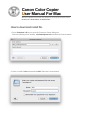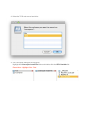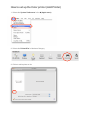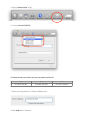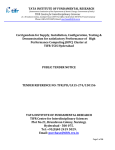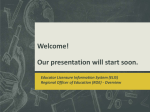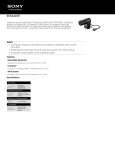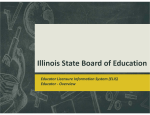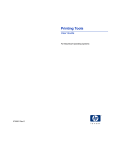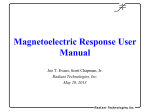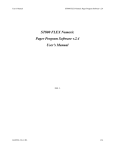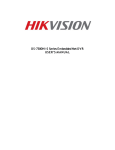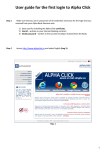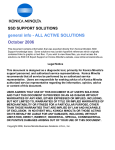Download Connect to Canon Color Copier from Mac
Transcript
Canon Color Copier User Manual For Mac We will be pleased to answer any questions you may have about Printer. in-chul. Ko / Tech Office : 010.4424.7321 How to download install file. 1. Press Command + K keys to open the Connect to Server dialog box. Enter the following server address : afp://macsquare.net and select the Connect button. 2. Enter a Userid of tcis and password 1234. Select the Connect button. 3. Select the TCIS web server hard drive. 4. The Colorcopier dialog box should open. Highlight the Colorcopier Install File folder and double-click the UFR II Installer file. Please Note : Highlight Color - Red How to set up the Color printer (Add Printer) 1. Selecte the System Preferences in the (Apple menu) 2. Selecte the Printer&Fax in Hardware Category 3. Click + to add a printer or fax 4. Select a More Printer in Tap. 5. Choose Canon IP(UFR II) 6. Please check your class!! and you can select a printer IP. ES MS HS 210.204.102.251 210.204.102.252 210.204.102.253 7. Insert your class printer IP in ʻPrinterʼs Addressʼ box. 8. Click Add button. Success!!