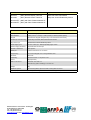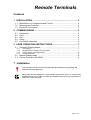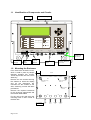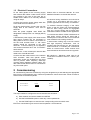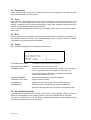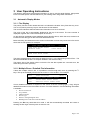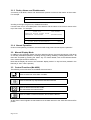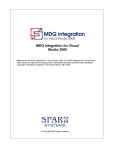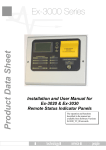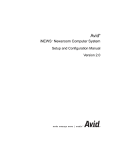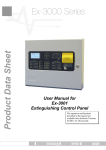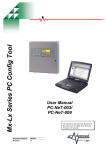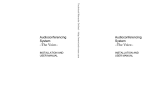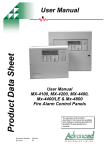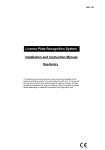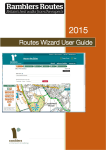Download Repeat Panel Mx4010-Mx4020 Remote Terminals
Transcript
Product Data Sheet Remote Terminals Features: • Based around two core products, the Mx4010 Remote Display Terminal (RDT) and the fully functional Mx-4020 Remote Control Terminal (RCT). • Both remote terminals utilise the same graphical LCD user interface that can be found on the Mx-4000 series fire panels and are based upon the same advanced, flash based, microprocessor technology. • All Mx-4000 series panels and remote terminals can communicate over the same 2-core network cable. • Integral network interface incorporating a special screen termination to prevent mains frequency earth-loop currents flowing between network nodes. • The ‘Ad-NeT’ network operates as a true peer-to-peer system with full cross panel reporting, control and cause and effect functionality of up to 1000 zones. • The display information is fully programmable by individual zone or sector and can display any combination of fires, faults, pre-alarms or plant alarms. E.g. can display all information in its own sector, but only show fire signals from other sectors of a building. Document Number: Revision: 680-029 03 • Both remote terminals incorporate buzzer mute, view, enable/disable and test facilities with dedicated system and navigation keys for simple user control. • The RCT has additional sector based control keys for Evacuate, Silence, Resound and Reset, which allows other networked panels to selectively respond to controls as programmed. E.g. on a site with multiple buildings, a user may be allowed to silence and reset fires originating in their own building. Fires originating from other buildings are displayed but cannot be reset. • Fully on-site programmable via onboard alphanumeric keypad or PC configuration tools. • By using ‘flash memory’ and an advanced graphical display the remote terminals can be easily configured to operate in virtually any language, with any character set and allows for the installer’s logo and company details to be displayed on the LCD display during normal operation. ELECTRONICS LIMITED Sales Order Parts: Options: Mx-4010: (RDT) Remote Display Terminal Mxm-008: Semi Flush Bezel Mx-4020: (RCT) Remote Control Terminal Mxp-018: Access Enable Key-Switch Mx-4010/FT: (RDT) with Fault Tolerant Network I/F Mx-4020/FT: (RCT) with Fault Tolerant Network I/F Item Specification Details Display Backlit 240 x 64 graphical LCD LED Indicators 3 Red (2 x Fire, 1 x Alarm), 1 Green (Power) & 7 Amber (Fault & System) Keypad Alpha Numeric Keypad, Navigation Keys & on-board buzzer mute facility Controls (Mx-4020 RCT only) System Keys for Reset, Silence, Resound & Evacuate Key-Switch Input Optional Level 2 Access Enable key switch Power Supply Input 24 VDC, 150mA (/FT: 188mA) Operating range 15-30V External Supply Monitoring Monitored External Fault Input Number of Fire Zones 1000 ‘Dynamix’ Serial port 1 RS232 Onboard for PC connection Programming Via on-board Keypad or PC running Windows Tools Enclosure Steel IP30 Cable Entry 20mm Knock-outs. 4 x top and 4 x rear Colour Beige (textured) Size H x W x D mm Enclosure: 218 x 300 x 44 Back Box only (when recessing): 218 x 300 x 30 Weight 2Kg Metalwork Options Semi Flushing Bezel, Special Finishes including Brass & Chrome As our policy is one of constant product improvement the right is therefore reserved to modify product specifications without prior notice Moorland House : Nelson Park : Cramlington Northumberland : NE23 1WE Tel: +44 (0)1670 707 111 Fax: +44 (0)1670 707 222 www.Advel.co.uk Email: [email protected] ISO9001 ISO9001 Remote Terminals Contents 1 INSTALLATION .............................................................................3 1.1 1.2 1.3 Identification of Components and Circuits................................................. 4 Mounting the Enclosure ............................................................................ 4 Electrical Connections .............................................................................. 5 2 COMMISSIONING .........................................................................5 2.1 2.2 2.3 2.4 2.5 Passwords ................................................................................................ 6 Zone.......................................................................................................... 6 Exit ............................................................................................................ 6 Setup ........................................................................................................ 6 Key-Switch Operation ............................................................................... 6 3 USER OPERATING INSTRUCTIONS ...........................................7 3.1 Automatic Display Modes.......................................................................... 7 3.1.1 3.1.2 3.1.3 3.1.4 3.2 3.3 Fire Display ................................................................................................................. 7 Multiple Zones / Detailed Fire Information .................................................................. 7 Faults, Alarms and Disablements ............................................................................... 8 Normal Operation........................................................................................................ 8 Manual Display Mode ............................................................................... 8 Control Functions (Mx-4020)..................................................................... 8 1 Installation Only Trained service personnel should undertake the Installation, Programming and Maintenance of this equipment. This product has been designed to comply with the requirements of the Low Voltage Safety and the EMC Directives. Failure to follow the installation instructions may compromise its adherence to these standards. Page 3 of 8 1.1 Identification of Components and Circuits Enclosure FIRE Chassis Assembly Function 1 Fault Function 2 Disable Function 3 Test Function 4 Power SU P P LY Fire System R e m o te C ontrol Term i nal Reset 1 2abc 3def Resound 4ghi 5j k l 6mno Silence 7 8 9 E sc 0 pqrs Evacuate CPU Fault R S 2 32 EXT RX T X G ND uP M O D E RUN PROG K E Y S W IT C H IN P U T RESET SWI TCH tuv w xy z M en u N E T W O R K -I N TxNET N E T W O RK - O U T R xNET Earth Lead From Lid 24V DC Supply FLT Input Software Upload Header Ad-Net Network In / Out Key-Switch Input 1.2 Mounting the Enclosure First, remove the enclosure cover, which is held in place by tamper resistant hexagon key screws. These require the use of a 2.5mm Allen Key. Remove the two screws securing the chassis on which the display and all the electronics are mounted. Put the chassis to one side, observing normal anti-static precautions. 226mm 35mm 17mm Earth Termination Points x4 Back Box Fixing Points x4 Cable Anchor Points x4 Remove the required knockouts for the incoming supply/earth and the network data cables. Fix the unit to the wall using the mounting holes in each corner of the back box. Recommended Knockout Usage Page 4 of 8 Power IN Power OUT Network IN Network OUT 172mm 1.3 Electrical Connections Fit the cable glands for the incoming supply and network data cables. Cable Anchor Points are provided in the rear of the back box to enable these cables to be securely fastened using tie-wraps. Connect the incoming power supply earth wire to the earth stud in the back box. Re-fit the chassis plate. Connect the 24V DC supply feed to the SUPPLY +24V and 0V terminals. Note the power supplied used MUST BE designated a Safety Extra Low Voltage (SELV) supply. A stand-alone power supply with clean-contact fault output contacts can be monitored by taking them to the “FLT-INPUT” connections on the left hand terminal block. A 10K series resistor should be connected to the relay terminals. If fault monitoring is not required a 10K resistor should be left in the “FLT-INPUT” terminal block. Please refer to document 680-027 for more detailed information on the Ad-Net network. All electrical wiring installation work should be carried out in accordance with the code of practice applicable in the country of installation. To maintain electrical integrity of the SELV wiring on the DC Power and Communications lines all SELV wiring should be segregated from any LV mains wiring and be wired using cable with insulation suitable for the application. To minimise the effects of EMC interference all data wiring circuits should be wired with a twisted pair of conductors with a cross sectional area suitable for the loading conditions. In areas where cabling may come into contact with high frequency interference, such as portable radio transceivers etc. the data wiring cable should be of a twisted pair construction within an overall screen. Cable screens must be terminated as described in the text opposite. Connect the 2 core twisted pair network data cable to the A and B terminals. Connect the data cable screen to the network SCN terminals. Note that special screen termination circuits are included on the circuit card to prevent mains frequency earth-loop currents flowing between network nodes. The data cable screen MUST NOT be connected to any other earth point. NB: Minimum / Maximum cable size for all connections is limited to 0.2mm² / 2.5mm² (2414AWG). 2 Commissioning All commissioning items are accessed by using the navigation keys and selecting the appropriate item from the commissioning menu. Wherever possible the menus have been chosen to follow a similar format to the MX fire panels. [Commission Menu 1] PASSWORDS PC-CONFIG ZONE SETUP EXIT VIEW The steps needed to configure the remote terminal are as follows: a) Enter network and service details from SETUP b) Use the PASSWORD option to enter any custom passwords. c) Use the ZONE option to enter the text corresponding to the terminal’s zone. EXIT from commissioning into normal Level 2 operation. Check network. Page 5 of 8 2.1 Passwords Allows the passwords used for level 2 and level 3 accesses to be changed. The remote terminal uses the same defaults as the fire panel. 2.2 Zone Shows the text corresponding to the terminal zone. Pressing the Tick key allows the text to be changed. It is recommended that text be chosen that describes where the terminal is in the building, so that in the event of the EVACUATION key being used, all panels and terminals on the network will show where the fire has been detected. This text will also be displayed if the terminal’s monitored power supply FLT input goes open or short circuit. 2.3 Exit Once commissioning is completed, use Exit to return the terminal to normal level 2 operation. It is recommended that once at level 2, the VIEW/NETWORK option be used to check the network configuration (see network document for details). 2.4 Setup Basic network configuration must always be performed first: - [Setup] THIS NETWORK NODE NEXT NETWORK NODE TERMINAL ZONE SERVICE NUMBER : : : : 2 3 98 01234 567890 “THIS NETWORK NODE” - The network node address for this terminal. “NEXT NETWORK NODE” - The address of the next network node “TERMINAL ZONE” - The zone number used to identify this terminal – select a number that is not being used by the fire panels or other terminals. - (The text description of the zone is entered from the “ZONE” option off the commission menu) “SERVICE NUMBER” - Numbers/Text displayed under fault conditions. “COMPANY LCD LOGO” - Toggle on/off as required “PROGRAM ID” - Displays the full version number of the installed software. “CONFIG DATA - Shows checksum corresponding to terminal configuration - (Moving to the right gives option to erase all configuration data) 2.5 Key-Switch Operation As an alternative to passwords, a key switch can be used to change between Level 2 and Level 1 access on the MX4020 by connecting a key switch to the “KEY-SWITCH INPUT” terminals. This input is pre-defined to inhibit the RESET, SILENCE, RESOUND and EVACUATE control functions when the terminal is at access level 1. Page 6 of 8 3 User Operating Instructions The following instructions give general information on how to use the panel displays. Always take into account the specific Fire Procedures for your building when using these instructions. 3.1 Automatic Display Modes 3.1.1 Fire Display The primary function of this remote terminal is to indicate the location of any fires that may occur. You do not need to press any keys to see where a fire has started. Twin red LED indicators will illuminate when information on a fire is received. The origin of the fire is automatically displayed at the top of the screen. The zone number is displayed, together with a full text description of the zone. On the third line the display shows additional text to describe where, within the zone, the device is located and also the type of device that has detected the fire. Below a dividing line drawn across the screen is information on how many zones are in fire and to where the fire has spread. For example: . FIRE STARTED IN ZONE 0001 Scroll R SOUTH WING GROUND FLOOR ENTRANCE LOBBY <CALL POINT > [ 2 Zones in Fire][Last Fire in Z0057] SOUTH WING FIRST FLOOR The above example shows a fire that has started in zone 1, in the South Wing Ground Floor. The device that detected the fire is a call point situated in the entrance lobby. The bottom part of the display shows us that the fire has also spread into a second zone, the South Wing First Floor (zone 57). 3.1.2 Multiple Zones / Detailed Fire Information If there are multiple zones in fire, it is possible to scroll through each zone by pressing the ↑↓ keys. The top of the display will then list each zone in a fire condition. For example: Zone 0001 0057 0082 FIRE-LOCATION More > SOUTH WING GROUND FLOOR . SOUTH WING FIRST FLOOR SERVICE BLOCK PLANT ROOM If more, detailed information is required on the source of the fire, scrolling right (→ key) will give detailed information on the fires within the zone. For each detector in fire the following information is available: • • • • • • Device location text Loop number Address number Device Type Detector Analogue/Digital value Building Sector and Network Node address Pressing the Esc key terminates this mode. It will also automatically terminate and revert to showing the fire origin if the keys are not used for 15s. Page 7 of 8 3.1.3 Faults, Alarms and Disablements A summary of all faults, alarms and disablements present is shown at the bottom of the screen. For example: . 3 Zone With Disablements More > Scrolling to the right will give more, detailed information. If a new event occurs, a full description of the detector and the nature of the event is shown at the top of the screen. For example: ZONE 0001 SERVICE BLOCK PLANT ROOM GENERATOR SWITCHGEAR . PRE-ALARM (TEMPERATURE) 1 Zone In Alarm 3 Zone With Disablements More > More > 3.1.4 Normal Operation Under normal operating conditions, the terminal will simply state “Normal System Operation”. 3.2 Manual Display Mode In addition to the automatic display functions described above, the terminal supports a full range of manually selectable operations, including viewing, testing, disabling, enabling detectors etc. All these are accessed by pressing the “Menu” key. For further details, refer to the MX-4000 Series User manual (Document No. 680-015). Note that the display will revert to the automatic display mode if no key has been pressed in the last 60s (or 15s if a fire is present). 3.3 Control Functions (Mx-4020) The following control functions are available at access level 2. Reset Press to reset from a fire alarm condition. Resound Press to resound any outputs that have been silenced Silence Press to silence the sounders / bells. This also Mutes the internal buzzer. Evacuate Press to initiate a manual evacuation and sound the alarms. All the above control signals are transmitted over the data network to the other terminals and fire panels. Page 8 of 8