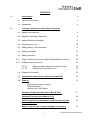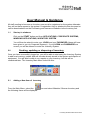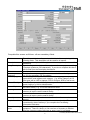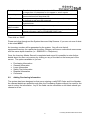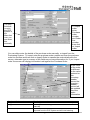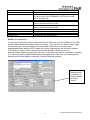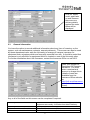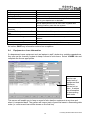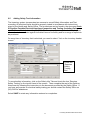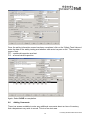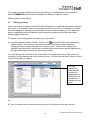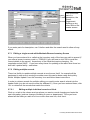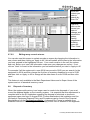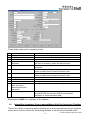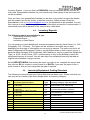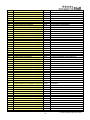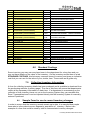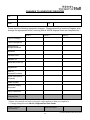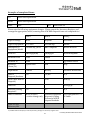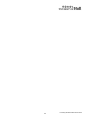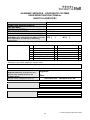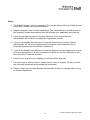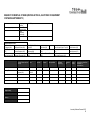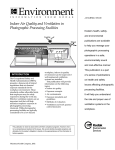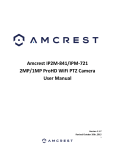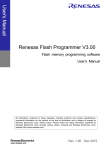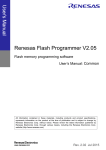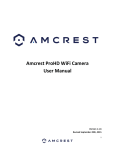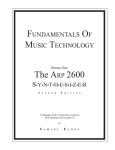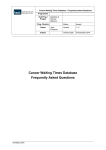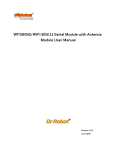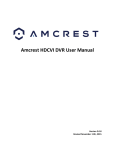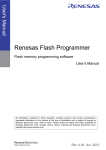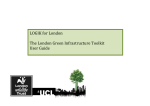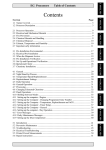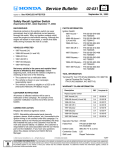Download Inventory User Manual 20103
Transcript
INVENTORY GUIDANCE DOCUMENT 2013 Inventory Guidance Document 2013 1 CONTENTS 1.0 2.0 3 Introduction 1.1 Start Up in Windows 4 1.2 Passwords 4 Creating, updating or disposing of inventory 2.1 Adding new Inventory 5 2.2 Adding Purchasing Information 6 2.3 Adding General Information 9 2.4 Equipment on Loan 10 2.5 Adding Safety Test Information 11 2.6 Adding comments 12 2.7 Editing Inventory 13 2.7.1 Single inventory record from within Maintain/Browse screen 14 2.7.2 Multiple inventory records 14 2.7.2.1 2.7.2.2 Editing multiple individual records or fields Editing many records at once 14 15 2.8 Disposal of Inventory 15 3.0 Importing Inventory from an Excel Spreadsheet 16 4.0 Reports 17 - Department Inventory Report Disposals Report Inventory on Loan Report Inventory Coding structure (as at March 2013) 17 Standard Costings (as at March 2013) 19 Collecting Inventory Information ready to enter into the Inventory System 19 Sample form for use to report changes in inventory 19 Inventory Guidance Document 2013 2 Introduction The University has kept a central database of equipment since 1997 in the form of the Assets and Inventory system. The Inventory System operates by accessing a single screen which contains a main header section of mandatory fields and a series of supplementary information areas accessed by tabs. Purchasing information can be pulled through from the Purchasing system (POP) by entering an order and line number, rather than having to rekey the data. The inventory also has a reporting functionality and the ability to load reports in Excel for manipulation. The Financial Regulations of the University now requires that all equipment valued at £1000 or more MUST be entered on the system. The only exceptions to this rule are iPads, Smart Phones and Laptop which still need to be added. To help staff decide if an item should be logged on the inventory system, there is a standard cost tab within the Inventory system. Departments may want to include all their low value electrical and non-electric items to the inventory and there is no reason why these cannot be added if there is a wish to have a complete list of all inventory in one place. Under recent EU Legislation (WEEE directive) all electrical items must be disposed of correctly and as a consumer of electrical and electronic equipment, the University has a duty to arrange the correct disposal of waste electrical equipment through appropriate arrangements. Attached is the WEEE disposal form which must be completed when disposing of an electrical item, once completed the item is then sent to the appropriate personnel to be disposed. Further information about the WEEE directive can be found on the Purchasing and Insurance Office Websites under the Inventory System link. To help comply with the University’s procedure for disposal of electrical equipment all departments MUST enter on the inventory system the method of how the equipment was disposed of and the date it was deleted. It must be emphasised that the initial entry of an item into the system is only a small part of the necessary process of keeping the records accurate and up to date. Equally important, is the updating of the records if the location of an item changes or the user changes or ownership is transferred to another department. The system has been designed to make these changes easy to undertake. It is also essential that disposal records are accurately kept to comply with the legislation. All inventories must be regularly spot checked by the departments. It is suggested that 25% of the list is spot checked annually and the results of the check advised to Helen McCreath. Each department is responsible for maintaining its own inventory and at least one person in each department must be set up to use the system. Inventory Guidance Document 2013 3 User Manual & Guidance All staff needing to become an Inventory user must be registered on the system otherwise they will not have access to the system. A registration form is attached to this document or can be downloaded from the Purchasing and Insurance Website via the Inventory link. 1.1 Start up in windows Click on the START button and then APPLICATIONS, CORPORATE SYSTEMS, WINDOWS APPLICATIONS, INVENTORY SYSTEM. You will then be asked to enter your LOGIN and your PASSWORD (these will have been given to you via Corporate Systems). If your LOGIN and PASSWORD are correct you will be allowed to enter the Inventory System. 2.0 Creating, updating or disposing of inventory Once you have successfully logged on, you will be able to start using the Inventory System to add new inventory, update and edit records already stored in the system and dispose of equipment. You will also be able to run reports on your inventory, but this will be considered later. The Inventory Main Menu looks like this: 2.1 Adding a New Item of Inventory From the Main Menu, select the the following frame will be displayed: .icon and select Maintain / Browse Inventory and Inventory Guidance Document 2013 4 Complete this screen as follows - all are mandatory fields. Code Description Long Description Status Inventory Category Inventory Type Owner Faculty Owner Dept Building Room Quantity Acquisition date Parent inventory code This will remain blank until you select ‘Add New’ after completing all the following fields. This description will be used for all reports. Type in the description of the equipment / inventory here (maximum 40 characters) Type in a longer description of the equipment / inventory you are adding if required (maximum 120 characters). If you do not complete this box it will be filled from the Description box above. A = Active, all new inventory will have this status. Enter the inventory category if known or use the Search facility to select e.g. CO for computers, VE for vehicles Inventory Types are specific to the Inventory Category, i.e. only valid types can be used against each category. e.g. When Category is CO then types will be LAP for laptops, PRI for Printers, SER for server etc. Enter the Faculty code which represents your Faculty or choose use the search facility e.g. 002 is Administration Enter the Department code which represents your department or use the search facility e.g. 372 is the Insurance Office Enter the building code representing the building in which the item of inventory is kept or use the search facility Enter the room number code representing the room in which the item of inventory is kept or use the search facility. Enter 1 unless a software licence where number of users can be entered Enter the date when the inventory arrived at the university. This will be overwritten by date of delivery if you complete the Purchasing Information fields later. Sometimes you may have purchased an ‘add-on’ to an existing piece of equipment. There is a facility to ‘link one item of inventory to another. Enter the inventory code of any item or enter “none” if not linked. Inventory Guidance Document 2013 5 Serial number Ownership status Is Electrical Name of user Equipment User phone number Value Dept ID Enter Serial number from item or “none”. The serial number should be no longer than 12 characters for it to appear in ‘excel’ reports Enter O for owned by the university or L for on loan, or choose either of these selections from drop down list. Enter yes or no depending on whether electrical or not (battery powered is electrical as well as mains powered) Enter the name of the main user of the inventory or a contact name if in a general area Enter the telephone contact details of the person named above Purchase price including VAT rounded up to nearest pound. If actual amount not known, refer to STANDARD COSTS tab. Optional field to add the department user Then click on ‘SAVE’ Please note that throughout the System there are Help Screens. If you are not sure of what to do select HELP. An Inventory number will be generated by the system. You will note that all equipment/inventory for a particular Inventory Category will have a code which commences with the same alpha character (i.e. CO000001 = Computers). Once the Inventory Master Record is completed and saved it is possible to enter further details about the item on inventory by clicking on any of the tabs on the lower part of the screen. The options available to you are: • • • • • • 2.2 Purchasing Information General Information Loans Information Safety Test Information Disposal Information Comments Adding Purchasing Information The system has been designed so that upon entering a valid POP Order and Line Number, the relevant details are pulled through from the Purchasing System without the need for the user to re-key the information. Any of the fields can be overwritten or left blank should you choose to do so. Inventory Guidance Document 2013 6 The only field that is not in the POP system is the Manufact urer, you can enter this manually To import order enter Purchase order number and Order line number then click on Import order You can either enter the details of the purchase order manually, or import from the Purchasing System. To import enter the purchase order number and then the purchase order line number and then click on Import Order to transfer the order details onto the screen, otherwise type in as many of the fields as you have information for. If you ‘import order’ the screen will display information held against the Purchase Order: If the value of the order is different to the value entered on the Inventory header record the inventory header record will be updated from the order information Purchase Order number Supplier Code Supplier Name Manufacturer name / ref Text field up to x characters Enter supplier code if known or use the search facility Normally filled from Supplier Code but can be entered manually Text field This is the only field on this screen that is not imported from the POP system and will need entering Inventory Guidance Document 2013 7 Purchase order line number Item Value Stock Code Purchase Order Nominal Purchase Order Account Invoice number Invoice Date Delivery note number Delivery date manually Whole number up to 999 Amount, including VAT (If you do not know the price of an item then click on the STANDARD COSTS tab to find a cost of a similar item The stock code used on the purchase order line Text field x characters or use the search facility to select a current valid Dream/finance code Text field x characters or use the search facility to select a current valid Dream/finance code Text field x characters The date of the supplier invoice number Text field x characters The date the item was delivered SAVE upon completion. If, when you import a Purchase order there are no deliveries or invoice details in the POP system, these fields will be blank when you import. You can click on ‘import order’ again the next time you call up the item of inventory and if deliveries or invoices have subsequently been added in POP these will now be imported into the Inventory system. The facility to ‘import order’ a second time is only suitable if there is only one delivery/invoice against a particular order line. If the order line was for more than a quantity of 1 and there were multiple deliveries/invoices against the order line, you must type the delivery and invoice details in manually. See the following screens: Order Imported with no delivery or invoice details at time of import Inventory Guidance Document 2013 8 Click on ‘import order’ again later on and because there are now delivery details against the order these will be displayed 2.3 General information You have the option to record additional information about any item of inventory on the system, such as maintenance contracts, warranty dates etc. This screen can also be used by those departments who wish the University to arrange off campus insurance for equipment such as laptops which are frequently removed from site. It should be noted that insurance is only effective for equipment which is located on one of the University sites. For further information about this insurance, contact the Insurance Office on ext 6403. Enter your request for Equipment Off Campus Insurance. You must enter a nominal and account to charge this to (details of costs are available from the insurance Office web site on http://hull.ac.uk/insurance and click on insurance forms). Any or all of the fields on this screen can be completed if required: Warranty from date Warranty to date Maintenance contract from date Maintenance contract to date Enter start date of warranty period. Warranty periods on equipment are usually 12 months from date of delivery. End expiry date of warranty period Start date of maintenance period End date of maintenance period Inventory Guidance Document 2013 9 Depreciates Depreciation % Interval (years) Anticipated Lifespan Desirability Old Inventory Code Annual Off Campus Insurance Required Annual Off Campus insurance From date Annual Off Campus To date Insurance to be charged to Nominal Insurance to be charged to account Node Address Enter details if known Enter details if known Enter details if known Enter number of years, whole number up to x You can select whether the inventory item is an essential one to your department or desirable The old inventory code used in the old inventory system will be displayed here for all users who migrated their existing inventory onto the new system. Yes or No Enter date when off campus insurance required Enter date when off campus insurance should end Enter nominal code where insurance premium can be debited Enter account where insurance premium will be debited The node address is only applicable to computers As before, SAVE any information entered on completion. 2.4 Equipment on Loan Information If a department loans equipment such as laptops to staff, students or outside organisations they can use the Inventory system to keep a record of such loans. Select ‘LOANS’ tab and complete the line as appropriate. The Loans section can keep track of equipment that has been issued out on loan. It retains the information in descending date order This screen will enable you to keep a record of who has the equipment at any time and when it is expected back. The system will keep a track of previous loans in descending date order (i.e. most recent loan will be shown on the first line) Inventory Guidance Document 2013 10 2.5 Adding Safety Test Information The Inventory system incorporates two screens to record Safety Information and Test recording. All electrical items should be properly tested in accordance with instructions given by the Health and Safety Office. The procedures can be found in the document Code of Practice Portable Electrical Appliance Inspection and Testing (Including Policy and Guidance Notes) dated August 2006. The Inventory System allows for the safety test information to be recorded against individual items of inventory and for a range of reports to be produced. On every item of inventory that is electrical you need to select ‘Yes’ on the inventory header record. Check the ‘Requires Safety Testing Box’ To record safety information, click on the Safety Info Tab and check the box ‘Requires Safety Testing’ on the top left hand of the screen. Then complete the rest of the fields on this screen by following the instructions in the document provided by the Safety Office. If you have any queries on electrical safety testing you should contact the Safety Office on (46) 5165 for assistance. Select SAVE to retain any information entered on completion. Inventory Guidance Document 2013 11 Once the safety information screen has been completed, click on the ‘Safety Tests’ tab and enter the date of the safety testing and whether each area is a pass or fail. There are two types of test: CIT – combined inspection and test FVI - a formal visual inspection Again, Select SAVE on completion. 2.6 Adding Comments There is a screen available to enter any additional comments about an item of inventory that a department may wish to record. This is a free text area. Inventory Guidance Document 2013 12 If you wish to add any additional comments relating to a particular piece of equipment, select COMMENTS tab and enter and additional details you wish to record. When entered, select SAVE. 2.7 Editing Inventory From time to time inventory records will require alteration or additional information adding to the record. For example, if an item is being moved from one room in a building to another, the user changes or, perhaps a maintenance contract has been taken out for a particular piece of equipment or the equipment has undergone a safety test and the data needs entering against the item. To search for an existing item of inventory you can either next to the Code field to bring up a a) Use the Inventory Search Facility. Click on the search screen. You will see in the left hand side of the screen all the Inventory Categories that you have permissions to create or edit. Click on the Category the inventory that you wish to edit will be contained within and all items will be displayed on the right hand side of the screen (see screen below). You can change the sort order of the information on the right hand side of the screen by clicking on the top header row of any column to sort. Double click the item to return it to the main screen ready for editing. You can change the order that the inventory is displayed in by clicking on the header row to change the sort order Or b) You can enter some of the information into any of the fields on the main screen : Inventory Guidance Document 2013 13 You could enter part of a description, the Owner Department, Building or any other field on the header screen. If you enter part of a description, use % before and after the search word to allow a fuzzy match. 2.7.1 Editing a single record within Maintain/Browse Inventory Screen When you have entered in or called up the inventory code of the item you wish to amend (if you enter a known inventory code i.e. CO000011 you will have to click GO to recall the current details to the screen. Amend any of the fields that require changing. On completion select SAVE. If you have many items for updating at the same time there is a bulk edit / update facility - see below. 2.7.2 Editing multiple records There is a facility to update multiple records at one time so that if, for example all the equipment in one room is moving to another room this can be done easily and quickly. Select ‘Multiple Update’ from the Inventory Icon and follow these instructions: In order to retrieve records for multiple editing you need to enter search criteria into the header fields (you do not need to enter the wildcard %) Once you have entered these, click ‘Go’ to retrieve all the records that match the criteria. 2.7.2.1 Editing multiple individual records or fields Click on, or tab to the column and row where you want a record changing and enter the new information (such as change of building or room or department). Once you have altered all the fields you wish on a line or more than one line, click ‘save’. Inventory Guidance Document 2013 14 Enter the criteria you wish to search by, then ‘Go’ Tab to or click on the record you wish to change and amend the status, faculty, department, building room etc. Then ‘Save’ 2.7.2.2 Editing many records at once You can also use this screen to update records en masse by changing the information in one column and then clicking on ‘Apply to All’; this will update all the rows to the information you have entered in the highlighted column. Your cursor must be in the cell (the column and row). Before you ‘save’ the information make sure your changes are correct. If not, click on ‘Undo’ to revert to the information you had entered before you tried to ‘Apply to All’ For example if all the equipment in room 031A has moved to 031B you can search for the equipment in 031A and then change the first line of inventory displayed to room to 031B and then click on ‘Apply to All’ to change all the other items to room 031B and then click ‘save’. This feature is only available to the Main Department Users and to Super Users of the system and not to standard inventory users. 2.8 Disposal of Inventory When the equipment/inventory is no longer used or needs to be disposed of, you must record the disposal details on the inventory system. It is essential that this requirement is complied with as the EU legislation regarding the disposal of electrical or electronic equipment came into force in August 2005. Further details about this legislation and the University’s Equipment Disposal Policy and Procedures can be found in the Financial Regulations or on the Purchasing website. A disposal Pro-Forma is available from Amanda Peacock in Accounting Services. A copy of this form is attached in the appendix. Inventory Guidance Document 2013 15 Those fields noted as M = mandatory fields M M M M M M M Date of disposal Disposal Method Sold To WEEE Category Value obtained on disposal Cost of disposal Enter date of disposal Chose method of disposal from drop down list If item sold or donated, enter name of buyer / recipient Chose from drop down list. If you received an income when you sold/disposed on the item of inventory, enter the amount here. Enter cost in whole pounds. Nil if sold and realisation achieved. Value credited to nominal Enter nominal credited or use the search facility to select a valid/current Dream/Financial code. Value credited to Account Enter account credited or use the search facility to select a valid/current Dream/Financial code. Weight of Equipment Enter weight of item in KGS if known Hazardous? Y/N Holds sensitive data? Enter yes or no - or choose from drop down list If yes to sensitive data, Enter yes or no - or choose from drop down list has item been decommissioned / cleaned? WEEE category Enter appropriate WEEE category from the drop down list (select N/A for inventory that is not electrical, electronic or holds sensitive data) Remember to SAVE on completion of the updates. 3.0 Importing inventory from a spreadsheet into the Inventory System There is the facility to upload inventory details from an excel spreadsheet using a template which can be found on either the Purchasing Website or the Insurance Website under Inventory Guidance Document 2013 16 Inventory System. If you use this it is ESSENTIAL that you complete all the columns as instructed. (Spreadsheet attached for your records only, hard copies of this document will not be accepted.) Once you have your spreadsheet finalised you are then in a position to import the details onto the system and for the system to allocate Inventory Codes to them. Email the Spreadsheet in full to [email protected] for the equipment to be uploaded. You will then receive an email confirming the upload has either been successful or unsuccessful. If unsuccessful you will be advised of the reasons why it has failed. 4.0 Inventory Reports The following reports are available to you: Department Inventory Report Disposals Report Inventory on Loan Report You can produce a report detailing all inventory/equipment plant by Asset Owner (i.e. 106 = Geography, 315 = Finance). The report can be as wide or as narrow as you want depending on what type of information you are trying to capture. This report can be for all Asset Categories and Equipment Types or can be broken down so that a report only by a particular Asset Category (CO=Computers, ME= Medical) or only by a particular Equipment Type (i.e. AUD = Audio Visual, COP = photocopiers) or only by the building in which the equipment/inventory is housed. You can also report on equipment/inventory that had an original value between a range of prices. Select REPORTS MENU, then select the report you wish to run, complete the screen and then click on GO for a report in word format or on EXCEL if you want the report to be in excel format so that you can manipulate the data if required. 5.0 Inventory/Equipment Coding Structure The following Inventory/Equipment Coding Structure has been used. Please note that you can only use an inventory type that belongs within an Inventory category. Categ ory AV AV AV AV CO CO CO CO CO CO CO Inventory Type Description AUDIO VISUAL (INCL LECTURE THEATRE) AUDIO VISUAL (INCL LECTURE THEATRE) AUDIO VISUAL (INCL LECTURE THEATRE) AUDIO VISUAL (INCL LECTURE THEATRE) COMPUTER COMPUTER COMPUTER COMPUTER COMPUTER COMPUTER COMPUTER Type Inventory Category Type Description AUD AUDIO,RADIO, HIFI, AMPLIFIER LTE THEATRE EQUIPMENT GENERAL PRJ OVERHEAD/DATA PROJECTOR VIS CON DOC HDD LAP MON MOU OTH TV,VIDEO,DVD, GAMES CONSOLES DOCKING STATION HARD DRIVE, CPU ETC LAPTOP, PALMTOP, NOTEBOOK MONITOR MOUSE OTHER COMPUTER EQUIPMENT Inventory Guidance Document 2013 17 CO CO CO CO CO CO CO EE EL EL EL EL EL EL FU FU FU FU FU FU GA GA GE JA JA LA LA LA ME MU OE OE OE OE OE OE OE OE COMPUTER COMPUTER COMPUTER COMPUTER COMPUTER COMPUTER COMPUTER ELECTRONIC EQUIPMENT ELECTRICAL APPLIANCES (VARIOUS) ELECTRICAL APPLIANCES (VARIOUS) ELECTRICAL APPLIANCES (VARIOUS) ELECTRICAL APPLIANCES (VARIOUS) ELECTRICAL APPLIANCES (VARIOUS) ELECTRICAL APPLIANCES (VARIOUS) FURNITURE FURNITURE FURNITURE FURNITURE FURNITURE FURNITURE GAMES/SPORTS GAMES/SPORTS GEOGRAPHIC JANATORIAL/CLEANING JANATORIAL/CLEANING LABORATORY LABORATORY LABORATORY MEDICAL MUSIC OFFICE EQUIPMENT OFFICE EQUIPMENT OFFICE EQUIPMENT OFFICE EQUIPMENT OFFICE EQUIPMENT OFFICE EQUIPMENT OFFICE EQUIPMENT OFFICE EQUIPMENT PCS PDA PRI SCA SER SOF WOR ELE COE HEA LIG MEA TES TLS CHA DIN FLR OFF RES STO GAM SPT GEO CLE FLC MIC SCI SPC MED MSC CAL CLK COP DFA FAX MIS SHR TYP PH PH PL PL PL PL PL PR RC RC RC RC RC SF SF PHOTOGRAPHIC (CAMERA, LENS ETC) PHOTOGRAPHIC (CAMERA, LENS ETC) PLANT AND ESTATES EQUIPMENT PLANT AND ESTATES EQUIPMENT PLANT AND ESTATES EQUIPMENT PLANT AND ESTATES EQUIPMENT PLANT AND ESTATES EQUIPMENT PRINTING RESIDENCES AND CATERING RESIDENCES AND CATERING RESIDENCES AND CATERING RESIDENCES AND CATERING RESIDENCES AND CATERING SAFETY/FIRE/SECURITY SAFETY/FIRE/SECURITY PHO PRO AIR BMS FLT GAR PLA PRT BAR CAS KIT REF VEN CCT FIR PCS,APPLEMACS,PERSONAL COMPUTER PDA, HANDHELDS PRINTER, LASER, DESK JET, DOT MATRIX SCANNER SERVER/MAINFRAME SOFTWARE WORKSTATION,SUN,SILICON,APOLLO ETC ELECTRONIC EQUIPMENT COIN OPERATED EQUIPMENT HEATING APPLIANCES LIGHTING MEASURING EQUIPMENT TEST EQUIPMENT POWER TOOLS SEATING,OFFICE/RESIDENTIAL DINING/BAR FURNITURE FLOORING OFFICE FURNITURE RESIDENTIAL FURNITURE STORAGE FURNITURE GAMES EQUIPMENT SPORTS EQUIPMENT GEOGRAPHIC EQUIPMENT OTHER CLEANING EQUIPMENT FLOOR CLEANING, POLISHING ETC MICROSCOPE SCIENTIFIC GENERAL SPECTROMETER MEDICAL EQUIPMENT MUSICAL INSTRUMENT CALCULATOR CLOCK, TIMEPIECE PHOTOCOPIER DESK,OFFICE FANS FACSIMILE MACHINE MISCELLANEOUS OFFICE EQUIPMENT SHREDDER TYPEWRITERS PHOTOGRAPHIC EQUIPMENT (CAMERA, LENS ETC PHOTOPROCESSING EQUIPMENT AIRCONDITIONING BUILDING MANAGEMENT SYSTEMS HANDLING EQUIPMENT GARDENING EQUIPMENT PLANT(LIFTS,AIRCON,BOIL,MOT,ELEC PRINTING EQUIPMENT (PRINT ROOM) BAR EQUIPMENT CASH REGISTERS KITCHEN EQUIPMENT REFRIGERATION EQUIPMENT VENDING MACHINE CCTV EQUIPMENT FIRE FIGHTING EQUIPMENT Inventory Guidance Document 2013 18 SF SF TC TC SAFETY/FIRE/SECURITY SAFETY/FIRE/SECURITY TELECOMMUNICATIONS TELECOMMUNICATIONS SAF SEC MOB PAY TC TC TC TC TC TELECOMMUNICATIONS TELECOMMUNICATIONS TELECOMMUNICATIONS TELECOMMUNICATIONS TELECOMMUNICATIONS THEATRE EQUIPMENT(STAGE/DRAMA) THEATRE EQUIPMENT(STAGE/DRAMA) THEATRE EQUIPMENT(STAGE/DRAMA) VALUABLES VALUABLES VALUABLES VALUABLES VALUABLES VALUABLES VALUABLES VALUABLES VALUABLES VEHICLES VEHICLES VEHICLES VEHICLES PHN RAD SWT TCM TEL SAFETY EQUIPMENT SECURITY EQUIPMENT MOBILE TELEPHONES PAYPHONE TELEPHONE HANDSETS/ANSWERMACHINES 2 WAY RADIOS TELEPHONE SWITCHBOARD,EXCHANGE TELECOMMUNICATIONS, OTHER TELEPHONES ETC SOU SOUND EQUIPMENT TEO THEATRE EQUIPMENT - MISCELLANEOUS THE ACO ACT AOL APT ART CER COI SIL VAL CAR GEN OFR VAN THEATRE LIGHTING ART - ARTS COUNCIL ART - CONTEMPORARY ART - ON LOAN ART - PORTRAITS ART - COLLECTION CERAMICS COLLECTION COIN COLLECTIONS SILVER COLLECTIONS MISCELLANEOUS VALUABLES CAR OTHER VEHICLES - ALL TYPES OFF ROAD VEHICLE VAN TE TE TE VA VA VA VA VA VA VA VA VA VE VE VE VE 6.0 Standard Costings Some inventory you may own may have been in the department for a long time and you may not have details on the value of the inventory. On the inventory screen there is a tab STANDARD COSTINGS, this lists many common items of inventory and gives an indicative cost that you can use for the value of your, similar, item. These costs are a guide only. 7.0 Collecting Inventory Information. A form for collecting inventory details has been produced and is available to download from the purchasing web site (inventory page) The use of this form will ensure that departments collect all the necessary information on each item. If a department is commencing on the collection of bulk inventory items not yet on the Inventory System they can complete this Excel ™spreadsheet and it can be imported directly into the Inventory System or manually entered if preferred. 8.0 Sample Form for use to record inventory changes In order to ensure that the inventory records remain up to date, it is essential that people know who to inform about moves, disposal or acquisition of inventory. Below is an example of a form that could be used by staff to communicate inventory changes: Inventory Guidance Document 2013 19 CHANGES TO INVENTORY REGISTER To: From: Date: Tel: Please note the following equipment changes. Please amend the Inventory Register, and arrange the appropriate action, ensuring that all WEEE disposal forms are completed for.* Item 1 Item 2 Item 3 Type of Change** Type of Equipment Description of Equipment/Model Serial No Location From Location To Room No (From/To) Department Date of Disposal/Purchase Value (New Item or Disposal) Order Number Electrical Testing Required? Other Comments (Office use only) Inventory Ref * Please see example on back of form for information on how to complete it. ** Change Categories are: Move, Disposal or New Item (Office Use Only) Actioned by: Date Actioned: Inventory Guidance Document 2013 20 Example of completed form: To: Name and Department From: Name and Department Date: Date Tel: Your Extn No Please note the following equipment changes. Please amend the Inventory Register, and arrange the appropriate action, ensuring that all WEEE disposal forms are completed for.* Item 1 Item 2 Item 3 Type of Change Move Disposal New Item Type of Equipment PC Tower PC Desk top Mouse Description of Equipment/Model Pentium P4 3.0 Gb BBC Computer Belkin Wireless Serial No ABC123456789 987654321 K7SF8E849MSE Location From Venn Larkin Location To Venn Room No (From/To) 031A to 220 220 003 Department Finance History Facilities Directorate Date of Disposal/Purchase n/a 1/1/08 n/a 0.00 £10.99 Value (New Item or Disposal) 53 Salmon Grove Order No XC123456 Electrical Testing Required? n/a No n/a Other Comments Move of Office, Location change only Obsolete equipment. Disposed of using University WEEE disposal methods. New equipment for A N Other (Office use only) Inventory Ref x:\facilities directorate\kerry harrison\inventory\changes to inventory register.docx Inventory Guidance Document 2013 21 Inventory Guidance Document 2013 22 ACADEMIC SERVICES - CORPORATE SYSTEMS USER REGISTRATION FORM for ASSETS & INVENTORY FULL NAME COMPUTER CENTRE USER ID DEPARTMENT PAYROLL NUMBER TELEPHONE NUMBER 01482. 46 E-MAIL ADDRESS Do you already have access to CORPORATE SYSTEMS? Other CORPORATE SYSTEMS that you may YES [ have registered for are: Admissions, Purchasing, Personnel etc. All CO Computers VA Valuables OE Office Equipment FU Furniture VE Vehicles PL Plant LA Laboratory JA Janitorial MU Music LT Lecture Theatre PR Printing/Xeroxing SF Safety/Fire TE Theatre Equipment ] NO [ ] RE Religious Items GA Games/Sports EE Electronic ME Medical HA Halls & Catering GE Geographic PH Photographic Please give any further details that may be useful:. Authorisation of Head of Department/Section or Service for this person to be allowed access to the systems named Please return completed form to Signature: Date: Helen McCreath – INSURANCE OFFICE For Inventory Systems Use Only Asset User Permission Group Authorisation Date Signature For Corporate Systems Use Only User Password Authorisation Date Signature Inventory Guidance Document 2013 23 Notes: 1 The Payroll Number must be completed. This can be obtained from the Staff Intranet under Staff, Update your personnel details. 2 Please complete a form for each application. The completed form should be sent to the Inventory System Administrator who will allocate your application permissions. 3 If you already have access to Corporate Systems, the Inventory System Administrator will be able to complete the registration process. 4 If you do not already have access to Corporate Systems the Inventory System Administrator will set-up your application permissions and forward the form to Corporate Systems who will allocate a password. 5 If you do not already have access to Corporate Systems and are applying for access to several applications, it is only necessary to indicate on one form that you do not have access to Corporate Systems. 6 Once the set-up process is complete you will be notified by email. 7 You must have a valid contract of employment in order to register. When you leave the University access will automatically be terminated. 8 Please contact the Inventory System Administrator should you change jobs or move to another department. Inventory Guidance Document 2013 24 REQUEST FOR REMOVAL OF WEEE (WASTE ELECTRICAL, ELECTRONIC OR EQUIPMENT CONTAINING BATTERIES ETC) To Chris King, Facilities Sharon O'Flynn, Computer Centre Shaun Wadsworth, Scarborough (delete as appropriate) From Name Date of Request From Department Equipment Disposal Codes: IT Equipment (001) Lighting Equipment (002) Refrigerator/Freezer (004) Small Appliances (003) Automatic Dispensers (006) Catering Equipment (005) Brief Description Hard Drive Samsung Fax Scientific/Medical/Research Equip(007) Telecommunications Equipment (008) General Office Equipment (009) Type of Equipment to be disposed of (enter code from above list) 001 Telecommunications Equipment (008) Inventory Code i.e. C123456 Televisions (010) Flourescent Lamps and tubes (011) Electric and Electronic Tools (012) Date of Acquisition Date of Disposal Sports & Leisure Equip & Toys(013) Monitoring & Control Instruments (014) Clock/Calculator (016) Other Equipment (017) Audio Visual Equipment (015) Value of Equipment when purchased Weight of Equipment (approx Kg) Is item Hazardous Y/N If Y, details of hazards N/A 01/08/2003 01/09/2005 £1,000.00 6.00 N 14/02/2002 20/09/2007 £160.00 4.00 n Has an alternative to disposal as waste for re-cycling been considered? (i.e. sale/donation etc) NO yes oe00160 For Facilities/Computer Centre use only: Date Equipment Disposed of Disposed of with which Contractor Cost to dispose to recylcer Inventory Guidance Document 2013 25 Inventory Guidance Document 2013 26