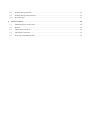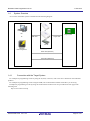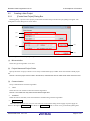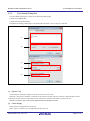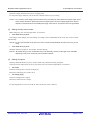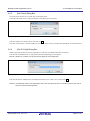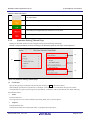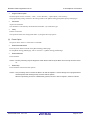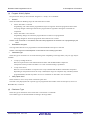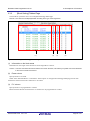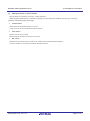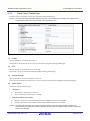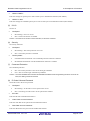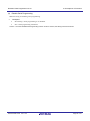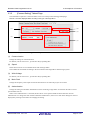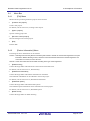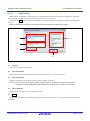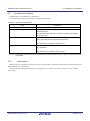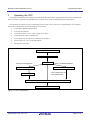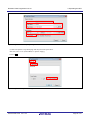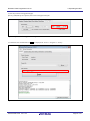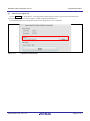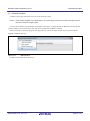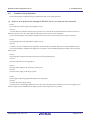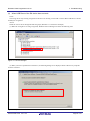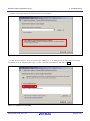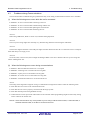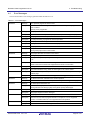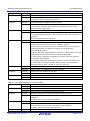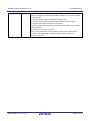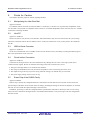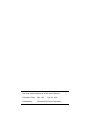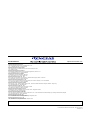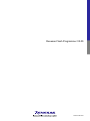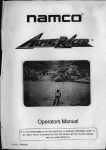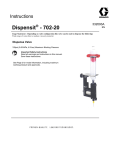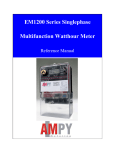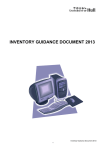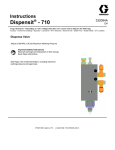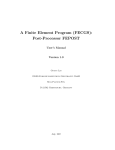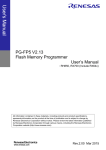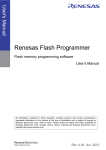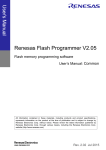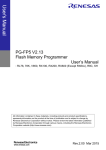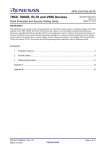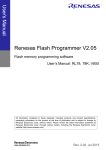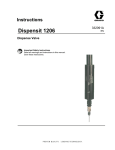Download Renesas Flash Programmer V3.00 Flash memory programming
Transcript
Renesas Flash Programmer V3.00 Flash memory programming software User’s Manual All information contained in these materials, including products and product specifications, represents information on the product at the time of publication and is subject to change by Renesas Electronics Corp. without notice. Please review the latest information published by Renesas Electronics Corp. through various means, including the Renesas Electronics Corp. website (http://www.renesas.com). Rev. 1.00 Dec 2015 Notice 1. Descriptions of circuits, software and other related information in this document are provided only to illustrate the operation of semiconductor products and application examples. You are fully responsible for the incorporation of these circuits, software, and information in the design of your equipment. Renesas Electronics assumes no responsibility for any losses incurred by you or third parties arising from the use of these circuits, software, or information. 2. Renesas Electronics has used reasonable care in preparing the information included in this document, but Renesas Electronics does not warrant that such information is error free. Renesas Electronics assumes no liability whatsoever for any damages incurred by you resulting from errors in or omissions from the information included herein. 3. Renesas Electronics does not assume any liability for infringement of patents, copyrights, or other intellectual property rights of third parties by or arising from the use of Renesas Electronics products or technical information described in this document. No license, express, implied or otherwise, is granted hereby under any patents, copyrights or other intellectual property rights of Renesas Electronics or others. 4. You should not alter, modify, copy, or otherwise misappropriate any Renesas Electronics product, whether in whole or in part. Renesas Electronics assumes no responsibility for any losses incurred by you or third parties arising from such alteration, modification, copy or otherwise misappropriation of Renesas Electronics product. 5. Renesas Electronics products are classified according to the following two quality grades: “Standard” and “High Quality”. The recommended applications for each Renesas Electronics product depends on the product’s quality grade, as indicated below. “Standard”: Computers; office equipment; communications equipment; test and measurement equipment; audio and visual equipment; home electronic appliances; machine tools; personal electronic equipment; and industrial robots etc. “High Quality”: Transportation equipment (automobiles, trains, ships, etc.); traffic control systems; anti-disaster systems; anticrime systems; and safety equipment etc. Renesas Electronics products are neither intended nor authorized for use in products or systems that may pose a direct threat to human life or bodily injury (artificial life support devices or systems, surgical implantations etc.), or may cause serious property damages (nuclear reactor control systems, military equipment etc.). You must check the quality grade of each Renesas Electronics product before using it in a particular application. You may not use any Renesas Electronics product for any application for which it is not intended. Renesas Electronics shall not be in any way liable for any damages or losses incurred by you or third parties arising from the use of any Renesas Electronics product for which the product is not intended by Renesas Electronics. 6. You should use the Renesas Electronics products described in this document within the range specified by Renesas Electronics, especially with respect to the maximum rating, operating supply voltage range, movement power voltage range, heat radiation characteristics, installation and other product characteristics. Renesas Electronics shall have no liability for malfunctions or damages arising out of the use of Renesas Electronics products beyond such specified ranges. 7. Although Renesas Electronics endeavors to improve the quality and reliability of its products, semiconductor products have specific characteristics such as the occurrence of failure at a certain rate and malfunctions under certain use conditions. Further, Renesas Electronics products are not subject to radiation resistance design. Please be sure to implement safety measures to guard them against the possibility of physical injury, and injury or damage caused by fire in the event of the failure of a Renesas Electronics product, such as safety design for hardware and software including but not limited to redundancy, fire control and malfunction prevention, appropriate treatment for aging degradation or any other appropriate measures. Because the evaluation of microcomputer software alone is very difficult, please evaluate the safety of the final products or systems manufactured by you. 8. Please contact a Renesas Electronics sales office for details as to environmental matters such as the environmental compatibility of each Renesas Electronics product. Please use Renesas Electronics products in compliance with all applicable laws and regulations that regulate the inclusion or use of controlled substances, including without limitation, the EU RoHS Directive. Renesas Electronics assumes no liability for damages or losses occurring as a result of your noncompliance with applicable laws and regulations. 9. Renesas Electronics products and technology may not be used for or incorporated into any products or systems whose manufacture, use, or sale is prohibited under any applicable domestic or foreign laws or regulations. You should not use Renesas Electronics products or technology described in this document for any purpose relating to military applications or use by the military, including but not limited to the development of weapons of mass destruction. When exporting the Renesas Electronics products or technology described in this document, you should comply with the applicable export control laws and regulations and follow the procedures required by such laws and regulations. 10. It is the responsibility of the buyer or distributor of Renesas Electronics products, who distributes, disposes of, or otherwise places the product with a third party, to notify such third party in advance of the contents and conditions set forth in this document, Renesas Electronics assumes no responsibility for any losses incurred by you or third parties as a result of unauthorized use of Renesas Electronics products. 11. This document may not be reproduced or duplicated in any form, in whole or in part, without prior written consent of Renesas Electronics. 12. Please contact a Renesas Electronics sales office if you have any questions regarding the information contained in this document or Renesas Electronics products, or if you have any other inquiries. (Note 1) “Renesas Electronics” as used in this document means Renesas Electronics Corporation and also includes its majorityowned subsidiaries. (Note 2) “Renesas Electronics product(s)” means any product developed or manufactured by or for Renesas Electronics. (2012.4) How to Use This Manual 1. Purposes and Target Readers The purpose of this manual is to give users an understanding of the basic specifications and correct use of the Renesas Flash Programmer. This manual is intended for users who are using the flash programmer in designing and developing a system that employs a Renesas Electronics microcontroller equipped with on-chip flash memory. It is assumed that the readers of this manual have a basic knowledge of microcontrollers and Windows, and some knowledge of electrical and logic circuits. Use this software after sufficiently confirming the manual of the microcontroller in use. 2. Conventions • Note: Footnote for item marked with “Note” in the text. • Caution: Information requiring particular attention • Remark: Supplementary information • Numeral representations: Binary ... xxxx or xxxxB Decimal ... xxxx Hexadecimal ... 0xXXXX or xxxxH • “ ”: Any character or item on the screen that can be selected or input • : Name of a button • [ ]: Name of a command, dialog box, tabbed page, option, or area on the screen 3. Terminology The meanings of the terms used in the Renesas Flash Programmer manual are as follows. (1/2) Term Meaning RFP Abbreviation of “Renesas Flash Programmer”, software for programming flash memory E1/E20/E2 Lite Abbreviation of “the E1, E20, or E2 emulator Lite” Tool used General term for the tool used by the customer, whether an E1, E20, or E2 Lite. MCU Abbreviation of “microcontroller unit” Target MCU The Renesas Electronics MCU with on-chip flash memory which is in use by the user Target system User-designed board on which the target MCU is mounted Input clock A clock from an oscillator or a resonator which is externally input to the target MCU Project file Project files hold the data required to write programs. In the RFP, a project file holds the settings related to the programming environment, such as target MCU settings and command option specifications. Project files have the filename extension *.rpj. Parameter file Parameter files include information required to program the flash memory of the target MCU, and are created by acquiring information from the MCU. Parameter files have the extension *.fcf. ID code Authentication code used in flash programming and in on-chip debugging. For details, refer to the user’s manual of the MCU. Lock bit One of the safety functions of the MCU. For details, refer to the user’s manual of the MCU. HEX file Program file without flash option data Program file “Program file” refers to a file that contains a program to be written to the MCU. The RFP supports the following program file formats. a. HEX files in Intel HEX format b. HCUHEX files in Intel HEX format c. HEX files in Motorola S format d. HCUHEX files in Motorola S format • Refer to section 1.6, Formats of Program Files. • The only supported character code is ASCII (one byte). Unicode (two bytes) is not supported. COMx COMx is a serial interface port of the host PC. When writing data to the target system by using a serial interface of the host PC, select COMx as the tool to be used. Any value from 1 to 256 can be specified for x. USB Direct USB Direct is a method of writing to the MCU in the USB boot mode by using the USB interface port of the host PC. When writing data by using the USB interface of the host PC, select USB Direct as the tool to be used. FINE FINE is a single or dual line communications interface operating through the FINE pin or pins of MCUs. (2/2) Term Meaning ID authentication mode One of the security functions of the MCU. Connection of the flash programmer is protected by ID authentication. Command protection mode A security function of the MCU. Execution of a command is restricted; e.g., the execution of erase or other commands can be prohibited. For details on operations for the setting of individual security functions, refer to the user’s manual of the MCU. OTP A security function of the MCU. For details, refer to the user’s manual of the MCU. Access window (AW) This is also referred to as the “flash shield window”. The specified range is selected as the access window (and window area), and functionality in other ranges is restricted to a degree which depends on the operating mode. For details, refer to the user’s manual of the MCU. Flash options Flash options are settings which determine the state after the MCU is reset, and is a general term for settings which must be specified separately from the HEX file. 4. Related Documents When using this manual, also refer to the following documents. The related documents indicated in this publication may include preliminary versions. However, preliminary versions are not marked as such. Documents related to development tools (user’s manual) Document Name Document Number Renesas Flash Programmer V3.00 User’s Manual This manual E1/E20 Emulator User’s Manual R20UT0398E E2 Emulator Lite RTE0T0002LKCE00000R User’s Manual R20UT3240E Caution: The related documents listed above are subject to change without notice. Be sure to use the latest version of each document in design, etc. 5. Replacing Terms Some terms in this manual should be replaced as shown in the table below, depending on the MCU to be used. • When an RX100 or RX200 is to be used: Term in This Manual To be Replaced with USB Direct USB interface mode Get Flash options Access window read Set Security Access window program • When an RL78 is to be used: Term in This Manual Access window (AW) To be Replaced with Flash shield window All trademarks and registered trademarks are the property of their respective owners. CONTENTS 1. Overview ........................................................................................................................................................ 9 1.1 Features ............................................................................................................................................................... 9 1.2 Overview of RFP Operations .............................................................................................................................. 9 1.3 Supported Microcontrollers ................................................................................................................................ 9 1.4 System Overview .............................................................................................................................................. 10 1.4.1 1.5 Hardware Environment ............................................................................................................................ 11 1.5.2 Software Environment ............................................................................................................................. 11 1.6.1 HCUHEX Files ........................................................................................................................................ 12 2.1 Main Window ................................................................................................................................................... 13 2.2 Creating a New Project ..................................................................................................................................... 14 2.2.1 [Create New Project] Dialog Box ............................................................................................................ 14 2.2.2 [Tool Details] Dialog Box ....................................................................................................................... 16 2.2.3 [Set Clock] Dialog Box............................................................................................................................ 19 2.2.4 [Set ID Code] Dialog Box ....................................................................................................................... 19 2.2.5 [Set Access Password] Dialog Box.......................................................................................................... 20 Operating the Tabbed Pages ............................................................................................................................. 21 2.3.1 [Operation] Tabbed Page ......................................................................................................................... 22 2.3.2 [Operation Setting] Tabbed Page ............................................................................................................. 23 2.3.3 [Block Setting] Tabbed Page ................................................................................................................... 26 2.3.4 [Flash Option] Tabbed Page .................................................................................................................... 28 2.3.5 [Connect Setting] Tabbed Page ............................................................................................................... 31 2.4 Menu Bar .......................................................................................................................................................... 32 2.4.1 [File] Menu .............................................................................................................................................. 32 2.4.2 [Device Information] Menu ..................................................................................................................... 32 2.5 2.5.1 Command-Line Options ................................................................................................................................... 36 /silent Option ........................................................................................................................................... 36 Operating the RFP ....................................................................................................................................... 37 3.1 4. Formats of Program Files ................................................................................................................................. 12 Descriptions of Functions ............................................................................................................................ 13 2.3 3. Operating Environment..................................................................................................................................... 11 1.5.1 1.6 2. Connection with the Target System ......................................................................................................... 10 Flow of Operations ........................................................................................................................................... 38 Troubleshooting ........................................................................................................................................... 47 4.1 Problems during Startup ................................................................................................................................... 47 5. 4.2 Problems during Operation ............................................................................................................................... 48 4.3 Problems during Communications .................................................................................................................... 52 4.4 Error Messages ................................................................................................................................................. 53 Points for Caution ........................................................................................................................................ 58 5.1 Manipulating the User Boot Mat ...................................................................................................................... 58 5.2 Host PC ............................................................................................................................................................. 58 5.3 USB-to-Serial Converter................................................................................................................................... 58 5.4 Check before Connection.................................................................................................................................. 58 5.5 Erase Chip of the RH850 Family ...................................................................................................................... 58 Renesas Flash Programmer V3.00 1. 1. Overview Overview The Renesas Flash Programmer (hereafter referred to as the RFP) is software that uses an E1 emulator (hereafter referred to as the E1), E20 emulator (hereafter referred to as the E20), or E2 emulator Lite (hereafter referred to as the E2 Lite) via a serial or USB interface to erase, write, and verify programs on a target system on which a Renesas Electronics MCU with on-chip flash memory is mounted. 1.1 Features • Writing controlled by the host PC • High-speed writing by using an emulator • Simple operation for writing with a simple GUI specific to development • Automatic writing from a command line 1.2 Overview of RFP Operations The following operations can be performed by using RFP. • Reading program files • Executing target commands • Executing command lines 1.3 Supported Microcontrollers Microcontrollers supported by RFP are listed on the web page at the following link: http://www.renesas.com/rfp R20UT3578EJ0100 Rev.1.00 Page 9 of 61 Renesas Flash Programmer V3.00 1.4 1. Overview System Overview An overview of the RFP system is illustrated in the following diagram. E1 PC + Target system Target cable USB cable E20 E2 Lite Renesas Flash Programmer Serial cable (RS-232C) USB cable (USB Direct) Figure 1.1 RFP Connection Image 1.4.1 Connection with the Target System For examples of programming circuits by using the E1, E20, or E2 Lite, refer to the user’s manuals for the individual products. For examples of programming circuits using the USB, refer to the hardware manual of the MCU you are using. Examples of programming circuits by using the serial interface of the host PC are provided on the web page at the following link. http://www.renesas.com/rfp R20UT3578EJ0100 Rev.1.00 Page 10 of 61 Renesas Flash Programmer V3.00 1.5 Operating Environment 1.5.1 (1) 1. Overview Hardware Environment Host PC • Processor: 1 GHz or faster • Main memory: At least 1 Gbyte (2 Gbytes or more when using 64-bit Windows); 2 Gbytes or more recommended • Display: Resolution of 1,024 x 768 or higher and 65,536 or more colors • Interface: USB 2.0 (when using E1, E20, E2 Lite, or USB Direct) Serial interface (RS-232C, when using COMx) (2) Tools supported • E1 • E20 • E2 Lite Remark: The E2 Lite is a tool product that is only sold in limited regions. 1.5.2 (1) Software Environment OSs supported • Windows 7 (32-bit and 64-bit) • Windows 8.1 (32-bit and 64-bit) • Windows 10 (32-bit and 64-bit) Remark: For any of these, we recommend having the latest service pack installed. (2) Software required • Microsoft .NET Framework 4 + language pack R20UT3578EJ0100 Rev.1.00 Page 11 of 61 Renesas Flash Programmer V3.00 1.6 1. Overview Formats of Program Files For a HEX file to be readable by the RFP, it must have the correct format and satisfy the following conditions. If a program file with a non-supported format is read, an error will occur. (1) Intel HEX format • There are no unnecessary characters (including spaces) after the final record. • All lines consist solely of record types 00 to 05. (2) Motorola S format • The format file ends with the end record (S7, S8, or S9). • All lines consist solely of record types S0 to S9 (excluding S4). 1.6.1 HCUHEX Files An HCUHEX file is required for ordering flash memory products whose flash memories are pre-written by Renesas Electronics. After being generated by the HEX Consolidation Utility (HCU), operation based on the HCUHEX file must be verified by using the flash memory programmer. The RFP handles the HCUHEX file as master data, so the user can check the settings specified for writing and option data. Some RL78 MCUs support HCUHEX files. If an MCU supports HCUHEX files, this will be stated in the user’s manual of the MCU (RX and RH850 MCUs do not support HCUHEX files). For details on the HCU, see the user’s manual for the HCU or the target MCU. The HCU user’s manual is available on the following web page: http://www.renesas.com/support/downloads/download_results/ods/other/hcu_gui.jsp HEX file Parameter file for the PG-FP5 HCUHEX file HCU Send the HCUHEX file when Verify operation by using the RFP ordering a flash memory product whose flash memory is to be pre-written by Renesas Electronics. Figure 1.2 RFP Connection Image R20UT3578EJ0100 Rev.1.00 Page 12 of 61 Renesas Flash Programmer V3.00 2. 2. Descriptions of Functions Descriptions of Functions This chapter describes the window structure and functions of the RFP. 2.1 Main Window After the RFP is started, the main window as shown below will appear. (1) (2) (3) (4) Figure 2.1 Main Window (1) Menu bar For the menu bar, refer to section 2.4, Menu Bar. (2) Tabbed pages Operations on the tabbed pages enable controlling the RFP for writing, setting options, and so on. For details on the individual tabbed pages, refer to section 2.3, Operation of the Tabbed Pages. (3) Log output panel The content and results of command execution are displayed here. Caution: Log entries older than the 1500th line are automatically removed. (4) Clear status and message Pressing this button clears the contents of the log output window and the status information on the [Operation] tabbed page. R20UT3578EJ0100 Rev.1.00 Page 13 of 61 Renesas Flash Programmer V3.00 2.2 2. Descriptions of Functions Creating a New Project 2.2.1 [Create New Project] Dialog Box Selecting [File] → [Create a new project] in the menu bar makes the [Create New Project] dialog box appear. The configuration of the dialog box is shown below. (1) (2) (4) (3) (5) Figure 2.2 [Create New Project] Dialog Box (1) Microcontroller Select the type of target MCU to be used. (2) Project Name and Project Folder Specify the name of a project which is to be newly created and the project folder which will hold the created project file. Remark: Since the project name is used in the file name, characters that are not usable in file names cannot be used. (3) Communication Set up communications with the target MCU. • “Tool” Select the tool to be used for connection with the target MCU. Remark: The usable tools may differ with the selected target MCU. • “Interface” When this item is selectable, select the method for communicating with the target MCU. • Tool Details… Make detailed settings for the tool to be used. The tool in use and the setting for the supply of power supply are shown to the right of Tool Details…. For details on Tool Details…, refer to section 2.2.2, [Tool Details] Dialog Box. R20UT3578EJ0100 Rev.1.00 Page 14 of 61 Renesas Flash Programmer V3.00 (4) 2. Descriptions of Functions Wide Voltage When “Wide Voltage” is selected, each command can be executed with the target microcontroller set to wide voltage mode. When writing to the target MCU proceeds with a voltage lower than 2.4 V, deselect this checkbox. For details on the wide voltage mode, refer to the user’s manual of the target MCU. Remark: “Wide Voltage” is not displayed for those target MCUs which do not support it. (5) Connect Clicking on Connect enables connection with the target MCU. At this time, the following dialog boxes might be displayed according to the type of the target MCU; enter a value in each dialog box to continue processing to make the connection. • [Set Clock] dialog box • [Set ID Code] dialog box • [Set Access Password] dialog box For details on these dialog boxes, refer to sections 2.2.3, [Set Clock] Dialog Box, 2.2.4, [Set ID Code] Dialog Box, and 2.2.5, [Set Access Password] Dialog Box. Caution: If the connection is made with incorrect settings, the tool or the target system might be damaged. For details, refer to chapter 5, Points for Caution. R20UT3578EJ0100 Rev.1.00 Page 15 of 61 Renesas Flash Programmer V3.00 2.2.2 2. Descriptions of Functions [Tool Details] Dialog Box The [Tool Details] dialog box consists of the following tabbed pages. • [Select Tool] tabbed page • [Mode Pin Setting] tabbed page The [Mode Pin Setting] tabbed page is only displayed when the E1, E20, or E2 Lite is selected. (1) (2) (3) (4) (5) Figure 2.3 [Tool Details] Dialog Box (1) [Select Tool] Tools which are currently available are shown; select the tool to be used. When the “Auto Select” checkbox is selected, the tool which is shown at the top of the list is automatically selected. To directly select the tool to be used, deselect the “Auto Select” checkbox and select a tool from the list. Remark: For the E1, E20, or E2 Lite, the serial number of the emulator is shown. (2) Power Supply Select the power-supply function of the tool. Select “None” if no power is to be supplied from the tool in use. R20UT3578EJ0100 Rev.1.00 Page 16 of 61 Renesas Flash Programmer V3.00 2. Descriptions of Functions Select the voltage when the tool in use is to supply power. For the power-supply function, refer to the user’s manual of the tool you are using. Caution: Do not use the power-supply function from the tool in processing for mass-production; instead, supply power which matches the MCU’s specifications from the target system. Since the voltage supplied from the tool depends on the performance of the USB power supply of the host PC, its precision cannot be guaranteed. (3) Setting of entry to boot mode Make settings for pins when the target MCU is connected. • “Boot Mode Entry by RFP” The settings of “Pin Output” and “Pin Setting” according to the recommended circuits of the tool in use are made automatically. Remark: For the recommended circuit, refer to the user’s manual and the additional document of the tool you are using. • “Boot Mode Entry by User” Manually make the settings for “Pin Output” and “Pin Setting”. Remark: “Boot Mode Entry by User” is selectable only for the RX family; however, it still might not be selectable depending on the tool in use and the communications interface. (4) Setting of outputs Selecting “Boot Mode Entry by User” for boot mode entry enables the setting of outputs. The boxes set the output of the io0 to io5 pins of the tool in use when the target MCU is connected. • Pin Output Selected: The target pin is used as an output pin. Deselected: The target pin is used as hi-Z. • Pin Setting (High) Selected: The high level is output. Deselected: The low level is output. For pin assignments of io0 to io5 in the E1, E20, and E2 Lite, refer to table 2-1. R20UT3578EJ0100 Rev.1.00 Page 17 of 61 Renesas Flash Programmer V3.00 2. Descriptions of Functions Table 2-1 Pin Assignments for the E1, E20, and E2 Lite (5) 14 Pins 38 Pins Pin Name -RX- 1 15 io4 2 ― GND 3 21 io5 4 3 io0 5 11 TxD 6 1 io1 7 8 io3 8 14 TVDD 9 17 ― 10 2 io2 11 19 RxD 12 ― GND 13 9 RESET 14 5 GND Setting of RESET Sets the operation of the reset signal when the RFP is disconnected from the target MCU. • Reset Pin as Low After the RFP is disconnected from the target MCU, the low level continues to be output from the RESET pin. • Reset Pin as High After the RFP is disconnected from the target MCU and the RESET pin has been at the low level for a short time, the RESET pin enters the hi-Z state. This setting is used when the user wishes to operate the target MCU on completion of processing with the RFP. R20UT3578EJ0100 Rev.1.00 Page 18 of 61 Renesas Flash Programmer V3.00 2.2.3 2. Descriptions of Functions [Set Clock] Dialog Box The input clock must be set to suit the type of the target MCU. If setting of the input clock is required, the [Set Clock] dialog box will appear. Figure 2.4 [Set Clock] Dialog Box Enter the frequency of the input clock and click on OK. The value for frequency is entered in MHz. If you want to enter a value in smaller units than MHz, use a decimal point. 2.2.4 [Set ID Code] Dialog Box When an ID code has been set for the target MCU, an ID code for authentication must be entered. If an ID code for authentication is required, the [Set ID Code] dialog box will appear. Remark: Whether or not there is an ID code function depends on the target MCU. Figure 2.5 [Set ID Code] Dialog Box Enter the ID code for authentication in hexadecimal notation (0 to 9 and A to F) and click on OK. Remark: The default ID code in some target MCUs at the time of shipment is all Fs. For details on the ID code, refer to the user’s manual of the target MCU. R20UT3578EJ0100 Rev.1.00 Page 19 of 61 Renesas Flash Programmer V3.00 2.2.5 2. Descriptions of Functions [Set Access Password] Dialog Box When an access password has been set for the target MCU, an access password for authentication must be entered. If an access password for authentication is required, the [Set Access Password] dialog box will appear. There are two types of this dialog box: for “Code Flash” and “Data Flash”, which are shown as required. Remark: Whether or not there is an access password function depends on the target MCU. Figure 2.6 [Set Access Password] Dialog Boxes Enter the access password for authentication in hexadecimal notation (0 to 9 and A to F) and click on OK. Remark: The default access password in some target MCUs at the time of shipment is all Fs. For details on the access password, refer to the user’s manual of the target MCU. R20UT3578EJ0100 Rev.1.00 Page 20 of 61 Renesas Flash Programmer V3.00 2.3 2. Descriptions of Functions Operating the Tabbed Pages When “Create New Project” is completed normally, the main window of the RFP is displayed. Operating the tabbed pages in the main window allows you to make detailed settings of the RFP. The tabbed pages consist of the five listed below. • [Operation] tabbed page • [Operation Setting] tabbed page • [Block Setting] tabbed page • [Flash Option] tabbed page • [Connect Setting] tabbed page The following describes the configuration and operation of each tabbed page. Figure 2.7 Main Window R20UT3578EJ0100 Rev.1.00 Page 21 of 61 Renesas Flash Programmer V3.00 2.3.1 2. Descriptions of Functions [Operation] Tabbed Page The [Operation] tabbed page shows information on the project and flash operation. (1) (2) (3) (4) Figure 2.8 [Operation] Tabbed Page (1) Project Information Information on the selected project is shown. (2) Endian Select the endian for the data of the program file. This item does not appear for target MCUs which do not support changing the endian in the RFP. • “Little” Set the handling of files for programming as little endian. • “Big” Set the handling of files for programming as big endian. (3) Program File Set a path for the file to be programmed in the flash memory of the target MCU. Click on Browse… to select a file. (4) Flash Operation Clicking on Start leads to the execution of commands to handle the processing shown above Start. Information on the state is indicated with color and characters in the status display to the right of Start. For the status display, refer to table 2.2. The type of flash operation can be changed on the [Operation Setting] tabbed page. For the [Operation Setting] tabbed page, refer to section 2.3.2, [Operation Setting] Tabbed Page. R20UT3578EJ0100 Rev.1.00 Page 22 of 61 Renesas Flash Programmer V3.00 2. Descriptions of Functions Table 2.2 State Information Immediately after the RFP has been started or after clicking on the Clear button under the output panel A command is being executed. A command has been executed and ended normally. Processing has stopped during the execution of a command. Processing failed after the execution of a command. 2.3.2 [Operation Setting] Tabbed Page Settings for the flash operation can be changed on the [Operation Setting] tabbed page. Remark: Some items will not be shown according to the selected program file or the type of the target MCU. (2) (1) (3) (4) Figure 2.9 [Operation Setting] Tabbed Page (1) Command Specify the type of processing that will proceed after clicking on Start in the main window. When multiple operations are specified for “Command”, each operation is executed from the top item in order. The following five types of processing can be specified for “Command”, and are described in more detail following the summaries below. • Erase Erase the flash area. The range of areas to be erased conforms to the setting made with “(2) Erase Option”. • Program Program the flash area. The operation reflects the setting made under “(3) Program & Verify Option”. R20UT3578EJ0100 Rev.1.00 Page 23 of 61 Renesas Flash Programmer V3.00 • 2. Descriptions of Functions Program Flash Option Set flash options such as “Lockbit”, “OTP”, “Access Window”, “Option Bytes”, and “Security”. The programming setting conforms to the settings made on the [Block Setting] and [Flash Option] tabbed pages. • Checksum Acquire the checksum. The checksum is calculated by the method selected under “(4) Checksum Type”. • Verify Perform verification. The operation reflects the setting made under “(3) Program & Verify Option”. (2) Erase Option Set options when “Erase” is selected for “Command”. • Erase Selected Blocks Erase only those blocks selected on the [Block Setting] tabbed page. For the [Block Setting] tabbed page, refer to section 2.3.3, [Block Setting] Tabbed Page. • Erase All Blocks Erase all blocks. Caution: Erasure processing may be skipped for certain blocks reserved by the MCU due to security functions and so on. • Erase Chip Erase all blocks and clear the flash options. Caution: This processing does not restore the MCU to its state at shipment. If correct settings are not programmed for the flash options after erasing the chip, the MCU will not operate. When this processing is used on a RH850 family product, be sure to refer to chapter 5, Points for Caution. R20UT3578EJ0100 Rev.1.00 Page 24 of 61 Renesas Flash Programmer V3.00 (3) 2. Descriptions of Functions Program & Verify Option Set options here when you have selected “Program” or “Verify” for “Command”. • Fill 0xFF Select the method for handling ranges for which files have no data. • When “Fill 0xFF” is selected Programming: The value 0xFF is programmed to bytes in ranges for which the program file has no data. Verifying: Ranges containing no data from a program file are regarded as having the value 0xFF for comparison. • When “Fill 0xFF” is not selected Programming: Ranges for which the program file has no data are not programmed. Verifying: Ranges for which the program file has no data are not verified. Caution: Even if “Fill 0xFF” is not selected, this action always applies for the minimum unit of programming by the MCU. • Erase Before Program The range where data are to be programmed is erased beforehand if this option is selected. Caution: The range to be erased depends on the minimum unit of erasing by the MCU. • Verification type Select the type of verification as one of the following items. Depending on the target MCU, only one type may be available. • Verify by reading the device Data are acquired with a read command from the MCU and the RFP handles comparison. Comparison cannot proceed if the MCU is in a state such that reading is prohibited. • Verify in the device Data are re-sent to the MCU in response to the verify command and the MCU side handles comparison. Depending on the specifications of the verify command, the range for comparison may extend beyond the programmed data, and this may lead to an error in verification if “Fill 0xFF” was not selected. • Verify Option Area Select whether or not to verify values in the flash option area. This item is only displayed when a specific type of program file that includes values for the options, such as an HCUHEX file, is selected. (4) Checksum Type Select the type of calculation when “Checksum” is selected for “Command”. The available types of calculation differ according to the target MCU. R20UT3578EJ0100 Rev.1.00 Page 25 of 61 Renesas Flash Programmer V3.00 2.3.3 2. Descriptions of Functions [Block Setting] Tabbed Page The blocks for operations can be set on the [Block Setting] tabbed page. Remark: The columns to be displayed differ according to the type of the target MCU. (1) Figure 2.10 (1) (2) (3) (4) [Block Setting] Tabbed Page Information on the block areas Information on the ranges of the block areas for the target MCU is shown. Caution: Common area names and block numbers are used in the RFP; note that they may differ from those described in the user’s manuals of the MCUs. (2) Erase column Specify blocks to be erased. When “Erase Selected Blocks” is selected for “Erase Option” on the [Operation Setting] tabbed page, blocks with checkboxes selected in the Erase column are to be erased. (3) P.V column Specify blocks to be programmed or verified. Blocks with checkboxes selected in the P.V column are to be programmed or verified. R20UT3578EJ0100 Rev.1.00 Page 26 of 61 Renesas Flash Programmer V3.00 (4) 2. Descriptions of Functions Setting functions in units of blocks Specify blocks for the setting of security or safety functions. While “Program Flash Option” is selected, the settings are only reflected in the MCU when the type of setting is enabled on the [Flash Option] tabbed page. • Lockbit column Select blocks for which the lock bit is to be set. A lock bit is set for blocks with the checkbox selected. • OTP column Select blocks to be set as OTP. Blocks with the checkbox selected are set as OTP. • AW column Select blocks to be within access windows (or window areas of the flash shield window). An access window is set for blocks with the checkbox selected. R20UT3578EJ0100 Rev.1.00 Page 27 of 61 Renesas Flash Programmer V3.00 2.3.4 2. Descriptions of Functions [Flash Option] Tabbed Page The flash options of the MCU can be set in the [Flash Option] tabbed page. Remark: Only those items the target MCU supports are shown. For the meanings and details of the settings of the individual items, refer to the user’s manual of the target MCU in use. Figure 2.11 (1) [Flash Option] Tabbed Page Lockbit Specify whether or not lock bits are to be set. The blocks for which the lock bit is to be set are selected on the [Block Setting] tabbed page. (2) OTP Specify whether or not blocks are to be set as OTP. The blocks to be set as OTP are selected on the [Block Setting] tabbed page. (3) Access Window Specify whether or not access windows are to be set. The range over which access windows are to be set are the blocks selected on the [Block Setting] tabbed page. (4) Option Bytes Change the settings of option bytes. • “Set Option” • “Do Nothing”: Option bytes are not set. • “Set”: The setting of option bytes is enabled. • “Enable Extended Option Bytes” • “Disable”: Operations on the extended option bytes (OPBT8 and above) are disabled. • “Enable”: Operations on the extended option bytes (OPBT8 and above) are enabled. Caution: Since the extended option bytes contain important settings for the MCU, take care with the data to be programmed if you enable this operation. Normally use this option as “disabled” unless you have a particular reason to do otherwise. R20UT3578EJ0100 Rev.1.00 Page 28 of 61 Renesas Flash Programmer V3.00 • 2. Descriptions of Functions “OPBT0∼OPBT7” Enter the settings for option bytes in units of four bytes in hexadecimal notation (little endian). • “OPBT8” or later Enter the settings for extended option bytes in units of four bytes in hexadecimal notation (little endian). (5) ICU-S Set ICU-S. • “Set Option” • “Do Nothing”: ICU-S is not set. • “Set”: The ICU-S function is enabled. Caution: Once the ICU-S function is set for the MCU, it cannot be canceled. (6) Security Set security functions. • “Set Option” • “Do Nothing”: The security function is not set. • “Set”: The security function is enabled. • “Security Mode” • “Command Protection Mode”: The command protection function is enabled. • “ID Authentication Mode”: The ID authentication function is enabled. (7) Command Protection Set command protection. • “No”: The security function is not set for the target command. • “Yes”: The use of the target command is prohibited. Caution: Once the Disable Erase Command and Disable Boot Block Cluster Programming functions are set for an MCU, the setting cannot be reversed. (8) ID Code & Access Password Set the ID code or the access password. • • “Set Option” • “Do Nothing”: An ID code or access password is not set. • “Set”: The setting of an ID code or access password is enabled. “ID Code” Enter the ID code in hexadecimal notation. • “Code Flash Access Password” Enter the code flash access password in hexadecimal notation. • “Data Flash Access Password” Enter the data flash access password in hexadecimal notation. R20UT3578EJ0100 Rev.1.00 Page 29 of 61 Renesas Flash Programmer V3.00 (9) 2. Descriptions of Functions Disable Serial Programming Make the setting for disabling serial programming. • “Set Option” • “Do Nothing”: Serial programming is not disabled. • “Set”: Serial programming is disabled. Caution: Once the Disable Serial Programming function is set for an MCU, the setting cannot be reversed. R20UT3578EJ0100 Rev.1.00 Page 30 of 61 Renesas Flash Programmer V3.00 2.3.5 2. Descriptions of Functions [Connect Setting] Tabbed Page The information required to connect the MCU can be set on the [Connect Setting] tabbed page. Remark: The items displayed differ according to the type of the target MCU. (2) (1) (3) (4) (5) Figure 2.12 (1) [Connect Setting] Tabbed Page Communication Change the settings for communications. For details, refer to section 2.2.1, [Create New Project] Dialog Box. (2) Speed Select the bit rate for use in communications with the target MCU. The available bit rates differ according to the environment of the target MCU and the target system. (3) Wide Voltage For details, refer to section 2.2.1, [Create New Project] Dialog Box. (4) Main Clock Change the frequency of the input clock from that which was set when the project was created. (5) Authentication Change the setting for automatic authentication when connecting a target MCU for which an ID code or access password has been set. When “Auto Authentication” is selected, the ID code or access password that has been entered is used for authentication. To change the value used for automatic authentication, enter a new value in the dialog box which is displayed by clicking on the button for changing the setting. R20UT3578EJ0100 Rev.1.00 Page 31 of 61 Renesas Flash Programmer V3.00 2.4 2. Descriptions of Functions Menu Bar 2.4.1 [File] Menu Menu items for processing related to projects can be selected. • [Create a new project] Create a new project. For details, refer to section 2.2, Creating a New Project. • [Open a project] Open an existing project file. • [Save the current project] Save the changes to the current project. • [Exit] Exit the RFP. 2.4.2 [Device Information] Menu Processing for device information can be selected. Caution: Selecting items from the [Device Information] menu leads to transfer to and from the target MCU to acquire information. Before selecting an item, check the connection between the host PC and the target MCU. If a connection is not found, an error will occur. Remark: Some menu items will not be usable according to the type of the target MCU. • [Read memory] Connect the target MCU and read and save the contents of the flash areas. For details, refer to section 2.4.2.1, Read memory. • [Read block information] Connect the target MCU and read the information on the blocks. The read block information can be reflected in the current project. For details, refer to section 2.4.2.2, Read block information. • [Read flash option] Connect the target MCU and read the flash options. The read flash option information can be reflected in the current project. For details, refer to section 2.4.2.3, Read flash option. • [Blank Check] Connect the target MCU for blank checking. R20UT3578EJ0100 Rev.1.00 Page 32 of 61 Renesas Flash Programmer V3.00 2.4.2.1 2. Descriptions of Functions Read memory When [Device Information] → [Read memory] is selected from the menu bar, the [Save As] dialog box will appear. Specify the file and folder where the data that have been read are to be stored. Clicking on the Save button shows the [Read Memory Information] dialog box. Specify the range of the flash area to be read. Remark: The Motorola S format or the Intel HEX format is selectable as the file format for saving. (1) (4) (2) (3) (5) Figure 2.13 (1) [Read Memory Information] Dialog Box Area list Select the area to be read or all areas. (2) Area information Information on the area that has been selected from the list of areas or on all areas is shown. (3) Skip blank areas Reading of blank areas of the MCU is skipped if this checkbox is selected. Remark: The size of the area for judging whether a range is blank or not differs according to the target MCU. Furthermore, in some target MCUs, selecting this option will significantly increase time for reading. (4) Select Address Change items when only a specific range is to be read. (5) Read Connect the target MCU, start reading the range specified in “Select Address”, and save the data in the specified file and folder. R20UT3578EJ0100 Rev.1.00 Page 33 of 61 Renesas Flash Programmer V3.00 2.4.2.2 2. Descriptions of Functions Read block information When [Device Information] → [Read block information] is selected from the menu bar, the [Read Block Information] dialog box will appear after connecting the target MCU, and information on blocks, including lock bits, OTP flags, and access windows, will be read. Note that the columns to be shown differ according to the type of the target MCU in use. (2) (3) (1) (4) Figure 2.14 (1) [Read Block Information] Dialog Box Information on block areas Information on the block areas for the target MCU is shown. (2) “NotBlank” Column Information on blank blocks in the target MCU is shown. Blocks with check marks are not blank. (3) Information on options in units of blocks Information on the target MCU in units of blocks is shown. For details on each item, refer to section 2.3.3, [Block Setting] Tabbed Page. (4) Reflecting read information Clicking on OK reflects the read contents of the checked items in the corresponding columns of the [Block Setting] tabbed page. R20UT3578EJ0100 Rev.1.00 Page 34 of 61 Renesas Flash Programmer V3.00 2.4.2.3 2. Descriptions of Functions Read flash option When [Device Information] → [Read flash option] is selected from the menu bar, the [Read Flash Option] dialog box will appear after connecting the target MCU and information on Option Bytes and Security will be read out. Note that the items to be shown differ according to the type of the target MCU in use. (1) Figure 2.15 (1) [Read Flash Option] Dialog Box Reflecting the set information Selecting the checkbox and clicking on OK reflects the read contents on the [Flash Option] tabbed page. R20UT3578EJ0100 Rev.1.00 Page 35 of 61 Renesas Flash Programmer V3.00 2.5 2. Descriptions of Functions Command-Line Options The RFP can be controlled from a command line. The command line responds to the following options and parameters. Table 2-3 Options and Parameters Option Description Path to a project file Loads a project file specified for a parameter and starts the RFP. /silent "a path for a project file" Loads a project file specified by the parameter and starts the RFP in GUI-hidden mode. The target MCU is overwritten according to the settings for operation in the project file. /file "a path for a program file" Replaces the program file specified by the parameter with a “program file” in the project file and overwrites the target MCU. The /silent option is required to use this option. /log "a path for a log file" Outputs a log of operations by the RFP to a file (text format) specified for a parameter. The /silent option is required to use this option. Remark: Pathnames that include spaces must be enclosed in double-quotation marks (“). Also, the absolute path must be specified. 2.5.1 /silent Option When this option is specified, no GUI is shown; processing similar to opening the specified project file and clicking on the start button once is performed. After processing, the RFP automatically exits and returns 0 or 1 when the end code is to reflect success or failure, respectively. R20UT3578EJ0100 Rev.1.00 Page 36 of 61 Renesas Flash Programmer V3.00 3. 3. Operating the RFP Operating the RFP This chapter describes the basic operation of the RFP (the flow until a file is programmed) so that the user understands the series of basic operations using the RFP from activation of the system to programming of the target MCU. The operations of creating, erasing, programming, and verifying a new project file are explained here. The conditions for the series of operations used in the examples are as follows. • Target MCU: R5F104PJ (RL78/G14) • Tool used: E1 emulator • Connection method: 1-wire UART (single-wire UART) • Communications speed: 1,000,000 bps • Clock supply: No external clock (internal clock oscillator) • Power supply: E1 (5.0 V, from USB VBUS) • Flash options: Not used Connect the host and emulator. Connect the target system. Create a new project file. Create a new project file. Start the RFP. Open a created workspace. Select an existing project file. Use a project file you Set up a project. have used before. Execute a command. Terminate the host and emulator. Figure 3.1 Flow of Operations R20UT3578EJ0100 Rev.1.00 Page 37 of 61 Renesas Flash Programmer V3.00 3.1 (1) 3. Operating the RFP Flow of Operations Connecting the system Connect the USB port of the host PC to the tool you will be using via the USB cable. (2) Connecting the target system Connect the target cable of the tool to the target system. Caution: If power is to be supplied on the target system, be sure to connect the tool in use to the target system before switching the power on. (3) Creating a project file (1) When the RFP is started, the main window opens. When [File] → [Create a new project] is selected from the menu bar, the [Create New Project] dialog box will appear. Figure 3.2 File Menu (2) Select “RL78” for [Microcontroller]. Enter any project name (in this example, “sample”) for [Project Name] and specify any folder (e.g. D:\rfp\sample) for [Project Folder]. Select “E1” for [Tool]. For the RL78 family, [Interface] is fixed to “1 wire UART”. Clicking on the Tool Details… button opens the [Tool Details] dialog box. R20UT3578EJ0100 Rev.1.00 Page 38 of 61 Renesas Flash Programmer V3.00 3. Operating the RFP Figure 3.3 [Create New Project] Dialog Box (3) Select the [Select Tool] tabbed page and the [Auto Select] checkbox. After that, select “5.0V (USB VBUS)” in [Power Supply]. Click on OK. Figure 3.4 [Select Tool] Tabbed Page R20UT3578EJ0100 Rev.1.00 Page 39 of 61 Renesas Flash Programmer V3.00 3. Operating the RFP (4) Information on the specified tool is displayed. Check the contents (in this example, “Num: AutoSelect Power: 5.0V (USB VBUS)”) and click on Connect. A project is created and the Main Window is shown. Caution: Clicking on Connect starts the connection to the target MCU. Figure 3.5 [Create New Project] Dialog Box (5) When a project is created, the display of the main window changes with the addition of new tabbed pages. Check the information displayed in Project Information. Figure 3.6 Main Window R20UT3578EJ0100 Rev.1.00 Page 40 of 61 Renesas Flash Programmer V3.00 (4) 3. Operating the RFP Detailed settings of the RFP Operate the tabbed windows to make detailed settings of the RFP. (1) Set the [Operation Setting] tabbed page. Refer to “Command” and check that the “Erase”, “Program”, and “Verify” checkboxes have been selected, then click on the [Block Setting] tabbed page. Figure 3.7 [Operation Setting] Tabbed Page (2) Set the [Block Setting] tabbed page. Check that all checkboxes in the “Erase” and “P.V” columns have been selected. Then click on the [Connect Setting] tabbed page. Figure 3.8 [Block Setting] Tabbed Page R20UT3578EJ0100 Rev.1.00 Page 41 of 61 Renesas Flash Programmer V3.00 3. Operating the RFP (3) Set the [Connect Setting] tabbed page. Specify 1,000,000 bps for “Speed”, then click on the [Operation] tab. Figure 3.9 [Connect Setting] Tabbed Page (4) Check that the commands above Start are displayed as “Erase >> Program >> Verify”. Figure 3.10 R20UT3578EJ0100 Main Window Rev.1.00 Page 42 of 61 Renesas Flash Programmer V3.00 (5) 3. Operating the RFP Selecting a program file Click on Browse… in “Program File” on the [Operation] tabbed page and select a program file from among those displayed in the dialog box (in this example, “C:\RFP_ProgramFile\sample.hex”). Check that the path to the program file selected in the “Program File” box is indicated. Figure 3.11 R20UT3578EJ0100 [Operation] Tabbed Page Rev.1.00 Page 43 of 61 Renesas Flash Programmer V3.00 (6) 3. Operating the RFP Executing a command (1) Click on Start to execute the commands indicated above Start. When sending of the commands is started, the [Progress Report] dialog box will appear. Figure 3.12 R20UT3578EJ0100 Main Window Rev.1.00 Page 44 of 61 Renesas Flash Programmer V3.00 3. Operating the RFP (2) The [Progress Report] dialog box shows the state of command execution. The state information is changed to “Run” and details of the processing are output as a log in the log output panel of the main window. When command execution is completed, the [Progress Report] dialog box is automatically closed and the main window is displayed. Figure 3.13 [Progress Report] Dialog Box (3) When command processing is completed normally, the message “Operation completed.” is displayed in the log output panel and the state information is displayed as “OK”. Figure 3.14 R20UT3578EJ0100 Main Window Rev.1.00 Page 45 of 61 Renesas Flash Programmer V3.00 (7) 3. Operating the RFP Exiting the system (1) Remove the target cable of the tool in use from the target system. Caution If VDD is being supplied on the target system, turn off the supply power before removing the target cable of the tool in use from the target system. (2) If you do not need to program another target MCU, select [File] → [Exit] and exit the RFP. Since all settings that you have made are saved in the project file, they can be reused when the RFP is restarted. When you intend to continue to program other target MCUs, connect the target system (step (2)) and execute the required commands (step (6)). Figure 3.15 Main Window (3) Remove the USB cable from the tool. R20UT3578EJ0100 Rev.1.00 Page 46 of 61 Renesas Flash Programmer V3.00 4. 4. Troubleshooting Troubleshooting This chapter explains how to troubleshoot the RFP. Remark If an error occurs during the sequence of a procedure, refer to this chapter and the user’s manual of the target MCU. Also refer to the user’s manual of the tool you are using and execute diagnostic tests. If this still does not resolve the problem, see the FAQ (at http://www.renesas.com/support/). If you are using the product version of the RFP, contact Renesas via the Renesas website (http://www.renesas.com/contact/) after writing down the PID number printed on the back of the CD case for the RFP. 4.1 Problems during Startup This section explains how to troubleshoot problems that might occur in the processes from installation to startup. (1) When the tool is connected to the host PC via a USB interface, plug and play does not recognize the driver. Cause: The USB connector might not be inserted properly into the USB port of the host PC. Action: Check that the USB connector is fully inserted into the USB port of the host PC. Alternatively, disconnect the USB connector, and then insert the USB connector again after a while. (2) The tool is connected to the host PC but the power LED on the tool is not turned on. Cause: The USB port of the tool or the host PC might be defective. Action: Check the tool for defects by using the diagnostic tool for the tool in use. If you find a defect, consider repairs. If there is no defect, try connecting the tool to another host PC. R20UT3578EJ0100 Rev.1.00 Page 47 of 61 Renesas Flash Programmer V3.00 4.2 4. Troubleshooting Problems during Operation This section describes troubleshooting for problems that may occur during operation. (1) When an error produces the message ‘E3000105 There is no response from the device.’ Cause 1: The connection with the target system might be wrong. Action 1: (1) Check that the connection with the target system is in accord with the recommended circuits shown in the user’s manual of the tool in use. Also check that all required pins of the tool have been connected. (2) For the RL78 family, check that the EVDD pins of the E1, E20, or E2 Lite have been correctly connected. Cause 2: The operating mode of the target MCU might be wrong. Action 2: (1) Refer to the user’s manual for the target MCU and check that all required mode pins are being handled correctly. (2) For the RX family, check that the settings for I/O signals in the [Tool Details] dialog box match the wiring of the target system. Cause 3: The wrong MCU might be selected in the [Create New Project] dialog box. Action 3: Select the same MCU as the target MCU. Cause 4: The target MCU might not be receiving a clock signal. Action 4: Check the clock supply on the target system. Cause 5: Power might not be being supplied normally to the target MCU. Action 5: (1) Check the power supply setting. (2) If the power is being supplied from the tool in use, the power might not be sufficient. In such cases, supply power from the target system. Confirm that the supply of power on the target system is possible. R20UT3578EJ0100 Rev.1.00 Page 48 of 61 Renesas Flash Programmer V3.00 (2) 4. Troubleshooting When USB Direct of the RX device does not work Cause: The wrong driver may be being recognized as the driver for booting via the USB. “Generic Boot USB Direct” should normally be recognized. Action: Install the correct driver through the following steps (Windows 7 is used in this example). (1) When the wrong driver is being recognized, Windows Device Manager will show the following state. Figure 4.1 Device Manager (2) When you select “Update Driver Software”, the following dialog box is displayed. Select “Browse my computer for driver software”. Figure 4.2 Update Driver Software R20UT3578EJ0100 Rev.1.00 Page 49 of 61 Renesas Flash Programmer V3.00 4. Troubleshooting (3) Select “Let me pick from a list of device drivers on my computer”. Figure 4.3 Update Driver Software (4) The dialog box below is shown. If “Generic Boot USB Direct” is not displayed, use the RFP installer to re-install the USB driver for the USB boot MCU Type A. Select “Generic Boot USB Direct” and click on Next. Figure 4.4 Update Driver Software R20UT3578EJ0100 Rev.1.00 Page 50 of 61 Renesas Flash Programmer V3.00 4. Troubleshooting (5) Installation of the driver for booting via the USB is finished. Figure 4.5 Update Driver Software (3) Forgetting the ID code of the RX or entering the wrong ID code Action: Refer to the address in the program file at which the ID code was set. For details, refer to the user’s manual of the target MCU. When the control code for the ID code is set so that the whole flash memory is erased after consecutively entering a wrong ID code three times, you can program the flash memory after returning to boot mode. R20UT3578EJ0100 Rev.1.00 Page 51 of 61 Renesas Flash Programmer V3.00 4.3 4. Troubleshooting Problems during Communications This section describes troubleshooting for problems that may occur during communications with the tool or the MCU. (1) When the following errors occur while the tool is connected • E3000203: An error occurred while connecting to the tool. • E3000204: An error occurred while communicating with the tool. • E3000205: An error occurred while updating the tool firmware. • E3000206: An error occurred while initializing the tool. Action 1: When using USB Direct, Refer to section 4.2, Problems during Operation. Action 2: The tool you are using might have locked up. Try disconnecting and then reconnecting the USB cable. Action 3: The host PC might be unstable or the USB port might be broken. Restart the host PC or connect the tool to a USB port other than that you are trying to use. Action 4: On the E1, E20, or E2 Lite end, the tool might be damaged. Refer to the user’s manual of the tool you are using and run the self-diagnostic test. (2) When the following errors occur during communications • E300010C: Received data from the device is corrupted. • E4000004: A framing error occurred while receiving data. • E4000005: A parity error occurred while receiving data. • E4000006: An overrun error occurred while receiving data. • E1000004: A transmission data error occurred in the device. Action: The setting of the target MCU might be wrong or communications might not be stable. Check the following items. • Check that there is no noise on the communications line. • Check that the tool in use is properly connected with the target system. • Check that unused pins are being handled correctly. • Confirm that the correct input clock and transfer rate are selected. Stable programming might be achieved by setting a lower value for the transfer rate. Remark Good communications may not be possible if you are using a USB-to-serial converter, a self-made cable, a self-made extension cable, or the like for connection with a tool. R20UT3578EJ0100 Rev.1.00 Page 52 of 61 Renesas Flash Programmer V3.00 4.4 4. Troubleshooting Error Messages This section describes error messages generated while the RFP is in use. Table 4-1 Error Messages E0000001 Message The specified program file doesn't exist. Description This error code and message are displayed when the last specified program file was not found. Specify a new program file. E0000002 E0000003 E0000004 E0000005 Message The project file is not correct. Description This error occurs when you attempt to open a corrupted or unsupported project file. Message No program file has been specified. Description To start processing, a program file must be specified. Message The project file cannot be generated. Description Change the folder to a location to which the project file can be written. Message The project file pathname exceeds 260 characters. Description The pathname exceeds the available number of characters. Change the project name or the location. E0000006 E0000007 Message The project file name or location is not correct. Description Change the project name or the location. Message The specified crystal frequency is out of range. Valid values are between x.xx and x.xx. Description The value entered exceeds the valid range. Refer to the user’s manual of the target MCU and enter a correct value. E0000009 E0000011 Message The input is not correct. Description The value entered is wrong. Enter the value again in the correct format. Message There is no flash operation specified under "Command" on the "Operation Setting" tabbed page. E0000012 E0000013 Description Select one or more commands on the [Operation Setting] tabbed page. Message No blocks have been selected for the current operation. Description Check one or more blocks for the operation on the [Block Setting] tabbed page. Message No flash options have been set. Description There are no target options when flash options are to be programmed. Change at least one setting to [Set] on the [Flash Option] tabbed page. E0000015 E0000016 Message The parameter file is not correct. Description The project might have been damaged. Message The program file is not correct. Description This error occurs when a program file that is corrupted, is in a non-supported format, or contains entries in a non-supported format is specified. E0000017 R20UT3578EJ0100 Message An incorrect command line parameter was specified. Description The command entered was wrong. Rev.1.00 Page 53 of 61 Renesas Flash Programmer V3.00 EF000001 E3000008 4. Troubleshooting Message Not enough memory. Description Processing cannot be continued since there is not enough memory in the host PC. Message This file is corrupt and cannot be opened (line X). Description This error occurs when a program file which contains a line that is corrupted, is in a non-supported format, or contains entries in a non-supported format is specified. Check the format of the program file. E3000101 Message The data at 0xXXXXXXXX already exist and cannot be overwritten. Description This error occurs when an attempt is made to handle data having overlapping addresses. Check for data having overlapped addresses in the program file. E3000103 Message The format of option data is invalid. Description The target MCU does not support the format of the option data in the specified program file. E3000105 Message The device is not responding. Description This error occurs when there is no response from the target MCU during connection to the target system. Refer to section 4.2, Problems during Operation. E3000106 E3000107 Message This device is not supported. Description An attempt was made to connect a non-supported target MCU. Message This device does not match the connection parameters. Description An attempt was made to connect an MCU which does not match the target MCU that was acquired when the project was created. Check that the target MCU is correct or re-create the project. E300010A Message The data at address 0xXXXXXXXX do not match. Description The data in the program file might be different from that programmed in the target MCU. E300010B Message The option data do not match. Description The flash option data in the program file might be different from that programmed in the target MCU. This error will occur when the flash option data is reflected in the MCU after a reset. E300010C E300010D Message Data received from the device are corrupted. Description Refer to section 4.3, Problems during Communications. Message The device sent an unrecognized response. (0xXX) Description This error occurs when unexpected data were received from the MCU. Check that the MCU was reset before connection. E3000201 E3000202 E3000203 E3000204 E3000205 E3000206 R20UT3578EJ0100 Message Cannot find the specified tool. Description This error occurs when the tool specified by a project could not be found. Message The specified tool is already in use. Description This error occurs when the specified tool is already in use by another program. Message An error occurred while connecting to the tool. Description Refer to section 4.3, Problems during Communications. Message An error occurred while communicating with the tool. Description Refer to section 4.3, Problems during Communications. Message An error occurred while updating the tool firmware. Description Refer to section 4.3, Problems during Communications. Message An error occurred while initializing the tool. Rev.1.00 Page 54 of 61 Renesas Flash Programmer V3.00 E3000207 4. Troubleshooting Description Refer to section 4.3, Problems during Communications. Message Power is not being supplied to the user system. Description Turn on the target system before connecting the tool. Check the connection of the tool after you have turned the target system on. E4000001 Message Power is already been supplied on the user system. Description This error occurs when the power-supply function of the tool is selected for use but a power-supply voltage that is already present is detected on the user board. Check the power-supply setting. E4000002 Message Cannot release a reset signal. Description This error occurs when the reset signal of the target MCU going to the high level has not been detected while the E1, E20, or E2 Lite is in use and the target MCU is connected. Check the reset signal of the target MCU. E4000003 Message A timeout error occurred. Description This error occurs when a problem in communications between the target MCU and the RFP (host PC) arises for some reason, resulting in a timeout. The RFP allows you to set the bit rate, but communications cannot proceed if the specified bit rate does not match the actual settings of the target MCU. Check the following points. (1) Bit rate: Check the operating frequency of the MCU to see if the bit rate exceeds the allowable communications rate and if the bit rate is appropriate. (2) Clock settings: Check if the clock settings for the MCU in the RFP match the actual clock of the target MCU. (3) Connection between the target system and the PC: Good communications may not be possible if you are using a USB-to-serial converter, a self-made cable, a self-made extension cable, or the like for connection with a tool. E4000004 E4000005 E4000006 Message A framing error occurred while receiving data. Description Refer to section 4.3, Problems during Communications. Message A parity error occurred while receiving data. Description Refer to section 4.3, Problems during Communications. Message An overrun error occurred while receiving data. Description Refer to section 4.3, Problems during Communications. Table 4-2 Error Messages Due to Errors in the MCU E1000002 E1000004 E1000005 Message A fatal error occurred during control of the flash memory. (Response XX:XX) Description − Message A transmission data error occurred in the device. (Response XX:XX) Description Refer to section 4.3, Problems during Communications. Message An input frequency error occurred in the device. (Response XX:XX) Description This error occurs when the value specified for the input clock signal cannot be used in the MCU. For details, refer to the manual of the target MCU. E1000006 Message A frequency error occurred in the device. (Response XX:XX) Description This error occurs when the MCU failed to make the clock settings. Check the value of the input clock or the settings of the target MCU. For details, refer to the manual of the target MCU. E1000007 R20UT3578EJ0100 Message Rev.1.00 An authentication code error occurred in the device. (Response XX:XX) Page 55 of 61 Renesas Flash Programmer V3.00 Description 4. Troubleshooting This error occurs when an ID code different from that set in the target MCU is entered (the message is the same for an incorrect access password). If you have forgotten the configured ID code, connection to the MCU for serial programming is basically disabled. However, erasure of the whole flash memory is enabled as an exception in some MCUs; for details, refer to the user’s manual of the MCU. E1000008 E1000009 Message An address error occurred in the device. (Response XX:XX) Description − Message A baudrate error occurred in the device. (Response XX:XX) Description This error occurs when a bit rate which the MCU cannot generate is selected. Check the settings for the bit rate and the clock. E100000A Message A sequencer error occurred in the device. (Response XX:XX) Description This error will occur in the following cases. • When an operation is attempted in an area reserved by the security function of the MCU • E100000C When the MCU is malfunctioning Message A serial programming connection is prohibited for this device. Description This error occurs when the security setting to prohibit connection has been made. The serial programming function then cannot be used. E100000D E100000E Message A flow error occurred in the device. (Response XX:XX) Description − Message A protection error occurred in the device. (Response XX:XX) Description Execution of a specified command might have failed because the security setting to prohibit it in the target MCU has already been made. Although some security flags can be cleared by erasing the chip, others cannot. For details, refer to the manual of the target MCU. E100000F E1000010 Message A blank error occurred in the device. (Response XX:XX) Description − Message A verification error occurred in the device. (Response XX:XX) Description • Different data might have been written to the program file and the target MCU. • There might have been a failure in verification due to a defect in the flash memory. E1000011 Message A write error occurred in the device. (Response XX:XX) Description This error will occur in the following cases. • An attempt might have been made to overwrite an area already containing data with different data. • There might have been a failure in programming due to a defect in the flash memory. E1000012 R20UT3578EJ0100 Message Rev.1.00 An erasure error occurred in the device. (Response XX:XX) Page 56 of 61 Renesas Flash Programmer V3.00 Description 4. Troubleshooting This error code and message are displayed when erasure of data in the flash memory of the MCU was attempted but failed. Possible causes of the error (failure to erase) include: (1) The power-supply voltage for the MCU not being correct. (2) The MCU being unable to operate properly because of the pin settings. (3) The MCU having been damaged for some reason. (4) Communication between the MCU and the PC having failed*, so the command was not executed. Check the items (1) through (4) above. *Good communications may not be possible if you are using a USB-to-serial converter, a self-made cable, a self-made extension cable, or the like for connection with a tool. R20UT3578EJ0100 Rev.1.00 Page 57 of 61 Renesas Flash Programmer V3.00 5. 5. Points for Caution Points for Caution This chapter describes points for caution regarding the RFP. 5.1 Manipulating the User Boot Mat Applies to: RX610 If a valid ID code has not been set before the MCU is connected (i.e. the device is not protected), manipulation of the user boot mat is not possible on completion of the connection. To enable manipulation of the user boot mat, set a valid ID code before connecting the MCU. 5.2 Host PC Applies to: All MCUs Some tools (the E1, E20, E2 Lite, serial interface, and USB interface) may not work with the host PC you are using. Check the connection between the tool and the host PC. If the tool still does not work, you may need to use a different host PC. 5.3 USB-to-Serial Converter Applies to: All MCUs We do not recommend the use of a USB-to-serial converter because it may cause delays in timing and data being lost due to the specifications of the converter. 5.4 Check before Connection Applies to: All MCUs Connection of the target MCU in the cases listed below may damage the tool in use or the target system due to conflicts between signals. Be sure to check that the settings and circuit connection are correct. • The type of the target MCU to be connected was mistaken. • The wrong recommended circuit was used for the target MCU or the circuit being used was in error. • The output setting of an I/O port pin was wrong while the setting is for manual entry to boot mode. • The power-supply setting of the tool was wrong. 5.5 Erase Chip of the RH850 Family Applies to: RH850 When a chip is erased, the configuration data are cleared after all other data have been erased. In other words, the option settings of the MCU are all erased. Since all settings, including the settings at the time of shipment, are erased at this time, be sure to make the required settings at the same time. In addition, processing to clear the configuration data is prohibited in some MCUs. When you wish to erase a chip, refer to the user’s manual of the target MCU in use and determine whether or not processing to clear the configuration data can be used. R20UT3578EJ0100 Rev.1.00 Page 58 of 61 Renesas Flash Programmer V3.00 User’s Manual Publication Date: Rev.1.00 Dec 01, 2015 Published by: Renesas Electronics Corporation http://www.renesas.com SALES OFFICES Refer to "http://www.renesas.com/" for the latest and detailed information. Renesas Electronics America Inc. 2801 Scott Boulevard Santa Clara, CA 95050-2549, U.S.A. Tel: +1-408-588-6000, Fax: +1-408-588-6130 Renesas Electronics Canada Limited 9251 Yonge Street, Suite 8309 Richmond Hill, Ontario Canada L4C 9T3 Tel: +1-905-237-2004 Renesas Electronics Europe Limited Dukes Meadow, Millboard Road, Bourne End, Buckinghamshire, SL8 5FH, U.K Tel: +44-1628-585-100, Fax: +44-1628-585-900 Renesas Electronics Europe GmbH Arcadiastrasse 10, 40472 Düsseldorf, Germany Tel: +49-211-6503-0, Fax: +49-211-6503-1327 Renesas Electronics (China) Co., Ltd. Room 1709, Quantum Plaza, No.27 ZhiChunLu Haidian District, Beijing 100191, P.R.China Tel: +86-10-8235-1155, Fax: +86-10-8235-7679 Renesas Electronics (Shanghai) Co., Ltd. Unit 301, Tower A, Central Towers, 555 Langao Road, Putuo District, Shanghai, P. R. China 200333 Tel: +86-21-2226-0888, Fax: +86-21-2226-0999 Renesas Electronics Hong Kong Limited Unit 1601-1611, 16/F., Tower 2, Grand Century Place, 193 Prince Edward Road West, Mongkok, Kowloon, Hong Kong Tel: +852-2265-6688, Fax: +852 2886-9022 Renesas Electronics Taiwan Co., Ltd. 13F, No. 363, Fu Shing North Road, Taipei 10543, Taiwan Tel: +886-2-8175-9600, Fax: +886 2-8175-9670 Renesas Electronics Singapore Pte. Ltd. 80 Bendemeer Road, Unit #06-02 Hyflux Innovation Centre, Singapore 339949 Tel: +65-6213-0200, Fax: +65-6213-0300 Renesas Electronics Malaysia Sdn.Bhd. Unit 1207, Block B, Menara Amcorp, Amcorp Trade Centre, No. 18, Jln Persiaran Barat, 46050 Petaling Jaya, Selangor Darul Ehsan, Malaysia Tel: +60-3-7955-9390, Fax: +60-3-7955-9510 Renesas Electronics India Pvt. Ltd. No.777C, 100 Feet Road, HALII Stage, Indiranagar, Bangalore, India Tel: +91-80-67208700, Fax: +91-80-67208777 Renesas Electronics Korea Co., Ltd. 12F., 234 Teheran-ro, Gangnam-Gu, Seoul, 135-080, Korea Tel: +82-2-558-3737, Fax: +82-2-558-5141 © 2015 Renesas Electronics Corporation. All rights reserved. Colophon 4.0 Renesas Flash Programmer V3.00 R20UT3578EJ0100