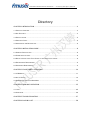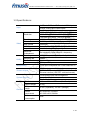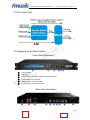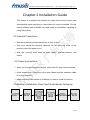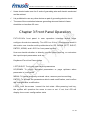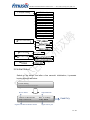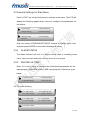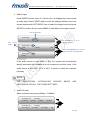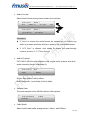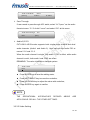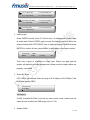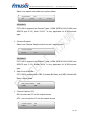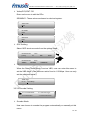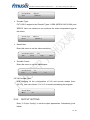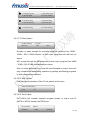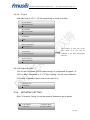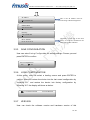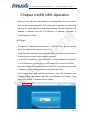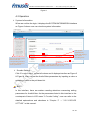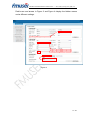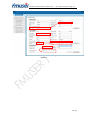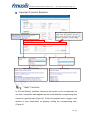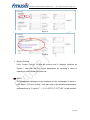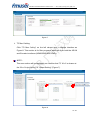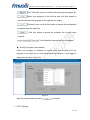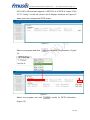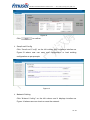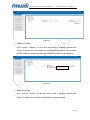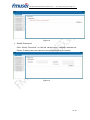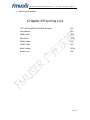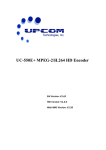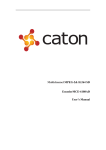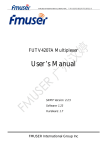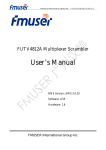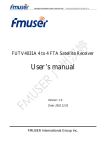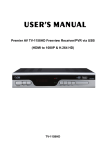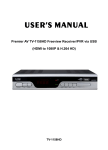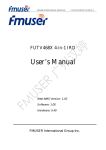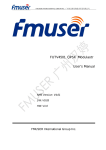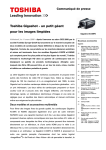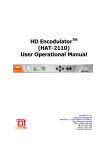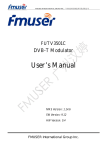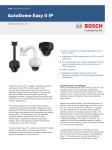Download User Manual
Transcript
FMUSER INTERNATIONAL GROUP INC. 广州市汉婷生物科技开发有限公司 FUTV4311A MPEG-2/H.264 HD Encoder SW Version: V1.49 HW Version: V1.3.11 Web NMS Version: V1.28 Date: 9th JUNE, 2013 FMUSER INTERNATIONAL GROUP INC. 广州市汉婷生物科技开发有限公司 About This Manual Intended Audience This user manual has been written to help people who have to use, to integrate and to install the product. Some chapters require some prerequisite knowledge in electronics and especially in broadcast technologies and standards. Disclaimer No part of this document may be reproduced in any form without the written permission of the copyright owner. The contents of this document are subject to revision without notice due to continued progress in methodology, design and manufacturing. FMUSER shall have no liability for any error or damage of any kind resulting from the use of this document. Copy Warning This document includes some confidential information. Its usage is limited to the owners of the product that it is relevant to. It cannot be copied, modified, or translated in another language without prior written authorization from FMUSER. FMUSER INTERNATIONAL GROUP INC. 广州市汉婷生物科技开发有限公司 Directory CHAPTER 1 INTRODUCTION ..................................................................................................4 1.1 PRODUCT OVERVIEW .............................................................................................................4 1.2 KEY FEATURES ......................................................................................................................4 1.3 SPECIFICATIONS ....................................................................................................................5 1.4 PRINCIPLE CHART ..................................................................................................................6 1.5 APPEARANCE AND DESCRIPTION..............................................................................................6 CHAPTER 2 INSTALLATION GUIDE ........................................................................................8 2.1 GENERAL PRECAUTIONS.........................................................................................................8 2.2 POWER PRECAUTIONS ............................................................................................................8 2.3 DEVICE’S INSTALLATION FLOW CHART ILLUSTRATED AS FOLLOWING .............................................8 2.4 ENVIRONMENT REQUIREMENT .................................................................................................9 2.5 GROUNDING REQUIREMENT ....................................................................................................9 CHAPTER 3 FRONT PANEL OPERATION .............................................................................10 3.1 LCD MENUS ....................................................................................................................... 11 3.2 INITIAL STATUS ....................................................................................................................12 3.3 GENERAL SETTINGS FOR MAIN MENU ....................................................................................13 CHAPTER 4 WEB NMS OPERATION.....................................................................................25 4.1 LOGIN .................................................................................................................................25 4.2 OPERATION .........................................................................................................................26 CHAPTER 5 TROUBLESHOOTING .......................................................................................37 CHAPTER 6 PACKING LIST ..................................................................................................38 FMUSER INTERNATIONAL GROUP INC. 广州市汉婷生物科技开发有限公司 Chapter 1 Introduction 1.1 Product Overview FUTV4311A MPEG-2/H.264 HD Encoder is the new broadcasting audio & video encoding and multiplexing device with powerful functionality. It is equipped with multiple video input interfaces (SDI, CVBS, YPbPr and HDMI) and audio input interfaces (AES, RCA and XLR). It supports both MPEG-2 and MPEG-4 AVC/H.264 video encoding and MPEG1 Layer II, HE-AAC and LC-AAC audio encoding. Multiplexing function is also embedded to select the input programs and output stream through ASI/IP port in the same time. 1.2 Key Features n MPEG-2 HD/SD and MPEG-4 AVC/H.264 HD/SD video encoding n Support 720P, 1080I, 480I and 576I video resolution n MPEG1 Layer II, HE-AAC (v1&v2) and LC-AAC audio encoding n Support 2 stereo or 4 Mono audio encoding n Support AC3 pass through n Support CC (Closed Caption), EIA 608 and EIA 708 n Applicable for one Seg/ISDB-T utilization (2 streams output simultaneously: 1 for one-seg and 1 for main stream) n IP (MPTS/8*SPTS) Output; ASI Output n GOP structure setting n Support CBR & VBR control n Support UDP/RTP media transmission protocols & multicast/unicast output n LCD / keyboard control and web management 4 / 38 FMUSER INTERNATIONAL GROUP INC. 广州市汉婷生物科技开发有限公司 1.3 Specifications Input Resolution Video Audio Encoding Bit-rate Rate Control GOP Structure Aspect Ratio Advanced Pretreatment Encoding Sampling rate Resolution Bit-rate Multiplexing Stream output System function General Dimensions Approx weight Temperature range Power requirement Power consumption 1×SDI, 1×CVBS, 1×YPbPr and 1×HDMI input 2×XLR, 2×RCA and 1×AES inputs 1×ASI input, BNC interface 1920×1080i @59.94Hz, 1920×1080i @50Hz 1280×[email protected], 1280×720p @50Hz 720×480i @59.94Hz, 720×576i @50Hz MPEG-2 HD/SD; MPEG-4 AVC/H.264 HD/SD 0.25 Mbps~60.5Mbps CBR/VBR Auto, IP, IPB, IPBB, IPBBB, IPBBBB, IPBBBBB 4:3; 16:9; 1:1; 2.35:1 De-interlacing, noise reduction, sharpening MPEG-1 Layer II, HE-AAC (v1&v2), LC-AAC 48KHz 24-bit 32Kbps~384Kbps 1 ASI input multiplexed with 1 local channels TS 2×ASI output ports, BNC interface MPTS/8*SPTS over UDP/RTP, 10/100 Base-T Ethernet interface (UDP/RTP multicast/unicast) LCD/keyboard and web management Language: English Ethernet software upgrade 482mm×405mm×44.5mm (W × D × H) 4.5Kg 0~45℃(Operation), -20~80℃(Storage) AC110V±10%, 50/60Hz AC 220V±10%,50/60Hz 21W 5 / 38 FMUSER INTERNATIONAL GROUP INC. 广州市汉婷生物科技开发有限公司 1.4 Principle Chart 1.5 Appearance and Description Front Panel Illustration ① ② LCD window Indicators ③ ④ ⑤ Up and down, left and right navigation buttons Enter button: for confirm Menu button: for back step ⑥ Lock button: press to lock set Rear Panel Illustration 6 / 38 FMUSER INTERNATIONAL GROUP INC. 广州市汉婷生物科技开发有限公司 ① SDI input connector ② YPbPr & CVBS input connectors ③ AES, RCA and XLR input connectors ④ HDMI input connector ⑤ ASI input connector ⑥ NMS connector for connecting Web management on PC ⑦ DATA Port (not applicable currently) ⑧ DATA Port for IP stream output ⑨ ASI output connectors ⑩ Power supply/Fuse ⑪ Grounding 7 / 38 FMUSER INTERNATIONAL GROUP INC. 广州市汉婷生物科技开发有限公司 Chapter 2 Installation Guide This section is to explain the cautions the users must know in some case that possible injure may bring to users when it’s used or installed. For this reason, please read all details here and make in mind before installing or using the product. 2.1 General Precautions ü Must be operated and maintained free of dust or dirty. ü The cover should be securely fastened, do not open the cover of the products when the power is on. ü After use, securely stow away all loose cables, external antenna, and others. 2.2 Power precautions ü When you connect the power source, make sure if it may cause overload. ü Avoid operating on a wet floor in the open. Make sure the extension cable is in good condition ü Make sure the power switch is off before you start to install the device 2.3 Device’s Installation Flow Chart Illustrated as following 8 / 38 FMUSER INTERNATIONAL GROUP INC. 广州市汉婷生物科技开发有限公司 2.4 Environment Requirement Item Machine Space Requirement Hall When user installs machine frame array in one machine hall, the distance between 2 rows of machine frames should be 1.2~1.5m and the distance against wall should be no less than 0.8m. Electric Isolation, Dust Free Machine Floor Hall Volume resistivity of ground anti-static material: 1X107~1X1010Ω,Grounding current limiting resistance: 1MΩ (Floor bearing should be greater than 450Kg/㎡) 5~40℃(sustainable ),0~45℃(short time), Environment Temperature installing air-conditioning is recommended Relative Humidity 20%~80% sustainable 10%~90% short time Pressure 86~105KPa Door & Window Installing rubber strip for sealing door-gaps and dual level glasses for window Wall It can be covered with wallpaper, or brightness less paint. Fire Protection Fire alarm system and extinguisher Power Requiring device power, air-conditioning power and lighting power are independent to each other. Device power requires AC 110V±10%, 50/60Hz or AC 220V±10%, 50/60Hz. Please carefully check before running. 2.5 Grounding Requirement ü All function modules’ good grounding is the basis of reliability and stability of devices. Also, they are the most important guarantee of lightning arresting and interference rejection. Therefore, the system must follow this rule. ü Grounding conductor must adopt copper conductor in order to reduce high frequency impedance, and the grounding wire must be as thick and short as possible. 9 / 38 FMUSER INTERNATIONAL GROUP INC. 广州市汉婷生物科技开发有限公司 ü Users should make sure the 2 ends of grounding wire well electric conducted and be antirust. ü It is prohibited to use any other device as part of grounding electric circuit ü The area of the conduction between grounding wire and device’s frame should be no less than 25 mm2. Chapter 3 Front Panel Operation FUTV4311A’s front panel is user operation interface where users configure the device manually. The LCD is a 2-line * 40-character back-lit dot-matrix user interface with pushbuttons for UP, DOWN, LEFT, RIGHT, ENTER, MENU, and LOCK for front panel control. User can decide whether to directly use the factory setting, or customize the input/output parameters and etc. Keyboard Function Description LEFT/RIGHT: To choose and set the parameters UP/DOWN: To modify activated parameters or page up/down when parameter is inactivated. MENU: To cancel presently entered value, resume previous setting; ENTER: To activate the parameters which need modification, and confirm the changes after modification LOCK: Lock the screen / cancel the lock state .After pressing lock key, the system will question the users to save or not .If not, the LCD will display the current configuration state 10 / 38 FMUSER INTERNATIONAL GROUP INC. 广州市汉婷生物科技开发有限公司 3.1 LCD Menus An overview of the LCD menus: 11 / 38 FMUSER INTERNATIONAL GROUP INC. 广州市汉婷生物科技开发有限公司 3 Output Setting 3.1 TS Mux Option 3.2 IP Null Packet 3.3 IP Out Mode 3.4 IP Out Address 3.5 IP Out Submask 3.6 IP Out Port 3.7 Service IP 3.8 Source MAC 3.9 Source Gateway 3.10 Output Bit rate 3.2 Initial Status Switch on the device and after a few seconds’ initialization, it presents booting pictures as below: Encode Starting >>>>>>>>>>>>>>>>>>>>>> Device Name Output Bit Rate NDS3211A HD Encoder Rate: 12.34 Mbps FMT: 720x576 50i PORT: HDMI Signal’s encoded resolution format Read Only Signal source port 12 / 38 FMUSER INTERNATIONAL GROUP INC. 广州市汉婷生物科技开发有限公司 3.3 General Settings for Main Menu Press “LOCK” key on the front panel to enter the main menu. The LCD will display the following pages where user can configure the parameters for the device: 1 Alarm Status 3 Output Setting 5 Saving Config 7 Version 2 Encode Setting 4 Network Setting 6 Load Config User can press UP/DOW N/LEFT/RIGHT buttons to specify menu item, and then press ENTER to enter the submenus as below: 3.3.1 ALARM STATUS The alarm indicator will turn on if signal source loses or encoding errors occur. User can then enter this menu to check the error type. 3.3.2 ENCODE SETTING Enter “2 Encode Setting” to configure the Video/Audio parameters for the input program (HDMI/SDI/YPbPr/CVBS input program). Submenus go as below: 2.1 Audio Setting 2.3 Encode Setting 2.2 Video Setting 2.4 Encode Start 3.3.2.1 Audio Setting 2.1.1 Audio Input 2.1.3 Audio Format 2.1.2 Audio Bit rate 2.1.4 Audio Channel 2.1.5 Sample Rate 2.1.7 Pass through 2.1.6 Code Mode 2.1.8 Audio-1 PID 2.1.9 Audio-2 PID 13 / 38 FMUSER INTERNATIONAL GROUP INC. 广州市汉婷生物科技开发有限公司 Ø Audio Input Press ENTER to enter menu 2.1.1Audio Input. It displays the current mode of audio input. Press ENTER again to enter the setting interface, move the square bracket with LEFT/RIGHT keys to select the target mode and press ENTER to confirm. At last, press MENU to step back to the upper menus. The current mode Audio Input RCA The current mode Audio Input XLR Press ENTER key to go to the setting interface RCA [RCA] AES Press LEFT/RIGHT keys to turn pages and elect the target mode. Audio Input [SDI] RCA REMARKS: If the audio source is from HDMI or SDI, the system will automatically identify and match the interface. It is not necessary to set this menu. If the audio source is from XLR, RCA or AES, it needs to match the interface manually. NOTE THE OPERATIONAL APPROACHES DEFINED ABOVE ARE APPLICABLE FOR ALL THE OTHER SETTINGS. Ø Audio Bit rate Select audio bit rate among 32Kbps – 384Kbps. Audio Bit rate [32 Kbps] 192 Kbps 64 Kbps 96 Kbps 128 Kbps Audio Bit rate 192 Kbps [192 Kbps] 256 Kbps 320 Kbps 384 14 / 38 FMUSER INTERNATIONAL GROUP INC. 广州市汉婷生物科技开发有限公司 Ø Audio Format Select audio format among items listed in the interface. Audio Format MPEG 1 None [MPEG 1] AC3 Pass Audio Format [AAC HE V1] AAC MPEG 1 AAC HE V2 REMARKS: l If “None” is chosen the audio format, the system will not choose any audio to process and there will be no audio in the output data stream. l If “AC3 Pass” is chosen, user needs to enable the pass-through function at menu “2.1.7 Pass through” Ø Audio Channel FUTV4311A HD Encoder supports both single audio channel and dual audio channels (Audio1 and Audio 2). Audio Channel Single Multi [Multi] Single: Only Audio 1 will be effect. Multi: Both Audio 1 and Audio 2 will be effect. Ø Sample Rate The audio sample rate is 48 KHz without other options. Audio Sample Rate [48 KHz] 48 KHz Ø Code Mode Select audio code mode among stereo, L-Mono, and R-Mono. 15 / 38 FMUSER INTERNATIONAL GROUP INC. 广州市汉婷生物科技开发有限公司 Audio Code Mode Stereo [Stereo] L-Mono R-Mono Ø Pass Through If user needs to pass through AC3 audio, select “AC3 pass” as the audio format at menu “2.1.3 Audio Format” and select “ON” at this menu. Audio Pass Through ON OFF [ON] Ø Audio-1/2 PID FUTV4311A HD Encoder supports both single audio channel and dual audio channels (Audio1 and Audio 2). User can edit the audio PID at menus 2.1.8 and 2.1.9. When the audio channel is single, only audio 1 PID is effect, while audio channel is multi, both audio1 and 2 PID are effect. REMARKS: The value is based on decimal system. Audio-1 PID 0512 l Press ENTER key to start the editing state; l Press LEFT/RIGHT key to move the underline; l Press UP/DOWN key to adjust the value with underline; l Press ENTER key again to confirm NOTE THE OPERATIONAL APPROACHES DEFINED ABOVE ARE APPLICABLE FOR ALL THE OTHER SETTINGS. 3.3.2.2 Video Setting 16 / 38 FMUSER INTERNATIONAL GROUP INC. 广州市汉婷生物科技开发有限公司 2.2.1 Video Input 2.2.2 Video Bit rate 2.2.3 Aspect Ratio 2.2.4 Chroma Sample 2.2.5 Rate Ctrl Mode 2.2.6 Closed Caption 2.2.7 Video PID 2.2.8 PCR PID 2.2.9 PMT PID 2.2.10 GOP Setting 2.2.11 VBR Range Ø Video Input Press ENTER to enter menu 2.2.1Audio Input. It displays the current mode of audio input. Press ENTER again to enter the setting interface, move the square bracket with LEFT/RIGHT keys to select the target mode and press ENTER to confirm. At last, press MENU to step back to the upper menus. Video Input HDMI YPbPr CVBS [YPbPr] SDI There are 4 types of interface for video input. Select one type and the system will detect the single and process. Make sure the single cables are properly connected. Ø Video Bit Rate FUTV4311A can encode video at range of 0.25 Mbps to 60.50 Mbps (This item is for setting CBR). Video Bit rate 12.00 Mbps REMARKS: If VBR (Variable Bit Rate) is set as the rate-control mode, make sure the video bit rate is within the VBR range (see 2.2.10). Ø Aspect Ratio 17 / 38 FMUSER INTERNATIONAL GROUP INC. 广州市汉婷生物科技开发有限公司 Select one aspect ratio mode from options listed. Aspect Ratio 16x9 4x3 [16x9] 1x1 2.35x1 REMARKS: FUTV4311A supports two Encode Types: H.264 (MPEG4 AVC/H.264) and MPEG2 (see 2.3.2). Mode “2.35x1” is only applicable for H.264 encode type. Ø Chroma Sample Select one Chroma Sample mode from the 2 options listed. Chroma Sample [4:2:0] 4:2:2 REMARKS: FUTV4311A supports two Encode Types: H.264 (MPEG4 AVC/H.264) and MPEG2 (see 2.3.2). Modes “4:2:0” is only applicable for H.264 encode type. Ø Rate Control Mode FUTV4311A supports both CBR (Constant Bit Rate) and VBR (Variable Bit Rate) control mode. Rate Control Mode CBR [CBR] VBR Ø Closed Caption (CC) ON: to insert the CC into the output stream OFF: not to insert the CC into the output stream Closed Caption [OFF] OFF ON 18 / 38 FMUSER INTERNATIONAL GROUP INC. 广州市汉婷生物科技开发有限公司 Ø Video/PCR/PMT PID Enter each menu to edit the PIDs. REMARKS: These values are based on decimal system. Video PID 0258 PCR PID 0256 PMT PID 0257 Ø GOP Setting Select GOP structure mode from the options listed. GOP Structure Auto [Auto] IP GOP Structure Auto IPBBB IPBBBB IPB IPBB IPBBBBB Ø VBR Range When the Rate Control Mode is set as VBR, user can enter this menu to set the VBR range. (The minimum rate is fixed to 1.00 Mbps. User can only set the maximum value.) VBR range 01.00 – 15.00 Mbps 3.3.2.3 Encode Setting 2.3.1 Encode Mode 2.3.2 Encode Type 2.3.3 Resolution 2.3.4 Encode Frame Ø Encode Mode User can choose to encode the program automatically or manually at this menu. 19 / 38 FMUSER INTERNATIONAL GROUP INC. 广州市汉婷生物科技开发有限公司 Encode Mode Auto Manual [Manual] Ø Encode Type FUTV4311A supports two Encode Types: H.264 (MPEG4 AVC/H.264) and MPEG2. User can choose to one mode as the video compression type at this menu. Encode Type H.264 MPEG 2 [MPEG 2] Ø Resolution Enter this menu to set the video resolution. Encode Resolution 480i [576i] 576i 720p 1080i Ø Encode Frame Enter this menu to set the video frame. Encode Frame [50] 50 59.94 60 3.3.2.4 Encode Start After finishing all the configuration of V/A and encode modes (from 2.1-2.3), user can choose “Yes” in 2.4 to start processing the program. Encode Start? ►No 3.3.3 Yes OUTPUT SETTING Enter “3 Output Setting” to set the output parameters. Submenus go as below: 20 / 38 FMUSER INTERNATIONAL GROUP INC. 广州市汉婷生物科技开发有限公司 3.1 TS Mux Option 3.3 IP Out Mode 3.2 IP Null Packet 3.4 IP Out Address 3.5 Audio Setting 3.7 Encode Setting 3.6 Video Setting 3.8 Encode Start 3.9 Audio Setting 3.10 Video Setting 3.3.3.1 TS Mux Option TS Mux Setting [Encode] Encode ASI Mux Encode: to pass through the encoded program inputting from HDMI / YPbPr / SDI / CVBS interface. In such case, programs from ASI will not output. ASI: to pass through the ASI programs. In such case, program from HDMI / YPbPr / SDI /CVBS interface will not output. Mux: to select programs from both ASI and Encoded to output. User can only complete the multiplexing operation by parsing and filtering programs in Web management interface. 3.3.3.2 IP Null Packet User can decide whether to filter IP null packet at this menu. Filter IP Null Packet? [No] Yes 3.3.3.3 IP Out Enable FUTV4311A HD encoder supports program stream to output over IP (MPTS or SPTS) through the DATA port. IP Out Mode Disabled MPTS SPTS [MPTS] 21 / 38 FMUSER INTERNATIONAL GROUP INC. 广州市汉婷生物科技开发有限公司 3.3.3.4 – 3.3.3.9 User can enter 3.3.3.4 – 3.3.3.9 respectively to check or modify IP Out Address 224.002.002.002 IP Out Mask 255.255.255.000 IP Out Port 1234 Service IP Address 192.168.002.137 Source MAC is read only on the front panel. It is can only be modified in the Web management interface. Source MAC 11:22:33:44:55:22 Source Gateway 192.168.002.001 3.3.3.10 Output Bit rate This bit rate is special for ASI pass-through or multiplexed programs. (If “ASI” or “Mux” is selected in “3.1 TS Mux Setting”, this bit rate is effective. If “Encode” is selected, the bit rate is set in part 2.2.) Output Bit rate 50.00 Mbps 3.3.4 NETWORK SETTING Enter “4 Network Setting” to set the network. Submenus go as below: 4.1 IP Address 4.3 Gateway 4.2 Subnet Mask 4.4 MAC Address 22 / 38 FMUSER INTERNATIONAL GROUP INC. 广州市汉婷生物科技开发有限公司 IP Address 192.168.000.136 This is the IP address used for connecting to Web management. Subnet Mask 255.255.255.000 Gateway 192.168.000.001 The MAC is read only on the front MAC Address panel. It is can be modified in the Web management interface. 00:11:22:33:55:11 3.3.5 SAVE CONFIGURATION User can enter Saving Configuration for saving settings. Choose yes and press ENTER to confirm. Save Configuration? Yes 3.3.6 No LOAD CONFIGURATION At this menu, user can select a loading source and press ENTER to confirm. User can restore the device into the last saved configuration by choosing “6.1” and restore the device into factory configuration by choosing “6.2” the display will show as below: 6.1 Load Saved CFG 3.3.7 6.2 Load Default VERSION User can check the software version and hardware version of this 23 / 38 FMUSER INTERNATIONAL GROUP INC. 广州市汉婷生物科技开发有限公司 equipment under this submenu. NDS3211A HD Encoder SW: V1.36 HW: V1.3.2 24 / 38 FMUSER INTERNATIONAL GROUP INC. 广州市汉婷生物科技开发有限公司 Chapter 4 WEB NMS Operation User can not only use front panel to set configuration, but also control and set the configuration with a PC (Personal Computer) by connecting the device to web NMS Port. User should ensure that the computer’s IP address is different from the FUTV4311A’s IP address; otherwise, it would cause IP conflict. 4.1 login The default IP address of this device is 192.168.0.136. (We can modify the IP through the front panel – menu 4.1.) Connect the PC and the device with net cable, and use ping command to confirm they are on the same network segment. I.G. the PC IP address is 192.168.99.252, we then change the device IP to 192.168.99.xxx (xxx can be 0 to 255 except 252 to avoid IP conflict). Use web browser to connect the device with PC by inputting the device’s IP address in the browser’s address bar and press Enter. It will display the Login interface as Figure-1. Input the Username and Password (Both the default Username and Password are “admin”.) and then click “LOGIN” to start the device setting. 25 / 38 FMUSER INTERNATIONAL GROUP INC. 广州市汉婷生物科技开发有限公司 Figure-1 4.2 Operation Ø System Information When we confirm the login, it displays the SYSTEM INFORMATION interface as Figure-2 where user can view the system information. User can click any item here to enter the corresponding interface to check information or set the parameters. The system automatically reads and displays the current encoding state. Indicators—Green light indicates it is working Figure-2 normally, which otherwise turns to red. Ø Encode Setting Click “Encode Setting” on the left column and it displays interface as Figure-3 & Figure 4. User can set the Audio/Video parameters by inputting a value or selecting a value in the pull-down list. NOTE: In this interface, there are matters needing attentions concerning setting parameters for Audio/Video. As the parameters listed in this interface is the counterpart of items in LCD menu “2 Encode Setting”, user can refer to the detailed explanations and attentions in “Chapter 3” → “3.3.2 ENCODE SETTING” in this manual. 26 / 38 FMUSER INTERNATIONAL GROUP INC. 广州市汉婷生物科技开发有限公司 Red boxes and arrows in Figure 3 and Figure 4 display the hidden menus under different settings. Figure-3 27 / 38 FMUSER INTERNATIONAL GROUP INC. 广州市汉婷生物科技开发有限公司 Figure-4 28 / 38 FMUSER INTERNATIONAL GROUP INC. 广州市汉婷生物科技开发有限公司 Important Function Remarks: Be careful to apply this function: If the output video has problems, like there is ghost on the screen, users can apply this function to adjust lines or fields to debug. “Help” Function In “Encode Setting” Interface, whenever the mouse cursor is suspended on one item, a question mark appears by the cursor and the corresponding item comes to hyperlink state (Figure-5). Click the hyperlink item to trigger a text window to give instructions on properly setting the corresponding item. (Figure-6) 29 / 38 FMUSER INTERNATIONAL GROUP INC. 广州市汉婷生物科技开发有限公司 Figure-5 Figure-6 Ø Output Setting Click “Output Setting” on the left column and it displays interface as Figure-7. User can set the output parameters by inputting a value or selecting a mode in the pull-down list. NOTE: The parameters displayed in this interface are the counterpart of items in LCD menu “3 Output Setting”, user can refer to the detailed explanations and attentions in “Chapter 3” → “3.3.3 OUTPUT SETTING” in this manual. 30 / 38 FMUSER INTERNATIONAL GROUP INC. 广州市汉婷生物科技开发有限公司 Figure-7 Ø TS Mux Setting Click “TS Mux Setting” on the left column and it displays interface as Figure-8. This section is for filter programs which are from both the ASI IN and Encoder interfaces (HDMI/SDI/CVBS/YPbPr). NOTE: This mux section will be applicable on condition that “TS Mux” is chosen at the “Mux Output Option” in “Output Setting” (Figure 7). Quantity of multiplexed programs Program quantity in each channel These numbers indicate the source channel of the multiplexed program. Figure-8 31 / 38 FMUSER INTERNATIONAL GROUP INC. 广州市汉婷生物科技开发有限公司 Click “Refresh” button to refresh the input/output program list. Select one program in the left box and click this button to transfer the selected program to the right box to output. Similarly, user can click this button to cancel the multiplexed programs from the right box. click this button to parse the program list in each input channel. : Time limitation to parse the input programs u Modify Program Information: When one program is selected to output, user can double-click the program in the right box to reset the program information. It will trigger a dialog box as below (Figure 9): Figure-9 Input the custom data and click to confirm. Ø SPTS Setting 32 / 38 FMUSER INTERNATIONAL GROUP INC. 广州市汉婷生物科技开发有限公司 FUTV4311A HD encoder supports 1 MPTS IP or 8 SPTS IP output. Click “SPTS Setting” on the left column and it displays interface as Figure-10 where user can configure the SPTS output. Figure-10 Select one program and click to add its SPTS information. (Figure 11) Figure-11 Select one program and click to modify its SPTS information. (Figure 12) 33 / 38 FMUSER INTERNATIONAL GROUP INC. 广州市汉婷生物科技开发有限公司 Figure-12 Click to confirm. Ø Save/Load Config Click “Save/Load Config” on the left column and it displays interface as Figure-13 where user can save new configuration or load existing configuration as per prompts. Figure-13 Ø Network Setting Click “Network Setting” on the left column and it displays interface as Figure-14 where user can check or reset the network. 34 / 38 FMUSER INTERNATIONAL GROUP INC. 广州市汉婷生物科技开发有限公司 Figure-14 Ø Update Software Click “Update Software” on the left column and it displays interface as Figure-15 where user can update the software for the device. Click browse button to find the update file and click “Update” button to start updating. Browse Button Figure-15 Ø Reboot System Click “Reboot System” on the left column and it displays interface as Figure-16 where user can reboot the system as per prompts. 35 / 38 FMUSER INTERNATIONAL GROUP INC. 广州市汉婷生物科技开发有限公司 Figure-16 Ø Modify Password Click “Modify Password” on the left column and it displays interface as Figure-12 where user can reset the account information as needed. Figure-12 36 / 38 FMUSER INTERNATIONAL GROUP INC. 广州市汉婷生物科技开发有限公司 Chapter 5 Troubleshooting To guarantee the products’ quality, reliability and stability, all FMUSER’s products have been passed the testing and inspection before ship out factory. The testing and inspection scheme already covers all the Optical, Electronic and Mechanical criteria which have been published by FMUSER. To prevent potential hazard, please strictly follow the operation conditions. Prevention Measure Ø Installing the device at the place in which environment temperature between 0 to 45 °C Ø Making sure good ventilation for the heat-sink on the rear panel and other heat-sink bores if necessary Ø Checking the input AC within the power supply working range and the connection is correct before switching on device Ø Checking the RF output level varies within tolerant range if it is necessary Ø Checking all signal cables have been properly connected Ø Frequently switching on/off device is prohibited; the interval between every switching on/off must greater than 10 seconds. Conditions need to unplug power cord Ø Power cord or socket damaged. Ø Any liquid flowed into device. Ø Any stuff causes circuit short Ø Device in damp environment Ø Device was suffered from physical damage Ø Longtime idle. Ø After switching on and restoring to factory setting, device still cannot work properly. 37 / 38 FMUSER INTERNATIONAL GROUP INC. 广州市汉婷生物科技开发有限公司 Ø Maintenance needed Chapter 6 Packing List FUTV4311A MPEG2/H.264HD Encoder 1PC User Manual 1PC HDMI Cable 1PC SDI Cable 1PC YPbPr Cable 1PC CVBS Cable 1PC Audio Cables 2PCs Power Cord 1PC 38 / 38