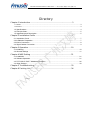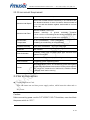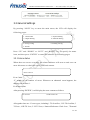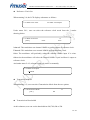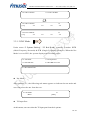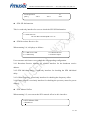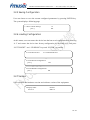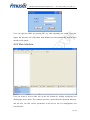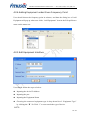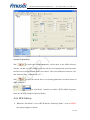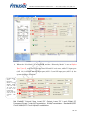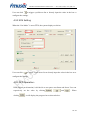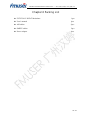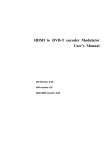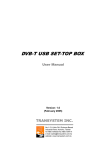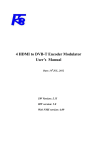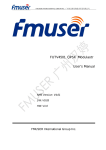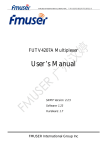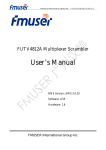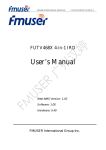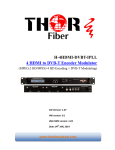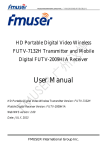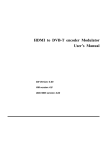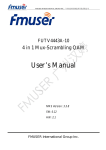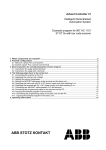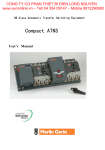Download User`s Manual
Transcript
FMUSER INTERNATIONAL GROUP INC. 广州市汉婷生物技术开发有限公司 FUTV3501C DVB-T Modulator User’s Manual NMS Version: 1.14.6 SW Version: 9.12 HW Version: 0.4 FMUSER International Group Inc. FMUSER INTERNATIONAL GROUP INC. 广州市汉婷生物技术开发有限公司 Directory Chapter 1 Introduction ..................................................................................... 3 1.1 Outline ....................................................................................................................................... 3 1.2 Features ...................................................................................................................................... 3 1.3 Specifications ........................................................................................................................... 4 1.4 Principle Chart .......................................................................................................................... 5 1.5 Appearance and Description.................................................................................................... 5 Chapter 2 Installation Guide ........................................................................... 7 2.1 Acquisition Check..................................................................................................................... 7 2.2 Installation Preparation ............................................................................................................ 7 2.3 Wire’s Connection .................................................................................................................... 8 2.4 Signal Cables Connection........................................................................................................ 9 Chapter 3 Operation ....................................................................................... 10 3.1 Initializing................................................................................................................................ 10 3.2 General Settings .................................................................................................................... 11 Chapter 4 NMS Setting ................................................................................... 21 4.1 Installation .............................................................................................................................. 21 4.2 Software Operation ................................................................................................................ 21 4.3 FUTV3501C DVB-T Modulator Operation ............................................................................. 26 4.4 Other Settings ........................................................................................................................ 30 Chapter 5 Troubleshooting ........................................................................... 33 Chapter 6 Packing List ................................................................................... 34 FMUSER INTERNATIONAL GROUP INC. 广州市汉婷生物技术开发有限公司 Chapter 1 Introduction 1.1 Outline The FMUSER FUTV3501C DVB-T Modulator is a high performance modulator developed according to the DVB-T (EN300744) standard. It adopts advanced framing structure, channel encoding and modulation technology. It supports both MFN (Multi-frequency network) and SFN (single frequency network). It equipped with four ASI hot backup input, one GPS 10MHz input port and one 1PPS input port. In order to improve the output performance of the transmitter, this DVB-T modulator also simultaneously supports adaptive linear and nonlinear digital pre-distortion. Moreover, this device facilitates the local and remote control with SNMP software. 1.2 Features l Fully complying with DVB-T standard (EN300744) l 4 ASI in, 1 RF in, 10MHz reference clock and 1PPS in l Support both SFN and MFN l Transmission mode: 2k, 8k l Hierarchical modulation: Alpha1, 2 and 4 l Transmission bandwidth 6M, 7M and 8M 3 / 34 FMUSER INTERNATIONAL GROUP INC. 广州市汉婷生物技术开发有限公司 l Excellent phase noise and MER performance, MER≥42db l RF output range 30~960MHz, 1hz step l Supports adaptive linear digital pre-distortion (DPD) l Supports adaptive non-linear digital pre-distortion (DPD) l Constant temperature crystal oscillator, frequency stability is high up to 0.1ppm l Full-size front panel LCD display and keyboard, SNMP software management. 1.3 Specifications 4 channels ASI input, hot backup, BNC port GPS 10Mhz reference clock input, BNC port Input GPS 1PPS input, BNC port 1 RF input for DPD -25dbm~+5dbm standard EN300 744 FFT 2K,8K bandwidth 5M, 6M, 7M, 8M constellation QPSK, 16QAM, 64QAM Modulation Guard interval 1/4, 1/8, 1/16, 1/32 FEC 1/2, 2/3, 3/4, 5/6, 7/8 Hierarchical Alpha=1, 2, 4 Modulation interface N type, 50Ω impedance RF range 30~960MHz,1hz step RF output ATT -25dbm~+3dbm,0.1db step MER ≥ 42db Non-linear over 10db ACPR improvement (normally) DPD Linear DPD over 10db non-flatness adjustment(normally) LCD display & keyboard operation, NMS operation System Software upgrading through network Demission (W*L*H) 440mm×414mm×44.5mm Weight 4.9kg Temperature 0~45℃(operation),-20~80℃(storage) General Power Supply AC 110V-220V±10%,50/60Hz Power Consumption ≈25W 4 / 34 FMUSER INTERNATIONAL GROUP INC. 广州市汉婷生物技术开发有限公司 1.4 Principle Chart 1.5 Appearance and Description Front Panel Illustration 5 / 34 FMUSER INTERNATIONAL GROUP INC. 广州市汉婷生物技术开发有限公司 Rear Panel Illustration 1 2 3 4 5 6 7 8 9 10 11 12 13 14 15 RF Input Port RF Loop out Port Hierarchy ASI Input Port Hierarchy HP Input Port Mode: ASI Input Port Mode: HP Input Port None ASI Input Port Alpha 1/2/4 LP Input Port ASI Input Port LP Input Port Data Port (not in use temporary) NMS Port External Clock 10MHz Input & Loop out Ports GPS 1PPS Input & Loop out Ports RF Output Port Power Switch Fuse AC Power Socket Grounding 6 / 34 FMUSER INTERNATIONAL GROUP INC. 广州市汉婷生物技术开发有限公司 Chapter 2 Installation Guide 2.1 Acquisition Check When user open the package of the device, it is necessary to check items according to packing list. Normally it should include the following items: Ø FUTV3501C DVB-T Modulator Ø User’s Manual Ø ASI Cable Ø Power Adapter If any item is missing or mismatching with the list above, please contact the local manufacturer. 2.2 Installation Preparation When user installs the device, please follow the steps below: Ø Checking the possible device missing or damage during the transportation Ø Preparing the relevant and correct environment for installation Ø connecting Internet cable Ø Connecting signal cables 2.2.1 Device’s Installation Flow Chart Illustrated as following: 7 / 34 FMUSER INTERNATIONAL GROUP INC. 广州市汉婷生物技术开发有限公司 2.2.2 Environment Requirement Item Requirement When user installs machine frame array in one machine hall, Machine Hall Space the distance between 2 rows of machine frames should be 1.2~1.5m and the distance against wall should be no less than 0.8m. Electric Isolation, Dust Free Machine Hall Floor Volume resistivity of ground anti-static material: 1X107~1X1010 Ω,Grounding current limiting resistance: 1MΩ (Floor bearing should be greater than 450Kg/㎡) 5~40℃(sustainable ),0~45℃(short time), Environment Temperature installing air-conditioning is recommended Relative Humidity 20%~80% sustainable 10%~90% short time Pressure 86~105KPa Door & Window Installing rubber strip for sealing door-gaps and dual level glasses for window Wall It can be covered with wallpaper, or brightness less paint. Fire Protection Fire alarm system and extinguisher Requiring device power, air-conditioning power and lighting Power power are independent to each other. Device power requires AC 110V±10%, 50/60Hz or AC 220V±10%, 50/60Hz. Please carefully check before running. 2.3 Wire’s Connection l Connecting Power Cord User can insert one end into power supply socket, while insert the other end to DC power. Caution: Before connecting power cord to FUTV3501C DVB-T Modulator, user should set the power switch to “OFF”. 8 / 34 FMUSER INTERNATIONAL GROUP INC. 广州市汉婷生物技术开发有限公司 2.4 Signal Cables Connection The signal connections include the connection of input signal cable and the connection of output signal cable. The details are as follows: 2.4.1 ASI cables illustration: 2.4.2 Network cable illustration: 2.4.3 RF in & loop out cables illustration: 9 / 34 FMUSER INTERNATIONAL GROUP INC. 广州市汉婷生物技术开发有限公司 Chapter 3 Operation FUTV3501C DVB-T Modulator ’s front panel is user operation interface, where users start their business. The LCD is a 2-line * 40-character back-lit dot-matrix user interface with pushbuttons for UP, DOWN, LEFT, RIGHT, ENTER, MENU, and LOCK for front panel control. User can decide whether to directly use the factory setting, or customize the input/output parameters and business setting manually. Detailed operations go as follows: Keyboard Function Description LEFT/RIGHT: To choose and set the parameters UP/DOWN:To modify activated parameters or page up/down when parameter is inactivated. MENU:To cancel presently entered value, resume previous setting; ENTER:To activate the parameters which need modification, and confirm the changes after modification. LOCK:Lock the screen / cancel the lock state .After pressing lock key, the system will question the users to save or not .If not, the LCD will display the current configuration state At the “Resume Factory Setting” page, user firstly presses “ENTER” key, consequently system resumes factory parameter setting. 3.1 Initializing After switching on the Modulator, the LCD sequentially displays in the first line the device name, the valid bit rate of input TS and the overall bit rate the modulator can support. Content scrolling in the second line contains the current RF output frequency, TS input port, MFN Transmission mode, bandwidth, guard interval, constellation, and Alpha mode. 10 / 34 FMUSER INTERNATIONAL GROUP INC. 广州市汉婷生物技术开发有限公司 3.2 General Settings By pressing “LOCK” key to enter the main menu, the LCD will display the following pages: 1. Alarm status 3. Output Setting 2. System Setting 4. Network Setting 5. Saving Config 7. Version 6. Loading Config Press “UP” and “DOWN” or “LEFT” and “RIGHT” key to specify the menu item, and then press “ENTER” to enter the submenu as following pages: 3.2.1 Alarm status When there are errors occurring, the alarm indicator will turn on and user can enter this menu to check the error count and content. Error Count: 2 Error Count: “2” stands for the number of errors. Whenever an abnormal event happens, the number will increase 1. Error Description: After pressing “ENTER”, it will display the error contents as follows. 2 TS Lose 12 RF Lock Lose All together there are 13 error types, including 1 TS Overflow, 2 LP TS Overflow, 3 TS Lose, 4 HP TS Lose, 5 LP TS Lose, 6 Internal Reference Clock Lose, 7 External 11 / 34 FMUSER INTERNATIONAL GROUP INC. 广州市汉婷生物技术开发有限公司 Reference Clock Lose, 8 SFN Error, 9 SFN SIP Lose, 10 Internal Error, 11 1PPS Lose, 12 RF Lock Lose, and 13 Temperature Alarm. 3.2.2 System Setting Press “MENU” to return to the main menu and then press “UP/DOWN” or “LEFT/RIGHT” to choose this item, and “ENTER” to set the parameters. 3.2.1.1 MNF Mode MFN Under menu “2 System Setting”, “2.1 Net Mode” contains 2 modes: MFN (Multi-Frequency Network) & SFN (Single-Frequency Network). When the Net Mode is set as MFN, the system displays as following pages: 2.1 Net Mode 2.2 Hierarchy Mode 2.3 TS Input Port 2.4 REF Clock Set 2.5 Trans Mode 2.6 Trans BW 2.7 Constellation 2.8 Guard Interval 2.9 Code Rate l Net Mode After entering 2.1, the following sub-menu appears to indicate the net mode and user can select the one from the two. The item with bracket indicates the current state. 2.1 Net Mode 〔MFN〕 The first page of the current menu The number of pages of the current menu 1/1 SFN 12 / 34 FMUSER INTERNATIONAL GROUP INC. 广州市汉婷生物技术开发有限公司 FNote: The explanations in red boxes above are applied to this whole manual. User can press RIGHT/LEFT keys to move the bracket and press ENTER key to confirm the modification. l Hierarchy Mode When entering 2.2, the LCD displays as follows and user can select hierarchy mode from the 4 options: 2.2 Hierarchy Mode [Non] Alpha 1 Alpha 2 1/1 Alpha 4 l TS Input Port l When the hierarchy mode is set as “Non” at the previous menu 2.2, user can select the TS input port from the 4 options at this menu 2.3. 2.3 TS Input Port [ASI 1] l 1/1 ASI 2 ASI 3 ASI 4 While the hierarchy mode is set as “Alpha 1” (or “Alpha 2” or “Alpha 4”) at the previous menu 2.2, there will be submenus as below: 2.3.1 HP Input Port 2.3.2 LP Input Port 2.3.1 HP Input Port 1/1 [ASI 1] ASI 2 2.3.2 LP Input Port 1/1 [ASI 3] ASI 4 13 / 34 FMUSER INTERNATIONAL GROUP INC. 广州市汉婷生物技术开发有限公司 l Reference Clock Set When entering 2.4, the LCD displays submenus as follows: 2.4.1 REF Clock select 2.4.2 REF Clock adjust Under menu 2.4.1, user can select the reference clock mode from the 3 modes showing below: 2.4.1 REF clock select [ Inter ] 1/1 Auto Exter Internal: This modulator uses internal 10MHz crystal oscillator as reference clock. External: This modulator uses external 10MHz input as reference clock. Auto: The modulator will preferably select the external 10MHz input if it exists. Otherwise the modulator will select the internal 10MHz crystal oscillator’s output as reference clock. And under menu 2.4.2, reference clock ad can be set manually. 2.4.2 REF clock adjust +0.000Hz l Transmission Mode When entering 2.5, user can select Transmission Mode from the two options. 2.5 Transmission Mode [ 2K ] l 1/1 8K Transmission Bandwidth At this submenu, user can set the bandwidth at 8M, 7M, 6M or 5M. 14 / 34 FMUSER INTERNATIONAL GROUP INC. 广州市汉婷生物技术开发有限公司 2.6 Transmission Bandwidth [ 8M ] 7M l 1/1 5M 6M Constellation When entering 2.7, user can select constellation mode from the three options. 2.7 Constellation [QPSK] l 1/1 64QAM 16QAM Guard Interval User can set the guard interval value at this submenu. The possible guard interval values include 1/32, 1/16, 1/8, 1/4. 2.8 Guard Interval [1/32 ] l 1/16 1/1 1/4 1/8 Code Rate The submenus under 2.9 Code Rate is different if the Hierarchy Mode is set differently. l When the Hierarchy Mode is set as “Non”, the options for code rate are as follow: 2.9 Code Rate [1/2] l 1/1 2/3 3/4 5/6 7/8 When the Hierarchy Mode is set as “Alpha 1” (or “Alpha 2” or “Alpha 4”), the submenus and options for code rate are as follow: 15 / 34 FMUSER INTERNATIONAL GROUP INC. 广州市汉婷生物技术开发有限公司 2.9.1 HP Code Rate 2.9.2 LP Code Rate 2.9.1 HP Code Rate [1/2] 2/3 3/4 5/6 1/1 7/8 2.9.2 LP Code Rate [1/2] 2/3 3/4 5/6 1/1 7/8 3.2.1.2 SNF Mode SFN Under menu “2 System Setting”, “2.1 Net Mode” contains 2 modes: MFN (Multi-Frequency Network) & SFN (Single-Frequency Network). When the Net Mode is set as SFN, the system displays as following pages: 2.1 Net Mode 2.3 SFN SIP Info 2.2 TS Input Port 2.4 SFN BD receiv Set 2.5 SFN Manua Offs l Net Mode After entering 2.1, the following sub-menu appears to indicate the net mode and user can select the one from the two. 2.1 Net Mode MFN l 1/1 [ SFN ] TS Input Port At this menu, user can select the TS input port from the 4 options. 16 / 34 FMUSER INTERNATIONAL GROUP INC. 广州市汉婷生物技术开发有限公司 2.2 TS Input Port [ASI 1] ASI 2 l ASI 3 1/1 ASI 4 SFN SIP Information This is a read-only interface for users to check the SFN SIP information. 2.3 SFN SIP Info LP-Non Hier-7M-2K-QPSK-1/2-1/32 l SFN Broadcast Receive Set When entering 2.4, it displays as follows: 2.4.1 BD receive addr 2.4.3 Offset Freq 2.4.2 SFN Indiviu D 2.4.4 Power Output User can enter each item to set or check the corresponding configuration. 2.4.1 Broadcast Receive Address: an editable interface for the broadcast receive address. 2.4.2 SFN Individual Delay: a read-only interface for checking the SFN individual delay. 2.4.3 Offset Frequency: a read-only interface for checking the frequency offset. 2.4.4 Power Output: a read-only interface for checking the operability status for power control. l SFN Manual Offset When entering 2.5, user can set the SFN manual offset in this interface. 2.5 SFN Manua Offs +000.0000 ms 17 / 34 FMUSER INTERNATIONAL GROUP INC. 广州市汉婷生物技术开发有限公司 3.2.3 Output Setting 3.1 RF Frequency 3.3 Spectrum Invert 3.2 RF Output Level 3.4 RF Level offset 3.5 RF Output 3.6 Pre distortions Press “UP/DOWN” or “LEFT/RIGHT” to choose this item and “ENTER” to set the parameters or select the mode of corresponding items. The system displays as following pages: 3.1 RF Frequency 750.000000 MHz 3.2 RF Output Level +00.0 dbm 3.3 Spectrum Invert [ Normal ] 1/1 Invert 3.4 RF Level Offset +0.0 dbm 3.5 RF Output single tone 1/1 [modulation] 3.6.1 Non-Linear 3.6.1 Non-Linear [off] off 3.6.2 Linear update 1/1 hold 18 / 34 FMUSER INTERNATIONAL GROUP INC. 广州市汉婷生物技术开发有限公司 3.6.2 Linear [off] 1/1 hold update 3.2.4 Network Setting 4.1 IP Address 4.3 Gateway 4.2 Subnet Mask 4.4 Console Address 4.5 MAC Address Under the five items, there are parameters which can be set manually. User can press “UP/DOWN” to choose this item. “ENTER” and “LEFT/RIGHT” to set the parameters. The system displays following pages: 4.1 IP Address 192.168.200.136 4.2 Subnet Mask 255.255.255.000 4.3 Gateway 192.168.000.001 4.4 Console Address 192.168.000.211 4.5 MAC Address FF-FF-FF-FF-FF-FF Note: The MAC address is according to the factory setting, and it’s unique. 19 / 34 FMUSER INTERNATIONAL GROUP INC. 广州市汉婷生物技术开发有限公司 3.2.5 Saving Configuration User can choose to save the current configured parameters by pressing ENTER key. The system displays following page: 5.1 Save Current Setting? [ Yes ] 1/1 NO 3.2.6 Loading Configuration At this menu, user can restore the device into the last saved configuration by choosing “6.1” and restore the device into factory configuration by choosing “6.2” and press “LEFT/RIGHT” and “UP/DWON” keys and “ENTER” to confirm. 6.1 Load Saved CFG 6.2 Load Default CFG 6.1 Load Saved Configuration? [ Yes ] ON 6.2 Load Default Configuration? [Yes ] ON 3.2.7 Version User can check the hardware version and software version of the equipment. Company Name SW 9.12 Electric HW 0.4 20 / 34 FMUSER INTERNATIONAL GROUP INC. 广州市汉婷生物技术开发有限公司 Chapter 4 NMS Setting Network Management System Profile Network management system is applied to digital TV equipment operation, control and management and parameters setting, etc. It centralizes digital TV equipment through network. 4.1 Installation The software doesn’t need special installation. User can just copy “Network Management Software X.XXY.exe” to the specified directory (X.XX is version number, Y represents language. For example: the version number of network management software 4.01E.exe is 4.01 English version) or place different versions of network management software to the same directory. When the network management software is running, it will generate two documents as follows: l Network management software X.XXY.log (It preserves the log file.) l Info. Bin (It’s the user configuration data.) 4.2 Software Operation 4.2.1 Login Interface A login interface will pop up firstly when the software is running and give user prompts to input user name and password (The default user name is admin and no password. User can add users and passwords as needed. Details please refer to 4.4.3 in 4.4 Other Settings.). The menu shows as follows: 21 / 34 FMUSER INTERNATIONAL GROUP INC. 广州市汉婷生物技术开发有限公司 User can login the NMS by pressing OK key after inputting user name. Upon the inputs, the software will verify them with database record automatically and the main interface will appear. 4.2.2 Main Interface User can create a device node tree in the left column by adding, modifying and deleting the device node. This software provides a powerful node operation function, and the user can edit various parameters in the device tree for management and classification. 22 / 34 FMUSER INTERNATIONAL GROUP INC. 广州市汉婷生物技术开发有限公司 4.2.3 Adding Frequency Point The Add Freq Point dialog box popes up when the user clicks the Add Freq Point item in the Edit pull down menu on the menu row. The device will confirm the given frequency while user clicks OK. User can also click right mouse key to pop up the short-cut menu in device tree or in the left blank column, then the corresponding dialog box will pop up by choosing Add Main Freq Point. The device will confirm the given frequency while user clicks OK. 23 / 34 FMUSER INTERNATIONAL GROUP INC. 广州市汉婷生物技术开发有限公司 4.2.4 Adding Equipment under Given Frequency Point User should choose the frequency point in advance, and then the dialog box of Add Equipment will pop up when user clicks “Add Equipment” item in the Edit pull down menu on the menu row. 4.2.5 Edit Equipment Interface User should follow the steps as below: l Inputting the device IP Address l Inputting the port l Inputting the Equipment Name l Choosing the connected equipment type in drop down list of “Equipment Type” by clicking the “▼” Or Click “?” to auto search the type of device. NOTE: 24 / 34 FMUSER INTERNATIONAL GROUP INC. 广州市汉婷生物技术开发有限公司 1. The default IP of FUTV3501C DVB-T Modulator is 192.168.2.136, also you can check its IP address in the front panel of device in case the IP changed unexpected. 2. The PC IP address and device IP address should be in the same network. For example the Device IP is 192.168.2.136, sub mask is 255.255.255.0. So the PC IP address should be 192.168.2.X (1<X<255), sub mask is 255.255.255.0. User can use ping command to confirm these two are in same network or not. 4.2.6 Delete Equipment User can choose the equipment to be deleted in the left column, and then click the “delete” item in the pull down menu which appears by clicking the right mouse key. 4.2.7 Save Configuration After finishing all the parameters setting, user can click button on the toolbar to save the modifications to the device’s flash, while user can also reload the saved parameters from device’s flash and refresh the device’s parameters setting according to the loaded values by clicking Alternatively, user can also click the button on the toolbar to popup the 25 / 34 FMUSER INTERNATIONAL GROUP INC. 广州市汉婷生物技术开发有限公司 “save file” dialog box, which gives prompts to save all the device’s parameters as binary files in the computer’s hard disk. Similarly, user can choose to click the button on the toolbar to popup the read file dialog box, to read the stored binary file and set the device’s parameters according to the loaded binary files. 4.3 FUTV3501C DVB-T Modulator Operation User can enter the main interface after the operation of “Add Equipment Name”. Click on the equipment name to enter the operating interface as below: The indicator turning green indicates the device has been properly connected. 26 / 34 FMUSER INTERNATIONAL GROUP INC. 广州市汉婷生物技术开发有限公司 General Explanation: to make the current parameters, which show in the NMS software, Set: activate. (In this way, the configuration can only be saved temporarily and will restore the last saved configuration if the device reboots. This is the difference between “Set” and “Remote Save” explained in 4.2.7.) Get: to read the current device’s activating parameters and show them on NMS software. The “Net Mode” contains two modes: MFN (Multi-Frequency Network) & SFN (Single-Frequency Mode). 4.3.1 MFN Setting Ø When the “Net Mode” is set as MFN and the “Hierarchy Mode” is set as NONE, the system displays as below: 27 / 34 FMUSER INTERNATIONAL GROUP INC. 广州市汉婷生物技术开发有限公司 Ø When the “Net Mode” is set as MFN and the “Hierarchy Mode” is set as Alpha 1(or 2, or 4), code rate is divided into HP and LP code rate, while TS input port (ASI 1-4) is divided into HP input port (ASI 1-2) and LP input port (ASI 3-4). the system displays as below: In MFN mode, when the Hierarchy Mode is set as Alpha 1/2/4, code rate and TS input port in area A are inactivated, while items in area B can be selected and set. Net Mode/RF Output/ Spec Invert/ RF Output Lever/ RF Level Offset/ RF Frequency/Guard Interval/Transmission Mode/Transmission Bandwidth/REF Clock Select/REF Clock Adjust/Constellation: 28 / 34 FMUSER INTERNATIONAL GROUP INC. 广州市汉婷生物技术开发有限公司 User can click to trigger a pull-down list or directly input the value in the box to configure the settings. 4.3.2 SFN Setting When the “Net Mode” is set as SFN, the system displays as below: User can click to trigger a pull-down list or directly input the value in the box ot to configure the settings. 4.3.3 DPD Operation: DPD (digital pre-distortion) is divided in to two parts: non-linear and linear. User can respectively set the value by clicking clicking , and . When , it will display the progress bar as shown below: 29 / 34 FMUSER INTERNATIONAL GROUP INC. 广州市汉婷生物技术开发有限公司 4.4 Other Settings 4.4.1 Difference between Set and Remote Save In many cases during the configuration of parameters in NMS, users save the modified configuration by clicking “Set”, in which way the configuration can only be saved temporarily and will restore the last saved configuration if the device reboots. To save the configuration permanently, it is required to operate through “Remote Save” on the toolbar explained in 4.2.7. This is the difference between “Set” and “Remote Save”. 4.4.2 IP Modification Users can click Operate and select Modify IP in the drop down list, and a dialog box presents itself as shown below. Users input the new NMS IP Address for the device 30 / 34 FMUSER INTERNATIONAL GROUP INC. 广州市汉婷生物技术开发有限公司 and click Modify button to confirm. Users can note the indicator light turns red (see below), which signifies the equipment has disconnected. Users then can refer to below prompts to edit the property by inputting the new IP to re-connect the equipment. 31 / 34 FMUSER INTERNATIONAL GROUP INC. 广州市汉婷生物技术开发有限公司 After finishing all the parameters setting, user should click button on the toolbar to save the modifications to the device’s flash. 4.4.3 User Add When logging in, user will note that the default user name is admin and no password. User can add users and passwords as needed. User clicking “Setting” in the menu bar and selecting “User Setting” in the pull-down list, the below dialog box will pop out as shown below. Select the “Edit Information” by marking the check box with “√”, user can input the new username and new password as prompts below. It is required to click and then click to add the new user to save the new setting. 32 / 34 FMUSER INTERNATIONAL GROUP INC. 广州市汉婷生物技术开发有限公司 Chapter 5 Troubleshooting FMUSER’s ISO9001 quality assurance system has been approved by CQC organization. For guarantee the products’ quality, reliability and stability. All FMUSER products have been passed the testing and inspection before ship out factory. The testing and inspection scheme already covers all the Optical, Electronic and Mechanical criteria which have been published by FMUSER. To prevent potential hazard, please strictly follow the operation conditions. Prevention Measure Ø Installing the device at the place in which environment temperature between 0 to 45 °C Ø Making sure good ventilation for the heat-sink on the rear panel and other heat-sink bores if necessary Ø Checking the input AC within the power supply working range and the connection is correct before switching on device Ø Checking the RF output level varies within tolerant range if it is necessary Ø Checking all signal cables have been properly connected Ø Frequently switching on/off device is prohibited; the interval between every switching on/off must greater than 10 seconds. Conditions need to unplug power cord l Power cord or socket damaged. l Any liquid flowed into device. l Any stuff causes circuit short l Device in damp environment l Device was suffered from physical damage l Longtime idle. l After switching on and restoring to factory setting, device still cannot work properly. l Maintenance needed 33 / 34 FMUSER INTERNATIONAL GROUP INC. 广州市汉婷生物技术开发有限公司 Chapter 6 Packing List l FUTV3501C DVB-T Modulator 1pcs l User’s manual 1pcs l ASI cables 2pcs l SMPTE cables 2pcs l Power adapter 1pcs 34 / 34