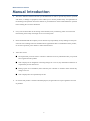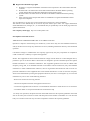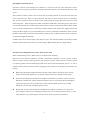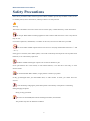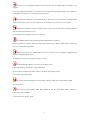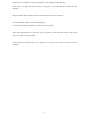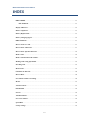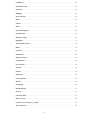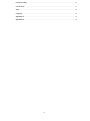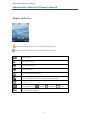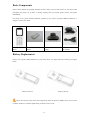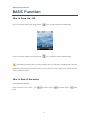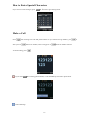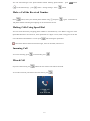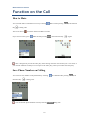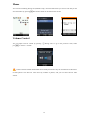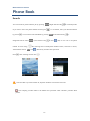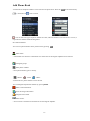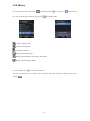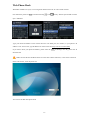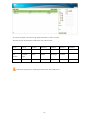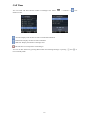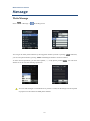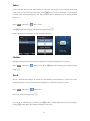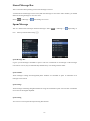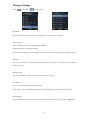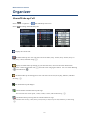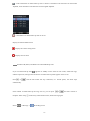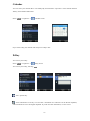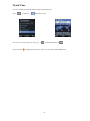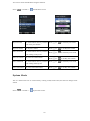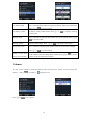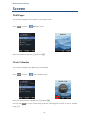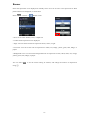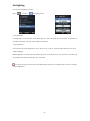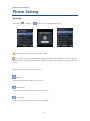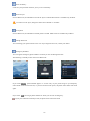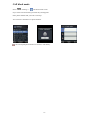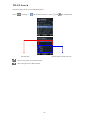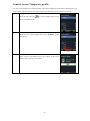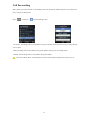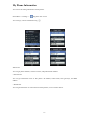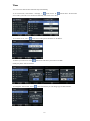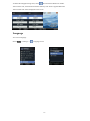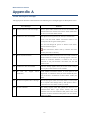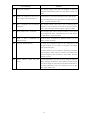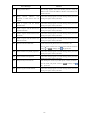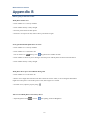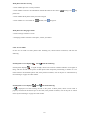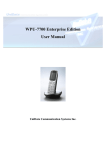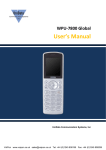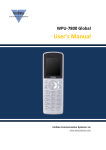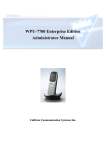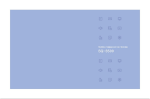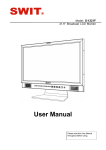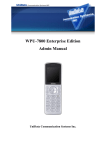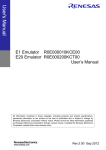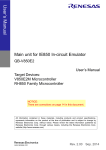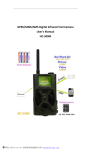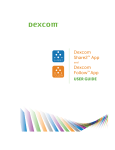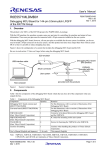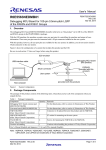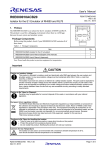Download WPU7800 User manual - Used Network Equipment
Transcript
WPU-7800 Enterprise Edition User Manual UniData Communication Systems Inc. WPU-7800G User Manual COPYRIGHT NOTICE UniData Communication Systems is registered trademarks of UniData Communication Systems Inc. Other referenced trademarks are trademarks (registered or otherwise) of the respective trademark owners. This document is confidential and proprietary to UniData Communication Systems Inc. No part of this document may be reproduced, stored, or transmitted in any form by any means without the prior written permission of UniData Communication Systems Inc. Information furnished herein by UniData Communication Systems Inc., is believed to be accurate and reliable. The authors have used their best efforts in preparing this material. These efforts include the development, research, and testing of the theories and programs to determine their effectiveness. However, UniData Communication Systems assumes no liability for errors that may appear in this document, or for liability otherwise arising from the application or use of any such information or for any infringement of patents or other intellectual property rights owned by third parties which may result from such application or use. The products, their specifications, and the information appearing in this document are subject to change without notice. Printed in Korea © 2010-2011 by UniData Communication Systems Inc. All rights reserved. 1 WPU-7800G User Manual Manual Introduction This user's manual contains items that you should follow in order to prevent any harm to yourself and others, or damage to equipment, and to enable you to use this product safely. An explanation of the markings and symbols used in this manual is provided below. Please understand these symbols before reading the rest of this document. Every care has been taken in the writing of this manual, but if you find any points of concern with this manual, please notify us through one of our contact points. Please understand that this company can not assume any responsibility for any damage or other pure economic loss resulting from lost communications opportunities due to a breakdown of this product, its incorrect operation, power failure or other external factors. After sales service ■ We request that you write down in a memo or otherwise store any information that you yourself have registered in this product. ■ This company has no obligation concerning changes to or loss of, any information and bears no responsibility for this whatsoever. ■ During repairs for a breakdown, data created by the customer or loaded in from outside may change or be lost. ■ This company takes no responsibility for this. In case that this product is used for abnormal purpose, the guarantee will expire regardless of a time of purchase. 2 ■ Registered trademarks/copyrights Windows is a registered trademark of the Microsoft Corporation in the United States and other countries. Windows XP is an abbreviation for the Microsoft Windows XP Home Edition operating system and the Microsoft Windows XP Professional operating system. Windows 2000 is an abbreviation for the Microsoft Windows 2000 Professional operating system. Other company names and product names are trademarks or registered trademarks of their respective companies. Any reproduction or copying of its content without prior permission is strictly forbidden. The contents of this manual may be revised at any time without prior notice. For support information about added functions, changes, etc., we recommend that you periodically visit the home page below for updated information. Our company's home page http://www.udcsystems.com/ ■ Compliance Statement for FCC THIS DEVICE COMPLIES WITH PART 15 OF THE FCC RULES. Operation is subject to the following two conditions; (1) this device may not cause harmful interference, and (2) this device must accept any interference received, including interference that may cause undesired operation. CAUTION: Changes or modifications not expressly approved by the party responsible for compliance could void the user‟s authority to operate the equipment. NOTE: This equipment has been tested and found to comply with the limits for a Class B digital device, pursuant to part 15 of the FCC Rules. These limits are designed to provide reasonable protection against harmful interference in a residential installation. This equipment generates uses and can radiate radio frequency energy and, if not installed and used in accordance with the instructions, may cause harmful interference to radio communications. However, there is no guarantee that interference will not occur in a particular installation. If this equipment does cause harmful interference to radio or television reception, which can be determined by turning the equipment off and on, the user is encouraged to try to correct the interference by one or more of the following measures: - Reorient or relocate the receiving antenna. - Increase the separation between the equipment and receiver. - Connect the equipment into an outlet on a circuit different from that to which the receiver is connected. - Consult the dealer or an experienced radio/TV technician for help For body worn operation, this phone has been tested and meets FCC RF exposure guidelines when used with an accessory that contains no metal and that positions the handset a minimum of 1.5cm from the body. Use of other accessories may not ensure compliance with FCC RF exposure guidelines. 3 ■ Compliance Statement for IC Operation is subject to the following two conditions: (1) this device may not cause interference, and (2) this device must accept any interference, including interference that may cause undesired operation of the device. The available scientific evidence does not show that any health problems are associated with using low power wireless devices. There is no proof, however, that these low power wireless devices are absolutely safe. Low power Wireless devices emit low levels of radio frequency energy (RF) in the microwave range while being used. Whereas high levels of RF can produce health effects (by heating tissue), exposure to low-level RF that does not produce heating effects causes no known adverse health effects. Many studies of low-level RF exposures have not found any biological effects. Some studies have suggested that some biological effects might occur, but such findings have not been confirmed by additional research. WLAN IP Phone (WPU7700) has been tested and found to comply with IC radiation exposure limits set forth for uncontrolled equipment and meets the RSS-102 of the IC radio frequency (RF) Exposure rules. The maximum SAR levels tested for WLAN IP Phone (WPU7700) has been show to be 0.286 W/kg at Human Head and 0.351 W/kg at Body. ■ Caution concerning interference with 2.4Ghz wireless LAN When communicating with a 2.4GHz LAN, be careful about the following. Microwave ovens and other industrial, scientific, and medical equipment, as well as indoor wireless stations (wireless stations requiring permits) and special low-power wireless stations (wireless stations not requiring permits) used for identifying mobile units used in plant manufacturing line etc., as well as amateur wireless stations (wireless stations requiring permits) operate in the frequency band used by this product. Before using this product, double check that no indoor wireless stations, special low-power wireless stations for mobile unit identification, or amateur wireless stations are in operation in the vicinity. If this product should cause harmful electromagnetic interference in an indoor wireless station for identifying a mobile unit, quickly change the frequency used or stop emitting the electromagnetic signal, then notify the store of purchase and consult with them about measures for avoiding interference (for example, installing a partition wall). Besides that, if this product should cause harmful electromagnetic interference in a special lowpower wireless station used for identifying a mobile unit, or in an amateur wireless station, or some other problem occurs, please inquire at the store from which you made your purchase. 4 ■ Built-in 2.4GHz band (IEEE802.11b / IEEE802.11g) wireless LAN functions Usage frequency band : Wireless equipment using the 2.4GHz band Transmission method : DSSS Modulation : DQPSK DBPSK CCK BPSK QPSK 16-QAM 64-QAM Assumed interference distance : 40 m max. Frequency modulation advantages : The entire bandwidth can be used to avoid the frequency bands OFDM of indoor wireless stations and special low-power wireless stations used for identifying mobile units, as well as amateur wireless stations. Because the 2.4GHz band frequency used in this product overlaps with medical equipment, microwave ovens and other industrial and scientific equipment, as well as indoor wireless stations and special lowpower wireless stations for identifying mobile units used in plant manufacturing line etc., electromagnetic interference is possible. Before starting to use this product, double check that no indoor wireless stations or special low-power wireless stations are operating within the interference range of this product. 5 WPU-7800G Administrator Manual Safety Precautions Since this is provided to make safe and right use of WPU-7800G to prevent any accidents or risks, be sure to carefully read it, follow instructions, and keep it where it is easily noticed. Warning This mark is intended to warn users of the risk of a serious injury or death when they violate instructions. Do not put WPU-7800G in heating appliances such as heaters and microwave ovens to dry them if they are wet. It can cause explosions, deformation, or troubles. In this case, free services shall not be provided. Do not use WPU-7800G in places that are too hot or too wet (keep them indoors between 0 ℃ and + 50 ℃). If they get wet with rain, have drinks spilled, or are used in extremely hot/wet places such as public sauna bathroom, it can cause battery explosions. Put WPU-7800G and chargers in places out of reach of children or pets. If one puts batteries his or her mouth, or uses broken batteries, it can hurt his or her body, or cause electric shocks. Do not disassemble WPU-7800G, or apply shocks to them as you please. If they get damaged while you disassemble them, or inflict shocks on them, you cannot have free services. You should stop charging the phone and separate it from battery if the phone is overheating during charging the phone. Doing so may get burned. Be aware of much ESD (Electrostatic Discharge simulator) environment. The product may have the abnormal condition 6 Be sure to use designated batteries and accessories only for WPU-7800G provided by our company. If you use unauthorized batteries or accessories, it can reduce the life of WPU-7800G, cause explosions, or damage them. In this case, you cannot have free services. Be careful for conductors such as necklaces, keys, and coins not to contact battery terminals (metal section). Since short circuits can cause explosions, be careful for such events never to take place. Neither throws batteries, which can inflict shocks on them, nor put them near to heating appliances such as heaters and microwave ovens. It can cause the leak of battery contents, or explosions. Use standard chargers that obtained Unidata authentication for batteries. Otherwise, batteries will have their life reduced, face explosions, or damage WPU-7800G. In this case, free services shall not be provided. Refrain from the use of WPU-7800G, and leave the power cord of chargers unplugged when thunders and lightening are severe. Thunderbolts can cause severe physical injuries, or fires. Do not hold WPU-7800G to your ears to turn on the power. It can cause hearing impairments, or physical injuries. Do not look at the infrared window in a direct way when using remote control. It can cause visual impairments. Do not use chemical detergents such as benzene, thinner, and alcohol to clean WPU-7800G. It can cause fires. Never push the power button when WPU-7800G are wet, nor touch WPU-7800G, chargers, or power cords with wet hands. I can cause fires or electric shocks 7 Precautions This mark is intended to caution users against violating instructions since it can cause a slight physical injury or product damage. Correctly install WPU-7800G in compliance with instructions. Otherwise, it can cause an abnormal operation of WPU-7800G, or reduce their life. Be aware of radio interference. Since this radio equipment can have radio interference, services related to life safety are not provided. Do not install WPU-7800G in places exposed to direct sunlight, and on carpets or cushions. It can cause fires or troubles. Do not install WPU-7800G in narrow places with poor ventilation, or near heat sources. It can cause fires or troubles. Do not install WPU-7800G in places with much dust. It can cause operational problems, or reduce phone life. Install WPU-7800G on flat places, not on shelves or slopes. Otherwise, it can hurt you, or cause troubles when they drop. Since emergency calls are available only within call coverage, check in advance whether or not calls are available. Do not use WPU-7800G covered wrap or vinyl. Coating can be removed. Record and keep the information contained in WPU-7800G separately. Since the important information stored in WPU-7800G can be removed due to unavoidable circumstances such as users‟ carelessness, maintenance, and product upgrade, please keep a record of important information. Take note that manufacturer will not take responsibility for any damage from the loss of information. 8 If batteries are not used for a long time, keep them at room temperature after charging. If you want to use again after leaving them for a long time, it is recommended to use them after fully charging. Keep in mind that WPU-7800G can produce much heat while using for a long time. Do not install WPU-7800G in heavily shaking places. It can cause performance degradation, or reduce the life of products. After using WPU-7800G for a long time, they can produce a weak sound due to their liquid crystal protective vinyl covering the speaker. If WPU-7800G are separated from AP or chargers for a long time, they cannot work due to battery discharge. 9 WPU-7800G Administrator Manual INDEX BASIC USAGE .................................................................................................................................... 13 KEY Features ........................................................................................................................... 13 Display indicators ............................................................................................................................. 14 Basic Components ............................................................................................................................ 15 Battery Replacement ........................................................................................................................ 15 Battery Charging Signal .................................................................................................................. 16 BASIC Function ................................................................................................................................ 17 How to Turn On / Off ....................................................................................................................... 17 How to Enter Characters ................................................................................................................. 17 How to Enter Special Characters .................................................................................................... 18 Make a Call ....................................................................................................................................... 18 Make a Call the Received Number.................................................................................................. 19 Making Calls Using Speed Dial ....................................................................................................... 19 Incoming Call .................................................................................................................................... 19 Missed Call ........................................................................................................................................ 19 Function on the Call ...................................................................................................................... 20 How to Mute...................................................................................................................................... 20 Save Phone Number on Calling ....................................................................................................... 20 Memo ................................................................................................................................................. 21 Volume Control ................................................................................................................................ 21 Phone Book ...................................................................................................................................... 22 Search ................................................................................................................................................ 22 Add Phone Book ............................................................................................................................... 23 Save New Number ............................................................................................................................ 24 Speed Dial .......................................................................................................................................... 24 Group settings ................................................................................................................................... 25 10 Call History ....................................................................................................................................... 26 Web Phone book ............................................................................................................................. 26 Call Time ........................................................................................................................................... 29 Message ............................................................................................................................................. 30 Write Message................................................................................................................................... 30 Inbox .................................................................................................................................................. 31 Outbox ............................................................................................................................................... 31 Draft................................................................................................................................................... 31 Stored Message Box.......................................................................................................................... 32 Spam Message ................................................................................................................................... 32 Message Settings ............................................................................................................................... 33 Organizer .......................................................................................................................................... 34 Alarm/Wake-up Call ........................................................................................................................ 34 D-Day ................................................................................................................................................. 36 Calendar ............................................................................................................................................ 37 World Time ..................................................................................................................................... 378 Ring Sound Type .............................................................................................................................. 39 Sound Effects .................................................................................................................................... 39 System Alerts .................................................................................................................................... 40 Volumes ............................................................................................................................................. 41 Screen ............................................................................................................................................... 42 Wall Paper......................................................................................................................................... 42 Clock Calendar ................................................................................................................................. 42 Banner ............................................................................................................................................... 43 Set lighting......................................................................................................................................... 44 Phone Setting .................................................................................................................................. 45 Security .............................................................................................................................................. 45 Call block mode ................................................................................................................................ 47 WLAN Search ................................................................................................................................... 48 Connect to new Temporary profile ................................................................................................. 49 Reset to default ................................................................................................................................. 50 11 Call Forwarding ............................................................................................................................... 51 Call Transfer ..................................................................................................................................... 51 Time ................................................................................................................................................... 54 Language ........................................................................................................................................... 55 Appendix A ....................................................................................................................................... 56 Appendix B ....................................................................................................................................... 59 12 WPU-7800G User Manual BASIC USAGE KEY Features Key Name Navigation key Left selection key Right selection key Icon Basic functions ▲▼◄► L R Function of Shortcuts (Alarm, Message, Wi-Fi). menu viewing, Can be pressed up and down, left and right Submenu operation etc Function of Left and Right Selection Key Send key Receiving and making a call End key Terminating a call and to switch the power ON/OFF OK key Used to confirm AP search key Searching Access Point Alarm key Alarm/ Wakeup call My menu key Personal shortcuts to get quick access Message key Using message function (Not available) Speaker key Using speaker function Mute key Mute ON / OFF on the phone Vibration key Silent ON / OFF Clear key Removing characters or moving to previous screens Lock key Key Lock 13 WPU-7800G Administrator Manual Administrator Menu and Change Password Display indicators Avoid direct sunlight to prevent a poor view of WiFi phone screen. The screen fades out automatically to reduce battery consumption. Signal strength Out of call coverage Call trial or connection Call not available Ringer enabled, Buzzer disabled Buzzer enabled, the phone does not ring for an incoming calls An alarm is set Remaining battery life ( : sufficient, Being connected to network 14 : insufficient, : none) Basic Components Please check whether the package includes all these items as shown down below in the picture after purchasing the phone set. If there is missing anything that you found, please contact your dealer immediately. For safety in use, please purchase authentic products. If you want to purchase additional batteries or chargers, contact your dealer. Phone Battery Cradle AC Adapter Battery Replacement Always use original Unidata batteries for your safety when you replace batteries, following the figure below. Battery insertion Battery removal Please turn off the power before removing battery from the phone (a sudden power off can cause troubles). If battery is inserted upside down, the phone will not work. 15 Time Taking to Charge Classification Standard model (1,300mAh) Time Approximately 180 minutes Successive use Approximately 7 hours Successive standby Approximately 50 hours Battery Life Successive use time and standby time of batteries are the estimates of the company‟s laboratory, which can be different from the figures in manual depending on the patterns they are used. Battery Charging Signal If batteries need charging, they display , producing ringing sound. If the sound is ringing, start charging immediately. 16 WPU-7800G User Manual BASIC Function How to Turn On / Off If you want to turn on the power, keep pressing for 3 seconds or until turn on the display. If you want to turn off the power, keep pressing for 3 seconds or until turn off the display If abnormal works take place, or the power button does not work while using WiFi phone, start the phone after removing and inserting the battery. Turn on the power after waiting for 5 seconds or more when you restart the phone. How to Enter Characters Entering English Alphabets Ex) If you want to enter “UNI”: press two times press times. 17 two times press three How to Enter Special Characters If you want to create messages, press Menu 1 to select sign entering mode. Make a Call Press after entering area code and phone number. If you selected wrong numbers, press short press of deletes one number, while a long press of To finish calling, press deletes all numbers entered. . F If you select Save after entering phone number, it will immediately be stored in phone book. Send a Message 18 .A You can send messages to the phone number entered. Entering phone number – press Menu button ( L -Left Selection key) – press button – writing massage – Press button Make a Call the Received Number Press button, select your desired phone number using , and press again. A maximum of 100 phone numbers incoming and outgoing can be stored in the call list. Making Calls Using Speed Dial You can create shortcuts by assigning phone numbers to the number key 1-99. Make a long press of the Speed Dial desired to call. However, if the Speed Dial is 2 digits or more, make a long press of the last one of the abbreviated numbers. You can press after entering the Speed Dial. Since if the distance from AP becomes longer, noise can be made, call near to it. Incoming Call To receive incoming, press . To finish calls, press Missed Call If you have missed call, press , and the last one of those calls will be answered. To see calls arrived in your absence from the call list, press 19 . WPU-7800G User Manual Function on the Call How to Mute You can make mute of transmission voice by selecting Key Mute on after pressing Menu (Left Selection L) during calls. The screen shows icon if the function of Mute on works. If you want to cancel, press Mute off after pressing Menu (Left Selection Key F L )again. F This is designed to prevent the other party from hearing when the noise around you is too much, or you want the situation around you not to expose to the other party, while you can hear the other party. Save Phone Number on Calling You can store new numbers in the phonebook by selecting Selection Key Save Number after pressing Menu (Left L ) during calls. F You can find the phone numbers stored by selecting Contacts during calls. 20 Memo You can note something during call (Numbers Only). Press the buttons that you want to note and you can store the memos by pressing . The memos stored can be found in the call list. F F F Volume Control You can adjust receiver volume by pressing press during calls. To go to the previous screen, either or wait for 3 seconds. Some of the bell sounds downloaded can be harshly heard since they do not match the sound source in WiFi phones. This does not come from any troubles in phones, and you can select and use other sounds. 21 WPU-7800G User Manual Phone Book Search You can search for phone numbers just by pressing Search (Right Selection Key If you want to call at the phone number selected, press by pressing . To see details, select your desired numbers . You can select search methods by pressing Menu (Left Selection Key Integrated Search: Select Menu (Left Selection Key number to search using L) and L). (All) in turn. Go to the phone after entering some of name/phone number/e-mail (1 character or more). Total Deletion: Select Menu and Press R) in standby mode. (Delete all), and then enter password. after selecting Yes/No using . Take note that if you select Delete all, all phone numbers stored will be removed. The company provides 0000 as the default user password when customers purchase WiFi phones. 22 Add Phone Book A maximum of 500 phone numbers can be stored in the phone book. Enter the Menu (Left Selection Key L ) Contacts New Contacts You can select the types of phone numbers for each, and if the numbers to be stored are 2 or more, a representative number should be designated. Save Phone Numbers You can save phone numbers in the phone book by pressing Save. : Enter names • A maximum of 8 characters a maximum of 16 characters for the English Alphabet can be entered. : Designate groups. : Enter phone numbers • Press phone number types to classify. : Mobile : Home : Office A maximum of 5 phone numbers can be entered. You can designate Speed-Dial numbers by pressing Short. : Enter e-mail information. : Enter messenger information. : Designate bell sounds. : Enter memos. • You can enter a maximum of 80 characters for the English Alphabet. 23 Save New Number You can store phone numbers in the Contacts by pressing Save (Right Selection Key R)after entering them in standby mode. FF Speed Dial This is a function that enters the most frequently used ones of those phone numbers stored in Contacts in Speed dials, and easily get them later when users want to call at those phone numbers (numbers from 1 to 99 are provided). Select Menu (Left Selection Key L) → Contacts → You may set it after selecting your desired speed dial using Speed dial in turn. . If speed dial have been designated, you can remove them by pressing Menu (Left Selection Key Clear, or change them using. 24 L) → Group settings You can add or edit groups to store phone numbers. Select Menu (Left Selection Key L) → Group settings in turn. Name: Enter names of groups. You can enter a maximum of 24 characters for the English Alphabet. • Group Ringers: Set Ringers by group. • Message Ringers: Set message alarms by group. You can set ringing bell and message bell by groups. However, if the phone numbers set to both group bell and personal bell, the bell will be ringing personal bell. 25 Call History You can check the latest calls. Select Menu(Left Selection Key turn. You can easily get Call history by pressing L) →Contacts→ Call history in in standby mode. : Display outgoing calls. : Display incoming calls. : Display missed calls. : Display memos during calls : Display phone numbers with reception intercepted. : Display call forwarding numbers. For more details, select in relevant Call history. You can send messages, set incoming call interception, and delete all phone numbers in the list by pressing Menu. 26 Web Phone Book With WPU-7800G‟s PC Sync, You can organize Phone book in PC as well as WPU-7800G. First unlock the phone in Menu (Left Selection Key L) Security Enter password Lock PC Sync Disable Type your Phone IP address on the internet browser with 8080 port (for instance, if your phone‟s IP address is 211.241.234.227, type IP address on web browser like http://211.241.234.227:8080) If you want to know your phone IP address, please select the Menu Settings 6. My phone info Network Info Make sure that the PC and Phone must be on the same subnet. Otherwise, it will not be connected. In the web browser, enter the password. You can see the Web GUI phone book 27 In order to bring file, click “Receiving” button and select csv file in your PC. The form of CSV file should be include these title as down below. Name Group Number Number1 Number2 Number3 Key Number Email Email1 Messenger Contents Number Type If the Wi-Fi phone power off during the file transfer, data could be lost. 28 Number4 Call Time You can check call time and the number of messages sent. Select Menu → Contacts → Call duration in turn. All calls: Display total call time of calls received and transmitted. Dialed calls: Display call time of calls transmitted. SMS sent: Display the number of messages sent. Call time does not correspond to actual charges. You can use this function by pressing Menu button and selecting Message or pressing turn in standby mode. 29 and in WPU-7800G User Manual Message Write Message Select Menu → Message → Write Msg in turn. You can get the latest phone numbers by entering phone number yourself or pressing Menu. Otherwise, you can enter phone numbers, pressing Search and finding the numbers stored in Contacts. To enter various expressions, you can select Symbol, ^.^, or My phrase, pressing Menu. You can select whether or not to store after entering expressions. You can send messages to a maximum of 10 persons at a time, but the charges will be imposed in proportion to the number of added phone numbers. 30 Inbox If new messages have arrived, WiFi phones let you know their arrival on new message notification screen, and you can check those messages, pressing . You can store a maximum of 100 messages received. If the received messages are over 100 in number, they are deleted one by one starting with the oldest ones. Select Menu → Message → Press Inbox in turn. button after selecting your desired messages using . When you get the voice message, you can see pictures as below. Outbox Messages sent can be stored up to 100 ones, and only successfully transmitted ones are stored. Select Menu→ Message→ using Outbox in turn. Press button after selecting your desired messages . Draft This is a function that messages in creation are automatically stored temporarily if calls arrive while entering messages, or if you press Finish button.Messages in creation are stored up to 5 ones. Select Menu → Message → Draft in turn. Select your desired messages using . If you want to edit messages in creation, press pressing button, modify expressions, and send messages, button again, after selecting whether or not to store. 31 Stored Message Box This is a function that separately preserves the messages received. A maximum of 100 messages can be stored, and if the messages in store reach 100 in number, you should delete the existing messages to store new ones. Select Menu → Message → Stored Msg. box in turn. Spam Message This is a function that intercepts unwanted messages. Select Menu → Message → turn. Select your desired item using Spam Msg. in . Spam Message Box It gives you the messages classified as spam. It can store a maximum of 10 messages. If the messages received are over 10, they are automatically deleted one by one starting with the oldest. Spam Number Those messages coming from designated phone numbers are classified as spam. A maximum of 10 messages can be stored. Spam Strings Those messages containing designated character strings are classified as spam. You can enter a maximum of 32 ones for the English Alphabet. Spam Setting You can set or cancel spam interception using this function. 32 Message Settings Select Menu → Message → Settings in turn. My Phrase You can enter your own expressions. A maximum of 10 expressions can be stored. Display Type This is a function that sets message reception indication. It displays only the reception of messages. You can set the details of received messages to be shown on the screen in a right way using this function. Alert type You can set the interval of message reception notifications, and select one of Clear, Once, and Every 2 minutes using . Message Alerts You can set message reception sound, and select bell types using . Save Outbox You can set the storage of transmitted messages. If you select Yes/No, the transmitted messages will automatically/will not be stored in the outbox Reset MsgBox You can initialize message box. Enter password, select Message Box, using 33 , and press button. WPU-7800G User Manual Organizer Alarm/Wake-up Call Select Menu → Organizer → Alarm/Wakeup Call in turn. Select Add for setting Alarm/Wakeup Call. : Display the current time. : Set alarm/wake-up calls. You can select one of Set Time, Every 10 min, Every 20 min, Every 30 min, Every 1 hour, and Clear using . : Display set alarm/wake-up call time. If you select Set Time, users can enter their desired time themselves. Select hour/minute using ( ) and Afternoon ( ). , and enter time using figure buttons. You can select Morning : Set alarm/wake-up call setting period. You can select one of Once, Everyday, Mon-Fri, and MonSat using . : Set alarm/wake-up call Ringers. : Set the number of alarm/wake-up call rings. You can select one of No repeat, 1 time, 3 times, 5 times, and 10 times using . : Set alarm/wake-up call ring interval with the number of rings. You can select one of every 1 min, Every 3 min, Every 5 min, Every 10 min, and Every 15 min using . 34 : Enter information on alarm/wake-up calls. It allows a maximum of 20 characters for the Korean Alphabet, and a maximum of 40 characters for the English Alphabet. A maximum of 10 alarm/wake-up calls can be set. Display of Selected Menu Screen Display the current setting status. Display cancels status. Menu includes Add, Delete, and Delete all of Alarm/Wakeup Calls. If you set alarm/wake-up calls, appears on standby screen. If the set time comes, alarm bell rings, and the expression, message and current time of Alarm/wake-up Calls appears on the screen. Press or and the bell sound will stop. Otherwise, if 1 minute passes, the alarm stops automatically. If the number of alarm/wake-up call rings was set, you can press Postpone Alarm using or , and select Cancel or . If the newly selected time comes, alarm bell rings again. Select Menu → Message → Write Msg in turn. 35 Calendar You can select your desired date to see holiday/day and lunar date. It provides a solar calendar between January 1970 and December 2020. Select Menu → Organizer → Calendar in turn. If you select Today, the calendar will lead you to today‟s date. D-Day You can set your D-day. Select Menu → Organizer → D-day in turn. You can set your D-day, selecting Add. : Set a specific day. : Enter information on D-day. You can enter a maximum of 8 characters for the Korean Alphabet, and a maximum of 16 for the English Alphabet. If you do not enter information, it is not stored. 36 : Display the last D-day. : Display the D-day not passed. : Display the current D-day today. A maximum of 10 D-days can be set. Calendar You can do simple figures using this function. Select Menu →Organizer → Press Calculator in turn. button after entering figures, arithmetic signs, and figures. • You can enter figures up to 15 digits. • Four fundamental rules of arithmetic can be applied in a consecutive way up to 10 times. • Press button, and you can enter figures from the start. • Decimal points are represented by • For negative numbers, use (a maximum of 5 digits after decimal point can be entered.) . 37 World Time You can read date and time around the world using this function. Select Menu → Organizer → World time in turn. You can set a country and a city using If you set DST, or List, and Set/Clear DST with Menu is displayed on the cities, and set at 1 hour faster than standard time. 38 Ringtone You can set notification methods (bell sound or mute) for incoming calls. Select Menu → Sounds → Ringtone in turn. Ringers: Produce Ringers. Mute: Reception screen is displayed without Ringers. Ringing louder: Ringers become louder. Ring Sound Type This is a function that sets bell sound types and volume. Select Menu → Sounds → • Types: Press or Select to select bell types. • Level: Press Sound Effects 39 Ringers in turn. or Level to set volume. You can set various Sound effects using this function. Select Menu → Sounds → Keytone sound Sound effects in turn. Set Sound effects that are produced Press or Type to select Keytone sound when users press buttons Keytone volume Set Keytone volume. Press or Level to set Keytone volume Power on Sound Set Sound effects that are produced Press or Type to select Key tone sound when turning on the power Power on volume Set power-on sound volume Press or Level to set Key tone volume Power off Sound Set Sound effects that are produced Press or Type to select Key tone sound Press or Level to set Key tone volume when turning off the power Power off volume Set power-off sound volume System Alerts This is a function that sets or cancels battery warning sound, alarm sound, and call area change alarm sounds Select Menu → Sounds → System alert in turn. 40 Low battery sound This is a function that produces warning sounds when battery life is exhausted. Press Low battery volume or Type to set/clear sounds Set battery warning sound volume. Press or Level to set battery warning sound volume Warning sound This is a function of notifying that systems were set or operated. Press or Type to set/clear sounds Warning volume Set alarm sound volume. Press Service area sound This is a function of notifying that wireless LAN service areas have changed. Press or Level to set alarm sound volume or Type to set/clear sounds Volume of Call Area Set the volume of call area change alarm sounds. Press Change Alarm Sounds volume of call area change alarm sounds. or Level to set the Volumes You can set the volume of sounds heard during calls, and control the volume of receivers using this function. Select Menu → Sounds → Press or Level to set volumes. Volumes in turn. 41 WPU-7800G User Manual Screen Wall Paper You can set the standby screen to photos or picture that you like. Select Menu → Screen → Wallpaper in turn. Select screens that you like using , and press . Clock Calendar You can select analogue clock, digital clock, and calendar. Select Menu → Screen → Clock /Calendar in turn. Select your desired clock or calendar using , and press . You can select View to see the current setting in advance, and change the location of clock or calendar using . 42 Banner Select the expressions to be displayed on standby screen. You can set users‟ own expressions or WiFi phone number to be displayed, or cancel them. Select Menu → Screen → Banner in turn. • Set: You can select Number, Clear, or Input text. • Content: Enter expressions to be displayed. • Align: You can set the location of expressions to left, center, or right. • Font color: You can set the color of expressions to black, red, orange, yellow, green, blue, indigo, or purple. • Background color: You can set the background color of expressions to none, black, white, red, orange, yellow, green, blue, indigo, or purple. You can select View to see the current setting in advance, and change the location of expressions using . 43 Set lighting You can set the lighting of screen. Select Menu → Screen → Set lighting in turn. • LCD backlight LCD lighting is on for the time set, and then goes out. You can select one of 5 seconds, 10 seconds, 20 seconds, 30 seconds, 1 minute, and 3 minutes, and Always. • LCD brightness You can set LCD screen brightness to 40 %, 60 %, 80 %, or 100 %, and it has been basically set to 80 %. • Button lighting Button lighting is on for the time set, and then goes out. You can select one of 5 seconds, 10 seconds, and 20 seconds, and it has been basically set to 5 seconds. For power saving, the screen turns off automatically if there are no outside inputs. To turn it on again, press a random key 44 WPU-7800G User Manual Phone Setting Security If you select Menu →Settings → Security in turn, password field appears. The default user password of WiFi phones is 0000. If you forgot your own password after changing passwords, you should have a measure against it taken through your dealer. Be careful for the information stored in WiFi phones not to be deleted in this process. Specific functions of phone lock are as follows. Lock call It asks for your password whenever you try to call. Lock Contacts It asks for your password whenever you try to use Contacts. Lock message It asks for your password whenever you try to use Message. 45 Lock call history It asks for your password whenever you try to use Call history. Lock PC Sync If set to Main Lock, all information of Lock PC Sync is locked. Main Cancel is available only in Menu. In order to use PC Sync, change this menu from “Disable” to “Enable”. Lock phone If set to Main Lock, all information of WiFi phone is locked. Main Cancel is available only in Menu. Change Password You can change your password into a new one. If you forgot the new one, contact your dealer. Emergency Numbers You can register emergency phone numbers at which you can call during main lock. The following is standby screen when set to Main Lock. If you select Unlock, password field appears. A correct entry of your password gives you temporary cancel mode. If the screen turns off, or you turn off and on the power, the phone enters main lock mode again. If you select SOS, you can get phone numbers at which you can call on emergency. If you press # button on standby screen, the phone enters main lock mode. 46 Call block mode Select Menu →Settings → Call block mode in turn. If you select Call block mode, password entry field appears. Enter phone numbers that you want to intercept. You can enter a maximum of 3 phone numbers. The intercepted phone numbers are shown in Call history. 47 WLAN Search Search wireless LAN services around WiFi phones. Select Menu →Settings → WLAN Search in turn, or press Saved profile and in standby mode. Search results of WiFi networks Have no encryption set in WiFi network Have encryption set in WiFi network 48 Connect to new Temporary profile It is only for the temporarily connected profile. The existing temporary profile will be disappeared if you select another temporary profile. The profile will not be remained if you are rebooting the phone. 1 Press the AP search key to search available WiFi Access Points in Standby mode 2 Select an access point using the direction key ▲▼◄► and the OK key 3 Enter security and authentication type of WiFi access point. Please refer to Security and TCP/IP 49 Reset to default Select Menu → Settings → Reset to default in turn. If Default is selected, password entry field appears. Be careful since all user information including phone numbers and call information can be deleted 50 Call Forwarding WiFi phones provide a function of forwarding calls from the phone numbers hoped to be connected in users‟ absence or during calls. Select Menu → Settings → Call forwarding in turn. • No answer: Incoming calls are forwarded to the preset number when there has been no answer during your set time. • Busy: Incoming calls are forwarded to the preset number when you are on another phone. • Disable: All incoming calls are forwarded to the preset number. Since this is WiFi phone‟ internal function, the use of this function requires that its power is on. 51 Call Transfer While both parties are talking over the phone, WiFi phone provides a function of call transfer which can connect to another person. 1) Take a phone call from 777 phone to 2292 2) Push <send> button to hold and then call another number (i.e 224) 3) Select Menu and Transfer 4) 777 Phone has brought 224 phone. (2292 is still holding) accomplished. 52 means transferring was finally My Phone Information You can see the setting information of WiFi phones. Select Menu → Settings → My phone info. in turn. You can enjoy various information using . •Phone info. You can get phone numbers, software versions, and product MAC address. • Network info. You can get information such as WiFi phone‟s IP address, subnet mask, basic gateways, and DNS address. • WLAN Info. You can get information on AP connected to WiFi phones, or wire/wireless sharers. 53 Time You can set the date and time automatically and manually. Time in turn. To set current time, select Menu → Settings → Current time. Start timer server and if you want to set current time manually select time server Stop. To set Time server, select Time server and input the NTP Server IP address. To define your time zone select Time Zone and select your location of GMT. Finally the phone will be rebooted. To change the Time format, select Time format then you can change type of date and time. 54 To define the Daylight Saving Time, select DST and choose Disable or Enable. After set Start time, the End time should be settled by time which is applied DST time. After set DST time will be displayed on the screen. Language You can set Language Select Menu → Settings → Language in turn. 55 WPU-7800G User Manual Appendix A Trouble Shooting Error Messages Take appropriate measures as shown below if the following error messages appear on WiFi phone screen. Error Messages 101 Measures You have been out of service coverage. Move to places where wireless LAN services are available, and select the function of wireless LAN search to check whether there are AP or wire/wireless sharers around. 102 Connection to AP is not available. WiFi phones use encryption key for security in wireless areas. If AP is not used, check whether wire/wireless sharers in use correspond to the encryption of WiFi phones. You can find through the process of Wireless LAN Search, Edition, and Set Encryption. Most wire/wireless sharers used by customers have been basically set to Not Use Security. 103 AP has rejected connection. If wire/wireless sharers in use have been set to Limit Connectors and the Number of Connectors, this message appears. Cancel the function of connection limitation, or connect to AP. To be connected to AP, press Wireless LAN Search, AP, and OK buttons in turn. 104 Connection to AP is not available. Since this message appears when you are out of call coverage, move to places where AP services are available. 105 AP does not support 802.1× Certification. Check whether wire/wireless sharers or access points in use support 802.1× Certification. If they do, check whether they have been set to 802.1× Certification. For more details, contact your dealer. 106 AP does not respond to 802.1× Message. This message appears when wire/wireless sharers or access points fail to respond to the messages sent by WiFi phones in 802.1× Certification. For more details, contact your dealer. 107 No route certificates This message appears when WiFi phones have been set to a certificate-based 802.1× type (TTLS, PEAP), and route certificates have not been installed in WiFi phones. Thus, route certificates should be installed in WiFi phones. For more details, contact your dealer. 56 Error Messages 108 Measures Wrong route certificate This message appears when there are problems in the route certificates installed WiFi phones. For more details, contact your dealer. 109 Failed to be connected to AP since you have wrong D or passwords (802.1×). Check the 802.1× user account and password set in WiFi phones. You can change them by pressing Wireless LAN Search, Edit, and 802.1× Certification buttons in turn. 110 802.1× Certification has exceeded the This message appears when time is out in renewing 802.1× limited time. certification. Try reconnection to relevant wireless LAN profiles. Still, if such a message continues to appear, contact your dealer. 111 AP has failed in 802.1× certification. This message appears when wire/wireless sharers or access points do not support the 802.1× certification type set in WiFi phones. For more details, contact your dealer. 112 201 Failed in 802.1× certification for Failed in 802.1× certification for unknown reasons. For more unknown reasons. details, contact your dealer. Cannot get Internet addresses. 1) Check the wire/wireless sharer in use corresponds to the encryption setting. You can check it in Wireless LAN Search, Edit, and Set Encryption. 2) Check whether it was set to DHCP in manual IP environment. After changing to „Enter in Person‟ in Wireless LAN Search, Edit, and Set Encryption, enter IP addresses, subnet masks, and basic gateways yourself. 202 Internet addresses conflict with other 1) If WiFi phones have been set to a fixed IP, change IP addresses. devices. Before changing IP addresses, check whether IP addresses that you want to change are used with ping command in DOS window. 2) If WiFi phones have been set to variable IP, turn it on again after turning off the power. 57 Error Messages 203 Measures Wrong Internet address. This message appears when users manually entered a wrong IP address. Enter a correct IP address in Wireless LAN Search, Edit, and Set Network. 301 Wrong Internet addresses were registered, or DNS Server does not If the same message appears even after turning off the power and turning it on again, contact your dealer. respond 302 303 304 305 401 Failed to register with the Internet If the same message appears even after turning off the power and (unauthorized). turning it on again, contact your dealer. Failed to register with the Internet (user If the same message appears even after turning off the power and registration denied). turning it on again, contact your dealer. Failed to register with the Internet (users If the same message appears even after turning off the power and not found). turning it on again, contact your dealer. Failed to register with the Internet (for If the same message appears even after turning off the power and unknown reasons). turning it on again, contact your dealer. Internet connection difficulties Check whether WiFi phones have been connected to AP. You can check wireless LAN connection and network conditions using 402 Phone information repeatedly registered in Menu, Settings, and My phone info. If the same message appears even after turning off the power and turning it on again, contact your dealer. 403 Phone information unregistered If the same message appears even after turning off the power and turning it on again, contact your dealer. 405 Encryption keys are in discord. After finding the version of your WiFi phone, contact your dealer. You can check your phone version in Menu, Settings, and My phone info.. 406 Failed to register with the Internet. If the same message appears even after turning off the power and turning it on again, contact your dealer. 58 WPU-7800G User Manual Appendix B Before going to Service Center WiFi phone cannot start • Check whether it is correctly installed. • Check whether battery is fully charged. • Press the power button of WiFi phone. • If it shows no response to that, remove battery, and install it again. Newly purchased WiFi phone does not work • Check whether it is correctly installed. • Check whether it is connected to AP. You can check it in Menu, Settings, and. My phone info. and WLAN Info. • Check whether it shows any error messages when the power of WiFi phone has been turned off and on. • Check whether battery is fully charged. WiFi phone shows poor call condition during calls • Check whether it is too far from AP. • Electric waves might have become weak due to obstacles such as walls, or electro magnetic disturbance might have taken place. Turn off the power of AP, and on again in 3 seconds. • If volume is low, adjust it properly using . The screen of WiFi phone is not clearly shown • Adjust brightness using Menu, Screen, Set lighting, and LCD Brightness. 59 WiFi phone bell does not ring • Check whether phone is correctly installed. • Check whether wireless LAN information includes the name of the LAN in Menu, Settings, and My phone info.. • Check whether WiFi phone battery has been charged. • Check whether it is set to Mute in Menu, Sounds, and Ringtone . WiFi phone has charging troubles • Check if charger interface is clean. • If charging troubles continue to take place, contact your dealer. Calls Are Not Made If calls are not made on WiFi phones after installing AP, check Internet connection, and then the following. If WiFi phone screen displays If WiFi phone displays and , check the following: in signal strength, check if the wireless condition indicator of AP lights its lamp, and turn off and on the power of WiFi phone after temporarily maintaining a distance of 1.5-3 meters between AP and WiFi phone. Still, if the problem continues, refer to the part of “Check Points by Error Message” in page 50 of this manual. If WiFi phone screen displays If and , check the following: is displayed even after turning off and on the power of WiFi phone, check if LAN cable is properly connected to the Internet port of AP. Still, if the problem continues, refer to the part of “Check Points by Error Message” in page 50 of this manual. 60