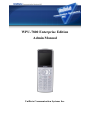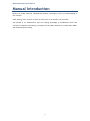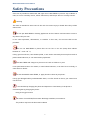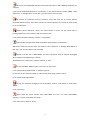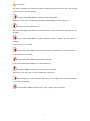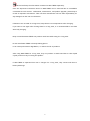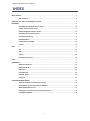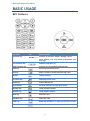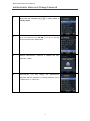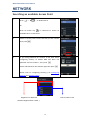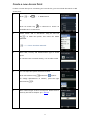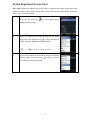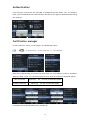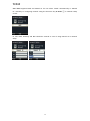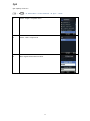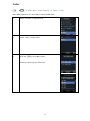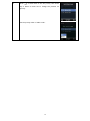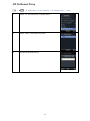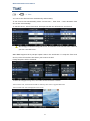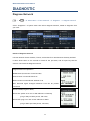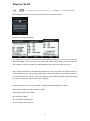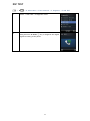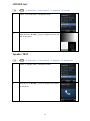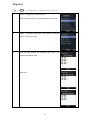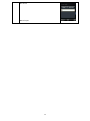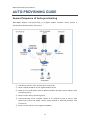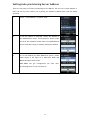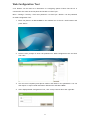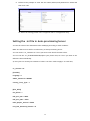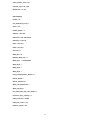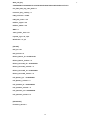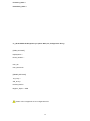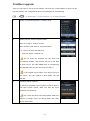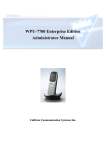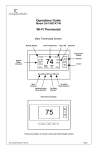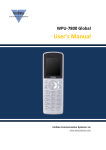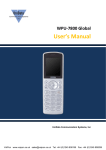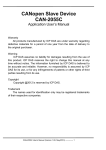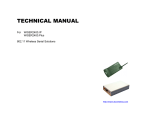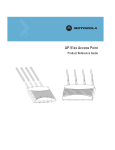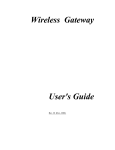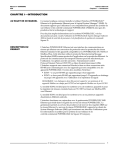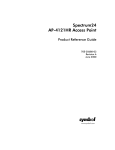Download UniData Communication Systems WPU-7700 Specifications
Transcript
WPU-7800 Enterprise Edition Admin Manual UniData Communication Systems Inc. WPU-7800G Administrator Manual COPYRIGHT NOTICE UniData Communication Systems is registered trademarks of UniData Communication Systems Inc. Other referenced trademarks are trademarks (registered or otherwise) of the respective trademark owners. This document is confidential and proprietary to UniData Communication Systems Inc. No part of this document may be reproduced, stored, or transmitted in any form by any means without the prior written permission of UniData Communication Systems Inc. Information furnished herein by UniData Communication Systems Inc., is believed to be accurate and reliable. The authors have used their best efforts in preparing this material. These efforts include the development, research, and testing of the theories and programs to determine their effectiveness. However, UniData Communication Systems assumes no liability for errors that may appear in this document, or for liability otherwise arising from the application or use of any such information or for any infringement of patents or other intellectual property rights owned by third parties which may result from such application or use. The products, their specifications, and the information appearing in this document are subject to change without notice. Printed in Korea © 2010-2011 by UniData Communication Systems Inc. All rights reserved. 1 WPU-7800G Administrator Manual Manual Introduction Before use, kindly read this “Administrator Manual” thoroughly to have an understanding of the contents After reading, place it within reach at all times such as at the side of this product. This manual is for administrator who has working knowledge of fundamental terms and concepts of computer networking, converged voice and data networks to include LANs, WANs, and IP switching and routing 2 WPU-7800G Administrator Manual Safety Precautions Since this is provided to make safe and right use of WPU-7800G to prevent any accidents or risks, be sure to carefully read it, follow instructions, and keep it where it is easily noticed. Warning This mark is intended to warn users of the risk of a serious injury or death when they violate instructions. Do not put WPU-7800G in heating appliances such as heaters and microwave ovens to dry them if they are wet. It can cause explosions, deformation, or troubles. In this case, free services shall not be provided. Do not use WPU-7800G in places that are too hot or too wet (keep them indoors between 0 ℃ and + 50 ℃). If they get wet with rain, have drinks spilled, or are used in extremely hot/wet places such as public sauna bathroom, it can cause battery explosions. Put WPU-7800G and chargers in places out of reach of children or pets. If one puts batteries his or her mouth, or uses broken batteries, it can hurt his or her body, or cause electric shocks. Do not disassemble WPU-7800G, or apply shocks to them as you please. If they get damaged while you disassemble them, or inflict shocks on them, you cannot have free services. You should stop charging the phone and separate it from battery if the phone is overheating during charging the phone. Doing so may get burned. Be aware of much ESD (Electrostatic Discharge simulator) environment. The product may have the abnormal condition 3 Be sure to use designated batteries and accessories only for WPU-7800G provided by our company. If you use unauthorized batteries or accessories, it can reduce the life of WPU-7800G, cause explosions, or damage them. In this case, you cannot have free services. Be careful for conductors such as necklaces, keys, and coins not to contact battery terminals (metal section). Since short circuits can cause explosions, be careful for such events never to take place. Neither throws batteries, which can inflict shocks on them, nor put them near to heating appliances such as heaters and microwave ovens. It can cause the leak of battery contents, or explosions. Use standard chargers that obtained Unidata authentication for batteries. Otherwise, batteries will have their life reduced, face explosions, or damage WPU-7800G. In this case, free services shall not be provided. Refrain from the use of WPU-7800G, and leave the power cord of chargers unplugged when thunders and lightening are severe. Thunderbolts can cause severe physical injuries, or fires. Do not hold WPU-7800G to your ears to turn on the power. It can cause hearing impairments, or physical injuries. Do not look at the infrared window in a direct way when using remote control. It can cause visual impairments. Do not use chemical detergents such as benzene, thinner, and alcohol to clean WPU7800G. It can cause fires. Never push the power button when WPU-7800G are wet, nor touch WPU-7800G, chargers, or power cords with wet hands. I can cause fires or electric shocks 4 Precautions This mark is intended to caution users against violating instructions since it can cause a slight physical injury or product damage. Correctly install WPU-7800G in compliance with instructions. Otherwise, it can cause an abnormal operation of WPU-7800G, or reduce their life. Be aware of radio interference. Since this radio equipment can have radio interference, services related to life safety are not provided. Do not install WPU-7800G in places exposed to direct sunlight, and on carpets or cushions. It can cause fires or troubles. Do not install WPU-7800G in narrow places with poor ventilation, or near heat sources. It can cause fires or troubles. Do not install WPU-7800G in places with much dust. It can cause operational problems, or reduce phone life. Install WPU-7800G on flat places, not on shelves or slopes. Otherwise, it can hurt you, or cause troubles when they drop. Since emergency calls are available only within call coverage, check in advance whether or not calls are available. Do not use WPU-7800G covered wrap or vinyl. Coating can be removed. 5 Record and keep the information contained in WPU-7800G separately. Since the important information stored in WPU-7800G can be removed due to unavoidable circumstances such as users’ carelessness, maintenance, and product upgrade, please keep a record of important information. Take note that manufacturer will not take responsibility for any damage from the loss of information. If batteries are not used for a long time, keep them at room temperature after charging. If you want to use again after leaving them for a long time, it is recommended to use them after fully charging. Keep in mind that WPU-7800G can produce much heat while using for a long time. Do not install WPU-7800G in heavily shaking places. It can cause performance degradation, or reduce the life of products. After using WPU-7800G for a long time, they can produce a weak sound due to their liquid crystal protective vinyl covering the speaker. If WPU-7800G is separated from AP or chargers for a long time, they cannot work due to battery discharge. 6 WPU-7800G Administrator Manual INDEX BASIC USAGE ................................................................................................................................................. 8 KEY Features........................................................................................ 8 Administrator Menu and Change Password ........................................................................................... 9 NETWORK .................................................................................................................................................... 10 Seaching an Available Access Point .......................................................... 10 Create a new Access Point..................................................................... 11 Delete Registered Access Point ............................................................... 12 Change Priority Access Point .................................................................. 13 Configuring Security ............................................................................ 13 Authentication ................................................................................... 14 Certification manager .......................................................................... 14 TCP/IP .............................................................................................. 15 VoIP .............................................................................................................................................................. 16 SIP ................................................................................................... 16 QoS .................................................................................................. 17 Coder ............................................................................................... 18 SIP Outbound Proxy ............................................................................. 20 Time ............................................................................................................................................................. 21 DIAGNOSTIC ................................................................................................................................................ 22 Diagnose Network ............................................................................... 22 Diagnose WLAN ................................................................................... 23 DSP TEST ........................................................................................... 25 LCD/LED test ...................................................................................... 26 Speaker TEST ..................................................................................... 26 Ping test ........................................................................................... 27 AUTOPROVISINING GUIDE ........................................................................................................................ 29 General Sequence of Autoprovisioning ..................................................... 29 Setting Auto provisioning Server Address .................................................. 30 Web Configuration Tool ........................................................................ 31 Setting the .ini file in Autoprovisioning Server ........................................... 32 FirmWare upgrade ............................................................................... 40 7 WPU-7800G Administrator Manual BASIC USAGE KEY Features Key Name Direction key Left selection key Right selection key Icon Basic functions ▲▼◄► L R Function of Shortcuts (Alarm, Message, Wi-Fi). menu viewing, Can be pressed up and down, left and right Submenu operation etc Function of Left and Right Selection Key Send key Receiving and making a call End key End a call and to switch the power ON / OFF OK key Used to confirm AP search key Searching Access Point Alarm key Alarm/ Wakeup call My menu key Personal shortcuts you get quick access Message key Using message function Speaker key Using speaker function Mute key Mute ON / OFF Vibration key Silent ON / OFF Clear key Removing characters or moving to previous screens Lock key Key Lock 8 WPU-7800G Administrator Manual Administrator Menu and Change Password 1 Press the left selection key L to enter menu in standby mode 2 Press the direction key ▲▼◄► to go to settings section and press the Admin Menu 3 Default administrator password is 000000 and user password is 0000 4 Administrator can only change the Administrator password and User password. To change Password, select “Admin Pwd” or “User Pwd” 9 WPU-7800G Administrator Manual NETWORK Searching an available Access Point 1 Press L → ◄( ) → 3. WLAN Search Or Press AP search key to shortcuts to search an available Wi-Fi Access Points 2 Select an access point from the list that you will connect then press 3 If you using password for connect to AP then select configuring security as 64-bits WEP and Enter the password into line number 1, then press Select authentication and network type then press Please refer to Configuring Security( p.15 Configuring Security and Authentication) Registered or added AP Search results of AP ( Default Registered AP is VoIP. ) 10 Create a new Access Point If there is no AP that you’re connecting for from the list, you can refresh the search or add access point. 1 Press L → ◄( )→ 3. WLAN Search Or Press AP search key to shortcuts to search an available Wi-Fi Access Points 2 Select “Menu” and “3. Add Profile” using the Left soft key L to make new profile, then enter the admin password. L → 3 → Enter the admin Password. 3 Enter SSID, security and authentication type of access point. If 4 Access Point are saved already, it is not able to add. 4 You can input the special characters as well. Press Left selection key L and select symbol. To change Alphanumeric to numeric, press the right selection key 5 R. Enter network type of Wi-Fi access point. Please refer to Security and TCP/IP chapter (p.17 TCP/IP) 11 Delete Registered Access Point WPU-7800G supports to delete saved Access Point. In WLAN search mode, select Menu then 4.Delete to remove Wi-Fi Access Point. After confirm with entering administrator password, select “Yes”, it will be deleted. 1 Press the AP search key to enter WLAN search mode in Standby mode 2 Select an access point from the list that you will delete then press Left selection key delete and press L→4→ 3 L, choose 4.Delete to with entering password → Enter the admin Password. If you want to delete all Access Point that you registered already, press Left selection key L, select “5. Delete all” follow by entering password 12 Change Priority Access Point The higher position of Access Point in the registered screen has higher priority when connect automatically 1 Press the AP search key to enter WLAN search mode in Standby mode 2 Select the Access Point from the registered list that you want to change priority, press Left selection key L then select Up or Down in menu to change the position for priority. Default Access Point “VoIP” can be changed by the Autoprovisioning configuration only Configuring Security While creating a new access point or edit existing access point, security option can be set. To setup the type of security; using the direction key ▲▼◄► and press key when you’re sure to setting the type of security. WPU-7800G supports various types of security 64bits WEP, 128-bits WEP, WPA-PSK, WPA2-PSK, WPA-EAP and WPA2-EAP. If your AP does not necessary to these kinds of security, this procedure can be passed. 13 Authentication If you and your Access Point are using 802.1x authentication then select “Yes” to configure. Enter your ID and Password for authentication and select your types of authentication among the mode list. Certification manager In case of EAP-TLS, Select “Certs manger” in administrator menu. L → ◄( ) → 9. Admin Menu → Enter Password → 7. Certs Manager Reference and download of the Root CA and Private CA are possible in order to use 802.1x (EAP-TLS, PEAP, TTLS). You can select which of TFTP, HTTP or HTTPS as a download system. Root certificate Private certificate Supporting .der, .cer and .pem Encode system Supporting .pfx and .p12 Encode system Certificate will be deleted when select “Delete CA” 14 TCP/IP WPU-7800G supports DHCP and manual IP. You can select “DHCP” automatically or “Manual IP” manually to configuring network using the direction key ▲▼◄► in network setup screen. IP, Net mask, Gateway and DNS should be entered in case of using manual IP in network setup. 15 WPU-7800G Administrator Manual VoIP SIP Setting L → ◄( ) → 9. Admin Menu → Enter Password → 5. VoIP setting 1 Select “5.VoIP setting” in System mode 2 Display name: type the display name of phone User name: type phone number or user name registered in SIP. Auth. User name: User ID for SIP Proxy 3 Auth. Password: User Password for SIP Proxy Domain: Domain Server 4 If you have secondary or backup proxy server, you can also input IP address in 2nd_Proxy section. In Domain section, you should put the domain name server only if SIP header includes Domain Name. 16 QoS Qos: Quality of Service L → ◄( ) → 9. Admin Menu → Enter Password → 8. QoS → 1.VoIP 1 Select “8.QoS” in System menu 2 Select “VoIP” in QoS menu 3 Enter Signal DSCP and Voice DSCP. 17 Coder L → ◄( ) → 9. Admin Menu → Enter Password → 9. Coder → 1.VoIP WPU-7800G supports G.711-ALaw-64K, G.729 and G729 codec. 1 Select “9. Coder” in System menu 2 Select “VoIP” in Coder menu 3 Press the key to set Multi-frame. Select the coder type you wish to set. 18 4 Press L in VoIP mode to set the priority then select Up or Down in menu list to change the position for priority. Set the priority order of audio coder. 19 SIP Outbound Proxy L → ◄( ) → 9. Admin Menu → Enter Password → 10. SIP Outb Proxy → 1.VoIP 1 Select “10. SIP Outb Proxy” in System menu. 2 Select “VoIP” in SIP Outb Proxy menu 3 Put the SIP Outbound Proxy. 20 WPU-7800G Administrator Manual TIME L → ◄( ) → 7. Time You can set the date and time automatically and manually. To set Current time automatically select Current time > Time Sever > Start otherwise must set current time manually. To use NTP server, select Time server and Input the NTP IP in NTP Server1 and Server2. We strongly recommend using NTP server. It would be re-set the time after reboot if you don’t use NTP server. WPU-7800G supports 52 0f principal capital cities in the world time. To setup the Time zone service, select 3.Time Zone and select your location of GMT. Finally the phone will be rebooted. To define the Daylight Saving Time, select DST and choose Disable or Enable. After set Start time, the End time should be settled by time which is applied DST time. After set DST time will be displayed on the screen. 21 WPU-7800G Administrator Manual DIAGNOSTIC Diagnose Network L → ◄( ) → 9. Admin Menu → Enter Password → 3. Diagnostic → 1.Diagnose network Select “Diagnostic” in System menu then select Diagnose Network, WLAN to diagnostic that you need. Results of Diagnose Network It shows Network Status as WLAN, TCP/IP, and Packet Error Rate between Gateway and DNS. It takes about three to five seconds to finish all the processes, and all input key shall be inactive until finish the diagnose network. Diagnose Network explanation WANN status (Connection of wireless LAN) ESSID: Present-connected SSID of AP BSSID: Present-connected MAC Address of AP RSSI: Received Signal Strength Indication from the AP presentconnected Result to PER (Ping Error Rate) PER to GW: packet error rate to GW. PER test to Gateway (ping to GW per 20ms period, 100 units) PER to DNS: ping error rate to DNS. PER test to DNS1 (ping to DNS1 per 20ms period, 100 units) 22 Diagnose WLAN L → ◄( ) → 9. Admin Menu → Enter Password → 3. Diagnostic → 2.Diagnose WLAN While diagnose WLAN, cannot receive the call while scan WLAN network. Results of the Diagnose WLAN The diagnosis of wireless communication surroundings is possible to find out the connection from WPU-7800G to AP, the units of AP around and inside of the present-connected channel, and variables of the surroundings through diagnosing the status of wireless local area Each output information is automatically updated once per one minute, AP status around can be updated pressing on the soft key (searching). Automatic update of AP around net-time is not recommended, but need to press on the button when needed, because frequent updating by scanning could give bad influence, when engaged Each information unit is, except for dBm, is (RSSI/SNR/NF) hexadecimal of them. RSSI: Received Signal Strength Indication (dBm) SNR: Signal to Noise Ratio (dBm) NF: Noise Floor (dBm) RP: Rx Packet Count/Rx Bytes TP: Tx Packet Count/Tx Bytes 23 RE: Rx Error Count/Rx Dropped Count/Rx Length Error Count TE: Tx Error Count/Tx Dropped Count FC : Tx Failed Count - Increments when a MSDU is not successfully transmitted RC : Retry Count - Increments when a MSDU is successfully transmitted after one or more retransmissions MRC : Multiple Retry Count - Increments when a MSDU is successfully transmitted after more than one retransmission FDC : Frame Duplicate Count - Increments when a frame is received that the Sequence Control field is indicating a duplicate count RSC : RTS Success Count - Increments when a CTS is received in response to an RTS RFC : RTS Failure Count - Increments when a CTS is not received in response to an RTS AFC : Ack Failure Count - Increments when an Ack is not received when expected FEC : FCS Error Count - Increments when a FCS error is detected in a received MPDU TFC : Transmitted Frame Count - Increments for each successfully transmitted MSDU WUC : WEP Undecryptable Count - Increments when a frame is received with the WEP subfield of the Frame Control filed set to one The WEP On value for the key mapped to the TA's MAC address indicates that the frame is not encrypted or frame is discarded because the receiving station is not implementing the privacy option Scanned AP Scanned AP: Searched units of AP around. 0 channel: AP units of present-associated channel 24 DSP TEST L → ◄( ) → 9. Admin Menu → Enter Password → 3. Diagnostic → 3.DSP TEST 1 Select “4. DSP TEST” in Diagnostic mode. 2 Using Direction ▲▼◄► key to diagnose the Digital Signal Processing of the phone. 25 LCD/LED test L → ◄( ) → 9. Admin Menu → Enter Password → 3. Diagnostic → 4.LCD TEST 1 Select “5.LCD/LED TEST” in Diagnostic mode. 2 Using Direction ▲▼◄► LED of the phone. key to diagnose the LCD and . Speaker TEST L → ◄( ) → 9. Admin Menu → Enter Password → 3. Diagnostic → 5.Speaker TEST 1 Select “6. Speaker TEST” in Diagnostic mode. 2 Using Direction ▲▼◄► of the phone. key to diagnose the speaker . 26 Ping test L → ◄( 1 ) → 9. Admin Menu → Enter Password → Ping Test Select “2. Ping test” in System menu. Ping Test is accessible for simple diagnosis of network. 2 Select “1.Gateway, DNS server, APS address or Manual input” in Ping test mode. . 3 Send the ping through the Gateway, DNS server, APS address and Manual input. . DNS server 27 APS server Manual Input 28 WPU-7800G Administrator Manual AUTO-PROVISINING GUIDE General Sequence of Auto-provisioning WPU-7800G supports Auto-provisioning to configure update firmware. Below picture is interoperation between phone and servers. ① VoIP phone connect to the nearest Wi-Fi Access Point. ② Phone request IP address to the registered DHCP server ③ DHCP server provide phone with IP address and Boot 66 option which indicate Auto provisioning server. ④ Phone connect Auto-provisioning server ⑤ Auto-provisioning server compare version of e1_common.ini and e1_mac.ini with phone and if server has higher version, phone started to download firmware files from server. ⑥ Phone connect SIP server and register IP address. 29 Setting Auto provisioning Server Address There are two way to set Auto provisioning Server address. The first one is input address in menu via the key pad; another one is getting the address by DHCP server with the bootp option 66. 1 Select “4. APS address” in System mode. 2 To set the address in manually, choose APS address in the administrator menu. Three protocols, HTTP, HTTPs and TFTP are available. Please make sure USE BOOTP 66 option is NO when using in manually setting the address. . 3 To set the address by DHCP BOOTP 66 option, please make empty in the input IP or DNS field. Make USE BOOTP 66 option filed to YES. WPU-7800G will get configuration file from autoprovisioning server in the next boot up. . 30 Web Configuration Tool A PC browser can be used as an alternative to configuring system. Ensure that the PC is connected to the same AP as the phone and enable <Lock PC Sync> Menu > Settings > Security > Enter user password > Lock PC Sync >Enable > set the password for Web Configuration Tool 1. Enter the phone’s IP address:8080 in the address bar of the PC’s web browser and press <Enter> 2. Follow screen prompts to enter the password for Web Configuration tool and then click <OK> 3. You can store frequently used phone number and names in the phonebook. You can also import or export saved information between PC and WPU-7800G. 4. After displayed Web Configuration Tool, click <setup> button above the right side. 31 5. Follow screen prompts to enter the user name (admin) and password for admin and then click <OK> To define the settings please refer to appendix file for configuration entry. Setting the .ini file in Auto-provisioning Server You use the value of two Statements after modifying according to each condition. Make sure that sever IP will be root directory of auto-provisioning server. You can use the “e1_Common.ini” file if you want to set the all the same value. You can use the “e1_00:00:00:00:00:00(replace your phone mac).ini” file if you want to set different value individually. (In every line’s # means just comment of value. You don’t need to apply it to each line.) e1_Common .ini [SYSTEM] Language = 1 Admin_Password = 000000 Country_Tone_Type = 1 [RTP_RTCP] Use_RTCP = 1 RTP_Port_Min = 9000 RTP_Port_Max = 9020 RTCP_Report_Interval = 5000 Last_RTP_Received_Timeout = 0 32 [TIME] NTP_Refresh_Interval = 7200 NTP_Server1 = 203.248.240.103 NTP_Server2 = 203.254.163.74 [SIP] Local_Port = 5060 [BASIC_CALL] Use_Call_Waiting = 1 Session_Expire = 1800 Remove_DASH_On_Alias = 1 [MWI] Use_MWI = 1 Use_Subscribe = 1 Subscribe_Server = Subscribe_Expire = 3600 VMS_Alias = [WIFI] Enable_Check_Server_Cert = 0 Force_Enable_Short_Preamble = 0 [WIFI_SCAN] Scan_Channel_List = 1,2,3,4,5,6,7,8,9,10,11,12,13 [ROAMING] Try_Beacon_Signal_Level = -77 Try_Over_TxError_Count = 5 33 [NETWORK1] Enable = 1 SIP_Outbound_Proxy = SSID = VoIP Enable_DHCP = 1 Address = 0.0.0.0 Netmask = 255.255.255.0 Gateway = 0.0.0.0 DNS1 = 0.0.0.0 DNS2 = 0.0.0.0 Security = 2 WEP_Bits = 0 Default_WEP_Key = 1 WEP_Key1 = WEP_Key2 = WEP_Key3 = WEP_Key4 = Post_Authentication_Mode = 0 8021X_Name = 80121X_Password = WPA_PSK_PassPhrase = un1d4t4wpu7700 WPA_PSK_Key = 5ae4b848d871fdcba8dda23716245901b0e5ea8047b06e4445e94d96ec27ee23 Use_WPA_PSK_Key_Hex_Mode = 1 Proactive_Key_Caching = 1 PMK_LifeTime = 43200 PMK_Max_Count = 32 DiffServ_Signal = 46 DiffServ_Media = 46 WMM = 1 34 Jitter_Buffer_Size = 60 Payload_Type = 8,18,0 Multiframe = 2,2,2 [NETWORK2] Enable = 0 SIP_Outbound_Proxy = SSID = wifi Enable_DHCP = 1 Address = 0.0.0.0 Netmask = 255.255.255.0 Gateway = 0.0.0.0 DNS1 = 0.0.0.0 DNS2 = 0.0.0.0 Security = 1 WEP_Bits = 0 Default_WEP_Key = 1 WEP_Key1 = 123456789a WEP_Key2 = WEP_Key3 = WEP_Key4 = Post_Authentication_Mode = 0 8021X_Name = 8021X_Password = WPA_PSK_PassPhrase = WPA_PSK_Key = Use_WPA_PSK_Key_Hex_Mode = 1 Proactive_Key_Caching = 1 PMK_LifeTime = 43200 PMK_Max_Count = 32 DiffServ_Signal = 46 35 DiffServ_Media = 46 WMM = 1 Jitter_Buffer_Size = 60 Payload_Type = 8,18,0 Multiframe = 2,2,2 [NETWORK3] Enable = 0 SIP_Outbound_Proxy = SSID = VoIP Enable_DHCP = 1 Address = 0.0.0.0 Netmask = 255.255.255.0 Gateway = 0.0.0.0 DNS1 = 0.0.0.0 DNS2 = 0.0.0.0 Security = 2 WEP_Bits = 0 Default_WEP_Key = 1 WEP_Key1 = WEP_Key2 = WEP_Key3 = WEP_Key4 = Post_Authentication_Mode = 0 8021X_Name = 8021X_Password = WPA_PSK_PassPhrase = un1d4t4wpu7700 WPA_PSK_Key = 5ae4b848d871fdcba8dda23716245901b0e5ea8047b06e4445e94d96ec27ee23 Use_WPA_PSK_Key_Hex_Mode = 1 Proactive_Key_Caching = 1 36 PMK_LifeTime = 43200 PMK_Max_Count = 32 DiffServ_Signal = 46 DiffServ_Media = 46 WMM = 1 Jitter_Buffer_Size = 60 Payload_Type = 8,18,0 Multiframe = 2,2,2 [NETWORK4] Enable = 0 SIP_Outbound_Proxy = SSID = VoIP Enable_DHCP = 1 Address = 0.0.0.0 Netmask = 255.255.255.0 Gateway = 0.0.0.0 DNS1 = 0.0.0.0 DNS2 = 0.0.0.0 Security = 2 WEP_Bits = 0 Default_WEP_Key = 1 WEP_Key1 = WEP_Key2 = WEP_Key3 = WEP_Key4 = Post_Authentication_Mode = 0 8021X_Name = 8021X_Password = WPA_PSK_PassPhrase = un1d4t4wpu7700 37 WPA_PSK_Key = 5ae4b848d871fdcba8dda23716245901b0e5ea8047b06e4445e94d96ec27ee23 Use_WPA_PSK_Key_Hex_Mode = 1 Proactive_Key_Caching = 1 PMK_LifeTime = 43200 PMK_Max_Count = 32 DiffServ_Signal = 46 DiffServ_Media = 46 WMM = 1 Jitter_Buffer_Size = 60 Payload_Type = 8,18,0 Multiframe = 2,2,2 [SOUND] Bell_ID = 0x1 Bell_Volume = 6 Effects_Button_ID = 0x00010101 Effects_Button_Volume = 4 Effects_PowerOn_ID = 0x00030001 Effects_PowerOn_Volume = 4 Effects_PowerOff_ID = 0x00040001 Effects_PowerOff_Volume = 4 Info_Battery_ID = 0x00080001 Info_Battery_Volume = 2 Info_Window_ID = 0x00080002 Info_Window_Volume = 2 Info_Network_ID = 0x00080000 Info_Network_Volume = 2 [PROVISION] Firmware_Version = 38 Firmware_Name = Phonebook_Name = e1_00:00:00:00:00:00(replace you phone MAC).ini( Configuration Entry) [USER_ACCOUNT] Displayname = Phone_Number = User_ID = User_Password = [SERVER_SETTINGS] 1st_Proxy = 2nd_Proxy = Domain_Realm = Register_Expire = 3600 Please refer to Appendix of ini configuration file. 39 FirmWare upgrade There are two ways to set Firm ware update. The first one is input address in menu via the key pad; another one is upgraded by Auto-provisioning server automatically. L → ◄( ) → 9. Admin Menu → Enter Password → 6. Firmware upgrade 1 Select “6.Firmware Upgrade” in System menu 2 Select protocol, Enter IP and File name. Enter IP or DNS in “Input IP or DNS” Enter Firmware file name in “Input File Name” i.e Input IP or DNS: 192.168.10.10 Input File Name : example.zip Do not unzip the Firmware zip file which was provided by Unidata. Just load the zip file on the TFTP or HTTP server. The WPU-7800G pulls its configuration and upgrade when you turn the phone off and on. If the original zip file name is too long to input on the phone, you can replace it with simple one like 240.zip 3 Firmware will be updated. It cannot be upgraded if the Firmware version is same or less than current version. Make sure that the server should be root directory. Don’t tune the phone off during update. Make sure battery is enough. Power off during update will cause phone malfunction. 40