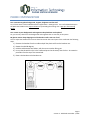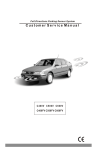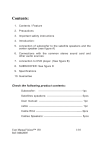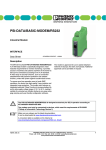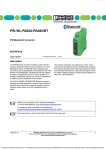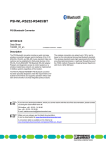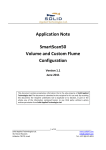Download FREQUENTLY ASKED QUESTIONS
Transcript
PHONE SYSTEM UPGRADE FREQUENTLY ASKED QUESTIONS GENERAL INFORMATION What is the phone system upgrade? The objective of the phone system upgrade is to move to a Cisco Voice over IP (VoIP) system and provide VoIP service at all UCO locations. The upgrade will provide a one-for-one replacement of desktop phones for faculty and staff. What is VoIP? Voice over IP (VoIP) is a methodology for the delivery of voice communications over the data or Internet Protocol (IP) network. Does this mean that my phone will not work when the network is down? With a reliance on network connectivity for power and for service, phone services will be down if there is a network or power outage. OIT has taken steps to decrease this risk in on-campus buildings by creating redundant physical and logical communication paths. Off-campus sites will also have a redundant connectivity option for phone service. Why is UCO making this change? VoIP gives significant benefits compared to our legacy phone system to include cost-saving potential because all voice and data traffic is integrated into one physical network. Other benefits include the ability to unify all forms of communication and to have more phone portability (your phone will have the same number wherever it is plugged in). What do I get from this upgrade? All faculty and staff that currently have a phone will get a one-time, one-for-one replacement of their handset with a Desktop Cisco VoIP phone. The standard phone features a color screen, support for 5 lines, all traditional call features and Bluetooth support for headsets and cell phone integration. Page 1 Version 3 - Published: December 7, 2015 PHONE SYSTEM UPGRADE PHONE INSTALLATION How will I get my new phone? The OIT Installation Team will bring the phone to you! Phones will be distributed by building leading up to the cutover to the new system on December 15th. The new phone will be placed on your desk side-by-side with your current phone. Additional details will be provided through your building captain and tech support. How much time will the install take? Installation of the new phone takes approximately 15 minutes per phone. The OIT installation team will place the phone on your desk, connect it to the network and then configure it with your extension. Will I have the same phone number? Yes, your new phone will be set up with the same extension. What if I have several numbers on my phone that I answer for other users in my office? The OIT Installation Team is planning to setup call functionality as close as possible to what you are used to. Any additional numbers you have on your phone will be setup after the phone is placed on your desk. What about my speed dial setup? You can setup up your own speed dials using the Self Care Portal (myphone.uco.edu). You can find instructions in the UCO Cisco Phone User Manual. Of the two phones on my desk during the transition phase, which phone should I use? Your current phone will remain your primary phone until the cutover to the new system. It should be used for internal, external and emergency calls. Can I use my new Desktop Cisco VoIP Phone to make phone calls? The new phone will be set up with the same extension you currently have, but it is for testing use only. Please familiarize yourself with the features of your new phone, but it can only call on-campus to other users who also have their Desktop Cisco VoIP Phone. I am testing my new phone and tried to call a co-worker. It did not ring, and I heard a message that says “Hello. Cisco Unity Connection Messaging System.” What does that mean? During the transition phase, this message means that the co-worker you called has not received his/her Desktop Cisco VoIP phone yet. The user will show up in the Corporate Directory because they have been preloaded in the system, but you will not be able to call him/her until they have the new phone. How do I learn how to use the phone? Training sessions are available. It is highly encouraged that you attend a training session to learn call basics, how to set up voicemail, how to use the Bluetooth feature and more! Sign up in The Learning Center. When will I use my Desktop Cisco VoIP Phone as my only phone? Starting Wednesday, December 16th, the Desktop Cisco VoIP Phone will be your primary phone. The old phones will be collected in January 2016. Page 2 Version 3 - Published: December 7, 2015 PHONE SYSTEM UPGRADE My Desktop Cisco VoIP Phone rebooted on its own. Should I be worried? During the transition phase until we are fully on the Cisco VoIP system, your phone may reboot several times as system changes are made. You should not be worried about these reboots prior to the December 16th. What phone model will I receive? The primary Desktop Cisco VoIP Phone for faculty and staff users is a Cisco 8851. The Conference Phone will be a Cisco 8831, and the Common Area Phone (in some areas) will be a Cisco 6901. A more advanced video conferencing phone may be available at a later date and used in Cabinet and Deans’ offices. Desktop Cisco VoIP Phone Cisco 8851 Conference Phone Cisco 8831 Common Area Phone Cisco 6901 Page 3 Version 3 - Published: December 7, 2015 PHONE SYSTEM UPGRADE PHONE CUSTOMIZATION Can I customize my phone background, ringtone, brightness and font size? Yes, all these items can be modified under the Applications > Settings menu. You can find detailed steps in the Quick Start Guide on the project website or by attending the training class. Sign up in The Learning Center. Can I create my own backgrounds and ringtones and upload them to the phone? No, you can only select from the backgrounds and ringtones that are currently in the system. My phone receiver keeps slipping out of the handset cradle. How can I fix it? You can adjust the handset rest to ensure that the receiver does not slip out of the cradle with the following steps: 1) Remove the handset from the cradle and pull the plastic tab from the handset rest. 2) Rotate the tab 180 degrees 3) Hold the tab between two finders, with the corner notches facing you. 4) Line up the tab with the slot in the cradle and press the tab evenly into the slot. An extension protrudes from the top of the rotated tab. 5) Return the handset to the handset rest. Page 4 Version 3 - Published: December 7, 2015 PHONE SYSTEM UPGRADE USING THE PHONE How can I learn about using the new phones? Find tips for using your new phone in the Quick Start Guide and UCO Cisco Phone User Manual. Here are some important things to know about in UCO's new phone system: Voicemail to Email – When you receive a voicemail message, you will receive an email notification with the voicemail attached. PINs - You have two PINs o Voicemail PIN - to access your voicemail from your phone o Phone Services PIN - to login to your Personal Directory Directories - You have two directories o UCO Directory - look up any person in UCO o Personal Directory - personal contacts only accessible by you My Phone Website* - Customize several features of your phone at https://myphone.uco.edu o Enter your Personal Directory contacts o Change your Phone Services PIN o Set up speed dials * Use your UCO computer logon username and password to access the site What is the red box with a number in it next to my phone extension? The red box notifies you that you have a missed call. The number indicates the number of missed calls. You can check your missed calls by hitting the button on the right of your phone with a handset with an arrow above it and a number below it. Page 5 Version 3 - Published: December 7, 2015 PHONE SYSTEM UPGRADE VOICEMAIL How does voicemail work while I have both phones on my desk? The voicemail systems are separate during the transition phase. You should use your current (non-Cisco) phone as your primary phone for leaving/retrieving voicemail. You can familiarize yourself with the Cisco voicemail system, but it is not connected to the current voicemail system. The Cisco voicemail system will be your primary voicemail system starting on December 16th. What will happen to my current voicemail on December 16th? Voicemail saved in the current system will no longer be available on December 16th. If you have any questions or concerns, please contact the UCO Service Desk at 974-2255 or [email protected]. Does voicemail with the Cisco system work the same as the current system? For the most part, checking voicemail on your new Cisco phone is similar to the current system. An added benefit of the new VoIP system is that you will also receive an email notification when someone leaves you a voicemail. The voicemail will be sent as a .wav file attachment, so you can listen to the voicemail away from your desk. I just received my new phone and have been testing the voicemail. I am not receiving the voicemail messages in my email yet. This functionality will not be available until December 16th. I answer an organizational number not tied to a specific user. What email account will voicemails left at this number be delivered to? By default, voicemails left at organizational numbers not tied to a specific user will not be delivered to email. If you would like to set up email delivery, send a request to the UCO Service Desk. What is the default voicemail PIN? The default PIN is 123654. You should change your PIN the first time you access your voicemail. Page 6 Version 3 - Published: December 7, 2015 PHONE SYSTEM UPGRADE HEADSETS & BLUETOOTH CONNECTIVITY Will my current headset work with the new phone? Wired Headsets – The use of analog wired headsets is supported with the headset port on the back of the phone. Not all headset models are guaranteed to work. USB Headsets – The use of wired and wireless USB headsets is supported with the side USB port. Not all headset models are guaranteed to work. Does the new phone support Bluetooth headsets? Yes, the new phone is Bluetooth capable. Cisco only fully verifies a limited number of Bluetooth headsets to work with the Cisco 8851 model we are using: Jawbone ICON Plantronics Voyager Pro, Voyager PRO 2, Voyager Legend Jabra GO6430, GO660 and UC Supreme Other Bluetooth headsets may work but will not be support by OIT. Contact OIT if you want to purchase a Bluetooth headset. What is the Bluetooth range? Bluetooth enables low-bandwidth wireless connections. The best performance is in the 3- to 6-foot (1- to 2meter) range. I tried to set up my Bluetooth device, but it is not working. What am I doing wrong? One step often missed in the setup of a Bluetooth device is turning “ON” the hands-free 2-way audio prior to adding the Bluetooth device. 1. Press Applications 2. Select Bluetooth 3. Ensure that Bluetooth is ON 4. Ensure that Hands-free 2-way audio is ON 5. Select Add Bluetooth device 6. Make sure your device is Discoverable 7. Pair your device Check the FAQ list often - new questions will be added throughout the project. Page 7 Version 3 - Published: December 7, 2015