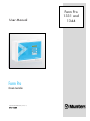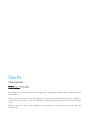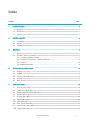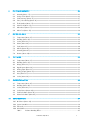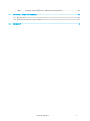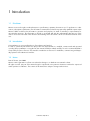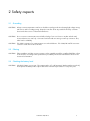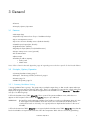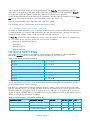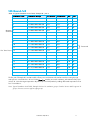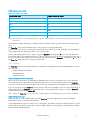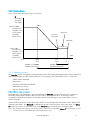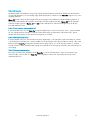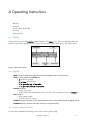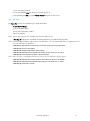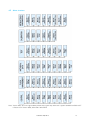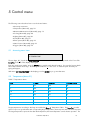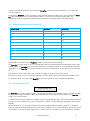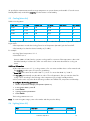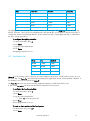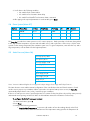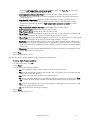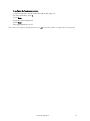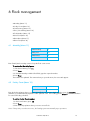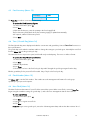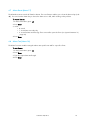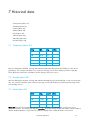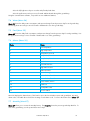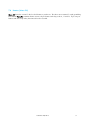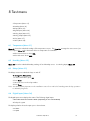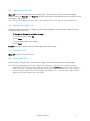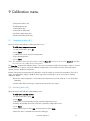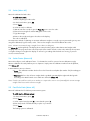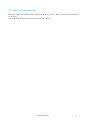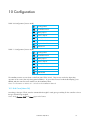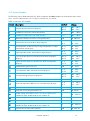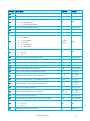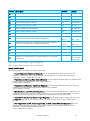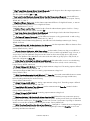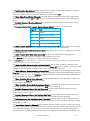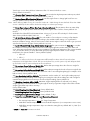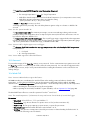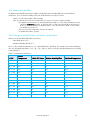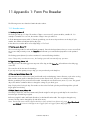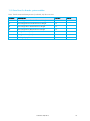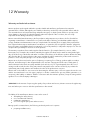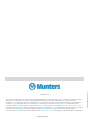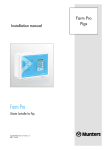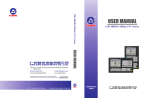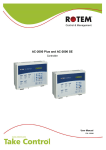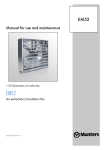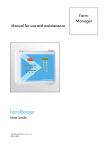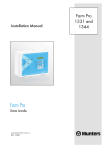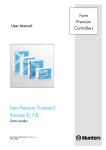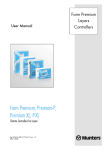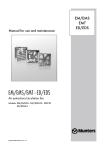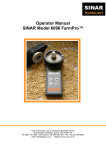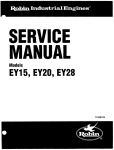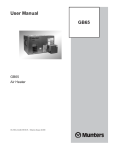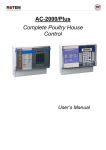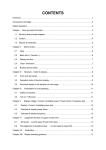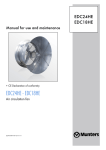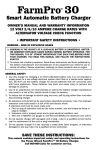Download Farm Pro - Munters
Transcript
User Manual Farm Pro Climate Controller AG/MIS-UmGB-2063-02/13 Rev 1.3 P/N: 110055 Farm Pro 1331 and 1344 Farm Pro User manual Revision: N1.2 of 05.02.2013 Product Software: Version 8.10 This manual for use and maintenance is an integral part of the apparatus together with the attached technical documentation. This document is destined for the user of the apparatus: it may not be reproduced in whole or in part, committed to computer memory as a file or delivered to third parties without the prior authorization of the assembler of the system. Munters reserves the right to effect modifications to the apparatus in accordance with technical and legal developments. Index Chapter 1 INTRODUCTION ----------------------------------------------------------------------------------------- 5 1.1 1.2 1.3 2 Features -------------------------------------------------------------------------------------------------------------- 7 Principles, Options, Operation ----------------------------------------------------------------------------------- 7 3.2.1 Summary Ventilation Setting .............................................................................................. 7 3.2.2 Examples: Fan Groups, Curtains, and Levels ..................................................................... 8 3.2.3 Heaters .......................................................................................................................... 12 3.2.4 Additional systems .......................................................................................................... 13 OPERATING INSTRUCTIONS --------------------------------------------------------------------------15 4.1 4.2 4.3 4.4 4.5 5 Grounding ----------------------------------------------------------------------------------------------------------- 6 Filtering --------------------------------------------------------------------------------------------------------------- 6 Checking the battery level ---------------------------------------------------------------------------------------- 6 GENERAL -------------------------------------------------------------------------------------------------- 7 3.1 3.2 4 Disclaimer ------------------------------------------------------------------------------------------------------------ 5 Introduction ---------------------------------------------------------------------------------------------------------- 5 Notes ----------------------------------------------------------------------------------------------------------------- 5 SAFETY ASPECTS ----------------------------------------------------------------------------------------- 6 2.1 2.2 2.3 3 page Display-------------------------------------------------------------------------------------------------------------- 15 Keypad ------------------------------------------------------------------------------------------------------------- 15 Factory reset (Cold Start)---------------------------------------------------------------------------------------- 15 Hot keys ------------------------------------------------------------------------------------------------------------ 16 Menu structure ---------------------------------------------------------------------------------------------------- 17 CONTROL MENU ---------------------------------------------------------------------------------------18 5.1 5.2 5.3 5.4 5.5 5.6 5.7 5.8 5.9 5.10 Accessing menu items -------------------------------------------------------------------------------------------- 18 Temperature (Menu 01) ----------------------------------------------------------------------------------------- 18 Minimum-Maximum Level (Menu 02) ------------------------------------------------------------------------- 19 Humidity (Menu 03) --------------------------------------------------------------------------------------------- 19 Cooling (Menu 04) ---------------------------------------------------------------------------------------------- 20 Lighting (Menu 05) ----------------------------------------------------------------------------------------------- 20 Feed (Menu 06) -------------------------------------------------------------------------------------------------- 21 Extra System (Menu 07) ---------------------------------------------------------------------------------------- 22 Static Pressure (Menu 08)--------------------------------------------------------------------------------------- 22 Foggers (Menu 09) ---------------------------------------------------------------------------------------------- 24 © Munters AB, 2013 2 6 FLOCK MANAGEMENT --------------------------------------------------------------------------------26 6.1 6.2 6.3 6.4 6.5 6.6 6.7 6.8 7 HISTORICAL DATA --------------------------------------------------------------------------------------29 7.1 7.2 7.3 7.4 7.5 7.6 7.7 7.8 8 Temperature (Menu 31) ----------------------------------------------------------------------------------------- 32 Humidity (Menu 32) --------------------------------------------------------------------------------------------- 32 Relays (Menu 33) ------------------------------------------------------------------------------------------------ 32 Digital Inputs (Menu 34) ---------------------------------------------------------------------------------------- 32 Analog Input (Menu 35) ---------------------------------------------------------------------------------------- 33 Analog Output (Menu 36) -------------------------------------------------------------------------------------- 33 Pulse (Menu 37) -------------------------------------------------------------------------------------------------- 33 Scales (Menu 38) ------------------------------------------------------------------------------------------------ 33 CALIBRATION MENU -----------------------------------------------------------------------------------34 9.1 9.2 9.3 9.4 9.5 9.6 10 Temperature (Menu 21) ----------------------------------------------------------------------------------------- 29 Humidity (Menu 22) --------------------------------------------------------------------------------------------- 29 Scales (Menu 23) ------------------------------------------------------------------------------------------------ 29 Water (Menu 24) ------------------------------------------------------------------------------------------------ 30 Feed (Menu 25) -------------------------------------------------------------------------------------------------- 30 Alarms (Menu 26) ------------------------------------------------------------------------------------------------ 30 Mortality (Menu27) ---------------------------------------------------------------------------------------------- 30 Heaters (Menu 28)----------------------------------------------------------------------------------------------- 31 TEST MENU ----------------------------------------------------------------------------------------------32 8.1 8.2 8.3 8.4 8.5 8.6 8.7 8.8 9 Mortality (Menu 11) --------------------------------------------------------------------------------------------- 26 Poultry Count (Menu 12) ---------------------------------------------------------------------------------------- 26 Feed Inventory (Menu 13) -------------------------------------------------------------------------------------- 27 Time / Growth Day (Menu 14) -------------------------------------------------------------------------------- 27 Flock Number (Menu 15) --------------------------------------------------------------------------------------- 27 New Flock (Menu 16) ------------------------------------------------------------------------------------------- 27 Alarm Reset (Menu 17)------------------------------------------------------------------------------------------ 28 Alarm Test (Menu 18) ------------------------------------------------------------------------------------------- 28 Temperature (Menu 41) ----------------------------------------------------------------------------------------- 34 Humidity (Menu 42) --------------------------------------------------------------------------------------------- 34 Scales (Menu 43) ------------------------------------------------------------------------------------------------ 35 Scales Factor (Menu 44) ---------------------------------------------------------------------------------------- 35 Feed Pulse Ratio (Menu 45) ------------------------------------------------------------------------------------ 35 Water Pulse Ratio (Menu 46) ---------------------------------------------------------------------------------- 36 CONFIGURATION --------------------------------------------------------------------------------------37 10.1 10.2 10.3 10.4 Bird Curve (Menu 96) ------------------------------------------------------------------------------------------- 37 System Variables-------------------------------------------------------------------------------------------------- 38 Password ----------------------------------------------------------------------------------------------------------- 44 Wind Chill---------------------------------------------------------------------------------------------------------- 44 10.4.1 Relative Humidity Effect......................................................................................... 45 © Munters AB, 2013 3 10.4.2 11 Example of Wind Chill Factor and Relative Humidity Effect .................................... 45 APPENDIX 1: FARM PRO BREEDER ---------------------------------------------------------------------46 11.1 Breeder menus ---------------------------------------------------------------------------------------------------- 46 11.2 Extra Farm Pro Breeder system variables --------------------------------------------------------------------- 47 12 WARRANTY ----------------------------------------------------------------------------------------------- 2 © Munters AB, 2013 4 1 Introduction 1.1 Disclaimer Munters reserves the right to make alterations to specifications, quantities, dimensions etc. for production or other reasons, subsequent to publication. The information contained herein has been prepared by qualified experts within Munters. While we believe the information is accurate and complete, we make no warranty or representation for any particular purposes. The information is offered in good faith and with the understanding that any use of the units or accessories in breach of the directions and warnings in this document is at the sole discretion and risk of the user. 1.2 Introduction Congratulations on your excellent choice of purchasing an Farm Pro! In order to realize the full benefit from this product it is important that it is installed, commissioned and operated correctly. Before installation or using the fan, this manual should be studied carefully. It is also recommended that it is kept safely for future reference. The manual is intended as a reference for installation, commissioning and day-today operation of the Munters Controllers. 1.3 Notes Date of release: June 2009 Munters cannot guarantee to inform users about the changes or to distribute new manuals to them. All rights reserved. No part of this manual may be reproduced in any manner whatsoever without the expressed written permission of Munters. The contents of this manual are subject to change without notice. © Munters AB, 2013 5 2 Safety aspects 2.1 Grounding CAUTION Always connect temperature and sensor shields to earth ground. Avoid mixing high voltage wiring with sensor and low voltage wiring. Keep the controller as far as possible from heavy contactor boxes and other sources of electrical interference. CAUTION Do not connect communication wire shields, which go from one house to another at both ends. Connect them at one end only. Connection at both ends can cause ground loop currents to flow, which reduce reliability. CAUTION The COM connection for communications is not the shield wire. The COM, RX and TX wires must connect to each other at all controllers. 2.2 Filtering CAUTION If this installation includes a power inverter to drive variable speed fans, install an EMI filter in front of the inverter, according to the specifications provided by the inverter manufacturer. Refer to the inverter documentation. 2.3 Checking the battery level CAUTION Check the battery once a year. The output must be 2.7 volts (minimum). Authorized personnel only must replace the battery if the output is below the minimum required level or every five years. © Munters AB, 2013 6 3 General • Features • Principles, Options, Operation 3.1 Features • 20 output relays • Optional relay extension box of up to 16 additional relays • Up to six temperature sensors • Up to two electronic humidity sensors (Inside & Outside) • Variable speed output (0 to 10 volts) • Light Dimmer (0 to 10 Volts) • Digital pulse inputs (Water, Feed, Wind Direction) • Unique static pressure sensor (optional) • PC Communication • Alarm output • Flexibility in add-on capacity: o Poultry scale o Water meter Note: Refer to Farm Pro Breeder Appendix, page 46 regarding menus which are specific for the Breeder Edition. 3.2 Principles, Options, Operation • Summary Ventilation Setting, page 7 • Examples: Fan Groups, Curtains, and Levels, page 8 • Heaters, page 12 • Additional Systems, page 13 3.2.1 Summary Ventilation Setting 1. Assign ventilation fans to groups. The groups may use multiple output relays, so that several outputs make up a group. Different groups may not share the same relay. There is no information to enter into the control at this point. Simply write the group numbers down with the assigned fans in the installation record, Menu 92. The Farm Pro uses up to 12 different groups. 2. Fill in the Ventilation Level Table, Menu 92. This is a part of the system installation menu, which does not appear on the front panel of the control. The Farm Pro may use up to 20 levels. WARNING! Be careful to set the maximum ventilation level number correctly in configuration, Menu 91, Item 2. If the higher unused ventilation levels are at zero, the control will turn off all fans when it reaches those levels on a hot day. It is a good practice to duplicate the last line for the rest of the table. 3. Fill in the Curtain Level Table, Menu 95 to correspond with the Ventilation Level Table, Menu 92. Note that the levels in both tables correspond with each other. Fill in the Temperature Table. Choose convenient growth days, © Munters AB, 2013 7 and set appropriate target, heating and cooling temperatures. The Farm Pro can automatically ramp these temperatures at intermediate growth dates; simply enable ‘auto temp reduction,’ item 6 in installation, Menu 91. The control will regulate the ventilation and heating equipment to maintain these temperatures. 4. Fill in the Minimum-Maximum Level Table by bird growth dates. This table limits the ventilation levels the Farm Pro may use. The Minimum settings are your winter handle on air quality in the house. 5. Set the Target Humidity and Cooling Tables when using these systems. 6. If using static pressure controlled inlets, enter the static pressure settings. 3.2.2 Examples: Fan Groups, Curtains, and Levels Sometimes the easiest approach is to see an example. In this section we consider two different broiler houses. One is curtain sided with cross ventilation and exhaust fans. The other has only tunnel fans. All of the fans in the first example are in the sidewalls. In the second, they are all at one end of the house. The Farm Pro organizes the main ventilation fans in up to 12 groups of various sizes. It turns on combinations of up to 12 of these groups at a time to provide the correct amount of ventilation. • Example A - Typical Fan Grouping • Example B • Example B, Part 2 • Example B, Part 3 3.2.2.1 Example A - Typical Fan Grouping The example here, Typical Fan Grouping with no Tunnel, Example A, demonstrates a common organization pattern. The Farm Pro can also use a variable speed fan, and timers to cycle fans on/off. Table 1: Typical Fan Grouping, Example A Group 1 Fan 1 on Timer Group 2 Fan 2 on Timer Group 3 Fan 3 Group 4 Fan 4 Group 5 Fans 5 and 6 Group 6 Fans 7 and 8 Group 7 Fans 9 and 10 Example A uses no tunnel ventilation, but has two independent side curtains. The fans are all in the side walls. An air inlet controlled by static pressure allows minimum fresh air into the building when the exhaust fans operate. A possible ventilation table is on the next page. Example A uses exhausts fans for minimum ventilation when the weather is cold to let the Air Inlet open by static pressure. Ventilation level 1 is for one day old chicks, and moves a minimum amount of air into the house. Level 9 has three exhaust fans going to provide air for large birds on very cold days. Levels 10 through 15 are various degrees of natural ventilation, and level 16 and above turn on more ventilation fans with Air Inlet static pressure for additional cooling during extremely hot conditions. Table 2: Typical Ventilation Level Table, Example A Ventilation Level Ventilation Groups On Min Off Min Diff Var** 1 100000000000 0.5 4.5 0 0 2 100000000000 1.0 4.0 0 0 3 100000000000 2.0 3.0 0 0 © Munters AB, 2013 8 *Natural Levels Ventilation Level Ventilation Groups On Min Off Min Diff Var** 4 100000000000 3.0 2.0 0 0 5 100000000000 1.0 0.0 0 0 *6* 120000000000 1.0 4.0 0 0 7 120000000000 2.5 2.5 0 0 8 120000000000 4.0 1.0 0 0 9 123000000000 1.0 0.0 0 0 10…15 000000000000 0.0 0.0 0 0 16 123400000000 1.0 0.0 0 0 17 123450000000 1.0 0.0 0 0 18 123456000000 1.0 0.0 0 0 19 123456700000 1.0 0.0 0 0 20 123456700000 1.0 0.0 0 0 Note: Ventilation level 6 has fan groups 1 and 2 active. The cycle timer is set at 1.0 minutes on and 4.0 minutes off. The cycle timer always applies to the highest numbered group in the ventilation level, so in this case group 1 is on steady, group 2 cycles 1.0 minute on and 4.0 minute off. Note: The Farm Pro displays either the On/Off minutes at each level, or the variable speed setting. It does not display both at once, although all data remains correctly in computer memory. Menu 91 , item 3, controls which data shows on screen. Note: Typical Ventilation Level Table, Example A shows 12 ventilation groups. FarmPro Version 8.07 supports 12 groups. Previous versions support eight groups. WARNING! Example A, repeats ventilation level 19 to level 20 (recommended for safety purposes). Maximum ventilation level should be set to 19 in Configuration, Menu 91, and item 3 for this example. However, if the maximum ventilation level was at 20, with levels 20 blank, the Farm Pro would turn off all fans at ventilation levels 20. You may duplicate these levels to prevent this, or program the maximum number of ventilation levels. The curtain level table works with the ventilation level table. Table 3: Curtain Level Table, Example A Ventilation Level Curtain 1 % Open Curtain 2 % Open 1...9 0 0 10 15 10 11 25 20 12 40 30 13 60 50 14 80 70 15 100 100 16…20 0 0 Example A has two side curtains for ventilation past ventilation level 9. For this example, curtain 1 is normally to the lee side of prevailing winds. Example A has it open slightly ahead of curtain 2. If the Farm Pro has a wind direction indicator, it automatically switches Curtain 1 and Curtain 2 levels according to the wind direction. © Munters AB, 2013 9 Referring to the Ventilation Table, from level 16, seven cross ventilation fans blow air across the flock for more cooling. With system variable 4 set to 15, “Maximum level when inside temperature is below cooling,” the Farm Pro will not use level 16 or above unless the temperature is above the cooling system set point. Alternatively, set the differential to account for the cooling effect and cost of these fans, as shown. 3.2.2.2 Example B Table 4: Typical Fan Grouping, Example B – part 1 Group 1 Fan 1 on Timer (Side Wall) Group 2 Fan 2 on Timer (Side Wall) Group 3 Fan 3 on Timer (Side Wall) Group 4 Fans 4 and 5 (Tunnel) Group 5 Fans 6 and 7 (Tunnel) Group 6 Fans 8 and 9 (Tunnel) Group 7 Fans 10 and 11 (Tunnel) In Example B (Typical Fan Grouping Side Wall and Tunnel Fans with Static Pressure Contro) there is a single vent machine and a tunnel curtain machine. All the fans are 48” tunnel fans. The static pressure sensor controls sidewall/ceiling inlets independently from the ventilation table. For ventilation under cold conditions, one, two or three of the tunnel fans provide minimum ventilation. These blow fresh air through the side inlets, providing uniform fresh air throughout the house. Many growers would insist on using stir fans out of safety purposes. Tunnel ventilation with cooling pads (levels 16…19) provides ventilation for large birds during hot weather. © Munters AB, 2013 10 3.2.2.3 Example B, Part 2 Table 5: Typical Ventilation Level Table, Example B – part 2 Ventilation Level Ventilation Groups On Minutes Off Minutes Diff Var 1 100000000000 0.5 4.5 0 0 2 100000000000 1.0 4.0 0 0 3 100000000000 2.0 3.0 0 0 4 100000000000 3.0 2.0 0 0 Minimum 5 Ventilation 6 100000000000 4.0 1.0 0 0 100000000000 1.0 0.0 0 0 7 120000000000 1.0 4.0 0 0 8 120000000000 2.5 2.5 0 0 9 120000000000 1.0 0.0 0 0 10 123000000000 1.0 4.0 0 0 11 123000000000 2.5 2.5 0 0 12 123000000000 1.0 0.0 0 0 13 123400000000 1.0 3.0 0 0 14 123400000000 2.0 2.0 0 0 15 400000000000 1.0 0.0 0 0 16 450000000000 1.0 0.0 1.0 0 17 456000000000 1.0 0.0 1.5 0 18 456700000000 1.0 0.0 2.0 0 19 456700000000 1.0 0.0 2.0 0 20 456700000000 1.0 0.0 2.0 0 First Tunnel Level Transitional The first part of Example B’s ventilation table reflects power and transitional ventilation with air coming through static pressure controlled inlets. At level 16 the Farm Pro switches into tunnel ventilation, with maximum fan power at level 18. Note the target temperature adjustment (for wind chill) makes by adding differential temperatures from level 16 and above. Note: Typical Ventilation Level Table, Example B shows 12 ventilation groups. FarmPro Version 8.07 supports 12 groups. Previous versions support eight groups. © Munters AB, 2013 11 3.2.2.4 Example B, Part 3 Table 6: Curtain Level Table Ventilation Level Tunnel Curtain % Open 1 through 14 0 15 25 16 50 17 75 18 100 19 100 20 100 Note: The air Inlets are controlled by pressure only. The Tunnel Curtain % sets the minimum opening if controlled by pressure The Curtain Level Table, Example B, coordinates with the ventilation table. Note how the tunnel curtain remains open. The Farm Pro enters tunnel ventilation at the cooling set point, not target temperature. System variable 21 enforces a minimum time in tunnel and out of tunnel to prevent oscillating. System variable 6 sets the degrees above target temperature to leave tunnel mode. Tunnel ventilation begins at level 16, which one goes to Menu 91, Configuration > item 5. The side and tunnel fans operate with the vent machine until level 15. At level 16 the vents close while the tunnel curtain remains open for tunnel ventilation. Enter the time for tunnel curtain opening and closing in Menu 91, Configuration > item 10, so the Farm Pro can account for the curtain movement rates. 3.2.3 Heaters 73B The Farm Pro supports several kinds of heaters. Standard low and high-level heaters and radiant heaters work in up to six zones. • Standard Heaters Automatic • Radiant Heaters • Variable Heaters 3.2.3.1 Standard Heaters Automatic Each of the zones may have low and high-level standard heaters. The low level heaters turn on first, and if they cannot maintain the set temperature, the high level heaters turn on. For historical data collection, the Farm Pro records the run time for the low level heaters only. It does not record the times for the high level or radiant heaters. If you use a single zone, the Farm Pro uses the average of the zone temperature sensors to control the heating. If using multiple zones, the Farm Pro uses the specific zone sensor designated for each zone. Refer to Menu 91, (number of heating zones) and Menu 94. Note: When the Farm Pro turns on any of the standard heaters, it immediately returns to minimum ventilation. 3.2.3.2 Radiant Heaters Many brooders are of the radiant heater type. The Farm Pro allows the radiant heaters to have individual temperature sensors to control the brooder heat. Some radiant heaters require one relay to turn on the ignition, and another relay for the high level burner. System variable 10 sets the ignition relay on time. System variable 38 allows setting a higher set temperature for radiant heaters than the standard heaters. © Munters AB, 2013 12 3.2.3.3 Variable Heaters Note: Version 8.05 and Higher support this feature. % Percentage of Analog Out output 100% Max out 100% [As defined in Variables 18 or 22 of System Variables (Menu 97) ] Low Level Hysteresis Heat ON Heat OFF Min out 0% [As defined in Variables 17 or 20 of System Variables (Menu 97) ] Temp. 0°C High Low T. Level Level H t Heat Variable 9 of System Variables (Menu 97) Variable 8 of System Variables (Menu 97) 3.2.4 Additional systems The Farm Pro will also run lighting, feeding and extra systems. The feeding and lighting systems may coordinate for dark-out and periodic operation. Extra systems can run according to time, temperature sensor, or cycle timer. • Water Meter and Alarm • Bird Scales • Feed Overtime Alarm and Shutoff • Wind Direction Sensor • Remote Communication 3.2.4.1 Water meter and alarm A standard pulse output water meter may be attached to the Farm Pro. It keeps historical water consumption information, and generates alarms in the event of too little or too much water flow. A decrease in water consumption may be the first indicator of a problem with the flock, allowing corrective action before a serious situation develops. System variable 32 sets the overtime alarm limit, variable 33 the shortage limit, and variable 34 the delay time for reporting water alarms. Use Menu 46 to calibrate the amount of water per pulse of the water meter. Test Menu 37 reports live counts to test the water meter; while Menu 24 gives historical water consumption data. Note: The shortage alarm applies only during ‘light’ conditions if the light table (Menu 5 ) turns the lights on and off. Moreover, this is disabled when water calibration is zero. © Munters AB, 2013 13 3.2.4.2 Bird scales The Munters bird scale platforms can provide regular growth information on the flock. With historical information on a flock-by-flock basis, one can quickly judge actual performance of the flock. The Farm Pro supports one or two weighing platforms. Menu 23 provides historical bird weights, both as an average of two platforms, and individually by platform. It also includes standard deviation statistics, and number of birds weighed each day. Menu 38 allows testing the scales by weighing objects. Menus 43 and 44 provide calibration for either known weight or for the factory provided calibration factor. 3.2.4.3 Feed overtime alarm and shutoff If system variable 24 is one, the Farm Pro assigns the digital input 1 to the feed overtime sensor. System variable 25 sets a delay between activation of a feed overtime alarm input, and activation of the alarm relay. System Variable 43 elects whether to shut down the feed system on an alarm. 3.2.4.4 Wind direction sensor If system variable 24 is zero, the wind direction input, digital input 1, can switch the curtain level tables for curtains 1 and 2 based on wind direction. System variable 19 sets the time period for the wind direction check. After each time period, the Farm Pro averages the wind direction to either a '0' or a '1'. If the average reaches '1' (contact closed), curtains 1 and 2 ventilation table settings are switched for the next period; otherwise each curtain keeps its own settings. 3.2.4.5 Remote communication One of the most important capabilities of the Farm Pro is remote communications. A personal computer may connect locally, or by modem, to a Farm Pro almost anywhere in the world. Password protection prevents unauthorized access. © Munters AB, 2013 14 4 Operating Instructions • Display • Keypad • Factory Reset (Cold Start) • Hot keys • Menu structure 4.1 Display The figure below presents the Farm Pro standard display. If an alarm occurs, the screen alternately shows the alarm message and this display. If the sensors are disconnected instead of temperature, “fail” will be written. Figure 1: Standard Display 4.2 Keypad 21B • MENU: Used to display the main menu from the standard screen, and exit menus. • SHIFT: In long tables press Shift and o 3 to jump up 10 steps o 9 to jump down 10 steps o 7 to go to the top of the table o 1 to go to the bottom of the table • ENTER: Used for: o Going into a menu o Setting values such as temperatures, times, etc. This occurs only after you press the ENTER key • DEL: Used to o Erase typing mistakes o Perform ‘Cold Start’ function • ARROW: Navigate through menus, make selections and in some cases used for changing values. • NUMBERS: Enter numbers and make choices in numbered menus. 4.3 Factory reset (Cold Start) 2B To return all the data tables and settings in the control to factory fresh settings: © Munters AB, 2013 15 1. Turn controller power off. 2. Press and hold the DEL key and turn controller power on. 3. Keep holding the DEL key until *COLD START* appears on the screen. 4.4 Hot keys The Farm Pro consists of seven hot keys for quick information. To use the Hot Keys: 1. Go to the Main Menu. 2. Press the required key number. The screen appears. Note: The hot keys functions are available only from the Main screen. • Hot Key 0: Displays the calculated wind chill temperature (see Wind Chill, page 44) Note: Versions 8.09 and higher support the wind chill feature. The calculated temperature is displayed even if the wind chill feature is disabled. • Hot Key 1: Displays the current target, heat and cooling (tunnel) temperature • Hot Key 2: Current relay status • Hot Key 3: Outside temperature and humidity • Hot Key 4: Displays the temperature according to heat zones (A, B, and C) • Hot Key 5: Current pressure and the pressure target Note: This hot screen is not displayed unless a pressure sensor is defined in Sensor Layout. • Hot Key 6: Displays the current minimum and maximum levels of ventilation • Hot Key 7: Displays the temperature according to heat zones (D, E, and F) • Hot Key 9: Controller’s version © Munters AB, 2013 16 4.5 Menu structure Note: Version 8.07 does not support Male/Female Curve (Item 96). Menu 96 is System Variables and Menu 97 is Password. In Version 8.09, Menu 98 is Wind Chill. © Munters AB, 2013 17 5 Control menu The following section describes how to use the Control Menu. • Accessing menu items • Temperature (Menu 01), page 18 • Minimum-Maximum Level (Menu 02), page 19 • Cooling (Menu 04), page 20 • Lighting (Menu 05), page 20 • Feed (Menu 06), page 21 • Extra System (Menu 07), page 22 • Static Pressure (Menu 08), page 22 • Foggers (Menu 09), page 24 5.1 Accessing menu items * CONTROL MENU * 01 TEMPERATURE The two digits, ‘01,’ beside the ‘TEMPERATURE’. This number is from the Quick Menu printed on the front of the Farm Pro, to the left of the display and keypad. Enter any quick menu number, press the ENTER key to quickly reach that information. You can also browse Quick Menu items with the arrow keys. The blinking line under the ‘1’ is the cursor. It marks the point at which your typing will appear. With menu ‘01 TEMPERATURE’ in the display, press the ENTER key to go into that menu. 5.2 Temperature (Menu 01) Table 7: Temperature Menu Day Target Heating Cooling/Tunnel 1 32 30 40 7 30 28 38 14 28 26 32 21 26 23 29 28 25 21 28 35 24 18 26 42 24 16 26 Target temperatures according to bird age are included in Menu 1, Temperature Table. The Farm Pro provides space for up to ten growth dates with corresponding target temperatures, heat set points and cool tunnel set points. The target temperature represents the ideal bird temperature; the heat temperature controls heater operation. The © Munters AB, 2013 18 cooling set point determines the point at which the Farm Pro switches into tunnel ventilation or uses evaporative cooling equipment. Configuration, Menu 91, item 6, “automatic continues daily temperature adjustment,” controls whether the Farm Pro interpolates between lines of the temperature table, or uses the exact set points from the table. The interpolation results in temperature ramping with smooth continuous changes, rather than sudden jumps. 5.3 Minimum-Maximum Level (Menu 02) Growth Day Minimum Maximum 1 1 5 7 2 10 14 4 14 21 5 17 28 6 17 35 6 18 42 7 20 0 0 0 0 0 0 0 0 0 The Min-Max Level Table limits the Farm Pro ventilation and curtain levels by bird age. The Farm Pro provides space for up to ten growth dates with corresponding minimum and maximum values. In the example above, the Farm Pro will not exceed ventilation level 5 until growth day 6. From growth day 7 through growth day 13, the Farm Pro uses at least ventilation level 2 (even if the heaters are on), but will not exceed level 10. The ‘Minimum’ column of this table is the usual place to adjust air quality in your poultry house. If the house requires more air, increase the minimum level. If less airflow decreases the minimum ventilation level. It is possible to draw a curve by using Menu 91 both to the temperature and to the Minimum Maximum. 5.4 Humidity (Menu 03) Target Humidity: 65% The Farm Pro can run the ventilation system to meet target humidity if it has a humidity sensor. To disable humidity treatment, set the target humidity to 100%. A suitable ammonia sensor may become available; your Farm Pro is ready to use it when needed. To enable fresh air treatment (without a humidity sensor) set target humidity to 0%. The fresh air, humidity treatment program increases ventilation by one level if temperature is stable or slowly climbing and humidity is above target humidity. System variables 13, 27, 36, and 37 affect the fresh air, humidity treatment program. Variable 13, Treatment Delay, specifies the minimum delay between increscent in ventilation level to reduce humidity or provide more fresh air. Variable 27 sets the minimum length of time to remain at the new ventilation level at each increase. Variable © Munters AB, 2013 19 36 specifies the maximum amount above target temperature to operate heaters, and variable 37 sets the excess humidity differential, at which the Farm Pro uses the heaters to treat humidity. 5.5 Cooling (Menu 04) 29B Table 8: Cooling Menu From Time To Time Tunnel Diff* To %RH On (Min) Off (Min) 09:00 21:30 1.0 85.0 1 10 09:00 21:30 2.0 85.0 1 5 09:00 21:30 3.0 82.5 1 2 12:30 16:00 4.0 75.0 1 0 00:00 00:00 0 00.0 0 0 The Cooling menu defines the conditions when Farm Pro begins to reduce the temperature. Temperature reduction begins when: • The temperature exceeds the Cooling/Tunnel set in Temperature (Menu 01) plus the Tunnel Diff. • The humidity is less than the relative humidity set (To %RH). For example: • Cooling/Tunnel temperature: 33° C • Tunnel Diff: 1.0° C between 9:00 to 21:30, Farm Pro operates cooling pads for one minute if the temperature is above 28° C and the humidity is less than 85%. After one minute there is a 10 minute break before cooling can restart. Additional Information • If the temperature rises to 31° C, cooling remains on for one minute and then there is a five minute break. The Farm Pro provides space for up to five growth days. • Tunnel Diff value cannot be less than -18.0° C / -32.4° F or more than 20.0° C / 36.0° F. • The Farm Pro automatically sorts the table in order of ‘From Temperature’ after you enter the data. The sorting is done according to the following order: temperature (low to high), humidity and hour. • A line can be active only when all the following conditions are fulfilled: time, temperature and humidity. To configure the Cooling parameters: 1. Set the Temperature settings (Temperature (Menu 01). 1. In the Control Menu, press 4. 2. Press Enter. 3. Type the required parameters. 4. Press Enter. The Cooling parameters are set. Note: To create a negative integer, enter in the number and then press the Alt key. 5.6 Lighting (Menu 05) 30B Day From Time To Time Intensity 1 01:00 03:00 100% © Munters AB, 2013 20 Day From Time To Time Intensity 1 05:00 07:00 100% 1 05:30 03:00 20% 1 22:00 23:00 100% 7 09:00 14:00 20% 20 00:00 23:59 100% * * * * The lighting table stores up to 50 entries during which to turn on the lights. The Farm Pro sorts the table by ‘day,’ then by ‘from time.’ There can be several light periods each growth day. It turns lights on and off using relays, or accepts 0 to 10 Volt controlled light dimmers. In this example, the day 1 settings apply until day 7, at which time the day 7 setting supersedes it. To configure the Lighting schedule: 1. In the Control Menu, press 5. 2. Press Enter. 3. Type the required parameters. 4. Press Enter. The Lighting parameters are set. 5.7 Feed (Menu 06) From To Qt/bird 06:00 14:00 1.000 13:00 07:00 1.000 * * * * * * Menu 6 sets the feeding system. It may run up to ten feeding periods per day. For full feeding, set times to cover the entire day. The Farm Pro stops delivering feed when it has supplied the amount of feed specified in Qt/bird. If this quantity is zero, the feed system will stay off. The Farm Pro takes into account the mortality, initial bird population, and the feed delivery rate. If desired, the Farm Pro will alarm and shut off the feed system for feed overruns. To configure the Feeding schedule: 1. In the Control Menu, press 6. 2. Press Enter. 3. Type the required parameters. o Enter “0” to turn the system off. 4. Press Enter. The Feeding parameters are set. To send an alarm and shut of the feed system: 1. In the Control menu, press 97. 2. Press Enter. © Munters AB, 2013 21 3. Scroll down to the following variables: o 24: enables feed overtime alarm o 25: enables a feed overtime alarm delay o 43: enable feed shutoff if feed overtime alarm is activated 4. After typing in the required parameters in each variable, press Enter. 5.8 Extra System (Menu 07) System From Time To Time From Temp To Temp On Off Sensor 1 00:00 23:59 0 50.0 5 5 0 2 06:35 07:00 0 50.0 0 0 0 3 04:00 20:00 25.0 50.0 1 4 5 The Farm Pro provides three extra systems to use for various purposes. Each system has a clock time during which it runs, high and low temperature set points with selectable sensor, and a cycle timer. If the sensor is ‘0’, the extra systems use the average temperature the ventilation system uses. To ignore temperature, enter 0 for the low, and a large temperature, such as 50.0°C for the high temperature. 5.9 Static Pressure (Menu 08) Out Temp (Low): 10.0 Press (Low T): 0.12 Out Temp (High): 25.0 Press (High T): 0.08 Low Alarm: 0.01 High Alarm: 0.6 Open Stage (sec): 0 Close Stage (sec): 0 Delay (sec): 2 Hysteresis: 0.04 Note: Versions 8.09 and higher do not support the Open Stage, Close Stage and Delay functions. The Static Pressure menu enables manual configuration of the controlled air inlets and Tunnel curtains in Tunnel mode to ensure proper coop ventilation. When connected to an optional static pressure sensor, the Farm Pro automatically adjusts the air vents / inlets / tunnel for proper ventilation. If there is no static pressure sensor, input fixed positions for curtains for the inlets (inlets only work by static pressure) and minimal tunnel openings in Menu 95. Refer to the Installation manual for information on this menu). To configure the Static Pressure parameters: 1. In the Control Menu, press 8. 2. Press Enter. 3. Configure the following parameters: o Low Outside Temperature: To prevent cold outside air from descending directly on the flock, Farm Pro mixes cooler air with warm air. This temperature setting specifies the temperature at © Munters AB, 2013 22 which the low temperature pressure set point is in effect. The Farm Pro will interpolate between the low and high settings. Default: 10° C. o Low Temperature Pressure Set Point: 0.12 inches of water column. The pressure set point determines the size of the window opening. The higher the pressure, the greater the mixing of cold and warm air. o High Outside Temperature: When the outside temperature is warmer, greater air flow is required; there is less of a need to mix the inside and outside air. This temperature setting specifies the temperature at which the high temperature pressure set point is in effect. Default: 25° C. o High Temperature Pressure Set Point: Default: 0.08 inches of water column. o Low Pressure Alarm: Default: 0.01 inches of water column. o High Pressure Alarm: Default: 0.14 inches of water column. o Open Stage: This sets the maximum length of open run time to reduce the pressure. Setting to '0' will run the vent machine all the way to reach the target. Default: 1 second. o Close Stage: This sets the maximum length of close run time to increase the pressure. Setting to '0' will run the vent machine all the way to reach the target. Default: 1 second. o Run Delay: This is the delay after an open or close run to allow the house time to stabilize after a change in pressure setting. This delay allows for stabilization. System Variable 31 is a start up delay. It sets the time for validating a pressure change to prevent reacting to wind gusts. Default: 10 Seconds. o Hysteresis: This sets the total dead band about the set point, in which it does not adjust the inlets. Default: 0.02 inches of water column. 4. Press Enter. The Feeding parameters are set. Farm Pro has various optional variables used to configure the static pressure. To set the Static Pressure variables: 1. In the Control menu, press 97. 2. Press Enter. 3. Scroll down to the following variables: o 28: Selects millibars, inches of water column or Pascal as the pressure unit. o 29: Stops the fans during operation of the curtains. This is useful in the case of a curtain inlet that cannot move under static pressure. o 30: Disables the low-pressure alarm for low ventilation levels. o 31: Forces a minimum delay before responding to changes in static pressure readings. The Farm Pro bypasses this delay during ventilation level changes and when it turns the group fans on or off. o 26: Prevents momentary pressure loss from opening doors, and high pressure pulses due to wind gusts, from setting off nuisance alarms. o 44: Opens inlet before fans begin operating. 4. Press Enter. The Pressure parameters are set. © Munters AB, 2013 23 Parameters 1 – 4 define the pressure curve according to the temperature. If a curve is not wanted, insert identical values to parameters 2 and 4. 5.10 Foggers (Menu 09) Table 9: Foggers Menu From Time To Time Trg Dif To %RH On (Min) Off (Min) 09:00 21:30 -1.5 85.0 1 10 09:00 21:30 0 85.0 1 5 09:00 21:30 1 82.5 1 2 12:30 16:00 2 75.0 1 0 00:00 00:00 00.0 00.0 0 0 The Foggers menu defines the conditions when AC-2000 begins to operate foggers (Version 8.07 can operate two foggers). Fogging begins when the temperature exceeds the Target temperature (Table 7) plus the Trg. Diff parameter. For example, if: • The Target temperature is 25° C • Trg. Diff is -1.5° C between 9:00 to 21:30, Farm Pro operates cooling pads for one minute if the temperature is above 23.5° C and the humidity is less than 85%. After one minute there is a 10 minute break before cooling can restart. If the temperature rises to 25° C and humidity drops to 82.5%, then cooling remains on for one minute and then there is a two minute break. Additional information: • The Farm Pro provides space for up to five growth days. • The Farm Pro automatically sorts the table in order of ‘From Temperature’ after you enter the data. The sorting is done according to the following order: temperature (low to high), humidity and hour. • A line is active only when the time, temperature and humidity conditions are met. Note: Version 8.07 supports two foggers; previous versions support one fogger. © Munters AB, 2013 24 To configure the Fogging parameters: 1. Set the Temperature settings (Temperature (Menu 01), page 18. 2. In the Control Menu, press 9. 3. Press Enter. 4. Type the required parameters. 5. Press Enter. The Fogging parameters are set. Note: After entering the Trg Dif parameter, press Alt to make the number a negative factor (if required). © Munters AB, 2013 25 6 Flock management • Mortality (Menu 11) • Poultry Count (Menu 12) • Feed Inventory (Menu 13) • Time / Growth Day (Menu 14) • Flock Number (Menu 15) • New Flock (Menu 16) • Alarm Reset (Menu 17) • Alarm Test (Menu 18) 6.1 Mortality (Menu 11) Add Mortality 0 Daily Sum 12 Add Culled 0 Daily Culled 2 Enter female/male mortality counts to keep the flock count current. To update the Mortality figures: 1. n the Control Menu, press 11. 2. Press Enter. 3. In the Add Mortality or Add Culled fields, type the required numbers. 4. Press Enter. The numbers are updated. The next time that you open this menu, the new totals appear. 6.2 Poultry Count (Menu 12) Initial chicks 10,000 Updated count 9988 Enter the bird population when you receive a new flock. As you enter daily mortality counts, the Farm Pro maintains your estimated bird population under updated count. The feeding system (Menu 6) uses these numbers for restricted feeding schedules. To set the Poultry Count number: 1. In the Control Menu, press 12. 2. Press Enter. 3. Enter the bird population when you receive a new flock. Note: If the poultry count becomes zero, the feeding system automatically stops operations. © Munters AB, 2013 26 6.3 Feed Inventory (Menu 13) Feed supply 1000 Feed inventory 5000 The Farm Pro provides a convenient feed inventory. To update the Feed Inventory figures: 1. In the Control Menu, press 13. 2. Press Enter. 3. Each time feed arrives; enter the quantity in the Feed supply field. The Feed inventory field (which shows the remaining supply) is updated automatically. 4. If required, edit the Feed Inventory field. 5. Press Enter. 6.4 Time / Growth Day (Menu 14) The Time/Growth day menu displays and edits the current time and growth day. Various Farm Pro functions use these specifications. The growth day works with the ventilation tables to change the settings as your birds grow. Normally the new flock function, Menu 16, sets the growth cycle day. The internal clock uses a precision crystal, and should rarely need adjusting. The time is in 24-hour format. To update the Time/Growth specification: 1. In the Control Menu, press 14. 2. Press Enter. 3. Edit the day and time. 4. Press Enter. 5. The number set here is the first feed cycle day and if changed the cycle begins again from this day Edit the growth day for the present flock if needed. Day of Cycle is the feed cycle day. 6.5 Flock Number (Menu 15) Use Menu 15 to enter the flock number. This number saves the management information for each group separately in your personal computer. 6.6 New Flock (Menu 16) The New Flock menu determines if a new flock has entered the system. When a new flock is entered, Farm Pro begins using the ventilation settings for growth day 1, and collect new management data for the new flock. To enter a new flock: 1. In the Control Menu, press 16. 2. Press Enter. 3. Type 1 for to register a new flock. 4. Press Enter. Farm Pro begins a new growth cycle, erases the old management data, and sets the date in Menu 14 to 1. © Munters AB, 2013 27 6.7 Alarm Reset (Menu 17) The Alarm Reset menu cancels all Farm Pro alarms. The reset function enables you to clear the alarm relay (code 40). You can clear the alarm relay to silence the alarm siren or bell, while working on the problem. To cancel alarms: 1. In the Control Menu, press 17. 2. Press Enter. 3. Select: o 0: cancel o 1: reset alarm siren relay only o 2: reset all alarms and message. These return after a period of time (see System Parameter 16, page 38) 4. Press Enter. 6.8 Alarm Test (Menu 18) The Alarm Test menu enables testing the alarms at a specific time and for a specific of time. To test alarms: 1. In the Control Menu, press 18. 2. Press Enter. 3. Type the required time and length. 4. Press Enter. © Munters AB, 2013 28 7 Historical data • Temperature (Menu 21) • Humidity (Menu 22) • Scales (Menu 23) • Water (Menu 24) • Feed (Menu 25) • Alarms (Menu 26) • Mortality (Menu27) • Heaters (Menu 28) 7.1 Temperature (Menu 21) Day Min. Avg. Max. * * * * 20 25.0 25.5 26.5 21 24.5 25.8 26.5 * * * * Today 23.0 24.3 26.0 Menu 21 displays the minimum, average and maximum temperature history from Growth Day 1 to the current growth day. The controller calculates a true continuous average over the entire 24-hour period for each day. These data points used for the calculations are the average of the zone sensors. 7.2 Humidity (Menu 22) Menu 22 displays the minimum, average and maximum humidity history from Growth Day 1 to the current growth day. The controller calculates a true continuous average over the whole 24-hour period using the average of the zone humidity sensors. 7.3 Scales (Menu 23) Day Avg. Count S.D. * * * * 20 1.234 58 0.023 * * * * today * * * Menu 23 shows the flock weight history by growth day. This data is only displayed if you have one or two optional bird scales. For each growth day, the Farm Pro shows the average weight, the number of birds weighed, and the standard deviation. If you have two scales, the display of the combined statistics is shown first. © Munters AB, 2013 29 • Use the left/right arrow keys to view the male/female/total data • Use the up/down arrow keys to move forward and backwards through the growth days. Using the communication software, it is possible to view additional statistics. 7.4 Water (Menu 24) Menu 24 shows the daily water consumption, with percent change from the previous day for each growth day. Use the up/down arrow keys to move forward or backwards to see other growth days. 7.5 Feed (Menu 25) Menu 25 shows the daily feed consumption, with percent change from the previous day for each growth day. Use the up/down arrow keys to move forward or backwards to see other growth days. 7.6 Alarms (Menu 26) Code Alarm 1 Low Temperature 2 High Temperature 3 Temp Failure, Zone A 4 Temp Failure, Zone B 5 Temp Failure, Zone C 6 Feeder Overtime 7 Low Static Pressure 8 High Static Pressure 9 Water Overflow 10 Water Shortage 11 Sensor Failure, Zone D 12 Sensor Failure, Zone E 13 Sensor Failure, Zone F 14 Alarm Test 15 Incompatible card 16 Pressure Failure Menu 26 displays the alarms history. The Farm Pro stores the last 99 alarm events with growth date, time and alarm codes. The table above shows the meaning of each alarm code. To silence the alarm refer to Menu 17 7.7 Mortality (Menu27) 49B Menu 27 allows you to review the mortality history. The Farm Pro shows the present growth day data first. To view other growth days, use the up and down arrow keys. © Munters AB, 2013 30 7.8 Heaters (Menu 28) Menu 28 shows the on time for the low level heaters in each zone. The values are in minutes for each growth day. Note that the Farm Pro maintains heater on times only for heaters with relay codes 9, 11 and 13. If you run your heaters with other relay codes, their time will not be recorded. © Munters AB, 2013 31 8 Test menu • Temperature (Menu 31) • Humidity (Menu 32) • Relays (Menu 33) • Digital Inputs (Menu 34) • Analog Input (Menu 35) • Analog Output (Menu 36) • Pulse (Menu 37) • Scales (Menu 38) 8.1 Temperature (Menu 31) Menu 31 shows the individual readings of the temperature sensors. The Farm Pro averages the zone sensors (see Sensor Layout, Menu 94) to determine the house temperature for ventilation. • A disconnected sensor shows DIS. • A shorted sensor shows SHR. 8.2 Humidity (Menu 32) Menu 32 shows the individual humidity readings of each humidity sensor. See Analog Inputs, Menu 35. 8.3 Relays (Menu 33) The Relays menu turns individual relays on and off. To change the Relay status: 1. In the Control Menu, press 33. 2. Press Enter. 3. Move the cursor to the relay number. 4. Press Enter. Note: See Manual Relay Operation in the installation section for a method of extending manual relay operation to arbitrarily long times. 8.4 Digital Inputs (Menu 34) The Digital Inputs menu displays the status of the following digital inputs: • Wind direction/Feed overtime alarm (depending on the card installed) • Feed pulse system The displayed value shows the input open or shorted state. • 0: Short • 1: Open © Munters AB, 2013 32 8.5 Analog Input (Menu 35) Menu 35 shows the humidity/static pressure analog inputs. The values shown represent the internal digital numbers used by the Farm Pro. The Farm Pro calculates actual values using calibration factors and other formulas for humidity or static pressure. Note: The (p) column displays the A/D values of the internal pressure sensor and not on the analog inputs. 8.6 Analog Output (Menu 36) The Analog Output menu controls a variable speed fan and a light dimmer via the activation voltage. The menu activates them at the same time. To change the change the activation voltage: 1. In the Control Menu, press 36. 2. Press Enter. 3. Type the approximate output voltage. 4. Press Enter. Farm Pro checks the variable speed fan and the light dimmer at this voltage. 8.7 Pulse (Menu 37) Menu 37 shows the current pulse count. 8.8 Scales (Menu 38) This menu allows testing the scales. Place a known weight on the scale; the value will show in the display. Note: The internal algorithms that check for stable bird weights may cause the tare to reset while weighing multiple birds. This will not cause the readings to be off since the Farm Pro keeps track of the number of birds on the scale. The display will change after a brief delay, when a bird gets off, or a new one gets on. If the bird remains stable on the scale, the display will change to zero. Then, if it comes off the scale, the display will show the negative value of its weight © Munters AB, 2013 33 9 Calibration menu • Temperature (Menu 41) • Humidity (Menu 42) • Scales (Menu 43) • Scales Factor (Menu 44) • Feed Pulse Ratio (Menu 45) • Water Pulse Ratio (Menu 46) 9.1 Temperature (Menu 41) Menu 41 checks and calibrates each temperature sensor. To calibrate a temperature sensor: 1. In the Control Menu, press 41. 2. Press Enter. 3. Stabilize the sensors at a known temperature. 4. Type that temperature. 5. Press Enter. Note: The calibration base value is fixed upon entering Menu 41 . Therefore, do not enter Menu 41 until after the sensors are at a stable known temperature. The Farm Pro calculates the calibration factor. The sensors are factory tested to be accurate to within 2° F. Note that the calibration is precise only at the calibration temperature. Errors tend to increase as the temperature deviates from the calibration temperature. Instead of measuring air temperature for calibration, it may be simpler to measure the temperature of a pail of water. Air temperature changes rapidly in small regions by several degrees as air currents move, making calibration difficult. • Ensure the water temperature is near ambient air temperature to prevent warm up or cool down while calibrating. • Stir the water while measuring it to eliminate warmer and cooler regions. 9.2 Humidity (Menu 42) Menu 42 checks and calibrates each humidity sensor. To calibrate a humidity sensor: 1. In the Control Menu, press 42. 2. Press Enter. 3. Measure the current humidity using an external independent sensor. 4. Change the humidity level in the controller to match the independent sensor. 5. Press Enter. • A disconnected sensor shows DIS. and a shorted one shows SHR. • The factor value is automatic and cannot be changed. © Munters AB, 2013 34 9.3 Scales (Menu 43) Menu 43 calibrates the bird scales. To calibrate a scale: 1. Remove anything from the scales. 2. In the Control Menu, press 43. 3. Press Enter. 4. Select the scale to calibrate. 5. Wait at least five seconds to give the Farm Pro time to zero the scale. 6. Place a known weight of at least 100 grams on the scale. 7. Type that weight. 8. Remove the weight, and ignore the values in the display. The scale is calibrated. An inexpensive method of obtaining an accurate calibration weight is to weigh a grocery item at the grocery store using their calibrated, legal for trade, scales. Then use this weight to check and calibrate the scales. Note: Munters recommend using a weight of more than one kilogram. Exit Menu 43, and weigh birds. The display shows internal working values rather than actual weights while weighing birds. The program for the scale keeps track of the number of birds on the scale, and may show positive or negative changes in weight in the display. It will not log a reading while the birds are moving, to prevent erroneous measurements. 9.4 Scales Factor (Menu 44) Menu 44 configures scale calibration factor. To eliminate the need for a precise known calibration weight, Munters calibrates the scale platforms prior to shipment. Simply enter the calibration number from the platform, using Menu 44. In Menu 44 there are two columns: • Factor: The calibration number which refers to the first and second plate (the number of A/D readings per one Kg./lb.). • Reference: Refers to the reference weight which is updated automatically throughout the bird growth according to the Male Female curves which are defined in Menu 96. Note: If scale is moved from one house to another, it is required to enter in once (manually) the current average weight of the house as the reference weight. 9.5 Feed Pulse Ratio (Menu 45) Menu 45 calibrates the feed delivery measurement system. To calibrate the delivery system: 1. In the Control Menu, press 45. 2. Press Enter. 3. Select a pulse based system (0), or time based system (1). 4. Enter the pounds of feed delivered per pulse or per minute. 5. Press Enter. The feeding system is calibrated. © Munters AB, 2013 35 9.6 Water Pulse Ratio (Menu 46) Menu 46 configures the quantity that the water meter measures per pulse. Refer to your water meter instructions for this value. Entering '0' disables all water alarms, both shortage and overflow. © Munters AB, 2013 36 10 Configuration Table 10: Configuration (Version 8.05) 91 Configuration 92 Ventilation Levels 93 Relay Layout 94 Sensor Layout 95 Setup Curtains 96 Male Female Curve 97 System Variables 98 Password Table 11: Configuration (Version 8.09) 91 Configuration 92 Ventilation Levels 93 Relay Layout 94 Sensor Layout 95 Setup Curtains 96 System Variables 97 Password 98 Wind Chill The installation menus are not shown on the front panel of the control. They are not used in the day-to-day operation of the control, but only during initial installation. To get to these menus from the default display, press MENU, and then enter the menu number from the Installation Menu. Note: For information on Menus 91 – 95 refer to the Installation Manual. 10.1 Bird Curve (Menu 96) According to the type of flock, enter the estimated bird weight for each given growth day for the controller to know the type of bird being weighed. Note: Only Versions 8.05 and lower support this feature. © Munters AB, 2013 37 10.2 System Variables The following sections details Menu 96/97, which contains the AC-2000 variables used to determine menu values. Note: Versions 8.08 and above do not support Variables 29, 37, and 38. Table 12: Menu 96 /97 Variables Variable Description Default Range 1 Target temperature hysteresis (degrees) 0.5 ºC 0.9 ºF 0.3 – 20 ºC 0.5 – 36 ºF 2 Ventilation level increase, time delay (minutes) 3 0.2 – 10 min 3 Ventilation level decrease, time delay (minutes) 1.0 0.2 – 10 min 4 Maximum ventilation level below cooling temperature 20 0 - 20 levels 5 Tunnel mode exit, amount above target (degrees) 0 °C 0 °F 0 – 20 ºC 0 – 36 ºF 6 Out temperature as difference above target temperature to enable Tunnel Mode exit (degrees) 0 °C 0 °F 0 – 20 ºC 0 – 36 ºF 7 High temperature alarm, amount above target (degrees) 4 ºC 7.2 ºF 0 – 20 ºC 0 – 36 ºF 8 Low level heater hysteresis, amount below Heat Set temperature (degrees) 0.5 ºC 0.9 ºF 0.3 – 20 ºC 0.5 – 36 ºF 9 High level heater hysteresis amount below Heat Set temperature (degrees) 2 ºC 3.6 ºF 0 – 20 ºC 0 – 36 ºF 10 Radiant heater ignition time (sec) 60 0 – 99 sec 11 Low temperature alarm, amount below heat (degrees) 3 ºC 5.4 ºF 0 – 20 ºC 0 – 36 ºF 12 Cooling and foggers hysteresis (degrees) 0.5 ºC 0.9 ºF 0.3 – 20 ºC 0.5 – 36 ºF 13 Humidity treatment main delay (minutes) 5 0 - 99.9 min 14 Zone A, B temperature difference for re-circulation fan (degrees) 5 ºC 9 ºF 1.5 – 20 ºC 2.7 – 36 ºF 15 Curtain position calibration 1 0 - 24 16 Delay time for returning from alarm reset 30 0 - 99 min 17 Output voltage at 0 % AN-1. Choose one of four options (none, variable fan, light, variable heat) as seen in Menu 91. 3 0 – 10 V out 18 Output voltage at 100 % AN-1 10 0 – 10 V out 19 Wind direction averaging period (minutes) 30 0 - 99.9 min 20 Output voltage At 0% AN-2. Choose one of four options (none, variable fan, light, variable heat) as seen in Menu 91. 3 0 – 10 V out 21 Tunnel mode exit lockout time (minutes) 60 0 - 99.9 min © Munters AB, 2013 38 Variable Description Default Range 22 Output voltage at 100 % AN-2 10 0 – 10 V out 23 Minimum curtains 1+2 opening for group fans run (%) 0 0 - 99.9 % 0 0-1 Wind direction or feed overtime alarm selection for Digital Input 1: 24 • • 0 = Wind Direction 1 = Feed Overtime Alarm 25 Feed overtime alarm delay (minutes) 0 0 - 99.9 min 26 Alarm relay output delay (minutes) 0.5 0 - 99.9 min 27 Humidity treatment duration (minutes) 1 0 - 99.9 min 1 (inch water) 0-4 0 0-1 Pressure units for static pressure option: 28 • • • • • 0 = Millibar 1 = Inch Water 2 = Pascal 3 = Cm. Water 4 = Mm. Water Static pressure interlock (group fans off during pressure adjustment): 29 • • No = 0 Yes = 1 30 Minimum level for low static pressure alarm 1 0 - 20 levels 31 Static pressure wind gust delay (seconds) 10 0 - 99 sec 32 Water Overflow alarm quantity per minute (units) 99 0 - 99 units 33 Water Shortage alarm quantity per hour (units) 0 0 - 99 units 34 Water overflow alarm delay (minutes) 10 0 - 99.9 min 35 Water overflow during dark (quantity per hour) 0 0 - 99 units 36 Humidity treatment, heater use limit (degrees) 1 ºC 1.8 ºF 0 – 20 ºC 0 – 36 ºF 37 Humidity treatment, heater use humidity start point 99.9 0 - 99.9 %. 38 Radiation heater, set point above heat (degrees) 0 °C 0 °F 0 – 20 ºC 0 – 36 ºF 39 Tunnel mode transition (minutes) 3 0 - 99.9 min 40 Absolute high temperature alarm (degrees) 50 ºC 122 ºF 0 – 50 ºC 32 – 122 ºF 41 Sunrise/sunset duration (minutes) 1 0 - 99.9 min 42 Delay time to ignore water overflow at sunrise (minutes) 10 0 - 99.9 min 0 0-1 6 0 - 99 Sec Enable feed shutoff if feed overtime alarm: 43 44 • • No = 0 Yes = 1 Advanced air inlet open (seconds) © Munters AB, 2013 39 Variable Description Default Range 45 Level differential high temp alarm option (degrees) No No/Yes 46 Percentage above reference weight (%) 30 0 - 99.9 % 47 Percentage below reference weight (%) 30 0 - 99.9 %. 48 Tare sensitivity 0-A/D to 99-A/D 12 0 - 99 A/D 49 Weighing sensitivity 0% to 100% 30 0 - 99.9 % 50 Birds weighing start time (daytime) 0 0 - 24 hours 51 Birds weighing end time (daytime) 24 0 - 24 hours 52 Rotem use 53 Temperature change to be considered as quick drop in degrees, to reduce a level to reach below target temp (degrees) 0.5 ºC 0.9 ºF 0.3 - 20 ºC 0.5 – 36 ºF 54 Temperature change to be considered as quick drop in degrees, to reduce a level to reach above target temp (degrees) 1 ºC 1.8 ºF 0.3 - 20 ºC 0.5 - 36 ºF 55 Delay for ignition time (seconds) 10 sec 0-99 sec 56 Cool down factor (%) 0 0 - 20% nd 57 Temperature differential for 2 fogger 0 0 - 99.9 58 Operate cool pad according to average temperature or wind chill temperature 1 1 – Cool pad 0 – Average temperature Note: Versions 8.07 and higher support Variable 57. Note: Versions 8.09 and higher support Variable 58. System Variable Guide The following details the variables listed in the above table. 1. Target Temperature Hysteresis (Degrees): Sets the dead band above target temperature. The ventilation level increases at the target temperature plus the hysteresis, and decreases at the target temperature. Factory default: 0.5°C / 0.9°F 2. Ventilation Level Increase Time Delay (Minutes): Sets the minimum delay time before a ventilation level increase, when rising temperatures call for higher ventilation. Factory default: 3.0 minutes 3. Ventilation Level Decrease Time Delay (Minutes): Sets the minimum delay time before decreasing a ventilation level, when declining temperatures call for lower ventilation. Factory default: 1.0 minute. 4. Max Ventilation Level Below Cooling Temp.: Sets the maximum ventilation level the controller uses at any time the temperature is below the cooling set point. It is a convenient way of limiting the use of extra ventilation fans to a second set point, namely the cooling temperature. Factory default: 20 5. Tunnel Mode Exit, Amount Above Target (Degrees): Sets the degrees above target temperature that the Farm Pro may leave tunnel ventilation, once it has entered tunnel mode. Factory default: 0.0°C / 0.0°F. 6. Out Temperature as Diff. Above Target Temp. to Allow Tunnel Mode Exit (Degrees): Define the differential above the target temperature to permit the exiting from Tunnel Mode when the outside temperature is warmer than the inside temperature. Factory default: 0.0°C / 0.0°F © Munters AB, 2013 40 7. High Temp Alarm, Amount Above Target (Degrees): Sets the degrees above the target temperature to generate an alarm. Factory default: 4.0°C / 7.2°F. See also system variables 40 and 45. 8. Low Level Heater Hysteresis, Amount Below Heat Set Temperature (Degrees): Sets the difference between heaters turned on and heaters turned off. This hysteresis is to the low side of the set point. Factory default: 0.5°C / 0.9°F 9. High Level Heater Hysteresis: Set the relative temperature difference for high-level heaters, or amount below the heat set temperature to turn on high-level heaters. Factory Default: 2.0°C / 3.6°F 10. Radiant Heater Ignition Time: Sets the length of time the radiant heater ignition is held on. Factory default: 60 seconds (See also System Variable 55 ) 11. Low Temp Alarm, Amount Below Heat (Degrees): Sets the degrees below the Heat Temperature to generate an alarm. Factory default: 3.0°C / 5.4°F 12. Cooling and Foggers Hysteresis: Sets the difference between cooling system turned on and cooling system turned off temperatures. Factory default: 0.5°C / 0.9°F 13. Humidity Treatment Main Delay (Minutes): Sets OFF time for the humidity treatment cycle. Factory default: 5 minutes 14. Zone A, B Temp Diff. for Re-circulation Fan (Degrees): Sets the temperature difference between Zone A and Zone B, at which the re-circulation fans turn on. Factory default: 5.0°C / 9.0°F 15. Curtain Position Calibration. 0-24 Times a Day: Set the number of times in a day you would like to run a curtain position calibration (If you set this variable to 2, the controller will calibrate every 12 hours; 3every 8 hours; etc.) The calibration program runs the curtain to the nearest of fully open or fully closed positions. The duration of the calibration is the same as the time taken to go fully open or fully closed, as entered in configuration, Menu 91. 16. Delay Time for Returning from Alarm Reset (Minutes): If the alarm after a reset is not solved during the delay time set by the user, the alarm continues. If the alarm has been solved, it won't continue any longer. Factory default: 30 minutes 17. Output Voltage At 0 % AN-1: Set analog output minimum voltage level. The analog output is defined as one of four options. Factory default: 3.0 18. Output Voltage At 100 % AN-1: Set analog output maximum voltage level Factory default: 10.0 19. Wind Direction Averaging Period (Minutes): The Farm Pro can switch curtain tables between curtains 1 and 2 based on wind direction. This parameter sets the period for checking average wind direction, before deciding which way the wind is blowing. Factory default: 30.0 minutes 20. Output Voltage At 0% AN-2: Set analog output minimum voltage level. The analog output is defined as one of four options. Factory default: 3.0 volts 21. Tunnel Mode Exit Lockout Time (Minutes) Sets the minimum time the Farm Pro remains locked in Tunnel Mode after entering Tunnel Mode. Factory default: 60.0 minutes 22. Output Voltage At 100 % AN-2: Set analog output maximum voltage level Factory default: 10.0 volts 23. Minimum Curtains 1+2 Opening for Group Fans Run (%): Exhaust fans may create static pressure pulling the curtains against the house when they are almost closed. Set the point to which you want the fans to stop when the curtains move. The Farm Pro uses the sum of curtain 1 and curtain 2 openings to determine whether to turn the fans off briefly while moving the curtains. Factory default: 0% 24. Wind Direction/Feed Overtime Alarm Input Selection: Setting this to 1 makes the second digital input function as feed overtime alarm input. If it is 0, the second digital input causes the Farm Pro to use it as a prevailing wind direction indication. © Munters AB, 2013 41 25. Feed Overtime Alarm Delay: Set the amount of time in minutes to wait before alarms are activated (prevents tripping on short alarms). Factory default: 0.0 minutes *Requires activation of the Feed Overtime Alarm (see System Variable 24 ). 26. Alarm Relay Output Delay (Minutes): This delay applies to all alarms, except of the Feed Overtime Alarm (See system variables 24 and 25 ). The alarm relay activates after this delay. Factory default: 0.5 minutes 27. Humidity Treatment Duration (Minutes): Set the ON time for the Humidity Treatment cycle. Factory default: 1 minute 28. Pressure Units for Static Pressure Option: Factory default: 1 – "Inches of water column" Input # Unit 0 Millibar 1 Inches of water column 2 Pascals 3 Cm. Water 4 Mm. Water 29. Static Pressure Interlock: Factory default is NO interlock or code ‘0’. A code of ‘1’ turns on the static pressure interlock, which turns off all ventilation groups during static pressure adjustment. 30. Minimum Level for Low Static Pressure Alarm: Factory default of ‘1’ allows low static pressure alarms at all ventilation levels. 31. Static Pressure Wind Gust Delay (Seconds): Length of time of delay before making pressure adjustments to unexpected pressure changes. Factory Default: 10 seconds. *See Menu 8 for other parameters related to static pressure operation. Note: The Farm Pro bypasses this delay for ventilation level changes and cycle timer fans, since it knows that the pressure change is not due to a wind gust. 32. Water Overflow Alarm Quantity per Minute (Units): Sets the water quantity per minute from the water meter that will trigger an overflow alarm. Calibration Menu 46 scales the quantity, so enter the scaled quantity instead of the number of pulses from the water meter. Factory default: 99 33. Water Shortage Alarm Quantity per Hour (Units): Sets the minimum water quantity per hour that the Farm Pro must detect to prevent generating a water shortage alarm. Note that the lights must be on during the time this alarm can occur. The Farm Pro recognizes that birds don’t drink in the dark, and disables the alarm during lights out. Factory default: 0. 34. Water Overflow Alarm Delay (Minutes): Sets the minimum amount of time that water overflow must be active before the Farm Pro generates an alarm. Factory default: 10.0 minutes. 35. Water Overflow During Dark (Quantity per Hour): Sets the water quantity per Hour from the water meter that will trigger an overflow alarm when it is dark. Factory default: 0 36. Humidity Treatment, Heater Use Limit (Degrees): Sets the number of degrees above the target temperature at which humidity treatment with the heaters stops. Factory default: 1.0°C / 1.8°F 37. Humidity Treatment, Heater Use Humidity Start Point: Sets the relative amount above requested humidity at which heater use to reduce humidity begins. Factory default: 99.9% (disabled) 38. Radiation Heater, Set Point Above Heat. (Degrees): This is the relative number of degrees above heater set point, at which the radiant heaters turn on. They stay on for all temperatures below this. Factory default: 0.0°C / 0.0°F 39. Tunnel Mode Transition (Minutes): This parameter determines when to transit to Tunnel mode. During this time, the Tunnel curtain opens and neither pressure control nor pressure alarm occur, even if the pressure is low. After half of the time set, Inlet closing occurs. At the end of this time, the controller begins pressure control and returns to dealing with the pressure alarms. For example, if the time defined is 3.0 minutes, the © Munters AB, 2013 42 Tunnel open occurs during all these 3.0 minutes. After 1.5 minutes Inlet Close occurs. Factory default: 3.0 minutes 40. Absolute High Temperature Alarm (Degrees): Sets an absolute high temperature alarm point, which remains at the place you set it. Factory Default: 50ºC / 122°F 41. Sunrise/Sunset Effect Duration (Minutes): Sets the length of time to change light levels from one setting to another. Factory default: 1.0 minute Note: When defining 100% sunrise, the controller reaches 0 – 100% during the time defined. If less than 100% sunrise is defined, the time will be divided according to its relative percentage. 42. Delay Time to Ignore Water Overflow at Sunrise (Minutes): This parameter allows an extra delay during light up. At lights up there will be this delay time to ignore water overflow. Factory default: 10 minutes 43. Enable Feed Shutoff if Feed Overtime Alarm: Select yes (1) to turn off feed relays for feed overtime alarm. Factory default: 0 (NO) NO = 0 YES = 1 44. Air Inlet Open Advance (Seconds): This is the number of seconds prior to turning on fans that the inlets will begin to open when fans cycle according to the ventilation table settings. It is significant for minimum ventilation settings, where a total run time of 0.5 minutes might not allow the inlets to get open and set before the fans turn off again. Factory default: 6 seconds 45. Level Differential High Temp Alarm Option (Degrees): This option instructs the Farm Pro to consider the ventilation level temperature differential in the relative high temperature alarm setting. The alarm will occur at the target temperature plus the current ventilation level differential temperature plus System Variable 7. If you leave this at zero (no level differential option) the high temperature alarm occurs at target temperature plus System Variable 7. Factory default: 0 (NO) o NO = 0 o YES = 1 Note: If there is no airflow in the house, the temperature differential from Menu 92 will cause the alarm temperature to be higher than normal. This can result in bird loss; use this option only with adequate back up and other means to ensure adequate air flow at all times. 46. Percentage Above Reference Weight (%): Define what percentage above the reference weight for the scale not to record. Factory default: 30.0 47. Percentage Below Reference Weight (%): Define what percentage below the reference weight for the scale not to record. These 2 parameters are entered in order to avoid illegal weightings (For example: a few birds at a time). Factory default: 30.0 48. Tare Sensitivity, 0-A/D to 99-A/D: This parameter sets the number of + and - A/D reading required for taking the Tare before taking a new weighing. Increasing this value allows taking Tare and a weight for unstable hanging platform but accuracy is decreased. (A/D reading). Factory default: 12 49. Weighing Sensitivity, 0%to 100%: Maximum weight sampling difference allowed (in %) during weighing process, to be considered as a legal weight for memory registration. Higher value will accelerate weighing speed but may reduce accuracy. Factory default: 30% 50. Birds Weighing Start Time (Daytime): Factory default: 0.0 51. Birds Weighing End Time (Daytime): Factory default: 24.0 52. Feed Cycle Length Limitation. (Days): Factory default: 7 days 53. Temp Decrease BELOW Target for Level Decreasing (Degrees): • IF: o The average temperature is below the Target Temperature o AND IF the Outside temperature is below the Heat Temperature (or no temperature sensor exists) o AND IF the average temperature drops more than this setting (Factory default: 0.5°C / 0.9°F) in one minute, • THEN: the Farm Pro decreases one level. © Munters AB, 2013 43 54. Temp Decrease ABOVE Target for Level Decreasing (Degrees): • IF: o The average temperature is above the Target Temperature o AND IF the Outside temperature is below the Heat Temperature (or no temperature sensor exists) o AND IF the average temperature drops more than this setting (Factory default: 1.0°C / 1.8°F) in one minute, • THEN: the Farm Pro decreases one level. 55. Delay ignition time (Seconds): This is the delay between ignition relay on to heater on. Default: 10 seconds. Note: See also System Variable 10. 56. Cool down Factor (%): The minimum percentage correction towards target during each increase ventilations delay. If the temperature does not improve by this amount, the Farm Pro will increase it in one level after the delay time. Default: 15%. 57. Temperature differential for 2nd fogger: The second fogger stage is triggered when the temperature increases the amount set in this variable from "Cooling/Tunnel" specified in Temperature (Menu 01) (page 18). Factory default: 0.0. To disable this stage, set the differential to 0.0. Note: Versions 8.07 or higher support a second fogger. 58. Operate Cool Pad based on the average temperature or the calculated wind chill temperature. Factory default: 1 o 1 – Cool pad o 0 – Average temperature Note: Version 8.09 supports the Wind Chill feature 10.3 Password To protect the integrity of the Farm Pro settings, use a password. For the communications programs to access all the Farm Pro controls on one line, they will need to have the same password. You can enter a high password to provide complete access, and/or a low password that allows reading the information on the controller but not making changes. 10.4 Wind Chill Note: Versions 8.09 and above support this feature. AC-2000 can take into consideration the wind chill factor when making certain calculations related to the temperature. In effect, the wind chill factor acts as the temperature differential. When enabled, AC-2000 determines the “calculated temperature (actual temperature – wind chill temperature) and uses this temperature: • When calculating the Tunnel Mode level up/down algorithms • When operating the Cool Pad (if enabled in System Variables; refer to Operate Cool Pad, page 40. The Wind Chill factor influences controller operation from the 1st tunnel level. Note: The actual temperature: 1) determines the entry and exit into Tunnel Mode 2) controls the fogger. Parameters: • Wind Chill: Select ‘0’ for no, ‘1’ for yes. Default is ‘1’. • Cross Section (sg.): House dimension in square meters or feet (set the unit in Menu 91). • Fan# 1 - 12: The fan group capacity in square meters or square feet per minute. • Wind Chill Limit: Maximum wind chill factor value. Default = 8° C. • RH Effect: The decrease in temperature caused by an increase in relative humidity. Default is 0.26° C. Refer to the following section for details. © Munters AB, 2013 44 10.4.1 Relative Humidity Effect The Relative Humidity Effect parameter enables including the relative humidity (RH) in the wind chill factor calculations. A rise in relative humidity reduces the wind chill factor. How does it work? • There is no effect below 40% relative humidity. • The user determines the increase in temperature for every 5% increase in relative humidity. o The default increase is 0.26° C; meaning that between 40.1% - 45% relative humidity, the wind chill factor decreases by 0.26° C. Between 45.1% - 50%, the wind chill factor decreases by 0.52° C, twice the default level. Between 50.1% - 55%, the decrease is 0.78° C, three times the default level, and so on. o The user can set the temperature increase as required. o To disable this feature, enter '0'. 10.4.2 Example of Wind Chill Factor and Relative Humidity Effect A farmer sets up the Wind Chill features as follows: • Wind Chill factor: 8° C • Relative Humidity effect: 0.5° C At 35° C, the calculated temperature is: 35 – (Wind Chill factor - RH effect). For example, if the relative humidity is 52%, the calculated temperature is: 35 – (8 - 1.5) = 28.5° C. Table 13 lists the calculated temperatures according to the input factos. Table 13: Calculated Temperatures RH (%) Actual Temperature Wind Chill Factor Relative Humidity Effect Calculated Temperature 0 - 40 35 8 0 27 40.1 - 45 35 7.5 0.5 27.5 45.1 - 50 35 7 1 28 50.1 - 55 35 6.5 1.5 28.5 55.1 - 60 35 6 2 29 60.1 - 65 35 5.5 2.5 29.5 65.1 - 70 35 5 3 30 70.1 - 75 35 4.5 3.5 30.5 75.1 - 80 35 4 4 31 80.1 - 85 35 3.5 4.5 31.5 85.1 - 90 35 3 5 32 90.1 - 95 35 2.5 5.5 32.5 95.1 - 100 35 2 6 33 © Munters AB, 2013 45 11 Appendix 1: Farm Pro Breeder The following menus are related to FarmPro Breeder edition. 11.1 Breeder menus 1. Feed cycle, Menu 7 The feed cycle has up to 7 days. The number of days is set in menu 97- system variables, variable 52. For example: If variable 52 is set on 4, the number of days in the cycle will be 4. In Flock Management menu, table 15- Time & growth Day, use the arrow keys and move to the day of cycle number, this number will indicate the first day cycle. In the status line set either 0 for no feed (skip day) or 1 for feed. 2. Poultry count, Menu 12 The count is being made for male and female separately. Enter the bird population when you receive a new flock. As you enter daily mortality counts, the Farm Pro will maintain your estimated bird population under updated count. The feeding system (Menu 6) uses these numbers for restricted feeding schedules. Note: If the poultry count becomes zero, the feeding system will automatically stop operation. 3. Eggs Inventory, Menu 14 Enter Egg counts to the add eggs line at any time of the day, and the Farm Pro will total them in the daily egg counts line. The controller will do the same for hatchings. If you only enter the quantity once per day, you can put it directly in the daily line. 4. Time and growth day, Menu 15 The internal clock uses a precision crystal, and should rarely need adjusting. Various functions, such as the cooling table and the curtain position calibration function use the internal clock. The time is in a 24-hour format. Edit the growth day for the present flock if needed. Normally the new flock function, menu 17, sets it. The growth day works with the ventilation tables to change the settings as your birds grow. Day of Cycle is the feed cycle day. The number set here is the first feed cycle day and if changed the cycle will begin again from this day. 5. Male, female curve, Menu 99 According to the flocks, enter the estimate male/female weight for each given growth day for the controller to know the type of bird being weighed. Reference weight for male and female (breeders) is calculated from the table. The weight is changed every moment. The day can be changed by up and down arrows. Note: The Breeder Version 8.07 supports Bird Curve (refer to Bird Curve (Menu 96), page Error! Bookmark not defined. ). Version 8.10 supports two foggers (refer to Foggers (Menu 09) page 24). © Munters AB, 2013 46 11.2 Extra Farm Pro Breeder system variables Note: Tunnel curtain with static pressure (codes-42, 43) does not exist. Variable Description Default 46 Percentage Above Female Reference Weight 15 47 Percentage Below Female Reference Weight 15 48 Percentage Above Male Reference Weight 15 49 Percentage Below Male Reference Weight 15 50 Weight start time (0-24) 0 51 Weight end time (0-24) 24 52 Feeding day cycle 7 © Munters AB, 2013 Value 47 12 Warranty Warranty and technical assistance Munters products are designed and built to provide reliable and satisfactory performance but cannot be guaranteed free of faults; although they are reliable products they can develop unforeseenable defects and the user must take this into account and arrange adequate emergency or alarm systems if failure to operate could cause damage to the articles for which the Munters plant was required: if this is not done, the user is fully responsible for the damage which they could suffer. Munters extends this limited warranty to the first purchaser and guarantees its products to be free from defects originating in manufacture or materials for one year from the date of delivery, provided that suitable transport, storage, installation and maintenance terms are complied with. The warranty does not apply if the products have been repaired without express authorisation from Munters, or repaired in such a way that, in Munters’ judgement, their performance and reliability have been impaired, or incorrectly installed, or subjected to improper use. The user accepts total responsibility for incorrect use of the products. The warranty on products from outside suppliers fitted to Farm Pro, (for example Farm Pro's, sensors, cables, thermostats, etc.) is limited to the conditions stated by the supplier: all claims must be made in writing within eight days of the discovery of the defect and within 12 months of the delivery of the defective product. Munters has thirty days from the date of receipt in which to take action, and has the right to examine the product at the customer’s premises or at its own plant (carriage cost to be borne by the customer). Munters at its sole discretion has the option of replacing or repairing, free of charge, products which it considers defective, and will arrange for their despatch back to the customer carriage paid. In the case of faulty parts of small commercial value which are widely available (such as bolts, etc.) for urgent despatch, where the cost of carriage would exceed the value of the parts, Munters may authorise the customer exclusively to purchase the replacement parts locally; Munters will reimburse the value of the product at its cost price. Munters will not be liable for costs incurred in demounting the defective part, or the time required to travel to site and the associated travel costs. No agent, employee or dealer is authorised to give any further guarantees or to accept any other liability on Munters’ behalf in connection with other Munters products, except in writing with the signature of one of the Company’s Managers. WARNING: In the interests of improving the quality of its products and services, Munters reserves the right at any time and without prior notice to alter the specifications in this manual. The liability of the manufacturer Munters ceases in the event of: • dismantling the safety devices; • use of unauthorised materials; • inadequate maintenance; • use of non-original spare parts and accessories. Barring specific contractual terms, the following are directly at the user’s expense: • preparing installation sites; © Munters AB, 2012 2 • • • • providing an electricity supply (including the protective equipotential bonding (PE) conductor, in accordance with CEI EN 60204-1, paragraph 8.2), for correctly connecting the equipment to the mains electricity supply; providing ancillary services appropriate to the requirements of the plant on the basis of the information supplied with regard to installation; tools and consumables required for fitting and installation; lubricants necessary for commissioning and maintenance. It is mandatory to purchase and use only original spare parts or those recommended by the manufacturer. Dismantling and assembly must be performed by qualified technicians and according to the manufacturer’s instructions. The use of non-original spare parts or incorrect assembly exonerates the manufacturer from all liability. Requests for technical assistance and spare parts can be made directly to the nearest Munters office. A full list of contact details can be found on the back page of this manual. © Munters AB, 2012 3 Australia Munters Pty Limited, Phone +61 2 8843 1594, Brazil Munters Brasil Industria e Comercio Ltda, Phone +55 41 3317 5050, Canada Munters Corporation Mason, Phone +1 517 676 7070, China Munters Air Treatment Equipment (Beijing) Co. Ltd, Phone +86 10 80 418 000, Denmark Munters A/S, Phone +45 9862 3311, India Munters India, Phone +91 20 3052 2520, Indonesia Munters, Phone +62 818 739 235, Italy Munters Italy S.p.A., Chiusavecchia, Phone +39 0183 52 11, Japan Munters K.K., Phone +81 3 5970 0021, Korea Munters Korea Co. Ltd., Phone +82 2 761 8701, Mexico Munters Mexico, Phone +52 818 262 54 00, Russia Munters AB, Phone +7 812 448 5740, Singapore Munters Pte Ltd., Phone +65 744 6828, South Africa and Sub-Sahara Countries Munters (Pty) Ltd., Phone +27 11 997 2000, Spain Munters Spain S.A., Phone +34 91 640 09 02, Sweden Munters AB, Phone +46 8 626 63 00, Thailand Munters Co. Ltd., Phone +66 2 642 2670, Turkey Munters Form Endüstri Sistemleri A.Ş, Phone +90 262 751 37 50, USA Munters Corporation Mason, Phone +1 517 676 7070, Vietnam Munters Vietnam, Phone +84 8 3825 6838, Export & Other countries Munters Italy S.p.A., Chiusavecchia Phone +39 0183 52 11 © Munters AB, 2012 AG/MIS-UmGB-2063-02/13 Rev 1.3 www.munters.com