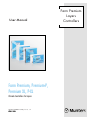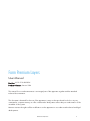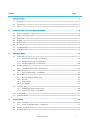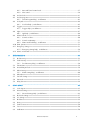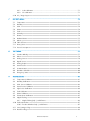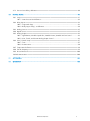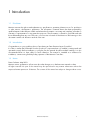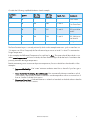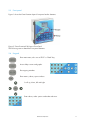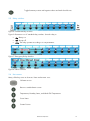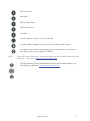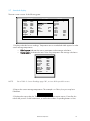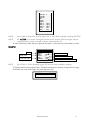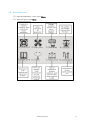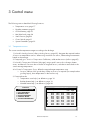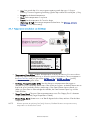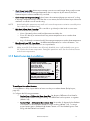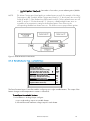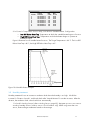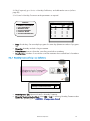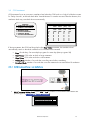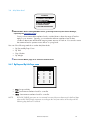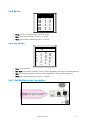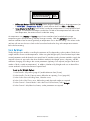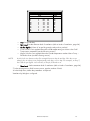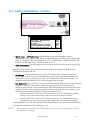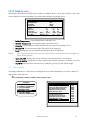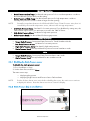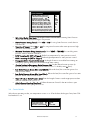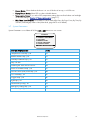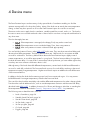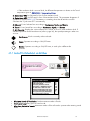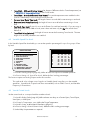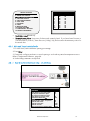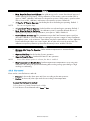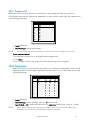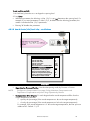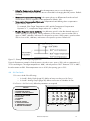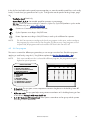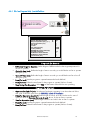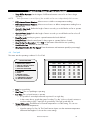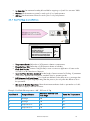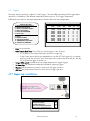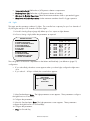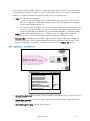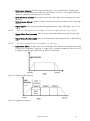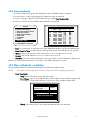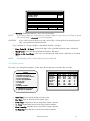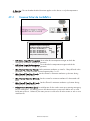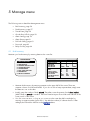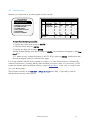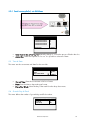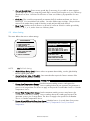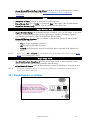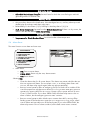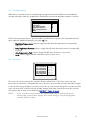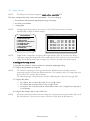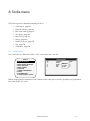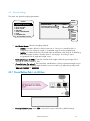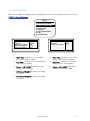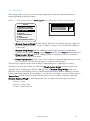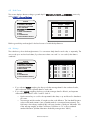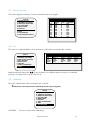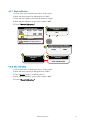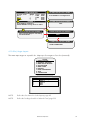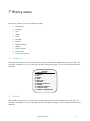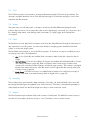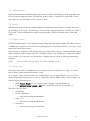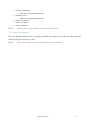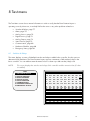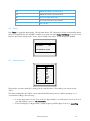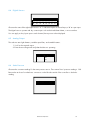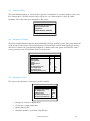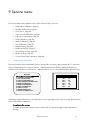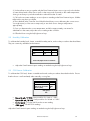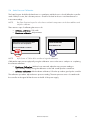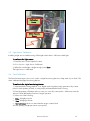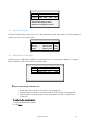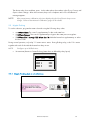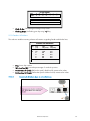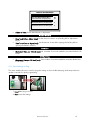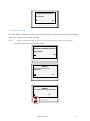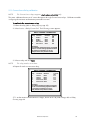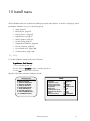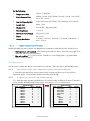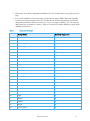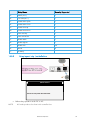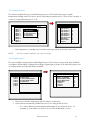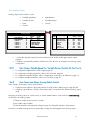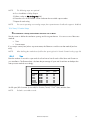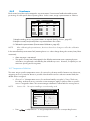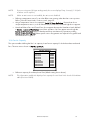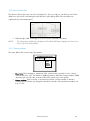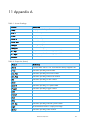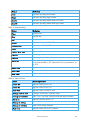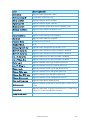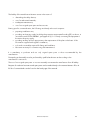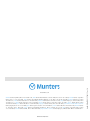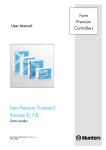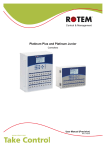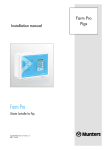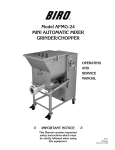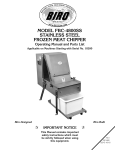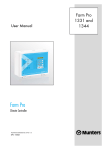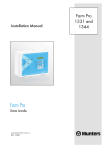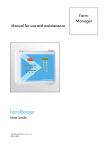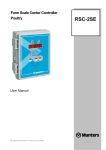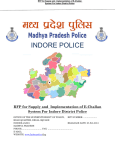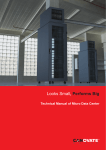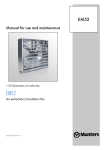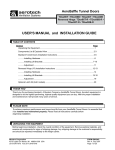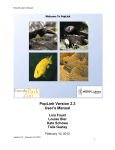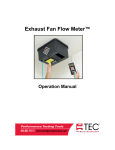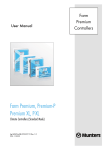Download Farm Premium Layers user manual
Transcript
User Manual Farm Premium, Premium-P, Premium XL, P-XL Climate Controllers for Layers Ag/MIS/UmGB-2127-06/13 rev. 1.2 P/N: 110332 Farm Premium Layers Controllers Farm Premium Layers User Manual Revision: N1.2 of 16.06.2014 Product Software: Version 5.04 This manual for use and maintenance is an integral part of the apparatus together with the attached technical documentation. This document is destined for the user of the apparatus; it may not be reproduced in whole or in part, committed to computer memory as a file or delivered to third parties without the prior authorization of the assembler of the system. Munters reserves the right to effect modifications to the apparatus in accordance with technical and legal developments. © Munters AB, 2013 2 Chapter 1 INTRODUCTION ----------------------------------------------------------------------------------------- 7 1.1 1.2 1.3 2 Precision Ventilation - a quick look------------------------------------------------------------------------------- 8 Farm Premium Layers units -------------------------------------------------------------------------------------- 10 Front panel --------------------------------------------------------------------------------------------------------- 11 Keypad ------------------------------------------------------------------------------------------------------------- 11 Relay switches ----------------------------------------------------------------------------------------------------- 12 Hot screens -------------------------------------------------------------------------------------------------------- 12 Standard display-------------------------------------------------------------------------------------------------- 14 Main Menu icons ------------------------------------------------------------------------------------------------- 16 CONTROL MENU ---------------------------------------------------------------------------------------17 3.1 3.2 3.3 3.4 3.5 3.6 3.7 4 Disclaimer ------------------------------------------------------------------------------------------------------------ 7 Introduction ---------------------------------------------------------------------------------------------------------- 7 Notes ----------------------------------------------------------------------------------------------------------------- 7 INTRODUCTION TO FARM PREMIUM LAYERS -------------------------------------------------------- 8 2.1 2.2 2.3 2.4 2.5 2.6 2.7 2.8 3 page Temperature curve ------------------------------------------------------------------------------------------------ 17 3.1.1 Temperature curve help | set definitions ................................................................ 18 3.1.2 Radiant heaters help | set definitions .................................................................... 19 3.1.3 Variable heater help | set definitions .................................................................... 20 Humidity treatment ----------------------------------------------------------------------------------------------- 21 3.2.1 Humidity treatment help | set definitions................................................................ 22 CO2 treatment ---------------------------------------------------------------------------------------------------- 23 3.3.1 CO2 treatment help | set definitions .................................................................... 23 Min/Max level ---------------------------------------------------------------------------------------------------- 24 3.4.1 By Day and By Soft Days curve ........................................................................... 24 3.4.2 By Time ..........................................................................................................25 3.4.3 Day Soft Min. ..................................................................................................25 3.4.4 By Weight .......................................................................................................26 Static Pressure ----------------------------------------------------------------------------------------------------- 29 3.5.1 Disabling the Static Pressure sensor ...................................................................... 30 3.5.2 Static Pressure help | set definitions ..................................................................... 30 Control Mode ----------------------------------------------------------------------------------------------------- 31 System Parameters ----------------------------------------------------------------------------------------------- 32 DEVICE MENU -------------------------------------------------------------------------------------------33 4.1 4.2 4.3 Levels of ventilation ----------------------------------------------------------------------------------------------- 34 4.1.1 Levels of Ventilation help | set definitions .............................................................. 35 Variable Speed Fan levels -------------------------------------------------------------------------------------- 36 Vent & Curtain Levels -------------------------------------------------------------------------------------------- 36 © Munters AB, 2013 3 4.3.1 Attic and Tunnel curtain levels .............................................................................37 4.3.2 Inlet control .....................................................................................................38 4.4 Stir Fan levels ------------------------------------------------------------------------------------------------------ 41 4.5 Stir Fan program -------------------------------------------------------------------------------------------------- 42 4.5.1 Stir Fan Program help | set definitions .................................................................. 43 4.6 Cool pad ----------------------------------------------------------------------------------------------------------- 44 4.6.1 Cool Pad help | set definitions ............................................................................ 45 4.7 Foggers ------------------------------------------------------------------------------------------------------------- 46 4.7.1 Foggers help | set definitions .............................................................................. 46 4.8 Light ----------------------------------------------------------------------------------------------------------------- 47 4.8.1 Light help | set definitions ..................................................................................48 4.9 Water & Feed ----------------------------------------------------------------------------------------------------- 50 4.9.1 Control via Time ...............................................................................................50 4.9.2 Control via Quantity..........................................................................................51 4.9.3 Water and Feed help | set definitions .................................................................. 51 4.10 Extra Systems ------------------------------------------------------------------------------------------------------ 52 4.11 Emergency Setting ------------------------------------------------------------------------------------------------ 53 4.11.1 Emergency Setting help | set definitions ................................................................ 54 4.12 Water on Demand ----------------------------------------------------------------------------------------------- 55 5 MANAGE MENU ----------------------------------------------------------------------------------------56 5.1 5.2 5.3 5.4 5.5 5.6 5.7 5.8 5.9 6 Bird Inventory------------------------------------------------------------------------------------------------------ 56 Feed Inventory ---------------------------------------------------------------------------------------------------- 57 5.2.1 Feed Inventory help | set definitions ..................................................................... 58 Time & Date ------------------------------------------------------------------------------------------------------- 58 Growth Day & Flock --------------------------------------------------------------------------------------------- 58 Alarm Setting ------------------------------------------------------------------------------------------------------ 59 5.5.1 Alarm Setting help | set definitions ....................................................................... 60 Alarm Reset -------------------------------------------------------------------------------------------------------- 62 Fail Safe Setting --------------------------------------------------------------------------------------------------- 63 Password ----------------------------------------------------------------------------------------------------------- 63 Relay Current ------------------------------------------------------------------------------------------------------ 64 SCALE MENU --------------------------------------------------------------------------------------------65 6.1 6.2 6.3 6.4 6.5 6.6 6.7 6.8 6.9 Scale Layout ------------------------------------------------------------------------------------------------------- 65 General Settings -------------------------------------------------------------------------------------------------- 66 6.2.1 General Settings Help | set definitions .................................................................. 66 Bird Scale Setting ------------------------------------------------------------------------------------------------- 67 Silo Setting --------------------------------------------------------------------------------------------------------- 68 Bird Curve ---------------------------------------------------------------------------------------------------------- 69 History -------------------------------------------------------------------------------------------------------------- 69 Feed Conversion -------------------------------------------------------------------------------------------------- 70 Test ------------------------------------------------------------------------------------------------------------------ 70 Calibration --------------------------------------------------------------------------------------------------------- 70 © Munters AB, 2013 4 6.9.1 Scale calibration ..............................................................................................71 6.9.2 Silo calibration .................................................................................................71 6.10 Silo / Auger Layout ---------------------------------------------------------------------------------------------- 72 7 HISTORY MENU -----------------------------------------------------------------------------------------73 7.1 7.2 7.3 7.4 7.5 7.6 7.7 7.8 7.9 7.10 7.11 7.12 8 TEST MENU ----------------------------------------------------------------------------------------------77 8.1 8.2 8.3 8.4 8.5 8.6 8.7 8.8 8.9 9 Temperature ------------------------------------------------------------------------------------------------------- 73 Humidity ------------------------------------------------------------------------------------------------------------ 73 CO2 ---------------------------------------------------------------------------------------------------------------- 74 Water --------------------------------------------------------------------------------------------------------------- 74 Feed ----------------------------------------------------------------------------------------------------------------- 74 Mortality------------------------------------------------------------------------------------------------------------ 74 Heaters ------------------------------------------------------------------------------------------------------------- 74 Radiant Heaters --------------------------------------------------------------------------------------------------- 75 Alarms -------------------------------------------------------------------------------------------------------------- 75 Table of Events ---------------------------------------------------------------------------------------------------- 75 History View ------------------------------------------------------------------------------------------------------- 75 Power Consumption ---------------------------------------------------------------------------------------------- 76 Switches & Relays ------------------------------------------------------------------------------------------------ 77 Alarm --------------------------------------------------------------------------------------------------------------- 78 Analog Sensors --------------------------------------------------------------------------------------------------- 78 Digital Sensors ---------------------------------------------------------------------------------------------------- 79 Analog Output ---------------------------------------------------------------------------------------------------- 79 Static Pressure ----------------------------------------------------------------------------------------------------- 79 Communication --------------------------------------------------------------------------------------------------- 80 Hardware Checklist ---------------------------------------------------------------------------------------------- 80 Emergency Status ------------------------------------------------------------------------------------------------- 80 SERVICE MENU ------------------------------------------------------------------------------------------81 9.1 9.2 9.3 9.4 9.5 9.6 9.7 9.8 9.9 Temperature Calibration----------------------------------------------------------------------------------------- 81 Humidity Calibration --------------------------------------------------------------------------------------------- 82 CO2 Sensor Calibration ---------------------------------------------------------------------------------------- 82 Static Pressure Calibration -------------------------------------------------------------------------------------- 83 Light Sensor Calibration ----------------------------------------------------------------------------------------- 84 Feed Calibration -------------------------------------------------------------------------------------------------- 84 Water Calibration ------------------------------------------------------------------------------------------------ 85 Potentiometer Calibration --------------------------------------------------------------------------------------- 85 Nipple Flushing --------------------------------------------------------------------------------------------------- 86 9.9.1 Nipple Flushing help | set definitions .................................................................... 86 9.10 Feeders & Drinkers ----------------------------------------------------------------------------------------------- 87 9.10.1 Feeders & Drinkers help | set definitions ............................................................... 87 9.11 Save Settings to Plug --------------------------------------------------------------------------------------------- 88 9.12 Read from Plug ---------------------------------------------------------------------------------------------------- 89 © Munters AB, 2013 5 9.13 Current Sense Relay calibration -------------------------------------------------------------------------------- 90 10 INSTALL MENU ------------------------------------------------------------------------------------------91 10.1 Setup ---------------------------------------------------------------------------------------------------------------- 91 10.1.1 Static Pressure Unit Definition .............................................................................. 92 10.2 Relay Layout ------------------------------------------------------------------------------------------------------- 92 10.2.1 Supported relays ..............................................................................................93 10.2.2 Relay Layout help | set definitions ....................................................................... 94 10.3 Analog Sensors --------------------------------------------------------------------------------------------------- 95 10.4 Digital Sensors ---------------------------------------------------------------------------------------------------- 95 10.5 Analog Output ---------------------------------------------------------------------------------------------------- 96 10.5.1 Light Dimmer, Variable Speed Fan, Variable Heater, Variable Stir Fan Control ............. 96 10.5.2 Vent, Tunnel, and Curtain Analog Output Control ................................................... 96 10.6 Vent / Curtain Setup --------------------------------------------------------------------------------------------- 97 10.6.1 Time ...............................................................................................................97 10.6.2 Potentiometer ...................................................................................................98 10.7 Temperature Definition ------------------------------------------------------------------------------------------- 98 10.8 Fan Air Capacity -------------------------------------------------------------------------------------------------- 99 10.9 House Dimensions ---------------------------------------------------------------------------------------------- 100 10.10 Communication ------------------------------------------------------------------------------------------------- 100 11 APPENDIX A -------------------------------------------------------------------------------------------- 101 12 WARRANTY -------------------------------------------------------------------------------------------- 104 © Munters AB, 2013 6 1 Introduction 1.1 Disclaimer Munters reserves the right to make alterations to specifications, quantities, dimensions etc. for production or other reasons, subsequent to publication. The information contained herein has been prepared by qualified experts within Munters. While we believe the information is accurate and complete, we make no warranty or representation for any particular purposes. The information is offered in good faith and with the understanding that any use of the units or accessories in breach of the directions and warnings in this document is at the sole discretion and risk of the user. 1.2 Introduction Congratulations on your excellent choice of purchasing an Farm Premium Layers Controller! In order to realize the full benefit from this product it is important that it is installed, commissioned and operated correctly. Before installation or using the fan, this manual should be studied carefully. It is also recommended that it is kept safely for future reference. The manual is intended as a reference for installation, commissioning and day-to-day operation of the Munters Controllers. 1.3 Notes Date of release: May 2013 Munters cannot guarantee to inform users about the changes or to distribute new manuals to them. All rights reserved. No part of this manual may be reproduced in any manner whatsoever without the expressed written permission of Munters. The contents of this manual are subject to change without notice. © Munters AB, 2013 7 2 Introduction to Farm Premium Layers This document describes the Farm Premium, Farm Premium-P, Premium XL, Premium P-XL Layers Precision Mode operation. Computerized Electronic Controllers such as the Farm Premium Layers advance the producer’s ability to grow high quality eggs by accurately controlling the environment. Instead of struggling with individual thermostats for heat zones and ventilation, Farm Premium Layers brings them all together into one convenient place with great accuracy. In Precision Mode, the Farm Premium optimizes and precisely applies your equipment and energy sources to most benefit from the accuracy of your computer and sensors. The Farm Premium coordinates your ventilation equipment in precise levels of ventilation to provide the optimal fresh air balanced with heating costs. The light and feed clocks provide additional channels for greater capability. Besides advanced Cooling Pad methods, you benefit from superior stir fan programs to recover ceiling heat and other features. Precision Mode’s additional features enable you to improve your profitability significantly. Farm Premium provides a variety of management and history utilities. You can choose from simple overviews, or fully detailed by the minute records of minimum, maximum and average temperatures for each individual sensor. The unique Table of Events records the moment of every significant action taken by the Farm Premium and, optionally, its operator. Communication software is available to customers who wish to access their Farm Premium controllers locally or remotely at the Munters’ website, www.Munters.com. Munters provides technical support on the website, as well as through the large dealer and agent network. • • • • • • • Precision Ventilation - a quick look, page 8 Front panel, page 11 Keypad, page 11 Relay switches, page 12 Hot screens, page 12 Standard display, page 14 Main Menu icons, page 16 2.1 Precision Ventilation - a quick look Munters’ Precision Ventilation works by giving the Farm Premium Layers many finely spaced levels of ventilation from which to choose. This enables it to find the right ventilation for the conditions present. A typical change in ventilation from one level to the next in Precision Mode is 20% (for example, when the Minimum Ventilation Timer setting is 30 seconds on, 270 seconds off). © Munters AB, 2013 8 Consider the following simplified Ventilation Levels example: Ventilation Level Diff ºF On Time Seconds Off Time Seconds Cycle Fans Comments … 0 … … … Lower Levels … 5 0 60 240 1 and 2 1 Minute out of 5 on Timer Fans 6 0 75 225 1 and 2 Current Level, 25% more than Level 5 7 0 90 210 1 and 2 1½ Minutes out of 5, 20% more than Level 6 … … … … … … Higher Levels The Farm Premium Layers is currently at Level 6, which in this example means two cycle or timer fans run 1¼ minutes out of five. If required, the Farm Premium Layers moves to Level 5 or Level 7 to maintain the Target Temperature. In this example, the Differential Temperature for each level is Zero . This means that all these levels occur at the same temperature! In Precision Mode, the Farm Premium Layers finds that level of ventilation that precisely maintains the target temperature. Besides maintaining more accurate and precise temperatures, Precision Mode has other benefits. A few examples: • • • Increased Reliability: Can ‘rotate’ minimum ventilation timer fans so that all of your fans get a turn. Save Fuel while Ventilating More Efficiently: Can automatically decrease ventilation as fuel use increases, and increase ventilation whenever outside temperatures allow economical use of free air. See the ‘Soft Min Vent’ section. Recapture Free Heat: On-board features to reclaim lost heat back to the birds where it benefits them. See the ‘Stir Fans’ sections. © Munters AB, 2013 9 2.2 Farm Premium Layers units Figure 1: Farm Premium Layers-P XL Unit Figure 2: Farm Premium Layers XL Unit Figure 3: Farm Premium- Layers Unit Figure 4: Farm Premium-P Layers Unit © Munters AB, 2013 10 2.3 Front panel Figure 1 shows the Farm Premium Layers front panel and its elements. Figure 5: Farm Premium-P XL Layers Front Panel The following sections detail the front panel elements. 2.4 Keypad Enter main menu, also acts as "ESC" or "Back" key Access help screens and graphs Erase typing mistakes Enter menus, values, open windows Scroll up, down, left and right Enter values, select options and make selections © Munters AB, 2013 11 Toggle between positive and negative values and mark check boxes. 2.5 Relay switches Figure 6: Standard Relay Switches Figure 2 illustrates a row of standard relay switches. Set each relay to: • • • On: Always on Off: Always off Auto: The relay operates according to its set parameters. Figure 7: Emergency Relay Switches Figure 8: Winch Switches 2.6 Hot screens Many of the keys serve as shortcuts. Here are the main ones: Software version Return to standard main screen Temperature, Humidity Status, and Wind Chill Temperature Curve Status Curtain Position © Munters AB, 2013 12 Bird Scale Status Light Status Analog Output Status Temperature sensors Silo Status Scan through Hot Screens for five seconds each Air Status (refer to Weight hot screen, page 29 for details on this screen) Zone Inlet Position: View the inlet(s) target position, actual position, and number of steps (refer to Inlet control, page 38 for details). NOTE: Increase/Decrease Offset from Temperature Setting from the Standard display only (hold both keys) – defined in the TEMPERATURE CURVE HELP | SET Increase/ decrease offset from temperature setting from the standard display only (hold both keys); defined in TEMPERATURE CURVE HELP | SET © Munters AB, 2013 13 2.7 Standard display The main screen consists of the following parts. SENSORS AV. TEMP. Temp1 37.9° 27.5° Temp2 16.2° Temp3 28.2° STATUS E. Tmp1 28.8° 08:53:06 E. Tmp2 28.4° Day: 5 Press. 23 Set: 25.0 Out T. 23.9° Level: 3 Hum. In 58.7% Min. Vent Hum. Out 61.9% FanOff: 176 Weight 0.000 Weights 0 4 MESSAGES (2) Low Feed At Silo 2 ACTIVE Heat Heat. Hi Tun. Fan Exh. Fan Stir Cool P. Fogger Inlet 1 Inlet 2 Inlet 3 Tun. 1 Alarm 1 1 55% 55% 50% 0% 0% 1. Displays individual sensor readings. Temperature sensors marked with dark squares form the current average temperature. o Filled square: Indicates the sensor participates in the average calculation. o Empty square: Indicates the sensor does not participate in the average calculation. SENSORS Temp1 37.9° Temp2 16.2° Temp3 28.2° E. Tmp1 28.8° E. Tmp2 28.4° Press. 23 Out T. 23.9° Hum. In 58.7% Hum. Out 61.9% Weight 0.000 Weights 0 NOTE: Go to Table 3: Sensor Readings page 101, to view all the possible sensors. 2. Reports the current average temperature. This example is in Celsius, but yours may be in Fahrenheit. AV. TEMP. 27.5° 3. Displays the output relay list. The filled black boxes indicate active outputs. Controller also informs the position of inlets and tunnels, as well as the number of operating heaters or fans. © Munters AB, 2013 14 ACTIVE Heat 1 Heat. Hi 1 Tun. Fan Exh. Fan Stir Cool P. Fogger Inlet 1 55% Inlet 2 55% Inlet 3 50% Tun 1 0% Attic 0% NOTE: Go to Table 4: Output List (Active), page 101 to view all the available readings (ACTIVE). NOTE: The ACTIVE screen shows rectangular markers by the outputs. Filled rectangles indicate operating outputs; empty rectangles indicate outputs that are off. 4. Status Window provides important general information such as the time and ventilation mode. EXAMPLE Time Temp set to Controller State NOTE: STATUS 08:53:06 Day: 5 Set: 25.0 Level: 3 Min. Vent FanOff: 176 Growth day Current level of ventilation Time until cycle ends operation Go to Table 3: Sensor Readings, page 101 to view all the available readings. 5. Displays important messages/alarms. The title bar displays the number of important messages, and if there are several messages, they each appear in turn. 4 MESSAGES (2) Low Feed At Silo 2 © Munters AB, 2013 15 2.8 Main Menu icons 1. To enter the Main Menu screen, press Menu. 2. To select an option, press Enter. © Munters AB, 2013 16 3 Control menu The following sections detail the following functions: • • • • • • • Temperature curve, page 17 Humidity treatment, page 21 CO2 treatment, page 23 Min/Max level, page 24 Static Pressure, page29 Control Mode, page 31 System Parameters, page 32 3.1 Temperature curve This screen sets the temperature targets according to the bird age. 1. In Install > Analog Sensors (refer to Analog Sensors, page 95), designate the required number of sensors as temperature sensors. When using more than one sensor, Platinum begins treatments based on the average. 2. If required, go to Service > Temperature Calibration, calibrate the sensors (refer to page81). 3. In Install > Temperature Definition (98 page), assign specific sensors brood setups, heater zones, and devices. If a zone does not have an assigned sensors, calculations are based on the current average temperature. 4. In Control > Temperature Curve, define the required target temperature curve o Set up to 20 lines, 999 growth days. When a curve is not required (for example when growing layers), enter temperatures in the first line only. 3. If required set the: o Temperature curve help | set definitions, page 18 o Radiant heaters help | set definitions, page 19 o Variable heater help | set definitions, page 20 CONTROL 1. TEMPERATURE CURVE 2. HUMIDITY TREATMENT 3. CO2 TREATMENT 4. MIN/MAX LEVEL 5. STATIC PRESSURE 6. CONTROL MODE 7. SYSTEM PARAMETERS Day 1 2 3 7 15 21 28 35 42 48 © Munters AB, 2013 TEMPERATURE CURVE Target Heat Tunnel Alarm Low 89.0 89.0 100.0 84.0 89.0 89.0 99.0 84.0 87.0 87.0 97.0 82.0 84.0 83.0 91.0 80.0 82.0 81.0 89.0 78.0 79.0 78.0 86.0 75.0 76.0 74.0 81.0 71.0 72.0 70.0 77.0 67.0 70.0 68.0 75.0 63.0 68.0 66.0 73.0 60.0 High 102.0 102.0 95.0 95.0 93.0 90.0 87.0 84.0 83.0 83.0 17 o Day: Sets growth day. You can program negative growth days up to -2 for prewarming. To enter a negative growth day, type the day number followed by the +/- key. o Target: Set the desired temperature. o Heat: Set the temperature to stop heat. o Tunnel: Set the temperature for Tunnel to begin. Alarm Low & High: Set average temperature alarm limits. See Manage | Alarm Settings for zone alarm settings. o 3.1.1 Temperature curve help | set definitions SYSTEM PARAMETERS TEMPERATURE CURVE Temperature Curve Offset Set Temp. Change Reminder (Diff) Target Temp. Band Heater Temp. Band Cool Down Factor (%) Cool Down Fast Response (Deg.) Min Vent Below Heat Temp By: Non Brood Area Diff. From Heat • • • • NOTE: 0.0 3.0 1.5 1.0 15 3.0 ZONE -3.0 Temperature Curve Offset: Adjusts all temperature curves by this amount. You can use this to temporarily adjust all temperatures up or down for special circumstances. The curve appears in the Status Window, and you can use the ENTER and Up or ENTER and Down hot key combinations to change the offset. Set Temp. Change Reminder (Diff): Sets the change in set temperature that triggers a reminder for you to set backup thermostats. Often producers forget to set backup thermostats as their birds grow from baby chicks to market age, so the Farm Premium Layers reminds you. When you press Enter to acknowledge the reminder, the Farm Premium Layers logs it in the Table of Events. Target Temp. Band: The size of the target temperature zone. This "Happy Zone” is between Target Temperature and (Target Temperature + Band). Heater Temp. Band: Heaters turn on at ‘Band’ degrees below Heat, and turn off at the Heat Temperature. Heaters operate at minimum level only; however, Radiant Heaters can operate at any temperature or level below Tunnel. © Munters AB, 2013 18 • • Cool Down Factor (%): Minimum percentage correction towards target during each increase ventilation level delay. If average temperature does not improve by this amount, the Farm Premium Layers increases ventilation by one level. Cool Down Fast Response (Deg.): Set a limit to the maximum degrees per minute of cooling. If Average Temperature drops more than this in one minute, the Farm Premium Layers decreases ventilation one level to avoid overshooting. NOTE: Avoid making this parameter too small or the normal temperature variation caused by timer fans reduces the ventilation level. • Min Vent Below Heat Temp By: Tells controller to go directly to Min Level in some cases. Select from the following choices: o None: Operate by the normal level decrease time delay rule. o Zone: Go directly to minimum level if any active temperature sensor reaches heat temperature. o Avg.: Go directly to minimum level if the average temperature reaches heat temperature. Non Brood Area Diff. From Heat: Set differential temperature for non-brood heaters. You normally use this to set temperatures in unoccupied areas. • NOTE: When set at -99° F the heaters are effectively disabled, since it will probably never go to 99º F below the heater temperature. Putting this parameter at 0º sets the non-brood areas to the heater temperature. 3.1.2 Radiant heaters help | set definitions SYSTEM PARAMETERS TEMPERATURE CURVE Temperature Curve Offset Set Temp. Change Reminder (Diff) Target Temp. Band Heater Temp. Band Cool Down Factor (%) Cool Down Fast Response (Deg.) Min Vent Below Heat Temp By: Non Brood Area Diff. From Heat RADIANT HEATERS Rad. Low –Diff from Heat Set Rad. High –Diff (Below Low Set) Radiant Ignition Time (sec) 0.0 3.0 1.5 1.0 15 3.0 ZONE -3.0 0.0 1.0 30 To configure the radiant heaters: 1. In Installation > Relay Layout define at least one relay as a radiant heater (Relay Layout, page 92). 2. Configure the following parameters: o Radiant Low – Differential from Heat Set: Set degree of difference from Heat for LOW Radiant Heaters to begin working. This differential can be positive or negative. (default: 2.0) o Radiant High – Differential (Below Low Set): Set number of degrees below Radiant Low Heaters for HIGH Radiant Heaters to begin working (default: 1.0). To ensure proper heater ignition, Radiant High Heaters remain on for the Radiant Ignition Time along with the Radiant Low Heaters. © Munters AB, 2013 19 o Radiant Ignition Time (sec): Set number of seconds to power radiant ignition (default: 30). NOTE: The Heater Temperature Band applies to radiant heaters as well. For example, if the Heat Temperature is 80º F and the Heater Temperature Band is 1º F, then heaters turn on at 79º F and off at 80º F. If the Radiant Low Differential is at 2.0º F, than radiant heaters turn off at 82º F, and on 1º F below that at 81º F. However, a Radiant High Heater turns on regardless of its temperature setting for the Radiant Ignition Time whenever the corresponding Radiant Low Heater turns on. This feature ensures proper flame ignition. Figure 9: Radiant Heater Differentials 3.1.3 Variable heater help | set definitions SYSTEM PARAMETERS Target Temp. Band Heater Temp. Band Cool Down Factor (%) Cool Down Fast Response (Deg.) Min Vent Below Heat Temp By: Non Brood Area Diff. From Heat RADIANT HEATERS Rad. Low –Diff from Heat Set Rad. High –Diff (Below Low Set) Radiant Ignition Time (sec) VARIABLE HEATER Low Diff Below Heat Tmp. High Diff Below Heat Tmp. 1.5 1.0 15 3.0 ZONE -3.0 0.0 1.0 30 0.5 4.5 The Farm Premium Layers Controller enables configuring up to eight variable heaters. The output of the heaters changes as the temperature increases or decreases. To configure the variable heaters: 1. In Installation > Analog Output configure: a. up to eight analog outputs as variable heaters b. the minimum and maximum voltage output for each heater © Munters AB, 2013 20 Out No. 1 2 3 4 5 6 7 8 ANALOG OUTPUT Output Min Function V.Out Var. Heater 1 1.0 Var. Heater 2 1.0 Var. Heater 3 1.0 Var. Heater 4 1.0 Var. Heater 5 1.0 Var. Heater 6 1.0 Var. Heater 7 1.0 Var. Heater 8 1.0 Max V. Out 10.0 10.0 10.0 10.0 10.0 10.0 10.0 10.0 2. In Control > Temperature Curve > Help, scroll down to Variable Heater. Configure the: o Low Diff Below Heat Tmp: Temperature at which the variable heater begins to function o High Diff Below Heat Tmp: Temperature at which the heater begins to operate at maximum output Figure 8 illustrates how a variable heater functions. The Target Temperature is 89° F. The Low Diff Below Heat Tmp is 0.5°; the High Diff Below Heat Tmp is 4.5°. Figure 10: Variable Heater Example 3.2 Humidity treatment Humidity treatment forces an increase in ventilation level when the humidity is too high. It holds the increase for ‘Duration Seconds’, and checks back after ‘Interval Minutes’ for another increase. After the duration, the ventilation level comes back down automatically. 1. In Install > Analog Sensors (refer to Analog Sensors, page 95), designate up one or two sensors as indoor humidity sensors (outdoor sensor is for information only). When using more than one sensor, Platinum begins treatments based on the average. © Munters AB, 2013 21 2. Only if required, go to Service > Humidity Calibration, and calibrate the sensors (refer to page 82). 3. In Control > Humidity Treatment set the parameters as required. CONTROL 1. TEMPERATURE CURVE 2. HUMIDITY TREATMENT 3. CO2 TREATMENT 4. MIN/MAX LEVEL 5. STATIC PRESSURE 6. CONTROL MODE 7. SYSTEM PARAMETERS • • • • Day 1 7 14 0 0 0 0 0 HUMIDITY TREATMENT Delay Duration Humidity (Min) (sec.) 70 10 130 75 7 150 80 5 180 0 0 0 0 0 0 0 0 0 0 0 0 0 0 0 Day: Growth day. Can set multiple programs for same day (Maximum number of programs: 20) Humidity: Humidity at which to begin treatment Delay Minute: Amount of time the controller pauses before ventilating Duration Sec.: Number of seconds the controller maintains the increased level of ventilation 3.2.1 Humidity treatment help | set definitions Humidity Treatment Humidity Band (%) Humidity Treatment below Heat • • 5.0 YES Humidity Band (%): Hysteresis band for Humidity Treatment. Humidity Treatment below Heat: Select YES or NO for allowing Humidity Treatment when heaters are operating (set in CONTROL | Temperature Curve). © Munters AB, 2013 22 3.3 CO2 treatment CO2 treatment forces an increase in ventilation level when the CO2 level is too high. It holds the increase for ‘Delay Seconds’, and checks back after ‘Interval Minutes’ for another increase. After the duration, the ventilation level may come back down automatically. CONTROL 1. TEMPERATURE CURVE 2. HUMIDITY TREATMENT 3. CO2 TREATMENT 4. MIN/MAX LEVEL 5. STATIC PRESSURE 6. CONTROL MODE 7. SYSTEM PARAMETERS Day 1 7 14 0 0 0 0 0 0 0 Start Value 3000 2700 2500 0 0 0 0 0 0 0 CO2 TREATMENT Stop Delay Duration Value (Sec) Sec. 2500 120 130 2200 120 150 2000 90 180 0 0 0 0 0 0 0 0 0 0 0 0 0 0 0 0 0 0 0 0 0 If during treatment, the CO2 level drops below the Stop Value parameter, the ventilation level automatically returns to that level used before CO2 treatment was initiated. Day: Growth day. Can set multiple programs for same day (Max. programs 20) Start Value: CO2 value at which to begin treatment Stop Value: CO2 value at which to end treatment Delay (Sec): Number of seconds the controller pauses before ventilating Duration (Sec): Number of seconds the controller maintains the increased level of ventilation • • • • • 3.3.1 CO2 treatment help | set definitions 4B • CO2 Treatment below Heat: Select YES or NO to enable CO2 treatment when heaters are operating (set in CONTROL | Temperature Curve). SYSTEM PARAMETERS CO2 TREATMENT CO2 Treatment Below Heat © Munters AB, 2013 NO 23 3.4 Min/Max level CONTROL 1. TEMPERATURE CURVE 2. HUMIDITY TREATMENT 3. CO2 TREATMENT 4. MIN/MAX LEVEL 5. STATIC PRESSURE 6. CONTROL MODE 7. SYSTEM PARAMETERS IMPORTANT: Before setting Min/Max levels, go through and set up the Device Settings, especially the ventilation levels. Once you have entered the ventilation levels, use Min/Max to select the range of levels to apply to your situation. Typically, you increase the minimum ventilation level as litter conditions deteriorate and the birds require greater amounts of fresh air. You can also restrict the maximum level to prevent excess airflow on young birds. Use one of the following methods to set the Min/Max levels: • • • • By Day and By Days Curve By Time Day Soft Min. By Weight Go to Control Mode, page 31 to select the method used. 3.4.1 By Day and By Soft Days curve MIN/MAX LEVEL Day Min Max 1 1 16 3 2 16 6 3 16 10 4 16 14 5 21 21 6 21 35 7 21 0 0 0 0 0 0 0 0 0 • • • NOTE: Day: Set growth day Min: Set minimum ventilation level for controller Max: Set maximum ventilation level for controller BY DAYS CURVE generates an incremental increase/decrease between the defined days whereas BY DAYS simply operates according to the min/max values of the day until the following day defined is reached. © Munters AB, 2013 24 3.4.2 By Time MIN/MAX LEVEL From Min Max 06:00 1 6 10:00 4 8 13:00 6 12 18:00 8 15 21:00 1 3 00:00 0 0 00:00 0 0 00:00 0 0 00:00 0 0 00:00 0 0 • • • From: Set time of day (hh:mm) in 24 hour format Min: Set minimum ventilation level for controller Max: Set maximum ventilation level for controller 3.4.3 Day Soft Min. Day 1 3 6 10 14 21 35 0 0 0 • • • • SOFT MIN/MAX LEVEL Min Min Max Soft 11 1 16 11 2 16 11 3 16 11 4 16 11 5 21 11 6 21 11 7 21 0 0 0 0 0 0 0 0 0 Day: Set growth day Min Soft: Set minimum ventilation level for when temperature drops below heat temperature Min: Set minimum ventilation level for when temperature is above heat temperature Max: Set maximum ventilation level for controller 3.4.3.1 Soft Min/Max level help | set definitions © Munters AB, 2013 25 SYSTEM PARAMETERS SOFT MIN/MAX LEVEL Diff. Below Heat for Soft Min. Temp Choice for Soft Min. • • 10.0 ATTIC Differential Below Heat for Soft Min: Set the degree of difference from heat temperature (set in CONTROL | Temperature Curve) to switch minimum level from Min. to Soft Min. Temp Choice for Soft Min: Select inside/outside/attic temperature to control Minimum Level changes. The minimum level adjusts towards the Soft Min as this temperature falls. Above the heat temperature, the minimum level is at the Min setting. As temperature rises, INSIDE and ATTIC stay at lowest ventilation level reached until average temperature gets to the heat setting, and then changes instantly. With the OUTSIDE selection, the minimum ventilation level increases gradually as temperature rises to the heat setting. This means inside and attic soft min vent choices to latch to the lowest level reached as long as the temperature remains below the heat setting. 3.4.4 By Weight The By Weight option enables controlling the minimum air flow depending on the number of birds, their weight and the current outside temperature. When using the Weight option, Farm Premium Layers takes several parameters and calculates the air speed, level of ventilation and cycle time needed to supply the required volume. As opposed to the other ventilation methods, the Weight option is dynamic, with the ventilation changing according to the current parameters (quantity of air required, weight of birds and number of birds, outside air temperature). In addition, Ventilation By Weight sends out an alarm if the current ventilation is below the minimum required level. To set up the Weight Option: 1. In the Install > Setup menu (page 91) enable Minimum Vent (Power). 2. In the Install > Fan Air Capacity menu, define the air capacity / hour (page 99). 3. In the Scale> General Setting menu, select the curve. 4. In the Scale > Bird Curve menu, define the growth days and weights as required. 5. In the Control > Control Mode > Min. Max Level Control menu, select Weight. 6. In the Control > Min/Max Level menu, set the parameters as required. © Munters AB, 2013 26 SOFT MIN/MAX LEVEL BY WEIGHT (OUT TEMP) Day Min Air Per Kg/Lb Max Level Level Cold Warm 1 1 0.5 1.5 16 3 1 0.5 1.5 16 6 1 0.5 1.5 16 10 4 1.1 1.7 16 12 4 1.1 1.7 21 15 7 1.1 1.7 21 17 7 1.1 1.7 21 19 7 1.1 1.7 21 21 7 1.1 1.7 21 35 7 0 1.7 22 o o o o Day: Set growth day Min Level: Set the minimum level of ventilation (refer to Levels of ventilation, page 34) Air Per Kg/Lb: Volume of air per kilogram/pound per hour per bird. Cold: Volume of air supplied when the outside temperature goes down to the Cold Temperature parameter (see the following section). o Warm: Volume of air supplied when the outside temperature reaches Warm Temp. – Diff Below Heat (see the following section). NOTE: As the level rises between days (for example between day 6 and day 10 in the screen above), the air volume rises proportionally each day, once a day. For example, on Day 7, the Cold Air per Kg/Lb. rises to 0.65; on Day 8, 0.8 and so on. o Max Level: Set the maximum level of ventilation (refer to Levels of ventilation, page 34). 7. In the Management > Bird Inventory menu, type the number of birds. 8. In the Help menu, define the parameters as required. Ventilation by Weight is configured. © Munters AB, 2013 27 3.4.4.1 Min/Max Level By Weight help | set definitions SYSTEM PARAMETERS SOFT MIN/MAX LEVEL BY WEIGHT Warm Temp. – Diff Below Heat Cold Temperature Air Change Fan Cycle Time (sec, 0 – Manual) Minimum ON Time in Vent Cycle Minimum OFF Time Vent Cycle 2.0 68.0 0.24 600 60 60 Warm Temp. – Diff Below Heat: Differential below the heat temperature (refer to Temperature Curve, page 17) that defines outside temperature as Warm in the Soft Min/Max table. For example, if the Heat Temperature is 78° F, Warm Temp. – Diff Below Heat is 2.0, than the outside temperature is defined as warm at 76° F. • Cold Temperature: Outside temperature (or below) at which Air per Kilogram/Pound (Cold) capacity is reached. When the outside temperature is between the Warm and Cold Temperature, the flow rate is calculated at a proportional rate. • Air Change: As the temperature rises from the Cold Temperature parameter to the Heat Temperature (or drops from the Heat Temperature to the Cold Temperature parameter), the minimal air volume rises/falls proportionally. Air Change defines the minimal change in air temperature that must takes place to cause a change in the air supply. • Fan Cycle Time: The total amount of time that the fans operate while operating under Minimum Ventilation. During this time, the fans supply the required volume of air at the minimum ventilation level required. Farm Premium Layers adjusts the minimum ON time and OFF time as needed. If the fans cannot supply the required volume at a particular level of ventilation, Farm Premium Layers automatically adjusts the minimum ventilation level. o Minimum ON Time in Vent Cycle: The minimum amount of time that the fans operate during a cycle. Farm Premium Layers adjusts the actual fan time as needed. o Minimum OFF Time in Vent Cycle: The minimum amount of time that the fans do not operate during a cycle. Farm Premium Layers adjusts the actual fan time as needed. As the temperature rises, the actual Minimum OFF Time decreases until it reaches the minimum time. Only then does the Minimum On Time begin to rise. • NOTE: If the temperature goes about the Band Temperature, Power Ventilation begins and times are adjusted accordingly. © Munters AB, 2013 28 3.4.4.2 Weight hot screen Selecting the Ventilation by Weight option enables an additional Hot Screen, the Air Status Screen. This screen displays the critical parameters involved in the Ventilation by Weight option. Inside Temp Outside Temp Humidity Weight KG Level Cycle On Cycle Off Total Air M3/h Air/WGT • • • • • NOTE: • • • AIR STATUS M3/h M3h/kg 24.1 21.3 46.7% 0.468 Current Min 2 1 30 30 98 134 8347 6552 0.9 0.7 Max 2 30 66 11232 1.20 Inside Temperature: Current temperature inside the house Outside Temperature: Current temperature outside the house Humidity: Current relative humidity inside the house (requires a humidity sensor) Weight KG: Current average weight of the Bird Curve (page 69) Level: Displays the current, minimum and maximum level of ventilation. If the current level is below the minimum required level, Farm Premium Layers displays an alarm “Below Min Air”. Cycle On/Off: Displays the current, minimum and maximum fan on and off times. Total Air M3/h: Displays the current, minimum and maximum quantity of ventilation, per hour. Air/WGT: Displays the current amount of ventilation, per kilo/pound of bird weight. 3.5 Static Pressure Set target parameters for Static Pressure at High and Low Outside Temperatures, as well as alarms for high and low static pressure. In Installation > Setup, enable a static pressure unit. CONTROL 1. TEMPERATURE CURVE 2. HUMIDITY TREATMENT 3. CO2 TREATMENT 4. MIN/MAX LEVEL 5. STATIC PRESSURE 6. CONTROL MODE 7. SYSTEM PARAMETERS STATIC PRESSURE Minimum Ventilation S.Press. At Low Temperature S.Press. At High Temperature Low Static Pressure Alarm High Static Pressure Alarm Static Pressure Band Tunnel Ventilation Target Static Pressure Low Static Pressure Alarm High Static Pressure Alarm Static Pressure Band Attic Target Static Pressure © Munters AB, 2013 0.120 0.080 0.010 0.150 0.040 0.080 0.010 0.150 0.040 0.050 29 Minimum Ventilation Static Pressure at Low Temp: Set desired static pressure for low outside temperature conditions. Be sure that there is proper airflow at this setting. Static Pressure at High Temp: Set desired static pressure for high temperature conditions. Normally this pressure is lower to obtain a larger air inlet opening. • • NOTE: Controller interpolates between the LOW and HIGH Temp. If Static Pressure exists, then it is controlled by the outside temperature sensor, otherwise the average temperature. Low Static Pressure Alarm: Set alarm for low static pressure. If you disable it by setting zero, the Farm Premium Layers warns you and enters a record in the Table of Events. High Static Pressure Alarm: Set alarm for high static pressure. Static Pressure Band: Set desired band for the target pressure. • • • Tunnel Ventilation • • • • Target Static Pressure: Set required Static Pressure for Tunnel Ventilation Mode. Low Static Pressure Alarm: Set alarm for low static pressure. High Static Pressure Alarm: Set alarm for high static pressure. Static Pressure Band: Set required band for pressure in tunnel ventilation mode. Attic • • Target Static Pressure: Set required Static Pressure when in attic mode. Static Pressure Band: Set required band for attic ventilation mode. 3.5.1 Disabling the Static Pressure sensor To disable the static pressure sensor: 1. Go to Installation > Setup. 2. Set the Static Pressure Unit to None. The main screen stops: o displaying the pressure o displaying High Pressure and Pressure Sensor Failure alarms NOTE: If either of these alarms were active before disabling the sensor, the main screen continues to display the alarms. Reset the alarms one time to cease the display. 3.5.2 Static Pressure help | set definitions © Munters AB, 2013 30 SYSTEM PARAMETERS STATIC PRESSURE Wind Gust Delay Time (sec) S. Pressure During Tunnel Transitional Tunnel Minimum Ventilation Using LOW Incoming Air (diff to Trg) HIGH Incoming Air (diff to Trg) Emergency S. Press. Delay (sec) Curt. Pos. In Emerg. S. Press.% Low S.P. Alarm Min. Level (MinV) Low S.P. Alarm Min. Level (Tun.) Time To Produce S. Pressure (sec) Attic Advance Opening Time (sec) • • • • • • • • • • • • 10 YES NO VENT -25.0 -10.0 60 100 0 0 10 0 Wind Gust Delay Time (sec): Set length of time in seconds before starting Static Pressure control after an unexpected change in air pressure. Static Pressure During Tunnel: Select YES or NO for using Static Pressure control when in Tunnel mode. Transitional Tunnel: Select YES or NO for using tunnel curtains when static pressure is high and vents are already at 100%. Minimum Ventilation Using (vent/tunnel): Select VENT or TUNNEL for controlling static pressure when in minimum ventilation. LOW Incoming Air (Diff to Trigger): Define low temperature for static pressure control. HIGH Incoming Air (Diff to Trigger): Define high temperature for static pressure control. Emergency Static Pressure Delay (sec): Set length of time in seconds before initiating an emergency opening when pressure exceeds high alarm setting. Curtain Position in Emergency Static Pressure (%): Set the desired curtain position (in percentage) when an emergency pressure event occurs. To disable, enter 0 (zero). Low Static Pressure Alarm Min. Level (MinV): Below this level, the controller ignores low static pressure alarms. Low Static Pressure Alarm Min. Level (Tun.): Below this level, the controller ignores low static pressure alarms while in tunnel mode. Time to Produce Static Pressure (sec): Enter the length of time to reach target pressure when minimum ventilation fan cycle is on. Attic Advance Opening Time (sec): Define the amount of time for the attic inlets to open before minimum vent cycling fans turn on. 3.6 Control Mode Select house-operating modes, turn temperature curves on or off and select which type of min/max CO2 level method to use. CONTROL MODE House Mode FULL HOUSE Empty House Mode HOUSE Temperature Curve NO Min. Max. Level Control SOFT MIN. © Munters AB, 2013 31 • • • • House Mode: Select whether the house is in one of the brood set ups, or in full house. Empty House Mode: Select YES in order to disable alarms. Temperature Curve: If you select OFF, temperature settings become fixed values until midnight on the next setting in Control | Temperature curve (page 17). Min. Max. Level Control: Set ventilation control method (By Days, By Days Curve, By Time, By Soft Min, and Weight). Refer to Min/Max level, page 24 for more details) 3.7 System Parameters System Parameters consolidates all of the HELP | SET menus into one screen. CONTROL 1. TEMPERATURE CURVE 2. HUMIDITY TREATMENT 3. CO2 LEVEL 4. MIN/MAX LEVEL 5. STATIC PRESSURE 6. CONTROL MODE 7. SYSTEM PARAMETERS SYSTEM PARAMETERS PAGE Temperature curve help | set 18 Radiant heaters help | set 19 Humidity treatment help | set 22 Day Soft Min. 25 Disabling the Static Pressure sensor 30 Levels of Ventilation help | set 35 Vent & Curtain (Inlet) levels help | set 40 Cool Pad help | set 45 Foggers help | set 46 Light help | set 48 Feed Inventory help | set 58 Emergency Setting help | set 54 Alarm Setting help | set 60 © Munters AB, 2013 32 4 Device menu The Farm Premium Layers can have many closely spaced levels of ventilation enabling it to find the optimum average airflow for the poultry facility. Many of the levels are at exactly the same temperature setting, so there may be a question as to how the Farm Premium Layers chooses the correct level. The menus in this section apply levels to ventilation, variable speed fans, tunnels, and so on. The levels in the various menus are consistent with each other so that a level in one menu corresponds with that level in any other menu. The rules that apply here are: • • • Rule 1: If the temperature is at target (in the Happy Zone) stay at the current level. Rule 2: If the temperature moves outside the Happy Zone, have some patience. Rule 3: After some patience increase or decrease level appropriately. You can find the ‘patience’ factors under HELP | SET in this menu. They are the increase level delay and decrease level delay parameters. The factory default values are 180 seconds for an increase and 60 seconds for a decrease. The factory default values biases the Farm Premium Layers slightly toward warmer temperatures, as would be appropriate for young birds. The level increase delay is longer than the level decrease delay. You may wish to reverse these values by the time you have market age broilers, since they are more sensitive to heat stress than to cold. Although many of the levels have 0.0 differential temperatures, certain levels should have differentials to account for wind chill on the birds. The first tunnel level accounts for wind chill by switching to the tunnel temperature instead of target temperature. Higher tunnel levels require an additional wind chill because of the increased airflow. In addition, the last few levels before entering tunnel can form a transitional region. You may want to build differentials from target temperature just before the first tunnel level. The controller obeys both the time delay rules and the differential temperature rules when changing levels. Tunnel exit has several additional rules, such as outside temperature restriction and the tunnel exit delay described under HELP | SET. In addition, there are Cool Down and change to Min Vent on reaching the Heat temperature features described in Control | Temperature Curve | HELP | Set parameters. The following sections detail the menu functions. • • • • • • • Levels of ventilation, page 34 Variable Speed Fan levels, page 36 Vent & Curtain Levels, page 36 Stir Fan levels, page 41 Stir Fan program, page 42 Cool pad, page 44 Foggers, page 46 © Munters AB, 2013 33 • • • • • Light, page 47 Water & Feed, page 50 Extra Systems, page 52 Emergency Setting, page 53 Water on Demand, page 55 4.1 Levels of ventilation The Precision Ventilation table provides up to 30 ventilation levels. To program this table, start with the minimum ventilation used in the first level and increase ventilation gradually. A reasonable rule of thumb is to increase the airflow about 25% at each level. Increases in airflow up to 50% work satisfactorily with factory default settings. 1. In Install > Relay Outlet, define at least one relay as a Tunnel Fan or Exhaust Fan. 2. In Device Setting > Levels of Ventilation configure the parameters as required. 3. Configure the Help Set parameters as required. DEVICE SETTING 1. LEVELS OF VENTILATION 2. SPEED FAN LEVELS 3. VENT & CURTAIN LEVELS 4. STIR FAN LEVELS 5. STIR FAN PROGRAM 6. COOL PAD 7. FOGGERS 8. LIGHT 9. WATER & FEED 10. EXTRA SYSTEMS 11. EMERGENCY SETTING 12. WATER ON DEMAND No Diff On Deg. Sec 1 0.0 30 2 0.0 40 3 0.0 50 4 0.0 65 5 0.0 80 6 0.0 100 7 0.0 125 Air Capacity: 300 Chill Range: --- LEVELS OF VENTILATION Exhaust Tunnel 1 2 3 1234567890 ♦ - Continuous T - Tunnel Level - Cycle - Rotate 1. Ventilation Level: Read-only 2. Differential Temperature: Triggers next level according to difference from target temperature (time delays remain in effect). a. The first several levels normally have differential temperature set to 0. b. If the ventilation level is below tunnel, the differential temperature is relative to Target temperature given in CONTROL | Temperature Curve. © Munters AB, 2013 34 c. If the ventilation level is a tunnel level, the differential temperature is relative to the Tunnel temperature given in CONTROL | Temperature Curve. 3. Cycle timer ON: Set ON time for fans for that ventilation level. 4. Cycle timer OFF: Set OFF time for fans of that ventilation level. This parameter disappears if cycle time is set in the HELP | SET Parameters to something other than 0 and the controller calculates the “Cycle timer OFF” automatically. 5. Exhaust: Control exhaust fans according to Continuous, Cycle, and Rotate. 6. Tunnel: Control tunnel fans according to Continuous, Cycle, and Rotate. 7. Air Capacity: Displays the current exhaust fan or tunnel air flow for each ventilation level. If Variable Speed Fan Levels have been set (refer to page 36), the speed percentage is taken into account. Continuous: Works constantly without a break Cycle: Operates according to ON/OFF timer Rotate: Operates according to ON/OFF timer; in each cycle a different fan operates 4.1.1 Levels of Ventilation help | set definitions SYSTEM PARAMETERS LEVELS OF VENTILATION Maximum Levels of Ventilation First Tunnel Level Max Fans, Switch to Tunnel Tunnel Exit – Diff Below Tunnel Tun Exit-Out T. Diff from Tun. Increase Level Delay Time (sec) Decrease Level Delay Time (sec) Fan Cycle Time (sec, 0-Manual) Tunnel Exit Delay (minutes • • • 22 13 20 2.0 9.0 120 90 0 2 Maximum Levels of Ventilation: Set the maximum number of levels. First Tunnel Level: Entry point to tunnel mode. Max Fans, Switch to Tunnel: Maximum number of fans allowed to operate when entering tunnel mode. © Munters AB, 2013 35 • • • • • • Tunnel Exit – Differential Below Tunnel: Set degree of difference below Tunnel temperature (set in CONTROL | Temperature Curve) to Exit Tunnel mode. Tunnel Exit – Outside Differential from Tunnel: The outside temperature must read below this (Tunnel + Differential) to allow exiting from tunnel mode. Increase Level Delay Time (sec): Set length of time in seconds before transitioning to next level. Decrease Level Delay Time (sec): Set length of time in seconds before transitioning to lower level. Fan Cycle Time (sec): If set to 0, set on and off times for each level manually. If you are using a fixed cycle time, such as 300 seconds, enter it here and enter only the On time at each level. Default: 0 Tunnel Exit Delay (minutes): Set length of time in minutes before exiting Tunnel mode. This time begins once all other parameters are satisfied. 4.2 Variable Speed Fan levels In the Variable Speed Fan Level table you can set the speed in percentages for up to four groups of fans by level. VARIABLE SPEED FAN LEVEL Level -1- -2- -3- -41 30 30 30 30 2 45 30 30 30 3 30 30 45 5 4 45 45 45 30 5 45 60 45 60 6 60 60 60 60 7 60 75 60 75 8 75 75 75 75 9 90 90 90 90 DEVICE SETTING 1. LEVELS Of VENTILATION 2. SPEED FAN LEVELS 3. VENT & CURTAIN LEVELS 4. STIR FAN LEVELS 5. STIR FAN PROGRAM 6. COOL PAD 7. FOGGERS 8. LIGHT 9. WATER & FEED 10. EXTRA SYSTEMS 11. EMERGENCY SETTING 12. WATER ON DEMAND 1. In Install > Analog Output (page 96), define at least one output as a variable speed fan. 2. In Device Setting > V. Speed Fan Levels, define the fans' working percentages. This function requires an Analog Output card in the controller. This card sends a low voltage control signal to a Variable Speed controller to run the variable speed fan. Several kinds of speed controllers are available, such as TRIAC Control, and Variable Frequency 3 Phase drives. 4.3 Vent & Curtain Levels Set the curtain levels to correspond with the ventilation levels. 1. In Install > Relay Outlet (page 92), define at least one relay as a Curtain Open, Tunnel Open, Vent Open, or Inlet Open. 2. In Control > Temperature curve, define the Target Temperature. 3. In Install > Setup, enable Natural Ventilation (page 91). 4. In Device Setting > Vent & Curtain Levels, define the fans' working percentages. 5. Set the Help Set parameters as required. © Munters AB, 2013 36 VENT & CURTAIN LEVELS Level Attic Tunnel 1 45 45 2 45 45 3 40 40 4 40 40 5 45 45 6 45 45 7 45 45 8 45 45 9 45 45 10 40 40 DEVICE SETTING 1. LEVELS OF VENTILATION 2. SPEED FAN LEVELS 3. VENT & CURTAIN LEVELS 4. STIR FAN LEVELS 5. STIR FAN PROGRAM 6. COOL PAD 7. FOGGERS 8. LIGHT 9. WATER & FEED 10. EXTRA SYSTEMS 11. EMERGENCY SETTING 12. WATER ON DEMAND • • Ventilation Level: Read-only. Tunnel/Curtain/Vent: Set position for the tunnel curtain by level. If you have Static Pressure in Tunnel turned on (Control | Static Pressure | Help | Set), this becomes the minimum position for the tunnel inlet. 4.3.1 Attic and Tunnel curtain levels 1. For each level, set the minimum opening percentage. 2. Press Enter. 3. If required, configure each attic or tunnel opening to work with a particular temperature sensor. Refer to Temperature Definition, page 98. 4. Set the Help parameters as required. 4.3.1.1 Vent & Curtain (Inlet) levels help | set definitions SYSTEM PARAMETERS CURTAINS Num. Steps For Tunnel to Calib 1st Day for 2nd Vent to Oper. 1st Level for 2nd Vent to Oper Num. Steps for Vent to Calib. Calibrate at Power Up ATTIC Minimum Attic Temp. To Operate Operate Until Level Operate From Time Operate To Time Max Temperature to Disable Attic © Munters AB, 2013 99 -2 1 99 YES 85 10 0:00 0:00 100.0 37 Curtains • • NOTE: • • • Num. Steps for Tunnel to Calibrate: Set calibration point for curtain after desired amount of curtain opening/closing (steps). During calibration, if the curtain is open more than 50% it opens to 100%, calibrates, and returns to the previous position. If the curtain is open less than 50% it closes to 0%, calibrates, and returns to the previous position. Default: 0. 1st Day for 2nd Vent to Operate: Set the day the second vent begins operating. Default: 1. You can set negative days. st 1 Level for 2nd Vent to Operate: Set the level the second vent begins operating. Default: 1 Num. Steps for Vent to Calibrate: Set calibration point for vent after desired amount of opening/closing (steps). During calibration, vent opens to 100%. Default: 0. Vent Calibrate at Power Up: This parameter instructs the Farm Premium Layers to perform automatic calibration of air inlets when recovering from a power outage. In many installations the backup system, such as Munters’ Farm Alarm, may have opened the air sources. When the Farm Premium Layers takes over control again, the air inlets are incorrectly positioned. The calibration at power up feature synchronizes the actual position and the controller. Attic • • • NOTE: • Minimum Attic Temp. To Operate: Set the minimum temperature to activate the Attic operation. Operate Until Day: Set the last day for attic operation. Operate From/To Time: Set the time frame for attic operation. If one of the above options is relevant, the Attic is enabled. Max Temperature to Disable Attic: Set the maximum attic temperature to stop using attic ventilation. This setting can prevent the heating effect in the growing space being too high resulting in overheating. 4.3.2 Inlet control Inlets can be controlled via two methods: • • Pressure: In this mode, inlets open and close according to the static pressure. Position: In this mode, inlets open and close according to the temperature. To select the inlet control method: 1. Go to Device > Vent & Curtain Levels > Help. 2. Scroll down to Zone Inlet and select Press or Pos. © Munters AB, 2013 38 4.3.2.1 Pressure control When set to Pressure control, the inlets work similarly to vents; namely, the inlets open and close according the static pressure. Each inlet is independent; no inlet controls another inlet. The number shown is the opening percentage. VENT & CURTAIN LEVELS Level Inlet Avg 1 45 2 45 3 40 4 40 5 45 6 45 7 45 8 45 9 45 10 40 • • NOTE: Level: Read-only Inlet Average: Opening percentage The remaining Help > Set parameters are not relevant when using Pressure control. To set pressure control: 1. At each level, place the cursor and type the inlet average level. 2. Press Enter. 3. Go to Install > Curtain Setup (page 97) and set the opening and closing times. 4.3.2.2 Position control When set to Position control, the inlets open and close according to the temperature. As the actual temperature differs from the target temperature, the inlet opens or closes. The number shown is the opening percentage. Level 1 2 3 4 5 6 7 8 9 10 • • • NOTE: VENT & CURTAIN LEVELS Inlet Inlet Inlet Avg 1 2 40 50 45 40 30 35 0 0 0 0 0 0 0 0 0 0 0 0 0 0 0 0 0 0 0 0 0 0 0 0 Inlet 3 45 35 0 0 0 0 0 0 0 0 Level: Read-only. Inlet Average: Set the opening position for all inlets by level. Inlet 1/2/3 – 12: Set the opening level for an individual inlet by level. Set up to 12 inlets. When setting individual inlet openings, configure each inlet to work with a particular temperature sensor. Refer to Temperature Definition, page 98. © Munters AB, 2013 39 To set position control: 1. At each level, place the cursor and type the opening level. 2. Press Enter. • Whichever parameter, the Inlet Avg or Inlet 1/2/3, is set last determines the opening level. For example, if you enter parameters for Inlet 1/2/3, and then enter the Inlet Avg parameter, this number overrides the Inlet 1/2/3 parameters. • Entering "0" disables the parameter. 4.3.2.3 Vent & Curtain (Inlet) levels help | set definitions SYSTEM PARAMETERS ATTIC Minimum Attic Temp. To Operate Operate Until Day Operate Until Level Operate From Time Operate To Time Max Temperature to Disable Attic ZONE INLET Operation by Pressure/Position Compensation % Per Degree Delay for Compensation (min) Maximum Compensation Opening Temp. Compensation Hysteresis Num. Steps For Inlet to Calib. 85 10 10 0:00 0:00 100.0 POS. 3 5 10 0.5 5 Zone Inlet • NOTE: • Operation by Pressure/Position: Sets the inlet opening mode, by Pressure or Position. Configure the Compensation Percentage, Delay, Maximum Compensation and Temperature Compensation only when using Operation by Position. Compensation % Per Degree: For each degree that the actual temperature differs from the Target Temperature, the inlets: o open by this percentage (if the actual temperature is above the target temperature) o close by this percentage (if the actual temperature is below the target temperature) For example, if the actual temperature is 2° above the target temperature, the inlet opens an additional 6%. Default: 1 %/°F © Munters AB, 2013 40 • • • Delay for Compensation (minutes): As the temperature sensors record changes in temperature, Farm Premium waits this amount of time before changing the inlet position. Default: 5 minutes Maximum Compensation Opening: Inlet opening does not differentiate from the set level more than this amount, regardless of the temperature. Default: 10% Temperature Compensation Hysteresis: Temperature band defining when compensation begins. Default: ±0.5° F For example, if the Target Temperature is 80° and the Temperature Compensation Hysteresis is 1°, compensation begins above 81° or below 79°. • Number Steps For Inlet to Calibrate: Set calibration point for inlet after desired amount of curtain opening/closing (steps). During calibration, if the curtain is open more than 50% it opens to 100%, calibrates, and returns to the previous position. If the curtain is open less than 50% it closes to 0%, calibrates, and returns to the previous position. Default: 99. Figure 11: Example of Inlet Opening Hysteresis Figure 8 illustrates an example of inlet hysteresis. An inlet is set to open to 50%, with a compensation of 3% for each degree. The target temperature is 80.0°, with a hysteresis of 0.5°. Between 79.5° to 80.5°, the inlet remains at 50%. If the temperature rises to 81.0°, the opening goes to 53%. 4.4 Stir Fan levels 1. Do one or both of the following: o In Install > Relay Outlet (page 92), define at least one relay as a Stir Fan or o In Install > Analog Output (page 96) define one function as Variable Stir Fan. 2. In Device > Stir Fan Levels, define the parameters as required. DEVICE 1. LEVELS OF VENTILATION 2. SPEED FAN LEVELS 3. VENT & CURTAIN LEVELS 4. STIR FAN LEVELS 5. STIR FAN PROGRAM 6. COOL PAD 7. FOGGERS 8. LIGHT 9. WATER & FEED 10. EXTRA SYSTEMS 11. EMERGENCY SETTING 12. WATER ON DEMAND Level 1 2 3 4 5 6 7 8 9 1 50 70 70 70 100 100 100 0 0 STIR FAN LEVELS Var. Fan Stir Fan No. 2 3 4 1 2 3 4 60 50 80 70 80 80 70 80 80 70 80 100 100 100 100 100 100 100 100 100 0 0 0 0 0 0 -Continuous -Cycle On -Cycle Off © Munters AB, 2013 41 In the Stir Fan Level table set the speed in percentage that you want the variable speed fan to work at (by levels). For each level, program the stir fans' cycle. Configure the actual speed in Analog Output, page 96. Ventilation Level: Read only. Speed Fan-1, 2, 3, 4: Set variable speed fan operation in percentages. Stir Fan: Control stir fans according to Continuous, Cycle On, Cycle Off (ventilation cycles are the same as previously set in Levels of Ventilation. Continuous: Constantly works without a break. Cycle: Operates according to ON/OFF timer. Rotate: Operates according to ON/OFF timer; in each cycle a different fan operates NOTE: The Stir Fans operate according to the levels you program in this menu, and according to the programs you select in the Stir Fan Program. The fan turns on if any program or level requests ON; all programs and levels must be OFF for the Stir Fan to be off. 4.5 Stir Fan program This section contains five different programs that you can assign to each stir fan. Check the programs applying to each fan by using the '+/-' key (further explained in STIR FAN PROGRAM H ELP | SET). NOTE: If the same variable stir fan is selected for different programs, the program having the highest fan speed operates. DEVICE SETTING 1. LEVELS OF VENTILATION 2. SPEED FAN LEVELS 3. VENT & CURTAIN LEVELS 4. STIR FAN LEVELS 5. STIR FAN PROGRAM 6. COOL PAD 7. FOGGERS 8. LIGHT 9. WATER & FEED 10. EXTRA SYSTEMS 11. EMERGENCY SETTING 12. WATER ON DEMAND • • • Fan No. 1 2 3 4 5 6 7 8 ACTIVE STIR FAN PROGRAM PROGRAM -A-B-C-D- -E- A (heaters): This program corrects temperature variations lengthwise in the building. Insert diff and sensor numbers. B (for min vent): This program helps mixing minimum ventilation air for buildings having stir fans to mix the air coming in with warm inside air C, D & E (sensors diff temperature): These options create three stir fan groups which operate according to sensor differentials. © Munters AB, 2013 42 4.5.1 Stir Fan Program help | set definitions SYSTEM PARAMETERS PROGRAM A (for min vent) Operate After End of Cycle: Delay for Operation (sec) (+/–) Time for Operation (sec) From Level To Level From Time (hh:mm) To Time (hh:mm) PROGRAM B (sensors diff temp) Temp Diff to Operate Diff Between Sensor Number Diff Between Sensor Number Cycle On Time (sec) ON 0 0 0 0 00:00 00:00 2.0 0 0 0 Program A (for Heaters) • • • • • • Diff below Target to Operate: Set the degree of difference below the target temperature for stir fans to operate. Cycle On time (sec): Define the length of time in seconds you would like the stir fan to operate during the cycle. Cycle Off time (sec): Define the length of time in seconds you would like the stir fan to be off during the cycle. From/To Level: Limit the program to operate between the levels defined. From/To Time: Define the time frame for the program to operate (24-hour format). Stop During Fan Operation: Select YES run the heaters when the fans are operating. Program B (for Min Vent) • • • • • Operate after End of Cycle: Set when stir fan begins operating. It can be at the end of the ON cycle or the OFF cycle set in the DEVICE | Levels of Ventilation. Delay for Operation (sec) (+/-): Define length of time in seconds from the end or start of cycle you chose in Operate after end of cycle above, for the stir fans to operate. Time for Operation (sec): Define length of time in seconds for the stir fans to operate. From/To Level: Limit the program to operate between the levels defined. From/To Time: Define the time frame for the program to operate (24-hour format). © Munters AB, 2013 43 Program C, D, E (Sensors Diff Temp or Independent) • NOTE: • • • • • • • • • Temp Diff to Operate: Set the degree of difference between sensors for stir fans to begin operating. If this parameter is set to 0 (zero), the variable stir fan runs independently of the sensors. Diff between Sensor Number: Select a sensor to define one temperature reading. Diff between Sensor Number: Select a second sensor to define a temperature reading from a different area. Cycle On time (sec): Define the length of time in seconds you would like the stir fan to operate during the cycle. Cycle Off time (sec): Define the length of time in seconds you would like the stir fan to be off during the cycle. From/To Level: Limit the program to operate between the levels defined. From/To Time: Define the time frame for the program to operate (24-hour format). Stop During Fan Operation: Select YES run the heaters when the fans are operating. Variable Stir Fan: Select the stir fan to be used Min/Max Variable Stir Fan Speed: Enter the minimum and maximum speed (in percentage). 4.6 Cool pad This menu sets the operating conditions for Cool Pad. DEVICE SETTING 1. LEVELS OF VENTILATION 2. SPEED FAN LEVELS 3. VENT & CURTAIN LEVELS 4. STIR FAN LEVELS 5. STIR FAN PROGRAM 6. COOL PAD 7. FOGGERS 8. LIGHT 9. WATER & FEED 10. EXTRA SYSTEMS 11. EMERGENCY SETTING 12. WATER ON DEMAND • • • • Day 1 7 7 14 14 14 14 14 14 14 Start Time 10:00 10:00 10:00 10:00 10:00 10:00 10:00 10:00 10:00 10:00 End Time 21:00 21:00 21:00 21:00 21:00 21:00 21:00 21:00 21:00 21:00 COOL PAD Tunnel Diff 3.0 3.0 5.0 2.0 3.0 4.0 5.0 6.0 7.0 8.0 To Hum 99 99 99 99 99 99 99 99 99 99 On sec 15 15 45 15 30 45 60 75 100 200 Off sec 285 285 255 285 270 255 240 225 200 100 Day: Set growth day. Start Time: The cool pad begins operating. End Time: The cool pad ceases to operate. o It is possible to set multiple start and stop times for a single day. o In the screen above, growth day jumps from day 7 to day 14, the cool pad continues to work according to day 7 settings from growth day 7 through growth day 14. Tunnel Differential: Set difference from tunnel temperature to use this setting. You can use negative differential temperatures. o Note the settings for Day 14. The Farm Premium Layers uses the maximum temperature differential that applies to choose the correct settings. © Munters AB, 2013 44 • • • To Humidity: Set maximum humidity allowed before stopping cool pad. You can enter 100%. On Sec: Set the maximum on time for each cycle of cool pad operation. Off Sec: Set the minimum off time for each cycle of cool pad operation. 4.6.1 Cool Pad help | set definitions SYSTEM PARAMETERS COOL PAD Temperature Band Humidity Band (%) Flush Cool Pad At: Cool Pad Flush Duration (minute) Diff Between Cool Pads Stage Min Level to Enable Operation • • • • • • 2.0 2.0 00:00 0 0.0 1 Temperature Band: Define the on/off hysteresis relative to temperature. Humidity Band (%): Define the on/off hysteresis relative to humidity. Flush Cool Pad At: Set time of day (hh:mm) to start a continuous application of water to the cool cells in order clean them of deposits. Cool Pad Flush Duration (minutes): Set the length of time in minutes for flushing. If parameter is set, flush is applied without regard to ventilation level or operating mode. Diff Between Cool Pads Stage: If cool pads are defined on the same sensor or average, then the following cool pads begin operating after the previous, but only after the difference set in this parameter. Min Level to Enable Operation: Select the minimum ventilation level to operate the cool cells. This does not apply to the flush functions. Example: Cool Pad ON temperature = 80°, Diff set to 2º F: Cool Pad # Assigned Sensor Difference Between Cool Pads Stage Actual On Temperature 1 Average 0.0 80° 2 Average 2.0 82° 3 Temp Sensor 2 0.0 80° 4 Temp Sensor 2 2.0 82° © Munters AB, 2013 45 4.7 Foggers This menu sets the operating conditions for the Foggers. The main difference between the Fogger Menu and the Cool Pad Menu is the different temperature reference point. The Fogger Temperature Differentials are relative to the target temperature instead of the tunnel entry temperature. DEVICE SETTING 1. LEVELS OF VENTILATION 2. SPEED FAN LEVELS 3. VENT & CURTAIN LEVELS 4. STIR FAN LEVELS 5. STIR FAN PROGRAM 6. COOL PAD 7. FOGGERS 8. LIGHT 9. WATER & FEED 10. EXTRA SYSTEMS 11. EMERGENCY SETTING 12. WATER ON DEMAND • • • • • • Day 47 47 0 0 0 0 0 0 0 0 Start Time 12:00 12:00 00:00 00:00 00:00 00:00 00:00 00:00 00:00 00:00 FOGGERS End Target Time Diff 21:00 18.0 21:00 20.0 00:00 0.0 00:00 0.0 00:00 0.0 00:00 0.0 00:00 0.0 00:00 0.0 00:00 0.0 00:00 0.0 To Hum 99 99 0 0 0 0 0 0 0 0 On sec 300 300 0 0 0 0 0 0 0 0 Off sec 600 300 0 0 0 0 0 0 0 0 Day: Set growth day Start Time & End Time: Time of day you want foggers to start and stop. o It is possible to set multiple start and stop times for single day. o In the screen above, the first programmed line is at day 47. The foggers do not operate before growth day 47 in this case. Since there are no entries other than day 47, the day 47 program lines apply from then on. Target Differential: Set difference from target temperature to trigger foggers. To Humidity: Set maximum humidity allowed before stopping foggers. On Sec: Set the maximum on time for each cycle of fogger operation. Off Sec: Set the minimum off time for each cycle of fogger operation. 4.7.1 Foggers help | set definitions SYSTEM PARAMETERS FOGGERS Temperature Band Humidity Band (%) Min Level to Enable Operation Max Level to Enable Operation © Munters AB, 2013 2.0 2.0 1 30 46 • • • • Temperature Band: Define the on/off hysteresis relative to temperature. Humidity Band (%): Define the on/off hysteresis relative to humidity. Min Level to Enable Operation: Select the minimum ventilation level to operate the foggers. Max Level to Enable Operation: Set the maximum ventilation level for fogger operation. 4.8 Light This menu sets the operating conditions for lights. The controller has a capacity for up to four channels of On/Off Lights and up to four channels of Dimmer Lights. 1. In Install > Analog Output (page 96) define up to four outputs as light dimmers. 2. In Device Setting > Light, define the parameters as required. DEVICE SETTING 1. LEVELS OF VENTILATION 2. SPEED FAN LEVELS 3. VENT & CURTAIN LEVELS 4. STIR FAN LEVELS 5. STIR FAN PROGRAM 6. COOL PAD 7. FOGGERS 8. LIGHT 9. WATER & FEED 10. EXTRA SYSTEMS 11. EMERGENCY SETTING 12. WATER ON DEMAND Day Time 1 12 12 12 12 25 25 25 25 0 00:00 00:00 01:00 03:00 21:00 00:00 03:00 20:00 23:00 00:00 LIGHT Light Intensity (%) 1 2 3 1 2 100 0 45 45 0 0 45 45 0 0 0 0 35 35 0 0 35 35 0 0 The configuration of this menu is dependent on the Water and Feed help | set definitions (page 51) configuration: • • If you select Daily, the above screen appears when you select Light; configure the Light menu once. If you select 2 – 6 Days or Week, the screen below appears. Please Select Light Table for Feed/No Feed Days. Select Table FEED NO FEED 1. Select Feed and press Enter. The Light parameters screen appears. These parameters configure the Light functions on feed days. 2. Configure the parameters. 3. Select No Feed and press Enter. The Light parameters screen appears. These parameters configure the Light functions on non-feed days. 4. Configure the parameters. • Day: Set Growth Day © Munters AB, 2013 47 In the example, the brood lights (channel 1) and bright center lights (channel 2) turn on from day 1, while the grow end lights (channel 3) are off. The example shows two channels of light dimmer, Channel 1 at 100% and Channel 2 at 0% (for baby chicks in the brood zone). • • • Time: Set event times for the lights. o On day 12, the center lights turn off, and the dimmer lights go to 45%. There are two periods of darkness: from 01:00 to 03:00 in the morning, and 09:00 PM to midnight. This program repeats until day 25. o From day 25 the on/off lights stay off, and the dimmer lights provide dim light during the on periods, and go out fully for two periods of darkness. The dark periods total 6 hours, being from midnight to 03:00 AM and from 08:00 PM (20:00) to 11:00 PM (23:00). Light: Check mark the desired light(s) you would like to turn on. Apply dots for lights you would like to turn off. Switch between check marks and dots by pressing the +/- key. Intensity (%): Set intensity in percentage for light dimmer(s). Dimmer lights start to brighten if the intensity increases, and complete dimming if the intensity decreases at the set time. That is, they start dimming the ‘sunset time’ in advance of the set time (see Help | Set below). 4.8.1 Light help | set definitions DEVICE SETTING LIGHT Sunrise Time (minutes) Sunset Time (minutes) Allow Spiking from Day Spike Cycle (minutes Spike Duration (minutes) Spike Increase Amount (%) Signal Light Is: Signal Before Feed (seconds) Signal During Feed (seconds) Light Sensor Active • • • 0 0 0 0 0 0 LIGHT2 60 60 Sunrise Time (minutes): The amount of time required for the light intensity to rise from 0% to the designated level. Sunset Time (minutes): The amount of time required for the light intensity to decline from the designated level to 0%. Allow Spiking from Day: The day spiking begins. © Munters AB, 2013 48 • • • • NOTE: • • NOTE: • Spike Cycle (minutes): The time length that the spike is at its maximum level. Reaching the maximum level and returning to the preset level both take one minute. For example if the spike duration is 10 minutes, the spike cycle is 8 minutes. Spike Durations (minutes): The total amount of time of the spike cycle, including the rise and fall times. Spike Increase Amount: Set the increase in intensity for the spike in relation to the current light intensity. Signal Light Is: Only one light operates during feeding times. Select which light is lit or choose “None”. After the feeding period ends, all lights selected in the Light Parameters screen relight. Signal Before Feed (seconds): Amount of time, before the feeding starts, that all other lights go off. Signal During Feed (seconds): Amount of time that the selected light remains on after feeding ends. The above two parameters are disabled on no feed days. Light Sensor Active: The light sensor turns off all lights when sufficient outside lights exists (refer to Light Sensor Calibration, page 84). If a light sensor is installed, enable this option to turn off the light during feeding time when there is sufficient outside light. Figure 12: Lighting without Spiking Figure 13: Lighting with Spiking © Munters AB, 2013 49 NOTE: The initial reference time for the Spike Cycle is the end of Sunrise. The spike begins Spike Duration minutes before the end of the Spike Cycle, and has one minute up and down ramps in intensity. If Sunrise Duration is set to zero, no spiking occurs. 4.9 Water & Feed This menu sets the operating conditions for water and feed devices. DEVICE 1. LEVELS OF VENTILATION 2. SPEED FAN LEVELS 3. VENT & CURTAIN LEVELS 4. STIR FAN LEVELS 5. STIR FAN PROGRAM 6. COOL PAD 7. FOGGERS 8. LIGHT 9. WATER & FEED 10. EXTRA SYSTEMS 11. EMERGENCY SETTING 12. WATER ON DEMAND There are control two methods: • • Control via Time Control via Quantity 4.9.1 Control via Time Day 1 12 25 46 48 0 0 0 0 0 • • • • • NOTE: Time hh:mm 00:00 10:00 14:00 00:00 00:00 00:00 00:00 00:00 00:00 00:00 WATER & FEED Water Feeder 1 2 1 2 Auger 1 2 Day: Set growth day. Time: Set event times for water, feeder, or auger. Check marks indicate ON at the event time, and dots indicate OFF. Toggle between check marks and dots with the +/- keys. Water: Select a check mark to mark water lines to turn on, dot the ones to turn off. Feeder: Check mark feed lines to turn on, dot the ones to turn off. Auger: Check mark auger lines to turn on, dot the ones to turn off. You can implement mealtime, clean up meals and other options similarly as shown earlier in the light programs. © Munters AB, 2013 50 4.9.2 Control via Quantity 1.In Install > Relay Layout (page 92), define the water and feeder relays as required. 2. In Scale Menu > Scale Layout (page 65), define the scales as required. 3. In Device Settings > Water & Feed > Help Settings, enable Feed by Quantity. 4. In Device > Water and Feed, define the parameters as required. DEVICE 1. LEVELS OF VENTILATION 2. SPEED FAN LEVELS 3. VENT & CURTAIN LEVELS 4. STIR FAN LEVELS 5. STIR FAN PROGRAM 6. COOL PAD 7. FOGGERS 8. LIGHT 9. WATER & FEED 10. EXTRA SYSTEMS 11. EMERGENCY SETTING Day 1 12 25 32 40 0 0 0 0 0 WATER & FEED From Time 00:00 10:00 14:00 14:00 14:00 00:00 00:00 00:00 00:00 00:00 To Time 00:30 10:30 14:30 15:00 15:30 00:00 00:00 00:00 00:00 00:00 Water 1 2 Feeder 1 2 Day: Set growth day. Growth days stay at the defined parameters until the next defined day. • From Time/To Time: Set the time period during which water and feeding lines can operate. • Water: Select a check mark to mark water lines to turn on, dot the ones to turn off. • Feeder: Check mark feed lines to turn on, dot the ones to turn off. • On/Off: These times define the feeder on/off cycles (999 seconds maximum for either time). Water runs continually between the From/To times. Only feed is distributed in cycles. • 4.9.3 Water and Feed help | set definitions These parameters define the feed and water delivery schedule through the week. NOTE: • The Water and Feed parameters work in conjunction with the Lighting parameters. Feed Day Cycle: o Daily: Same schedule for every day of the week. o 2 – 6 Days: Select a cycle that lasts the number of days chosen and then repeats itself. For example, 2 Days means that the cycle lasts two days and then repeats itself. SYSTEM PARAMETERS WATER & FEEDS Feed Day Cycle 2 DAYS DAYS CYCLE Day: 1 2 Feed: √ WATER ON NO FEED DAYS Start Stop Start Stop 10;00 10:30 11:30 12:30 o Week: Select which days in the week that feed and water are delivered. © Munters AB, 2013 51 SYSTEM PARAMETERS WATER & FEEDS Feed Day Cycle Day: Feed: SUN √ Start 10;00 • MON WEEK DAYS CYCLE TUE WED √ √ THU FRI √ WATER ON NO FEED DAYS Stop Start 10:30 11:30 SAT Stop 12:30 Quantity: Enable this feature to use Control by Quantity NOTE: If you choose Daily, the Scale function is always enabled. If you choose 2- 6 Days or Week, the Scale function is disabled on non-feeding days. CAUTION If you want to provide feed every day, select Daily. Selecting Week and marking each day, causes problems with this function. If you select the 2 – 6 Day schedule or the Week schedule, configure: • • • NOTE: Days Cycle (2 – 6 Days): Select which days in the cycle that feed and water is delivered. Week Cycle: Select the days that feed and water is delivered. Water on No Feed Days: Select up to two time periods when water is delivered on non-feed days. On feed days, water is delivered when feed is delivered. 4.10 Extra Systems This menu is for setting the parameters of the other devices that are not listed in the controller. DEVICE 1. LEVELS OF VENTILATION 2. SPEED FAN LEVELS 3. VENT & CURTAIN LEVELS 4. STIR FAN LEVELS 5. STIR FAN PROGRAM 6. COOL PAD 7. FOGGERS 8. LIGHT 9. WATER & FEED 10. EXTRA SYSTEMS 11. EMERGENCY SETTING 12. WATER ON DEMAND • • • • • • System Start Time End Time From Temp To Temp From Hum. To Hum. On (sec) Off (sec) EXTRA SYSTEMS 1 2 3 10:30 06:15 14:20 18:45 20:30 03:15 75.5 85.5 60 93.0 95.5 98.0 55 60 60 85 85 85 45 45 300 300 300 2000 4 00:00 00:00 0.0 0.0 0 0 0 0 Start Time: Time at which this Extra System starts. End Time: Time at which this Extra System stops. From Temp: Temperature above which Extra System operates. To Temp: Temperature below which Extra System operates. From Humidity: Humidity above which Extra System operates To Humidity: Humidity below which Extra System operates. © Munters AB, 2013 52 • • NOTE: On (sec): On time for the Extra System. If set to 0, the extra system does not operate. Off (sec): Off time for Extra System after completion of on time. If you have values in both ON and Off, the extra system cycles. If you have zero OFF time, and any ON time, the system simply stays on as long as the other parameters are satisfied. All parameters must be satisfied for an Extra System to operate. If the temperature is below the From Temperature or the Humidity below the From Humidity for example, the system is OFF. You can assign specific temperature sensors to an Extra System in Install | Temp Definition. The Extra System uses the Inside Humidity, not the Outside Humidity. If there is no humidity sensor, the Extra Systems ignore the humidity parameters. 4.11 Emergency Setting This selection applies to optional emergency cards. These cards are battery backed, and operate as standard switch and relay cards during normal operation. If an emergency occurs, the cards continue to operate according to their emergency settings. To use this function, install an emergency card. DEVICE 1. LEVELS OF VENTILATION 2. SPEED FAN LEVELS 3. VENT & CURTAIN LEVELS 4. STIR FAN LEVELS 5. STIR FAN PROGRAM 6. COOL PAD 7. FOGGERS 8. LIGHT 9. WATER & FEED 10. EXTRA SYSTEMS 11. EMERGENCY SETTING 12. WATER ON DEMAND Relay 31 32 33 34 35 EMERGENCY SETTING Function Diff Day Heat 4 -5.0 10 Exh. Fan 1 0.0 20 Tun. Fan 6 2.0 30 Tun. Fan 7 4.0 0 Tun. Fan 8 6.0 Operate Min Vent Temp. Temp. Temp. 1. Relay: The Farm Premium Layers determines the relay numbers automatically from the position in the controller in which the Emergency Switch card is installed. 2. Function: Assign the relay function in Install | Relay Layout. Your selections will likely be different from the example above. The Farm Premium Layers does not allow certain selections for the emergency functions. 3. Differential: The difference from target temperature at which the device operates during emergency operation. 4. Day: After this day, the device operates continuously without regard to temperature setting during emergency operation. In this example: o Exhaust Fan 1 operates up to the target temperature using the Min Vent timer calculated in Help | Set on the next page, and continuously above the target temperature. However, from Growth Day 10 forward, the fan operates continuously without regard to temperature. o Tunnel Fan 6 is off below 2.0º + Target, and operates continuously if the temperature is more than 2.0º above Target Temperature. However, if the Growth Day is 20 or greater, Tunnel Fan 6 operates continuously without regard to temperature during emergency conditions. © Munters AB, 2013 53 5. Operate: Choose whether the Min Vent timer applies to this device or only the temperature differential. 4.11.1 Emergency Setting help | set definitions SYSTEM PARAMETERS EMERGENCY SETTING Diff Above Target For Emergency Diff Below Target For Emergency Min. Vent On Time Day 1 (sec) Min. Vent Off Time Day 1 (sec) Min. Vent On Time Day 21 (sec) Min. Vent Off Time Day 21 (sec) Delay Time to Start Fans (sec) • • • • • • • 15.0 -10.0 30 270 300 0 30 Diff Above Target for Emergency: Set a value above temperature target at which the emergency card enters emergency operation. Diff Below Target for Emergency: Set a value below temperature target at which the emergency card enters emergency operation. Min. Vent on Time Day 1 (sec): Set the minimum ventilation on time for 1-day-old birds in this parameter. The card calculates on times between days 1 to 21. Min. Vent off Time Day 1 (sec): Set the off time for minimum ventilation cycle timer during emergency for growth day 1 Min. Vent on Time Day 21 (sec): Set the on time for minimum ventilation for three-week old birds. Min. Vent off Time Day 21 (sec): Set the off time for minimum ventilation cycle timer during emergency for growth day 21. Delay Time to Start Fans (sec): Set a delay time for the card to wait upon entering emergency before starting fans. This delay gives air inlet devices time to pre-position before turn on and build static pressure. Otherwise, the static pressure could cause air inlet curtains to stick to wire mesh barriers. © Munters AB, 2013 54 4.12 Water on Demand The Water On Demand (WOD) function enables regulating the pressure of all nipple lines in the house from one central point, ensuring uniform pressure in all lines. The function also enables immediate transitioning between different preset pressures of all nipple lines in the house by closing and opening of valves at the central point (manual or solenoid according to the mode installed). DEVICE 1. LEVELS OF VENTILATION 2. SPEED FAN LEVELS 3. VENT & CURTAIN LEVELS 4. STIR FAN LEVELS 5. STIR FAN PROGRAM 6. COOL PAD 7. FOGGERS 8. LIGHT 9. WATER & FEED 10. EXTRA SYSTEMS 11. EMERGENCY SETTING 12. WATER ON DEMAND Day 1 2 3 5 7 9 EMERGENCY SETTING From To Time Time hh:mm hh:mm 12:00 14:00 12:00 14:00 12:00 14:00 12:00 14:00 12:00 14:00 12:00 14:00 WOD 1 2 3 3 4 4 1. In Installation > Relay Layout designate up to four relays as WOD valves (relays 179 to 182). Refer to Relay Layout, page 92 for details. 2. In Device > Water on Demand, configure the following parameters: o Day: Specifies the day to activate the selected WOD valve o From Time/To Time: Specifies the time to activate and deactivate the specified WOD valve o WOD: Specifies the WOD valve to be activated NOTE: You can specify up to 50 time periods. © Munters AB, 2013 55 5 Manage menu The following sections detail the Management menu. • • • • • • • • • Bird Inventory, page 56 Feed Inventory, page 57 Time & Date, page 58 Growth Day & Flock, page 58 Alarm Setting, page 59 Alarm Reset, page 62 Fail Safe Setting, page 63 Password, page 63 Relay Current, page 64 5.1 Bird Inventory Maintain your bird inventory by entering data into the controller. MANAGEMENT 1. BIRD INVENTORY 2. FEED INVENTORY 3. TIME & DATE 4. GROWTH DAY & FLOCK 5. ALARM SETTING 6. ALARM RESET 7. FAIL SAFE SETTING 8. PASSWORD 9. RELAY CURRENT • • • BIRD INVENTORY Male Female Add Dead Birds 0 0 Add Culled 0 0 Birds Moved 0 0 Birds Placed 10000 5000 Today’s Dead 35 33 Birds 12 10 Today’s Culled 35 33 Total Dead Birds 12 10 Total Culled 1020 510 Total Birds Moved 8933 4447 Bird Count Total 0 0 0 15000 68 22 68 22 1530 13380 Maintain bird inventory by entering quantities in the upper half of the screen. There are separate columns for male and female. If you do not wish to keep separate data, simply enter the data into one or the other. Initially, enter the number of birds placed. Thereafter, enter the quantity found dead, culled (Add Culled) or moved as needed. The Farm Premium Layers shows totals and subtotals in the lower portion of the screen. You can correct an error, so long as you correct it on the same day before midnight, by entering a negative quantity (press the +/- key after the number) to subtract the error. After midnight, the information transfers to the HISTORY Menu. © Munters AB, 2013 56 5.2 Feed Inventory Maintain your feed inventory by entering data into the controller. MANAGEMENT 1. BIRD INVENTORY 2. FEED INVENTORY 3. TIME & DATE 4. GROWTH DAY & FLOCK 5. ALARM SETTING 6. ALARM RESET 7. FAIL SAFE SETTING 8. PASSWORD 9. RELAY CURRENT No. Date 1 2-Jan-08 2 5-Jan-08 3 13-Jan-08 4 - 5 - 6 - 7 - 8 - Total Feed: ACTIVE FEED INVENTORY Silo 1 2 3 7800 0 0 0 9000 15000 8000 0 0 0 0 0 0 0 0 0 0 0 0 0 0 0 0 0 1580 9000 15000 0 √ 0 √ √ 4 0 10000 0 0 0 0 0 0 10000 √ To enter feed inventory manually: 1. Type the day of the month and press ENTER. 2. Select the month and press ENTER. 3. Type the two-digit year and press ENTER. 4. Enter the feed quantity under the silo and press ENTER. The cumulative total appears in the Total Feed row. 5. To delete an entry, change the quantity to zero for all silo and press ENTER. Exit the menu and the entry disappears when you enter the menu again. If you have installed load cells and connected silo scales to your Farm Premium Layers, it automatically maintains feed inventory, including delivery dates and feed consumption data. You can monitor your fill system and maintain approximate feed inventory using the Digital Inputs. In this case, you need to enter your own delivery dates. This information transfers to the HISTORY | Water & Feed menus daily, or optionally as often as selected (by the minute) in History View. © Munters AB, 2013 57 5.2.1 Feed Inventory help | set definitions SYSTEM PARAMETERS FEED INVENTORY Total Feed In Silo-1 0 Total Feed In Silo-2 0 Total Feed In Silo-3 0 Total Feed In Silo-4 0 Active Silo • • F.SILO1 Total Feed in Silo-1/ -2/ -3/ -4: Manually change or correct the amount of feed in the silos. Active Silo: Select the required silo for use. It is possible to select all of them. 5.3 Time & Date This menu sets the current time and date for the controller. TIME & DATE Current Time Date Day of the Week • • • 09:19 10-Mar08 SUNDAY Current Time: Enter the current time in 24 hour format. Date: Enter the date in day-month-year format. Day of the Week: Select the day of the week from the drop down menu. 5.4 Growth Day & Flock This menu defines the number of growth days and flock number. Growth Day & Group Current Growth Day 27 Group No. 1 New Group NO © Munters AB, 2013 58 • • • Current Growth Day: Enter current growth day, if necessary. It is possible to enter negative growth days up to -2. If you reset the growth day for a new flock using this tool, your old history data does not clear. Use New Flock function to clear out old history in preparation for new birds. Flock No.: The controller automatically increments the flock number each time you choose New Flock. You can edit the flock number. Since this field accepts six digits, some producers enter a flock number that is made of the day, month and year the birds arrived. New Flock: Use the new flock function on arrival of a new set of birds to set the growth day back to 1, 0, -1, or -2, and to clear out old history data. 5.5 Alarm Setting This menu defines the various alarm settings. MANAGEMENT 1. BIRD INVENTORY 2. FEED INVENTORY 3. TIME & DATE 4. GROWTH DAY & GROUP 5. ALARM SETTING 6. ALARM RESET 7. FAIL SAFE SETTING 8. PASSWORD 9. RELAY CURRENT NOTE: • • ALARM SETTING Global Alarm Delay (sec) Alarm Reminder (min., 0-Disable) SENSOR ALARM Sensor Low Temp. Range Sensor High Temp. Range Sensor Alarm-Diff From Lo. Alarm Sensor Alarm-Diff From Hi. Alarm ALARM Alarm Test At Time: (hh:mm) Day Of Alarm Test: Alarm Test Duration (sec) AUGER OVERTIME ALARM Auger Overtime Delay (minute) 1 30 32.0 122.0 1.0 1.0 12:00 DAILY 0 15 See Fail Safe Setting. Global Alarm Delay (sec): Alarms without a separate alarm delay, use this global delay before signaling the alarm. Alarm Reminder (min., 0-Disable): Set a reminder after a period of time in minutes if the situation has not yet been corrected. Sensor Alarm • • • Sensor Low Temperature Range: Sets the minimum reading a sensor can have to be considered a valid sensor reading. Sensor readings below this are rejected. This generates a sensor out of range alarm. This does not apply to the special Circuit Breaker Sensor or Outside Temperature Sensor. Sensor High Temperature Range: Sets the maximum reading a sensor may have to be considered a valid sensor reading. Sensor readings above this reading are rejected. This generates a sensor out of range alarm. This does not apply to the special Circuit Breaker Sensor or Outside Temperature Sensor. Sensor Alarm-Differential from Low Alarm: Individual sensor (or zone) alarm if any active sensor reads this much or more below the Control | Temperature Curve | Low Alarm Temperature. © Munters AB, 2013 59 • Sensor Alarm-Differential from High Alarm: Individual active growth area sensors alarm if they read this much or more above the Control | Temperature Curve | High Alarm Temperature. Alarm • • • Alarm Test at Time: Schedule an alarm test at a particular time. Day of Alarm Test: Choose Daily or a particular day of the week for the scheduled alarm. Alarm Test Duration (sec): Choose a specific duration for the Alarm Test. Auger Overtime Alarm • • NOTE: Auger Overtime Delay: Set the maximum auger run time for your cross fill system. If you have a monitor connected to the digital inputs programmed as Feeder-1 Overtime or Feeder-2 Overtime the Farm Premium Layers sends an alarm after this delay. Feeder Off During Overtime: Choose whether to shut the feed systems off after a feeder overtime alarm. Options: o No: All augers and feeders remain on. o All: Al augers and feeders shut down. o Related: Only the specific auger from which the alarm originated and it feeders shut down. If you choose All or Related , the feed system turns off and does not resume until you Reset Alarm in the Management Menu. Auger Empty Alarm • • NOTE: Condition Detection Delay (sec.): Farm Premium Layers sends an alarm when the current goes to the level set in the following parameter after this delay. Below Nominal Current: Send an alarm when the nominal current drops to the level set here. This alarm is operative only if 1) Current Sense Relays are installed and calibrated 2) augers have been calibrated. 5.5.1 Alarm Setting help | set definitions © Munters AB, 2013 60 SYSTEM PARAMETERS ALARM SETTING Advanced Alarms YES • Advanced Alarms: When selecting YES, the following additional alarms appear on the ALARM SETTINGS screen (press MENU and then ENTER to reenter the screen): Feed Alarms • • Allow Feed Alarm From/To: Set a starting time from which the controller can send feed shortage alarms. Silo 1/2/3/4 Low Feed Alarm Limit: Alarm if feed in Silo 1/2/3/4 is below this limit and time is between From and To limits. Water Overflow Alarms • • • • • • • • • According to Light Table: Change overflow alarm level when the lights are off. First Day: Overflow on the FIRST day applies to the first day operation. You can define a first day at which to start increasing the overflow limit automatically. Days prior to the ‘First Day’ use the First Day overflow limit; days following the first day have an incremental curve toward the LAST DAY OVERFLOW parameter setting. Overflow on First Day: Number of gallons/liters per minute that generate an overflow alarm on the first day. Last Day: Set the last day for the Overflow curve. Overflow on Last Day: Overflow (Gallons/Liters) on the last day sets the maximum overflow limit will be continued after that day. Overflow At Dark: Select overflow limit. When it is dark, controller checks every minute. Overflow Alarm Delay: Define delay time before the controller generates an overflow alarm. Extra Delay At Light Start: When the first light appears, define the amount of minutes before the controller begins to operate according to the set Overflow for that day. Fogger Water Overflow: Define the water overflow for foggers (per minute). Water Shortage Alarms • • • • Allow Water Shortage Alarm From/To: Set the period for which the controller generates water shortage alarms. Shortage During Lights Off: Select whether water shortage alarm should be disabled when all lights are out. Quantity for Shortage: Minimum flow rate that must be maintained or a water shortage alarm is generated. Shortage Alarm Delay: Minimum period of time that the shortage must extend through before generating an alarm. © Munters AB, 2013 61 Bird Scales Alarms • Allow Bird Scale Alarms From/To: Set time frame for which the controller begins and ends generating alarms for the bird scale. Auxiliary Alarms • • • Assign auxiliary alarms in the Install menu. Note that digital sensors, auxiliary alarm input with related relay must always match their relay status. Related Relay For Aux Alarm 1/2/3/4: Relay for Auxiliary Alarm 1/2/3/4. AUX. Alarm Delay (sec): Separate from the Global Alarm Delay. If there is a dry contact, the alarm is sent after the defined AUX. Alarm Delay. Circuit Breaker Alarm • Temperature for Circuit Breaker Alarm: Set circuit breaker alarm temperature. 5.6 Alarm Reset This menu functions as an alarm and siren reset. MANAGEMENT 1. BIRD INVENTORY 2. FEED INVENTORY 3. TIME & DATE 4. GROWTH DAY & GROUP 5. ALARM SETTING 6. ALARM RESET 7. FAIL SAFE SETTING 8. PASSWORD 9. RELAY CURRENT ALARM RESET Alarm Reset NO NO ACTIVE ALARM SIREN No. Message ONLY 1 Switches Changed Alarm Reset: o NO: Does not reset alarms o SIREN ONLY: Resets only the siren, alarms remain o YES: Resets alarms Selecting YES: • o Clears the alarm relay for all current alarms. The alarms may remain valid, but the unit does not register new alarms. If a new alarm occurs, or an existing alarm clears and reoccurs, the alarm relay signals again (after any appropriate delay). o Restores normal operation after an emergency pressure or feed overrun incident. If the controller experiences a high-pressure alarm for too long, it enters emergency pressure operation by opening all known air sources. Curtains open to preset amounts as set in Control | Static Pressure. If you select SIREN ONLY, the alarm relay returns to the no alarm condition, but the emergency pressure status continues. o Restores normal operation after a feed overrun situation that calls for turning off the feeding system. If the feed monitor senses the cross auger runs too long, it trips a feed overrun alarm and optionally turns off the feed system. If you select SIREN ONLY, the alarm relay returns to the no alarm condition, but the feed overrun status continues. © Munters AB, 2013 62 5.7 Fail Safe Setting When there is a problem such as extremely high air temperature, the Fail-Safe function immediately activates a backup system (for example the Farm Alarm) to ensure that adequate ventilation continues. FAIL SAFE SETTING Alarm Type High Temp. Low Temp. Low Static Pressure High Static Pressure Avg. Temperature Fail AUX. Select The Farm Premium Layers has six options besides controller failure or power off to activate the fail-safe relay. Apply the additional settings by using the '+/-' key: • • • • High/Low Temperature: Select to trigger fail-safe when the temperature is exceptionally high/low. Low/High Static Pressure: Select to trigger fail-safe when the static pressure is exceptionally low/high. Avg. Temperature Fail: Select to trigger fail-safe when all sensors in house fail. AUX: Select to trigger fail-safe when auxiliary dry contact occurs. 5.8 Password PASSWORD Owner Password ____ User-1 Password ____ User-2 Password ____ User-3 Password ____ User-4 Password ____ User-5 Password ____ Visitor Password ____ The owner can set new passwords for himself, all users and the Visitor. The owner cannot see user passwords once entered or changed by the users. The users can access the controller and make changes to all controller settings and their own password. A user can only see and change his own password. The visitor can access the controller, but cannot make changes. Each time someone accesses the controller with a password, an event is recorded in the HISTORY | Table of Events. NOTE: If your controller uses passwords, the controller also requires a password entry to acknowledge switch position changes. If the switch change is not acknowledged the controller signals an alarm. © Munters AB, 2013 63 5.9 Relay Current NOTE: The Relay Current feature supports single phase electricity only. This menu configures the relay current sense parameters. You can configure: • • • NOTE: the minimum and maximum amperage flowing to the relays the relay current alarm voltage type Configuring the amperage is not required. The Farm Premium Layers controller automatically configures default settings. MANAGEMENT 1. BIRD INVENTORY 2. FEED INVENTORY 3. TIME & DATE 4. GROWTH DAY & GROUP 5. ALARM SETTING 6. ALARM RESET 7. FAIL SAFE SETTING 8. PASSWORD 9. RELAY CURRENT NOTE: Rly. 31 32 33 34 35 36 37 38 RELAY CURRENT SETTING Function Min Nom Max Alr Heat 6 2.7 3.8 5.0 NO Heat 7 2.7 3.8 5.0 NO Heat 8 3.0 3.8 5.6 NO Exh. Fan 5 2.7 4.3 5.0 NO Exh. Fan 6 2.3 3.8 5.0 NO Tun. Fan 1 3.0 4.3 5.6 NO Tun. Fan 2 0.0 0.0 0.0 NO Tun. Fan 3 0.0 0.0 0.0 NO Vlt 110 110 110 110 110 110 110 110 Calibrate the relay before configuring these parameters. Refer to Current Sense Relay calibration, page 90. Relays that are not calibrated (or if the relay is not a Current Sense relay) do not display amperage readings (see relays 37 and 38 in the above figure). To configure the relay current: 1. Using the arrow buttons, select a minimum or maximum amperage setting. 2. Configure the parameter as required. NOTE: The minimum amperage must be greater than the default minimum and the maximum amperage must be less than the default maximum. For example, relay 35’s amperage must be more than 2.3 and less than 5.0 amps. The Nom amperage is the parameter set when calibrating the relay (refer to page 90). 3. Configure the alarm: o No: Alarms are not sent in the event of low or high current o Yes: Alarms are sent in the event of low or high current o No at zero: The controller sends an alarm if the current is low or high, but not if power is cut off entirely. 4. Configure the voltage: Select 110 or 220 volts. NOTE: All relays’ minimum/maximum current settings per equipment type must be within 30% (±) of the nominal value. However, the augers minimum can go down to 0.0 amperes. © Munters AB, 2013 64 6 Scale menu The following sections detail the weighing functions. • • • • • • • • • Scale Layout, page 65 General Settings, page 66 Bird Scale Setting, page 67 Silo Setting, page 68 Bird Curve, page 69 History, page 69 Feed Conversion, page 70 Test, page 70 Calibration, page 70 6.1 Scale Layout Use Scale Layout to define the scales or silos connected to the controller. SCALE 1. SCALE LAYOUT 2. GENERAL SETTINGS 3. BIRD SCALE SETTING 4. SILO SETTING 5. BIRD CURVE 6. HISTORY 7. FEED CONVERSION 8. TEST 9. CALIBRATION 10. SILO/AUGER LAYOUT Ch. 1 2 3 4 SCALE LAYOUT Function Scale <None> Scale 1. Scale Silo 2. Silo Silo Num 1 2 1 2 Define weighing device attached to each channel of the scale option card. It is possible to program either bird scale and/or silo scale. © Munters AB, 2013 65 6.2 General Settings This menu sets general weighing parameters. SCALE 1. SCALE LAYOUT 2. GENERAL SETTINGS 3. BIRD SCALE SETTING 4. SILO SETTING 5. SILO CURVE 6. HISTORY 7. FEED CONVERSION 8. TEST 9. CALIBRATION 10 SILO/AUGER LAYOUT • • • GENERAL SETTINGS Bird Scale Mode Uniformity Range (5-30%) Curve Selector (for mixed) SEXED MIXED SEXED 10 BROILER BROILER TURKEY BREEDER NO 2 DAYS 3 DAYS 4 DAYS 5 DAYS 6 DAYS WEEK Bird Scale Mode: Select the weighing method: o SEXED: Considers all birds to be the same sex or ‘unisex’ as in mixed broilers. It computes its own reference weight or acceptable range from the weighed birds. o MIXED: Considers the flock to be mixed males and females, with the goal of identifying each bird weight as male or female, which is, classifying it according to a preprogrammed pair of expected weight curves. Uniformity Range (5-30%): Controller classifies bird weights within this percentage of the average as uniform. Default is 10%. Curve Selector (for mixed): There are three standard pairs of pre-programmed weight curves. If you use the mixed weighing method, edit the curves to match your expected growth profile (BROILER, TURKEY, or BREEDER). 6.2.1 General Settings Help | set definitions BIRD CURVE Factory Default Curve • N o Factory Default Curve: Select YES to return bird curves to the factory default settings © Munters AB, 2013 66 6.3 Bird Scale Setting There are two different weighing options available; the option can be selected in the previous section SCALE | General Settings. SCALE 1. SCALE LAYOUT 2. GENERAL SETTINGS 3. BIRD SCALE SETTING 4. SILO SETTING 5. BIRD CURVE 6. HISTORY 7. FEED CONVERSION 8. TEST 9. CALIBRATION BIRD SCALE SETTING - SEXED Start Time 18:00 End Time 19:00 Range – (0 – 100%) 30 Reference Weight 1 0.13 Reference Weight 2 0.11 BIRD SCALE SETTING - MIXED Start Time 18:00 End Time 19:00 Range – (0 – 100%) 20 • Start Time: Set the hour you would like the scale to begin weighing • Start Time: Set the hour you would like the scale to begin weighing • End Time: Set the hour you would like the scale to stop weighing • End Time: Set the hour you would like the scale to stop weighing • Range – (0-100%): Band above and below reference weight • Range – (0-100%): Band above and below reference weight • Reference Weight 1: Starting out weight for scale 1 • Reference Weight 2: Starting out weight for scale 2 © Munters AB, 2013 67 6.4 Silo Setting These settings help you monitor your silo through weighing. There are two events that take place, emptying (feeding) and filling (loading). NOTE: Silos must be defined in Scale Layout for the following parameters to be functional. SCALE 1. SCALE LAYOUT 2. GENERAL SETTINGS 3. BIRD SCALE SETTING 4. SILO SETTING 5. BIRD CURVE 6. HISTORY 7. FEED CONVERSION 8. TEST 9. CALIBRATION 10. SILO/AUGER LAYOUT SILO SETTING Minimum Empty Weight Minimum Filling Weight Filling Detection Weight Resume Time (minute) 20 2000 300 5 Minimum Emptying Weight (Default: 20 Kg): Define the accumulated emptying weight from the bin during feeding time for it to be recorded as an event. Once it has been recorded, the counter resets. • Minimum Filling Weight (Default: 2000 Kg): Define weight required to be filled during loading to be recorded in History – Feed; History – History View; Scale – Feed Conversion • Filling Detection Weight (Default: 300 Kg): Define the weight you want your controller to detect a filling in order to stop augers. • Resume Time (minute) (Default: 5 min.): Once loading is completed, define the time you want your controller to count down for the augurs to resume normal operation. The following is a typical scenario that will help in understanding how to define the Silo Settings: • A loading truck will come to fill the silo. Define the Filling Detection Weight to stop the augers from operating during a loading event (Default: 300 Kg). Next, a Minimum Filling Weight needs to be defined in order to have the filling event recorded in the Feed Inventory (Default: 2000 Kg). Once the loading of the feed is finished, the timer begins to count down for the augers to resume normal operation (Resume Time, Default: 5 minutes) and for the filling event to be recorded as completed. Define the Minimum Emptying Weight for the feeding event to be recorded in the following three locations: 1. History – Feed 2. History – History View 3. Scale – Feed Conversion © Munters AB, 2013 68 6.5 Bird Curve This screen displays data according to growth day for BROILERS, TURKEYS, or BREEDERS, previously set in SCALE | General Settings. SCALE 1. SCALE LAYOUT 2. GENERAL SETTINGS 3. BIRD SCALE SETTING 4. SILO SETTING 5. BIRD CURVE 6. HISTORY 7. FEED CONVERSION 8. TEST 9. CALIBRATION 10. SILO/AUGER LAYOUT Day 1 7 14 21 28 35 42 49 Now BIRD CURVE Female Male Weight Weight 0.11 0.13 0.31 0.35 0.66 0.70 1.26 1.54 2.07 2.73 3.15 4.27 4.45 6.15 5.95 8.22 1.87 2.44 Edit the growth days and weights for the bird curves to fit individual preference. 6.6 History The scale history shows bird weight statistics. You can review daily data for each scale, or separately. The unit records up to two-bird scale data; if you have more than one scale-1 or one scale-2, their data is combined. SCALE 1. SCALE LAYOUT 2. GENERAL SETTINGS 3. BIRD SCALE SETTING 4. FEED BIN SETTING 5. BIRD CURVE 6. HISTORY 7. FEED CONVERSION 8. TEST 9. CALIBRATION 10. SILO/AUGER LAYOUT • • Day 17 18 19 20 21 22 23 24 25 26 Avg. 0.000 0.000 0.000 0.000 0.000 0.000 0.000 0.159 0.000 0.000 HISTORY NO. S.D. 0 0.000 0 0.000 0 0.000 0 0.000 0 0.000 0 0.000 0 0.000 1 0.000 0 0.000 0 0.000 Unif. 0 0 0 0 0 0 0 100 0 0 C.V 0 0 0 0 0 0 0 0 0 0 If you selected SEXED weighing, the history includes average data for the combined scales, and on the next screens separate data for each scale. If you select MIXED weighing, the history includes average data for all birds, and separate male and female data for Scale 1 and for Scale 2. o Use the arrow keys to scroll to the separated scale data, or up and down for data that is off screen. o The average and the number of weights are the usual definition. The Standard Deviation is the usual biased estimator (see a suitable textbook on statistical measurements). The Uniformity is the industry standard 10% uniformity (number of birds per 100 within 10% of the average weight), and the Coefficient of Variation or C.V. is the normalized standard deviation (standard deviation divided by average times 100 %.) © Munters AB, 2013 69 6.7 Feed Conversion This screen displays the amount of feed converted into the bird’s weight. SCALE 1. SCALE LAYOUT 2. GENERAL SETTINGS 3. BIRD SCALE SETTING 4. SILO SETTING 5. BIRD CURVE 6. HISTORY 7. FEED CONVERSION 8. TEST 9. CALIBRATION 10. SILO/AUGER LAYOUT Day 17 18 19 20 21 22 23 24 25 26 FEED CONVERSION Bird Daily Feed Weight Feed Conversion 0.00 0 N/A 0.00 0 N/A 0.00 0 N/A 0.00 0 N/A 0.00 0 N/A 0.00 0 N/A 0.00 0 N/A 0.16 0 0.00 0.00 0 N/A 0.00 0 N/A 6.8 Test This section is a real time table to show the statuses of all scales connected to the controller. SCALE 1. SCALE LAYOUT 2. GENERAL SETTINGS 3. BIRD SCALE SETTING 4. SILO SETTING 5. BIRD CURVE 6. HISTORY 7. FEED CONVERSION 8. TEST 9. CALIBRATION Type A/D Weight Status -1- Scale 1 2024 0.222 O.K. TEST -2Scale 2 2010 35.768 O.K. -3- Scale 3 1891 0.000 O.K. -4- Scale 4 1893 0.000 O.K. Make sure that all statuses are O.K. If any of them show a different status, the scale is not installed properly. Unused positions can also show O.K. 6.9 Calibration This menu calibrates the scales connected to the controller. Define the scale layout before calibrating (Scale Layout, page 65). SCALE 1. SCALE LAYOUT 2. GENERAL SETTINGS 3. BIRD SCALE SETTING 4. SILO SETTING 5. BIRD CURVE 6. HISTORY 7. FEED CONVERSION 8. TEST 9. CALIBRATION 10. SILO/AUGER LAYOUT CAUTION Do not use scales while calibrating. © Munters AB, 2013 70 6.9.1 Scale calibration 1. Follow instructions on the bottom section of the screen. 2. Wait until the progress bar displayed shows 100%. 3. Place a known weight on the scale and enter its weight. 4. Wait until the calibration progress bar reaches 100%. 5. Ensure “Good Calibration.” 2 2 SCALE CALIBRATION Channel Weight Factor Offset Scale — 1008 2000 Scale-1 — 1008 2000 Scale-2 — — 1 CHANNEL 1 Press ENTER to Calibrate or RIGHT ARROW to change Factor or Offset 25% CALIBRATION PROCESS CHANNEL 1 3 4 CALIBRATION PROCESS CHANNEL 1 CALIBRATION PROCESS CHANNEL 1 Place a Known Weight and enter the Weight 1.000 5 CALIBRATION PROCESS CHANNEL 1 100% GOOD CALIBRATION! 6.9.2 Silo calibration 1. Follow instructions on the bottom section of the screens. 2. Wait until the progress bar displayed shows 100%. 3. Place a known weight or start filling the silo. 4. Wait until the calibration progress bar reaches 100%. 5. Ensure “Good Calibration.” © Munters AB, 2013 71 SCALE CALIBRATION Channel - Scale Weight Factor Silo-1 — 1008 Silo-2 — 1008 Silo-3 0 0 <None> — 0 CHANNEL 1 1 2 Offset 2000 2000 2000 2000 CALIBRATION PROCESS CHANNEL 3 Press ENTER for Tare Registration 3 CALIBRATION PROCESS CHANNEL 3 Press ENTER to Calibrate or RIGHT ARROW to change Factor or Offset 4 CALIBRATION PROCESS CHANNEL 3 25% 5 CALIBRATION PROCESS CHANNEL 3 Place a Known Weight or start Filling And Press ENTER 100% 6 CALIBRATION PROCESS CHANNEL 3 GOOD CALIBRATION! 6.10 Silo / Auger Layout This menu maps augers to a specific silo. Map up to four augers to four silos (one each). SCALE 1. SCALE LAYOUT 2. GENERAL SETTINGS 3. BIRD SCALE SETTING 4. SILO SETTING 5. BIRD CURVE 6. HISTORY 7. FEED CONVERSION 8. TEST 9. CALIBRATION 10 SILO/AUGER LAYOUT Silo 1 2 3 4 SILO/AUGER LAYOUT Auger-1 Auger-2 None None Auger NOTE: Define the silo channel in Scale Layout, page 65. NOTE: Define the feeding schedule in Water & Feed, page 50. © Munters AB, 2013 72 7 History menu In the History Menu you can view data regarding: • • • • • • • • • • • • Temperature Humidity CO2 Water Feed Mortality Heaters Radiant Heaters Alarms Table of Events History View Power Consumption 7.1 Temperature The temperature history menu stores minimum, average and maximum temperatures by growth day. The average is weighted, so if most of the day has been warm the average is closer to the maximum than the minimum. HISTORY 1. TEMPERATURE 2. HUMIDITY 3. CO2 4. WATER 5. FEED 6. MORTALITY 7. HEATERS 8. RADIANT HEATERS 9. ALARMS 10. TABLE OF EVENTS 11. HISTORY VIEW 12. POWER CONSUMPTION 7.2 Humidity The humidity history menu stores minimum, average and maximum inside humidity by growth day. The average is weighted, so if most of the day has been humid the average is closer to the maximum than the minimum. © Munters AB, 2013 73 7.3 CO2 The CO2 history menu stores minimum, average and maximum inside CO2 levels by growth day. The average is weighed, therefore if most of the day has been high CO2 levels the average is closer to the maximum than the minimum. 7.4 Water The water menu records daily water consumption and shows the daily differential change from the previous day in percent. You must have the water monitor digital inputs connected. You can monitor up to two drinking water meters, total drinking water, total water, cool pad, fogger and cold pad flush consumption. 7.5 Feed The feed menu records daily feed consumption and shows the daily differential change from the previous day in percent for silos/fill systems. You must have a feed silo weighing system installed for the feed system, or monitor the auger system. The feed data can be based on one of the following inputs. If more than one input is installed, priority is according to the order of the bulleted list. • • • Silo: If silos (load cells) are installed, feed consumption data of each bin is based on the silo weight. Current Sense: If Current Sense Relays for Augers are installed and calibrated (refer to Current Sense Relay calibration, page 90), feed consumption data of each auger is based on the current sense, calculation method settings, and actual auger run-time. The run-time is calculated based on the measured current, when the actual current is higher than the nominal value (refer to Relay Current, page 64). Feed Count: If a feed count sensor is installed feed consumption for each feed count input is based on the feed count method settings (refer to Digital Sensors, page 95). 7.6 Mortality The mortality history menu maintains daily summaries of mortality, cull and total dead. It also shows the percentage dead and gives an updated count of bird inventory. The history is maintained separately for male, female and total. Use the left and right arrow keys to switch to the next screen. 7.7 Heaters The Farm Premium Layers maintains daily total run times of each heater. The table fills several screens; to view the off screen data, use the arrow keys to scroll. The data is in hours: minutes format. © Munters AB, 2013 74 7.8 Radiant Heaters The Farm Premium Layers maintains daily total run times of each radiant heater, including separate data for low level and high-level heaters. The table fills several screens; to view the off screen data, use the arrow keys to scroll. The data is in hours: minutes format. 7.9 Alarms The alarm history records the growth day and time of each alarm. Alarms that are currently active show up as flashing on the screen. Alarm history is not reset when using Management, Growth Date & Flock > New Flock. The last 250 alarms are saved, and as the table is filled, new alarms push out the older alarms. 7.10 Table of Events The Farm Premium Layers records significant events with growth day and time stamp. The Table of Events is 1000 events long and is not reset when using Management, Growth Date & Flock > New Flock. New events push out the older events. Typical events recorded are switch changes, entry into tunnel mode, natural or minimum ventilation, alarm resets, ventilation mode changes and more. The Table of Events is an excellent tool to determine whether your controller is going in and out of tunnel due to marginal settings as well as finding and identifying problems NOTE: Go to the Table 4, page 102 to view all the available events. 7.11 History View The History View menu has detailed history on a variety of sensors and data. Go to Help > Set under History View to select the particular data to collect. Go to Install > Setup> History Resolution to set the frequency of your data collection. You can collect data as frequently as by the minute or only on a daily basis. Factory default collects one-hour data on a selection from the choices below. Under Help | Graph you can select a variety of graphs of the detailed history. • In the HISTORY VIEW | HELP | SET menu, set the desired choice by using the '+/-'. The options are as follows: • • • • • Target Temp. House Temperature o Minimum, Average and Maximum Temp – 1-9 o Minimum, Average and Maximum Attic Sensor o Minimum, Average and Maximum © Munters AB, 2013 75 • • • • • NOTE: Outside Temperature o Minimum, Average and Maximum Humidity In/Out o Minimum, Average and Maximum Water Consumption Feed Consumption Level of Ventilation Altering choices erases old data and starts a fresh data set. 7.12 Power Consumption This menu displays the daily power consumption (in kWh) of the heaters, fans, lights and other equipment and the change from the previous day. NOTE: Current sense relays are required for this function to be enabled. © Munters AB, 2013 76 8 Test menu The Test Menu screen shows internal information in order to verify that the Farm Premium Layers is operating correctly. Moreover, it can help find broken wires or any other problems related to it. • • • • • • • • • Switches & Relays, page 77 Alarm, page 78 Analog Sensors, page 78 Digital Sensors, page 79 Analog Output, page 79 Static Pressure, page 79 Communication, page 80 Hardware Checklist, page 80 Emergency Status, page 80 8.1 Switches & Relays This menu displays a screen of identified switches and relays installed in the controller. Use this option to determine faulty hardware. The Farm Premium Layers supports a maximum of 40 switches/relays in the basic controller. You can add an external extension box to obtain up to 80 switches/relays total. NOTE: This screen displays the switches and relays of the controller and the extension box (if a box is installed). TEST 1. SWITCHES & RELAYS 2. ALARM 3. ANALOG SENSORS 4. DIGITAL SENSORS 5. ANALOG OUTPUT 6. STATIC PRESSURE 7. COMMUNICATION 8. HARDWARE CHECKLIST 9. EMERGENCY STATUS 01 Aut 02 Aut 03 Aut SWITCHES & RELAYS 04 05 06 07 Aut Aut Aut Aut 08 Aut 09 Aut 10 Aut 11 Off 12 Off 13 Aut 14 Aut 15 Aut 16 Aut 17 Aut 18 Aut 19 Aut 20 Aut 21 Aut 22 Aut 23 Aut 24 Aut 25 Aut 26 Aut 27 Aut 28 Aut 29 Aut 30 Aut 31 On 41 Aut 32 Aut 42 Aut 33 On 43 Aut 34 Aut 44 Aut 35 Aut 45 Aut 36 Aut 46 Aut 37 Aut 47 Aut 38 Aut 48 Aut 39 Aut 49 Aut 40 Aut 50 Aut 51 Off 52 Off 53 Aut 54 Aut 55 Aut 56 Aut 57 Aut 58 -- 59 -- 60 -- 61 -- 62 -- 63 -- 64 -- 65 -- 66 -- 67 -- 68 -- 69 -- 70 - 71 72 73 74 75 76 77 78 79 80 © Munters AB, 2013 77 On When the switch is positioned 'on' Off When the switch is positioned 'off' Aut The usual state (Automatic) XX The relay referred to has a failure -- No switches 8.2 Alarm Press Enter to toggle the Alarm Relay. ON indicates Alarm, OFF indicates No Alarm. Note that the alarm relay is powered for the ‘NO ALARM’ condition to provide automatic Power Fail Alarm in case of power failure to the Farm Premium Layers. That is, the Normally Open side is closed during NO ALARM. ALARM TEST Relay Alarm: ON Press ENTER For On/Off 8.3 Analog Sensors ANALOG SENSORS Input Value 1 425 2 421 3 426 4 422 5 426 6 422 7 1023 8 1023 9 364 10 315 11 998 Observe the converter readings for analog sensors with this menu. The readings can vary from 0 to 1023. The values displayed in the 'Value' column indicate that the analog sensor is either operating or not connected according to the following: • • If a very large value is shown (such as a four digit number) or a small value is shown (such as a one digit number): sensor is not connected. If the unit displays a 3-digit number, usually beginning with the digit '4: sensor is operating. © Munters AB, 2013 78 8.4 Digital Sensors DIGITAL SENSORS (1) (2) (3) (4) (5) (6) (7) (8) 0 0 0 0 0 0 0 0 Observe the state of the eight digital sensors. A ‘1’ indication implies a shorted input, a ‘0’ an open input. The digital sensors operate with dry contact inputs such as the Arad Water Meter, or micro-switches. You can apply a short/open input to each channel; the response is then displayed. 8.5 Analog Output This selection tests light dimmers, variable speed fans, and variable heaters. 1. Scroll to the required output. 2. Enter the test voltage and verify that the device is operating. Analog Output Output 0-10V 1 0.0 2 0.0 8.6 Static Pressure Observe the converter readings for the static pressure sensor. The nominal ‘zero’ pressure reading is 130. Remove the air hoses from the brass connectors on the left side outside of the controller to check this reading. STATIC PRESSURE A/D Counts 126 © Munters AB, 2013 79 8.7 Communication This menu facilitates testing on communication networks. A multiplexer in loop back mode is used to test the communication. The Farm Premium Layers follows its' own communication to check for failed hardware. Follow the instructions displayed on the screen. To perform this test you must short RX with TX on the nonpriority channel of the multiplexer PRESS ENTER TO CONFIRM 8.8 Hardware Checklist Check the installed hardware that has been identified by the Plug and Play system. The system detects all cards except Communication. The standard optional Communication card provides lightning protection, and does not have local computerized intelligence to identify itself to the system. Note that if a card is missing, turn the power OFF and then ON for a card rescan. HARDWARE CHECKLISTE Description Found Analog Input Digital Input Analog Output Scales Static Pressure Alarm 1 N.C. Emergency Card 7 N.O. Switch Card 0 N.C. Switch Card 0 Vent Board/Curtain Card Relays 5 35 0 0 8.9 Emergency Status This option views the status of emergency cards if installed. EMERGENCY STATUS Emergency Card 1 Temp. 28.4 Emergency Card 2 Temp. 27.7 Set Temperature 24.7 Battery 1 Level GOOD Battery 2 Level GOOD Min. Vent Cycle On (sec) 57 Min. Vent Cycle Off (sec) 243 • • • • Emergency card sensor temperature Current set or target temperature Backup battery level Minimum ventilation cycle timer ON/OFF time © Munters AB, 2013 80 9 Service menu The Service Menu items calibrate various Farm Premium Layers functions. • • • • • • • • • • • • • Temperature Calibration, page 81 Humidity Calibration, page 82 CO2 Sensor, page 82 Static Pressure Calibration, page 83 Light Sensor Calibration, page 84 Feed Calibration, page 84 Water Calibration, page 85 Vent Calibration, page 85 Nipple Flushing, page 86 Feeders & Drinkers, page 87 Save Settings to Plug, page 88 Read from Plug, page 89 Current Sense Relay calibration, page 90 9.1 Temperature Calibration The Farm Premium Layers temperature sensors are typically accurate to approximately 0.5º F within the range of temperatures for poultry production. Calibrate them in this menu by adding/subtracting a constant correction factor to each sensor. Adjust the sensor of your choice with the left/right arrow keys. SERVICE 1. TEMP. CALIBRATION 2. HUMIDITY CALIBRATION 3. CO2 CALIBRATION 4. STATIC PRESSURE CAL. 5. LIGHT SENSOR CALIBRATION 6. FEED CALIBRATION 7. WATER CALIBRATION 8. VENT CALIBRATION 9. SAVE TO PLUG 10. READ FROM PLUG 11. RELAY CURRENT CAL. TEMPERATURE CALIBRATION Sensor Temp° Factor 1 78.2 1.6 2 86.4 0.9 3 83.0 -1.5 4 86.2 0.8 5 85.2 -1.6 6 84.2 0.0 Calibrating against infrared or in air temperature sensors generally results in less accuracy than the basic sensors have without calibration. To calibrate the sensor: 1. Obtain an accurate reference sensors and a pail of water at the approximate temperature desired. © Munters AB, 2013 81 2. Stir the reference sensor together with the Farm Premium Layers sensor vigorously in the bucket of water. Keep hands off the sensor itself, so that it responds accurately to the water temperature. Stirring is necessary to preclude stratification within the bucket of water. 3. Call out the accurate reading to a second person standing at the Farm Premium Layers. Walkietalkie radios may be a good idea. 4. The individual at the controller should double-check that you are calibrating the correct sensor. You might warm/cool the sensor temporarily to see which sensor changes temperature appropriately. 5. Once you determine the correct temperature and allow approximately one minute for stabilization in the water, adjust the sensor reading at the controller. 6. Offset the factor using the left/right arrow keys. 9.2 Humidity Calibration To calibrate the humidity level, obtain a suitable humidity test kit, and use the procedures described there. They are commonly available via the Internet. HUMIDITY CALIBRATION Sensor Humidity° Factor In 58.9 2.3 Out N/A --- Press Left/Right Arrows to Calibrate • Adjust the Farm Premium Layers reading as needed using the left/right arrow keys. 9.3 CO2 Sensor Calibration To calibrate the CO2 level, obtain a suitable test kit and use the procedures described in the kit. Ensure that the house is well ventilated, either naturally or using fans. CO2 SENSOR CALIBRATION Value PPM at 4 mA/1 VDC 26 PPM at 20 mA/5 VDC 3000 Factor (PPM) 22 C02 (ppm): 482 • • • • Ppm at 4 mA / 1 VDC: Parts per million for 4 mA or 1 VDC Ppm at 20 mA / 5 VDC: Parts per million for 20 mA or 5 VDC Factor (ppm): (-/+) ppm shift from the current reading CO2 (ppm): Current CO2 readings Adjust the Farm Premium Layers reading as needed using the left/right arrow keys. © Munters AB, 2013 82 9.4 Static Pressure Calibration The Static Pressure should be 0 when there is no ventilation and the house is closed. When the controller reads 130 A/D counts, this is 0 static pressure. Check for blocked air hoses or wind interference for inaccurate readings. NOTE: Run Farm Premium Layers for a few hours so that the temperature in the box stabilizes and only then calibrate. There are two ways of calibrating the sensor to 0: • • Software calibration: 130 ± 40 Hardware calibration: Adjust trimmer STATIC PRESSURE CALIBRATION STATIC PRESSURE CALIBRATION A/D Counts: 126 Disconnect air hoses from the Farm Premium to zero the pressure A/D Counts: 126 GOOD CALIBRATION Press MENU to exit Then Press ENTER to calibrate NOTE: A/D Counts of 130 ± 40 is considered a good calibration. Calibrate the static pressure physically using the calibration screw on the sensor card prior to completing the software calibration. • • Hardware Calibration: With air hoses removed, adjust the zero pressure reading to approximately 130 by turning the calibration screw with a small jewelers screwdriver. Software Calibration: After hardware calibration, follow the procedure given by the controller. The calibration procedure adjusts the zero pressure reading. The static pressure sensor is located inside the controller in the upper left hand corner to the left of the power supply. © Munters AB, 2013 83 Calibration Screw Static Pressure Sensor 9.5 Light Sensor Calibration Installing a light sensor enables turning off the lights when there is sufficient outside light. To calibrate the light sensor: 1. Place the sensor in the required location. 2. Go to Service > Light Sensor Calibration. 3. When the outside light is bright enough, press Enter. The Light Sensor is calibrated. 9.6 Feed Calibration The Farm Premium Layers can use silo scales or digital monitoring devices to keep track of your feed. This menu calibrates the digital monitoring devices. To calibrate the digital monitoring device: 1. Select the feed counting method. Your digital monitoring device may generate a dry contact pulse for each quantity of feed, or it may simply indicate that the feed is running. 2. Enter the quantity of feed per pulse in case you use a dry contact pulse. Otherwise, enter the amount of feed delivered per minute of auger operation. 3. Select one of the following: • Pulse: Weight per pulse • Time: Weight per minute • Current Sense: Motor run time when the auger contains feed 4. Enter quantity (weight per minute or per pulse). © Munters AB, 2013 84 FEED CALIBRATION 1 2 3 TIME TIME TIME 2.203 2.203 2.203 Feed Method Factor 4 TIME 2.203 Method Pulse: Weight per Pulse Method Time: Weight per Minute Method Current: Weight per Minute 9.7 Water Calibration The Farm Premium Layers supports up to four dry contact pulse output water meters. Enter the quantity of water per pulse for your water meters. Water 1 Water 2 Cool Pad Fogger WATER CALIBRATION – Water Per Pulse – Water Per Pulse – Water Per Pulse – Water Per Pulse Time Time 2.203 2.203 9.8 Potentiometer Calibration Use this screen to calibrate the ventilation potentiometer control. Potentiometer calibration is required before ventilation can be controlled via a potentiometer. Pot 1 2 POTENTIOMETER CALIBRATION Device Close Current Open Vent 1 152 0 1000 Vent 2 152 0 1000 Before calibrating the potentioners: o Disable the static pressure unit in Install > Setup (page 91). o Define at least one relay as vent/inlet/tunnel in Install > Relay Outlet (page 92). o Define at least one analog sensor as a potentiometer in Install > Analog Sensor (page 95). To calibrate the potentiometer: 1. Select a potentiometer number. 2. Press Enter. © Munters AB, 2013 85 The device relay closes and then opens. As this takes place, the numbers in the Close, Current, and Open columns change. After a few minutes, the process completes and a "Good Calibration" message appears. NOTE: After potentiometer calibration, the times displayed in the Vent/Curtain Setup screen change. Refer to Potentiometer Calibration, page 85 for details. 9.9 Nipple Flushing To use this selection, program the water solenoids using the following relay codes: • • • 111 Water Main: The control's supplementary for the usual water line 112 Water Bypass: The control's supplementary to bypass the water pressure regulator 113 Water line 1 through 122 Water line 10: Individual water line supplementary to select the line to flush During normal operation, only relay 111 water main is active. During flushing relay, code 112 is active together with each of the individual water line relays in turn. NOTE: • Configure up to 20 flush times. Set start time/duration of water flushing (water lines as defined by relay layout) NIPPLE FLUSHING Start Time 06:00 15:40 00:00 00:00 00:00 On Time (min) 2 1 0 0 0 Status AUTO AUTO AUTO AUTO AUTO 9.9.1 Nipple Flushing help | set definitions © Munters AB, 2013 86 FLUSH ORDER Line: Order: 1 1 2 2 3 3 4 4 --- --- --- FLUSHING DAYS Day: Flush: • • Sun Mon TUE WED THU FRI SAT ▪ √ √ ▪ ▪ ▪ ▪ Flush Order: Set flushing according to line/order Flushing Days: Set flushing per day using '+/-' key 9.10 Feeders & Drinkers This selection enables inserting relevant information regarding feeder and drinker lines. FEEDERS AND DRINKERS Day 15 20 0 0 0 0 • • • • 9.10.1 Window Pos (%) 90 50 0 0 0 0 FeederLine Lift (inch) 0.0 15.0 0.0 0.0 0.0 0.0 DrinkerLine Lif (inch) 14.0 3.0 0.0 0.0 0.0 0.0 Day: Insert day number. Window Pos (%): Insert the percentage of window's position. Feeder-Line Lift (Inch): Define the specific feed line lift, measured in inches. Drinker-Line Lift (Inch): Define the specific drinker line lift, measured in inches. Feeders & Drinkers help | set definitions 28B © Munters AB, 2013 87 FEEDERS AND DRINKERS Adjust At Time FEEDER WINDOW Stop Feed Before Adjust (Min.) Time From Close To Open (sec) FEED LINE Movement Time Per 10 inch (sec) DRINKERS LINE Movement Time Per 10 inch (sec) • 12:00 60 15 0 0 Adjust at Time: Set the desired time to adjustment. Feeder Window • • Stop Feed Before Adjust (min): Set the amount of time to stop feeding before adjustment begins. Time from Close to Open (sec): Set the amount of time after stopping the feeding before opening the feeder's window. Feed Line • Movement Time per 10 inch (sec): Set a number of seconds needed to move the feed line 10 inches. Drinker Lines • Movement time per 10 inch (sec): Set a number of seconds needed to move the drinker lines in 10 inches. 9.11 Save Settings to Plug This menu enables the user to save his program settings to the included data plug and transport them to another controller for quick programming. 1. Insert data plug as shown. 2. Save controller settings. © Munters AB, 2013 88 ACTION WILL OVERWRITE EXISTING DATA PLUG!! ARE YOU SURE YES NO 9.12 Read from Plug This menu enables reading a saved program from a data plug into the controller quickly and reliably rather than configuring the settings manually. NOTE: • Make sure that the program data is identical to the relay layout of the controller. Follow the instructions given on the screen. ACTION WILL OVERWRITE EXISTING CONTROLLER DATA!! ARE YOU SURE YES NO READ DATA TO SAME HOUSE? (with Communication and Calibration) YES NO READ DATA TO SAME HOUSE? (with Communication and Calibration) YES NO © Munters AB, 2013 89 9.13 Current Sense Relay calibration NOTE: The Current Sense relays supports single phase electricity only. This menu calibrates the amount of current that passes through Current Sense relays. Calibration enables configuring the minimum and maximum permissible currents. To calibrate the current sense relay: 1. Define the relay (refer to Relay Layout, page 92). 2. Select Service > Relay Current Cal. The following screen appears. RELAY CURRENT CALIBRATION Relay Function Measure 31 32 33 34 35 Heat 6 Heat 7 Heat 8 Exh. Fan 5 Exh. Fan 6 Start Start Start Start Start Current ON 0.0 0.0 0.0 0.0 0.0 Warning!!! The selected equipment will be turned ON now for current reading adjustment WAIT till operation completion for 15 sec Verify that the relay switch is AUTO 3. Select a relay and click Enter. NOTE: The relay must be set to Auto. 4. Repeat for each current sense relay. RELAY CURRENT CALIBRATION Relay Function Measure 31 32 33 34 35 Heat 6 Heat 7 Heat 8 Exh. Fan 5 Exh. Fan 6 Done Done Done Done Done Current ON 0.2 0.2 0.2 3.8 4.3 Warning!!! The selected equipment will be turned ON now for current reading adjustment WAIT till operation completion for 15 sec Verify that the relay switch is AUTO 5. To set the minimum and maximum voltages, alarms and 110/220 voltage, refer to Relay Current, page 64. © Munters AB, 2013 90 10 Install menu The Install Menu items are used when installing input and output devices, as well as configuring critical parameters needed to run your controller properly. • • • • • • • • • • Setup, page 91 Relay Layout, page 92 Analog Sensors, page 95 Digital Sensors, page 95 Analog Output, page 96 Curtain Setup, page 97 Temperature Definition, page 98 Fan Air Capacity, page 99 House Dimensions, page 100 Communication, page 100 10.1 Setup To set the Ventilation Mode, perform a Cold Start. To perform a Cold Restart: 1. Turn controller power off. 2. Press and hold DELETE and turn controller power on. 3. Press Yes to confirm the Cold Start. After the Cold Start, select the Ventilation Mode. INSTALLATION 1. SETUP 2. RELAY LAYOUT 3. ANALOG SENSORS 4. DIGITAL SENSORS 5. ANALOG OUTPUT 6. INLET/CURT SETUP 7. TEMP DEFINITION 8. FAN AIR CAPACITY 9. HOUSE DIMENSIONS 10. COMMUNICATION SETUP Ventilation Mode Language Temperature Unit Static Pressure Unit Fan Air Capacity Unit Length Unit Weight Unit Growing Zones (1-4) Minimum Vent (Power) Tunnel History Resolution © Munters AB, 2013 PRECISION ENGLISH F° IN.W.C CFM NON METRIC LB 2 YES YES 15 MINUTE 91 Set the following: • Temperature Unit Celsius / Fahrenheit • Static Pressure Unit Milibar / Inches of WC (Water Column) / Pascal / cm of WC / mm of WC / None • Fan Air Capacity Unit Cubic feet per minute (CFM) / Cubic meter per hour (M3/H) • Length Unit Meter / Feet • Weight Unit Pounds (LB) / Kilograms (KG) • Growing Zones 1/2/3/4 • Minimum Vent (Power) YES (power) / NO • Tunnel YES / NO • History Resolution 1 minute / 5 minute / 10 minute / 15 minute / 30 minute / 1 hour / 2 hours 10.1.1 Static Pressure Unit Definition Enabling/disabling a static pressure unit determines the ventilation method used in the chicken house: • • Static pressure unit enabled: After selecting any method, refer to Static Pressure, page 29 to define the static pressure parameters. No unit enabled: If you choose None, ventilation is controlled by time or a potentiometer. Refer to Vent /, page 97. 10.2 Relay Layout Use this menu to define the devices connected to the controller. There are (up to) 40 available relays. NOTE: Up to 40 more relays can be added when using the Farm Premium Extension. 1. Select the requested choice from the menu list by using the up/down cursor keys (refer to Supported relays). Farm Premium numbers the relay automatically. NOTE: If required, you can set the relay number manually. 2. To duplicate relays (meaning all definitions of a relay) use the 'As Relay # X' where 'X' stands for a relay number defined already in the system. Scroll down to 37 to use this function. RELAY LAYOUT Relay Function Num 0 1 < None> 0 2 < None> 0 3 < None> 0 4 < None> 0 5 < None> 0 6 < None> 0 7 < None> 0 8 < None> 0 9 < None> 0 10 < None> N.O. Relay NO/NC — — — — — — — — — — © Munters AB, 2013 RELAY LAYOUT Relay Function Num 1 1 Vent Open 2 2 Vent Open 1 3 Vent Close 2 4 Vent Close 1 5 Heat 2 6 Heat 0 7 < None> 0 8 < None> 0 9 < None> 0 10 < None> N.O. Relay NO/NC — — — — — — — — — — 92 • • 10.2.1 Enter relays according to equipment installation (I/O list of technician) using up/down arrow keys. If you have installed Current Sense relays, Farm Premium Layers defines them automatically. Current sense relays transmit to the user’s PC the amount of the current being passed to the relay and send alarms when the current is too low or too high. In addition, you can view the daily electricity consumption in History. Refer to Current Sense Relay calibration, page 90 for calibration instructions. Supported relays Relay Name Quantity Supported 1. Heaters 16 2. Radiant Heaters Low 16 3. Radiant High 16 4. Radiant Ignite 16 5. Tunnel Fan 30 6. Exhaust Fan 20 7. Stir Fan 15 8. Cooling 4 9. Cooling Pad 4 10. Fogger 4 11. Vent Open 4 12. Vent Close 4 13. Tunnel Open 4 14. Tunnel Close 4 15. Inlet Open 12 16. Inlet Close 12 17. Attic Open 1 18. Attic Close 1 19 Vent Speed 1 20. Light 4 21. Water 4 22. Feeder 4 23. Auger 4 24. Extra System 4 © Munters AB, 2013 93 Relay Name Quantity Supported 25. Alarm (N.C.) 1 26. Fail Safe (N.C.) 1 27. Feeder Win Open 1 28. Feeder Win Close 1 29. Feeder Line Up 1 30. Feeder Line Down 1 31. Drink Line Up 1 32. Drink Line Down 1 33. Water Main 1 34. Water Bypass 1 35. Water Line 10 36. WOD 4 37. As Relay 10.2.2 Relay Layout help | set definitions RELAY LAYOUT Relay Operation Mode AC NOTE: AC Relay Mode Recommended. • NOTE: Define relay operation mode: DC or AC. AC mode produces less heat in the controller box. © Munters AB, 2013 94 10.3 Analog Sensors This selection enables the user to install the analog sensors. The Farm Premium Layers regards temperature, humidity, and CO2 sensors and circuit breaker as analog sensors. These sensors measure a continuous range rather than just on or off. ANALOG SENSORS Function < None > < None > < None > < None > 1. Temp Sensor < None > 2. Hum. Sensor In < None > 3. Hum Sensor Out < None > 4. CO2 Sensor < None > 5. Light Sensor < None > < None > < None > < None > In 1 2 3 4 5 6 7 8 9 10 11 • NOTE: Num 0 0 0 0 0 0 0 0 0 0 0 In 1 2 3 4 5 6 7 8 9 10 11 ANALOG SENSORS Function Num Temp Sensor 1 1 Temp Sensor 2 2 Temp Sensor 3 3 Temp Sensor 4 4 Temp Sensor 5 5 Temp Sensor 6 6 Temp Sensor 7 7 Hum Sensor In1 1 Light Sensor 1 Potentiometer 1 < None > 0 Enter temperature / humidity sensors wired to each input (setup according to technician). If sensor numbers duplicate, the sensors average. 10.4 Digital Sensors This option enables configuring the installed digital sensors. These sensors monitor both water and feed consumption if the building is equipped accordingly. Digital inputs include on/off and pulsing inputs such as auxiliary alarms, pulsing water meters and feed. In 1 2 3 4 5 6 7 8 Function < None < None < None < None < None < None < None < None • • DIGITAL SENSORS In 1 2 3 4 5 6 7 8 <None> 1. Water Meter 2. Cool Pad Water Meter 3. Fogger Water Meter 4. Feed Count DIGITAL SENSORS Function Water Meter Auger – 1 Overtime Cool Pad Water Meter Fogger Water Meter Water Meter < None > < None > < None > Num 1 1 1 1 2 0 0 0 Enter sensors wired to each input (setup according to technician) Farm Premium automatically numbers the sensors according to their function. o You cannot define more than the permitted number of any particular sensor. For example, you can define one function as Cool Pad Water Meter, not two. © Munters AB, 2013 95 10.5 Analog Output Analog output can be used to control: • • • • Variable speed fans Variable stir fans Vents Curtains Analog Output Out Num Function Num 1 2 3 4 5 6 7 8 Light Dimmer Light Dimmer < None > < None > < None > < None > < None > < None > 1 2 0 0 0 0 0 0 • • 10.5.1 • • • • 10.5.2 • • • Light dimmers Variable heaters Tunnels Min Max V.Out V. Out 0.0 10.0 0.0 10.0 1. Variable Speed 2. Light Dimmer 3. Var. Stir Fan 4. Var. Heater 5. Vent Out Num 1 2 3 4 5 6 7 8 ANALOG OUTPUT Min Num V.Out Light Dimmer 1 0.0 Light Dimmer 2 0.0 Variable Speed 3 0.0 Curtain 2 1.0 Vent 2 1.0 Tunnel 1 1.0 Tunnel 2 1.0 Var. Heater 1 0.0 Function Max V. Out 10.0 10.0 10.0 9.0 9.0 9.0 9.0 10.0 1. Select the required output function from the menu list and insert the approximate output voltages. 2. Platinum automatically numbers each function. The above is an example of an analog output configuration. Light Dimmer, Variable Speed Fan, Variable Heater, Variable Stir Fan Control To configure the light dimmers, refer to Light, page 47. To configure the variable speed fans, refer to Stir Fan levels, page 41. To configure the variable heaters, refer to Temperature curve help | set definitions, page 18. To configure variable speed fans, refer to Stir Fan levels, page 41. Vent, Tunnel, and Curtain Analog Output Control Vents, tunnels, and curtains can be controlled via: • • A physical relay (device is physically wired to a relay) (refer to Relay Layout, page 92) OR A analog output (device is wired to an actuator that is connected to the Platinum analog output card) Assigning an analog output to a vent, tunnel, or curtain enables them to open and close automatically, according to the analog output. 1. Define an output as vent, tunnel, or curtain. 2. Record the output number. 3. Enter the minimum and maximum voltage outputs according the actuators' requirements. However, to enable opening and closing manually, a relay must be mapped to the analog output. © Munters AB, 2013 96 NOTE: The following steps are optional. 4. Go to Installation > Relay Output. 5. Define a relay as AS Analog Out (38). 6. Place the cursor in the number column and enter the recorded output number. 7. Repeat for each relay. NOTE: If a vent is operating over analog output, there potentiometer feed-back support is disabled. 10.6 Vent / Curtain Setup In Installation > Setup, define Static Pressure unit as None. Use this screen to define the ventilation opening and closing mechanism. You can use one of these two methods: Time • Potentiometer If you map a curtain/vent/inlet to a potentiometer, the Platinum controller uses that method (and not time). • NOTE: 10.6.1 After defining the method used, define the opening levels in Vent & Curtain Levels, page 36. Time Enter the number of seconds to open and close from limit to limit for each of the Vents and Curtains in your installation. The Platinum then calculates the percentage of open and closed time and adjusts the static pressure methods accordingly. VENT / CURTAIN SETUP Curtain Pot Curtain 1 Curtain 2 Inlet 1 Inlet 2 Tunnel 1st Vent 2st Vent Attic Vent NONE NONE NONE NONE NONE NONE NONE NONE Open (sec) 60 60 60 60 60 60 60 60 Close (sec) 60 60 60 60 60 60 60 60 Set full open/full close time (in seconds) for Curtains, Tunnel, 1st & 2nd Vent, and Attic Vent. NOTE: Default is set at 60 seconds. © Munters AB, 2013 97 10.6.2 Potentiometer Each curtain/vent/inlet can be mapped to a potentiometer. Potentiometer feedback enables precise positioning on each specific device opening value. In this screen, assign a potentiometer to a device. VENT / CURTAIN SETUP Curtain Pot Curtain 1 Curtain 2 Inlet 1 Inlet 2 Tunnel 1st Vent 2st Vent Attic Vent POT 1 POT 2 POT3 NONE NONE NONE NONE NONE Open (sec) 60 60 60 60 60 60 60 60 Close (sec) 60 60 60 60 60 60 60 60 1. Map the analog sensors as potentiometers as required (Analog Sensors, page 95) 2. Map the curtain/vent/tunnel/inlet to a potentiometer in this screen. 3. Calibrate the potentiometer (Potentiometer Calibration, page 85). NOTE: After calibrating the potentiometer, the times shown here change to reflect the calibration process. In the event that the potentiometer fails (meaning there is no value change during the curtains/vents/inlets movement): • • Alarm message is transmitted The specific curtain/vent/inlet mapped to the failed potentiometer starts operating by time calculation, using the times calculated by the calibration process. However, if required you can enter new opening and closing times. 10.7 Temperature Definition This menu assigns specific temperature sensors for various brood setups and for heater zones. Moreover, assigning sensors to particular devices is possible. Note that if the sensors selection remains blank, the default value is assigned. • NOTE: Choose 1 to 18 temperature sensors for each item listed by using the '+/-' keys. The house, brooding, and tunnel sensors cause the current average to apply to devices when no specific sensor is assigned to them. The current average substitutes for either failed or missing sensors. Sensors 10 – 18 require installing a second analog card. TEMPERATURE DEFINITION Function Temp. Sensor 123456789 Full House √√√▪ ▪ ▪ ▪ ▪ Tunnel Setting ▪ ▪ ▪ ▪ ▪ ▪ ▪ Attic ▪ ▪ ▪ √ ▪ ▪ ▪ Outside ▪ ▪ ▪ ▪ √ ▪ ▪ √ ▪ ▪ ▪ ▪ ▪ ▪ Inlet 1 Inlet 2 ▪ √ ▪ ▪ ▪ ▪ ▪ ▪ ▪ √ ▪ ▪ ▪ ▪ Inlet 3 • Press +/- key to add/remove to assign temperature sensors to corresponding function. © Munters AB, 2013 98 NOTE: If you are using two (2) input analog cards, the screen displays Temp. Sensor(s) 1-18 (refer to above screen capture). NOTE: When an attic sensor is not installed, the attic vent is disabled. • • • Defining a temperature sensor for an inlet affects vent opening when the inlet is set to position. Refer to Vent & Curtain Levels, Position control, page 39. Assign Temperature Sensors as required in Install | Temp Definition. Devices that do not accept temperature sensors, such as Exhaust Fans, Tunnel Fans, Feed and Light do not appear. Note that Exhaust Fans and Tunnel Fans do not appear because the Ventilation Levels defined in Device | Levels of Ventilation control their operation. Stir Fans appear even though the Device | Stir Fan Levels apply to them because they simultaneously operate according Device | Stir Fan Programs where specific sensor assignments are required in Program B and recommended in Program C. 10.8 Fan Air Capacity This option enables defining the fans’ air capacity. Insert fan air capacity for both the exhaust and tunnel fans. The units are as chosen in INSTALL | SETUP. FAN AIR CAPACITY Fan CFM Tun. Fan 1 24600 Tun. Fan 2 24600 Tun. Fan 3 29400 Tun. Fan 4 29400 Tun. Fan 5 29400 Tun. Fan 6 29400 Exhaust Fan 1 29400 Exhaust Fan 2 29400 Exhaust Fan 3 29400 Exhaust Fan 4 29400 • NOTE: Define air capacity for exhaust/tunnel fans (default setting shown above). This information enables the display of air capacity for each level in the Levels of Ventilation table (Precision ONLY). © Munters AB, 2013 99 10.9 House Dimensions The selection allows the user to set its' house dimensions. Set it according to actual house size. These dimensions are used for calculating the wind chill factor (the chilling effect of the wind that can significantly lower the temperature). • NOTE: Define height, width, and length of house (Controller calculates total area). This information enables the calculation of the Wind Chill factor displayed in Hot Screen Key = 2 (Tunnel mode ONLY). 10.10 Communication This menu defines the communication parameters. COMMUNICATION SETUP Baud Rate 9600 House Number 1 1200 2400 9600 19200 38400 • • Baud rate: This parameter is a measure of the communication speed for local or remote communications to a PC. The default is 9600 represents a data rate of approximately 1000 characters per second. If the connection fails at this speed, try a lower speed. House number: Each controller on a network must have a unique number so Munters’ communication software can distinguish individual controllers. Note that these numbers are from 1 to 64. © Munters AB, 2013 100 11 Appendix A Table 1: Sensor Readings Sensor Definition Temp Displayed with the specific sensor number Out T. Outside temperature Press. Pressure Hum. In Inside humidity Hum. Out Outside humidity Weight Average weight Weights Number of weights E. Tmp1 Temperature related to emergency card 1 E. Tmp2 Temperature related to emergency card 2 Breaker Circuit breaker Table 2: Output List (Active) Output Definition Alarm Can be either active or not. Note that this always appears last. Heat Indicates operating heat number Tun. Fan Indicates operating tunnel fan number Exh. Fan Indicates operating exhaust fan number Stir Indicates operating stir fan number Cool Cool P. Indicates operating cool pad number Fogger Indicates operating fogger number Inlet Tunnel Vent Attic Ext. Sys Indicates operating external system number Light Note that these mention output percentage Water Indicates operating water number © Munters AB, 2013 101 Output Definition Feed Indicates operating feed number Auger Indicates operating auger number Rad. Lo Indicates operating radiant heat low number Rad. Hi Indicates operating radiant heat high number Table 3: Status Readings Status Definition Time Specific time Day Growth day Set Target temperature Offset Temperature Curve HELP | SET parameter House mode Control Mode HELP| SET parameter Level Level number Tunnel, Min. Vent The controller's state Fan Off How long the cycle ends its' operation Fan On How long the cycle runs its' operation Curve off Occurs when located in low curve temperature or when the Control Mode HELP | SET 'Temperature Curve' parameter is set to OFF. Hum. Treat Indicates when treatment occurs Cool flush Indicates when flush occurs Nip. Flush Indicates when flush occurs Table 4: Table of Events Event Event Explanation Power Off Appears when power is off Power On Appears when power is on Cold Start Appears when cold start is done Change level to vent Changes according to a specific stage Backup set reminder HELP | SET: 'Set Temp. Change remainder (diff)' parameter Alarm on Appears when the alarm is on Change in setting Change in switches Relay switch setting changed New flock Appears when new flock is updated © Munters AB, 2013 102 Event Event Explanation Reset alarm Appears when reset alarm is done System message # For Munters’ technicians only Alarm card fail Appears when the alarm card fails Digital card fail Appears when the digital card fails Memory restore Appears when the system does restore cause by noises Minimum ventilation Appears when minimum ventilation occurs Tunnel ventilation Appears when entering tunnel ventilation Alarm test Appears when alarm test completes Precision Mode Switch to Precision Mode Standard Mode N/A Changed growth day Appears when changing the growth day occurs MinV L.P Alarm Dis. Appears when minimum low pressure alarm is disabled MinV L.P Alarm Ena Appears when minimum low pressure alarm is enabled Tun. L.P Alarm Dis. Appears when tunnel low pressure alarm is disabled Tun L.P Alarm Ena. Appears when tunnel low pressure alarm is enabled Visitor Log in Appears when the visitor logs in with his password User #1-5 log in Appears when the user logs in with his password Owner log in Appears when the owner logs in with his password Change Visitor pass Appears when the visitor changed his password. Change User #1-5 pass Appears when the user changed his password Change Owner pass Appears when the owner changed his password Data read from plug Appears when data is read from plug System recover Appears when the system tries to recover itself, in cases such as noises System lock Appears when either using the correct password, or when using hot key '9,' or automatically after 5 minutes Empty house mode Appears when setting at a specific time © Munters AB, 2013 103 12 Warranty Warranty and technical assistance Munters products are designed and built to provide reliable and satisfactory performance but cannot be guaranteed free of faults; although they are reliable products they can develop unforeseeable defects and the user must take this into account and arrange adequate emergency or alarm systems if failure to operate could cause damage to the articles for which the Munters plant was required: if this is not done, the user is fully responsible for the damage which they could suffer. Munters extends this limited warranty to the first purchaser and guarantees its products to be free from defects originating in manufacture or materials for one year from the date of delivery, provided that suitable transport, storage, installation and maintenance terms are complied with. The warranty does not apply if the products have been repaired without express authorization from Munters, or repaired in such a way that, in Munters’ judgment, their performance and reliability have been impaired, or incorrectly installed, or subjected to improper use. The user accepts total responsibility for incorrect use of the products. The warranty on products from outside suppliers fitted to Farm Premium Layers, (for example sensors, analog inputs, cables, etc.) is limited to the conditions stated by the supplier: all claims must be made in writing within eight days of the discovery of the defect and within 12 months of the delivery of the defective product. Munters has thirty days from the date of receipt in which to take action, and has the right to examine the product at the customer’s premises or at its own plant (carriage cost to be borne by the customer). Munters at its sole discretion has the option of replacing or repairing, free of charge, products which it considers defective, and will arrange for their dispatch back to the customer carriage paid. In the case of faulty parts of small commercial value which are widely available (such as bolts, etc.) for urgent dispatch, where the cost of carriage would exceed the value of the parts, Munters may authorize the customer exclusively to purchase the replacement parts locally; Munters will reimburse the value of the product at its cost price. Munters will not be liable for costs incurred in demounting the defective part, or the time required to travel to site and the associated travel costs. No agent, employee or dealer is authorized to give any further guarantees or to accept any other liability on Munters’ behalf in connection with other Munters products, except in writing with the signature of one of the Company’s Managers. WARNING! In the interests of improving the quality of its products and services, Munters reserves the right at any time and without prior notice to alter the specifications in this manual. © Munters AB, 2013 104 The liability of the manufacturer Munters ceases in the event of: • • • • dismantling the safety devices; use of unauthorized materials; inadequate maintenance; use of non-original spare parts and accessories. Barring specific contractual terms, the following are directly at the user’s expense: • • • • • preparing installation sites; providing an electricity supply (including the protective equipotential bonding (PE) conductor, in accordance with CEI EN 60204-1, paragraph 8.2), for correctly connecting the equipment to the mains electricity supply; providing ancillary services appropriate to the requirements of the plant on the basis of the information supplied with regard to installation; tools and consumables required for fitting and installation; lubricants necessary for commissioning and maintenance. It is mandatory to purchase and use only original spare parts or those recommended by the manufacturer. Dismantling and assembly must be performed by qualified technicians and according to the manufacturer’s instructions. The use of non-original spare parts or incorrect assembly exonerates the manufacturer from all liability. Requests for technical assistance and spare parts can be made directly to the nearest Munters office. A full list of contact details can be found on the back page of this manual. © Munters AB, 2013 105 Australia Munters Pty Limited, Phone +61 2 8843 1594, Brazil Munters Brasil Industria e Comercio Ltda, Phone +55 41 3317 5050, Canada Munters Corporation Mason, Phone +1 517 676 7070, China Munters Air Treatment Equipment (Beijing) Co. Ltd, Phone +86 10 80 418 000, Denmark Munters A/S, Phone +45 9862 3311, India Munters India, Phone +91 20 3052 2520, Indonesia Munters, Phone +62 818 739 235, Italy Munters Italy S.p.A., Chiusavecchia, Phone +39 0183 52 11, Japan Munters K.K., Phone +81 3 5970 0021, Korea Munters Korea Co. Ltd., Phone +82 2 761 8701, Mexico Munters Mexico, Phone +52 818 262 54 00, Russia Munters AB, Phone +7 812 448 5740, Singapore Munters Pte Ltd., Phone +65 744 6828, South Africa and Sub-Sahara Countries Munters (Pty) Ltd., Phone +27 11 997 2000, Spain Munters Spain S.A., Phone +34 91 640 09 02, Sweden Munters AB, Phone +46 8 626 63 00, Thailand Munters Co. Ltd., Phone +66 2 642 2670, Turkey Munters Form Endüstri Sistemleri A.Ş, Phone +90 262 751 37 50, USA Munters Corporation Mason, Phone +1 517 676 7070, Vietnam Munters Vietnam, Phone +84 8 3825 6838, Export & Other countries Munters Italy S.p.A., Chiusavecchia Phone +39 0183 52 11 © Munters AB, 2013 Ag/MIS/UmGB-2127-06/13 rev. 1.4 www.munters.com