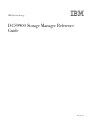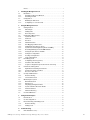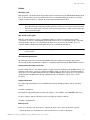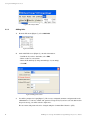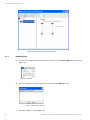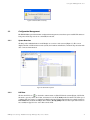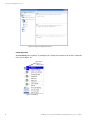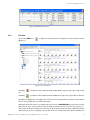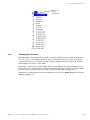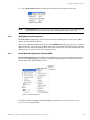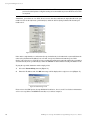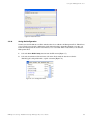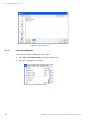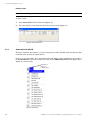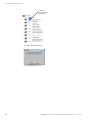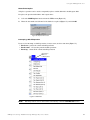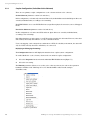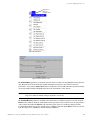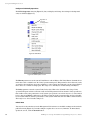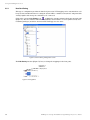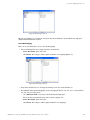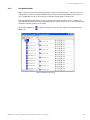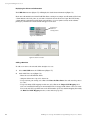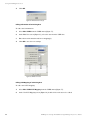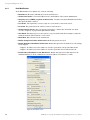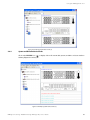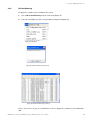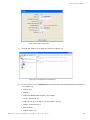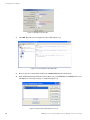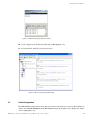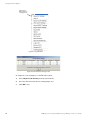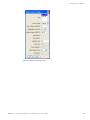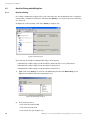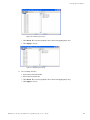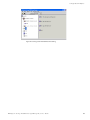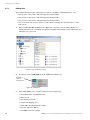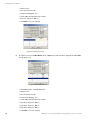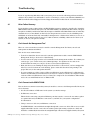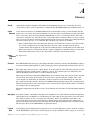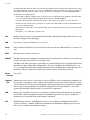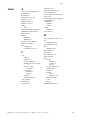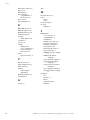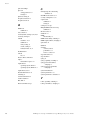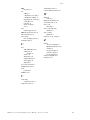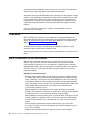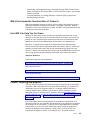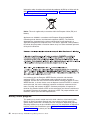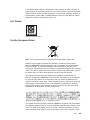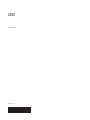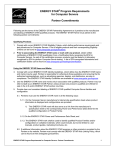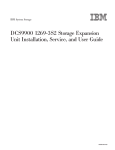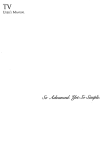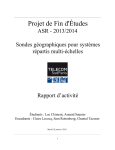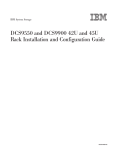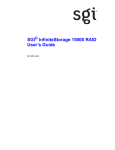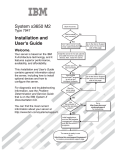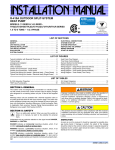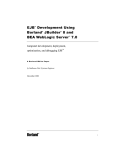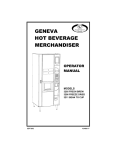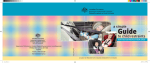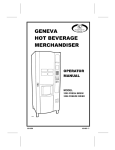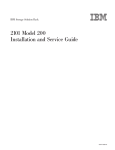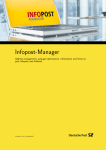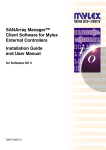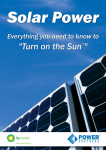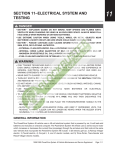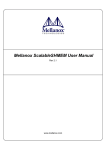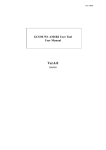Download IBM System Storage DCS9900 Storage Manager Reference Guide
Transcript
IBM System Storage DCS9900 Storage Manager Reference Guide GA32-0615-00 The following paragraph does not apply to any country (or region) where such provisions are inconsistent with local law. INTERNATIONAL BUSINESS MACHINES CORPORATION PROVIDES THIS PUBLICATION “AS IS” WITHOUT WARRANTY OF ANY KIND, EITHER EXPRESS OR IMPLIED, INCLUDING, BUT NOT LIMITED TO, THE IMPLIED WARRANTIES OF MERCHANTABILITY OR FITNESS FOR A PARTICULAR PURPOSE. Some states (or regions) do not allow disclaimer of express or implied warranties in certain transactions; therefore, this statement may not apply to you. Order publications through your IBM representative or the IBM branch office serving your locality. No part of this document covered by copyright may be reproduced in any form or by any means—graphic, electronic, or mechanical, including photocopying, recording, taping, or storage in an electronic retrieval system—without prior written permission of the copyright owner. © Copyright International Business Machines Corporation 2008. US Government Users Restricted Rights – Use, duplication or disclosure restricted by GSA ADP Schedule Contract with IBM Corp. Preface . . . . . . . . . . . . . . . . . . . . . . . . . . . . . . . . . . . . . . . . . . . . . . . . . . . . i 1 Installing the Management Tool. . . . . . . . . . . . . . . . . . . . . . . . . . . . . . . . . . . . . . . 1 1.1 Installation. . . . . . . . . . . . . . . . . . . . . . . . . . . . . . . . . . . . . . . . . . . . . . . . . 1 1.1.1 Installing on Microsoft Windows . . . . . . . . . . . . . . . . . . . . . . . . . . . . . . . 1 1.1.2 Installing on Linux . . . . . . . . . . . . . . . . . . . . . . . . . . . . . . . . . . . . . . . . . . . . . 1 1.2 Configuration . . . . . . . . . . . . . . . . . . . . . . . . . . . . . . . . . . . . . . . . . . . . . . 2 1.2.1 Enabling the API Server . . . . . . . . . . . . . . . . . . . . . . . . . . . . . . . . . . . . . . . . 2 1.2.2 Configuring Access Passwords . . . . . . . . . . . . . . . . . . . . . . . . . . . . . . . . . 2 2 Using the Management Tool . . . . . . . . . . . . . . . . . . . . . . . . . . . . . . . . . . . . . . . . . . 3 2.1 Getting Started . . . . . . . . . . . . . . . . . . . . . . . . . . . . . . . . . . . . . . . . . . . . . 3 2.1.1 Initial Login . . . . . . . . . . . . . . . . . . . . . . . . . . . . . . . . . . . . . . . . . . . . . . . . . . . 3 2.1.2 Adding Units . . . . . . . . . . . . . . . . . . . . . . . . . . . . . . . . . . . . . . . . . . . . . . . . . . 4 2.1.3 Removing Units . . . . . . . . . . . . . . . . . . . . . . . . . . . . . . . . . . . . . . . . . . . . . . . . 6 2.2 Configuration Management. . . . . . . . . . . . . . . . . . . . . . . . . . . . . . . . . . . 7 2.2.1 System Overview . . . . . . . . . . . . . . . . . . . . . . . . . . . . . . . . . . . . . . . . . . . . . . 7 2.2.2 LUN View . . . . . . . . . . . . . . . . . . . . . . . . . . . . . . . . . . . . . . . . . . . . . . . . . . . . . 7 2.2.3 Tier View . . . . . . . . . . . . . . . . . . . . . . . . . . . . . . . . . . . . . . . . . . . . . . . . . . . . . . 9 2.2.4 Disk Information . . . . . . . . . . . . . . . . . . . . . . . . . . . . . . . . . . . . . . . . . . . . . 10 2.2.5 Tier Mapping for Enclosures . . . . . . . . . . . . . . . . . . . . . . . . . . . . . . . . . . 13 2.2.6 Adding/Removing Storage Assets . . . . . . . . . . . . . . . . . . . . . . . . . . . . . . 15 2.2.7 System Network Configuration (Telnet & SNMP) . . . . . . . . . . . . . . 15 2.2.8 Restarting/Shutting Down the IBM DCS9900 . . . . . . . . . . . . . . . . . . . 17 2.2.9 Setting the System Date and Time . . . . . . . . . . . . . . . . . . . . . . . . . . . . . 18 2.2.10 Saving the Configuration . . . . . . . . . . . . . . . . . . . . . . . . . . . . . . . . . . . . . . 19 2.2.11 Loading a Configuration. . . . . . . . . . . . . . . . . . . . . . . . . . . . . . . . . . . . . . . 20 2.2.12 Version Information . . . . . . . . . . . . . . . . . . . . . . . . . . . . . . . . . . . . . . . . . . 21 2.3 LUN Management . . . . . . . . . . . . . . . . . . . . . . . . . . . . . . . . . . . . . . . . . . 21 2.3.1 Configuring the Storage Array . . . . . . . . . . . . . . . . . . . . . . . . . . . . . . . . . 21 2.3.2 Automatic Drive Rebuild . . . . . . . . . . . . . . . . . . . . . . . . . . . . . . . . . . . . . . 24 2.3.3 Couplet Configuration (Cache/Non-Cache Coherent) . . . . . . . . . . 28 2.4 Performance Management . . . . . . . . . . . . . . . . . . . . . . . . . . . . . . . . . . 30 2.4.1 Optimization of I/O Request Patterns . . . . . . . . . . . . . . . . . . . . . . . . . . 30 2.4.2 System Performance Statistics . . . . . . . . . . . . . . . . . . . . . . . . . . . . . . . . 33 2.4.3 Resources Allocation . . . . . . . . . . . . . . . . . . . . . . . . . . . . . . . . . . . . . . . . . 34 2.5 Security Administration. . . . . . . . . . . . . . . . . . . . . . . . . . . . . . . . . . . . . 37 2.5.1 Host Port Zoning. . . . . . . . . . . . . . . . . . . . . . . . . . . . . . . . . . . . . . . . . . . . . . 38 2.5.2 User Authentication . . . . . . . . . . . . . . . . . . . . . . . . . . . . . . . . . . . . . . . . . . 41 2.6 Monitoring the System. . . . . . . . . . . . . . . . . . . . . . . . . . . . . . . . . . . . . . 45 2.6.1 Email Notification . . . . . . . . . . . . . . . . . . . . . . . . . . . . . . . . . . . . . . . . . . . . 46 2.6.2 Message Log . . . . . . . . . . . . . . . . . . . . . . . . . . . . . . . . . . . . . . . . . . . . . . . . . . 47 2.6.3 Displaying Configuration Data. . . . . . . . . . . . . . . . . . . . . . . . . . . . . . . . . 48 2.6.4 System and Drive Enclosure Faults . . . . . . . . . . . . . . . . . . . . . . . . . . . . 49 2.6.5 Dual CC Statistics. . . . . . . . . . . . . . . . . . . . . . . . . . . . . . . . . . . . . . . . . . . . . 50 2.6.6 Disk Condition Log . . . . . . . . . . . . . . . . . . . . . . . . . . . . . . . . . . . . . . . . . . . 51 2.7 Download Firmware . . . . . . . . . . . . . . . . . . . . . . . . . . . . . . . . . . . . . . . 52 3 Configuration Examples . . . . . . . . . . . . . . . . . . . . . . . . . . . . . . . . . . . . . . . . . . . . . 53 3.1 LUN Creation . . . . . . . . . . . . . . . . . . . . . . . . . . . . . . . . . . . . . . . . . . . . . 53 3.2 Cache Configuration . . . . . . . . . . . . . . . . . . . . . . . . . . . . . . . . . . . . . . . 57 3.3 Host Port Zoning and Adding Users. . . . . . . . . . . . . . . . . . . . . . . . . . . 60 3.3.1 Host Port Zoning. . . . . . . . . . . . . . . . . . . . . . . . . . . . . . . . . . . . . . . . . . . . . . 60 3.3.2 Adding Users . . . . . . . . . . . . . . . . . . . . . . . . . . . . . . . . . . . . . . . . . . . . . . . . . 64 4 Troubleshooting . . . . . . . . . . . . . . . . . . . . . . . . . . . . . . . . . . . . . . . . . . . . . . . . . . . . . 69 4.1 Drive Failure Recovery . . . . . . . . . . . . . . . . . . . . . . . . . . . . . . . . . . . . . 69 IBM Sy st em St ora g e DCS 99 00 St ora g e Man a ger Re fe re n ce G ui de iii 4.2 4.3 Can’t Launch the Management Tool . . . . . . . . . . . . . . . . . . . . . . . . . . 69 Can’t Connect to the IBM DCS9900 . . . . . . . . . . . . . . . . . . . . . . . . . . . 69 Appendix A. Glossary . . . . . . . . . . . . . . . . . . . . . . . . . . . . . . . . . . . . . . . . . . . . . . . . . . . . .71 Index . . . . . . . . . . . . . . . . . . . . . . . . . . . . . . . . . . . . . . . . . . . . . . . . . . . . . . . . . . . . . . . . . . . . .75 iv I BM Sys tem S t orage D CS 990 0 Stora g e Ma na ger Re fer en ce G u ide About this Guide Preface About this guide This user guide contains information regarding features and functions of the IBM DCS9900 Management Tool. It also provides step-by-step instructions on how to install the Management Tool on your host computer system and how to configure the system using the Management Tool. NOTE : While every effort has been made to ensure that all information in this document is accurate and up-to-date at the time of printing, the Management Tool that you receive may include new features that are not covered by this user guide. Access the Management Tool’ s HELP menu for Help topics not covered in this guide. Who should use this guide This user guide assumes you have a working knowledge of your host operating system and its conventions, as well as a working This guide assumes that you have a working knowledge of the SAS environment into which you are attaching the product. If you do not have these skills, or are not confident with the instructions in this guide, do not proceed with the installation. NOTE : Not all information contained in the following sections will pertain directly to your particular product model. About the Management Tool The Management Tool is a Java-based GUI RAID client-server application manager. It provides a user-friendly graphical user interface (GUI) for configuring and monitoring the IBM DCS9900 systems. Getting Information, Help, and Service If you need help, service, or technical assistance or just want more information about IBM products, you will find a wide variety of sources available from IBM to assist you. This section contains information about where to go for additional information about IBM and IBM products, what to do if you experience a problem with your IBM System Storage DCS9900 product, and whom to call for service, if it is necessary. Support Information For online support information for your IBM System Storage DCS9900 product, visit the following website: www.ibm.com/support For telephone support information, in the United States, contact IBM at 1-800-IBM-SERV (426-7378). In other countries, visit the following web site for support telephone numbers: www.ibm.com/planetaria/ Before you call Before you call, make sure that you have taken these steps to try to solve the problem yourself: • Check all cables on your hardware to make sure that they are connected properly. IBM Sy st em St ora g e DCS 99 00 St ora g e Man a ger Re fe re n ce G ui de i About this Guide • Check the power switches to make sure that the system is turned on. • Use the troubleshooting information in your system documentation and use the diagnostic tools thatcome with your system. Using the Documentation Information about the DCS9900 product is available on a documentation CD that comes with your product. You can also access documents using the IBM Publications Center: http://www.ibm.com/shop/publications/order How to Send Your Comments Your feedback is important in helping us to provide the most accurate and high-quality information. If you have comments or suggestions for improving this publication, you can send us comments electronically by using the following address: Internet: [email protected] You can also mail your comments by using the Readers’ Comments Form in the back of this manual or direct your mail to: International Business Machines Corporation Information Development Dept. GZW 9000 South Rita Road Tucson, AZ 85744–0001 U.S.A ii I BM S ys t em S tor age D CS9 90 0 S t orage M an age r Refe re nc e Gu id e Installing the Management Tool 1 Installing the Management Tool This chapter provides information installing and configuring the Management Tool on Microsoft Windows and Linux operating systems. 1.1 Installation 1.1.1 Installing on Microsoft Windows Operating System requirements: Windows NT 4.0 with Service Pack 4 or higher, Windows 95, 98 2000, XP. NOTE : 1. Java 1.6.X or later is required to run GUI. You will see errors if you attempt to run GUI using Java 1.3.X, 1.4.X , 1.5.X. From the installation CD, locate the installer (Figure 1). Figure 1. Windows Installer Icon 2. Double-click the icon to start the installation process. Wait until the Introduction screen displays. 3. Follow the on-screen instructions and enter the information required. Upon completion, the Install Complete screen will display NOTE : 4. You can install the Management Tool on Microsoft Windows: --with Java bundled, if Java 1.6.x is not running on your system. --without Java bundled, if Java 1.6.x has been previously installed. Click Done to close the Installer window. Your Management Tool is ready. Refer to the procedures given in Section 2.1 for initial set up information. 1.1.2 Installing on Linux Operating System requirements: Linux (Redhat) 7.3 and 9.0 kernel. NOTE : Java 1.6.x is required to run the Management Tool. You will see errors if you attempt to run GUI using Java 1.3.x or Java 1.5.x. IBM Sy st em St ora g e DCS 99 00 St ora g e Man a ger Re fe re n ce G ui de 1 Installing the Management Tool 1. From the installation CD, locate the install.bin icon (Figure 2). Figure 2. Linux Installer Icon 2. Double-click the icon to start the installation process. 3. Follow the on-screen instructions and enter the information required. NOTE : 4. You can install the Management Tool on Linux: --with Java bundled if Java 1.4 is not running on your system. --without Java bundled if Java 1.4.X has been previously installed. The progress of your installation will be displayed. Upon completion, the Install Complete screen will appear. Click Done to close the Installer window. The Management Tool is ready. Please refer to the procedures given in Section 2.1 for initial set up information. 1.2 Configuration 1.2.1 Enabling the API Server 1.2.2 1. Login as “admin” on the system. 2. Enter command: NETWORK 3. Check that the API Server is enabled. If not, enter the command NETWORK API_SERVER=ON 4. Enter the RESTART command to restart the unit for the changes to take effect. Configuring Access Passwords The default password for the administrative and general purpose users is “password”. Only users with administrator rights are allowed to change the configuration. It is recommended that you change the administrator password. 2 1. Login as “admin” on the system. 2. Enter command: password 3. Enter and confirm the new password at the prompt. I BM Sys tem S t orage D CS 990 0 Stora g e Ma na ger Re fer en ce G u ide Using the Management Tool 2 Using the Management Tool The IBM DCS9900 provides a set of management tools that enable administrators to centrally manage storage and network resources. These tools include Configuration Management, Performance Management, LUN Management, Security Administration, and Firmware Update Management. This chapter describes the features and functions of the Management Tool. Configuration examples are given in Chapter 3. 2.1 Getting Started 2.1.1 Initial Login 1. Launch the Management Tool. 2. The Management Tool Start-Up screen appears (Figure 3). For initial set up of the Management Tool, you will need to add units (see Section 2.1.2), before you can access the system. Figure 3. Start-Up Screen NOTE : The Management Tool has an online HELP system. To access HELP at any time, select Help Topics from the Help menu (Figure 4). The Help system is intuitive with Table of Contents, Index, and Search options. IBM Sy st em St ora g e DCS 99 00 St ora g e Man a ger Re fe re n ce G ui de 3 Using the Management Tool Figure 4. HELP Topics Menu 2.1.2 Adding Units 1. From the File menu (Figure 5), select Add DCS. Figure 5. File Menu 2. At the Add DCS screen (Figure 6), enter the information. - Dual Mode: If you have dual units, select YES. - Enter a name for your system. - Enter the IP address(es) and port number(s) of your unit(s). - Click OK. Figure 6. Adding Units Screen 3. You will be prompted to login (Figure 7). The factory-configured username and password for the administrative account are “admin” and “password” respectively. If you have selected dual mode in the previous step, you will be asked to login twice. The user name and password can be changed using the Command Line Interface (CLI). 4 I BM Sys tem S t orage D CS 990 0 Stora g e Ma na ger Re fer en ce G u ide Using the Management Tool Figure 7. Login Screen 4. If you have logged in successfully, the main screen will be updated to show your System’s icon (Figure 8). Figure 8. Main Screen 5. Click on the icons to obtain more information related to that function (Figure 9). IBM Sy st em St ora g e DCS 99 00 St ora g e Man a ger Re fe re n ce G ui de 5 Using the Management Tool Figure 9. Main Screen Displaying Available Functions 2.1.3 Removing Units 1. To remove any existing units from the Management Tool, select Remove DCS from the File menu (Figure 10). Figure 10. File Menu 2. Select the unit that you want to remove from the list and click OK (Figure 11). Figure 11. Remove Units Screen (1) 3. 6 You will be asked to confirm (Figure 12). I BM Sys tem S t orage D CS 990 0 Stora g e Ma na ger Re fer en ce G u ide Using the Management Tool Figure 12. Remove Units Screen (2) 2.2 Configuration Management The IBM DCS9900 provides uniform configuration management across heterogeneous SAN. The status of host ports and storage assets are continually monitored. 2.2.1 System Overview Clicking on the individual unit icon will display an overview of the system (Figure 13). The screen displays the list of LUNs and tiers on the system, the hardware information, and the host port status with user connection information. Figure 13. Overview of System 2.2.2 LUN View Click on the LUN icon to obtain the current status of all the LUNs in the system (Figure 14). The list shows the capacity, owner, block size, and status of each LUN. Ready indicates that the LUN is in good condition. The percentage of completion is displayed if the LUN is being formatted or rebuilt. A status of Unavailable may result from multiple drive failures. Ready [GHS] indicates that a spare drive has been successfully swapped for one of the drives in the LUN. IBM Sy st em St ora g e DCS 99 00 St ora g e Man a ger Re fe re n ce G ui de 7 Using the Management Tool Figure 14. Logical Unit (LUN) Status Screen LUN Configuration The LUN Config function (Figure 15) will display the configuration information about all the valid LUNs in the system (Figure 16). Right-Click on LUNs Icon to Display Menu Figure 15. LUN Menu 8 I BM Sys tem S t orage D CS 990 0 Stora g e Ma na ger Re fer en ce G u ide Using the Management Tool Figure 16. LUN Configuration Screen 2.2.3 Tier View Click on the TIERs icon (Figure 17). to display the current status and configuration of the tiers in the system Figure 17. Tier Status Screen A flashing tier. icon indicates that a disk has failed but has not been replaced by a spare disk on that A flashing icon indicates that a disk has failed and has been replaced by a spare disk on that tier. The right pane displays the ownership of the tiers, the tiers’ total and available capacities, the list of LUNs that are created using that tier, and the disk status. Disk Status shows the status of each disk on the tier. A letter (<ABCDEFGHPS>) represents a healthy disk at that location. A space indicates that the disk is not present nor has been detected. A period (.) denotes that the disk was failed by the system. A question mark (?) indicates that the disk has failed the diagnostic tests or is not configured correctly. The character “r” indicates that the disk was failed by the IBM Sy st em St ora g e DCS 99 00 St ora g e Man a ger Re fe re n ce G ui de 9 Using the Management Tool system and replaced by a spare disk. An exclamation mark ! indicates that the disk is in the wrong location. A flashing icon indicates that the disk has failed but has not been replaced by a spare disk. A flashing icon indicates that the disk has failed and has been replaced by a spare disk. Tier Configuration The Tier Config function (Figure 18) will display configuration information about all of the tiers in the system (Figure 19). Right-Click on TIERs Icon to Display Menu Figure 18. TIERs Menu Figure 19. Tier Configuration Screen 2.2.4 Disk Information To obtain detailed information of a disk, click on the corresponding tier icon individual disk icon 10 (Figure 20) or the . I BM Sys tem S t orage D CS 990 0 Stora g e Ma na ger Re fer en ce G u ide Using the Management Tool Figure 20. Disk Status Screen (1) Check Condition Log Clicking on Check Condition Log will bring up the condition log of that disk (Figure 21). Figure 21. Disk Check Condition Log Screen RLS Click on RLS to display the RLS information of that disk (Figure 22). IBM Sy st em St ora g e DCS 99 00 St ora g e Man a ger Re fe re n ce G ui de 11 Using the Management Tool Figure 22. Disk RLS Log Screen Defect List Click on Defect List to display the defect information of that disk (Figure 23). Figure 23. Disk Defect List Screen Disk Scan The DISK Scan function (Figure 24) will check each disk channel in the system for any new disks and verify that the existing disks are in the correct location. This will also start a rebuild operation on any failed disks that pass the disk diagnostics. 12 I BM Sys tem S t orage D CS 990 0 Stora g e Ma na ger Re fer en ce G u ide Using the Management Tool Right-Click on TIERs Icon to Display Menu Figure 24. TIERs Menu 2.2.5 Tier Mapping for Enclosures The IBM DCS9900 system supports various drive enclosures. When the system is first configured, it is necessary to select a tier mapping mode so that the position of the tiers in the system are changed to conform with the layout of your drive enclosures. The tier map information also allows the system to properly light the enclosure’s “fault” LEDs. If your drive enclosures are not on the IBM DCS9900 compatibility list, the system will still be able to monitor the status of your enclosures. Component failures such as power supply, fan, and drive will be reported. However, visual indication of the drives, tiers, and LUNs will not be supported. To display the current mapping mode for the disks in the array, select the Displaymap function from the TIERs menu (Figure 25). IBM Sy st em St ora g e DCS 99 00 St ora g e Man a ger Re fe re n ce G ui de 13 Using the Management Tool Right-Click on TIERs Icon to Display Menu Figure 25. TIERs Menu The list of 120 tiers are also displayed (Figure 26). Figure 26. Current Mapping Mode and AL_PA Values for Tiers To change the current tier mapping mode for the disks in the array: 1. Select the Changemap function from the TIERs menu (Figure 25) 2. Select the appropriate mapping mode for your SF enclosures and click OK (Figure 27). For other enclosures, select Standard Enclosure. Figure 27. Tier Mapping Mode Setup Screen 14 I BM Sys tem S t orage D CS 990 0 Stora g e Ma na ger Re fer en ce G u ide Using the Management Tool 3. Select Restart DCS (Figure 28) from the Action Menu for the changes to take effect. Figure 28. Action Menu NOTE : 2.2.6 The Changemap function should only be used when the system is first configured. Changing the mapping mode will alter all the tier information, making LUN information inaccessible. Adding/Removing Storage Assets The IBM DCS9900 supports up to 120 tiers. As your storage demand grows, new tiers can be added without affecting system operations. After you have installed the disks for a new tier, use the DISK Scan function (see page 12) to check each disk channel in the system for any new disks. New tiers are automatically added to the system when the disks are detected. A tier will automatically be deleted if it is not in use by any of the LUNs and all of the disks in the tier are removed or moved to another location. 2.2.7 System Network Configuration (Telnet & SNMP) The Network Properties function (Figure 29) will display the current network settings of the unit of which you are inquiring (Figure 30). You may change the settings at this screen. The system must be restarted before the changes will take effect. Right-Click on Individual DCS Unit Icon to Display Menu Figure 29. Individual DCS Menu To change the Telnet capability temporarily during the current power cycle, refer to the TELNET ENABLE/DISABLE CLI command. IBM Sy st em St ora g e DCS 99 00 St ora g e Man a ger Re fe re n ce G ui de 15 Using the Management Tool NOTE : The text used in Telnet connections are “clear” text. If Telnet connections are used, you may expose passwords to third parties. For higher security, we recommend that you turn off Telnet access if it is not required. Valid Telnet_port values are 0 to 32768. Note, however, that the results may be unpredictable if the port number chosen is already in use (on this unit) by either the GUI or Syslog facilities. The default port number is 23. Figure 30. Network Properties Screen If the unit is coupled with a second unit and set up for dual mode, both units in the system will share the same syslog destination IP address, but each unit can specify a different destination port. Valid Syslog_port values are 0 to 32768. Note, however, that the results may be unpredictable if the port number chosen is already in use (on this unit) by either the TELNET or GUI facilities. Default port number is 514. To ping the specified destination with a single packet: 1. Select the Network Ping function (Figure 31). 2. Enter the IP address and click OK. A message will be displayed if a reply is received (Figure 31). Figure 31. Network Ping Screen Please refer to the IBM System Storage DCS9900 Installation, Service, and User Guide for information on how to set up Telnet and SNMP functionality on your host computer. 16 I BM Sys tem S t orage D CS 990 0 Stora g e Ma na ger Re fer en ce G u ide Using the Management Tool 2.2.8 Restarting/Shutting Down the IBM DCS9900 System Restart To restart a unit: 1. Select the Restart DCS function from the Action menu (Figure 32). Figure 32. Restart/Shutdown Menu 2. Select the unit(s) to be restarted (Figure 33). This function will prepare the system to be restarted. The system will halt all I/O requests and save the data to the disks before restarting. The restart process may take several minutes to complete. Figure 33. Restart Screen When you change the unit’s IP address, for example, you must restart the unit to initialize the new values. Any changes you make will not take effect until you perform a restart. NOTE : If cache coherency is enabled, restarting a unit will cause the partner IBM DCS9900 to fail the unit. Once the reboot is complete, the user will have to heal the IBM DCS9900 unit. System Shutdown To shutdown the unit: 1. Select the Shutdown DCS function from the Action menu (Figure 32). 2. Select the IBM DCS9900 unit(s) to be shutdown (Figure 34). IBM Sy st em St ora g e DCS 99 00 St ora g e Man a ger Re fe re n ce G ui de 17 Using the Management Tool Figure 34. Shutdown DCS Screen To power down the system, use the Shutdown DCS function prior to shutting off the power. This will cause the system to immediately flush cache, abort all format and rebuild operations, and proceed with an orderly shutdown. All hosts and users actively using the system should be safely shut down before using this command. The system will halt all I/O requests and save the data to the disks. It will then ask if the disks should be spundown. Disks should be spundown before they are moved. The unit can be safely turned off after using this command. NOTE : 2.2.9 Be sure to use Shutdown DCS whenever you need to power down the system for maintenance. Shutdown flushes any data left in the cache and prepares the system for an orderly shutdown. For dual configuration, issue the Shutdown DCS command to both units. Setting the System Date and Time To display or change the system’s date and/or time, select the Date/Time function from the Action menu (Figure 35). Figure 35. Date/Time Menu This dialog (Figure 36) displays/changes the current system date/time. A valid date format is: mm/dd/yyyy. A valid time format is: hh:mm:ss. System date/time can be updated with local machine's date/time periodically and when SSAM starts. 18 I BM Sys tem S t orage D CS 990 0 Stora g e Ma na ger Re fer en ce G u ide Using the Management Tool Figure 36. Date/Time Screen 2.2.10 Saving the Configuration You may save the IP addresses of all the units that have been added to the Management Tool. This allows you to reload your network configuration easily without having to manually add units every time you restart the Management Tool. The network that you accessed last will be loaded when you restart the Management Tool. 1. Select the Save DCS Config function from the File menu (Figure 37). 2. Select the destination folder and enter a file name. By default, the data is saved in the /Gui/DCS_gui/config folder with a .cfg file extension (Figure 38). Figure 37. Save Configuration Menu IBM Sy st em St ora g e DCS 99 00 St ora g e Man a ger Re fe re n ce G ui de 19 Using the Management Tool Figure 38. Saving a Configuration 2.2.11 Loading a Configuration A previously saved DCS configuration can be loaded. 1. Select File -> Load DCS Config from the menu (Figure 39). 2. Select the configuration to be loaded. Figure 39. DCS Load Configuration Menu 20 I BM Sys tem S t orage D CS 990 0 Stora g e Ma na ger Re fer en ce G u ide Using the Management Tool 2.2.12 Version Information To obtain the version information of the Management Tool, select About from the Help menu (Figure 40). Figure 40. Help Menu 2.3 LUN Management 2.3.1 Configuring the Storage Array In couplet configuration, LUNs are “owned” by the unit on which they are created. You can add and remove LUNs without affecting system operations. Click on the LUN icon to display the current LUN status (Figure 41). Figure 41. LUN Status Screen Creating and Formatting a LUN To add a LUN: 1. Select Add LUN from the LUNs menu (Figure 42). 2. Enter all the required information at the Add LUN screen (Figure 43). 3. Click OK to create LUN. IBM Sy st em St ora g e DCS 99 00 St ora g e Man a ger Re fe re n ce G ui de 21 Using the Management Tool A LUN creation example is provided in Section 3.1 on page 53. Right-Click on LUNs Icon to Display Menu Figure 42. LUNs Menu Figure 43. Add LUN Screen 22 I BM Sys tem S t orage D CS 990 0 Stora g e Ma na ger Re fer en ce G u ide Using the Management Tool Figure 44. Format LUN Screen NOTE : Each LUN is “owned” by the unit where it is created. Hosts will only see the LUNs on the unit to which they are connected, unless cache coherency is used. A LUN must be formatted before it can be used. This will perform a destructive initialization on the specified LUN by over-writing all the data on the LUN with zeroes. 1. Select the Format LUN function (Figure 42) to format the LUNs after they are created. 2. Select the LUN to be formatted from the list and click OK (Figure 44). The screen will display the current percentage of completion. The rate of format can be adjusted using the Delay and Extent parameters of the TIER properties (see Section 2.4.3 on page 34 for more information). Interrupting a LUN Format Operation If you need to interrupt a format operation, for any reason, use these functions at the LUN format Progress Monitor screen (Figure 44): • Pause - pauses all the format operations. • Resume - releases all the paused format operations. • Stop - aborts all the active format operations. IBM Sy st em St ora g e DCS 99 00 St ora g e Man a ger Re fe re n ce G ui de 23 Using the Management Tool Deleting a LUN WARNING! : This operation will erase all the data on the LUN. To delete a LUN: 1. Select Delete LUN from the LUNs menu (Figure 42). 2. Select the LUN(s) to be deleted from the Delete LUN screen list (Figure 45). Figure 45. Delete LUN Screen 2.3.2 Automatic Drive Rebuild The DCS’s automatic drive failure recovery procedure (that is, Drive Rebuild) ensure that data integrity is assured while operating in degraded mode. In the event of a drive failure, the system will automatically initiate a drive rebuild using a spare drive if the Autorebuild function has been enabled. You may use the TIERs Properties function (Figure 46) to display the current setting. Right-Click on TIERs Icon to Display Menu Figure 46. TIERs Menu 24 I BM Sys tem S t orage D CS 990 0 Stora g e Ma na ger Re fer en ce G u ide Using the Management Tool The Rebuild operation can take up to several hours to complete, depending on the size of the disk and rate of rebuild. The speed of the rebuild operation can be adjusted with the Delay and Extent parameters (Figure 47). See Section 2.4.3 on page 34 for information on how to optimize the rate of rebuild to match your user load. Figure 47. Tier Properties Screen A disk will only be replaced by a spare disk if it fails and Autorebuild is ON (the default setting). This function should always be enabled so that data can be reconstructed on the spare drive when a drive failure occurs. After the failed drive is replaced, data will be automatically copied from the spare drive to the replacement drive (see Section 4.1 on page 69 for further information on drive failure recovery). Manual Drive Rebuild To initiate a rebuild on a specific drive: 1. Select the DISK Rebuild function (Figure 48). 2. Enter the tier number and channel of the disk to be rebuilt (Figure 49) and click OK. This operation will reconstruct data on the replacement drive and restore a degraded LUN to healthy status. IBM Sy st em St ora g e DCS 99 00 St ora g e Man a ger Re fe re n ce G ui de 25 Using the Management Tool Right-Click on Individual DISK Icon to Display Menu Figure 48. Individual DISK Menu Figure 49. Rebuild Disk Screen 26 I BM Sys tem S t orage D CS 990 0 Stora g e Ma na ger Re fer en ce G u ide Using the Management Tool Manual Drive Replace A Replace operation can be used to temporarily replace a failed disk with a healthy spare disk. To replace the specified failed drive with a spare drive: 1. Select the DISK Replace function from the TIERs menu (Figure 48). 2. Enter the tier number and channel of the disk to be replaced (Figure 50) and click OK. Figure 50. Replace Disk Screen Interrupting a Rebuild Operation If you need to interrupt a rebuild operation, for any reason, use these functions (Figure 51): • Tier Pause - pauses the current rebuild operations. • Tier Resume - releases the paused rebuild operations. • Tier Stop - aborts all the current rebuild operations. Right-Click on TIERs Icon to Display Menu Figure 51. TIERs Menu NOTE : Rebuild operations can be started either automatically or with the DISK Rebuild function. IBM Sy st em St ora g e DCS 99 00 St ora g e Man a ger Re fe re n ce G ui de 27 Using the Management Tool 2.3.3 Couplet Configuration (Cache/Non-Cache Coherent) There are two primary couplet configurations: cache coherent and non-cache coherent. Cache Coherent (firmware version 2.02 and above) In this configuration, each unit only owns tiers. This is only for disk failures and rebuilds. Spare drives are owned by individual units, according to tier ownership. Each IBM DCS9900 can access all LUNs. Each user, regardless of physical connection, can see all mapped LUNs. Non-Cache Coherent (firmware version 1.06 and above) In this configuration, each unit owns LUNs and tiers. Spare drives are owned by individual units, according to tier ownership. In healthy situations, one unit cannot access LUNs or tiers owned by the other unit. However, if the other unit is failed, the healthy unit will have access to all LUNs and tiers. Users, via mapping, can be assigned any combination of LUNs. In a healthy environment, the users will only see LUNs owned by the unit to which they are connected. Displaying and Changing the Settings The Configuration function will display information about couplet system configuration. To enable/disable the cache coherency between the two units in couplet configuration: 1. Select the Properties function from the individual IBM DCS9900 menu (Figure 53). 2. Select the new setting. The Timeout parameter allows you to set the cache coherency timeout for cache node requests in hundreds of milliseconds. Valid range is 2 to 255 hundred milliseconds. Default setting is 200 milliseconds. - Figure 52. System Menu 28 I BM Sys tem S t orage D CS 990 0 Stora g e Ma na ger Re fer en ce G u ide Using the Management Tool Figure 53. Properties Screen Fail / Restore the Partner Unit in the Couplet Pair To fail the partner unit in the system (for example, to perform maintenance) select the Fail Unit function from the healthy unit (Figure 54). The healthy unit will take ownership of all the LUNs/tiers from the failed unit. Figure 54. Individual DCS Menu To restore the partner unit in the system to healthy status after failure recovery, select the Heal Unit function. Ownership of LUNs/tiers are transferred back to the partner unit. IBM Sy st em St ora g e DCS 99 00 St ora g e Man a ger Re fe re n ce G ui de 29 Using the Management Tool 2.4 Performance Management The IBM DCS9900 system offers great flexibility in optimizing performance with extensive monitoring and reporting capability. 2.4.1 Optimization of I/O Request Patterns Display/Change Cache Settings for the LUNs Select Cache Settings from the S2A system menu (Figure 55) to display the current cache settings for each LUN in the system (Figure 56). Right-Click on DCS System Icon to Display Menu Figure 55. System Menu Figure 56. Current Cache Settings Screen To change the cache settings for each LUN in the system: 30 1. Select Adjust Cache Settings from the system menu. 2. Select the LUN to change and enter the new settings (Figure 57). I BM Sys tem S t orage D CS 990 0 Stora g e Ma na ger Re fer en ce G u ide Using the Management Tool Writeback Cache Settings Writeback caching allows the system to increase the performance of handling write I/O requests by storing the data in cache and saving the data to the disks at a later time. The Write Caching default setting is “Enabled.” Figure 57. Adjust Cache Settings Screen Prefetch Settings When the system receives a request, it can read more data than it has been requested to read. Prefetch tells the system how much data for which to look ahead. This will improve performance if your system needs to perform sequential reads. For random I/O applications, however, use the smallest prefetch value. The Max Prefetch parameter sets the maximum prefetch ceiling in blocks for prefetches on read commands for the specified LUN. Valid range is 0 to 65535. Default setting is 65535. If the MF (Multiplication Factor) bit is OFF, the system will only prefetch the number of blocks specified by PREFETCH after every read command. If the MF parameter is ON, then the system will multiply the transfer length of the command by the prefetch value to determine how much data will be prefetched. A prefetch value of less than 8 is recommended when the MF parameter is ON. The Prefetch Ceiling parameter sets the maximum prefetch ceiling in blocks for prefetches on read commands. It sets an upper limit on prefetching when the MF parameter is ON. The system will automatically limit the amount of prefetching if the system is running low on resources. IBM Sy st em St ora g e DCS 99 00 St ora g e Man a ger Re fe re n ce G ui de 31 Using the Management Tool Cache Segment Size Setting System performance can be optimized by changing the cache segment size to match the size of the host I/O requests. A large cache segment size may give better performance for large I/O requests and a small cache segment size may give better performance for small I/O requests. For the best performance, the cache segment size should be larger than the average host I/O request size. The cache segment size should not be changed during heavy I/O conditions because the system will temporarily halt all I/O requests while the changes are taking effect. Valid segment sizes are 64, 128, 256, 512, 1024 and 2048. The default value is 128. To display/change the current cache segment size setting, select Properties from the IBM DCS9900 system menu (Figure 58). Right-Click on DCS System Icon to Display Menu Figure 58. System Menu In the Properties screen, select the new setting (Figure 59). Figure 59. DCS Properties Screen 32 I BM Sys tem S t orage D CS 990 0 Stora g e Ma na ger Re fer en ce G u ide Using the Management Tool 2.4.2 System Performance Statistics The system monitors pre-fetch and cache efficiency, request distribution, transaction, and transfer rates by port. The Stats function will display the performance statistics for the host ports. 1. Select Stats from the View menu (Figure 60). 2. Select the unit to be monitored. Figure 60. Stats Function For first time set up, you will need to add the counters. Click Add at the System Performance Statistics screen (Figure 61). Figure 61. System Performance Statistics Screen At the Add Counters screen (Figure 62): 1. Select the item and the port to be monitored. 2. Click Add to add that counter. The data is collected and displayed in graphical format (Figure 63). IBM Sy st em St ora g e DCS 99 00 St ora g e Man a ger Re fe re n ce G ui de 33 Using the Management Tool Figure 62. Performance Statistics Add Counters Screen 3. Close the Add Counters screen, after you have added all the counters. To remove a counter, select the counter and click the icon. Figure 63. System Performance Statistics Screen (2) 2.4.3 Resources Allocation Background Format/Rebuild Operations Format and rebuild operations are background processes and their rates can be adjusted to minimize their impact on system performance. The TIERs Properties function (Figure 64) allows you to display and change the rebuild parameter settings for all the tiers in the system (Figure 65). 34 I BM Sys tem S t orage D CS 990 0 Stora g e Ma na ger Re fer en ce G u ide Using the Management Tool Right-Click on TIERs Icon to Display Menu Figure 64. TIERs Menu Figure 65. Tier Properties Screen The Rebuild Delay parameter controls the amount of time to wait before rebuilding the next segment of data. This parameter slows down the rebuild and format operations so they will not affect the performance of the system. Delay=0 will remove all delays so the rebuild and format operations will go as fast as possible but this will significantly affect the performance of the system. NOTE : A delay value smaller than 1 is not recommended. This value is in 100 millisecond increments. The range is 0 to 1000. The default setting is 30 (which is 3 seconds). The Rebuild Extent parameter determines how much data to rebuild or format at one time. A small Extent value will slow down the rebuild and format operations so they will not affect the performance of the system. Increasing the Extent value will allow more data to be rebuilt in a single pass. The recommended setting is to use the default value of 32MBytes and only adjust Delay to match your user load. The range is 1 to 128MBytes. Default setting is 32MBytes. IBM Sy st em St ora g e DCS 99 00 St ora g e Man a ger Re fe re n ce G ui de 35 Using the Management Tool Background LUN Verify Operations The LUNs Properties function (Figure 66) lets you display and change the settings for background verify on all LUNs (Figure 67). Right-Click on LUNs Icon to Display Menu Figure 66. LUNs Menu Figure 67. LUN Properties Screen The Extent parameter sets the system Verify Extent value in Mbytes. The Verify Extent determines how much data can be verified before the Verify operation must pause. This parameter slows down the verify operation so that it will not affect the performance of the system. Increasing the extent value will allow more data to be verified in a single pass. The range is 1 to 128 Mbytes. Default setting is 16Mbytes. The Delay parameter sets the system Verify Delay value. This value determines how long a Verify operation will pause after it reaches the verify extent. This parameter slows down the Verify operation so that it will not affect the performance of the system (except in the case where it is set to 0, as described below). Note that DELAY=0 will remove all delays so that the Verify operation will go as fast as possible, however, this will slow down the performance of the system. This value is in 100 millisecond increments. The range is 0 to 1000. Default setting is 30. Refresh Rate You may select the refresh rate for the Management Tool main screen. Available settings are shown in the pull-down menu (Figure 68). Default setting is to update the screen every 2 minutes. To immediately update the screen, click the Refresh button. 36 I BM Sys tem S t orage D CS 990 0 Stora g e Ma na ger Re fer en ce G u ide Using the Management Tool Figure 68. Refresh Rate Setting 2.5 Security Administration The IBM DCS9900’s dual-level, non-host based security is maintained with scalable features including restricted management access and authentication against authorized listing. No security software is required on the host computers. Each authorized user will have its customized LUN identification scheme that applies to all host ports (Figure 69). Internal LUN Map 0 1 2 3 4 5 6 7 WWN 1 LUN 0 WWN 1 External LUN Map 0 1 2 3 4 LUN 5 LUN 4 LUN 3 LUN 1 LUN 2 Figure 69. Mapping Internal LUN’s to External LUN’s LUN mapping (Figure 69) indicates which internal LUNs the user will have access to, and where the internal LUN will appear to the user (that is, as its external LUN). The Port mapping indicates those ports through which the user may gain access to the unit. The read-only and read/write privileges can also be specified for each LUN and for each user. The “place-holder” LUN feature allows the system administrator to map a zero capacity LUN to a host or group of hosts (via zoning or user authentication). The administrator can then create a real LUN and map it to the host(s) to replace the place-holder LUN in the future. In most cases, the host will not have to reboot since it already mapped to the place-holder LUN. NOTE : Support of place-holder LUNs is dependent upon the operating system, the driver, and the HBA. IBM Sy st em St ora g e DCS 99 00 St ora g e Man a ger Re fe re n ce G ui de 37 Using the Management Tool 2.5.1 Host Port Zoning This type of configuration provides the first-level protection. LUN mapping can be customized for each host port. Any unauthorized user accessing the system will be considered “anonymous” and granted the “zoning” rights for the host port to which they are connected. Click on the corresponding Zoning icon to display the current settings for the host ports on the unit (Figure 70). The screen shows which internal LUNs the users will have access to (with read-only and read/write privileges) and where the internal LUN will appear to the users. Figure 70. Current Zoning Configuration Screen The Edit Zoning function (Figure 71) lets you change the mappings for the host ports. Right-Click on ZONING Icon to Display Menu Figure 71. Zoning Menu 38 I BM Sys tem S t orage D CS 990 0 Stora g e Ma na ger Re fer en ce G u ide Using the Management Tool Figure 72. Edit Zoning Screen (1) The left pane (Figure 72) contains the four (4) host ports and lists the external LUNs; the right pane displays all the LUNs in the system. Create New Mapping There are several methods to create a new LUN mapping: • Select an internal LUN to be mapped and the external LUN. - Enable Read-only option if needed. - Click Insert. The left pane will be updated with the new mapping (Figure 73). Figure 73. Edit Zoning Screen (2) • Drag an internal LUN icon to be mapped and drop it onto the external LUN icon. • For multiple and sequential mappings, such as mapping LUNs 000, 001, 002, 003 to external LUNs 000, 001, 002, 003 respectively: - Use <Control>-click to select the four LUNs from the right pane. - Select the first external LUN (000) in the sequence (Figure 74). - Enable Read-only option if needed. - Click Insert. The left pane will be updated with the new mappings. IBM Sy st em St ora g e DCS 99 00 St ora g e Man a ger Re fe re n ce G ui de 39 Using the Management Tool Figure 74. Edit Zoning Screen (3) After you have created all the mappings for one port, click Apply to save them. Click OK to close the window when you have completed mappings for all ports. Read-Only Option To enable the read-only option after a mapping is created: 1. Select the mapping 2. Check the Read-only option box 3. Click Insert Remove a Mapping To remove a mapping, select the mapping to be removed and click Remove. To remove all mappings on one port, select the port and click Remove All (Figure 75). Figure 75. Edit Zoning Screen (4) 40 I BM Sys tem S t orage D CS 990 0 Stora g e Ma na ger Re fer en ce G u ide Using the Management Tool 2.5.2 User Authentication This second level of protection provides superior security for your SAN storage. The System creates correspondence between users (World Wide Name), storage LUNs and permissions. The system can store configurations for up to 512 users in total, and the settings apply to all host ports. Each authorized user will only have access to its own and “allowed-to-share” data according to its customized LUN identification scheme.The Administrator can also restrict users’ access to the host ports and their read/write privileges to the LUNs. Click on the USERs icon (Figure 76). to display a summary of the current settings for all authorized users Figure 76. USERs’ Current Settings IBM Sy st em St ora g e DCS 99 00 St ora g e Man a ger Re fe re n ce G ui de 41 Using the Management Tool Displaying List of Users and Information The USER List function (Figure 77) will display the detailed user information (Figure 78). Each user is identified by its 64-bit World Wide Name and is given a unique user ID number. The Ports column indicates the host ports on each unit to which the user is allowed to login. The LUN Zoning column indicates which internal LUNs the user will have access to (with read-only and read/write privileges), and where the internal LUN will appear to the user. Right-Click on USERs Icon to Display Menu Figure 77. USERs Menu Figure 78. User List Screen Adding a New User To add a new user to the unit and define its right of access: 1. Select Add USER from the USERs menu (Figure 77). 2. At the Add User screen (Figure 79): - Enter the user’s World Wide Name. - Assign an alias name of up to 12 characters. - To specify host port zoning, select Yes at the Zone the Host Ports? box and enter the ports to be active. - To specify unique LUN mapping for this user, select Yes at the Unique LUN Mapping? box. Select an external LUN and type in the internal LUN to be mapped. Hit <Enter> after each entry. For a read-only LUN, type R in front of the LUN number. (You may edit this mapping later using the Edit User LUN Mapping function, as described on page 44.) 42 I BM Sys tem S t orage D CS 990 0 Stora g e Ma na ger Re fer en ce G u ide Using the Management Tool Figure 79. |Add User Screen 3. Click OK to add the new user. Refer to Section 3.3.2 on page 64 for an “Add User” example. Deleting an Existing User from the System To delete an existing user from the unit 1. Select Delete USER from the USERs menu (Figure 77). 2. At the Delete User screen (Figure 80), select the user(s) to be removed and click OK. You are prompted for confirmation (Figure 81). Figure 80. Delete User Screen (1) 3. Click Yes to proceed. A message is displayed when the user has been deleted (Figure 82). Figure 81. Delete User Screen (2) IBM Sy st em St ora g e DCS 99 00 St ora g e Man a ger Re fe re n ce G ui de 43 Using the Management Tool 4. Click OK. Figure 82. Delete User Screen (3) Editing Information of an Existing User To edit a user’s information: 1. Select Edit USER from the USERs menu (Figure 77). 2. At the Edit User screen (Figure 83), select the user from the USER box. 3. Enter the new information and/or new mapping(s). 4. Click OK to save the new settings. Figure 83. Edit User Screen Editing LUN Mapping of an Existing User To edit a user’s LUN mapping: 44 1. Select Edit USER LUN Mapping from the USERs menu (Figure 77). 2. At the User LUN Mapping screen (Figure 84), double-click on the user to be edited. I BM Sys tem S t orage D CS 990 0 Stora g e Ma na ger Re fer en ce G u ide Using the Management Tool Figure 84. Edit User LUN Mapping Screen (1) 3. The current mapping is displayed (Figure 85). You may remove existing mappings or create new mappings. Figure 85. Edit User LUN Mapping Screen (2) 2.6 4. Click Apply to save the new settings for that user. 5. Click OK when you are finished. Monitoring the System The System is equipped with an email notification/alert feature to alert you in the event your system experiences difficulties. To configure the email alert feature, select Email Alerts from the Monitor menu (Figure 86). Figure 86. Monitor Menu IBM Sy st em St ora g e DCS 99 00 St ora g e Man a ger Re fe re n ce G ui de 45 Using the Management Tool 2.6.1 Email Notification At the Email Alerts screen (Figure 87), enter the following: • Email Server. The name or IP address of your local email server . • Notification Sender. Your email address or the email address of the system administrator. • Outgoing server (SMTP) required authentication. Consult your system administrator whether this option should be enabled. • User Name. The login name you use to sign on to your email account on the server. • Password. The password for the email account you entered above. • Notification Recipients. List of recipients separated by commas; this can include any email account, cell phone, or pagers with alpha-numeric ability. • Test Email. This button gives you the option to test your email notification settings to assure the notification will be delivered in the event of alert. • Email Title. Enter the title for the notifications. • Enable Component Failure Notification. Enable this option if needed. • Enable Disk Check Condition Notification. Enable this option if needed and select your settings for the triggers. - Trigger 1: If enabled, select the number of checks to perform in your specified time frame. - Trigger 2: If enabled, select the number of checks to perform before notification is sent. • Include Check Conditions in the Email Alert. Enable this option if needed and select the maximum number of check conditions in each email. (Enter exact number, 0, or All.) Figure 87. Email Alerts Screen 46 I BM Sys tem S t orage D CS 990 0 Stora g e Ma na ger Re fer en ce G u ide Using the Management Tool 2.6.2 Message Log All system events are logged and saved in non-volatile memory. The log will automatically roll over when it is full. To display the log of previous system messages, select Log from the View menu (Figure 88). In the Log screen, select the unit to display the corresponding log (Figure 89). Figure 88. View Menu Figure 89. System Log Screen IBM Sy st em St ora g e DCS 99 00 St ora g e Man a ger Re fe re n ce G ui de 47 Using the Management Tool To clear the log of all previous messages, click CLEAR. To save the system log: 2.6.3 1. Access the log screen by selecting View-->Log at the main screen. 1. Select File -> Save As at the Log screen, 2. Enter the path and file name for the log file. Displaying Configuration Data To display system configuration data: 1. Select DCS Configuration Data from the View Menu. The Configuration Data screen (Figure 90) will be displayed. 2. Access the log screen by selecting View-->Log at the main screen 3. Select the unit whose configuration data you want displayed. To save configuration data: 1. Select Save As from the File menu. 2. Enter the path and file name for the configuration file you are saving. 3. Click Save. Figure 90. Configuration Data Screen 48 I BM Sys tem S t orage D CS 990 0 Stora g e Ma na ger Re fer en ce G u ide Using the Management Tool Figure 91. Example System Faults Screen (1) 2.6.4 System and Drive Enclosure Faults Click on the FAULTS icon failures (Figures 91 and 92). to display a list of all current disk, system, and drive enclosure faults or Figure 92. Example System Faults Screen (2) IBM Sy st em St ora g e DCS 99 00 St ora g e Man a ger Re fe re n ce G ui de 49 Using the Management Tool 2.6.5 Dual CC Statistics To display the dual CC statistics, select CCSTATS from the individual unit menu (Figure 93). The Dual CCStats screen displays the current readings (Figure 94) Right-Click on Individual DCS Icon to Display Menu Figure 93. Unit Menu Figure 94. Dual CCSTATS Screen 50 I BM Sys tem S t orage D CS 990 0 Stora g e Ma na ger Re fer en ce G u ide Using the Management Tool 2.6.6 Disk Condition Log To display the condition log for all disks in the system: 1. Select Check Condition Log from the View menu (Figure 95). 2. Select the unit (Figure 96). The corresponding log is displayed (Figure 97). Figure 95. View Menu Figure 96. Check Condition Log Screen (1) Figure 97. Check Condition Log Screen (2) Refer to Section 2.2.4 on page 10 for information on how to display the condition log for an individual disk. IBM Sy st em St ora g e DCS 99 00 St ora g e Man a ger Re fe re n ce G ui de 51 Using the Management Tool 2.7 Download Firmware Upgrading firmware for the IBM DCS9900 system is accomplished using the Download menu option. To download firmware 1. Select Download Firmware from the Download menu (Figure 98). Figure 98. Download Menu 2. A Download Firmware dialog window opens (Figure 99). Make the appropriate selection. Figure 99. Download Firmware Dialog 3. A Download Firmware dialog window opens (Figure 99). Make the appropriate selection. 4. The System will ask you to confirm your selection (Figure 100). 5. System will display status progress bar during download, and will indicate when it has finished. Figure 100. Download Firmware Confirmation 52 I BM Sys tem S t orage D CS 990 0 Stora g e Ma na ger Re fer en ce G u ide Configuration Examples 3 Configuration Examples This chapter provides information on configuring a new system. Examples given include: • LUN creation. • Cache configuration. • Host port zoning and adding users. NOTE : 3.1 The configuration examples provided in this chapter represent a general guideline and should not be used directly to configure your particular system. LUN Creation Given below is an example for creating three LUNs: • LUN 0 on Tier 1 • LUN 1 on Tier 2 • LUN 2 on Tier 3 1. At the Management Tool main screen, select Add LUN from the LUNs menu (Figure 101). Right-Click on LUNs Icon to Display Menu Figure 101. LUNs Menu 2. At the Add LUN screen, enter the LUN information (Figure 102). For LUN 0: • LUN Owner: 1 • LUN Id: 0 (only available LUN IDs are displayed) • LUN Label: IBM DCS9900 Volume 1 • Create a LUN Group: No • LUN Capacity: (leave it empty to use all available capacity) • Number of Tiers for LUN: 1 • Tiers for LUN: 1 (only available Tiers are displayed) • LUN Block Size: 512 I BM Sys tem S tor age D CS9 90 0 Stora g e M an age r Refe re nc e Gu id e 53 Configuration Examples Figure 102. Add LUN Screen for LUN 0 3. Click OK. The main screen is updated to show the newly added LUN 0 (Figure 103). Figure 103. Screen Updated to Show New LUN 4. To create LUN 1, select the Add LUN function and enter the following information in the Add LUN screen (Figure 104). • LUN Owner: 2 (enter 1 for single unit configuration) • LUN Id: 1 • LUN Label: IBM DCS9900 Volume 2 • Create a LUN Group: No • LUN Capacity: (leave it empty to use all available capacity) • Number of Tiers for LUN: 1 • Tiers for LUN: 2 • LUN Block Size: 512 54 I BM Sys tem S t orage D CS 990 0 Stora g e Ma na ger Re fer en ce G u ide Configuration Examples Figure 104. Add LUN Screen for LUN 1 5. Click OK. The main screen is updated to show LUN 1 (Figure 105). Figure 105. Screen Updated to Show New LUN 1 6. To create LUN 2, select the Add LUN function and enter the following information in the Add LUN screen (Figure 106). • LUN Owner: 1 • LUN Id: 2 • LUN Label: IBM DCS9900 Volume 3 (for example) • Create a LUN Group: No • LUN Capacity: (leave it empty to use all available capacity) • Number of Tiers for LUN: 1 • Tiers for LUN: 3 • LUN Block Size: 512 I BM Sys tem S tor age D CS9 90 0 Stora g e M an age r Refe re nc e Gu id e 55 Configuration Examples Figure 106. Add LUN Screen for LUN 2 7. Click OK. The main screen is updated to show LUN 2 (Figure 107). Figure 107. Screen Updated to Show New LUN 2 8. The next step is to format all the LUNs. Select Format LUN from the LUNs menu. 9. At the LUN Format Progress Monitor screen (Figure 108), select LUN 0 and click Start. The screen will display the current percentage of completion (Figure 109). Figure 108. LUN Format Progress Monitor Screen (1) 56 I BM Sys tem S t orage D CS 990 0 Stora g e Ma na ger Re fer en ce G u ide Configuration Examples Figure 109. LUN Format Progress Monitor Screen (2) 10. Upon completion, the LUN status will change to Ready (Figure 110). 11. To format LUN 1 and LUN 2, repeat Step 9 above. Figure 110. Main Screen Showing LUN 0 Ready 3.2 Cache Configuration The IBM DCS9900 manages the pre-fetch and cache efficiency by LUN. You can specify which LUN(s) to change. Select Cache Settings from the IBM DCS9900 system menu (Figure 111) to display the current cache settings (Figure 112). I BM Sys tem S tor age D CS9 90 0 Stora g e M an age r Refe re nc e Gu id e 57 Configuration Examples Right-Click on DCS System Icon to Display Menu Figure 111. System Menu Figure 112. Current Cache Settings Screen To change the cache settings for each LUN in the system, 58 1. Select Adjust Cache Settings from the system menu. 2. Select the LUN and enter the new settings (Figure 113). 3. Click OK to save. I BM Sys tem S t orage D CS 990 0 Stora g e Ma na ger Re fer en ce G u ide Configuration Examples Figure 113. Adjust Cache Settings Screen I BM Sys tem S tor age D CS9 90 0 Stora g e M an age r Refe re nc e Gu id e 59 Configuration Examples 3.3 Host Port Zoning and Adding Users 3.3.1 Host Port Zoning One zoning configuration is supported for each of the host ports. Any unauthorized user accessing the system will be considered “anonymous” and granted the Zoning access for the host port to which they are connected. To display the current settings, click on the Zoning icon (Figure 114). Figure 114. Zoning Screen Given below is an example for adding LUN zoning to the host ports. • External LUN 0 will be mapped to internal LUN 0 (with read-only access) on Host Port 1 • External LUN 0 will be mapped to internal LUN 1 on Host Port 2 • External LUN 0 will be mapped to internal LUN 2 on Host Port 3 1. Right-click on the Zoning icon and select the Edit Zoning function. The Edit Zoning screen displays all available LUNs in the system (Figure 115). Figure 115. Edit Zoning Screen (1) 2. To set zoning on Port 1: • Select Lun 000 from LUN List • Select Lun 000 from Port1 • Select Read-only option (Figure 116) 60 I BM Sys tem S t orage D CS 990 0 Stora g e Ma na ger Re fer en ce G u ide Configuration Examples Figure 116. Edit Zoning Screen (2) • Click Insert. The screen is updated to show the new mapping (Figure 117). • Click Apply to save it. Figure 117. Edit Zoning Screen (3) 3. To set zoning on Port 2: • Select Lun 001 from LUN List • Select Lun 000 from Port2 • Click Insert. The screen is updated to show the new mapping (Figure 118). • Click Apply to save it. I BM Sys tem S tor age D CS9 90 0 Stora g e M an age r Refe re nc e Gu id e 61 Configuration Examples Figure 118. Edit Zoning Screen (4) 4. To set zoning on Port 3: • Select Lun 002 from LUN List • Select Lun 000 from Port3 • Click Insert. The screen is updated to show the new mapping (Figure 119). • Click Apply to save it. Figure 119. Edit Zoning Screen (5) 62 5. Click OK to close Edit Zoning window. 6. The main screen is updated to show all the new mappings on the host ports (Figure 120). I BM Sys tem S t orage D CS 990 0 Stora g e Ma na ger Re fer en ce G u ide Configuration Examples Figure 120. Zoning Screen with New Host Port Zoning I BM Sys tem S tor age D CS9 90 0 Stora g e M an age r Refe re nc e Gu id e 63 Configuration Examples 3.3.2 Adding Users This example illustrates how to add 4 users to a system containing 3 LUNs (numbered 0, 1, 2): • User 01 has access to LUN 0 which is mapped to internal LUN 0. • User 02 has access to LUN 0 which is mapped to internal LUN 1. • User 03 has access to LUN 0 which is mapped to internal LUN 2. • User 04 has read-only access to LUNs 0, 1, and 2 which are mapped to internal LUNs 0, 1, and 2 respectively. 1. Select an individual IBM DCS9900 icon to display the currently connected users (Figure 121). Unauthorized users are considered “anonymous” and granted the Zoning access for the host port to which they are connected. Figure 121. User Connections Screen 2. To add a user, select Add USER from the USERs menu (Figure 122). Right-Click on USERs Icon to Display Menu Figure 122. USERs Menu 3. At the Add USER screen, enter the settings for User 01 (Figure 123): • World Wide Name: 210000E08B057183 • Alias: User 01 • Zone the Host Ports: No • Unique LUN Mapping: Yes • Click on 0 in the External LUN column • Type 000 and press <Enter> • Click OK to save new settings. 64 I BM Sys tem S t orage D CS 990 0 Stora g e Ma na ger Re fer en ce G u ide Configuration Examples Figure 123. Add User Screen (1) 4. To add User 02, select Add USER from the USERs menu and enter the settings in the Add USER screen (Figure 124): • World Wide Name: 210000E08B0994143 • Alias: User 02 • Zone the Host Ports: No • Unique LUN Mapping: Yes • Click on 0 in the External LUN column, • Type 001 and press <Enter> • Click OK to save new settings. Figure 124. Add User Screen (2) 5. To add User 03, select Add USER from the USERs menu and enter the settings in the Add USER screen (Figure 125): • World Wide Name: 210000E08B051583 I BM Sys tem S tor age D CS9 90 0 Stora g e M an age r Refe re nc e Gu id e 65 Configuration Examples • Alias: User 03 • Zone the Host Ports: No • Unique LUN Mapping: Yes • Click on 0 in the External LUN column, • Type 002 and press <Enter> • Click OK to save new settings. Figure 125. Add User Screen (3) 6. To add User 04, select Add USER from the USERs menu and enter the settings in the Add USER screen (Figure 126): Figure 126. Add User Screen (4) • World Wide Name: 210000E08B051383 • Alias: User 04 • Zone the Host Ports: No • Unique LUN Mapping: Yes • Click on 0 in the External LUN column • Type R000 and press <Enter> • Type R001 and press <Enter> • Type R002 and press <Enter> • Click OK to save new settings. 66 I BM Sys tem S t orage D CS 990 0 Stora g e Ma na ger Re fer en ce G u ide Configuration Examples 7. The User Connections list is updated (Figure 127). Figure 127. Updated User Connections Screen 8. Clicking on the USERs icon will also display the list of currently defined users and their LUN mappings (Figure 128). Figure 128. New USERs List I BM Sys tem S tor age D CS9 90 0 Stora g e M an age r Refe re nc e Gu id e 67 This page intentionally left blank. 68 IBM Sy st e m St o ra g e DCS 99 00 St o r ag e Ma na g er Re f er en ce G u ide Troubleshooting 4 Troubleshooting If you are experiencing difficulties with your system, please review the following problems and their solutions. If you find you are still unable to resolve your issue(s), contact your authorized distributor or IBM Networks Technical Support. Technical Support information is listed at the end of this manual. 4.1 Drive Failure Recovery If you should encounter a drive failure, the IBM DCS9900 system is equipped to handle it. By default the IBM DCS9900 will automatically replace the failed disk within your system with drives from your spare tier (where available) and then automatically attempt to rebuild the failed disk. This feature is enabled by default however you may disable it. Also based on the parameters you have set, the rebuilding of the failed disk can start automatically or manually. It is important to consider when and how you choose to rebuild a disk. As mentioned in Section 2.3.2 of this document, rebuilding a disk can slow down your system, so choose your options carefully. 4.2 Can’t Launch the Management Tool There are a few reasons that you may be unable to run the Management Tool from your selected management workstation/terminal. Here are the most common issues: • Your selected machine does not meet the system requirements needed to run the IBM DCS9900 Management Tool (see Section 1.1 of this manual). • You do not have the proper version of Java installed on the management machine. To confirm your version, type “java -version” from your command prompt. Java updates are free and can be downloaded from www.java.com (see Section 1.1 for system requirements). • Make sure that you are running the.bat (batch) file from the location where you have unzipped the files. If you created a shortcut on the desktop, please ensure that the shortcut is pointing to the proper directory on the management machine. • If you are running on a older version of Microsoft Windows (such as Windows 95 or Windows 98) and have downloaded Java from the internet, it may be necessary to restart your computer as older versions of Microsoft Windows need to be restarted to complete the Java installation. This should not be the case with Windows 2000 or Windows XP. 4.3 Can’t Connect to the IBM DCS9900 Here are the most common reasons that you may be unable to connect to the Management Tool from your selected system: • Incorrect IP address or DNS name for the system you wish to manage. • No Ethernet connection. This includes connecting your private Ethernet port that is used to connect the two units together as a partner unit and your Ethernet connection to your LAN. See your system configuration documentation. • Using a cross-over cable for your Ethernet connection. Your IBM DCS9900 comes with both a straight through and a cross-over cables. The cross-over cable supplied should be used to connect the two units together (when using a system as a dual) and should be considerably shorter than the straight-through cable that was supplied with your system. IBM Sy st em St ora g e DCS 99 00 St ora g e Man a ger Re fe re n ce G ui de 69 Troubleshooting • Trying to connect across networks. The IP address of your IBM DCS9900 resides on a different network than your management machine. For example, your IBM DCS9900 has an IP address of 192.168.0.x, however, your Management Tool resides on 10.1.0.x, in this case you have to take a few extra steps to manage your IBM DCS9900 from your selected management machine. Please see your local network administrator to resolve this network issue. • To check the connection across networks to your IBM DCS9900, perform a “ping.” From the command prompt on your management machine, attempt to ping the unit to which you want to connect (for example, ping 192.168.0.x). The reply you get from the ping test will give you an idea if your management machine can see the unit that you want to manage. If your ping test fails and your cabling and IP address is correct then see your local system administrator to resolve this issue. 70 I BM Sys tem S t orage D CS 990 0 Stora g e Ma na ger Re fer en ce G u ide Glossary A Glossary AL_PA Arbitrated Loop Physical Address. Each Fibre Channel Arbitrated Loop can accommodate up to 126 devices. Every device on the loop must have a unique AL_PA. The IBM DCS9900 uses an address value of 1. Cache Cache memory is memory on the IBM DCS9900 used for intermediate storage of read and write data. By Memory using cache, you can increase system performance because the data for a read from the host may already be in the cache from a previous operation (thus eliminating the need to access the drive itself), and a write operation is completed once it is written to the cache, rather than to the drives. When you create a logical unit, you can specify various caching parameters for the LUNs. If you need to change any caching parameters after LUN creation, use the CACHE command. The following cache options are available: • Write Caching: Allows write operations from the host to be stored in the system’s cache memory. The use of write caching increases overall performance because a write operation from the host is completed when data is put in the cache, instead of when the data is actually written to the drive itself. • Write Cache Coherence: Allows both units in a couplet configuration to simultaneously access the same drives. This enables users connected to either unit to read/write any LUN in the system. Cache See Segment Size. Segment Size Channel Each IBM DCS9900 unit uses ten (or six) independent drive channels to manage data distribution: eight (or four) data channels (A through H), one parity channel (P), and one optional spare channel (S). See also Tier. Couplet Two single units can be set up as a couplet. That is, if one unit fails, the other unit in the pair takes over the failed unit's functions, and the system continues to operate. You can then replace the failed unit, often without shutting down the system, to resume normal operation. This feature involves more than just the IBM DCS9900. It concerns the entire data connection, the route data takes from the host system to the system. If any part of the connection fails (for example, if the cable connecting the two units fails), the redundancy feature reroutes I/O to the remaining good connection. The couplet feature will control the data flow to the IBM DCS9900 pairs independent of the operating system. This function keeps track of the current status of the connections and can perform the switch-over without any changes in the operating system. Each unit is assigned specific LUN’s to service. If one unit fails, the other takes over the failed unit's assigned LUNs. Hot Spare A hot spare is a drive containing no data that acts as a standby in case a drive fails in a tier. The hot spare drive adds another level of redundancy to your disk array. If a drive fails, the hot spare takes over for the failed drive until you replace it. Once you replace the failed drive, data is copied from the spare drive to the replacement drive, the hot spare then returns to a standby status. A hot spare drive is not dedicated to a specific tier, but instead can be used for any failed drive in the disk array with the same or smaller capacity. The hot spare drives on the IBM DCS9900 are global hot spares. Logical Unit A logical unit (called a LUN) is the basic structure you create on the disk array to retrieve and store your data. On the IBM DCS9900, a LUN can be as small as part of a tier (see definition of Tier on page 73) or as big as IBM Sy st em St ora g e DCS 99 00 St ora g e Man a ger Re fe re n ce G ui de 71 Glossary the whole disk array. Each LUN is seen by the host operating system as one drive. The host system accesses each logical unit in the same way it accesses a new disk drive, and you must follow the same procedures on the LUN (creating file systems, volumes, and so on) that you would use to access a standard disk drive. Each LUN has several properties: • LUN number - This is a number (from 0 to 119, for up to 120 LUNs in total) assigned to the LUN when you create the LUN. It is an internal number that is seen by the IBM DCS9900. • Capacity - Each LUN has a fixed amount of space. The capacity is set when you create the LUN. • Number of tiers - LUNs can be created on one or more tiers. The number of tiers is determined when you create the logical unit. • Tier selection - LUN can be created on any tier(s) and can be specified when you create the logical unit. • Block size • LUN label - can contain up to 12 characters LRC Loop Resiliency Circuit. Circuits within the I/O modules which provide loop resiliency in the event of a drive failing or being unplugged. LUN Logical Unit, or Logical Unit Number. See Logical Unit. Parity Parity is additional information stored along with the data that allows the IBM DCS9900 to reconstruct lost data. RAID Redundant Array of Independent Drives. Rebuild Rebuild is the process of using data and parity on all operational drives within a tier to regenerate the data on a replacement drive or a hot spare drive. Rebuild occurs when you replace a failed drive in a degraded logical unit (a degraded logical unit has suffered a drive failure but is still operable). The rate of rebuild is determined by the TIER DELAY setting. The setting defines how long to wait before rebuilding the next block of data. The smaller the delay, the faster the rebuild occurs, but the slower system I/O is serviced. ReconSee Rebuild. struction Segment Size Segment size is the size of a cache node. It is given in KBytes. You can adjust the performance of the system by changing the cache segment size to match the size of the host I/O requests. A large cache segment size may give better performance for large I/O requests and a small cache segment size may give better performance for small I/O requests. For the best performance, the cache segment size should be larger than the average host I/O request size. SAN Storage Area Network. A storage area network is a computer network dedicated to data storage. It uses Fibre Channel transport and switch technologies to provide new storage capabilities, including server clustering and scalable storage expansion. SES SCSI Enclosure Services. SCSI Enclosure Services is an industry-standard protocol used to evaluate and detect a number of different environmental conditions including the presence of drives in the enclosure, fan control, and usage. 72 I BM Sys tem S t orage D CS 990 0 Stora g e Ma na ger Re fer en ce G u ide Glossary Tier Tiers are the basic building blocks of the IBM DCS9900. One tier contains up to ten drives: four or eight data drives (Channels A through H), one parity drive (Channel P), and an optional spare drive (Channel S). Drives that have the same AL_PA (for FC8) across all ten (or six) channels are put on the same tier. The tier that contains the drives with the highest AL_PA value is recognized as Tier #1. You may connect up to 120 tiers to the IBM DCS9900. Tiers are automatically added to the system when the disks are detected. A tier will automatically be removed if it is not in use by any of the LUNs and all of the disks in the tier are removed or moved to another location. IBM Sy st em St ora g e DCS 99 00 St ora g e Man a ger Re fe re n ce G ui de 73 This page intentionally left blank. 74 IBM Sy stem Stora g e D CS 990 0 Stora g e Man a ger Re fe re n ce G uid e Index Index A access to data, controlling 28, 60 Action Menu 15 Action menu 17 Add Counters screen 34 Add DCS screen 4 Add LUN function 55 Add LUN screen 53 adding units 4 Adjust Cache Settings function 30 administrative utility, using 3 alert, system 46 AL_PA definition 71 displaying 14 anonymous user, adding 38 API server, enabling 2 array configuring 53 controlling access to 60 C cache adjust 30 coherency 28 memory, definition 71 multiplication factor, setting 31 prefetch, setting maximum 31 segment size definition 71 setting 32 settings 30 writeback, setting 31 cache settings 57 CC Statistics 50 ccstats, dual 50 changemap 14, 15 Changemap function 14, 15 channel, definition 71 Check Condition Log function 51 client-server i Command Line Interface (CLI) 4 compatibility list 13 configuration loading 20 saving 19 couplet definition 71 create LUNs 53 D data, controlling access to 37, 60 date changing system 18 date, setting system 18 DCS shutting down 17 DCS restarting 17 defect list 12 Defect List screen 12 delete a LUN 24 disk channel definition 71 scanning 15 status 10 check condition log 11 condition log 51 find all 12 rebuild pause 27 starting 12, 25, 27 RLS information 11 scan 12 status 9 Disk Rebuild function 25 IB M S ys te m S tor age D CS9 90 0 S tor age M an age r Refer en c e Gu id e 75 Index Disk Replace function 27 disk scan 12 Displaymap 13 drive enclosures compatibility list 13 SF enclosures 14 dual ccstats 50 dual configuration 28 GUI i H Heal Unit function 29 help i, 3 menu i topics 3 host port zoning 60 hot spare definition 71 E Edit USER function 44 Edit Zoning function 38 Email Alerts function 45 email notification 46 enclosure display failure on 49 enclosures 13 event log 47 example adding user 64 cache configuration 57 host port zoning 60 LUN creation 53 extent verify extent value 36 F Fail Unit function 29 failure, display list of 49 faults, system 49 firmware downloading 52 upgrading 52 Format LUN function 23 format LUNs 53 G glossary 71 76 I IBM DCS9900 cache coherency 28 compatibility list 13 configuring 53 failing the other unit 28, 29 healing the other unit 28 IP address, changing 15 management tools 3 ping with single packet 16 restore other unit 29 SNMP functionality, enabling 15 SNMP trap IP address, changing 15 syslog capability, enabling 15 syslog packets IP address, changing 16 syslog packets port number, changing 16 telnet capability, enabling 15 telnet port number, changing 16 installation CD 1 installer 1, 2 Linux 1 troubleshooting 69 Windows 1 I BM S ys t em S tor age D CS9 90 0 S t orage M an age r Refe re nc e Gu id e Index IP address, changing 15 J Java requirements 1 L Linux Redhat 1 requirements 1 Linux, installation on 1 log disk condition 11, 51 system 47 Log function 47 logical unit, definition 71 login, initial 3 loop resiliency circuit 72 LRC 72 LUN configuration, display 8 controlling access to 60 creating 21 definition 71 deleting 24 formatting 23, 53 pause 23 maximum number supported 71 ownership of 28 place holder 37 read-only, setting 38, 40, 41, 42 reconstruction 72 see also disk rebuild status, checking 7 verify operations 36 LUN format progress monitor 56 LUN Format Progress Monitor screen 56 LUNs Properties function 36 M Management Tool i Java-based GUI RAID client-server application manager i using 3 version 21 mapping tier 13 mapping, create zoning 39 message log 47 Microsoft Windows 1 multiplication factor, setting 31 N netmask, changing IBM DCS9900 netmask, changing 15 network ping 16 Network Ping function 16 network properties 15 notification, email 46 O online help i, 3 ownership of LUNs and tiers 28 P parity, definition 72 password configuring 2 default 2 pause LUN format 23 pause rebuild 27 performance statistics 33 ping 16 network ping function 16 place holder LUN 37 IB M S ys te m S tor age D CS9 90 0 S tor age M an age r Refer en c e Gu id e 77 Index S port forwarding 2 prefetch ceiling parameter 31 settings 31 problem, solving 69 Properties function 28 Properties menu 32 R RAID level definition 72 rate, refresh 36 read-only LUN, setting 38, 40, 41, 42 read-only, zoning 40 rebuild automatic 12, 25 definition 72 delay, setting 35 extent, setting 35 manual, initiate 25, 27 Redhat Linux 1 refresh rate 36 Remove DCS command 6 replace manual drive replace 27 requirements operating system, Linux 1 operating system, Windows 1 requirements, Java 1 Restart DCS function 15 restarting 17 resume LUN format 23 resume rebuild 27 RLS, disk 11 RS-232 terminal set up 3 78 SAN (Storage Area Network), definition 72 SCSI Enclosure Services 72 security, setting data 37, 60 segment size definition 72 setting 32 serial port, set up 3 SES (SCSI Enclosure Services) definition 72 SF enclosures 14 shutdown 17 SNMP functionality 16 SNMP functionality, enabling 15 SNMP trap IP address, changing 15 spare drive 24 SSAM 18 statistics counters, add 33 performance 33 remove counter 34 stop LUN format 23 stop rebuild 27 syslog 16 syslog capability, enabling 15 syslog packets IP address, changing 16 syslog packets port number, changing 16 system information 7 system performance 33 system performance statistics 33 T telnet capability, enabling 15 telnet port number, changing 16 I BM S ys t em S tor age D CS9 90 0 S t orage M an age r Refe re nc e Gu id e Index TIER Properties 24 tier adding 15 configuration, checking 9 configuration, display 10 mapping mode, selecting 13 ownership of 28 removing 15 status, checking 9 view 9 tiers number supported 15 TIERs Properties function 34 Timeout parameter 28 time, system time, changing system 18 troubleshooting 69 Verify Extent value 36 version, Management Tool 21 U zoning create new mapping 39 Edit Zoning function 38, 60 example 60 host port, display 38 read-only option 40 remove mapping 40 zoning configuration 60 Zoning icon 38 user Add USER function 65 adding new 42 example 64 delete a 43 display list of 42 edit information 44 edit mapping 44 summary 41 user connections list 67 USER List function 42 users passwords 2 USERs icon 41 W Windows versions 1 Windows, installation on 1 world wide name 41, 42 write cache mirroring 71 write cache mirroring definition 71 write caching definition 71 writeback cache, setting 31 Z V verify delay verify delay value 36 Verify Delay value 36 IB M S ys te m S tor age D CS9 90 0 S tor age M an age r Refer en c e Gu id e 79 Notices This information was developed for products and services offered in the U.S.A. IBM may not offer the products, services, or features discussed in this document in other countries. Consult your local IBM representative for information on the products and services currently available in your area. Any reference to an IBM product, program, or service is not intended to state or imply that only that IBM product, program, or service may be used. Any functionally equivalent product, program, or service that does not infringe on any IBM intellectual property right may be used instead. However, it is the user’s responsibility to evaluate and verify the operation of any non-IBM product, program, or service. IBM may have patents or pending patent applications covering subject matter described in this document. The furnishing of this document does not give you any license to these patents. You can send license inquiries, in writing to: IBM Director of Licensing IBM Corporation North Castle Drive Armonk, N.Y. 10504-1785 U.S.A. For additional information, visit the web at: http://www.ibm.com/ibm/licensing/contact/ The following paragraph does not apply to the United Kingdom or any other country where such provisions are inconsistent with local law: INTERNATIONAL BUSINESS MACHINES CORPORATION PROVIDES THIS PUBLICATION “AS IS” WITHOUT WARRANTY OF ANY KIND, EITHER EXPRESS OR IMPLIED, INCLUDING, BUT NOT LIMITED TO, THE IMPLIED WARRANTIES OF NON-INFRINGEMENT, MERCHANTABILITY OR FITNESS FOR A PARTICULAR PURPOSE. Some states do not allow disclaimer of express or implied warranties in certain transactions, therefore, this statement may not apply to you. This information could include technical inaccuracies or typographical errors. Changes are periodically made to the information herein; these changes will be incorporated in new editions of the publication. IBM may make improvements and/or changes in the product(s) and/or the program(s) described in this publication at any time without notice. Any references in this information to non-IBM web sites are provided for convenience only and do not in any manner serve as an endorsement of those web sites. The materials at those web sites are not part of the materials for this IBM product and use of those web sites is at your own risk. IBM may use or distribute any of the information you supply in any way it believes appropriate without incurring any obligation to you. Any performance data contained herein was determined in a controlled environment. Therefore, the results obtained in other operating environments may vary significantly. Some measurements may have been made on development-level systems and there is no guarantee that these measurements will be the same on generally available systems. Furthermore, some measurement may have been © Copyright IBM Corp. 2008 80 estimated through extrapolation. Actual results may vary. Users of this document should verify the applicable data for their specific environment. Information concerning non-IBM products was obtained from the suppliers of those products, their published announcements or other publicly available sources. IBM has not tested those products and cannot confirm the accuracy of performance, compatibility or any other claims related to non-IBM products. Questions on the capabilities of non-IBM products should be addressed to the suppliers of those products. If you are viewing this information in softcopy, the photographs and color illustrations may not appear. Trademarks IBM®, the IBM logo, and ibm.com are trademarks or registered trademarks of International Business Machines Corporation in the United States, other countries, or both. A complete and current list of other IBM trademarks is available on the Web at http://www.ibm.com/legal/copytrade.shtml All other brands or products are trademarks or registered trademarks of their respective holders and should be treated as such. Other company, product, or service names may be trademarks or service marks of others. IBM’s Commitment to the Environment IBM has been committed to protecting the environment for more than three decades. The company’s first formal environmental and energy conservation corporate policies date back to 1971 and programs supporting them have been embedded within IBM’s global environmental management system since that time. The policy has been a cornerstone of IBM’s energy management and climate protection programs. Highlights of Accomplishments v Between 1990 and 2007, IBM’s energy conservation efforts avoided more than 3.2 million metric tons of CO2 emissions through conserving 4.6 billion kilowatt hours of electricity and the use of 3.6 million MMBTUS of fuel These totals are calculated by adding the annual energy conservation savings reported by IBM. v First in our industry to set a specific PFC emissions reduction goal (1998). From 2000 to 2006, IBM reduced the PFC emissions from its semiconductor manufacturing processes by 55%. v IBM exceeded its the World Wildlife Fund / Center for Energy and Climate Solutions Climate Savers commitment by achieving an average annual reduction or avoidance of 5.7% in CO2 emissions between 1998 and 2004. v IBM exceeded its Climate Leaders goals at year-end 2005, achieving an annual average reduction or avoidance of 6.2% in CO2 emissions from 2000 to 2005 and an absolute reduction in PFC emissions of over 50% over the same time period. v Annual corporate environmental reports released every year since 1990. v U.S. Dept. of Energy’s Voluntary Greenhouse Gas Emissions Reporting for 13 years (since inception) v Reported to the Carbon Disclosure Project for 5 years (since inception) 81 IBM System Storage: DCS9900 Storage Manager Reference Guide v Independent verified greenhouse gas emissions through WWF Climate Savers, Center for Energy & Climate Solutions, U.S. EPA Climate Leaders, and Chicago Climate Exchange v Launched industries’ first Energy Efficiency Certificate (EEC) program with Neuwing Energy Ventures IBM’s Environmental Characteristics of Products IBM has developed processes to ensure that its products and processes meet all applicable regulations including environmental and product legislation. Meeting legislation is a minimum requirement for IBM, and IBM is using requirements which may go even beyond the legislation. How IBM Can Help You Go Green Recently, IT discussions of cost savings have evolved to concerns over energy efficiency. Faced with the issue of an energy efficient data center, businesses are looking for ways to optimize their computing environments to the benefit of their bottom line and our planet. IBM believes the two efforts are complimentary. IBM offers a comprehensive approach to helping businesses develop energy efficient and environmentally responsible green data centers. We can answer your questions on how to get started and we are interested hearing about your own plans for a Green Data Center! Please send a note to [email protected] so we can help provide you with additional information that matches your needs. Additional Weblinks: Corporate Energy and Climate Brochure: http://www.ibm.com/ibm/environment/climate/climatebroch_nov2007.pdf IBM Project Big Green: http://www-03.ibm.com/systems/optimizeit/cost_efficiency/energy_efficiency/ Active Energy Manager: http://www-03.ibm.com/systems/management/director/extensions/actengmrg.html Product recycling and disposal This unit must be recycled or discarded according to applicable local and national regulations. IBM encourages owners of information technology (IT) equipment to responsibly recycle their equipment when it is no longer needed. IBM offers a variety of product return programs and services in several countries to assist equipment owners in recycling their IT products. Information on IBM product recycling offerings can be found on IBM’s Internet sites at http://www.ibm.com/ibm/ recycle/us/index.shtml and http://www.ibm.com/ibm/environment/products/ index.shtml Esta unidad debe reciclarse o desecharse de acuerdo con lo establecido en la normativa nacional o local aplicable. IBM recomienda a los propietarios de equipos de tecnología de la informacion (TI) que reciclen responsablemente sus equipos cuando éstos ya no les sean utiles. IBM dispone de una serie de programas y servicios de devolucion de productos en varios países, a fin de ayudar a los propietarios de equipos a reciclar sus productos de TI. Se puede encontrar Notices 82 informacion sobre las ofertas de reciclado de productos de IBM en el sitios web de IBM http://www.ibm.com/ibm/recycle/us/index.shtml y http://www.ibm.com/ibm/ environment/products/index.shtml Notice: This mark applies only to countries within the European Union (EU) and Norway. Appliances are labelled in accordance with European Directive 2002/96/EC concerning waste electrical and electronic equipment (WEEE). The Directive determines the framework for the return and recycling of used appliances as applicable throughout the European Union. This label is applied to various products to indicate that the product is not to be thrown away, but rather reclaimed upon end of life per this Directive. In accordance with the European WEEE Directive, electrical and electronic equipment (EEE) is to be collected separately and to be reused, recycled, or recovered at end of life. Users of EEE with the WEEE marking per Annex IV of the WEEE Directive, as shown above, must not dispose of end of life EEE as unsorted municipal waste, but use the collection framework available to customers for the return, recycling and recovery of WEEE. Customer participation is important to minimize any potential effects of EEE on the environment and human health due to the potential presence of hazardous substances in EEE. For proper collection and treatment, contact your local IBM representative. Battery return program This product may contain sealed lead acid, nickel cadmium, nickel metal hydride, lithium, or lithium ion battery. Consult your user manual or service manual for specific battery information. The battery must be recycled or disposed of properly. Recycling facilities may not be available in your area. For information on disposal of batteries outside the United States, go to http://www.ibm.com/ibm/environment/ products/index.shtml or contact your local waste disposal facility. 83 IBM System Storage: DCS9900 Storage Manager Reference Guide In the United States, IBM has established a return process for reuse, recycling, or proper disposal of used IBM sealed lead acid, nickel cadmium, nickel metal hydride, and other battery packs from IBM equipment. For information on proper disposal of these batteries, contact IBM at 1-800-426-4333. Please have the IBM part number listed on the battery available prior to your call. For Taiwan: Please recycle batteries. For the European Union: Note: This mark applies only to countries within the European Union (EU). Batteries or packaging for batteries are labeled in accordance with European Directive 2006/66/EC concerning batteries and accumulators and waste batteries and accumulators. The Directive determines the framework for the return and recycling of used batteries and accumulators as applicable throughout the European Union. This label is applied to various batteries to indicate that the battery is not to be thrown away, but rather reclaimed upon end of life per this Directive. Les batteries ou emballages pour batteries sont étiquetés conformément aux directives européennes 2006/66/EC, norme relative aux batteries et accumulateurs en usage et aux batteries et accumulateurs usés. Les directives déterminent la marche à suivre en vigueur dans l’Union Européenne pour le retour et le recyclage des batteries et accumulateurs usés. Cette étiquette est appliquée sur diverses batteries pour indiquer que la batterie ne doit pas être mise au rebut mais plutôt récupérée en fin de cycle de vie selon cette norme. In accordance with the European Directive 2006/66/EC, batteries and accumulators are labeled to indicate that they are to be collected separately and recycled at end of life. The label on the battery may also include a chemical symbol for the metal concerned in the battery (Pb for lead, Hg for mercury and Cd for cadmium). Users Notices 84 of batteries and accumulators must not dispose of batteries and accumulators as unsorted municipal waste, but use the collection framework available to customers for the return, recycling and treatment of batteries and accumulators. Customer participation is important to minimize any potential effects of batteries and accumulators on the environment and human health due to the potential presence of hazardous substances. For proper collection and treatment, contact your local IBM representative. This notice is provided in accordance with Royal Decree 106/2008 of Spain: The retail price of batteries, accumulators and power cells includes the cost of the environmental management of their waste. Este aviso se proporciona de conformidad con, además de otros requisitos, el Real Decreto español 106/2008: El precio de venta al público de las baterías, los acumuladores y las celdas de potencia incluye el coste de la gestión de su desecho. For California: Perchlorate Material - special handling may apply. See www.dtsc.ca.gov/ hazardouswaste/perchlorate. The foregoing notice is provided in accordance with California Code of Regulations Title 22, Division 4.5 Chapter 33. Best Management Practices for Perchlorate Materials. This product, part or both may include a lithium manganese dioxide battery which contains a perchlorate substance. Taiwan contact information IBM Taiwan Product Service Contact: IBM Taiwan Corporation 3-4F, No 7, Song Ren Rd., Taipei, Taiwan Tel: 0800-016-888 85 IBM System Storage: DCS9900 Storage Manager Reference Guide Readers’ Comments — We’d Like to Hear from You IBM System Storage DCS9900 Storage Manager Reference Guide Publication No. GA32-0615-00 We appreciate your comments about this publication. Please comment on specific errors or omissions, accuracy, organization, subject matter, or completeness of this book. The comments you send should pertain to only the information in this manual or product and the way in which the information is presented. For technical questions and information about products and prices, please contact your IBM branch office, your IBM business partner, or your authorized remarketer. When you send comments to IBM, you grant IBM a nonexclusive right to use or distribute your comments in any way it believes appropriate without incurring any obligation to you. IBM or any other organizations will only use the personal information that you supply to contact you about the issues that you state on this form. Comments: Thank you for your support. Send your comments to the address on the reverse side of this form. If you would like a response from IBM, please fill in the following information: Name Address Company or Organization Phone No. E-mail address GA32-0615-00 ___________________________________________________________________________________________________ Readers’ Comments — We’d Like to Hear from You Cut or Fold Along Line _ _ _ _ _ _ _Fold _ _ _and _ _ _Tape _ _ _ _ _ _ _ _ _ _ _ _ _ _ _ _ _ _ _ _ _ _ _ _ _ _ _Please _ _ _ _ _do _ _not _ _ staple _ _ _ _ _ _ _ _ _ _ _ _ _ _ _ _ _ _ _ _ _ _ _ _ _ _ _ _ _Fold _ _ _and _ _ Tape ______ NO POSTAGE NECESSARY IF MAILED IN THE UNITED STATES BUSINESS REPLY MAIL FIRST-CLASS MAIL PERMIT NO. 40 ARMONK, NEW YORK POSTAGE WILL BE PAID BY ADDRESSEE International Business Machines Corporation Information Development Dept. GZW 9000 South Rita Road Tuscon, AZ U.S.A. 85744-0001 _________________________________________________________________________________________ Please do not staple Fold and Tape Fold and Tape GA32-0615-00 Cut or Fold Along Line Printed in USA GA32-0615-00