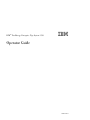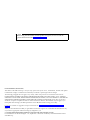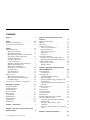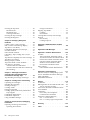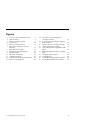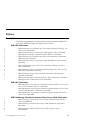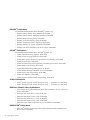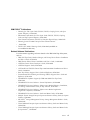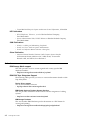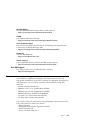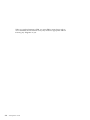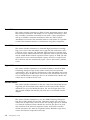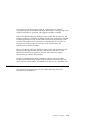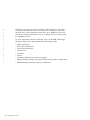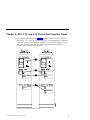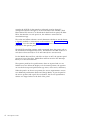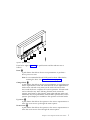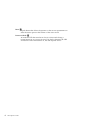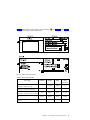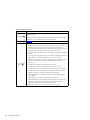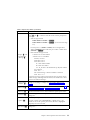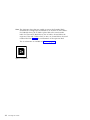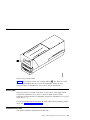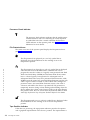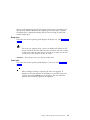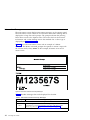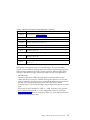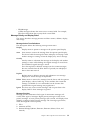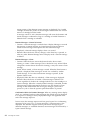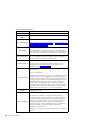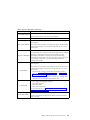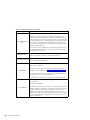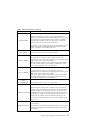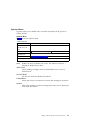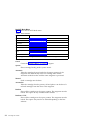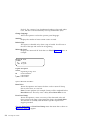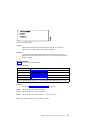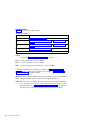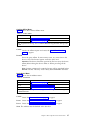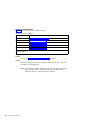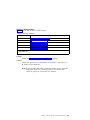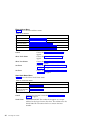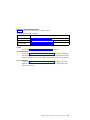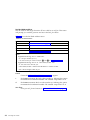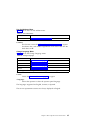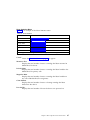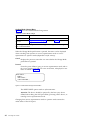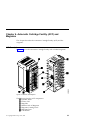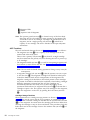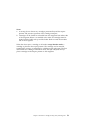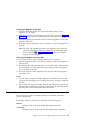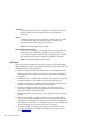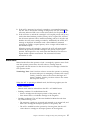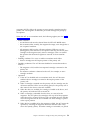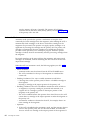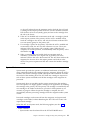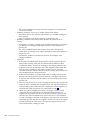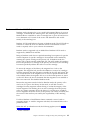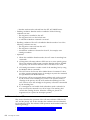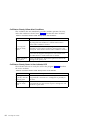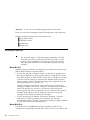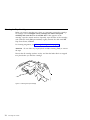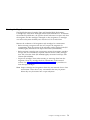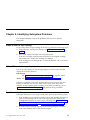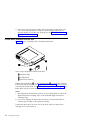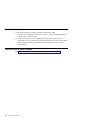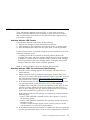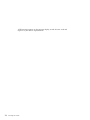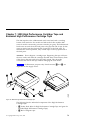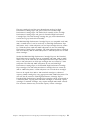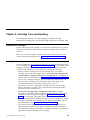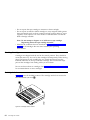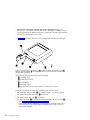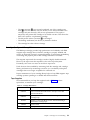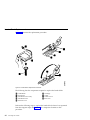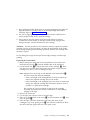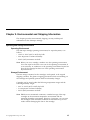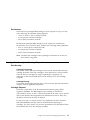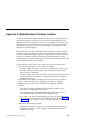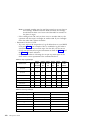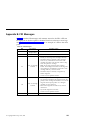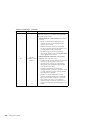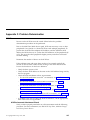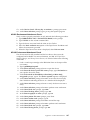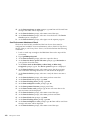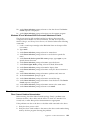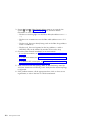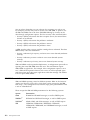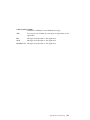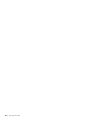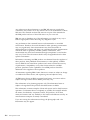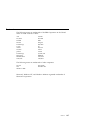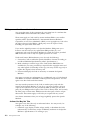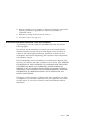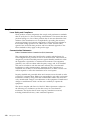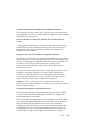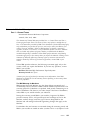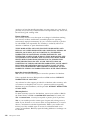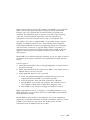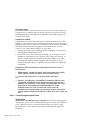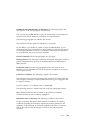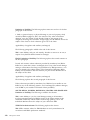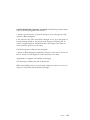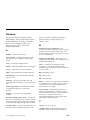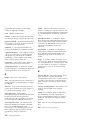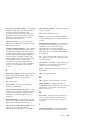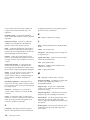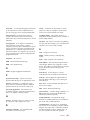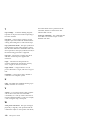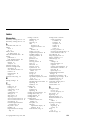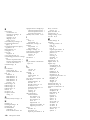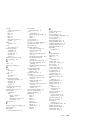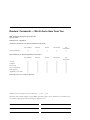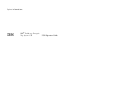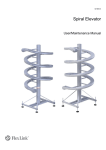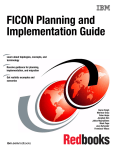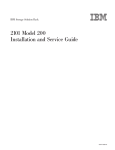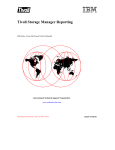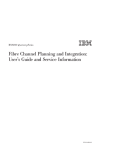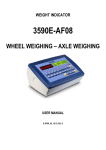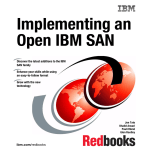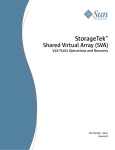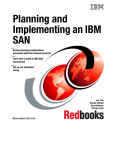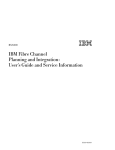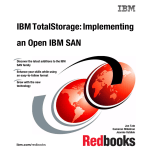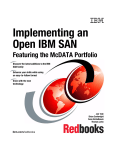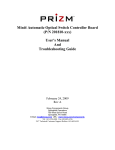Download IBM 3590 User's Manual
Transcript
IBM® TotalStorage Enterprise Tape System 3590 Operator Guide GA32-0330-13 IBM® TotalStorage Enterprise Tape System 3590 Operator Guide GA32-0330-13 Note! Before using this information and the product it supports, be sure to read the general information under “Notices” on page 115. Fourteenth Edition (October 2001) This edition of the IBM TotalStorage™ Enterprise Tape System 3590 Operator Guide , GA32-0330-13, obsoletes and replaces GA32-0330-12. Changes or additions are indicated by an asterisk or pound sign in the left margin. The following paragraph does not apply to any country where such provisions are inconsistent with local law. INTERNATIONAL BUSINESS MACHINES CORPORATION PROVIDES THIS PUBLICATION “AS IS” WITHOUT WARRANTY OF ANY KIND, EITHER EXPRESS OR IMPLIED, INCLUDING, BUT NOT LIMITED TO, THE IMPLIED WARRANTIES OF MERCHANTABILITY OR FITNESS FOR A PARTICULAR PURPOSE. Some states do not allow disclaimer of express or implied warranties in certain transactions; therefore, this statement may not apply to you. Order publications through your IBM representative or the IBM branch office serving your locality. If you have comments or suggestions to improve this book see “Do You Have Comments or Suggestions?” on page xiii. When you send information to IBM, you grant IBM a non-exclusive right to use or distribute the information in any way it believes appropriate without incurring any obligation to you. © Copyright International Business Machines Corporation 1995, 2001. All rights reserved. US Government Users Restricted Rights – Use, duplication or disclosure restricted by GSA ADP Schedule Contract with IBM Corp. Contents Figures . . . . . . . . . . Safety . . . . . . . . . Material Handling Safety . . Laser Safety and Compliance . . . . . . . . . . . . . . . . . v . vii . vii . vii Preface . . . . . . . . . . . . . ix Related Publications . . . . . . . . . ix IBM 3590 Publications . . . . . . . . ix IBM 3490 Publications . . . . . . . . ix IBM TotalStorage Enterprise Automated Tape Library (3494) Publications . . . . ix RS/6000® Publications . . . . . . . . x AS/400® Publications . . . . . . . . x S/390® Publications . . . . . . . . . x IBM Fibre Channel Fabric Publications . . x IBM ESCON® Publications . . . . . . x IBM FICON™ Publications . . . . . . xi Related Software Publications . . . . . xi HP Publications. . . . . . . . . . xii SUN Publications . . . . . . . . . xii Other Publication . . . . . . . . . xii Online Access . . . . . . . . . . . xii IBM Storage Media support. . . . . . xii IBM 3590 Tape Subsystem Support . . . xii Non-IBM Support . . . . . . . . . xiii Do You Have Comments or Suggestions? . . xiii Summary of Changes Fourteenth Edition . . Thirteenth Edition . . Twelfth Edition . . . Eleventh Edition . . Tenth Edition . . . Ninth Edition . . . Eighth Edition . . . Seventh Edition . . Sixth Edition . . . Fifth Edition . . . . . . . . . . . . . . Chapter 1. Introduction . . . . . . . . . . . . . . . . . . . . . . . . . . . . . . . . . . . . . . . . . . . . . . . . . . . . . . . . . . . . . . . . . . . . . . . xv . xv . xv . xv . xv . xvi . xvi . xvi . xvi . xvi . xvii . . . . 1 Chapter 2. A14, C10, and C14 Control Unit Operator Panel . . . . . . . . . . . 3 © Copyright IBM Corp. 1995, 2001 Chapter 3. Drive Operator Panel and Controls . . . . . . . . . . . . Operator Panel Display . . . . . . . Fiducials . . . . . . . . . . . . Drive Power . . . . . . . . . . . Indicators and Icons . . . . . . . . Processor Check Indicator . . . . . File Protected Icons . . . . . . . Tape Position Indicator . . . . . . Dump Icon . . . . . . . . . . Clean Icon . . . . . . . . . . Intervention Messages . . . . . . . Message Priority and Display Rules . . FID and ATTN Supplemental Messages . Operator Panel Menus . . . . . . . Operator Flow Chart . . . . . . . Operator Menus . . . . . . . . . 5 . 5 . 13 . 13 . 13 . 14 . 14 . 14 . 15 . 15 . 16 . 19 . 23 . 28 . 30 . 31 Chapter 4. Automatic Cartridge Facility (ACF) and Magazine . . . . . . . . . ACF Description . . . . . . . . . . ACF Functions . . . . . . . . . . ACF Magazine . . . . . . . . . . . Cartridge Magazine Positions . . . . . Magazine Weight . . . . . . . . . Inserting and Removing Cartridges from the Magazine . . . . . . . . . . Inserting and Removing the Magazine in the 3590 . . . . . . . . . . . . Modes of Operation . . . . . . . . . ACF Notes . . . . . . . . . . . Manual Mode . . . . . . . . . . . Accumulate Mode . . . . . . . . . . Automatic Mode . . . . . . . . . . System Mode . . . . . . . . . . . Random and Random 2-LUN Modes. . . . Cell Status Indicator LEDs . . . . . . . Cell Status: Flashing Yellow–Attention indicator LED . . . . . . . . . . Cell Status: Steady Yellow–Alert Conditions . . . . . . . . . . . Cell Status: Steady Green–In-Use Indicator LED. . . . . . . . . . . . . . Chapter 5. Cleaning Procedures . . . 49 49 50 52 52 53 53 54 55 56 57 58 60 61 63 64 65 66 66 . 67 iii Cleaning the Tape Path . . Model B11/E11 . . . . Model B1A/E1A . . . Cleaning Notification . . Cleaning the Tape Cartridge Cleaning the Magazine . . . . . . . . . . . . . . . . . . . . . . . . . . . . . . . . . . . . . . Chapter 6. Identifying Subsystem Problems . . . . . . . . . . . . Unable to Insert a Tape Cartridge . . . . . FID or ATTN on the Message Display . . . Tape Drive is Not Ready . . . . . . . . Leader Block Detaches from the Tape . . . SCSI Bus Problems . . . . . . . . . . Fibre Channel Problems . . . . . . . . Unloading a Tape Cartridge after a Power Failure . . . . . . . . . . . . . . Tape Winds Completely Out of the Cartridge Tape Does Not Unload . . . . . . . . Message Display is Blank . . . . . . . Tape/Drive Read or Write Problems . . . . ACF Recovery Procedure. . . . . . . . Attention Indicator LED Flashes . . . . Attention Indicator LEDs On Continuously (Not Flashing) . . . . . . . . . . 68 68 68 69 70 71 73 73 73 73 74 75 75 75 75 75 76 76 77 77 77 Chapter 7. 3590 High Performance Cartridge Tape and Extended High Performance Cartridge Tape . . . . . . 79 Tape Handling and Storage Advantages. . . 82 Chapter 8. Cartridge Care and Handling . . 85 Unpacking the Cartridges . . . . . . . 85 Handling the Cartridges . . . . . . . . 85 Stacking Cartridges . . . . . . . . . 86 Cartridge Labels . . . . . . . . . . 86 Damaged Cartridges . . . . . . . . . 87 Cartridge Quality and Library Maintenance 89 Tape Supplies . . . . . . . . . . 89 Leader Block Replacement . . . . . . . 90 Leader Block Inspection . . . . . . . . 93 Using Non-IBM Cartridges . . . . . . . 93 Chapter 9. Environmental and Shipping Information . . . . . . . . . . . . 95 Operating and Storage Environment . . . . 95 Operating Environment . . . . . . . 95 iv 3590 Operator Guide Storage Environment . . . . . Shipping Tape Media . . . . . . Cartridge . . . . . . . . . Environment . . . . . . . . Cartridge Data Security and Cartridge Disposal . . . . . . . . . . Data Security . . . . . . . Cartridge Disposal . . . . . . . . . . . . . . . . . . . . . . . . . 97 . 97 . 97 Appendix A. Media/Hardware Problem Isolation . . . . . . . . . . . . . 99 Appendix B. FID Messages . . . . . Appendix C. Problem Determination. . SCSI Bus . . . . . . . . . . . . AIX Environment Attachment Check . AS/400 Environment Attachment Check HP-UX Environment Attachment Check Sun Environment Attachment Check . Windows NT and Windows 2000 Environment Attachment Check . . . Fibre Channel . . . . . . . . . . Fibre Channel Problem Determination 95 96 96 97 . 101 . 105 . 105 . 105 107 107 . 108 . 109 . 109 109 Appendix D. Host Reporting . . . . . 111 Statistical Analysis and Reporting System 111 Service and Media Information Messages (SIMs and MIMs) . . . . . . . . . . 111 SIM/MIM Presentation . . . . . . . . 112 Notices . . . . . . . . . . . . Trademarks . . . . . . . . . . . IBM Agreement for Licensed Internal Code Actions You May Not Take. . . . . AIX License Information Additional Terms and Conditions . . . . . . . . . Compliance . . . . . . . . . . . Laser Safety and Compliance . . . . Communication Statements . . . . Statement of Limited Warranty . . . . Part 1 – General Terms . . . . . . Part 2 – Country/region-unique Terms . 115 . 117 118 . 118 Glossary . . . . . . . . . . . . 133 Index . . . . . . . . . . . 139 . . . . . . . . 119 120 120 120 123 123 126 Figures 1. 2. 3. 4. 5. 6. 7. 8. 9. 10. 11. 12. 13. A14, C10, and C14 Operator Panel . . Operator Panel . . . . . . . . Options and Status Screen . . . . . 2x Label Icon . . . . . . . . . Library Locating Fiducials . . . . Intervention and Device Activity Messages . . . . . . . . . . Error Message Example . . . . . Example of Selectable Options . . . Operator Menus . . . . . . . . Microcode Level Menu . . . . . Confirmation Menu . . . . . . Confirm Mode Change-Proceed Menu 3590 ACF and Magazine . . . . . © Copyright IBM Corp. 1995, 2001 . 3 . 7 . 9 . 12 . 13 . . . . . . 16 18 29 30 34 35 48 . 49 14. 15. 16. 17. 18. 19. 20. 21. 22. 23. Left View of the 3590 Magazine Cartridge Positions . . . . . . . Inserting and Removing the magazine from the ACF. . . . . . . . . Bottom View of a Cleaning Cartridge Cleaning the Tape Cartridge . . . . Tape cartridge with a Detached Leader Block . . . . . . . . . . . IBM 3590 High Performance Cartridge Tape . . . . . . . . . . . . Cartridge Label Locations . . . . Cartridge Parts . . . . . . . . Leader Block Replacement Procedure Leader Block Installment Procedure . 52 . 54 67 . 70 . 74 . 79 . 86 . 88 90 93 v vi 3590 Operator Guide Safety Material Handling Safety CAUTION: > 28 kg (61 lb) v Products weighing between 18 kg (39.7 lb) and 32 kg (70.5 lb) require 2 or more persons for safe handling. v Products weighing between 32 kg (70.5 lb) and 55 kg (121.2 lb) require 3 or more persons for safe handling. v Products weighing above 55 kg (121.2 lb) are non-portable equipment. Laser Safety and Compliance These products contain components that comply with performance standards that are set by the U.S. Food and Drug Administration. This means that these products belong to a class of laser products that do not emit hazardous laser radiation. This classification was accomplished by providing the necessary protective housings and scanning safeguards to ensure that laser radiation is inaccessible during operation or is within Class 1 limits. External safety agencies have reviewed these products and have obtained approvals to the latest standards as they apply to this product type. © Copyright IBM Corp. 1995, 2001 vii viii 3590 Operator Guide Preface Related Publications The following publications provide related information about the IBM SCSI tape drive, medium changer, and library device drivers: IBM 3590 Publications # # v IBM TotalStorage Silo Compatible Tape Frame 3590 Introduction, Planning, and User’s Guide, GA32-0366 # * # # # # v IBM TotalStorage Enterprise Tape System 3590 Operator Guide, GA32-0330 v IBM Magstar® 3590 Tape Subsystem Hardware Reference, GA32-0331 v IBM TotalStorage Silo Compatible Tape Drive Frame Maintenance Information, Model C12/C14, SA37-0405 v IBM TotalStorage Enterprise Tape System 3590: Multiplatform Implementation SG24-2594 # # # # v IBM 3591 Model A01 Tape Control Unit Introduction, Planning, and User’s Guide, GA32-0358 v IBM TotalStorage Enterprise Tape Drive 3590 Models B11, B1A, E11, and E1A Maintenance Information, SA37-0301 # # v IBM TotalStorage Enterprise Tape Controller 3590 Model A60 Maintenance Information, SA37-0421 v IBM General Information Installation Manual—Physical Planning, GC22-7072 * v IBM Magstar Silo Implementation Guide, SG24-2239 IBM 3490 Publications v IBM C22, v IBM C22, 3490 Magnetic Tape Subsystem Enhanced Capability Models C10, C11, C1A, and C2A Hardware Reference, GA32-0219 3490 Magnetic Tape Subsystem Enhanced Capability Models C10, C11, C1A, and C2A Maintenance Information, SA37-0299 v IBM 3490 Magnetic Tape Subsystem Enhanced Capability Models E01 and E11 User’s Guide, GA32-0298 IBM TotalStorage Enterprise Automated Tape Library (3494) Publications # # # # # # v IBM TotalStorage Automated Tape Library (3494) Introduction and Planning Guide, GA32-0448-00 v IBM TotalStorage Automated Tape Library (3494) Maintenance Information, SA37-0270 v IBM TotalStorage Automated Tape Library (3494) Operator’s Guide, GA32-0449-00 © Copyright IBM Corp. 1995, 2001 ix RS/6000® Publications For additional information about RS/6000® systems, see: v RS/6000 Getting Started: Using RS/6000, GC23-2521 v RS/6000 Getting Started: Managing RS/6000, GC23-2378 v RS/6000 Problem Solving Guide, SC23-2204 v RS/6000 V4 Problem Solving Guide, SC23-2606 v RS/6000 V4 Message Guide & Reference, SC23-2641 v RS/6000 Planning for System Installation, SA38-0508 v RS/6000 7017 Rack Installation and Service Guide, SA48-0548 AS/400® Publications For additional information about AS/400® systems, see: v AS/400 Physical Planning Reference, SC41-5109 v AS/400 Control Language Reference, SC41-5720 v AS/400 Basic System Operation, Administration and Handling, SC41-5206 v AS/400 Security-Basic, SC41-5301 v AS/400 Automated Tape Library Planning and Management Guide, SC41-5309 v v v v v AS/400 AS/400 AS/400 AS/400 AS/400 Backup and Recovery, SC41-5304 Hierarchial Storage Management, SC41-5351 Backup Recovery and Media Services, SC41-5345 System API Programming, SC41-5800 API Reference, SC41-5801 v AS/400 Tape and Diskette Device Programming, SC41-5716 S/390® Publications v S/390® System Overview Parallel Enterprise Server — Generation 5, GA22-7158 v S/390® System Overview Parallel Enterprise Server — Generation 6, GA22-1030 IBM Fibre Channel Fabric Publications v Fibre Channel Storage Hub IBM 2103 Model H07 Installation, Service, and User’s Guide, SC26-7289 v IBM 2109 S08 Switch User’s Guide, SC26-7349 v IBM 2109 S08 Switch Service Guide, SC26-7350 v IBM 2109 S16 Switch User’s Guide, SC26-7351 v IBM 2109 S16 Switch Service Guide, SC26-7352 v IBM Fiber-Optic Channel Link Planning and Installation, GA32-0367 IBM ESCON® Publications v IBM AIX® Parallel and ESCON Channel Tape Attachment/6000 Installation and User’s Guide, GA32-0311 x 3590 Operator Guide IBM FICON™ Publications v Planning for: Fiber Optic Links (ESCON, FICON, Coupling Links, and Open system Adapters), GA23-0367 v Maintenance Information for: Fiber Optic Links (ESCON, FICON, Coupling Links, and Open system Adapters), SY27-2597 v Fiber Channel Connection (FICON) I/O Interface Physical Layer, SA24-7172 v Planning for the ED-5000 Enterprise Fibre Channel Director v , SA22-7456 v FICON (FCV Mode) Planning Guide, SG24-5445 (available at www.redbooks.ibm.com) Related Software Publications For information regarding software related to the IBM 3590 Tape Subsystem, refer to: v IBM SCSI Tape Drive, Medium Changer, and Library Device Drivers Installation and User’s Guide, GC35-0154 v IBM Ultrium Device Drivers Installation and User’s Guide, GA32-0430 v AIX/ESA® Device Driver Developer’s Guide, SC23-3085 v AIX/ESA Diagnosis Guide, SC23-3079 v AIX Parallel and ESCON Channel Tape Attachment/6000 Installation and User’s Guide, GA32-0311 v Basic Tape Library Support User’s Guide and Reference, SC26-7016 v Environmental Record Editing and Printing (EREP) Program User’s Guide and Reference, GC28-1378 v DFSMS/MVS® Software Support for IBM 3590 Model E1x Tape Drive, SC26-7316 v DFSMS/MVS Version 1 Release 1: General Information, GC26-4900 v DFSMS/MVS Version 1 Release 1: Object Access Method Planning, Installation, and Storage Administration Guide for Tape Libraries, SC26-3051 v DFSMS/MVS Version 1 Release 1: Object Access Method Application Programmer’s Reference, SC26-4917 v DFSMS/MVS Version 1 Release 1: Guide and Master Index, GC26-4904 v Multiple Virtual Storage/Enterprise System Architecture Library Guide for System Product, GC28-1601 v MVS/ESA™ Storage Management Library: Storage Management Reader’s Guide, GC26-3122 v Virtual Machine/Enterprise System Architecture Library Guide and Master Index, GC24-5518 v Virtual Machine/Enterprise System Architecture Library Guide and Master Index for System/370™, GC24-5436 Preface xi v Virtual Machine/Enterprise System Architecture General Information, GC24-5550 HP Publications v HP-UX Reference, Volumes 1, 2, and 3 Hewlett-Packard Company, Part B2355-90033 v System Administration Tasks, HP-UX Release 9.0 Hewlett-Packard Company, Part B2355-90040 SUN Publications v Solaris 2.x: Adding and Maintaining Peripherals v SunOS 5.x: User’s Guide to System Administration v SunOS 5.x: Reference Manual (Sections 1 through 9) Other Publication v American National Standard Institute Small Computer System Interface X3T9.2/86-109 X3.180, X3B5/91-173C, X3B5/91-305, X3.131-199X Revision 10H, and X3T9.9/91-11 Revision 1 Online Access IBM Storage Media support This URL provides access to current regional and country-specific IBM telephone numbers. v http://www.storage.ibm.com/media/how_buy.html IBM 3590 Tape Subsystem Support The following URLs provide you access to current information related to 3590 Tape Subsystems. Device Driver support You can download this software. v ftp://ftp.software.ibm.com/storage/devdrvr/ IBM Global Services’ Product Support Services This site provides information about connects and the integration of cabling systems. v http://www.as.ibm.com/asus/connectivity.html IBM Storage Products This site furnishes IBM Hardware product documents in a PDF format for viewing and printing. v http://www.storage.ibm.com/hardsoft/tape/pubs/prodpubs.html xii 3590 Operator Guide McDATA Switch Lists the IBM McDATA Enterprise Fibre Channel Director. v http://www.storage.ibm.com/ibmsan/director1.htm FICON Lists updated information FICON. v http://www.storage.ibm.com/hardsoft/tape/3590/ficon.html Open Systems support This site describes hardware and software for Midrange and Open Systems Connectivity for IBM TotalStorage 3590. v http://www.storage.ibm.com/hardsoft/tape/3590/3590opn.html Redbooks Lists the IBM Redbooks: v http://www.redbooks.ibm.com/ Vendor support Lists Independent Software Vendors for IBM storage products. v http://www.storage.ibm.com/hardsoft/tape/isvmenu.html Non-IBM Support This URL provides access to INRANGE SAN switches. v http://www.inrange.com Do You Have Comments or Suggestions? Your feedback is important in helping to provide the most accurate and high-quality information. If you have comments or suggestions for improving this publication, you can send us comments electronically by using these addresses: v Internet: [email protected] v IBMLink™ from U.S.A.: STARPUBS at SJEVM5 v IBMLink from Canada: STARPUBS at TORIBM v IBM Mail Exchange: USIB3VVD at IBMMAIL v Fax from U.S.A. and Canada: 520 799-2906 v Fax from other countries: 520 799-5182 You can also mail your comments by using the Reader Comment Form in the back of this manual or direct your mail to: IBM Corporation Information Development, Department GZWA 9032 South Rita Road Tucson, AZ 85747-9108, U.S.A. Preface xiii When you send information to IBM, you grant IBM a nonexclusive right to use or distribute the information in any way it believes appropriate without incurring any obligation to you. xiv 3590 Operator Guide Summary of Changes This release includes information on the following product enhancements. Fourteenth Edition * * * This edition introduces capacity and performance enhancements and new FICON cable options for the IBM TotalStorage Enterprise Tape Controller 3590 Model A60, as well as the IBM TotalStorage name brand. Thirteenth Edition This edition introduces FICON shortwave and 3590 Fibre Channel drive attachment with a 3590 IBM TotalStorage Enterprise Tape Controller Model A60. The Fibre Channel drive attachment provides for up to 12 Fibre attached E1x drives or up to eight SCSI attached drives to an IBM TotalStorage Enterprise Tape Controller Model A60. It also provides information on new SCSI multi-frame attachment for the IBM TotalStorage Enterprise Tape Controller Model A60 to A14, C10, and stand-alone rack environments. Twelfth Edition This edition provides corrections to “Sun Environment Attachment Check” on page 108 and “Windows NT and Windows 2000 Environment Attachment Check” on page 109protocol. Edition eleven change designations are retained with vertical sidebars. Eleventh Edition This edition introduces Multiframe Support on the 3590 C12 and C14 Silo-Compatible Frame. Because this feature doubles the number of drives attachable to a IBM TotalStorage Enterprise Tape Controller Model A60, you can now support up to eight IBM TotalStorage Enterprise Tape Drives 3590s from a single Model C10 frame using Multiframe attachment. Also, this edition introduces two ESCON attachments supported on each Model A60 control unit in StorageTek® Silo, standalone, and IBM TotalStorage™ Enterprise Automated Tape Library (3494) solutions. The IBM TotalStorage Enterprise Tape System 3590 with Fibre Channel is now attachable in Sun, Windows NT®, and Windows 2000 environments. © Copyright IBM Corp. 1995, 2001 xv Tenth Edition This release includes information on Fibre Channel Attachment features. With Fibre Channel Attachment, 3590 Model E is now capable of delivering a data rate of 42 MB/s maximum sustained data rate (with 3:1 data compression) and up to 100 MB/s maximum instantaneous data rate. Fibre Channel Attachment has increased the maximum distance to 500 meters. It is possible to extend the maximum distance to 10 kilometers using fibre components. Ninth Edition This release includes information on Extended High Performance Cartridge Tape, an increase of the 3590 Model A60 to eight ESCON attachments, and a Call Home service support. The Extended High Performance Cartridge Tape increases both the 3590 E Model 256-track serpentine format capacity to 40GB and the 3590 B Model 128-track serpentine format capacity to 20GB. The A60 control unit has an increased attachment capacity from four to eight devices. The Call Home function automatically opens a service alert when a problem occurs. Eighth Edition This release includes information on increased flexibility to attach the IBM TotalStorage Enterprise Tape System 3590 in stand-alone and automated configurations. Also, the physical specifications of the 3590 Model A60 control unit is changed from 10 EIA units to 8 EIA units. This modification allows up to four 3590 Model B11 or B1A tape drives to be installed with a Model A60 control unit in a standard 19 inch rack. Seventh Edition This release includes information on the new control unit, Model A60 and its supporting silo-environment frame, Model C10. The A60 provides ESCON attachment for up to four Models B11, B1A, E11, and E1A tape drives. The A60 provides multiple data transfer path with one or two ESCON channel adapters. Sixth Edition This release includes information on two new IBM TotalStorage Enterprise Tape Drive 3590s, Models E1A and E11. With these models, the native data transfer rate is improved by more than 50% and cartridge capacity is doubled to a 256-track serpentine format. Models E1A and E11 tape drives can read and write data in the 256-track serpentine format, and both Exx and Bxx models read data in the 128-track serpentine format. Model Bxx tape drives write in the 128-track serpentine format only. xvi 3590 Operator Guide The 256-track serpentine format results in a tape capacity of 20GB of uncompressed data on the IBM® 3590 High Performance Cartridge Tape. Prior model investments are protected with upgrade capability available. Refer to the IBM TotalStorage Enterprise Tape System 3590 Introduction and Planning Guide for a summary of Models E1A and E11 attachments. The IBM TotalStorage Enterprise Tape System 3590 Introduction and Planning Guide provides a description of environments in which Models E1A and E11 are supported and also provides an overview of the characteristics and specifications of the drive models. Refer to the IBM TotalStorage Enterprise Tape System 3590 Introduction and Planning Guide that describes the tape controller environment in which Models E1A and E11 can operate. It also lists their respective support characteristics for Models E1A and E11. Specific to automated tape library dataserver support, refer to the IBM TotalStorage Enterprise Tape System 3590 Introduction and Planning Guide which lists the various frames that Models E1A and E11 are compatible with. Fifth Edition This release includes information on the 3590 TotalStorage Ultra SCSI hardware feature additions. Summary of Changes xvii xviii 3590 Operator Guide Chapter 1. Introduction The IBM TotalStorage Enterprise Tape System 3590 provides high capacity, performance, reliability, and a wide range of host connectivity. The IBM 3590 has the following functions: v The 3590 creates tapes for archival files. v The 3590 backs up and restores systems in case of system or disk storage problems. v The 3590 stores high-speed, high-capacity sequential application data sets. v The 3590 stores temporary data sets. v The 3590 satisfies off-site data storage for disaster recovery. v The 3590 provides data interchange with other systems that use 3590 subsystems. v The 3590 meets data acquisition needs. The IBM TotalStorage Enterprise Tape System 3590 comes in different models and offers several attachment options to meet your needs. Each drive can have an automatic cartridge facility (ACF) with a 10-cartridge magazine. The drives have a small computer system interface (SCSI) attachment or Fibre Channel Attachment. Only the 3590 Model E is attachable to Fibre Channel. Each drive can connect to an IBM 3590 tape controller for Enterprise Systems CONnection (ESCON) or FIbre CONnections (FICON) attachment of a 3590. Large scale automation offerings, which include the IBM TotalStorage Enterprise Automated Tape Library (3494) and StorageTek™ Silo, support the 3590. The 3590 Bxx tape drives read and write data on 128-track format on IBM 3590 High Performance Cartridge Tape. This read, and write function results in a 10GB uncompressed data tape capacity. Model Exx tape drives read and write data on the 256-track format on IBM High Performance Cartridge Tape. This read, and write function results in a 20GB tape. The Extended High Performance Cartridge Tape increases the IBM TotalStorage 3590 E Model 256-track serpentine format capacity to 40GB. It also increases the IBM TotalStorage 3590 B Model 128-track serpentine format capacity to 20GB. At 3 to 1 compression on the High Performance Cartridge Tape, the capacity increases to 60GB on E models and 30GB on B models. The Extended High Performance Cartridge Tape doubles the compressed capacities to 120GB on E models and 60GB on B models. E models have a 14MB per second device data rate, and B models have a 9MB per second transfer rate. * * With data compression, the 3590 drives can more effectively utilize the full capability of the Fibre Channel data rate. Data compression also enhances the © Copyright IBM Corp. 1995, 2001 1 * * * * * SCSI Ultra/wide data rate and the ESCON or FICON data rate. The Fibre Channel Attachment data rate is an instantaneous 100MB per second. Also, the SCSI Ultra/wide instantaneous data rate is up to 40MB per second. For ESCON, the channel-instantaneous rate is 17 MB per second, and for FICON it is 100MB per second. * * * * * * For more information about the following topics, see the IBM TotalStorage Enterprise Tape System 3590 Introduction and Planning Guide. v Model Attachment v Host System Attachment v Tape System Description v Control Units * * v Call Home v Frames * * * v Automated Tape Library Dataserver Support v IBM TotalStorage Enterprise Automated Tape Library (3494) Considerations v IBM TotalStorage 3495 Tape Library Considerations 2 3590 Operator Guide Chapter 2. A14, C10, and C14 Control Unit Operator Panel The operator panel, shown in Figure 1, provides a means for the customer to either power on or power off the 3590 A00, A50, or A60 Subsystem. In addition, it provides power status feedback, whether or not errors are present on the A00, A50, or A60 control unit. The following information describes the operator panel switches and indicators: Figure 1. A14, C10, and C14 Operator Panel © Copyright IBM Corp. 1995, 2001 3 The following lists the components of the operator panel: 1. 1 Unit Emergency Switch v With the unit emergency power off (EPO) switch in the up position, it is turned “on” and the AC power is applied to the entire subsystem. v With the EPO switch in the down position, it is turned “off” and all power is removed from the subsystem. 2. 2 System Power Switch v In the upward position, a power on sequence will initiate. v In the downward position, a power off sequence will initiate. 3. 3 Power On LED v The green LED, labeled “Power On”, has three functions: a. Off. When off, power is removed from the 3590 drives and controller. b. On. When on, power is applied to the drives and controller. If the Controller Status LED is off, the unit is ready for use. c. Flashing. As power is applied or removed, and the unit is not ready for use, the LED will flash. 4. 4 Controller Status LED v The yellow LED, labeled “Controller Status”, has the following functions: a. Off. The controller detects no fault. b. On. The controller detects an, as of yet, uncorrected fault. c. Flashing. If a potential fault is detected in the controller, the LED will flash while waiting for the controller to correct the fault. If, after a set period of time, the controller does not verify the error, the LED indicator will remain on in a continuous state. On means that the LED is not flashing. Note: There are two Controller Status LEDs on a 3590 A50 or dual controller configuration. The upper-status LED represents CU 1, and the lower status LED represents CU 0. 4 3590 Operator Guide Chapter 3. Drive Operator Panel and Controls Operator Panel Display The operator panel provides a menu-driven operator and service interface through a liquid crystal display assembly. Displays include operator menus and service menus, device status, activities, error conditions, and data. See Table 1 for panel displayed characters. Table 1. Message-Display Symbols Characters Symbols Alphabetic A through Z Numeric 0123456789 National “@ $ #” Special “, . / ’ ( ) * & + − =” Other “% : _ < > ? ; ø V │” Note: A blank is considered a special character. All characters not listed in this table, including nulls X'00', are displayed as blanks. All lowercase alphabetic characters are converted to uppercase. Several languages are available on the 3590. Regardless of country, the fonts and translations for all of these languages are included in each microcode release. Selection of the desired language is through the operator panel. To change languages, the operator selects the desired language from the “Change Language Menu” on page 45. Operator tasks include making selections from the operator menus. Unload Drive is a selection from the “Options Menu” on page 31. This menu selection causes a loaded cartridge to be rewound and unloaded from the device. The device will not accept any motion commands after you select Unload Drive. If the device has data in the buffers, the device will synchronize the data before rewinding. The host receives status appropriate to the error if the device cannot synchronize the buffers. Selecting Unload Drive immediately causes the device to become Not Ready; the operator panel displays “UNLOADED.” The device address is set by the operator through a menu selection (see “Set Address Menu” on page 37 for SCSI and “Fibre Address Menu” on page 40 for Fibre Channel.). Two selected SCSI or Fibre Channel IDs are associated with one device interface. Each SCSI ID consists of one hexidecimal character that © Copyright IBM Corp. 1995, 2001 5 specifies the SCSI ID for that interface. (0 through 9 and A through F correspond with bits 0 through 15 on the SCSI 2-byte wide interface.) Each Fibre Channel ID consists of six hexidecimal characters that specify the Fibre ID for that interface. At each power-on, this address is retrieved from nonvolatile storage. The online and offline selections control determines whether or not the device is logically enabled to communicate on the interface. Use “Services Menu” on page 33 to access this function. Figure 2 on page 7 shows the controls and the indicator on the operator panel. The Model E11 and B11 operator panel is mounted above the priority cell on the Automated Cartridge Facility (ACF). The Model E11 and B11 mounts in a rack (that is front-serviced) or in an A14 frame (that is rear-serviced). For the Models B1A and E1A, which do not have an ACF, the operator panel mounts in front of the drive. Models B1A and E1A mount in the 3494 tape library as a rear-serviced device. The operator panel has five push buttons; three are exposed and two are hidden from view. When the display is in the normal position, the operator can use the three exposed push buttons (up arrow, down arrow, and Enter). When the panel is in the service position, the service representative can use two additional push buttons (Reset and Change Mode). To put the panel in the service position and expose the two buttons, the service representative releases two finger latches on the back of the panel. 6 3590 Operator Guide Figure 2. Operator Panel From left to right in Figure 2, the push buttons and the indicator are as follows: Reset 1 A push button that allows the service representative to perform a device power-on reset. Note: It is recommended that all SCSI ports be taken offline before resetting the drive. See “Services Menu” on page 33. Change Mode 2 A push button that allows the service representative to toggle between service representative mode and Normal mode. Service representative mode can be selected at any time, but the mode will not become active until the device completes all current operations. Normal mode can be selected at any time. Selecting Normal mode returns the operator panel menu to the Operator menu (that indicates status and conditions). Service representative mode enables special menus on the operator panel display not available to the operator in Normal mode. Up Arrow 3 A push button that allows the operator or the service representative to move the cursor arrow up through the menu options. Down Arrow 4 A push button that allows the operator or the service representative to move the cursor arrow down through the menu options. Chapter 3. Drive Operator Panel and Controls 7 Enter 5 A push button that allows the operator or the service representative to select the menu option at the location of the cursor arrow. Processor Check 6 An indicator LED that switches on for 10 to 20 seconds during a normal power-on or a power-on reset. If no fault is detected, the LED switches off. If the LED remains on, the 3590 requires service. 8 3590 Operator Guide Table 2 identifies the various drive type indicators 2 of Figure 3 and Table 3 describes the panel areas it illustrates. Figure 3. Options and Status Screen Table 2. Drive Type Indicator Drive Type 3590 Base Non-Extended High Performance Cartridge / older microcode ULTRA 3590E 3590E with Fibre Channel ULTRA 3590E N/A Non-Extended High Performance Cartridge / newer microcode ACF B11 B11-U E11 E11-F Non-Extended High Performance Cartridge / newer microcode non-ACF B1A B1A-U E1A E1A-F Extended High Performance Cartridge ACF B11-X B11UX E11-X E11FX Extended High Performance Cartridge non-ACF B1A-X B1AUX E1A-X E1AFX Chapter 3. Drive Operator Panel and Controls 9 Table 3. Options and Status Area ACF Mode 1 Description Displays as manual, automatic, system, accumulate, or random when the ACF is installed. When the operator changes modes, any current ACF operation (cartridges in transit) are completed before the request is granted. Drive Type 2 Table 2 provides the history of drive type indicators. v Cleaning: A cleaning cartridge is in the device. v Ready: A ready message is generated by the device when it is ready and other higher-priority messages do not apply. The ready indicator is displayed only when the transport is not moving tape. When ready or not ready, the state of the device is the same to both SCSI busses. v Ready at load point: The media is at the beginning of tape and the device is ready. v Accessing: The empty ACF transport is moving to a magazine position to either check for an unused volume or to get a volume to load. Drive and ACF Status 3 v Transferring: The device is moving a cartridge from the magazine or the priority cell to the drive, or from the drive to the magazine or the priority cell. v Loading: The cartridge is being loaded into the drive. v Locating: The device is moving the tape to a specific location. v Reading: The device is reading data from the tape to the device buffer. v Writing: The device is writing data to the tape from the device buffer. v Erasing: The device is logically erasing data from the tape. v Rewinding: The device is rewinding the tape to the beginning of the logical volume. v Unloading: The cartridge is being removed from the drive. v ACF Disabled: The ACF cannot perform an operation; for example, the magazine is not installed or the magazine was filled and the last imported cartridge was returned to the priority cell. v Blank Field: The ACF is inactive and the drive is not loaded. 10 3590 Operator Guide Table 3. Options and Status (continued) Area Description Messages: v Area 4 and 5 is a dual-use area that can be used for prompts and messages. – SCSI messages include: PORT0 ADDR=n ONLINE or OFFLINE. PORT1 ADDR=n ONLINE or OFFLINE. (‘n’ can be in the range 0–F.) For SCSI port 0 or 1 (PORT0 or PORT1), the last assigned SCSI address (ADDR=n) is listed with each port’s online or offline status (ONLINE or OFFLINE). – Fibre Channel messages include: Messages 4 and Supplemental Messages5 = indicates use of a hard address : indicates use of a soft address Port ID=/:aa bb cd Port0 ID=aa bb cd Port1 ID=aa bb cd aa = Fibre domain address bb = Fibre area address cd = AL_PA. This is the Arbitrated Loop Physical Address. No connection Port0 ID=-- -- -Not communicating, or did not establish a connection. Port0 ID=?? ?? ?? v Supplemental messages appear in the 2-line message area of the screens. These messages include general information, user feedback for control actions, and attention messages. Tape position Indicator 6 Status Icons 7 A graphic representation of the position of the tape for processing a cartridge or rewinding a cartridge. See “Tape Position Indicator” on page 14. Displays different icons that represent the status of the device. See “File Protected Icons” on page 14 and “Dump Icon” on page 15. Cursor (>) 8 A symbol that moves when the operator presses the up or down arrow. The item that is beside the cursor is chosen when the operator presses Enter. Up Arrow 9 A symbol displayed when the operator has menu choices above the viewing area. When the operator presses Enter, the item by the (cursor) is chosen. Option 10 Down Arrow 11 If an item is dotted, such as UNLOAD DRIVE in a lighter font, it is not available for use. If the operator presses Enter, the item is highlighted temporarily and is not activated. A symbol displayed when the operator has menu choices below the viewing area. Chapter 3. Drive Operator Panel and Controls 11 Note: The 3590 tape drives that are capable to receive the Extended High Performance Cartridge Tape are labeled 2x on the back of drive chassis. For B Model drives, the 2x label is placed below the serial number label. For Ultra and E Model drives, the 2x label is located below the respective Ultra and E labels which, in turn, are located below the serial number label. See Figure 4 for an illustration of the tape-icon label. The 2x information is available in Table 3 on page 10. Figure 4. 2x Label Icon 12 3590 Operator Guide Fiducials Figure 5. Library Locating Fiducials Figure 5 shows a B1A or E1A with a single fiducial 1. The fiducial is used by cartridge-handling devices to locate and remember where the tape subsystem device is installed. Do not cover or change the fiducial. Drive Power The power switch is located on the back of each device. This toggle switch controls the distribution of ac power to the associated device. Certain subsystem configurations have additional controls for distribution of ac power to the device. It is recommended that all SCSI ports be taken offline before powering off the drive. See “Services Menu” on page 33. Indicators and Icons This section describes the indicators on the 3590. Chapter 3. Drive Operator Panel and Controls 13 Processor Check Indicator The processor check indicator indicates that the model-unique Licensed Internal Code is not following its normal sequence. A symbol that looks like a wrench identifies the Processor Check indicator on the operator panel. See Figure 2 on page 7 definitions for more details. File Protected Icons The status icons area of the operator panel displays the file-protected icons (see Figure 3 on page 9). The file-protected icon (physical) is a read only symbol that is displayed when the thumbwheel on the cartridge is set to the file-protected position. The file-protected icon (logical) is a read only symbol that is displayed when the 3590 receives the Mode Select command from a host program that sets the volume to a logically write-protected state. Both Write Once Read Many (WORM) and Persistent Write Protect status leave a volume logically write-protected on subsequent loads. A subsequent Mode Select turns off a persistent Write Protection, while WORM cannot be turned off. Associated Write Protection persists only while a logical volume is loaded or until a Mode Select changes the protection status. Associated Write Protection status is lost when a volume is unloaded or the device is powered-off. File protection is temporarily inactive during volume loading and unloading when the device updates the volume control region (VCR) on the tape. (During this period of time, the icon reverts to file-unprotected). Refer to IBM 3590 High Performance Tape Subsystem Hardware Reference for details. # # # # # # # # # # # # # # The file-unprotected icon is a read/write symbol that is displayed when the thumbwheel on the cartridge is set to the not file-protected position. Tape Position Indicator If the device is processing, the tape-position indicator provides the operator with a graphical representation of the device’s position. The representation is 14 3590 Operator Guide relative to the beginning and end-of-volume. If the device is rewinding, the tape-position indicator illustrates the beginning and end-of-tape. Logically shortened tape is displayed normally, but the rate of change is faster than normal length tapes. Dump Icon The status area of the operator panel displays the dump icon, (see Figure 3 on page 9). The dump icon appears when a trace is available and remains on the screen to indicate that the 3590 stores the trace data. The icon remains on the screen until the 3590 power is turned off, a dump is read over a SCSI port, or the dump is written to a tape. Attention: The dump is lost if you power off the drive. Clean Icon The status area of the operator panel displays a clean icon. (See Figure 3 on page 9.) When cartridge cleaning is required, the clean icon appears. It displays in the same position as the dump icon, and the dump icon overlays it until the CLEAN message displays. This icon alerts the operator that a cleaning operation is requested. Chapter 3. Drive Operator Panel and Controls 15 Intervention Messages The intervention screen displays intervention messages on the operator panel. The intervention screen consists of an 8-character intervention message that is displayed in a large font and a prompt. The prompt indicates that pressing Enter allows access to the Options menu. The screen also has device status information and a 2-line message area in the standard font. A drive type is displayed (see Table 2 on page 9). Figure 6 shows the intervention screen with an example of a Mount command. The Mount command prompts the operator to mount a tape with the volume serial (volser) 123567. In this example, M means mount and S means scratch. Figure 6. Intervention and Device Activity Messages Table 4 describes messages that can be displayed for the 3590. Table 4. Intervention and Device Activity Messages Message Message Meaning FID 1 Messages FID 1 These messages indicate device errors that require operator and service representative, or service representative only action. The device cannot perform any tasks. See “Appendix B. FID Messages” on page 101. ATTN Messages 16 3590 Operator Guide Table 4. Intervention and Device Activity Messages (continued) Message Attention Message Meaning These messages indicate error conditions that operators can resolve, such as Lock magazine. See Table 5 on page 24. Routine Messages Mvolser The M prompts the operator to mount volser in the priority cell. *CLEAN This message prefixed with an asterisk (*) prompts the operator to put a cleaning cartridge in the priority cell. Dvolser The D prompts the operator to remove volser from the priority cell. FID 2 Messages FID 2 These messages report a degraded device condition. The customer can schedule a service call. FID 3 These messages report a degraded device condition. The customer can schedule a service call. FID 3 Messages FID 4 Messages FID 4 These messages report a service circuitry failure. The customer can schedule a service call. Intervention messages are 1-part or 2-part messages. Two-part messages consist of two 8-character message parts that alternate. The message types are FID1 messages, attention messages, routine messages, FID2 messages, FID3 messages, and FID4 messages. A brief description of each message follows: v FID1 Messages The device generates a FID1 message when a hardware failure occurs within the device. This error condition message has priority over all other types of messages, and persists until corrected. Maintenance personnel uses the FID code to identify the failing units within the device. (Menu selections may overwrite FID messages temporarily.) Messages are in a bold font. The format of these messages is ‘FID1 xy’. ‘FID1’ indicates to the operator that a failure occurred, and ‘xy’ is the replaceable portion of the device. Figure 7 on page 18 shows an example of FID1 C6, which indicates that the machine reel motor has a fault. Chapter 3. Drive Operator Panel and Controls 17 FID 1 C6 1 2 3 4 5 >Operator Options 6 Figure 7. Error Message Example The service representative makes note of the part identifier (FID) 1 and the severity code 2. The service representative then uses the FID number 3 to enter the Maintenance Package. The message area of 4, 5, and 6 hex data is support information to help determine if model-unique Licensed Internal Code causes the fault. v Attention Messages Attention (ATTN) messages indicate error conditions that customer personnel may be able to resolve. For example, the operator can correct the ATTN ACF message with a supplemental message of Magazine not locked. v Routine Messages Routine Messages consist of messages that are received from the host through the SCSI Display Message command (for example, Mount), and messages from the device (for example, *CLEAN). To generate the Clean message, the device monitors the number of megabytes that are processed and the number of nonpermanent errors for each drive. When either of these factors reaches a threshold, the device displays a Clean message. The clean message is maintained across device power-on reset conditions. The routine messages that are received through the Display Message command consist of mount messages, demount messages, and general (custom) messages. The routine messages usually refer to the priority cell. Actions that are automatically handled by the ACF usually occur without the display of an operator message. The initiator can generate these messages. If, however, the device microcode detects that the ACF will automatically perform the action requested, any corresponding message is suppressed. v FID2 Messages A FID2 message indicates that the drive is in a degraded state. For example, FID2 E4 could indicate that one SCSI port has a fault. The drive is usable, but is in a less available state. v FID3 Messages A FID3 message indicates that the drive is in a degraded state. The drive is usable, but is in a more available state than for a FID2 type of fault. 18 3590 Operator Guide v FID4 Messages A FID4 message indicates that some service circuitry failed. For example, FID4 E4 could indicate that a parity-check circuit failed. Message Priority and Display Rules This section describes message priorities and their creation, deletion, display, and storage. Message Action Term Definitions This description defines the following message action terms: Display Display means to present a message on the operator panel display. Store Store means to remove the message from the operator panel display. The device holds the message for future redisplay. Overlaying it with another message or erasing it from the display may store a message. Overlay Overlay means to substitute the message on the display with another message or menu while holding the original message in stored form. The undeleted original message is stored. If not first replaced or deleted, messages (such as routine messages that are overlaid when the Enter button is pressed) are redisplayed after a short time interval. Replace Replace means to delete a message and substitute a new message. Displayed or stored message are replaceable. Delete Delete means to remove the message from the device and the operator panel display. A device buffer log, of the condition that caused the message, is holdable. It is not restoreable, but the function that generated the original message may regenerate it. Ignore The drive may receive certain messages and not pass them to the display. Refer to these messages as ignored. Message Priorities Message priorities determine which types of intervention messages will overlay other types of messages. Higher priority messages overlay lower priority messages. A lower priority message, that is stored, will display when deleting or storing a higher priority message. The 5 message types follow, listed from highest to lowest priority. 1. FID 1 2. Attention (ATTN) 3. Routine Messages (Mount, Demount, Demount/Mount, Clean, and General) Chapter 3. Drive Operator Panel and Controls 19 4. FID 2 5. FID 3 6. FID 4 Note: “Message Life Cycle Rules” describes the priority relationships between individual Routine Messages. Message Life Cycle Rules “Message life cycle rules” are the rules that govern creating, replacing, displaying, storing, and deleting messages. FID 1: v Creation: A FID 1 is created when the model-unique Licensed Internal Code detects a permanent error that removes the device from the customer’s application and which will require operator action or service representative maintenance before the device is again available. FID 1 messages can be replaced by other FID 1 messages. v Displayed: FID 1 messages are displayed when created. All FID messages will have the form “FID n mm”, where n is 1 through 4 and mm is the specific FID code. v Deletion: FID 1 messages are deleted during the power cycle. If a FID 1 message displays, and the Enter button is pressed, the FID 1 message deletes. Also, new FID 1 messages delete old FID 1 messages. Attention Messages: v Creation: When the model-unique Licensed Internal Code detects an error that the operator of the device can fix, it creates an Attention message. An example is an ACF error that requires the tape to unload. Attention messages are ATTN DRV and ATTN ACF. v Stored: When a FID 1 message overlays an Attention message, the code stores the Attention message. When the code deletes the displayed FID 1 message, it displays the stored Attention message. v Deletion: An Attention message is deleted when the Enter key is pressed or when power is cycled. Pressing the Reset button deletes it. The Attention message generates again if the condition has not been resolved. Routine Messages—Mount: v Creation: A Mount message is created when a SCSI Display Message command is received that requests a Mount message. If a cartridge is loaded in the drive, it ignores the Mount message. If a Mount message is received while an earlier Mount message exists, the second Mount message replaces the earlier one. This command also deletes any General messages and deletes the mount portion of previous Demount/Mount messages. 20 3590 Operator Guide v Stored: A Mount message is stored when a cartridge is unloading and a Demount message is displayed. v Displayed: A stored Mount message is displayed when the previous Demount message is deleted. Previous Demount messages are deleted when the accessor removes a cartridge from the loader. v Deletion: The device removes a Mount message from the display when it initiates a cartridge load. When the device transitions to the Ready state (stored or displayed message), it deletes the Mount message. Routine Messages—Demount: v Creation: A Demount message is created when a SCSI Display Message command is received that requests a Demount message. A Demount message is ignored if it is received when no cartridge is loaded. If a Demount message is received when an earlier Demount message exists and the cartridge is loaded, the new Demount message replaces the earlier one. This command also deletes any general messages and deletes any previous Demount/Mount messages. v Deletion: A Demount message is deleted when the accessor removes a cartridge from the loader. Routine Messages—Combined Demount/Mount: v Creation: A Demount/Mount message is created when a Display Message command is received that requests a Demount/Mount message. If the device is not loaded when the Demount/Mount message is received, the mount portion is displayed and the Demount portion of the message is deleted. If the device is loaded when the Demount/Mount message is received, the Demount portion is displayed. If a Demount/Mount message is received when an earlier Demount/Mount message exists, the second Demount/Mount message replaces the earlier one. This command also deletes any General messages and deletes any previous Demount/Mount messages. v Stored: If a cartridge is loaded, the mount portion of the Demount/Mount message is stored. v Displayed: After the demount portion of the message is deleted, the mount portion of the message is displayed. When a cartridge is loaded, and the drive enters the Ready state, it deletes the mount portion of a stored or displayed message. v Deletion: When the device transitions to the Ready state, the mount message deletes if the device is not loaded. The message also deletes if the Chapter 3. Drive Operator Panel and Controls 21 mount portion of the demount/mount message is displayed. For a loaded cartridge, the demount portion of the message is deleted when the accessor removes a cartridge from the loader. A message control of “100” (alternate message) will cause the demount and mount messages to alternate as long as a cartridge is loaded. Demount is deleted when a cartridge is unloaded. Routine Messages—General (Custom): v Creation: A General message is created when a Display Message is received that requests a General message. A General message received while an earlier General message exists replaces the first General message. v Displayed: A General message displays when it is created. v Deletion: When the device activity changes, or the Enter key is pressed, or when any other Routine Message enters a display mode a General message is deleted. Routine Messages—Clean: v Creation: When the device microcode detects that the device needs cleaning, it creates a Clean message. This is checked at every unload. When a diagnostic routine detects the need for cleaning, it may also create a Clean message. v Stored: When created, a Clean message is stored. When the Enter button is pressed, a displayed Clean message is stored. It is overlaid by another stored message, or if no other intervention message is present, by the Options/Status screen. v Displayed: When the device is unloaded, a Clean message is displayed. v Deletion: When the device is loaded, a Clean message is deleted. This occurs regardless of whether the cartridge loaded was a data cartridge or a cleaner cartridge. When the currently-loaded cartridge is unloaded, another Clean message will be generated if the device was not cleaned. A Clean message is also deleted when the device goes through a power-off to power-on cycle or when the operator panel Reset button is pressed. Combination Rules for Routine Messages: When any message enters display mode, it is combined with any other messages that already may be displayed in a sequence of messages. Newly-displayed messages are appended at the end of the message sequence. In most cases, the message sequence will not grow beyond 2 or 3 alternating messages. It can grow to a 4- or 5-part message if a Clean message is also displayed. This situation happens when 2-part mount messages, 2-part demount messages, or combined demount/mount messages are followed by a 2-part General message. 22 3590 Operator Guide FID 2: v Creation: A FID 2 message is created when the device microcode detects a permanent failure of a serious nature that puts the device in a degraded state. The drive can still be used, but it is in a less available state. If a subsequent FID 2 message is generated, it replaces any earlier FID 2 messages. v Stored: A FID 2 message is stored and overlaid when a higher priority message is displayed. v Displayed: A FID 2 message is displayed when it is not overlaid by a higher priority message. v Deletion: FID 2 messages are deleted by a power cycle or the generation of a new FID 2 message. FID 3: v Creation: A FID 3 message is created when the device microcode detects a permanent failure of a moderate nature that puts the device in a degraded state. The drive can still be used, but is in a less available state. If a subsequent FID 3 message is generated, it will replace the earlier FID 3 messages. v Stored: A FID 3 message is stored and overlaid when a higher priority message is displayed. v Displayed: A FID 3 message is displayed when it is not overlaid by a higher priority message. v Deletion: FID 3 messages are deleted by a power cycle or the generation of a new FID 3 message. FID 4: v Creation: A FID 4 is created when the device microcode detects a permanent failure in service circuitry (circuitry that is used only to check functional circuitry). An example of a FID 4 is when JTAG circuitry breaks. v Stored: Any higher priority message (FID 1, Attention, Routine Message, FID 2, or FID 3) will cause a FID 4 message to be stored and overlaid. When a FID 4 message is displayed and the Enter button is pressed, the FID 4 message will be deleted. v Displayed: A FID 4 message is displayed when it is not overlaid by a higher priority message. v Deletion: FID 4 messages are deleted by a power cycle or the generation of a new FID 4 message. FID and ATTN Supplemental Messages Table 5 on page 24 lists messages that are sent to the operator panel and the appropriate operator action. See Figure 6 on page 16 for the location of the supplemental messages. Chapter 3. Drive Operator Panel and Controls 23 Table 5. Operator Messages Message Operator Response ACF IRQ FAULT Service representative intervention required. ACF MESSAGE MISSING Service representative intervention required. Operator intervention required. ACF NOT ENABLED Ensure cartridge is in ACF import position. For more information, see “Cartridge Magazine Positions” on page 52 and “Chapter 6. Identifying Subsystem Problems” on page 73. Operator intervention required WIPE FAILED CLEAN REQUIRED A reformatted tape from 128-track to 256-track, or from 256-track to 128-track, failed. To correct this error, attempt to reformat the tape back to its original tack configuration, or remove the tape from the library. The Clean Required message indicates that the drive is fenced, and will not be usable until a cleaner cartridge is loaded. This happens if a customer ignores cleaner messages for a long time. Operator Action Required CALL FOR SERVICE The tape subsystem experienced a problem that requires service intervention. Note any message numbers and call your service representative. See Figure 7 on page 18. Operator intervention or possible service representative corrective action required. Operator action required: The tape subsystem detects the presence of a possible blockage in the cartridge path, such as in the magazine or in the priority cell. Check CLEAR PICKER PATH the position of all cartridges to ensure they are properly positioned in the magazine and in the priority cell. (A cartridge that extends too far into the magazine in the import position or perhaps a damaged cartridge could cause this error.) If this condition is not cleared, remove the magazine and look for any obvious obstructions. Replace the magazine in the ACF. If the condition persists or a FID message is displayed, report any FID codes to your service representative. ERP RELOAD FAILURE The ERP Reload Failure message should be treated the same as the LOAD ERROR message. Operator intervention required: EXTRA CARTRIDGE The tape subsystem loaded a cartridge from the magazine and detected that another cartridge was placed in its home position. The tape subsystem will attempt to place the now displaced cartridge in the priority cell awaiting operator action. If the priority cell is full, it will eject the cartridge when the priority slot is unloaded. If the priority cell is empty and the cartridge fails to eject, a problem may exist with the priority cell that may require possible service representative corrective action. Ensure that no cartridge has been inserted into an ‘in use’ cell (green LED on). 24 3590 Operator Guide Table 5. Operator Messages (continued) Message Operator Response Service representative intervention required. FEED OVERCURRENT Report any FID codes to your service representative. FSC TRAP TAKEN Service representative intervention required. Operator intervention or possible service representative corrective action required. HEAD CALIB FAILED. Select Unload on the operator panel and press Enter. If the device fails to unload the cartridge, note any FID messages and call your service representative. Operator action required. An invalid media type is detected. The invalid media must be replaced with either a 3590 High Performance Cartridge Tape or a 3590 INVALID CARTRIDGE Extended High Performance Cartridge Tape. An Extended High Performance Cartridge Tape will cause an invalid cartridge message if it is loaded into a drive that is not Extended High Performance Cartridge Tape capable. Operator intervention or possible service representative corrective action required. LOAD ERROR Select Unload on the operator panel and press Enter. If the device fails to unload the cartridge, note any FID messages and call your service representative. 1. Ensure that the cartridge is not broken and the leader block is intact. See “Damaged Cartridges” on page 87 and “Leader Block Replacement” on page 90. 2. Ensure that the cartridge is a 3590 compatible-type cartridge. Also, check the location of the tape and the leader block. LOCK ERROR Operator intervention required: Try locking or unlocking the magazine. Try another magazine. Check ACF mode. Select correct ACF mode. For more information, see “Chapter 4. Automatic Cartridge Facility (ACF) and Magazine” on page 49. Operator intervention required: LOCK MAGAZINE Lock the magazine by pressing the lock button on the left side of the front of the ACF. Chapter 3. Drive Operator Panel and Controls 25 Table 5. Operator Messages (continued) Message Operator Response Operator action required: MAGAZINE EXPORT ER When the tape subsystem placed a cartridge in the magazine, the cartridge was placed either beyond or in front of the Export position. When the cartridge is not in the true Export position, it is possible that a cartridge placed in front of the Export position may unexpectedly be reused. When a cartridge is placed beyond the Export position, and not in the true Export position, it is possible that the cartridge will not be detected in the magazine. Correct either of these conditions by removing the magazine from the ACF, checking that all cartridges are correctly positioned, and replace the magazine into the ACF. Operator action required: MAGAZINE FULL Empty the magazine or replace it with another magazine. Operator action required: MAGAZINE LOCKED Same as UNLOCK MAGAZINE. Service representative intervention may be required. Operator action required: MOVE ERROR Ensure that the cartridge is not damaged or broken and that the cartridge is a 3590 cartridge. See “Damaged Cartridges” on page 87. An error occurred in the ACF. Check the message display and report any FID codes to your service representative. In certain modes, operations may continue by using the priority cell. Operator intervention or possible service representative corrective action required. Operator action required: NO CARTRIDGE 26 3590 Operator Guide The tape subsystem detects the presence of cartridges but cannot find a cartridge in either the magazine or the priority cell. Check the position of all the cartridges to ensure they are properly positioned in the magazine and the priority cell. Press Start. If this condition is not cleared, remove and replace the magazine in the ACF. If the condition persists or a FID message is displayed, report any FID codes to your service representative. Table 5. Operator Messages (continued) Message Operator Response Operator action required: NO MAGAZINE The tape subsystem does not detect a magazine in the ACF. If a magazine is installed in the ACF, clear the condition by removing and then replacing the magazine in the ACF. Try another or a different magazine. If the condition persists or a FID message is displayed, report any FID codes to your service representative. The operator can use the tape subsystem by loading cartridges into the priority cell in all modes except in Random mode. Random mode requires a magazine to be installed and locked. PICKER OVERCURRENT Service representative intervention required. Report any FID codes to your service representative. Service representative intervention may be required. PINCH 1 ERROR This failure may be caused by a dirty cartridge. Look for any contamination on the sides of the cartridge that could cause the pinch rollers to slip. Clean or replace the cartridge. Note: Do not ship magazines with cartridges loaded. The cartridges will vibrate in the magazine slots resulting in contamination on the sides of the cartridges that may cause this failure. Service representative intervention may be required. PINCH 2 ERROR PINCH OVERCURRENT This failure may be caused by a dirty cartridge. Look for any contamination on the sides of the cartridge that could cause the pinch rollers to slip. Clean or replace the cartridge. Note: Do not ship magazines with cartridges loaded. The cartridges will vibrate in the magazine slots resulting in contamination on the sides of the cartridges that may cause this failure. Service representative intervention required. Report any FID codes to your service representative. Operator action required: When the tape subsystem placed a cartridge in the priority cell, the cartridge was placed either beyond or in front of the Export position. When the cartridge is not in the Export position, it is possible that a PRIORITY EXPORT ER cartridge placed in front of the Export position may unexpectedly be reused. When a cartridge is placed beyond the Export position, it is possible that the cartridge will not be detected in the priority cell. Correct either of these conditions by removing the cartridge from the priority cell. Operator intervention or possible service representative corrective action required. TEMP AC PWR DIP Select Unload on the operator panel and press Enter. If the device fails to unload the cartridge, note any FID messages and call your service representative. Chapter 3. Drive Operator Panel and Controls 27 Table 5. Operator Messages (continued) Message Operator Response Operator intervention or possible service representative corrective action required. TENSION DROPPED Select Unload on the operator panel and press Enter. If the device fails to unload the cartridge, note any FID messages and call your service representative. 1. Operator intervention required. TRANSPORT FULL 2. The drive attempted to unload a cartridge, but had no place to put it. The magazine handle was moved while the drive was unloading a cartridge, or, a tape was present in the slot where ACF transport tried to unload, so tape cartridge is still left in transport. Action: Do not remove the magazine while the status area on the operator panel is displaying Transferring. 3. Unload priority slot. 4. Service representative intervention may be required. Operator intervention or possible service representative corrective action required. UNLOAD ERROR Select Unload on the operator panel and press Enter. If the device fails to unload the cartridge, note any FID messages and call your service representative. 1. Ensure that the cartridge is not broken and the leader block is intact. See “Damaged Cartridges” on page 87 and “Leader Block Replacement” on page 90. 2. Ensure that the cartridge is a 3590 compatible-type cartridge. Also, check the location of the tape and the leader block. Operator action required: UNLOCK MAGAZINE Remove and replace the magazine. Try another magazine. If the condition persists or a FID message is displayed, report any FID codes to your service representative. Operator action required: WRONG MODE ACF mode incorrect for the command. For more information, see “Modes of Operation” on page 55. Operator Panel Menus The operator panel allows information to be passed from the device to the operator and back to the device. The operator and service representative can be presented menu-driven options for device operation. Examples include the display of SCSI port addresses and operator panel languages. Options that are unavailable are displayed in a lighter dotted font, and cannot be selected. The example in Figure 8 on page 29 shows the Unload Drive 28 3590 Operator Guide option 1 when there is no cartridge in the device. The Unload Drive option 2 shows the darker font, which indicates that it can be selected. Figure 8. Example of Selectable Options If you move the cursor () to 1 and press Enter, the selection responds with the normal font 2 momentarily. It then returns to the lighter font. The 3590 will not perform any action. Chapter 3. Drive Operator Panel and Controls 29 Operator Flow Chart Figure 9 shows the operator menus with panel functions. Figure 9. Operator Menus 30 3590 Operator Guide Operator Menus Operator menus are available at the successful completion of the power-on self-test (POST). Options Menu Table 6 shows the Options menu. Table 6. Options Function Next Menu Start/Allow Load (Model C12/C14 only) — Set ACF Mode... “Set ACF Mode Menu” on page 32 Unload Drive — Services... “Services Menu” on page 33 Note: Supplemental Message Line 1: <none> Supplemental Message Line 2: <none> Start Enables the ACF on Models E11 or B11. This function cannot be selected on Models E1A or B1A. Allow Load Allows loading cartridges when the 3590 Model C12 or C14 is in manual mode. Set ACF Mode Sets the ACF mode for Models E11 and B11. Unload Drive Causes the device to rewind and to unload the cartridge in the device. Services Allows the operator to perform configuration tasks, such as setting the SCSI online and offline. Chapter 3. Drive Operator Panel and Controls 31 Set ACF Mode Menu Table 7 shows the Set ACF Mode menu. Table 7. Set ACF Mode Function Next Menu Cancel “Options Menu” on page 31 System “Options Menu” on page 31 Automatic “Options Menu” on page 31 Manual “Options Menu” on page 31 Accumulate “Options Menu” on page 31 Random (B11 model only) “Options Menu” on page 31 Random 2-LUN “Options Menu” on page 31 Note: Supplemental Message Line 1: <none> Supplemental Message Line 2: <none> Cancel Causes the “Options Menu” on page 31 to appear. System Places cartridge feeding under system control. Automatic Takes the cartridges that are loaded in the import position of the magazine and automatically feeds one cartridge after another. Automatic mode does this until the entire magazine is processed. Manual Feeds a cartridge into the drive. Accumulate Takes the cartridge from the priority cell and places it in the drive. It unloads cartridges from the drive to the magazine. Random Places all the cartridges in the import position. The magazine must be locked. This option is only available on B11 models. Random 2-LUN Places all the cartridges in the import position. The magazine must be locked. This option may need to be selected depending on the host software. 32 3590 Operator Guide Services Menu Table 8 shows the Services menu. Table 8. Services Function Next Menu Cancel “Options Menu” on page 31 Set Online. “Set Online Menu” on page 35 Set Offline. “Set Offline Menu” on page 36 Set Address... (SCSI Attached Drives Only) “Set Address Menu” on page 37 Fibre Address... (Fibre Attached Drives Only) “Fibre Address Menu” on page 40 Change Language... “Change Language Menu” on page 45 Statistics... “Statistics Menu” on page 46 Refresh Tape — Microcode Level Figure 10 on page 34, then after selection, to “Services Menu” Reset Drive Figure 11 on page 35, then after selection, to “Services Menu” Force Error Dump Figure 11 on page 35, then after selection, to “Services Menu” Note: Supplemental Message Lines: <none> Cancel Causes the “Options Menu” on page 31 to appear. Set Online Logically enables the device to communicate on the SCSI bus. Activate Set Online at the device first, then have the host place the device online (vary online). Set Offline Logically disables the device from the SCSI bus. Select Set Offline only after the host has taken the device offline (vary offline) first. Set Address Provides the two SCSI addresses to be selected; one address that is associated with each device interface. Each address consists of one hexadecimal digit that specifies the SCSI address for that interface. After the address is set, change the host information to include the correct addresses. Fibre Address Provide the two Fibre Arbitrated Loop Physical Addresses (AL_PA) to be selected; one address that is associated with each device interface. Chapter 3. Drive Operator Panel and Controls 33 Each AL_PA. consists of two hexadecimal numbers. After each adress is set, the device will automatically run Loop Initialization (LIP). Change Language Allows the operator to select the operator panel language. Statistics Displays the number of times certain events occurred. Refresh Tape This option is selectable only when a tape is loaded. It will locate to the end of the tape and rewind to its beginning. Microcode Level Displays the microcode EC level that is in DRAM. Figure 10 shows an example. MICROCODE LEVEL CANCEL EC aaaaaaa LINK bbcd_ddd Legend Description aaaaaaa Engineering change level bb Product identifier c Link identifier d_ddd Link number Figure 10. Microcode Level Menu Reset Drive Aborts the operation and causes the drive code to restart. If dump data is in the drive, it is not lost. Note: Current operation (for example Locate) will be completed before Reset Drive runs. This may cause a delay before Reset Drive is run. Force Error Dump Aborts the operation, causes a recovery of the functional code, and forces a microcode dump. After getting the dump, select Reset Drive. This selection is normally used because of specific requests from support personnel. Choosing Reset Drive or Force Error Dump causes the menu that is shown in Figure 11 on page 35 to appear. 34 3590 Operator Guide Figure 11. Confirmation Menu Cancel Causes the model-unique Licensed Internal Code to ignore the selection and causes the Services menu to appear. Proceed Causes the model-unique Licensed Internal Code to perform the operation that is chosen (Reset Drive or Force Error Dump) from the Services menu. Set Online Menu Table 9 shows the Set Online menu. Table 9. Set Online Function Next Menu Cancel “Services Menu” on page 33 Port 0 “Options Menu” on page 31 Port 1 “Options Menu” on page 31 Both “Options Menu” on page 31 Note: Supplemental Message Line 1: <none> Supplemental Message Line 2: <none> Cancel Causes the “Services Menu” on page 33 to appear. Port 0 Causes SCSI port 0 to be set online. Port 1 Causes SCSI port 1 to be set online. Both Causes SCSI port 0 and SCSI port 1 to be set online. Note: The host must also vary the device online. Chapter 3. Drive Operator Panel and Controls 35 Set Offline Menu Table 10 shows the Set Offline menu. Table 10. Set Offline Function Next Menu Cancel “Services Menu” on page 33 Port 0 “Confirm Offline Menu” on page 37 or “Options Menu” on page 31 Port 1 “Confirm Offline Menu” on page 37 or “Options Menu” on page 31 Both “Confirm Offline Menu” on page 37 Note: Supplemental Message Line 1: <none> Supplemental Message Line 2: <none> Cancel Causes the “Services Menu” on page 33 to appear. Port 0 Causes SCSI port 0 to be set offline. Port 1 Causes SCSI port 1 to be set offline. Both Causes SCSI port 0 and SCSI port 1 to be set offline. If the device interface successfully goes offline, the “Options Menu” on page 31 appears, otherwise the operator can proceed to “Confirm Offline Menu” on page 37 for further options. Attention: The device should be quiesced by the host (vary the device offline) before taking the device offline or before powering off the device. Note: The device must complete all activity currently on the interface before it can go offline. If the device or the initiator cannot complete activity before going offline, “Confirm Offline Menu” on page 37 is displayed. This allows the operator an override and forces the ports offline. 36 3590 Operator Guide Confirm Offline Menu Table 11 shows the Confirm Offline menu. Table 11. Confirm Offline Function Next Menu Cancel “Set Offline Menu” on page 36 Proceed “Options Menu” on page 31 Note: Supplemental Message Line 1: Caution: Data loss Supplemental Message Line 2: risk Cancel Cancels the offline request and causes the “Set Offline Menu” on page 36 to appear. Proceed Forces the ports offline. If write activity exists, any write data in the device is lost. The Proceed option causes the job to end. Attention: The device should be quiesced by the host (vary the device offline) before taking the device offline or before powering off the device. Note: Current operation (for example Locate) will be completed before Proceed executes. This may cause a delay before Proceed is executed. Set Address Menu Table 12 shows the Set Address menu. Table 12. Set Address Function Next Menu Cancel “Services Menu” on page 33 Port 0... “Set Port 0 Address Menu” on page 38 Port 1... “Set Port 1 Address Menu” on page 39 Note: Supplemental Message Line 1: Change made after Supplemental Message Line 2: unload and reset Cancel Causes the “Services Menu” on page 33 to appear. Port 0 Causes the “Set Port 0 Address Menu” on page 38 to appear. Port 1 Causes the “Set Port 1 Address Menu” on page 39 to appear. Note: The address must be defined at the host also. Chapter 3. Drive Operator Panel and Controls 37 Set Port 0 Address Menu Table 13 shows the Set Port 0 Address menu. Table 13. Set Port 0 Address Function Next Menu Cancel “Set Address Menu” on page 37 0 “Options Menu” on page 31 1 “Options Menu” on page 31 ... “Options Menu” on page 31 F “Options Menu” on page 31 Note: Supplemental Message Line 1: Change made after Supplemental Message Line 2: next power on Cancel Causes the “Set Address Menu” on page 37 to appear. <value> Allows the operator to set the address of SCSI port 0. The value can be from 0–15 (16 addresses). Note: You must select Reset Drive from the Services menu, press the Reset push button or switch off power to the device, then switch on power to activate the new address. 38 3590 Operator Guide Set Port 1 Address Menu Table 14 shows the Set Port 1 Address menu. Table 14. Set Port 1 Address Function Next Menu Cancel “Set Address Menu” on page 37 0 “Options Menu” on page 31 1 “Options Menu” on page 31 ... “Options Menu” on page 31 F “Options Menu” on page 31 Note: Supplemental Message Line 1: Change made after Supplemental Message Line 2: next power on Cancel Causes the “Set Address Menu” on page 37 to appear. <value> Allows the operator to set the address of SCSI port 1. The value can be from 0–15 (16 addresses). Note: You must select Reset Drive from the Services menu, press the Reset push button or switch off power to the device, then switch on power to activate the new address. Chapter 3. Drive Operator Panel and Controls 39 Fibre Address Menu Table 15 shows the Fibre Address menu. Table 15. Set Address Function Next Menu Cancel “Services Menu” on page 33 Show Node Names “Show Node Name Menu” Show Port Names “Show Port Names Menu” on page 41 Set Port 0... “Set Port 0 Fibre Address Menu” on page 42 Set Port 1... “Set Port 1 Fibre Address Menu” on page 43 Cancel Causes the “Services Menu” on page 33 to appear. Show Node Name Causes the “Show Node Name Menu” to appear. Show Port Names Causes the “Show Port Names Menu” on page 41 to appear. Set Port 0 Causes the “Set Port 0 Fibre Address Menu” on page 42 to appear. Set Port 1 Causes the “Set Port 1 Fibre Address Menu” on page 43 to appear. Show Node Name Menu Table 16 shows the Show Node Name menu. Table 16. Show Node Name 40 Function Next Menu Cancel “Fibre Address Menu” Node Name 0123456789ABCDEF (16 character #) “Fibre Address Menu” Cancel Selecting this function causes the “Set Address Menu” on page 37 to appear. Node Name 0123456789ABCDEF The number that appears is a unique address for the logical unit in the drive. The address uses the World Wide ID convention which is a sixteen character number. 3590 Operator Guide Show Port Names Menu Table 17 shows the Show Port Names menu. Table 17. Show Port Names Function Next Menu Cancel “Fibre Address Menu” on page 40 Port 0 Names 0123456789ABCDEF (16 character #) “Fibre Address Menu” on page 40 Port 1 Names 0123456789ABCDEF (16 character #) “Fibre Address Menu” on page 40 Cancel Selecting this function causes the “Fibre Address Menu” on page 40 to appear. Port 0 Name The number that appears is a unique address for the physical port. The address uses the World Wide ID convention which is a sixteen character number. Port 1 Name The number that appears is a unique address for the physical port. The address uses the World Wide ID convention which is a sixteen character number. Chapter 3. Drive Operator Panel and Controls 41 Set Port 0 Fibre Address Menu Table 18 shows the Set Port 0 Fibre Address menu. Table 18. Set Port 0 Fibre Address Function Next Menu Cancel “Fibre Address Menu” on page 40 Set Hard Address “Set Hard Address Menu” on page 44 Use Soft Address “Use Soft Address Menu” on page 45 Cancel Causes the “Fibre Address Menu” on page 40 to appear. Set Hard Address Causes the “Set Hard Address Menu” on page 44 to appear. Selecting the hard address option allows the operator to set the Arbitrated Loop Physical Address (AL_PA). A higher number designates lower priority. This is the standard method to set the address. Use this method unless specifically instructed otherwise. Use Soft Address Causes the “Use Soft Address Menu” on page 45 to appear. The soft address feature allows the drive to arbitrate the AL_PA number with other fibre devices. 42 3590 Operator Guide Set Port 1 Fibre Address Menu Table 19 shows the Set Port 1 Fibre Address menu. Table 19. Set Port 0 Fibre Address Function Next Menu Cancel “Fibre Address Menu” on page 40 Set Hard Address “Set Hard Address Menu” on page 44 Use Soft Address “Use Soft Address Menu” on page 45 Cancel Causes the “Fibre Address Menu” on page 40 to appear. Set Hard Address Causes the “Set Hard Address Menu” on page 44 to appear. Selecting the hard address option allows the operator to set the Arbitrated Loop Physical Address (AL_PA). A higher number designates lower priority. Use Soft Address Causes the “Use Soft Address Menu” on page 45 to appear. The soft address feature allows the drive to arbitrate the AL_PA number with other fibre devices. Chapter 3. Drive Operator Panel and Controls 43 Set Hard Address Menu Not all values in the range from 00 to FF are valid for an AL_PA. This menu will prompt you with the previous and next valid AL_PA values. Table 20 shows the Set Hard Address menu. Table 20. Set Hard Address Function Next Menu Cancel “Fibre Address Menu” on page 40 c — d — Save Data “Fibre Address Menu” on page 40 Notes: 1. Supplemental Message Line 1: <PORT n:26> v n = the port number (0 or 1) v cd = the last AL_PA value saved (see 4 and 5 in Table 3 on page 10) 2. Supplemental Message Line 2: <ll - Valid Addr/Invalid - hh > v ll - the next lower valid AL_PA. v Valid Addr/Invalid = indicates the cd address is valid or invalid. v hh = the next higher valid AL_PA. Cancel Causes the “Fibre Address Menu” on page 40 to appear. c Each enter increments the high order number (c). Selecting this option increments the hexidecimal number. The number wraps from F to 0. d Each enter increments the low order number (c). Selecting this option increments the hexidecimal number. The number wraps from F to 0. Save Data Saves port AL_PA and returns to “Fibre Address Menu” on page 40. 44 3590 Operator Guide Use Soft Address Menu Table 21 shows the Use Soft Address menu. Table 21. Use Soft Address Function Next Menu Continue “Fibre Address Menu” on page 40 Continue This function causes the “Fibre Address Menu” on page 40 to appear. It indicates that a soft address algorithm is to be used. It also sets the hard adress to FF. Change Language Menu Table 22 shows the Change Language menu. Table 22. Change Language Function Next Menu Cancel “Services Menu” on page 33 English “Options Menu” on page 31 Spanish “Options Menu” on page 31 German “Options Menu” on page 31 Note: Supplemental Message Line 1: <none> Supplemental Message Line 2: <none> Cancel Causes the “Services Menu” on page 33 to appear. <language> Allows the operator to select the operator panel language. The languages supported are English, German, or Spanish. The service representative menus are always displayed in English. Chapter 3. Drive Operator Panel and Controls 45 Statistics Menu Table 23 shows the Statistics menu. Table 23. Statistics Function Next Menu Cancel “Services Menu” on page 33 Show Statistics... “Show Statistics Menu” on page 47 Save “Statistics Menu” Note: Supplemental Message Line 1: <none> Supplemental Message Line 2: <none> Cancel Causes the “Services Menu” on page 33 to appear. Show Statistics Causes “Show Statistics Menu” on page 47 to appear. Save 46 3590 Operator Guide Causes the statistics to be saved in nonvolatile storage. Show Statistics Menu Table 24 is an example of the Show Statistics menu. Table 24. Show Statistics Function Next Menu Cancel “Statistics Menu” on page 46 Mounts to Drv “Show Statistics Menu” Priority Mnts “Show Statistics Menu” Magazine Mnts “Show Statistics Menu” Clean Mounts “Show Statistics Menu” Pwr On Hrs “Show Statistics Menu” Note: Supplemental Message Line 1: <none> Supplemental Message Line 2: <none> Cancel Causes the “Statistics Menu” on page 46 to appear. Mounts to Drv Displays the total number of times a cartridge had been mounted in Models B11/E11 drives. Priority Mnts Displays the total number of times a cartridge had been loaded in the Models B11/E11 priority cells. Magazine Mnts Displays the total number of times a cartridge had been loaded into any cells of Models B11/E11 magazines. Clean Mounts Displays the total number of times a cleaning cartridge had been loaded into the device. Pwr On Hrs Displays the total number of hours the device was powered on. Chapter 3. Drive Operator Panel and Controls 47 Confirm Mode Change Menu Table 25 shows the Confirm Mode Change menu. Table 25. Confirm Mode Change Function Next Menu Cancel Previous menu Proceed “Options Menu” on page 31 if no job, or Figure 12 if job is in progress. Note: Supplemental Message Line 1: Unable to go offline Supplemental Message Line 2: Cancel or Reset When the Change Mode push button is pressed, this menu can be displayed when switching from operator to service representative mode or service representative to operator mode (dependent on job activity). Cancel Displays the previous menu that was active before the Change Mode push button is pressed. Proceed Forces the ports offline if going to service representative mode and no job was in progress. If a job was active at the time, it displayed a new menu as shown in Figure 12. RESET DRIVE... >CANCEL.. RESET DRIVE... FORCE ERROR DUMP... Figure 12. Confirm Mode Change-Proceed Menu The RESET DRIVE option results in job termination. Attention: The device should be quiesced by the host (vary device offline) before taking the SCSI port offline, powering off the device, or entering service representative mode. Changing from service representative mode to operator mode restores the online status of the SCSI ports. 48 3590 Operator Guide Chapter 4. Automatic Cartridge Facility (ACF) and Magazine This chapter describes the Automatic Cartridge Facility (ACF) and the magazine. ACF Description Figure 13 shows the Automatic Cartridge Facility with a loaded magazine. Figure 13. 3590 ACF and Magazine The following lists the ACF components: 1 Operator Panel 2 Priority Cell 3 Magazine 4 Machine Side of Magazine 5 Magazine Cartridge Lock 6 Magazine Door 7 Lock Button © Copyright IBM Corp. 1995, 2001 49 8 Magazine LEDs 9 Handle 10 Operator Side of Magazine Note: The operator panel (see item 1) is located on top of the front bezel above the ACF. It is moveable for easier viewing by the operator. The ACF holds a total of 10 cartridges. Cartridges are contained in both a magazine, and in a single priority cell (see item 2) which has a capacity of one cartridge. The ACF is attached to the tape subsystem mechanism. ACF Functions The ACF mechanical functions shown in Figure 13 on page 49 are as follows: v The magazine (see item3) has a capacity of 10 cartridges that can be inserted and removed by hand. There is also a priority cell (see item 2) in the ACF. A single cartridge may be inserted into the priority cell, thus allowing the ACF to process up to 11 cartridges. v The magazine handle (see item 9) is used for transporting magazine and for insertion or removal from the ACF. See “Inserting and Removing the Magazine in the 3590” on page 54. Note: Do not touch the handle during operations. Doing so may cause job interruptions. v A magazine cartridge lock (see item 5) that the operator can use to open or lock the door 6. The magazine cartridge lock should be locked (door locked) for Random mode and for transportation of the magazine. The magazine cartridge lock should be in the locked position when cartridges are present. It should be unlocked (door unlocked) when loading cartridges. When the magazine is inserted into the ACF, the cartridges are automatically unlocked and ready to be accessed depending on the operational mode selected. A magazine LED (see item 8) indicates that a cartridge occupies a slot. The operator may lock cartridges in the magazine, when the magazine is in the ACF, by pushing the lock button (see item 7). Cartridge Storage Positions The magazine has two cartridge storage positions as shown in Figure 14 on page 52. They are the import and the export positions. A cartridge is in the import position when the cartridge is inserted into the operator side (see item 10) of the magazine. You must insert the cartridge past the first detent, thus allowing the cartridge to stop on the second detent. This procedure places the leader block end of the cartridge closest to the machine side (see item 4) of the magazine. 50 3590 Operator Guide Notes: 1. A sensing device detects any cartridges positioned beyond the import position and prevents operation of the cartridge transport. 2. Cartridges can be loaded or unloaded from the magazine from either side of the magazine before it is installed in the 3590. All cartridges must be loaded with the label side up and the leader block towards the machine side of the magazine. When the drive ejects a cartridge, in all modes except Random mode, a cartridge is placed in the export position. The cartridge can be removed, transferred to storage, or transferred to a different tape subsystem. The first detent holds the cartridge. In Random mode, the tape subsystem always places cartridges in the Import position in the magazine. Chapter 4. Automatic Cartridge Facility (ACF) and Magazine 51 ACF Magazine Cartridge Magazine Positions Figure 14 shows a partially loaded magazine. The magazine (see item 1) includes two cartridge positions. 1 6 2 5 4 3 A14U0003 7 Figure 14. Left View of the 3590 Magazine Cartridge Positions The following lists the Magazine Cartridge positions: 1 3 5 7 Magazine Magazine Door Import Position Label Positioning 2 Cartridges 4 Cartridge Lock 6 Export Position Notes: 1. The magazine lock must be in the unlocked position to remove or insert cartridges into the magazine. Item 4 indicates this. 2. Always insert cartridges into the magazine so the labels are orientated as shown in item 7. 3. Cartridges are inserted into the magazine from the door side (see item 3) of Figure 14. 52 3590 Operator Guide Import Position The cartridge is inserted into the magazine (see item 5) until it comes to the second detent position towards the ACF. Export Position The cartridge is inserted into the magazine (see item 6) until it comes to the first detent position. The export position protrudes from the magazine body (away from the ACF). Magazine Weight The ACF magazine, 3M part 78-A068-2883-2, weighs 0.68 Kg (1.5 lbs) and each cartridge weighs 0.23 Kg (0.5 lbs). Inserting and Removing Cartridges from the Magazine Note: The magazine cartridge lock 4 in Figure 14 on page 52 must be in the unlocked position before you insert or remove cartridges from the magazine. The door 3 of the magazine 1 will be damaged if cartridges are moved with the magazine lock in the locked position. The cartridges are removed with the least effort by pressing the label end of the cartridge to the right while pulling out. (To the side of the magazine opposite the magazine lock.) Note: Always engage the magazine lock 4 (Figure 14 on page 52) before you transport a loaded magazine to avoid dropping the cartridges or shifting their position in the magazine. Chapter 4. Automatic Cartridge Facility (ACF) and Magazine 53 ACF Door and Lock Function The magazine has a door (3 in Figure 14 on page 52) that extends along the entire length of the magazine. The door is located at the front left side of the magazine when viewed from the front. A hand-operated slider is located in the middle of the magazine frame. The two positions for the magazine lock are as follows: Unlocked The slider is towards the front of the magazine to enable insertion and removal of the cartridge from the magazine. The magazine door opens toward the left, permitting the insertion and removal of cartridges. Locked The slider is towards the back of the magazine. The Magazine is now locked for random mode of operation for the ACF or for transporting the magazine outside of the ACF. Inserting and Removing the Magazine in the 3590 14U0027 Figure 15 shows how to insert or remove the magazine from the ACF. Use two hands to load the magazine in the ACF as follows: Figure 15. Inserting and Removing the magazine from the ACF 54 3590 Operator Guide Inserting the Magazine in the 3590 1. One hand holds the handle. The other hand holds the body of the magazine at a 45° angle. 2. Insert the lower front of the magazine into the ACF as shown in Figure 15 on page 54 so that the front of the magazine is inside the ACF lip 1. 3. Pivot the magazine top towards the ACF, until the magazine is flush with the front of the ACF. 4. Push the magazine handle into the ACF lockbar to secure the magazine in the ACF. Note: The ACF will automatically unlock the magazine cart. It will lock when the magazine is correctly inserted. You must manually push the lock button (11, Figure 13 on page 49) if the mode selected requires a locked magazine. Removing the Magazine from the 3590 Use two hands to remove the magazine from the ACF as follows: 1. Pull the magazine handle out of the ACF lockbar to release the magazine from the ACF 2. Hold the handle with one hand and use your other hand to hold the body of the magazine. Pivot the magazine top towards you until the magazine is at a 45° angle to the ACF 3. Lift the lower front of the magazine out of the ACF until the magazine is clear of the ACF Notes: 1. Use care when moving or storing a magazine. It should be set on its side to prevent it from tipping over or falling when not in storage or loaded in the ACF. 2. Do not touch the magazine handle while the tape subsystem is processing tape cartridges. Touching the magazine handle while the tape subsystem is operating may result in unexpected job interruptions. Modes of Operation The ACF has five modes of operation: Manual, Accumulate, Automatic, System, and Random. Each mode and their operations are described in the following list: Manual Cartridge is fed to the drive loader individually each time. Accumulate Cartridge is put in the priority cell and output into the magazine. Chapter 4. Automatic Cartridge Facility (ACF) and Magazine 55 Automatic Cartridges that are put into the magazine are automatically fed into the drive loader one after another until the entire magazine is processed. System Cartridges that are put into the magazine are fed to the drive loader one after another under the attaching system’s command. This continues until the entire magazine is processed. Note: Not all hosts support System mode. Random and Random 2-LUN Operates as a small library. All cartridge moves are made under the attaching system’s commands. Cartridges may be accessed and re-accessed in any order. Random mode is supported only on Model B11. Random 2-LUN mode is supported by Models E11 and B11. Note: Not all hosts support Random mode. ACF Notes These note items are general in nature and cover many or all modes. Rather than repeating these notes in each mode description, they are shown here and referenced from the mode descriptions. 1. When the magazine is removed from the ACF, it is automatically locked. When the magazine is placed in the ACF, it is automatically unlocked. If ACF Random mode is to be used, the operator must press the magazine lock button. 2. In Random mode, a cartridge that is returned to the magazine is placed in the import position, to be available for reuse by the attaching host. 3. In Manual, Automatic, Accumulate, and System mode, a cartridge that is returned to the magazine is placed in the export position. 4. To reuse a cartridge exported in the priority cell, either remove and reinsert the cartridge or push the cartridge back to the import position. Then, select Start on the Operator Panel. 5. The feed mechanism for the ACF can access cartridges only in the import position. 6. If the ACF is disabled, the operator presses Start on the operator panel. The ACF returns to the disabled state with no magazine in the ACF. Also when there is no cartridge in the import position in either the magazine or in the priority cell. This does not change the position of any cartridge. This does not constitute an error, and no error status is returned. 7. If, while unloading a cartridge to the magazine, the destination cell is occupied, the ACF tries to unload the cartridge to the priority cell. (See Note 9 on page 57.) 56 3590 Operator Guide 8. If the ACF is instructed to unload a cartridge to an uninstalled magazine, the ACF tries to unload the cartridge to the priority cell. (See Note 9.) The cell-status indicator LED is set to alert (solid yellow) for the priority cell. 9. If the ACF tries to unload the cartridge to an occupied priority cell (in any mode other than Random), and the priority cell is occupied, the ACF sets the cell status indicator LED to attention (flashing yellow) on all cells and disables the ACF (extra cartridge condition). Additionally the ATTN ACF message is displayed. In Random mode a Move Medium command specifying an already occupied priority cell as a target will be failed as a not-allowed request. When the priority-cell cartridge is removed, the ACF will automatically transfer the previously blocked cartridge to the priority cell in export position. This happens for any mode other than Random. This does not require further operator intervention. The associated cell status information is reset. Manual Mode Manual mode allows the operator to load a cartridge by operator action. Each time the operator presses Start, the ACF selects a cartridge from the appropriate cell and mounts it in the device. Only one cartridge is loaded for each operator action. Terminology Note: Initial Conditions refers to actions the operator or attaching host must take prior to attempting to initiate ACF activity. Enabling Conditions refers to the actions that begin ACF motion. Similarly Disabling Conditions refers to the actions that stop ACF activity. When the ACF is operating in Manual mode, the following applies (see also “ACF Notes” on page 56): v Initial conditions: Manual mode must be selected from the SET™ ACF MODE menu. v Enabling condition: To enable Manual mode – Insert a cartridge into the import position of the priority cell. – Press Start if there is a loadable cartridge in the magazine. v Disabling conditions: The ACF becomes disabled in Manual mode when any of the following occur: – The magazine cartridge is processed and returned to its original cell, and there is no cartridge in the import position of the priority cell. – The ACF is enabled from the operator by choosing Start, but the ACF cannot detect a cartridge in the import position in the magazine. Chapter 4. Automatic Cartridge Facility (ACF) and Magazine 57 – An attention condition is detected in the ACF; for example, an extra cartridge condition. – The magazine is not installed; choosing Start causes the ACF to return to the disabled state. v Operation 1. If the ACF is disabled and in Manual mode, and the operator chooses Start on the operator panel, the ACF becomes enabled. It then verifies that at least one cartridge is in the import position of the magazine. If so, the ACF indexes down the magazine until it finds the first cell with a cartridge in the import position. The ACF sets the cell-status indicator LED for that cell to in-use (steady green) and moves the cartridge from the cell to the device. 2. If the ACF is disabled in Manual mode with a cartridge placed in the priority cell import position, the ACF loads the cartridge in the device. It then sets the cell-status indicator LED to in-use (steady green) for the priority cell. 3. If the ACF is enabled in Manual mode with a cartridge placed in the priority cell, the ACF sets the cell-status to in-use. The indicator LED is steady green. When the ACF completes its current operation, the ACF automatically loads the priority cell as described in step 2. 4. When a cartridge that was loaded while in Manual mode is unloaded, it is returned to its original cell if possible. The in-use indication is then turned off. If the original cell is occupied, the ACF turns off the in-use indicator LED and puts the cartridge in the priority cell, if possible. It then sets the priority cell status indicator LED to alert (steady yellow). If the priority cell is occupied, the ACF is disabled, and it presents check status (see step 9 on page 57). The cell-status indicator LEDs for all cells are set to attention (flashing yellow). An intervention message is posted on the operator panel. Accumulate Mode Some customers organize their operations so that certain subsystems focus on specific cartridge mounts. Thus, the entire device is dedicated to responding to servicing specific volumes that are requested by the attaching host. For this type of operation, the customer needs the ability to easily insert specific cartridges. And to allow processed specific mounts to accumulate in a hopper until it is convenient for the operator to retrieve a group of cartridges. In Manual, Automatic, and System mode, cartridges are exported to the same ACF cell from which they were imported, if possible. This makes them convenient for processing scratch volumes. Accumulate mode differs in that cartridges are always imported from the priority cell, and exported to a 58 3590 Operator Guide magazine cell. This allows the operator to insert specific cartridges into the priority cell. The magazine accumulates processed cartridges for pickup by the operator. When the ACF is in Accumulate mode, the following applies (see also “ACF Notes” on page 56): v Initial conditions – Accumulate mode must be selected from the SET ACF MODE menu. – We recommend that, initially, the magazine be empty, even though this is not a required condition. – All magazine cells have the cell-status indicator LEDs set to in-use (steady green). This indicates to the operators that they should not place cartridges in the magazine (only remove cartridges). This is to remind the operator that the entire magazine is reserved as the accumulate hopper. v Enabling condition: Two ways to enable Accumulate mode follow: – Insert a cartridge into the import position of the priority cell. v Disabling conditions: The ACF becomes disabled in Accumulate mode as follows: – The magazine is full, and the last imported cartridge is returned to the priority cell. – An attention condition is detected in the ACF; for example, an extra cartridge condition. v Operation: 1. If the ACF is disabled and in Accumulate mode, the ACF becomes enabled when a cartridge is inserted in the import position of the priority cell. 2. When a cartridge is inserted into the priority cell, the cartridge sets the cell-status indicator LED to in-use (steady green) for the priority cell. It then waits for the device to become available. 3. When the device is available, the cartridge is loaded in the device, and the priority cell indicator LED is turned off. 4. When a cartridge is unloaded from the drive, it is moved to the magazine. The ACF places the cartridge in the top cell of the magazine unless that cell is occupied. If the top cell is occupied, the ACF searches down the magazine for the next available cell. Each cartridge is placed in the export position. 5. When the last available cell in the magazine is filled, the ACF warns the operator by activating all magazine cell-status indicator LEDs. They show alert (steady yellow). If another cartridge is unloaded, it is placed Chapter 4. Automatic Cartridge Facility (ACF) and Magazine 59 into the priority cell again, if possible. The priority cell cell-status indicator LED is then set to alert (steady yellow). See step 9 on page 57 if the priority cell is also full. Automatic Mode Automatic mode provides the operator a mechanism to keep the drive continually fed with cartridges from the magazine. After enabling the ACF, it automatically feeds cartridges to the device until all the cartridges in the magazines are processed. The operator can supply specific cartridges to an application by inserting the cartridge into the priority cell. The priority cell cartridge is automatically the next cartridge to be loaded into the device, provided a load operation is not currently in progress. When the specific cartridge is loaded, the ACF automatically resumes processing cartridges from the magazine. Processed cartridges can be removed from the magazine, and unprocessed cartridges can be added, without disturbing the ACF. The ACF locates each unprocessed cartridge. When the ACF is in Automatic mode, the following applies (see also “ACF Notes” on page 56): v Initial conditions: – Automatic mode must be selected from the SET ACF MODE menu. – The ACF is initialized so the top of the magazine is considered the current cell. v Enabling Conditions: Two ways to enable Automatic mode follow: – Choosing Start on the operator panel, if there is a loadable cartridge in the magazine – Inserting a cartridge in the import position of the priority cell. v Disabling conditions: The ACF is disabled in Automatic mode as follows: – A magazine or a priority cartridge is processed and returned to its original cell. No cartridge is present in the import position of the magazine or the priority cell. – The ACF is enabled because the operator chose Start. However, the ACF cannot detect a cartridge in the import position in either the magazine or the priority cell. – An attention condition is detected in the ACF; for example, there is an extra cartridge in the magazine. v Operation 1. If the ACF is disabled and in Automatic mode, and the operator chooses Start on the operator panel, the ACF becomes enabled. It verifies that there is at least one cartridge in the import position of the magazine. If 60 3590 Operator Guide so, the ACF indexes down the magazine until it finds the first cell with a cartridge in the import position. The ACF sets the cell-status indicator LED for that cell to in-use (steady green) and moves the cartridge from the cell to the device. 2. If the ACF is disabled and in Automatic mode and a cartridge is placed in the import position of the priority cell, the ACF is enabled. It then loads the cartridge in the device, and sets the cell-status indicator LED to in-use (steady green) for the priority cell. 3. If a cartridge is placed in the priority cell while the ACF is enabled and in Automatic mode, the ACF sets the cell-status to in-use. The in-use indicator LED of the priority cell is (steady green). When the ACF completes its current operation, it automatically loads the priority cell as described in step 2. 4. When a cartridge that was loaded while in Automatic mode is unloaded, it is returned to its original cell, if possible. The in-use indicator LED for that cell is then turned off. The ACF then searches the magazine for the next cell in the import position and loads it in the device. This process repeats until the ACF cannot find another cartridge to load. System Mode System mode provides the operator an additional mechanism to keep the drive continually loaded with cartridges from the magazine. When the ACF is enabled, and the first cartridge loaded, subsequent load commands are under the control of the attaching host. The ACF loads one cartridge in response to each of these system commands until all the cartridges in the magazine are processed. System mode does not preclude specific mount requests from the attaching host. The operator can supply specific cartridges to an application by inserting the cartridge in the priority cell. The priority cell cartridge is automatically the next cartridge to be loaded in the device, provided a load operation is not currently in progress. When the specific cartridge is complete, the ACF automatically resumes processing cartridges from the magazine under system control. Processed cartridges can be removed from the magazine, and unprocessed cartridges can be added, without disturbing the ACF. The ACF locates each unprocessed cartridge. When the ACF is in System mode, the following applies (see also “ACF Notes” on page 56): v Initial conditions – System mode must be selected from the SET ACF MODE menu. Chapter 4. Automatic Cartridge Facility (ACF) and Magazine 61 – The ACF is initialized so the top cell of the magazine is considered the current cell location. v Enabling conditions: Two ways to enable System mode follow: – Select Start ACF on the operator panel if there is a loadable cartridge in the magazine. – Insert a cartridge in the import position of the priority cell. v Disabling conditions: The ACF becomes disabled in System mode as follows: – A magazine or priority cartridge is processed and returned to its original cell. There is no cartridge in the import position of the magazine or priority cell. – The ACF is enabled because the operator chose Start. And the ACF cannot detect a cartridge in the import position in either the magazine or the priority cell. – An attention condition is detected in the ACF; for example, extra cartridge condition. v Operation: 1. If the ACF is disabled and in System mode, and the operator chooses Start on the operator panel, the ACF then becomes enabled. It then verifies that there is at least one cartridge in the import position of the magazine. If so, the ACF indexes down the magazine until it finds the first cell with a cartridge in the import position. The ACF sets the cell-status indicator LED for that cell to in-use (steady green) and moves the cartridge from the cell to the device. 2. If the ACF is disabled, in System mode, with a cartridge placed in the priority cell import position, the ACF loads the cartridge in the device. It then sets the cell-status indicator LED to in-use (steady green) for the priority cell. 3. The ACF sets the cell to in-use if a cartridge is placed in the priority cell while the ACF is enabled and in System mode. The cell-status indicator LED is (steady green). When the ACF completes its current operation, it automatically loads the priority cell as described in step 2. 4. When the system completes processing a cartridge, it issues a Load command. The ACF unloads the old cartridge and returns it to its original cell, if possible, and turns off the in-use indicator LED for that cell. The ACF waits in enabled state until it receives a Load command or until a cartridge is inserted in the priority cell. In the case of the Load command, the ACF searches the magazine for the next cell in the import position and loads it to the device. This process repeats until the ACF cannot find another cartridge to load. 62 3590 Operator Guide Random and Random 2-LUN Modes Random mode is designed to act as a small, self-contained library of up to 10 cartridges, controlled by the attaching host. The attaching host uses the SCSI Medium Mover commands to select a cartridge from a given cell and move it to its destination cell. Control of the source and destination cells are left entirely to the attaching host. Random 2-LUN mode behaves the same as Random mode. The 2-LUN allows software to control the ACF in a different manner. To determine if 2-LUN mode is required, refer to your software documentation. Random mode is supported only on Model B1A. Random 2-LUN mode is supported by Models E1A and B1A. Being in Random mode does not preclude attaching host requests for specific mounts. Requests for specific cartridges to be mounted can be satisfied by inserting the specific cartridge in the priority cell. In Random mode, the priority cell is simply another addressable cell. The ACF notifies the attaching host of the presence of a cartridge in the priority cell. However, the attaching host must specifically address that cell to access the cartridge. To ensure the integrity of the library, the magazine has a lock on the magazine. The magazine lock prevents the addition or removal of cartridges from the magazine after the magazine is installed in the ACF and locked. The ACF senses the state of the magazine lock. It does not permit Random mode to be enabled unless the magazine lock is set to the locked position. A sensor on the ACF allows the unit to determine that the magazine is not installed or that it was removed. This disables Random mode. Because the magazine must be locked in Random mode, the priority cell is used as an I/O port to the library. In this mode, it will add or remove cartridges from the magazine without having to violate the integrity of the locked magazine. The attaching host can move cartridges from the priority cell to any empty magazine cell (or the device). It can also move cartridges from a magazine cell (or the device) to the priority cell. Library inventory and the control of the inventory are entirely the responsibility of the attaching host. If a Move Medium or Read Element Status command is issued, with no magazine present, or with the magazine unlocked, the command fails with a permanent error. When the ACF is in Random mode, the following applies (see also “ACF Notes” on page 56): v Initial conditions Chapter 4. Automatic Cartridge Facility (ACF) and Magazine 63 – Random mode must be selected from the SET ACF MODE menu. v Enabling conditions: Random mode is enabled if all the following conditions are met: – The magazine is installed in the ACF. – The magazine lock is in the locked state. – A valid Move Medium command is received. v Disabling conditions: The ACF is disabled in Random mode if one of the following conditions are met: – The magazine is removed from the ACF. – The magazine is unlocked. – An attention condition is detected in the ACF; for example, extra cartridge condition. v Operation: 1. When first enabled in Random mode, the ACF waits for attaching host commands. 2. All magazine cell-status indicator LEDs are set to in-use (steady green). The in-use indicator LEDs remain on unless Random mode is disabled. The priority cell cell-status indicator LED is activated as it is used. 3. All cartridge movement is under control of the attaching host by using the Medium Mover commands. 4. The ACF honors the Prevent Allow Media Removal command. It does not allow operator-initiated export of cartridges any time the command has specified Prevent Media Removal. 5. The priority cell has an assigned element address and can be accessed by the accessor under attaching host control. If an operator inserts a cartridge in the priority cell, the ACF notifies the attaching host. The ACF will not access the cartridge in the priority cell unless commanded by the attaching host. 6. If a cartridge that was loaded while in Random mode is unloaded, it may not always be returned to its cell of origin. The attaching host controls the cartridge location. When the cartridge is placed in a magazine cell, it is placed in the import position. Cell Status Indicator LEDs This section describes the operation of the cell status indicator LEDs for the ACF and the priority cell. It also describes the conditions that are identified by the indicator LEDs. The indicator LED operations are described under the following headings: v “Cell Status: Flashing Yellow–Attention indicator LED” on page 65. v “Cell Status: Steady Yellow–Alert Conditions” on page 66. 64 3590 Operator Guide v “Cell Status: Steady Green–In-Use Indicator LED” on page 66. Cell Status: Flashing Yellow–Attention indicator LED The device requires operator assistance. Table 26 describes the Attention condition. There will be a corresponding operator panel ATTN ACF message in the case where the LEDs indicate attention. Table 26. Cell Status Indicator LEDs Flashing Yellow–Attention Indicator LED Indicator LED State Description of the Condition All 11 LEDs -- magazine LEDs and the priority cell LED -- are flashing yellow (Accumulate, Automatic, Manual, and System modes) or all 10 magazine LEDs are flashing yellow (Random mode). Further activity is stopped. Requires operator attention such as installing the magazine, locking or unlocking the magazine, clearing a cartridge jam, and so on. Once the condition is cleared the LEDs return to normal after Start is selected. Typical supplemental messages to ATTN ACF include extra cartridge, picker error, and export error. Chapter 4. Automatic Cartridge Facility (ACF) and Magazine 65 Cell Status: Steady Yellow–Alert Conditions This condition does not immediately preclude machine operation, but may, unless the condition is cleared soon. Table 27 describes the Alert condition: Table 27. Cell Status Indicator LEDs Steady Yellow–Alert Conditions Indicator LED State Description of the Condition Accumulate, Automatic, Manual, or System modes only–Magazine Not Installed or is locked. LEDs return to normal when condition is cleared. All 10 magazine LEDs are steady yellow Automatic, or System modes only–Magazine Processed - no cartridges are in the import position in the magazine or the priority cell. LEDs return to normal when condition is cleared. Accumulate mode only–Magazine Full - Warns the operator to remove the full magazine and replace it with one that is not full. LEDs return to normal when Start is selected. Priority cell LED is steady yellow Priority Cell Demount - Instructs the operator to remove the cartridge in the priority cell. Cell Status: Steady Green–In-Use Indicator LED The indicated cells are in use by the ACF or the program. Table 28 describes the in-use condition: Table 28. Cell Status Indicator LEDs Steady Green–In-Use Indicator Indicator LED State 66 Description of the Condition One magazine LED or priority cell LED is steady green Automatic, System and Manual modes only–Indicates that the designated cell is reserved for a cartridge that is presently in the drive. Multiple magazine LEDs are steady green Random or Accumulate modes only–Indicates that the designated cells are reserved. Do not put a cartridge in a cell that shows a green LED. 3590 Operator Guide Chapter 5. Cleaning Procedures Clean the tape path and the cartridges. This prevents errors that are caused by dirt. A cleaning cartridge is shipped with the first B1A and B11 in each installation. Replace the cleaning cartridge after 100 uses. You can keep track of the usage number by marking the label provided with each cartridge. Note: The 3590 cleaning cartridge, IBM part 05H4435, or equivalent, is for use only in a 3590 tape subsystem. Properly label all cleaner cartridges for their intended use. Its physical characteristics identify the 3590 cleaning cartridge readily. The black case has two gray plastic inserts (see item 1) which have identifier notches (see item 2) that are unique only to the 3590 cleaner cartridge. The leader block (see item 3) is also gray. The 3590 cleaning cartridge, like the 3590 data cartridge, has a finger notch (see item 4). Use it to grasp the cartridge. Figure 16. Bottom View of a Cleaning Cartridge Figure 16 shows a 3590 cleaning cartridge. This is for illustration purposes only. © Copyright IBM Corp. 1995, 2001 67 Attention: Do not use a china-marking (grease) pencil on the label. Insert only clean and undamaged cleaning cartridges into a tape subsystem. Cleaning cartridge components from the bottom view: 1 gray plastic inserts 2 identifier notches 3 leader block 4 finger notch Cleaning the Tape Path The drive will display a *CLEAN message and display a CLEAN ICON after processing a predetermined amount of tape, or when reaching certain conditions. If this message is displayed, clean the drive tape path immediately to keep the drive in good operating condition. Model B11/E11 Separate cleaning procedures exist depending on whether you clean the tape path in Random mode or the other modes. v To clean the tape path in Random mode, at a time that is appropriate for the software application, use the operator panel to change the ACF mode from Random mode to Manual mode. Ensure that no cartridges are loaded in the drive before changing to manual mode. Manual mode operations from the priority cell do not require unlocking of the magazine. Insert the cleaning cartridge into the priority cell. Cleaning cartridges automatically export to the priority cell when the cleaning is complete. At that time, change the ACF mode back to Random mode. The operator may choose to vary the drive offline during the cleaning period. The software application may inventory the ACF again at this time. Optionally, the software application may also re-verify the cartridge’s internal labels by reading the cartridges. v To clean the tape path in Manual, Accumulate, Automatic, or System modes, place a cleaning cartridge into the priority cell. The drive automatically loads the cleaning cartridge. The cleaning cartridge completes its cycle, then unloads into the priority cell. Model B1A/E1A In a library such as the IBM 3494 and 3495, the library usually can be configured to automatically clean the drive. If the drive is not in a library that 68 3590 Operator Guide automatically cleans, when a *CLEAN message is displayed, load a cleaning cartridge in the drive. The cleaning cartridge will complete its cycle and then unload. Cleaning Notification Two types of cleaning notification are available: v Operator Panel Cleaning Notification v SCSI interface cleaning notification The sections that follow describe each type of notification. Operator Panel Cleaning Notification When the 3590 determines that it needs cleaning with a cleaning cartridge, it generates a Clean message. The operator panel displays the Clean message when a cartridge is unloaded. SCSI and Fibre Channel Interface Cleaning Notification When the 3590 determines that it needs cleaning with a cleaning cartridge, it generates SCSI Request Sense and Log Sense data. For more information, refer to IBM 3590 High Performance Tape Subsystem Hardware Reference Manual. Chapter 5. Cleaning Procedures 69 Cleaning the Tape Cartridge Before you insert a cartridge into a drive or a magazine, inspect the cartridge for damage or dirt. Damaged or dirty cartridges can reduce subsystem reliability and cause the loss of recorded data. If dirt appears on the cartridge, wipe the outside surfaces. Especially wipe the sides of the cartridge, with a lint-free cloth (IBM part 2108930). Lightly moisten the cloth with IBM Tape Unit Cleaner, 05H3929. For cleaning magazines, see “Cleaning the Magazine” on page 71. Attention: Do not allow any liquid (which includes cleaning fluid) to contact the tape. 250026 Ensure that all cartridge surfaces are dry and that the leader block is snapped into place before you load the cartridge. Figure 17. Cleaning the Tape Cartridge 70 3590 Operator Guide Cleaning the Magazine The High Performance Cartridge Tape and Extended High Performance Cartridge Tape subsystems are highly refined mechanical devices. To maintain the maximum performance, the operator should take time to inspect and clean the magazine and the cartridges. Damaged or dirty magazines or cartridges can reduce subsystem reliability and cause the loss of recorded data. Monitor the conditions of all magazines and cartridges for contaminants. v Before inserting a magazine into the ACF, inspect the magazine for contaminants. Wipe the exterior of the magazine with a lint-free cloth (PN 2108930) lightly moistened with Tape Unit Cleaner (PN 05H3929). v Before inserting cartridges into a magazine, inspect the magazine cartridge storage cells for contaminates. Wipe the interior surfaces of the cartridge slots with a lint-free cloth (PN 2108930) lightly moistened with Tape Unit Cleaner (PN 05H3929). v Inspect all cartridges when either inserting or removing them from the magazine. Clean any cartridge that has contaminates on the external surfaces. See “Cleaning the Tape Cartridge” on page 70 for procedures to clean the tape cartridges. Note: Inspect cartridges and magazines when they are removed from a clean environment. Clean them of any contaminates that may be present before they may be inserted into a tape subsystem. Chapter 5. Cleaning Procedures 71 72 3590 Operator Guide Chapter 6. Identifying Subsystem Problems This chapter identifies some of the problems that can occur with the Subsystem. Unable to Insert a Tape Cartridge If you cannot insert a tape cartridge in the drive, perform the following steps: 1. Inspect the tape cartridge for damage. See “Damaged Cartridges” on page 87. 2. Try to load another cartridge in the tape subsystem. If the new cartridge can be inserted in the drive, the original cartridge may be defective. Inspect the cartridge for damage. If the cartridge is not damaged but it cannot be inserted, call your service representative. FID or ATTN on the Message Display If an error code appears on the message display, record all codes that are displayed for future reference. FID message See “Appendix B. FID Messages” on page 101 for operator action. ATTN See “FID and ATTN Supplemental Messages” on page 23. If there is a problem on the ACF, perform the recovery action for the ACF before you attempt any recovery action on the drive. (The ATTN ACF indicator on the operator panel is flashing or all LEDs are flashing.) Go to “ACF Recovery Procedure” on page 77 and perform those procedures. Tape Drive is Not Ready If the tape subsystem is not ready at load point, perform the following steps: 1. If the cartridge is not inserted correctly, remove the cartridge and insert it again. If the cartridge fails to load in the tape subsystem, remove the cartridge and inspect it for correct type or damage. See “Chapter 7. 3590 High Performance Cartridge Tape and Extended High Performance Cartridge Tape” on page 79 and “Damaged Cartridges” on page 87. 2. If a FID or ATTN message appears on the message display, record the code, select Unload, and try the operation again. © Copyright IBM Corp. 1995, 2001 73 3. If the drive does not become ready, and no messages are displayed, call your service representative. If a FID or ATTN message appears on the message display, record the code message and see “FID or ATTN on the Message Display” on page 73. Leader Block Detaches from the Tape Figure 18 shows a cartridge with a detached leader block. Figure 18. Tape cartridge with a Detached Leader Block 1 Magnetic Tape 2 Leader Block 3 File-Protect Selector Replace the leader block 2 on the magnetic tape 1 by using the materials in the leader block repair kit (see “Tape Supplies” on page 89). The procedure to reattach the leader block is in “Leader Block Replacement” on page 90. The leader block may be stuck in the threading mechanism. Notes: 1. The replacement leader block must be an exact replacement for either the High Performance Cartridge Tape or the Extended High Performance Cartridge Tape. 2. Use care in aligning the tape leader, the insert, and the leader block to ensure proper loading of the repaired cartridge. If the leader block does not come out of the drive when you remove the cartridge, do not use the drive. 74 3590 Operator Guide Replacement of the leader block is a temporary repair. It allows the operator to insert the cartridge, with the file-protect selector (see item3) set to the file-protect position, once. This, in turn, allows the data to be copied to a new cartridge. After you repair the leader block and recover the data, do not use the cartridge again. SCSI Bus Problems See “SCSI Bus” on page 105. Fibre Channel Problems See “Fibre Channel” on page 109. Unloading a Tape Cartridge after a Power Failure The normal tape subsystem process will unload a tape cartridge as soon as power is restored to the device. An exception occurs with a FID 1 condition. If the device fails to unload a tape cartridge after a power failure, select Unload Drive on the operator panel and press Enter: v If the drive unloads the cartridge, remove it by grasping the finger notch (see item 4 in Figure 16 on page 67). v If the drive does not unload the cartridge and a FID or ATTN message appears on the display, report the message to your service representative. See “FID or ATTN on the Message Display” on page 73. Tape Winds Completely Out of the Cartridge Call your service representative. If a FID or ATTN message appears on the message display, record the code and report it to your service representative. See “FID or ATTN on the Message Display” on page 73. Tape Does Not Unload If the tape does not unload from the loader or the priority cell, perform the following steps: 1. Select Unload from the Options Menu and press Enter. 2. If an error code or a FID message appears on the message display, record the error code or FID message and select Unload Drive and press Enter again. 3. If the drive does not rewind or unload, call your service representative. If a FID or ATTN message appears on the message display, record the code and see “FID or ATTN on the Message Display” on page 73. Chapter 6. Identifying Subsystem Problems 75 Message Display is Blank If the message display is blank, perform the following steps: 1. If power is not supplied to the rack or device, correct the problem before you proceed to the next step. 2. To turn on the main power supply, if the main service power to the subsystem is not on, follow the operating procedures for your host system. 3. If the message display is blank after this procedure, call your service representative. Tape/Drive Read or Write Problems See “Appendix A. Media/Hardware Problem Isolation” on page 99. 76 3590 Operator Guide ACF Recovery Procedure ACFs with flashing attention indicator LEDs, or ACFs with continuous attention indicator LEDs that are not flashing, use the recovery procedures that are listed below. Perform the recovery procedure that is appropriate for your loader’s condition. Attention Indicator LED Flashes If the attention indicator LED flashes, do the following: 1. Remove the cartridge from the feed position (if present). 2. Add cartridges to the magazine if the loader is in Auto or System mode. 3. Press the Enter button, select Start and press Enter to resume operation. Further operator service is required during the recovery situation if one of the following conditions occurs: v A cartridge in the drive is returned to the feed position. Remove the cartridge, select start, and press the Enter button again to resume operation. v In Manual or System mode, an attempt is made to load the same cartridge that was processed. If the same cartridge will be used again, remove and reinsert it. Press the Enter switch to resume operations. Note: A corrected problem cancels the attention indicator LED. Attention Indicator LEDs On Continuously (Not Flashing) 1. If a FID or ATTN message appears on the display, record the code for future reference. 2. Initiate a manual recovery attempt by pressing the Unload switch. The recovery is successful if the attention indicator LED on the loader is turned off. If the attention indicator LED on the loader begins flashing, perform the procedure that is listed in “Attention Indicator LED Flashes”. 3. If the attention indicator LED on the loader remains on continuously after you press the Unload switch three times, issue a VARY ONLINE command. This command is issued to the operating system from the host operator’s console. (When the subsystem presents error information, it posts an error message.) This step must be performed from an operating system that currently has a path access to this device. If the attention indicator LED remains on continuously, continue with the following steps: v Issue a VARY OFFLINE command from the host operator’s console of the operating system. v Issue a VARY ONLINE command to the operating system from the host operator’s console. v If a FID or ATTN message appears on the operator panel, record the code and report it to your service representative. 4. If the attention indicator LED remains on continuously after you repeat the recovery procedure three times, call your service representative. If a FID or Chapter 6. Identifying Subsystem Problems 77 ATTN message appears on the message display, record the error code and report it to your service representative. 78 3590 Operator Guide Chapter 7. 3590 High Performance Cartridge Tape and Extended High Performance Cartridge Tape The 3590 tape drive has a bidirectional read/write head with a recording format of 256 tracks for Exx models and 128 tracks for Bxx models. Both series of models concurrently processes 16 tracks per group. The bidirectional head writes 16 tracks from the load point to the physical end of tape. It then writes 16 tracks from the physical end of tape back to the load point. To eliminate the rewind operation, fully written tapes are always positioned at the load point. Attention: Do not degauss a cartridge tape. Degaussing the tape will erase the servo tracks and make the cartridge unusable. Run a Data Security Erase if the data on the tape needs to be physically erased. This physically overwrites the data on the tape without damaging the servo tracks. Figure 19 is for illustration purposes only. Note that items 4 and 5 are dependent on the supply source. Figure 19. IBM 3590 High Performance Cartridge Tape The following lists the individual components of the High Performance Cartridge Tape: v 1 Leader block (blue for High Performance Cartridge Tape and green for Extended High Performance Cartridge Tape) v 2 Reel of magnetic tape © Copyright IBM Corp. 1995, 2001 79 v v v v 3 4 5 6 Leader block latch File-protect selector (dependent on supplier) File-protect selector (dependent on supplier) Cartridge case (black) v 7 Labels v 8 Identification notches (blue for High Performance Cartridge Tape and green for Extended High Performance Cartridge Tape) Note: The leader block (see item 1) is shown unlatched with a length of tape (see item 2) which extends from the cartridge. This is for illustration purposes only. Do not unlatch the leader block from the cartridge. The drive mechanism unlatches the tape leader block when a cartridge is inserted into a tape drive. It then pulls the tape leader out of the cartridge, and threads the tape onto a non-removable machine reel in the drive for automatic load. Each data cartridge includes a file-protect selector which, when set, prevents data from being written on or erased from the tape by a tape device. In tape libraries, the library vision system identifies the types of cartridges during an inventory operation. The vision system reads a volume serial number (VOLSER) label on the edge of the cartridge. The VOLSER is a bar-code label that contains from one to six characters. It has blanks padded on the right for a VOLSER with fewer than six characters. The media type is indicated with an appended seventh character. See Table 29. Table 29. Media Types Type 3590 Extended High Performance Cartridge Tape Seventh Character K 3590 High Performance Cartridge Tape J 3490E Enhanced Capacity Cartridge System Tape E Standard 3480 Cartridge System Tape 1 Note: Use of a label without the seventh character J or K is recommended for Model C12 and C14 (refer to IBM TotalStorage Silo Compatible Tape Frame 3590 Introduction, Planning, and User’s Guide for more information). Characters can be uppercase A–Z and numerics 0–9. Place the VOLSER label entirely within the label recess on the cartridge. It must be flat to within 0.5 mm (0.02 in.) over the length of the label and have no folds, missing pieces, tears, or any extraneous markings. Failure to follow these placement requirements will result in degraded readability. 80 3590 Operator Guide The tape cartridges have blue insert identification notches for High Performance Cartridge Tape and green notches for Extended High Performance Cartridge Tape. The leader block assembly is blue for High Performance Cartridge Tape and green for Extended High Performance Cartridge Tape. The 3590 cleaning cartridge has gray insert identification notches and a gray leader block assembly. The IBM 3590 High Performance Cartridge Tape is not compatible with 3480, 3490, or 3490E drives. It can be used only on 3590 High Performance Tape Subsystems. Only a 3590 subsystem can read tape cartridges that are written by a 3590 subsystem. 3490 and 3490E subsystems do not read 3590 High Performance Cartridge Tape cartridges. The 3590 subsystem detects cartridges that are written by 3490 or 3490E subsystems. A 3590 subsystem can not read those cartridges. Neither the IBM 3590 High Performance Cartridge Tape nor the Extended High Performance Cartridge Tape are compatible with 3480, 3490, or 3490E drives. They can be used only on 3590 High Performance Tape Subsystems. Only a 3590 subsystem can read tape cartridges that are written by a 3590 subsystem. The 3490 and 3490E subsystems do not read 3590 High Performance Cartridge Tape or the Extended High Performance Cartridge Tape cartridges. The 3590 subsystem detects cartridges that are written by 3490 or 3490E subsystems. A 3590 subsystem can not read those cartridges. Data can be copied from 3480 or 3490 standard cartridges or enhanced capacity (3490E) cartridges by using appropriate 3490/3490E subsystems. The data can then be written to 3590 High Performance Cartridge Tape or Extended High Performance Cartridge Tape cartridges which are mounted on a 3590 subsystem. Copying data from these cartridges, to enhanced capacity cartridges or standard cartridges, may require multiple 3490/3490E volumes. This is because datasets may exceed the capacity of these cartridges. Chapter 7. 3590 High Performance Cartridge Tape and Extended High Performance Cartridge Tape 81 Tape Handling and Storage Advantages Magnetic tape storage and handling costs can be decreased when tape data capacity increases. Table 30 illustrates that the cartridge storage capacity of a 3490 subsystem is contrasted with available capacity improvements. As the compression ratio depends on dataset characteristics and the operating environment, three typical compression ratios (1:1, 2:1, and 3:1) are listed. Handling costs can also be reduced with the use of a cartridge stack loader, which can hold five cartridges. Further handling cost reductions are possible with a 3590 Model E11 or B11 drive that has an Automatic Cartridge Facility (ACF). The ACF can be loaded with 10 cartridges, excluding priority slots. Table 30. Cartridge Capacity Capacity of a Single Cartridge Capacity of 5 Cartridges in a Loader Capacity of 10 Cartridges in an ACF 3490 subsystem with Cartridge System Tape 0.2GB 1.0GB N/A 3490 subsystem with Cartridge System Tape and IDRC ratio of 2 to 1 0.4GB 2.0GB N/A 3490 subsystem with Cartridge System Tape and IDRC ratio of 3 to 1 0.6GB 3.0GB N/A 3490E subsystem with Cartridge System Tape and IDRC ratio of 1 to 1 0.4GB 2.0GB N/A 3490E subsystem with Cartridge System Tape and IDRC ratio of 2 to 1 0.8GB 4.0GB N/A 3490E subsystem with Cartridge System Tape and IDRC ratio of 3 to 1 1.2GB 6.0GB N/A 3490E subsystem with Enhanced Capacity Cartridge System Tape and IDRC ratio of 1 to 1 0.8GB 4.0GB N/A 3490E subsystem with Enhanced Capacity Cartridge System Tape and IDRC ratio of 2 to 1 1.6GB 8.0GB N/A 3490E subsystem with Enhanced Capacity Cartridge System Tape and IDRC ratio of 3 to 1 2.4GB 12.0GB N/A 3590 Bxx model subsystem with IBM 3590 High Performance Cartridge Tape uncompressed 10GB N/A 100GB 3590 Bxx model subsystem with IBM 3590 Extended High Performance Cartridge Tape uncompressed 20GB N/A 200GB 3590 Bxx model subsystem with IBM 3590 High Performance Cartridge Tape and a compression ratio of 2 to 1 20GB N/A 200GB 3590 Bxx model subsystem with IBM 3590 Extended High Performance Cartridge Tape and a compression ratio of 2 to 1 40GB N/A 400GB 3590 Bxx model subsystem with IBM 3590 High Performance Cartridge Tape and a compression ratio of 3 to 1 30GB N/A 300GB Subsystem and Cartridge Selections 82 3590 Operator Guide Table 30. Cartridge Capacity (continued) Capacity of a Single Cartridge Capacity of 5 Cartridges in a Loader Capacity of 10 Cartridges in an ACF 3590 Bxx model subsystem with IBM 3590 Extended High Performance Cartridge Tape and a compression ratio of 3 to 1 60GB N/A 600GB 3590 Exx model subsystem with IBM 3590 High Performance Cartridge Tape uncompressed 20GB N/A 200GB 3590 Exx model subsystem with IBM 3590 Extended High Performance Cartridge Tape uncompressed 40GB N/A 400GB 3590 Exx model subsystem with IBM 3590 High Performance Cartridge Tape and a compression ratio of 2 to 1 40GB N/A 400GB 3590 Exx model subsystem with IBM 3590 Extended High Performance Cartridge Tape and a compression ratio of 2 to 1 80GB N/A 800GB 3590 Exx model subsystem with IBM 3590 High Performance Cartridge Tape and a compression ratio of 3 to 1 60GB N/A 600GB 3590 Exx model subsystem with IBM 3590 Extended High Performance Cartridge Tape and a compression ratio of 3 to 1 120GB N/A 1200GB Subsystem and Cartridge Selections Chapter 7. 3590 High Performance Cartridge Tape and Extended High Performance Cartridge Tape 83 84 3590 Operator Guide Chapter 8. Cartridge Care and Handling This chapter describes the care and handling of the IBM 3590 High Performance Cartridge Tape and Extended High Performance Cartridge Tape. Unpacking the Cartridges Unpack and inspect each cartridge to ensure that the leader block is correctly latched. If not, push the leader block toward the cartridge until it catches in the latch. Before you use the cartridges, condition them, for at least 24 hours, to the normal operating environment. See “Operating Environment” on page 95. Handling the Cartridges Incorrect handling or an incorrect environment can damage the magnetic tape or the cartridges. See “Damaged Cartridges” on page 87 for information about damaged cartridges. To avoid damage to your tape cartridge and to ensure continued high reliability on your subsystem, perform the following: v When you load a cartridge into the tape subsystem or you handle a cartridge, ensure that the cartridge case is clean. Dirty tape cartridges can cause problems in loading or the loss of recorded data. If a cartridge case is dirty, follow the instructions in “Cleaning the Tape Cartridge” on page 70. v Do not carry cartridges loosely in a box or basket. The leader blocks can catch on other cartridges and be unlatched. If the leader block is not correctly latched into the cartridge, loading errors can occur. v Do not lift or carry the cartridges by the leader block or use the leader block to restrain the cartridge. This could unlatch or damage the leader block and result in loading errors. v Do not load a damaged tape cartridge into a tape drive. Damaged cartridges can interfere with the reliability of your subsystem. (For specific information about damaged cartridges, see “Damaged Cartridges” on page 87.) If a cartridge is dropped, inspect it for damage before you use it. v Do not release the leader block and pull tape from the cartridge. An opened cartridge can damage the tape leader block, and tape attachment, and can cause load failures. See “Damaged Cartridges” on page 87. v Do not handle tape that is outside the cartridge. Handling the tape can damage the tape surface or tape edges, which may interfere with read or write reliability. Pulling on tape that is outside the cartridge can damage the tape and the brake mechanism in the cartridge. © Copyright IBM Corp. 1995, 2001 85 v Do not expose the tape cartridge to moisture or direct sunlight. v Do not expose recorded or blank cartridges to stray magnetic fields greater than 100 oersteds (such as those existing near high-current cables or power supplies). Such exposure can cause the loss of recorded data or make the blank cartridge unusable. Note: Do not attempt to degauss or ac bulk erase a tape cartridge. Degaussing makes the tape cartridge unusable. v Maintain the conditions that are described in “Storage Environment” on page 95 for all cartridges that are stored outside your operating environment. Stacking Cartridges Cartridges are shipped with the reel in the vertical position. They should be stored the same way. You can lay the cartridges flat temporarily while moving them. The bottom of each cartridge has two raised areas that fit into the indented label area on the top of another cartridge. This construction helps prevent the cartridges from sliding while you move them. Do not stack more than six cartridges. See “Storage Environment” on page 95 for recommendations to store cartridges. Cartridge Labels Figure 20 shows all the label locations. The cartridge surface has recesses for label attachment (see item 1). Figure 20. Cartridge Label Locations 86 3590 Operator Guide There are two kinds of cartridge labels: A customer label and either a volume or a serial number label. Attach the customer label to the top surface of the cartridge. Then, attach the volume or serial number label to the side opposite the file-protect selector as shown in Figure 20 on page 86. Place the labels in the recessed cartridge label areas only. Labels that extend outside of the recess areas can cause loading problems in the drive, particularly when using the automatic cartridge facility. When you use cartridge labels, make sure to do the following: v Use peel-clean labels that do not leave a residue after they are removed. If there is residue on the cartridge, follow the instructions in “Cleaning the Tape Cartridge” on page 70 to remove it. v Always remove the old label before you apply a new label. Do not erase information from labels while they are attached to the cartridges. v Write information on the labels with markers that do not smear or leave a residue on the cartridge. Do not use china marking pencils to write on the labels. Notes: 1. Figure 20 on page 86 illustrates that the IBM 3590 High Performance Cartridge Tape must have a J label affixed in the seventh label position. The presence of this label distinguishes 3590 cartridges from other types that may be in a library inventory. Although similar in appearance to other tape cartridges, the IBM 3590 High Performance Cartridge Tapes are not interchangeable. 2. When used in automated libraries where mixed cartridge types are present, all cartridges must be labeled with the appropriate type label in the “seventh label position.” See Table 29 on page 80 for label types. For additional information and label requirements, see IBM TotalStorage 3590 Tape Subsystem Introduction and Planning Guide. Damaged Cartridges The cost of a tape cartridge is low compared to the cost of damage to tape subsystems and possible loss of recorded data. Therefore, check the cartridge for damage before you use it in the tape subsystem. A good practice is to copy essential records and keep them in a secure storage area. Ensure continued use of your cartridges and subsystem as follows: v Do not attempt to open the cartridge case at any time. The upper and lower parts of the case are welded; separating them destroys the usefulness of the cartridge. Chapter 8. Cartridge Care and Handling 87 v Do not load a damaged cartridge into a tape subsystem. During an emergency, if you need to recover data from a damaged cartridge, call your service representative. (IBM charges the customer for the time and materials that are used during the service call.) See Figure 21 to identify the parts of a cartridge that may become damaged. Figure 21. Cartridge Parts. The leader block 3 is shown unlatched with a length of tape 4 extending from the cartridge 1 for illustration purposes only. The leader block should not be unlatched from the cartridge. The following lists the parts of the tape cartridge: 1 Cartridge Case 2 Leader Block Latch 3 Leader Block 4 Cartridge Tape 5 File-Protect Selector (shows either a closed lock or a dot) Examples of cartridge damage are included in the following list. v The cartridge case (see item 1) is cracked, broken, or contains liquid. v The leader block latch (see item 2) is broken. v The leader block (see item 3) is broken. v The tape (see item 4) has detached from the leader block (see item 3). – See “Leader Block Replacement” on page 90. – If the leader block is damaged, or not properly attached to the tape, a load error may occur. This happens when the drive tries to load or unload the cartridge. 88 3590 Operator Guide v The tape (see item 4) was wound completely out of the cartridge (see item 1) onto the machine reel (not shown). It was then reattached to the cartridge reel (not shown) by the service representative. This repair is temporary and permits the cartridge to be loaded one time. This allows the data to be copied to a replacement cartridge. v The file-protect selector (see item 5) is damaged. v The braking mechanism (not shown) is jammed or broken. v The cartridge has other obvious damage. Cartridge Quality and Library Maintenance The IBM tape cartridge provides high performance and reliability with IBM magnetic tape cartridge drives when the cartridge is properly handled and stored. As discussed previously, repeated handling or inadvertent mishandling can damage the physical parts of the cartridge and make it unusable. The magnetic tape inside the cartridge is made of highly durable materials. However, the tape wears after repeated cycles in the tape subsystem. Eventually, such wear can cause an increase in tape errors. Track the error data available by monitoring both the cartridge and cartridge library performance. By monitoring error data, you can identify and replace cartridges that are no longer acceptable for continued use. Proper maintenance of your cartridge library helps to keep IBM magnetic tape cartridge systems operating in a reliable and efficient manner. Tape Supplies We recommend that you keep the supplies listed in Table 31, or their equivalents, to maintain your cartridges. Table 31. Cartridge Maintenance Part Number Description 05H4868 Leader Block Replacement Kit. This kit contains the necessary tools to reattach the leader block to the tape. It does not include leaderblocks. 05H3869 Quantity of 10 Leader Blocks for the 3590 High Performance Cartridge Tape. 34L2666 Quantity of 10 Leader Blocks for the 3590 Extended High Performance Cartridge Tape. 2108930 Lint-free cloth 13F5647 IBM Tape Unit Cleaner Chapter 8. Cartridge Care and Handling 89 Leader Block Replacement Figure 22 illustrates the replacement procedure. Figure 22. Leader Block Replacement Procedure The following lists the components required to replace the leader block: 1 3 5 7 9 Leader Block Clutch Tool Attachment Tool Cavity Attachment Tool Insertion Lever 2 4 6 8 Cartridge Guide Guide Groove Insert Pin Perform the following steps to replace the leader block when it has separated from the magnetic tape. See Figure 22 for component locations in this procedure. 90 3590 Operator Guide 1. The replacement leader block must be an exact replacement for either the High Performance Cartridge Tape or the Extended High Performance Cartridge Tape. See Figure 19 on page 79. 2. Use care in aligning the tape leader, the insert, and the leader block to ensure proper loading of the repaired cartridge. 3. Never pull on the tape without using the brake release tool that is contained in the kit. Pulling on the tape with the brake engaged may damage the tape or brake mechanism in the cartridge. Attention: Use this procedure only when data must be copied onto another cartridge. The use of this procedure can affect the performance of the leader block during threading and unloading operations. Destroy the cartridge after the data is copied. Do not damage the edges of the tape because edge damage can affect tape guiding. Replacing the Leader Block 1. Before starting the repair, the service representative must remove the leader block (see item 1) from the threader pin in the tape drive. 2. Use the clutch tool 3 to release the clutch in the cartridge 2. Then turn the tool to unwind about 0.25 meters (10 inches) of tape from the cartridge. Use care so as not to damage the tape. Note: Measure how much tape is still attached to the leader block 1 and how much tape has been damaged. v If the total length of the damaged tape exceeds 0.5 meters (20 inches), the repaired cartridge may not be usable v If the total length of the damaged tape is less than 0.5 meters (20 inches), the repaired cartridge data should be copied as soon as possible to a replacement cartridge 3. 4. 5. 6. Do not strip an excessive amount of tape from the cartridge. Normally, 0.25 meters (10 inches) is sufficient to avoid handling damage to the tape. Remove the clutch tool. Cut the tape end so that it is 90° to the tape edge. Place a new leader block in the cavity 5 of the attachment tool 7 and close the guide 4. Place the tape so that the inside (the side facing the center of the cartridge) is up, in the guide groove 6 and over the leader block. Move the end of the tape against the end of the guide cavity. Chapter 8. Cartridge Care and Handling 91 Note: Use care to ensure that the tape is centered over the leader block. When the tape is centered over the leader block, there will be a 1.9 mm (0.075 inch) gap on both sides of the leader block. See Figure 23 on page 93. Failure to properly center the leader block on the tape will cause the repaired cartridge to fail. 7. Carefully close the insert guide 4, and then place the insert pin 8 into the opening of the guide. Note: Use care to ensure that the insert pin is centered over the tape and the leader block. 8. Close the insertion lever 9 until it touches the insert pin. 9. Push on the handle of the insertion lever 9 to force the insert pin and the tape into the leader block. 10. 11. 12. 13. 14. 15. 16. 92 Note: Push down on the handle smoothly and keep the force centered on the middle of the insert pin. Open the insertion lever 9 and the insert guide 4. Remove the leader block from the attachment tool. Inspect the leader block for correct insertion of the insert and alignment of the tape. See “Leader Block Inspection” on page 93. If the tape and insert are not correctly aligned, go back to step 4 on page 91 and repeat the procedure. Use the clutch tool to wind the tape back into the cartridge. Put the leader block in the cartridge. Using the clutch tool 3, carefully turn the tape reel to tension the tape inside the cartridge. Remove the clutch tool. 3590 Operator Guide Leader Block Inspection A1400214 See Figure 23 to inspect the tape in the leader block. Figure 23. Leader Block Installment Procedure The following lists the components required for installation of the leader block: 1 Incorrectly Installed Tape on a Leader Block 2 3 4 5 Correctly Installed Tape on a Leader Block Incorrectly Installed Tape on a Leader Block Leader Block Insert Pin 6 Tape Figure 23 shows a correctly installed leader block in item 2. The tape and insert alignment in the leader block are critical for correctly loading the tape into the tape drive subsystem. The tape is centered over the leader block. There will be a 1.9 millimeters (0.075 inch) gap on both sides of the leader block with proper tape and insert pin installation. Center both the tape (see item 6) and the insert pin (see item 5) over the leader block (see item 4). Incorrectly installed leader blocks (see items 1 and 3) will cause damage to the tape drive and to the tape. Using Non-IBM Cartridges For maximum performance, use IBM tape cartridges with IBM tape subsystems. IBM will charge the customer for time and material of certain required service and parts. Those are, the use of non-IBM cartridges which cause machine damage, machine service calls, or parts replacement (other than that which is caused from normal wear). Chapter 8. Cartridge Care and Handling 93 94 3590 Operator Guide Chapter 9. Environmental and Shipping Information This chapter provides environmental, shipping, security, and disposal information for the 3590 tape cartridge. Operating and Storage Environment Operating Environment The 3590 tape cartridge operating environment, for tape subsystems, is as follows: v 15.6°C to 32.2°C (60°F to 90°F) dry bulb v 20 to 80 percent of relative humidity v 25.6°C (78°F) maximum wet bulb Note: Before you use a cartridge, condition it to the operating environment for a time equal to the time it was out of the operating environment. It is not necessary to condition it to the operating environment beyond 24 hours if the cartridge has been out of the operating environment beyond 24 hours. Storage Environment The best storage container for the cartridges, until opened, is the original shipping container. The plastic wrapping prevents dirt from accumulating on the cartridges and partially protects them from humidity changes. Cartridges can be stored within the following temperature ranges and the following humidity ranges: v 4.4°C to 32.2°C (40°F to 90°F) dry bulb v 5 to 80 percent of relative humidity v 26.7°C (80°F) maximum wet bulb Note: IBM does not recommend continuous, extended storage of the tape cartridges in the maximum temperature environment and the maximum humidity environment. However, if necessary, you can store the cartridges in the maximum-condition environment for up to four weeks without damaging the data or the cartridge. © Copyright IBM Corp. 1995, 2001 95 Shipping Tape Media Cartridge Attention: It is imperative to package cartridges properly for shipment. Cartridges shipped with inadequate packaging could be damaged, which may result in a loss of recorded data. Adhere to the following packaging recommendations when shipping tapes off-site. To ship a cartridge, place it in a sealed, moisture-proof bag to protect the cartridge from moisture, contaminants, and physical damage. Ship the cartridge in a suitable shipping container with enough packing material to cushion the cartridge and to prevent the cartridge from moving inside the container. If shipping more than one cartridge in the same container, use a Multiple Cartridge Container. Place the cartridges inside the Multiple Cartridge Container, and then pack the Multiple Cartridge Container in the Shipping Overpack Box using the provided packaging material. The Multiple Cartridge Container and the Shipping Overpack Box are designed to protect the cartridges during shipment. The flammability rating of the Perm-A-Store Multiple Cartridge Containers is UL94-HB. You can purchase Multiple Cartridge Containers and Shipping Overpack Boxes from the following supplier: Perm-A-Store 105 S. Broadway, Suite 640 Wichita, KS 67202-4275 1-800-366-7535 1-316-264-4144 www.turtlecase.com Perm-A-Store is unrelated to IBM. Please contact Perm-A-Store for information about this product. IBM provides the name Perm-A-Store as is, without warranty or indemnification of any kind by IBM. IBM specifically disclaims any implied warranty, including the warranty of merchantability and fitness for a particular purpose. Notes: 1. Do not ship cartridges loaded in a magazine. The cartridges will vibrate in the magazine slots, resulting in contamination on the cartridge edges. 2. Dirty tape cartridges can cause problems during loading or cause the loss of recorded data. If the cartridge case is dirty, follow the instructions in “Cleaning the Tape Cartridge” on page 70. 96 3590 Operator Guide Environment Unrecorded and packaged IBM cartridges can be exposed, for up to six days, to the following environment during shipment: v -23.3°C to 48.9°C (-10°F to 120°F) dry bulb v 5 to 80 percent of relative humidity v 26.7°C (80°F) maximum wet bulb. Recorded and packaged IBM cartridges can be exposed to the following environment, not to exceed 10 days, without risk of damage during shipment: v 4.4°C to 37.8°C (40°F to 100°F) dry bulb v 5 to 80 percent of relative humidity v 25.6°C (78°F) maximum wet bulb Note: Condition the cartridges in the operating environment for at least 24 hours before using them. Cartridge Data Security and Cartridge Disposal Data Security Cartridge Degaussing Data stored on the 3590 tape cartridges can be erased, which makes the tape cartridge unusable. If the tape cartridge is to be disposed in a secure manner, erase the data on cartridges by using a high-energy ac degausser. (A minimum of 1200 oersted peak field over the entire space to the cartridge occupies.) Cartridge Burning If you burn the cartridges and the tape, you must ensure that the incineration complies with all applicable regulations. Cartridge Disposal Under the current rules of the Environmental Protection Agency (EPA), regulation 40CFR261, the IBM magnetic tape cartridge is classified as non-hazardous waste. As such, it may be disposed in the same way as normal office trash. Because these regulations are amended from time to time, they should be reviewed at the time of disposal. If your local, state, or country (non-U.S.A.) regulations are more restrictive than EPA 40CFR261; and they must be reviewed before disposing of cartridges. You may contact your account representative for information about the materials that are in the cartridge assembly. Chapter 9. Environmental and Shipping Information 97 98 3590 Operator Guide Appendix A. Media/Hardware Problem Isolation An error code (FID FE) will be generated when the drive experiences an error and cannot determine if the error was caused by the tape cartridge or by a problem in the drive hardware. The FID FE is not displayed on the drive, but is logged in the sense information that is returned to the host system. Follow this procedure if you receive an error when reading or writing to the drive and there is no FID displayed. Media and drives can affect each other and the indications can be confusing. You must record the symptoms for the drive and the tape to make problem isolation possible. The failing component or tape must be isolated or you will continue to experience problems. Problems can be intermittent so careful record keeping is necessary. Keeping careful records of transient problems will enable problem isolation and resolution. To determine the cause of the read or write errors, follow the steps below. v Ensure that the tape drive is not overdue for cleaning. – For either Model E11 or B11, or Model E1A or B1A not in a library with automatic cleaning, clean the drive if the *CLEAN message is posted when the drive is unloaded. – For either Model E1A or B1A in a library with automatic cleaning, ensure that the automatic clean function is enabled, and a cleaner cartridge is installed in the library. Some libraries track cleaner cartridges and expire them after a number of mounts. Ensure that the cleaner cartridge in the library is available. v Determine which volume serial numbers or cartridges are potential problems. – Note which cartridges (VOLSER#s) fail during the operation. (It is possible to have multiple bad cartridges.) – On a 3590 drive, record the MIM MESSAGE CODE at the host and associated VOLSER#, if the host supports MIM messages. – On a 3590, if you receive SIM messages at the host, get VOLSER#s from the message and record those in your TAPE SERIAL LOG. (See Table 32 on page 100 as an example of how to establish a log and what it should include.) v Determine if the cartridges are bad. – Examine the cartridge for damage; for example, the leader block is not attached or you have a cracked cartridge. If damaged, either repair or replace the cartridge. © Copyright IBM Corp. 1995, 2001 99 Note: A repaired cartridge may be used long enough to recover data on that cartridge. When the data has been recovered, the cartridge should then be taken out of service and discarded or returned to the plant of origin. – If the cartridges look OK, and you have access to another 3590, try the operation with the suspect cartridges in another 3590. If your cartridges fail in the other 3590, replace the media. v Determine if the drive is bad. – Try a new tape on the suspect drive. Log all failure data on your DRIVE LOG (see Table 33 as an example of how to establish a log and what it should include), and try one more tape. If it also fails, call for service. – If only one tape fails, then log the information on both the Table 33 and the Table 32 for future reference. – If tapes show evidence of damage, do not put any more tapes on the drive until a service representative has examined the drive. Table 32. Tape Log Example Failure Failure Failure Failure Failure Code Code Code Code Code Unknown FE F0 F1 D3 Failure Date Drive 9/11/98 Drive 1 1 1 9/16/98 Drive 2 1 1 Failure Code (other) 1 1 B3 10/xx/xx 10/xx/xx 10/xx/xx 10/xx/xx 10/xx/xx Table 33. Drive Log Example Log Item Drive 1 BE Error 4 tapes 9/9/98 call for service AB Error 1 tape 9/14/98 record tape serial Load failure x x x x 100 3590 Operator Guide Drive 2 serial 123456 9/18/98 Appendix B. FID Messages Table 34 describes FID messages and customer action for the FID. A FID can be displayed on the drive panel or obtained from host software or error logs. See “Intervention Messages” on page 16 for an example of a FID on the drive panel. Table 34. FID Messages FID Description Customer Action 00-09 Configuration or Setup Problem Call for service 90-98 Drive Problem Call for service 1. Ensure you are using correct cartridge, 3590 only. 9A ACF or Cartridge Problem 2. This failure may be caused by a dirty cartridge. Look for any contamination on the sides of the cartridge that could cause the pinch rollers to slip. Clean or replace the cartridge. Note: Do not ship magazines with cartridges loaded. The cartridges will vibrate in the magazine slots resulting in contamination on the sides of the cartridges that may cause this failure. 3. This failure may be caused by a magazine. Try another magazine. 4. Call for service if problem remains. 9B ACF or Cartridge Problem 1. Check the position of all cartridges to ensure they are properly positioned in the magazine and in the priority cell. A cartridge that extends too far into the magazine in the import position or a damaged cartridge can cause this error. 2. Remove the magazine and look for any obvious obstructions. 3. Try another magazine in the ACF. 4. Call for service if problem remains. 9C-9E © Copyright IBM Corp. 1995, 2001 Drive Problem Call for service 101 Table 34. FID Messages (continued) FID Description Customer Action 1. Ensure you are using correct cartridge, 3590 only. 2. This failure may be caused by a damaged cartridge. Before replacing any FRUs, inspect the cartridge that was being used when the error occurred for physical defects. Replace the cartridge if it is damaged. 9F ACF or Cartridge Problem 3. This failure may be caused by a dirty cartridge. Look for any contamination on the sides of the cartridge that could cause the pinch rollers to slip. Clean or replace the cartridge if necessary. Note: Do not ship magazines with cartridges loaded. The cartridges will vibrate in the magazine slots resulting in contamination on the sides of the cartridges that may cause this failure. 4. Call for service if problem remains. A0-A6 Drive Problem Call for service 1. Ensure you are using correct cartridge, 3590 only. 2. This failure may be caused by a damaged cartridge. Before replacing any FRUs, inspect the cartridge that was being used when the error occurred for physical defects. Replace the cartridge if it is damaged. A7, A8, A9 ACF or Cartridge Problem 3. This failure may be caused by a dirty cartridge. Look for any contamination on the sides of the cartridge that could cause the pinch rollers to slip. Clean or replace the cartridge if necessary. Note: Do not ship magazines with cartridges loaded. The cartridges will vibrate in the magazine slots resulting in contamination on the sides of the cartridges that may cause this failure. 4. This failure may be caused by a magazine. Try another magazine. 5. Call for service if problem remains. B0, B1 B3, B4 Drive Problem Call for service 1. This failure may be caused by a damaged cartridge. Inspect the cartridge that was being used when the Cartridge or Drive error occurred for physical defects. Replace the Problem cartridge if it is damaged. 2. Call for service if problem remains. B7 B9, BA, BB, BC Drive Problem Call for service 1. This failure may be caused by a damaged cartridge. Inspect the cartridge that was being used when the Cartridge or Drive error occurred for physical defects. Replace the Problem cartridge if it is damaged. 2. Call for service if problem remains. 102 3590 Operator Guide Table 34. FID Messages (continued) FID Description BD-C0 Drive Problem Call for service Customer Action C1 Drive or Power Problem This error may be caused by reduction of power or a power failure to the drive. If not a power failure, call for service. C2-C4 Drive Problem Call for service C5 Cartridge or Drive Problem C6 Drive Problem C7 Cartridge or Drive Problem C8-D2 Drive Problem D3 Cartridge or Drive Problem 1. Isolate between media and hardware. See “Appendix A. Media/Hardware Problem Isolation” on page 99. 2. Call for service if problem remains. Call for service 1. Isolate between media and hardware. See “Appendix A. Media/Hardware Problem Isolation” on page 99. 2. Call for service if problem remains. Call for service 1. Isolate between media and hardware. See “Appendix A. Media/Hardware Problem Isolation” on page 99. 2. Call for service if problem remains. D8-E4 Drive Problem Call for service E5 Drive Microcode Problem Call for service E6-EF Drive Problem Call for service F0-F2 Cartridge or Drive Problem 1. Isolate between media and hardware. See “Appendix A. Media/Hardware Problem Isolation” on page 99. 2. Call for service if problem remains. F3 Cartridge or Drive Problem 1. Isolate between media and hardware. See “Appendix A. Media/Hardware Problem Isolation” on page 99. 2. Call for service if problem remains. F4 Drive Problem F5 SCSI Bus or Fibre Channel Problem See “SCSI Bus” on page 105 or “Fibre Channel” on page 109. Call for service F6 Cleaning needed for performance reasons. Clean the tape drive (run clean tape). If this FID continues to be posted, call for service. FE Cartridge or Drive Problem 1. Isolate between media and hardware. See “Appendix A. Media/Hardware Problem Isolation” on page 99. 2. Call for service if problem remains. Appendix B. FID Messages 103 Table 34. FID Messages (continued) FID Description Customer Action FID FF is always presented to the host in SCSI Request Sense Data. Some types of problems also present this FID on the operator panel. 1. FID FF Displayed on Drive Panel: (It also went to the host.) v FID FF is automatically displayed when the operator selects Force Error Dump from the operator Services menu. v Action: Remove the dump icon and the FID message by pressing the Reset Push button or by powering the drive OFF, and then ON. v The FID message can be removed without removing the dump icon by selecting Reset Drive on the operator Services menu. FF 2. FID FF Displayed at Host Only - Not on Drive Operator Panel: (It went to the host only.) Procedure or Host Problem v The host receives this FID, but it is not presented on the drive operator panel. If FID FF was reported in host error log via a SIM message, then perform action indicated in SIM message codes (such as clean drive). v This FID is presented for an invalid and unsupported SCSI command or parameter, which is a SCSI application program software problem. Sense data exists at the host. v This FID can also be presented for a drive operator procedural problem. For example, FID FF is presented when a magazine is not in the ACF and the host issues a Load command. Another example is when the operator tries to switch to random mode and the magazine is not locked. 104 3590 Operator Guide Appendix C. Problem Determination SCSI Bus Devices on the SCSI bus must be varied off-line before the problem determination procedure can be performed. Due to the 3590 Ultra/Wide device speed, SCSI time-outs may occur to other peripherals if it is placed on a shared SCSI bus with multiple peripherals. To prevent this, both the Host Adapter SCSI address, and the 3590 Ultra SCSI address should be lower (0 or 1) then the SCSI addresses of the peripherals (E or F). This gives the other peripherals higher priority and allows successful SCSI bus sharing. Determine the number of drives on the SCSI bus. If the problems exist with more than one drive, for example with all the devices on the SCSI bus, either the bus is hung or the SCSI cable from the host to the first device on the bus is defective. v Verify the drive power is ON. v Verify the drive SCSI address is the same as the SCSI address being used by the host program. v Check the SCSI attachment in their environments. – For the SCSI attachment in an AIX™ environment, see “AIX Environment Attachment Check”. – For the SCSI attachment in an AS/400 environment, see “AS/400 Environment Attachment Check” on page 107. – For the SCSI attachment in an HP-UX environment, see “HP-UX Environment Attachment Check” on page 107. – For the SCSI attachment in a Sun environment, see “Sun Environment Attachment Check” on page 108. – For the SCSI attachment in a Windows NT environment, see “Windows NT and Windows 2000 Environment Attachment Check” on page 109. v If problems exist after checking the SCSI environment, call the appropriate host or drive service organization. AIX Environment Attachment Check Verify a 3590 is properly attached in an AIX environment with the following procedure. For more information, see IBM SCSI Tape Drive, Medium Changer, and Library Device Drivers. © Copyright IBM Corp. 1995, 2001 105 Inquiry Command 1. To check installed tape devices type the command Isdev -Cc tape. 2. Type tapeutil. 3. At the Enter Selection: prompt, select the Open a Device option and press Enter. 4. At the Enter the device special file name: prompt, type /dev/rmt1 or your actual device. 5. At the Select mode (1=Read/Write, 2=Read Only, 3=Write Only, 4=Append): prompt, type 1 to receive the Opening device... prompt. 6. At the Hit any key to continue... prompt, press Enter. 7. At the Enter Selection for /dev/rmt1: prompt, select the Inquiry option to receive Issuing inquiry.... Valid data indicating the device is a 3590 should be displayed. 8. At the Hit any key to continue... prompt, press Enter. 9. At the Enter Selection for /dev/rmt1: prompt, select the Close a Device option. Read and Write Tests 1. If the response from the previous test is Hit any key to continue..., press Enter. Otherwise, type tapeutil to restart. 2. Load a scratch tape in the 3590. Data on the tape will be overwritten. 3. At the Enter Selection: prompt, select the Open a Device option and press Enter. 4. At the Enter the device special file name: prompt, type /dev/rmt1 or your specific device. 5. At the Select mode (1=Read/Write, 2=Read Only, 3=Write Only, 4=Append): prompt, type 1. 6. At the Enter Selection for /dev/rmt1: prompt, select the Read and Write Tests option and press enter. 7. At the Select test (1=Read/Write, 2=Read Only, 3=Write Only): prompt, type 1. 8. At the Hit <Enter> for default 10240 block size or enter new block size: prompt, press enter. 9. At the Hit <Enter> for default 20 blocks per read/write or enter new blocks: prompt, press enter. 10. At the Hit <Enter> for default 1 repetition or enter new repetition: prompt, press enter. The Read/Write test will run and status will be displayed. 11. At the Hit any key to continue... prompt, press enter. 12. At the Enter Selection for /dev/rmt1: prompt, select the Close a Device option and press enter. 106 3590 Operator Guide 13. At the Device closed... Hit any key to continue...: prompt, press enter. 14. At the Enter Selection: prompt, type q to stop the tapeutil program. AS/400 Environment Attachment Check Verify a 3590 is properly attached to an AS/400 with the following procedure. 1. Type WRKCFGSTS *DEV *TAP ASTLVL(*BASIC) at the prompt. 2. Type VFYTAP on the AS/400 command line. 3. Type the device associated with the 3590, such as TAP13. 4. Select the Basic read/write test option on the Tape Device Test Menu and follow the instructions provided. 5. When the Tape Device Test menu is displayed, select Exit test menu. HP-UX Environment Attachment Check The devices must be fully installed and the host device drives must be configured and available. For more information, see IBM SCSI Tape Drive, Medium Changer, and Library Device Drivers, GC35-0154. Perform the following commands: 1. Load a scratch tape cartridge in the IBM 3590. Data on the tape will be overwritten. 2. Type /opt/IBMtape/tapeutil. 3. At the Enter Selection: prompt, select 1 to open the device. 4. At the Enter the device special file name: prompt, type /dev/rmt/0st or your specific device file name. 5. At the Select mode (1=Read/Write, 2=Read Only, 3=Write Only, 4=Append): prompt, type 1. The Device opened response is displayed. 6. At the Enter Selection: prompt, select 10 to receive the device inquiry data. Valid data indicating the device is a 3590 should be displayed. 7. At the Enter Selection: prompt, select 9 to verify the device test-unit is ready. 8. At the Enter Selection: prompt, select 21 to perform write verification. 9. 10. 11. 12. 13. At the Enter block size: prompt, type 1024. At the Enter blocking factor: prompt, type 256. At the Enter megabytes to write: prompt, type 10. At the Enter pattern file name: prompt, press Enter. At the Enter random seed: prompt, type 0. 14. At the Enter Selection: prompt, select 24 to rewind the tape. 15. At the Enter Selection: prompt, select 20 to perform read verification. 16. At the Enter block size: prompt, type 1024. 17. At the Enter blocing factor: prompt, type 256. Appendix C. Problem Determination 107 18. At the Enter megabytes to write: prompt, type 10. Data will be read from the tape and status will be displayed. 19. At the Enter Selection: prompt, select 24 to rewind the tape. 20. At the Enter Selection: prompt, select 2 to close the device. The Device closed response is displayed. 21. At the Enter Selection: prompt, select Q to exit the tapetest program. Sun Environment Attachment Check The devices must be fully installed and the host device drives must be configured and available. For more information, refer to IBM SCSI Tape Drive, Medium Changer, and Library Device Drivers, GC35-0154. Perform the following commands: 1. Load a scratch tape cartridge in the IBM 3590. Data on the tape will be overwritten. 2. Type /opt/IBMtape/tapeutil. 3. At the Enter Selection: prompt, select 1 to open the device. 4. At the Enter the device special file name: prompt, type /dev/rmt/1st or your specific device file name. 5. At the Select mode (1=Read/Write, 2=Read Only, 3=Write Only, 4=Append): prompt, type 1. The Device opened response is displayed. 6. At the Enter Selection: prompt, select 10 to receive the device inquiry data. Valid data indicating the device is a 3590 should be displayed. 7. At the Enter Selection: prompt, select 9 to verify the device test-unit is ready. 8. At the Enter Selection: prompt, select 21 to perform write data. 9. At the Enter block size: prompt, type 1024. 10. At the Enter blocking factor: prompt, type 256. 11. At the Enter multiplier to write: prompt, type 10. 12. At the Enter pattern file name: prompt, press Enter. 13. At the Enter random seed: prompt, type 0. Sun will write data to the tape and status will be displayed. 14. At the Enter Selection: prompt, select 24 to rewind the tape. 15. At the Enter Selection: prompt, select 20 to perform read data. 16. At the Enter block size: prompt, type 1024. 17. At the Enter blocking factor: prompt, type 256. 18. At the Enter multiplier to write: prompt, type 10. Data will be read from the tape and status will be displayed. 19. At the Enter Selection: prompt, select 24 to rewind the tape. 108 3590 Operator Guide 20. At the Enter Selection: prompt, select 2 to close the device. The Device closed response is displayed. 21. At the Enter Selection: prompt, select Q to exit the tapetest program. Windows NT and Windows 2000 Environment Attachment Check The devices must be fully installed and the host device drives must be configured and available. For more information, see IBM SCSI Tape Drive, Medium Changer, and Library Device Drivers, GC35-0154. Perform the following commands: 1. Load a scratch tape cartridge in the IBM 3590. Data on the tape will be overwritten. 2. Type ntutil. 3. At the Enter Selection: prompt, select 1 for manual test. 4. At the Enter Selection: prompt, select 1 to set the device special file name. 5. At the Enter the device special file name: prompt, type tape0 or your specific device file name. 6. At the Enter Selection: prompt, select 20 to open the device. 7. At the Enter Open Mode: prompt, select 1 for Read/Write mode. 8. At the Enter Selection: prompt, select 49 for Inquiry data. 9. At the Enter Selection: prompt, select 39 to verify the device test-unit is ready. 10. At the Enter Selection: prompt, select 87 to perform read/write test. 11. At the Are You Sure?: prompt, type Y. 12. At the Enter Selection: prompt, select 31 to rewind the tape. 13. At the Enter Selection: prompt, select 21 to close the device. The Device closed response is displayed. 14. At the Enter Selection: prompt, select 99 to return to the main menu. 15. At the Enter Selection: prompt, select 9 to exit ntutil. Fibre Channel Fibre Channel Problem Determination Before starting, check the Fibre Channel topology. Verify a problem exists between the drive, drive cable, and the device to which it is attached. Use switch, hub, or other fibre product documentation as appropriate. If the problems are due to the drive or the fibre cable connected to the drive: 1. Verify the drive power is ON. 2. Verify the drive serial number is the same as the drive serial number being used by the host program detecting the problem. Appendix C. Problem Determination 109 3. Ensure the Operator Fibre Channel address menu is set correctly. See options 4 and 5 in Table 3 on page 10. Use the Fibre address information to verify that: v The drive is receiving light over the Fibre cable (the address is not “-- ---”) v The drive can communicate over the Fibre cable (address is not “?? ?? ??”) v The drive AL_PA is not already being used on the Fibre loop (address = aa bb cc CONFLICT) v The drive AL_PA is not bypassed on the loop (address = aa bb cc OFFLINE). This can be initiated by another device on the loop. 4. Check the Fibre Channel Attachment in its environments. v In an AIX environment, see “AIX Environment Attachment Check” on page 105. v In a SUN environment, see “Sun Environment Attachment Check” on page 108. v In a Windows NT environment, see “Windows NT and Windows 2000 Environment Attachment Check” on page 109. 5. Verify software levels and topology. Refer to IBM TotalStorage 3590 Tape Subsystem Introduction and Planning Guide. Verify that the desired topology is supported. 6. If the problem remains, call the appropriate host, SAN, or drive service organization, or refer to the host or SAN documentation. 110 3590 Operator Guide Appendix D. Host Reporting Statistical Analysis and Reporting System The Statistical Analysis and Reporting System (SARS) assists in determining whether read and write errors are caused by the media (tape) or the hardware in the drive. The 3590 microcode contains a Volume SARS (VSARS) algorithm and a Hardware SARS (HSARS) algorithm to analyze errors. SARS algorithms report messages through SIMs and MIMs. Algorithms are executed in the 3590 just before a tape is unloaded. To distinguish error patterns and trends, the SARS volume algorithms require the tape to be mounted on different drives while the SARS hardware algorithms require different volumes to be mounted on one drive. As degraded hardware passes through predefined error thresholds, cleaning and service repair messages or error codes are presented. Similarly, if tape volumes continue to perform poorly on different drives, re-write or discard-media messages are presented. The SARS reporting of Service Information Message (SIM) and Media Information Message (MIM) functions can be disabled if host software does not support SIMs and MIMs. Service and Media Information Messages (SIMs and MIMs) SIM and MIM functions are primary factors for improved product availability. v A SIM alerts you when an abnormal operational condition in the 3590 requires service attention. Information in the SIM identifies the affected drive, the failing component and severity of its fault condition, and the expected operational impact of the pending service action. This information helps the user to initiate and expedite appropriate recovery and service procedures so normal operation is restored with maximum efficiency and minimal disruption. A SIM contains the machine type, machine serial number, and Field Replaceable Unit (FRU) which allows the dispatch of the appropriate service personnel and the replacement parts required to correct the machine fault. This procedure helps improve service response time and helps reduce the time required for machine repair. v A MIM identifies problems with the media (tape) and the volume number of the bad cartridge. This allows the customer to do maintenance within the tape library and to prevent unnecessary service calls when the fault is media. © Copyright IBM Corp. 1995, 2001 111 You can select, depending on your software, the severities you wish to see. For example, you may only want to see the acute SIM/MIM, or prefer to see all SIMs and MIMs sent to the host. SIM/MIM filtering by severity can be done through configuration options. The four severity codes are listed below: v Severity 0 (FID4) code means the device requires service, but normal drive function is not affected. v Severity 1 (FID3) code means the problem is moderate. v Severity 2 (FID2) code means the problem is serious. v Severity 3 (FID1) code means the problem is acute. A MIM specifies what is wrong with the cartridge that is indicated. The three MIM severity codes are listed below: v Severity 1 indicates high temporary read/write errors were detected (moderate severity). v Severity 2 indicates permanent read/write errors were detected (serious severity). v Severity 3 indicates tape directory errors were detected (acute severity). SIMs and MIMs can be reported multiple times. A configuration option allows reporting the same SIM/MIM more than once. The time between repeat SIMs/MIMs is eight hours. For example, if the configuration option is set to two, a SIM will be reported when an error occurs, it will be repeated again eight hours later, and, then again, eight hours after that message. The default is to not repeat SIMs/MIMs. SIM/MIM Presentation SIMs and MIMs reporting varies for different systems. Refer to the Statistical Analysis and Reporting System User Guide which can be accessed on the IBM URL, http://www.storage.ibm.com/hardsoft/tape/pubs/pubs3590.html. This is not an orderable book. There are specific SIM and MIM presentations for the following systemsSystem Presentation S/390 IEA480E and IEA486E messages, as well as EREP reports VM/ESA® ™ 112 HCP6359I and HCP6357I messages, as well as EREP reports VSE/ESA OP64I, OP65I, and OP20 messages, as well as EREP reports TPF CEFR0354I, CEFR0355W, CEFR0356W, CEFR0357E, CEFR0347W, CDFR0348W, and CDFR0349E messages, as well as EREP reports 3590 Operator Guide CSM (formally ADSM) ANR8972E, ANR8830E, and ANR8831W messages AIX Error reports are available, the messages are dependent on the application HP Messages are dependant on the application SUN Messages are dependent on the application Windows NT Messages are dependent on the application Appendix D. Host Reporting 113 114 3590 Operator Guide Notices This information was developed for products and services offered in the U.S.A. IBM may not offer the products, services, or features discussed in this document in other countries. Consult your local IBM representative for information on the products and services currently available in your area. Any reference to an IBM product, program, or service is not intended to state or imply that only that IBM product, program, or service may be used. Any functionally equivalent product, program, or service that does not infringe any IBM intellectual property right may be used instead. However, it is the user’s responsibility to evaluate and verify the operation of any non-IBM product, program, or service. IBM may have patents or pending patent applications covering subject matter described in this document. The furnishing of this document does not give you any license to these patents. You can send license inquiries, in writing, to: IBM Director of Licensing, IBM Corporation, North Castle Drive, Armonk, NY 10504-1785, U.S.A. For license inquiries regarding double-byte (DBCS0 information, contact the IBM Intellectual Property Department in your country or send inquiries, in writing, to: IBM World Trade Asia Corporation 2-31 Roppongi 3-chome, Minato-ku, Tokyo 106, Japan The following paragraph does not apply to the United Kingdom or any other country where such provisions are inconsistent with local law: INTERNATIONAL BUSINESS MACHINES CORPORATION PROVIDES THIS PUBLICATION “AS IS” WITHOUT WARRANTY OF ANY KIND, EITHER EXPRESS OR IMPLIED, INCLUDING, BUT NOT LIMITED TO, THE IMPLIED WARRANTIES OF NON-INFRINGEMENT, MERCHANTABILITY OR FITNESS FOR A PARTICULAR PURPOSE. Some states do not allow disclaimer of express or implied warranties in certain transactions, therefore, this statement may not apply to you. This information could include technical inaccuracies or typographical errors. Changes are periodically made to the information herein; these changes will be incorporated in new editions of the publication. IBM may make improvements and/or changes in the product(s) and/or the program(s) described in this publication at any time without notice. © Copyright IBM Corp. 1995, 2001 115 Any references in this information to non-IBM Web sites are provided for convenience only and do not in any manner serve as an endorsement of those Web sites. The materials at those Web sites are not part of the materials for this IBM product and use of those Web sites is at your own risk. IBM may use or distribute any of the information you supply in any way it believes appropriate without incurring any obligation to you Any performance data contained herein was determined in a controlled environment. Therefore, the results obtained in other operating environments may vary significantly. some measurements may have been made on development-level systems and there is no guarantee that these measurements will be the same on generally available systems. Furthermore, some measurement may have been estimated through extrapolation. Actual results may vary. Users of this document should verify the applicable data for their specific environment. Information concerning non-IBM products was obtained from the suppliers of those products, their published announcements or other publicly available sources. IBM has not tested those products and cannot confirm the accuracy of performance, compatibility or any other claims related to non-IBM products. Questions on the capabilities of non-IBM products should be addressed to the suppliers of those products. All statements regarding IBM’s future direction or intent are subject to change or withdrawal without notice, and represent goals and objectives only. All IBM prices shown are IBM’s suggested retail prices, are current and are subject to change without notice. Dealer prices may vary. This information is for planning purposes only. The information herein is subject to change before the products described become available. This information contains examples of data and reports used in daily business operations. To illustrate them as completely as possible, the examples include the names of individuals, companies, brands, and products. All of these names are fictitious and any similarity to the names and addresses used by an actual business enterprise is entirely coincidental. If you are viewing this information softcopy, the photographs and color illustrations may not appear. 116 3590 Operator Guide Trademarks The following terms are trademarks of the IBM Corporation in the United States or other countries or both: AIX ES/3090 ESCON FICON TotalStorage S/390 zSeries OS/400 pSeries TotalStorage MVS/ESA DFSMS/MVS VSE/ESA AS/400 ES/9000 IBM Magstar RS/6000 SP OS/390 iSeries xSeries System/370 IBMLink AIX/ESA VM/ESA The following terms are trademarks of other companies: HP-UX Sun Windows 2000 StorageTek Windows NT Microsoft, Windows NT, and Windows 2000 are registered trademarks of Microsoft Corporation. Notices 117 IBM Agreement for Licensed Internal Code You accept the terms of this Agreement by your initial use of a machine that contains IBM Licensed Internal Code (called “Code”). These terms apply to Code used by certain machines IBM or your reseller specifies (called “Specific Machines”). International Business Machines Corporation or one of its subsidiaries (“IBM”) owns copyrights in Code or has the right to license Code. IBM or a third party owns all copies of Code, including all copies made from them. If you are the rightful possessor of a Specific Machine, IBM grants you a license to use the Code (or any replacement IBM provides) on, or in conjunction with, only the Specific Machine for which the Code is provided. IBM licenses the Code to only one rightful possessor at a time. Under each license, IBM authorizes you to do only the following: 1. Execute the Code to enable the Specific Machine to function according to its Official Published Specifications (called “Specifications”); 2. Make a backup or archival copy of the Code (unless IBM makes one available for your use), provided you reproduce the copyright notice and any other legend of ownership on the copy. You may use the copy only to replace the original, when necessary; and 3. Execute and display the Code as necessary to maintain the Specific Machine. You agree to acquire any replacement for, or additional copy of, Code directly from IBM in accordance with IBM’s standard policies and practices. You also agree to use that Code under these terms. You may transfer possession of the Code to another party only with the transfer of the Specific Machine. If you do so, you must 1) destroy all your copies of the Code that were not provided by IBM, 2) either give the other party all your IBM-provided copies of the Code or destroy them, and 3) notify the other party of these terms. IBM licenses the other party when it accepts these terms. These terms apply to all Code you acquire from any source. Your license terminates when you no longer rightfully possess the Specific Machine. Actions You May Not Take You agree to use the Code only as authorized above. You may not do, for example, any of the following: 1. Otherwise copy, display, transfer, adapt, modify, or distribute the Code (electronically or otherwise), except as IBM may authorize in the Specific Machine’s Specifications or in writing to you; 118 3590 Operator Guide 2. Reverse assemble, reverse compile, or otherwise translate the Code unless expressly permitted by applicable law without the possibility of contractual waiver; 3. Sublicense or assign the license for the Code; or 4. Lease the Code or any copy of it. AIX License Information Additional Terms and Conditions * * As pertaining to AIX code within the 3590 Model A00, A50, and A60 the following applies. This software and documentation is based in part on the Fourth Berkeley Software Distribution under license from the Regents of the University of California. We acknowledge the following institutions for their role in its development: the Electrical Engineering and Computer Sciences Department at the Berkeley campus. The Fourth Berkeley Software Distribution is provided by the Regents of the University of California and other contributors on an “AS-IS” basis. NEITHER THE REGENTS OF THE UNIVERSITY OF CALIFORNIA NOR THE OTHER CONTRIBUTORS MAKE ANY WARRANTIES, EITHER EXPRESS OR IMPLIED, AS TO ANY MATTER WHATSOEVER, INCLUDING WITHOUT LIMITATION, THE CONDITION OF THE FOURTH BERKELEY SOFTWARE DISTRIBUTION, ITS MERCHANTABILITY OR ITS FITNESS FOR ANY PARTICULAR PURPOSE. The Regents of the University of California and other contributors are under no obligation to provide either maintenance services, update services, notices of latent defects, or correction of defects for the Fourth Berkeley Software Distribution. Notices 119 Compliance Laser Safety and Compliance These products contain components that comply with performance standards that are set by the U.S. Food and Drug Administration. This means that these products belong to a class of laser products that do not emit hazardous laser radiation. This classification was accomplished by providing the necessary protective housings and scanning safeguards to ensure that laser radiation is inaccessible during operation or is within Class 1 limits. External safety agencies have reviewed these products and have obtained approvals to the latest standards as they apply to this product type. Communication Statements Federal Communications Commission (FCC) Statement This equipment has been tested and found to comply with the limits of a Class A digital device, pursuant to Part 15 of the FCC Rules. These limits are designed to provide reasonable protection against harmful interference when the equipment is operated in a commercial environment. This equipment generates, uses, and can radiate radio frequency energy and, if not installed and used in accordance with the instruction manual, may cause harmful interference to radio communications. Operation of this equipment in a residential area is likely to cause harmful interference, in which case the user will be required to correct the interference at his own expense. Properly shielded and grounded cables and connectors must be used in order to meet FCC emission limits. IBM is not responsible for any radio or television interference caused by using other than recommended cables and connectors or by unauthorized changes or modifications to this equipment. Unauthorized changes or modifications could void the user’s authority to operate the equipment. This device complies with Part 15 of the FCC Rules. Operation is subject to the following two conditions: (1) this device may not cause harmful interference, and (2) this device must accept any interference received, including interference that my cause undesired operation. 120 3590 Operator Guide Canadian Department of Communications Compliance Statement This equipment does not exceed Class A limits per radio noise emissions for digital apparatus, set out in the Radio Interference Regulation of the Canadian Department of Communications. Avis de conformité aux normes du ministère des Communications du Canada Cet équipement ne dépasse pas les limites de Classe A d’émission de bruits radioélectriques pour les appareils numériques, telles que prescrites par le Règlement sur le brouillage radioélectrique établi par le ministère des Communications du Canada. European Union (EU) Electromagnetic Compatibility Directive This product is in conformity with the protection requirements of EU Council Directive 89/336/EEC on the approximation of the laws of the Member States relating to electromagnetic compatibility. IBM cannot accept responsibility for any failure to satisfy the protection requirements resulting from a non-recommended modification of the product, including the fitting of non-IBM option cards. This product has been tested and found to comply with the limits for Class A Information Technology Equipment according to CISPR 22/European Standard EN 55022. The limits for Class A equipment were derived for commercial and industrial environments to provide reasonable protection against interference with licensed communication equipment. Attention: This is a Class A product. In a domestic environment, this product may cause radio interference, in which case, the user may be required to take adequate measures. Germany Electromagnetic Compatibility Directive Dieses Gerät ist berechtigt in Übereinstimmung mit dem deutschen EMVG vom 9.Nov.92 das EG-Konformitätszeichen zu führen. Der Auβteller der Konformitätserklärung ist die IBM. Dieses Gerät erfüllt die Bedingungen der EN 55022 Klasse A. Für diese Klasse von Geräten gilt folgende Bestimmung nach dem EMVG: Geräte dürfen an Orten, für die sie nicht ausreichend entstört sind, nur mit besonderer Genehmigung des Bundesminesters für Post und Telekommunikation oder des Bundesamtes für Post und Telekommunikation betrieben werden. Die Genehmigung wird erteilt, wenn keine elektromagnetischen Störungen zu erwarten sind. (Auszug aus dem EMVG vom 9.Nov.92, Para.3, Abs.4) Notices 121 Hinweis: Dieses Genehmigungsverfahren ist von der Deutschen Bundepost noch nicht veroöffentlicht worden. New Zealand Compliance Statement Attention: This is a Class A product. In a domestic environment this product may cause radio interference in which case the user may be required to take adequate measures. Taiwan Class A Statement Japan Voluntary Control Council for Interference Statement 122 3590 Operator Guide Statement of Limited Warranty Part 1 – General Terms International Business Machines Corporation Armonk, New York, 10504 This Statement of Limited Warranty includes Part 1 - General Terms and Part 2 Country/region-unique Terms. The terms of Part 2 may replace or modify those of Part 1. The warranties provided by IBM in this Statement of Limited Warranty apply only to Machines you purchase for your use, and not for resale, from IBM or your reseller. The term “Machine” means an IBM machine, its features, conversions, upgrades, elements, or accessories, or any combination of them. The term “Machine” does not include any software programs, whether pre-loaded with the Machine, installed subsequently or otherwise. Unless IBM specifies otherwise, the following warranties apply only in the country where you acquire the Machine. Nothing in this Statement of Warranty affects any statutory rights of consumers that cannot be waived or limited by contract. If you have any questions, contact IBM or your reseller. Unless IBM specifies otherwise, the following warranties apply only in the country where you acquire the Machine. If you have any questions, contact IBM or your reseller. Machine: IBM 3590 High Performance Tape Subsystem Warranty Period: One year * *Contact your place of purchase for warranty service information. Some IBM Machines are eligible for On-site warranty service depending on the country where service is performed. The IBM Warranty for Machines IBM warrants that each Machine 1) is free from defects in materials and workmanship and 2) conforms to IBM’s Official Published Specifications. The warranty period for a Machine is a specified, fixed period commencing on its Date of Installation. The date on your sales receipt is the Date of Installation, unless IBM or your reseller informs you otherwise. During the warranty period IBM or your reseller, if approved by IBM to provide warranty service, will provide repair and exchange service for the Machine, without charge, under the type of service designated for the Machine and will manage and install engineering changes that apply to the Machine. If a Machine does not function as warranted during the warranty period, and IBM or your reseller are unable to either 1) make it do so or 2) replace it with Notices 123 one that is at least functionally equivalent, you may return it to your place of purchase and your money will be refunded. The replacement may not be new, but will be in good working order. Extent of Warranty The warranty does not cover the repair or exchange of a Machine resulting from misuse, accident, modification, unsuitable physical or operating environment, improper maintenance by you, or failure caused by a product for which IBM is not responsible. The warranty is voided by removal or alteration of Machine or parts identification labels. THESE WARRANTIES ARE YOUR EXCLUSIVE WARRANTIES AND REPLACE ALL OTHER WARRANTIES OR CONDITIONS, EXPRESS OR IMPLIED, INCLUDING, BUT NOT LIMITED TO, THE IMPLIED WARRANTIES OR CONDITIONS OF MERCHANTABILITY AND FITNESS FOR A PARTICULAR PURPOSE. THESE WARRANTIES GIVE YOU SPECIFIC LEGAL RIGHTS AND YOU MAY ALSO HAVE OTHER RIGHTS WHICH VARY FROM JURISDICTION TO JURISDICTION. SOME JURISDICTIONS DO NOT ALLOW THE EXCLUSION OR LIMITATION OF EXPRESS OR IMPLIED WARRANTIES, SO THE ABOVE EXCLUSION OR LIMITATION MAY NOT APPLY TO YOU. IN THAT EVENT, SUCH WARRANTIES ARE LIMITED IN DURATION TO THE WARRANTY PERIOD. NO WARRANTIES APPLY AFTER THAT PERIOD. Items Not Covered by Warranty IBM does not warrant uninterrupted or error-free operation of a Machine. Unless specified otherwise, IBM provides non-IBM machines WITHOUT WARRANTIES OF ANY KIND. Any technical or other support provided for a Machine under warranty, such as assistance via telephone with “how-to” questions and those regarding Machine set-up and installation, will be provided WITHOUT WARRANTIES OF ANY KIND. Warranty Service To obtain warranty service for the Machine, contact your reseller or IBM. In the United States, call IBM at 1-800-IBM-SERV (426-7378). In Canada, call IBM at 1-800-465-6666 . You may be required to present proof of purchase. IBM or your reseller provides certain types of repair and exchange service, either at your location or at a service center, to keep Machines in, or restore them to, conformance with their Specifications. IBM or your reseller will inform you of the available types of service for a Machine based on its country of installation. IBM may repair the failing Machine or exchange it at its discretion. 124 3590 Operator Guide When warranty service involves the exchange of a Machine or part, the item IBM or your reseller replaces becomes its property and the replacement becomes yours. You represent that all removed items are genuine and unaltered. The replacement may not be new, but will be in good working order and at least functionally equivalent to the item replaced. The replacement assumes the warranty service status of the replaced item. Any feature, conversion, or upgrade IBM or your reseller services must be installed on a Machine which is 1) for certain Machines, the designated, serial-numbered Machine and 2) at an engineering-change level compatible with the feature, conversion, or upgrade. Many features, conversions, or upgrades involve the removal of parts and their return to IBM. A part that replaces a removed part will assume the warranty service status of the removed part. Before IBM or your reseller exchanges a Machine or part, you agree to remove all features, parts, options, alterations, and attachments not under warranty service. You also agree to 1. ensure that the Machine is free of any legal obligations or restrictions that prevent its exchange; 2. obtain authorization from the owner to have IBM or your reseller service a Machine that you do not own; and 3. where applicable, before service is provided a. follow the problem determination, problem analysis, and service request procedures that IBM or your reseller provides, b. secure all programs, data, and funds contained in a Machine, c. provide IBM or your reseller with sufficient, free, and safe access to your facilities to permit them to fulfill their obligations, and d. inform IBM or your reseller of changes in a Machine’s location. IBM is responsible for loss of, or damage to, your Machine while it is 1) in IBM’s possession or 2) in transit in those cases where IBM is responsible for the transportation charges. Neither IBM nor your reseller is responsible for any of your confidential, proprietary or personal information contained in a Machine which you return to IBM or your reseller for any reason. You should remove all such information from the Machine prior to its return. Notices 125 Production Status Each IBM Machine is manufactured from new parts, or new and used parts. In some cases, the Machine may not be new and may have been previously installed. Regardless of the Machine’s production status, IBM’s appropriate warranty terms apply. Limitation of Liability Circumstances may arise where, because of a default on IBM’s part or other liability, you are entitled to recover damages from IBM. In each such instance, regardless of the basis on which you are entitled to claim damages from IBM (including fundamental breach, negligence, misrepresentation, or other contract or tort claim), IBM is liable for no more than 1. damages for bodily injury (including death) and damage to real property and tangible personal property; and 2. the amount of any other actual direct damages, up to the greater of U.S. $100,000 (or equivalent in local currency) or the charges (if recurring, 12 months’ charges apply) for the Machine that is the subject of the claim. This limit also applies to IBM’s suppliers and your reseller. It is the maximum for which IBM, its suppliers, and your reseller are collectively responsible. UNDER NO CIRCUMSTANCES IS IBM LIABLE FOR ANY OF THE FOLLOWING: 1. THIRD-PARTY CLAIMS AGAINST YOU FOR DAMAGES (OTHER THAN THOSE UNDER THE FIRST ITEM LISTED ABOVE) 2. LOSS OF, OR DAMAGE TO, YOUR RECORDS OR DATA; OR 3. SPECIAL, INCIDENTAL, OR INDIRECT DAMAGES OR FOR ANY ECONOMIC CONSEQUENTIAL DAMAGES (INCLUDING LOST PROFITS OR SAVINGS), EVEN IF IBM, ITS SUPPLIERS OR YOUR RESELLER IS INFORMED OF THEIR POSSIBILITY. SOME JURISDICTIONS DO NOT ALLOW THE EXCLUSION OR LIMITATION OF INCIDENTAL OR CONSEQUENTIAL DAMAGES, SO THE ABOVE LIMITATION OR EXCLUSION MAY NOT APPLY TO YOU. Part 2 – Country/region-unique Terms ASIA PACIFIC AUSTRALIA: The IBM Warranty for Machines: The following paragraph is added to this Section: The warranties specified in this Section are in addition to any rights you may have under the Trade Practices Act 1974 or other legislation and are only limited to the extent permitted by the applicable legislation. 126 3590 Operator Guide Extent of Warranty: The following replaces the first and second sentences of this Section: The warranty does not cover the repair or exchange of a Machine resulting from misuse, accident, modification, unsuitable physical or operating environment, operation in other than the Specified Operating Environment, improper maintenance by you, or failure caused by a product for which IBM is not responsible. Limitation of Liability: The following is added to this Section: Where IBM is in breach of a condition or warranty implied by the Trade Practices Act 1974, IBM’s liability is limited to the repair or replacement of the goods or the supply of equivalent goods. Where that condition or warranty relates to right to sell, quiet possession or clear title, or the goods are of a kind ordinarily acquired for personal, domestic or household use or consumption, then none of the limitations in this paragraph apply. PEOPLE’S REPUBLIC OF CHINA: Governing Law: The following is added to this Statement: The laws of the State of New York govern this Statement. INDIA: Limitation of Liability: The following replaces items 1 and 2 of this Section: 1. liability for bodily injury (including death) or damage to real property and tangible personal property will be limited to that caused by IBM’s negligence; 2. as to any other actual damage arising in any situation involving nonperformance by IBM pursuant to, or in any way related to the subject of this Statement of Limited Warranty, IBM’s liability will be limited to the charge paid by you for the individual Machine that is the subject of the claim. NEW ZEALAND: The IBM Warranty for Machines: The following paragraph is added to this Section: The warranties specified in this Section are in addition to any rights you may have under the Consumer Guarantees Act 1993 or other legislation which cannot be excluded or limited. The Consumer Guarantees Act 1993 will not apply in respect of any goods which IBM provides, if you require the goods for the purposes of a business as defined in that Act. Limitation of Liability: The following is added to this Section: Where Machines are not acquired for the purposes of a business as defined in the Consumer Guarantees Act 1993, the limitations in this Section are subject to the limitations in that Act. EUROPE, MIDDLE EAST, AFRICA (EMEA) The following terms apply to all EMEA countries. Notices 127 The terms of this Statement of Limited Warranty apply to Machines purchased from an IBM reseller. If you purchased this Machine from IBM, the terms and conditions of the applicable IBM agreement prevail over this warranty statement. Warranty Service If you purchased an IBM Machine in Austria, Belgium, Denmark, Estonia, Finland, France, Germany, Greece, Iceland, Ireland, Italy, Latvia, Lithuania, Luxembourg, Netherlands, Norway, Portugal, Spain, Sweden, Switzerland or United Kingdom, you may obtain warranty service for that Machine in any of those countries from either (1) an IBM reseller approved to perform warranty service or (2) from IBM. If you purchased an IBM Personal Computer Machine in Albania, Armenia, Belarus, Bosnia and Herzegovina, Bulgaria, Croatia, Czech Republic, Georgia, Hungary, Kazakhstan, Kirghizia, Federal Republic of Yugoslavia, Former Yugoslav Republic of Macedonia (FYROM), Moldova, Poland, Romania, Russia, Slovak Republic, Slovenia, or Ukraine, you may obtain warranty service for that Machine in any of those countries from either (1) an IBM reseller approved to perform warranty service or (2) from IBM. The applicable laws, Country/region-unique terms and competent court for this Statement are those of the country in which the warranty service is being provided. However, the laws of Austria govern this Statement if the warranty service is provided in Albania, Armenia, Belarus, Bosnia and Herzegovina, Bulgaria, Croatia, Czech Republic, Federal Republic of Yugoslavia, Georgia, Hungary, Kazakhstan, Kirghizia, Former Yugoslav Republic of Macedonia (FYROM), Moldova, Poland, Romania, Russia, Slovak Republic, Slovenia, and Ukraine. The following terms apply to the country specified: EGYPT: Limitation of Liability: The following replaces item 2 in this Section: 2. as to any other actual direct damages, IBM’s liability will be limited to the total amount you paid for the Machine that is the subject of the claim. Applicability of suppliers and resellers (unchanged). FRANCE: Limitation of Liability: The following replaces the second sentence of the first paragraph of this Section: In such instances, regardless of the basis on which you are entitled to claim damages from IBM, IBM is liable for no more than: (items 1 and 2 unchanged). 128 3590 Operator Guide GERMANY: The IBM Warranty for Machines: The following replaces the first sentence of the first paragraph of this Section: The warranty for an IBM Machine covers the functionality of the Machine for its normal use and the Machine’s conformity to its Specifications. The following paragraphs are added to this Section: The minimum warranty period for Machines is six months. In case IBM or your reseller are unable to repair an IBM Machine, you can alternatively ask for a partial refund as far as justified by the reduced value of the unrepaired Machine or ask for a cancellation of the respective agreement for such Machine and get your money refunded. Extent of Warranty: The second paragraph does not apply. Warranty Service: The following is added to this Section: During the warranty period, transportation for delivery of the failing Machine to IBM will be at IBM’s expense. Production Status: The following paragraph replaces this Section: Each Machine is newly manufactured. It may incorporate in addition to new parts, re-used parts as well. Limitation of Liability: The following is added to this Section: The limitations and exclusions specified in the Statement of Limited Warranty will not apply to damages caused by IBM with fraud or gross negligence and for express warranty. In item 2, replace “U.S. $100,000” with “1,000,000 DM.” The following sentence is added to the end of the first paragraph of item 2: IBM’s liability under this item is limited to the violation of essential contractual terms in cases of ordinary negligence. IRELAND: Extent of Warranty: The following is added to this Section: Except as expressly provided in these terms and conditions, all statutory conditions, including all warranties implied, but without prejudice to the generality of the foregoing all warranties implied by the Sale of Goods Act 1893 or the Sale of Goods and Supply of Services Act 1980 are hereby excluded. Notices 129 Limitation of Liability: The following replaces items one and two of the first paragraph of this Section: 1. death or personal injury or physical damage to your real property solely caused by IBM’s negligence; and 2. the amount of any other actual direct damages, up to the greater of Irish Pounds 75,000 or 125 percent of the charges (if recurring, the 12 months’ charges apply) for the Machine that is the subject of the claim or which otherwise gives rise to the claim. Applicability of suppliers and resellers (unchanged). The following paragraph is added at the end of this Section: IBM’s entire liability and your sole remedy, whether in contract or in tort, in respect of any default shall be limited to damages. ITALY: Limitation of Liability: The following replaces the second sentence in the first paragraph: In each such instance unless otherwise provided by mandatory law, IBM is liable for no more than: (item 1 unchanged) 2) as to any other actual damage arising in all situations involving non-performance by IBM pursuant to, or in any way related to the subject matter of this Statement of Warranty, IBM’s liability, will be limited to the total amount you paid for the Machine that is the subject of the claim. Applicability of suppliers and resellers (unchanged). The following replaces the second paragraph of this Section: Unless otherwise provided by mandatory law, IBM and your reseller are not liable for any of the following: (items 1 and 2 unchanged) 3) indirect damages, even if IBM or your reseller is informed of their possibility. SOUTH AFRICA, NAMIBIA, BOTSWANA, LESOTHO AND SWAZILAND: Limitation of Liability: The following is added to this Section: IBM’s entire liability to you for actual damages arising in all situations involving nonperformance by IBM in respect of the subject matter of this Statement of Warranty will be limited to the charge paid by you for the individual Machine that is the subject of your claim from IBM. TURKEY: Production Status: The following replaces this Section: IBM fulfills customer orders for IBM Machines as newly manufactured in accordance with IBM’s production standards. 130 3590 Operator Guide UNITED KINGDOM: Limitation of Liability: The following replaces items 1 and 2 of the first paragraph of this Section: 1. death or personal injury or physical damage to your real property solely caused by IBM’s negligence; 2. the amount of any other actual direct damages or loss, up to the greater of Pounds Sterling 150,000 or 125 percent of the charges (if recurring, the 12 months’ charges apply) for the Machine that is the subject of the claim or which otherwise gives rise to the claim; The following item is added to this paragraph: 3. breach of IBM’s obligations implied by Section 12 of the Sale of Goods Act 1979 or Section 2 of the Supply of Goods and Services Act 1982. Applicability of suppliers and resellers (unchanged). The following is added to the end of this Section: IBM’s entire liability and your sole remedy, whether in contract or in tort, in respect of any default will be limited to damages. Notices 131 132 3590 Operator Guide Glossary This glossary defines the special terms, abbreviations, and acronyms that are used in this publication. If you do not find the term you are looking for, refer to the Dictionary of Computing, New York: McGraw-Hill, 1994. A ABEND. Abnormal end of task. access method. A technique for moving data between processor storage and input/output devices. ACS. Automated Cartridge System. allows the automatic feeding and loading of premounted tape cartridges requiring no operator action. B backup and recovery application. The short-term retention of records used for restoring essential business and system files when vital data has been lost because of program or system errors or malfunctions. beginning of tape (BOT). The location on a magnetic tape that indicates the beginning of the permissible recording area. AL_PA. Arbitrated Loop Physical Address block. A collection of contiguous records recorded as a unit. Blocks are separated by interblock gaps, and each block may contain one or more records. ANSI. American National Standards Institute. BOT. Beginning of tape. arbitrated loop. see “Fibre Channel arbitrated loop (FC-AL)” bpi. Bits per inch. ADSM. ADSTAR* Distributed Storage Manager. archiving. The storage of backup files and associated journals, usually for a given period of time. archiving application. The retention of records, in machine-readable form, for historical purposes. argument. Any value of an independent variable. automatic cartridge facility (ACF). An optional feature for the 3590 tape drive. It allows both the automatic loading of premounted tape cartridges and the manual loading of single tape cartridges. automatic mode. A mode of operation that can be selected on the cartridge loader. This mode © Copyright IBM Corp. 1995, 2001 BPI. Bytes per inch. buffer. A routine or storage used to compensate for a difference in rate of flow of data, or time of occurrence of events, when transferring data from one device to another. buffered mode. The buffered mode allows a number of logical blocks to accumulate in the control unit buffer before the data is transferred to the device or channel. This mode is suppressed automatically, if the record exceeds the maximum buffered capacity. C capacity. See media capacity. cartridge loader. A standard function for the tape drive. It allows the automatic loading of 133 premounted tape cartridges or the manual loading of single tape cartridges. CCR. Channel command retry. channel. A device that connects the processing unit and main storage with the I/O control unit. channel command. An instruction that directs a data channel, control unit, or device to perform an operation or set of operations. command. A control signal that initiates an action or the beginning of a sequence of actions. contingent allegiance. (1) A condition in which a drive owes a response to a specific channel path because of a unit check. (2) A condition generated by a check condition status during which a target preserves sense data. control unit. A device that controls input and output operations of one or more devices. control unit function. A device that contains the functional logic for controlling the input and output operations at one or more devices. D dataset. The major unit of data storage and retrieval, consisting of a collection of data in one of several prescribed arrangements and described by control information to which the system has access. deferred unit check. A condition in which a drive returns a unit check indication for an event that occurred asynchronously with the channel commands. The deferred unit check may not refer to the command that receives the indication. drive loaded. A condition of a tape drive in which a tape cartridge has been inserted in the drive, and the tape has been threaded to the beginning-of-tape position. Also known as a mount. dump. To write the contents of storage, or of a part of storage, usually from an internal storage to a external medium, for a specific purpose such as to allow other use of storage, as a safeguard against faults or errors, or in connection with debugging. E data. Any representations such as characters or analog quantities to which meaning is, or might be, assigned. effective data rate. The average number of bits, bytes, characters, or blocks per unit time transferred from a data source to a data sink and accepted as valid. The rate is expressed in bits, bytes, characters, or blocks per second, minute, or hour. data base. A set of data, consisting of at least one file, that is sufficient for a given purpose or for a given data-processing system. effective recording density. The number of user bytes per unit of length of the recording medium. data compression. An algorithmic data-reduction technique that encodes data from the host and stores it in less space than unencoded data. The original data is recovered by an inverse process called decompression. enable. To provide the means or opportunity. The modification of system, control unit, or device action through the change of a software module or a hardware switch (circuit jumper) position. data-compression ratio. The number of host data bytes divided by the number of encoded bytes. It is variable depending on the characteristics of the data being processed. The more random the data stream, the lower the opportunity to achieve compression. ERA. Error-recovery action performed by the host. DASD. Direct-access storage device. 134 3590 Operator Guide ERP. See error-recovery procedures. error-recovery procedures (ERP). (1) Procedures designed to help isolate and, where possible, to recover from errors in equipment. The procedures are often used in conjunction with programs that record the statistics of machine malfunctions. (2) Error-recovery procedures performed by the subsystem. explicitly activated. A process in which the attributes of an identifier are specified. Contrast with implicitly activated. extended contingent allegiance. (1) A condition caused by a permanent buffered-write error in which the drive responds only to the channel path group from which the write command was received. The extended contingent allegiance continues until a controlling computer in the channel path group retrieves the unwritten data from the buffer or issues a tape motion command. (2) A condition generated by an initiate recovery message to assist in extended error recovery procedures in multi-initiator systems. F Fabric, Fibre Channel. An interconnection that receives addressed information which, in turn, routes the information to its appropriate destination. FC. Feature code. Fibre Channel. An optics cable utilizing filaments to transmit data. Fibre Channel arbitrated loop (FC-AL). In this topology, two or more Fibre Channel end points are interconncted through a looped interface. Information is routed through the loop to its destination. Fibre Channel hub. In this topology, the hub provides ports similar to switch ports and uses a Fibre Channel arbitrated loop structure. Fibre Channel switch (switched fabric). In this topology, two or more end points are interconnected through one or more switches. Fibre Channel topologies. Shared loop host and storage controllers. FID. format identification field fiducial. A reference point which guides the cartridge-handling device to the tape subsystem location. field replaceable unit (FRU). An assembly that is replaced in its entirety when any one of its components fails. In some cases a field replaceable unit may contain other field replaceable units; for example, a brush and a brush block that can be replaced individually or as a single unit. file. A set of related records, treated as a unit, for example, in stock control, a file could consist of a set of invoices. file protected. Pertaining to a tape volume from which data can be read only. Data cannot be written on or erased from the tape. format. The arrangement or layout of data on a data medium. FRU. Field replaceable unit. G GB. Gigabyte; 1 073 741 824 bytes of storage. global command. A global command is a command that affects multiple devices in the I/O subsystem in a way that the control program needs to be aware of. H host system. A data-processing system that is used to prepare programs and the operating environments for use on another computer or controller. I immediate commands. Immediate commands do not transfer data and receive channel end Glossary 135 status at initial status time if the command is accepted and channel command retry is not requested. immediate mode. In tape-write-immediate mode, channel end and device end are presented separately. implicitly activated. A process in which the attributes of an identifier are determined by default. Contrast with explicitly activated. index. A function performed by the cartridge loader that moves cartridges down the input or output stack one cartridge position. A loader can perform multiple consecutive indexes. by applying transactions in the journal against a previous version of the dataset. K KB. Kilobyte; 1 024 bytes of storage. L LED. Common abbreviation for Light Emitting Diode. loader. See cartridge loader. load point. The beginning of the recording area on magnetic tape. initiator. A SCSI device that requests an I/O process to be performed by another SCSI device (a target). In many cases, an initiator can also be a target. logical end of tape. A point on the tape where written data normally ends. input/output channel. In a data-processing system, a functional unit, controlled by the processing unit, that handles the transfer of data between main storage and peripheral equipment. long wave. A Fibre Channel cable that has a 1400 nm wave length. install. To set up for use or service. The act of adding a product, feature, or function to a system or device either by a singular change or by the addition of multiple components or devices. interchange application. The preparation of tapes for use on other systems or devices, either local or remote, or the use of tape data prepared by another system. interposer. An interposer is a part used to convert a 68-pin connector to a 50-pin D-shell connector. invoke. To petition for help or support. The request for a feature or function to be utilized in future processing activities through the use of software or hardware commands. J journaling. Recording transactions against a dataset so that the dataset can be reconstructed 136 3590 Operator Guide LSB. Least significant bit. LUN. Logical unit number. M MB. Megabyte; 1 048 576 bytes of storage. magnetic recording. A technique of storing data by selectively magnetizing portions of a magnetizable material. magnetic tape. A tape with a magnetizable surface layer on which data can be stored by magnetic recording. magnetic tape drive. A mechanism for moving magnetic tape and controlling its movement. manual mode. A mode of operation that can be selected on the cartridge loader. This mode allows a single tape cartridge feed, performed by the operator. media capacity. The amount of data that can be contained on storage media and expressed in bytes of data. microcode. A code, representing the instructions of an instruction set, that is implemented in a part of storage that is not program-addressable. record. A collection of related data or words, treated as a unit; for example, in stock control, each invoice could constitute one record. microprocessor. An integrated circuit that accepts coded instructions for execution; the instructions may be entered, integrated, or stored internally. recording density. The number of bits in a single linear track measured per unit of length of the recording medium. microprogram. (1) A sequence of elementary instructions that correspond to a specific computer operation, that is maintained in special storage, and whose execution is initiated by the introduction of a computer instruction into the instruction register of a computer. (2) A group of micro instructions that when executed perform a preplanned function. migration. See conversion. MIM. Media Information Message MSB. Most significant bit. O OEM. Original equipment manufacturer. P retension. The process or function of tightening the tape onto the cartridge, if it is sensed that the tape has a loose wrap on the cartridge. S SAN. Storage Area Network SARS. Statistical Analysis and Reporting System SCSI. Small computer system interface. SCSI address. The hexadecimal representation of the unique address (0–F) assigned to a SCSI device. This address would normally be assigned and set in the SCSI device during system installation. SCSI device. A host adapter or a target controller that can be attached to the SCSI bus. physical end of tape. A point on the tape beyond which the tape is not permitted to move. SCSI ID. The bit-significant representation of the SCSI address referring to one of the signal lines DB (F–0). primed. Pertaining to a condition of a tape drive when the controlling computer addresses the drive but the drive is not in a ready state. short wave. A Fibre Channel cable that has an 850 nm wave length. processing application. The execution of a systematic sequence of operations performed on data to accomplish a specific purpose. Q quiesce. To bring a device or system to a halt by a rejection of new requests for work. R read-type commands. Any commands that cause data to be read from tape. SIM. Service Information Message special feature. A specific design addition to an IBM product that is quoted in the IBM Sales Manual and ordered separately. standard function. The significant design elements of an IBM product that are included as part of the basic standard product. synchronization. The process of coordinating the activities of the controlling computer and the magnetic tape subsystem to obtain the condition in which the buffer is empty and the tape is in the correct position for the next operation. Glossary 137 T tape cartridge. A container holding magnetic tape that can be processed without separating it from the container. tape drive. A device that is used for moving magnetic tape and includes the mechanisms for writing and reading data to and from the tape. tape synchronous mode. The tape synchronous mode transfers records whose length is greater than the limits defined for buffered records. The device operates in the tape synchronous mode, if the format being processed is supported. tape unit. A device that contains tape drives and their associated power supplies and electronics. target. A SCSI device that performs an operation requested by the initiator. In many cases, a target can also be an initiator. target routine. A target routine is an I/O process directed to a target, and not to a logical unit. terminator. A part used to end a channel or connection on a computer system. U Ultra. The ANSI SCSI standard allowing up to 40MB/s transfers on a SCSI bus. V volume. (1) A certain portion of data, together with its data carrier, that can be handled conveniently as a unit. (2) A data carrier that is mounted and demounted as a unit, for example, a reel of magnetic tape, a disk pack. W write protect unit check. The tape cartridge is physically or logically write protected and the command is subject to write protect unit checks, 138 3590 Operator Guide unit check initial status is presented to the command, and the associated sense data indicates ERA code 30. write-type commands. Any commands that cause data to be written on tape or affect buffered write data. Index Numerics 3494 library, cleaning drives in 68 3495 library, cleaning drives in 68 A accumulate mode, ACF 58 address device 5 set 33 address, device set address menu 77 AIX SCSI attachment check 105 AS/400 publications x SCSI attachment check 107 attention indicator LED flashing 77 steady on 77 Attention messages 20 automatic cartridge facility description 49 door and lock functions 54 functions 50 indicator LEDs 64 weight 53 automatic mode, using 60 B burning cartridges 97 C cartridge broken case 87 burning of 97 cannot insert 73, 85 cleaning 70 contamination 95 damaged 87 data security 97 disposing of 97 does not rewind, what to do 75 does not unload, what to do 75 environments 95 Extended High Performance Cartridge Tape 79 file protect 71, 80 handling 85 High Performance Cartridge Tape 79 © Copyright IBM Corp. 1995, 2001 cartridge (continued) identification 80 inserting 53 inspecting 85 label placement 80 supported characters 80 labels detaches 74 loading 54, 73, 85 magnetic field precaution 86 non-IBM cartridges 93 opening, precaution 87 parts of 87 precautions 85 reliability 85 removing, normal 51 repair 87 restrictions 81 selections 82, 83 separated case 87 setting the file-protect selector 75 stacking 86 storage 95 sunlight, precaution 85 tape winds completely out, what to do 75 unable to insert 73 unloading after power failure 75 unpacking 85 usability of 87 cartridge care broken 87 separated 87 unpacking 85 cartridge cell status indicator 64 cartridge data security 97 cartridge disposal 97 cartridge labels 86 cartridge loader attention indicator on or flashing 77 description 49 indicators alphanumeric display 49 attention 65, 77 modes buttons, using 77 cartridge loader (continued) modes of operation accumulate 58 automatic 60 description 55 manual 57 random 63 system 61 recovery procedures 77 removing tape cartridge from 53 resume automatic mode 77 cell conflict led 86 change language menu 45 changes, summary of xv Clean messages 22 cleaning cartridge 70 fluid part number 70 magazine 71 operator panel notification 69 SCSI interface notification 69 tape path 68 tape transport 71 combined Demount/Mount messages 21 communication statements 120 conditioning, tape cartridge 85, 95 contamination of tape 85 continuous storage 95 control unit operator panel 3 customer label 86 customer labels 86 D damaged cartridge recovery 87 recovery, temporary 87 data security 97 degaussing 97 Demount messages 21 detached leader block 87 device address 5 disposing of cartridges burning 97 degaussing 97 security 97 dump icon 15 Dvolser message 16 139 E environment considerations 85 disposing of cartridges 97 information 95 operating 85, 95 shipping 95, 96 storage 85, 95 environment, tape cartridge 95 Environmental Protection Agency 97 Environmental Protection Agency regulations 97 EPA regulations 97 erasing data 97 error code displayed 73 errors, read and write 85 extended high performance cartridge tape 128-track serpentine format 1 256-track serpentine format 1 read and write function 1 extended storage 95 F Fibre Channel address menu 40 problem determination 109 FID 112 definition 17 FID1 definition 17 FID2 definition 18 FID3 definition 18 FID4 definition 19 messages 101 FID1 messages 20 FID2 messages 23 FID3 messages 23 FID4 messages 23 fiducial 13 file protect 80 file-protect selector setting 75 G General (Custom) messages 22 H handling 85 handling advantages 82 handling tape 79 Hewlett-Packard publications xii SCSI attachment check 107 140 3590 Operator Guide high performance cartridge tape 128-track serpentine format 1 256-track serpentine format 1 read and write function 1 humidity levels, relative 95, 97 I icon dump 15 file protected 14 identification, cartridge 86 indicator file protected 14 tape position 14 inserting a cartridge 53 inspecting tape cartridges 87 intervention messages message 16 screen 16 introduction 1 K kit, part number of leader block repair 87 L labels customer 87 volume 87 language change 33 operator menu 45 select 45 laser safety and compliance 120 leader block attention indicator 77 detached 87 detaches, what to do 74 illustration of 88 leader block inspection 93 precautions 87 repairing 87 warning 87 LED cell indicators attention indicator ACF attention 59 cell conflict 57, 58 drive attention 65 in use 66 magazine full 66 magazine not installed 66 magazine processed 65 library detached 87 precautions 85 repair kit, part number of 87 library (continued) repair of 87 lights, ACF LEDs 59 load magazine 54 loading, cartridge 85, 87 loss, data 85, 87 M machine damage 87 magazine cartridge positions 52 load 54 loading 54 lock 54 magazine part number 53 operator procedures 53 positions 52 remove 55 removing 55 unloading 53 unlock 54 magazine lock 54 magnetic fields 85 magnetic tape cartridge labels 86 conditioning 85, 95 damage 85 errors 85 handling of 85 identification 86 illustration of 87 magnetic field precaution 85 precautions 85 reliability 85 shipping 96 storage 95 manual mode, ACF 57 manual mode, using 57 maximum wet bulb limits 95 menu change language 45 description 28 Fibre address 40 indicators 13 language 5 operator 28 options 31 services 33 set acf mode 32 set address 37 set offline 36 set online 35 show statistics 47 statistics 46 symbols 5 message action terms defined 19 Dvolser 16 FID1 17 FID2 18 FID3 18 FID4 19 intervention required 16 priorities 19 MIM definition 111 mode ACF, operation 55 modes of operation accumulate 58 automatic 60 manual mode 57 random 63 system 61 moisture, precaution 85, 97 Mount messages 20 N notices 115 notification, cleaning 69 O offline description 6 set 33 online description 6 set 33 operating environment disposing of cartridges 97 operating 95 shipping 95 storage 95 operating environment, tape cartridges 95 operation modes, ACF 55 operator panel control unit 3 drive display symbols 5 fiducials 13 intervention messages 16 type indicator 9 options menu 31 P packing cartridges for shipping 96 panel, symbols 5 part number leader block repair kit 87 part numbers cleaning cartridge 67 power ac distribution 13 failure, unloading cartridge 75 offline 6 online 6 power off switch 6 power on switch 6 precautions, cartridge handling 85 priorities of messages 19 priority cell 50 problem, if detected cannot insert cartridge 73 error code on message display 73 leader block detaches from the tape 74 message display is blank 75, 76 tape does not rewind or unload 75 tape subsystem is not ready 73 tape winds completely out of cartridge 75 unloading cartridge after power failure 75 problem determination Fibre Channel 109 SCSI bus 105 problems, subsystem 73 procedures cleaning tape cartridge 70 inserting a magazine into the ACF 54 loading cartridges into a magazine 53 removing a magazine from the ACF 54 setting the file-protect selector 75 processor check, indicator 14 processor check indicator 8 protective packaging 96 publications 3490 ix 3494 ix 3590 ix AS/400 x ESCON x Fibre Channel x FICON xi related software xi RS/6000 x S/390 x R random mode, ACF 63 read errors 85 reader comments xiii recorded cartridges, shipping of recovery, data 87 recovery options 77 relative humidity levels 97 relative humidity limits 95 reliability, tape subsystem 85 repairing a leader block 87 repairing leader block 87 RISC 6000 publications x 97 S S/390 publications x safety, laser 120 SARS 111 SCSI set address 33 security, data 97 security, data cartridge 97 services menu 33 services option 31 set ACF mode menu 32 set ACF mode option 31 set address menu 37 set offline menu 36 set online menu 35 shipping cartridges 96 show statistics menu 47 SIM definition 111 software publications xi stacking cartridges 86 statistics menu 46 storage continuous 95 environment 95 extended 95 storage environment 95 storage positions export position 50, 52 import position 50, 52 subsystem problems 73 summary of changes xv Sun Systems publications xii SCSI attachment check 108 sunlight, precaution 85 symbols, operator panel 5 system mode, ACF 61 system mode, using 61 Index 141 T tape cartridge tape 79 data capacity 79 file protect 80 position, indicator 14 recording format 79 restrictions 81 tape care 79, 85 tape cartridge broken case 87 burning 97 burning of 97 cannot insert 73, 85 case, broken 87 case, separated 87 case, unpacking and handling 85 cleaning 70 conditioning 85, 95 contamination 95 damage 85, 87 damaged 87 damaged cartridges 87 data security 97 disposal 97 disposing of 97 does not rewind, what to do 75 does not unload, what to do 75 environment 95 environments 95 erasing 97 file protect 71 handling 85 identification 86 illustration of 87 inserting 53 inspecting 85 labels 85 detaches 74 loading 54, 73, 85, 87 magnetic field precaution 85, 86 magnetic tape, handling of 85 non-IBM cartridges 93 opening, precaution 87 parts of 87 precautions 85 quality 89 reliability 85 removing, normal 51 repair 87 security 97 separated case 87 setting the file-protect selector 75 142 3590 Operator Guide tape cartridge (continued) shipping 96 stacking 86 stacking of 86 storage 95 storage environment 95 sunlight, precaution 85 tape winds completely out, what to do 75 unable to insert 73 unloading after power failure 75 unpacking 85 unpacking and handling 85 usability of 87 tape handling 85 tape path cleaning 68 tape position, indicator 14 tape subsystem data capacity 79 functions 1 introduction 1 not ready, what to do 73 temperature limits 95, 97 temporary data recovery 87 trademarks 117 U unload drive option 31 from menu 5 unpacking tape cartridges 85 unrecorded cartridges, shipping of 97 usability of tape cartridge 87 V volume identification label 86 W warning cleaning fluid 70 damaged cartridge 87 label marking 68 leader block 88 wet bulb limits, maximum 95 Windows NT Windows attachment check 109 write errors 85 Readers’ Comments — We’d Like to Hear from You IBM® TotalStorage Enterprise Tape System 3590 Operator Guide Publication No. GA32-0330-13 Overall, how satisfied are you with the information in this book? Very Satisfied Satisfied Neutral Dissatisfied Very Dissatisfied Overall satisfaction h h h h h How satisfied are you that the information in this book is: Very Satisfied Satisfied Neutral Dissatisfied Very Dissatisfied Accurate h h h h h Complete h h h h h Easy to find h h h h h Easy to understand h h h h h Well organized h h h h h Applicable to your tasks h h h h h Please tell us how we can improve this book: Thank you for your responses. May we contact you? h Yes h No When you send comments to IBM, you grant IBM a nonexclusive right to use or distribute your comments in any way it believes appropriate without incurring any obligation to you. Name Company or Organization Phone No. Address GA32-0330-13 _________________________________________________________________________________ Readers’ Comments — We’d Like to Hear from You Cut or Fold Along Line Fold and Tape Please do not staple Fold and Tape __________________________________________________________________________ NO POSTAGE NECESSARY IF MAILED IN THE UNITED STATES BUSINESS REPLY MAIL FIRST-CLASS MAIL PERMIT NO. 40 ARMONK, NEW YORK POSTAGE WILL BE PAID BY ADDRESSEE International Business Machine Corporation Department 61C 9000 South Rita Road Tucson, AZ , U.S.A. 85741-0001 __________________________________________________________________________ Fold and Tape GA32-0330-13 Please do not staple Fold and Tape Cut or Fold Along Line Part Number: 19P1593 GA32-0330-13 (1P) P/N: 19P1593 Printed in the United States of America on recycled paper containing 10% recovered post-consumer fiber. Spine information: IBM® TotalStorage Enterprise Tape System 3590 3590 Operator Guide