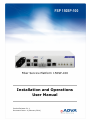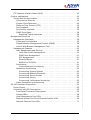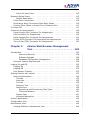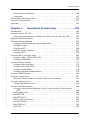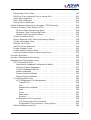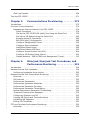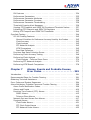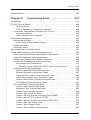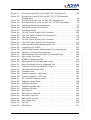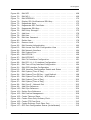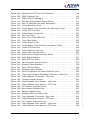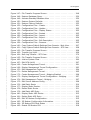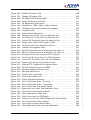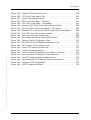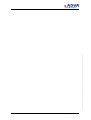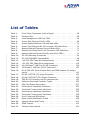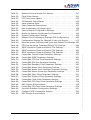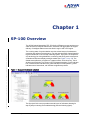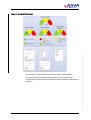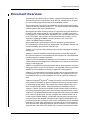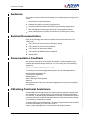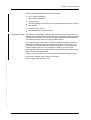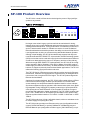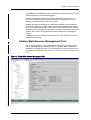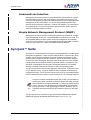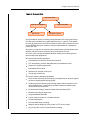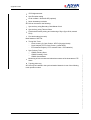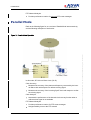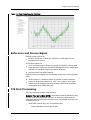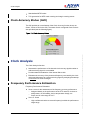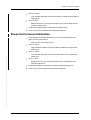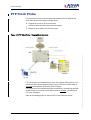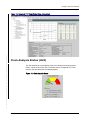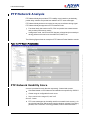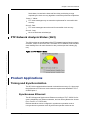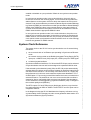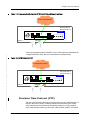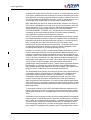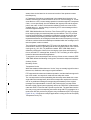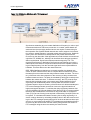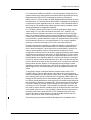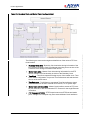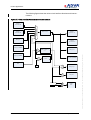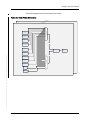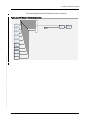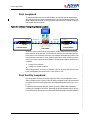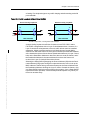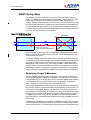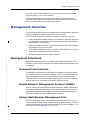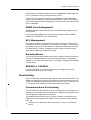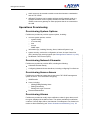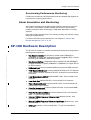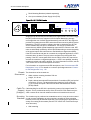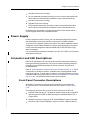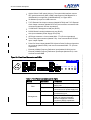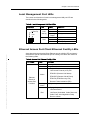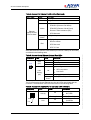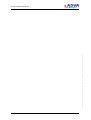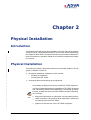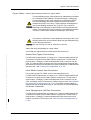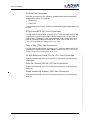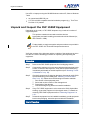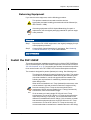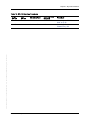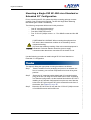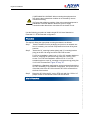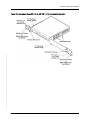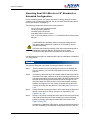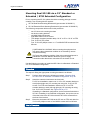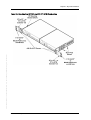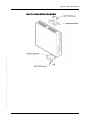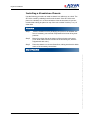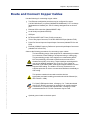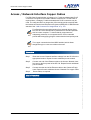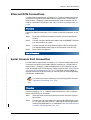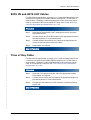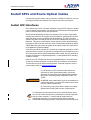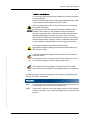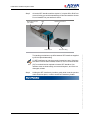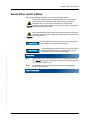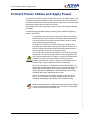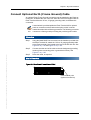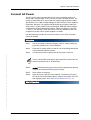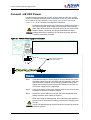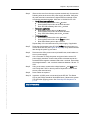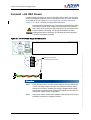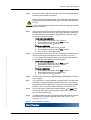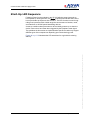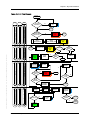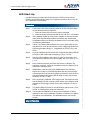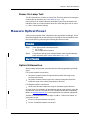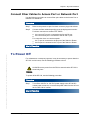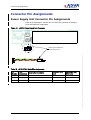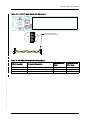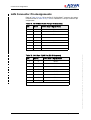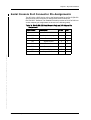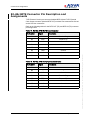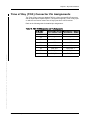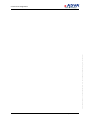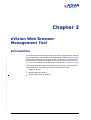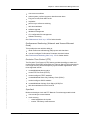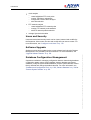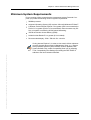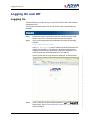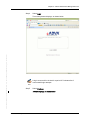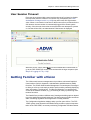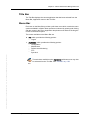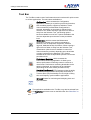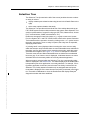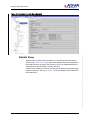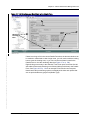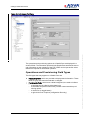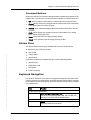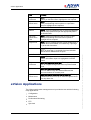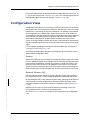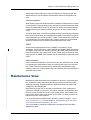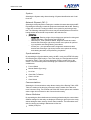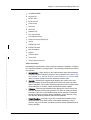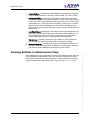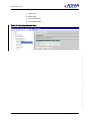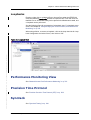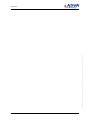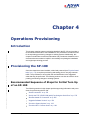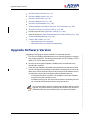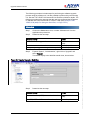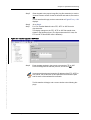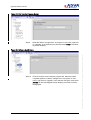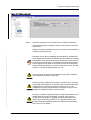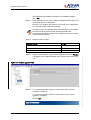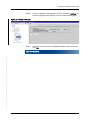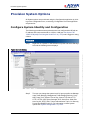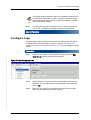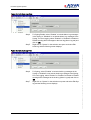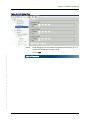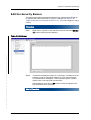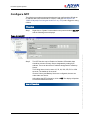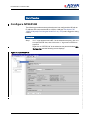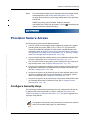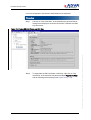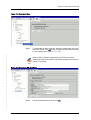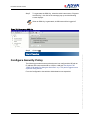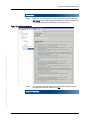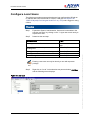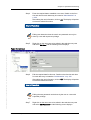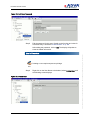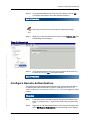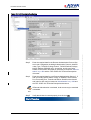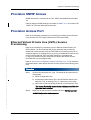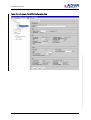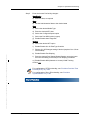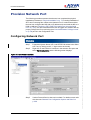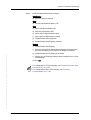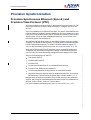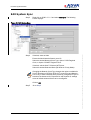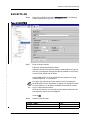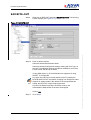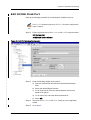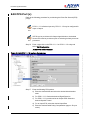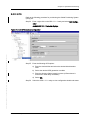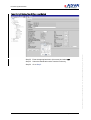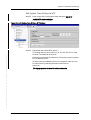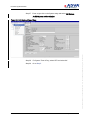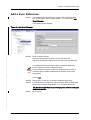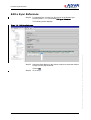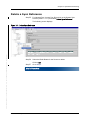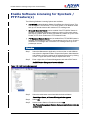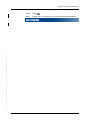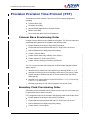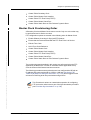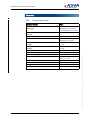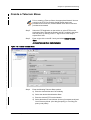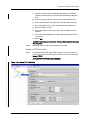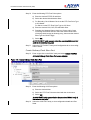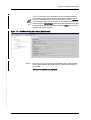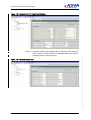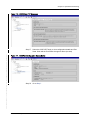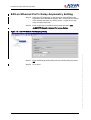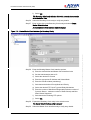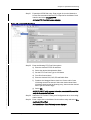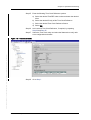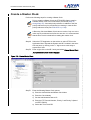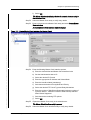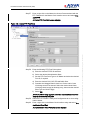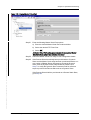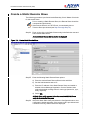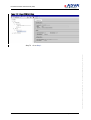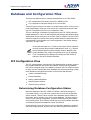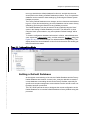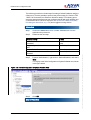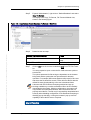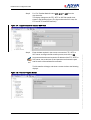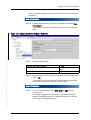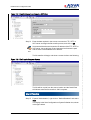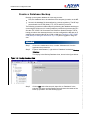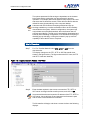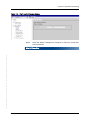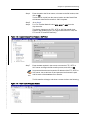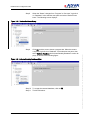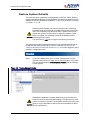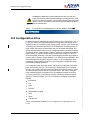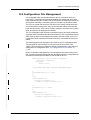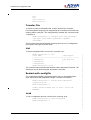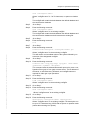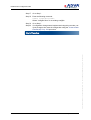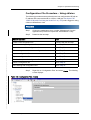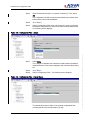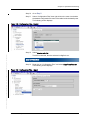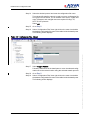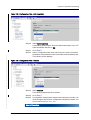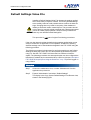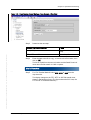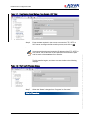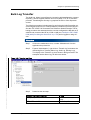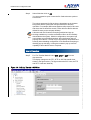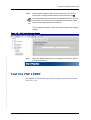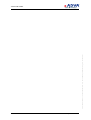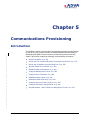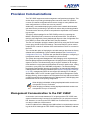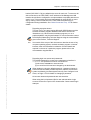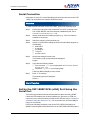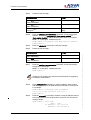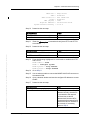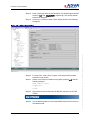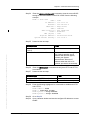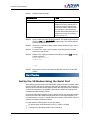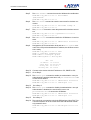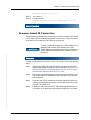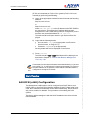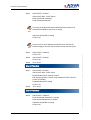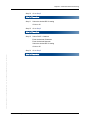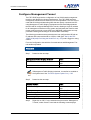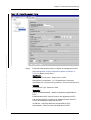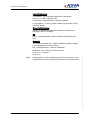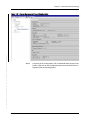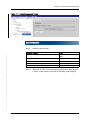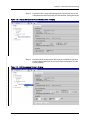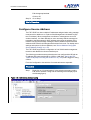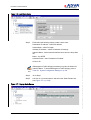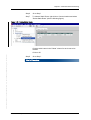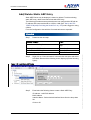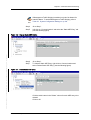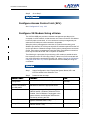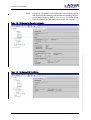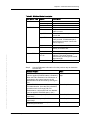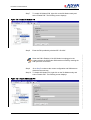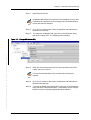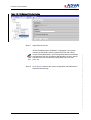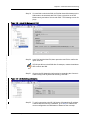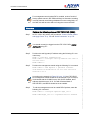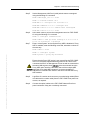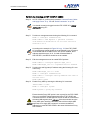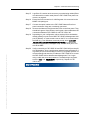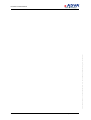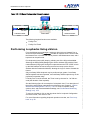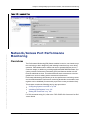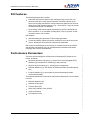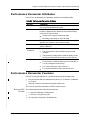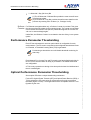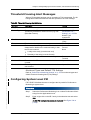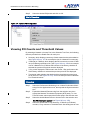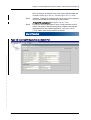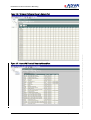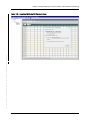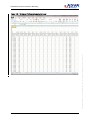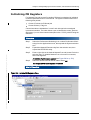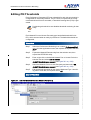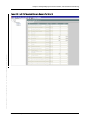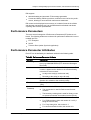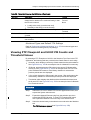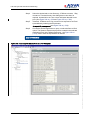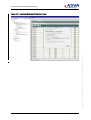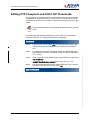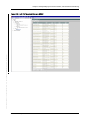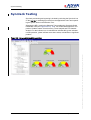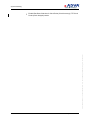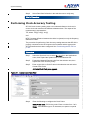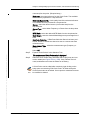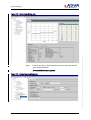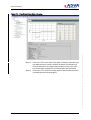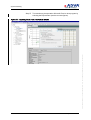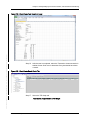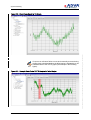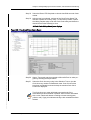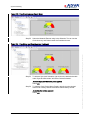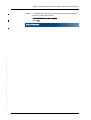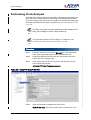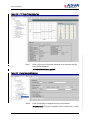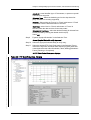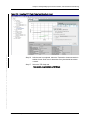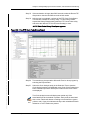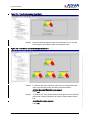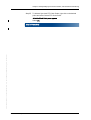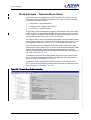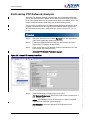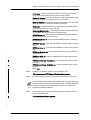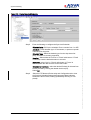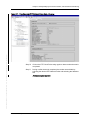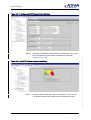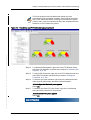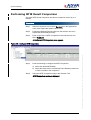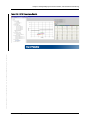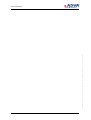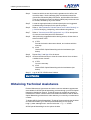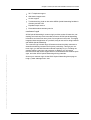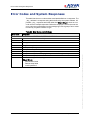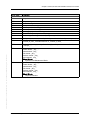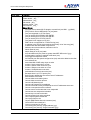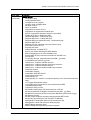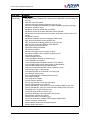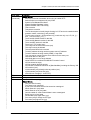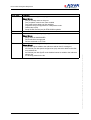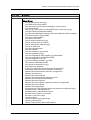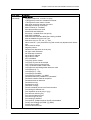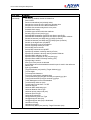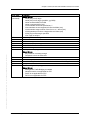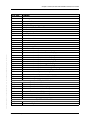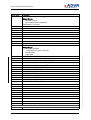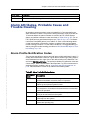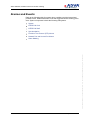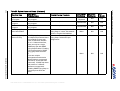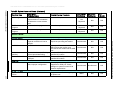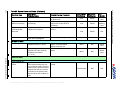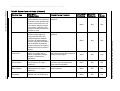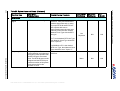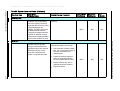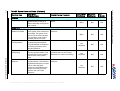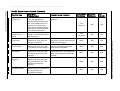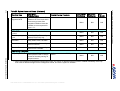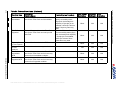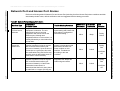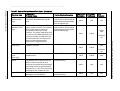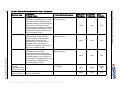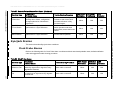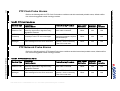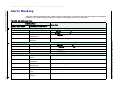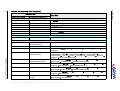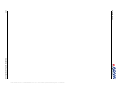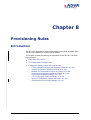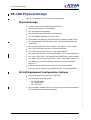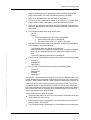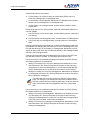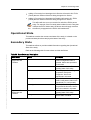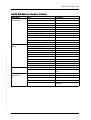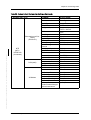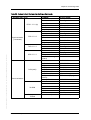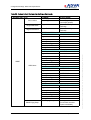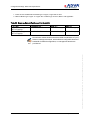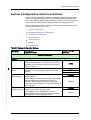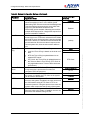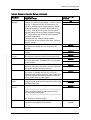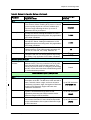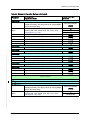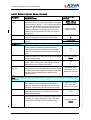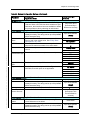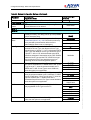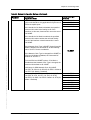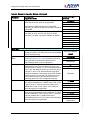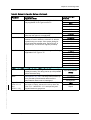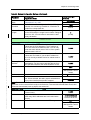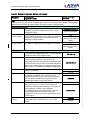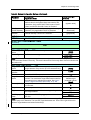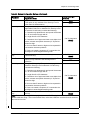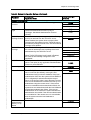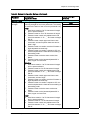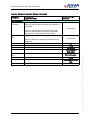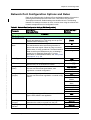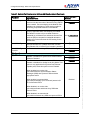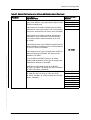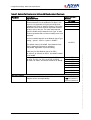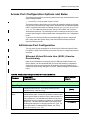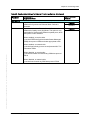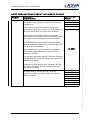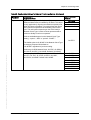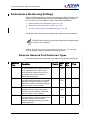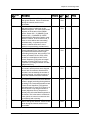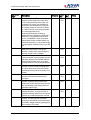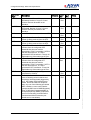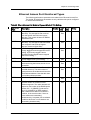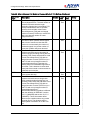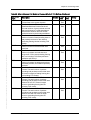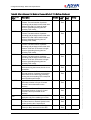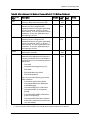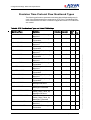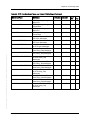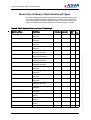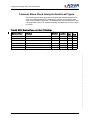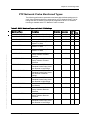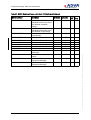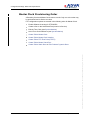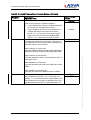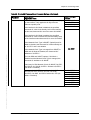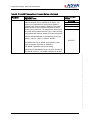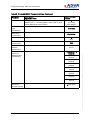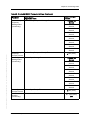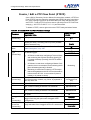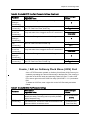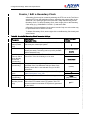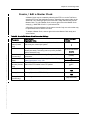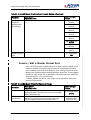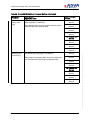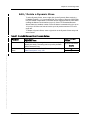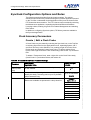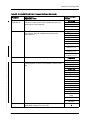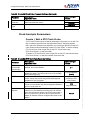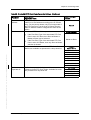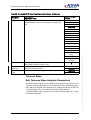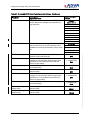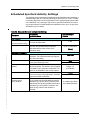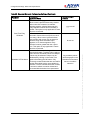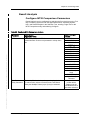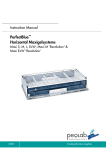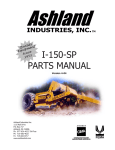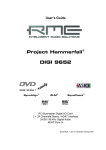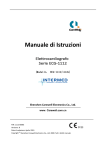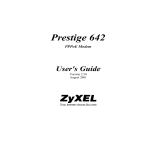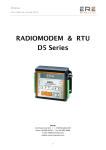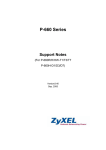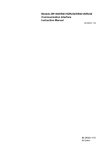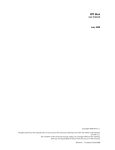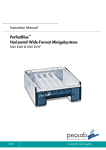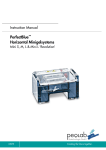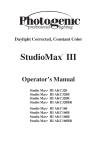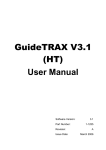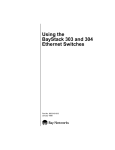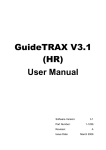Download FSP 150SP-100 R6.1.1..
Transcript
FSP 150SP-100 Fiber Service Platform 150SP-100 Installation and Operations User Manual Product Release 6.1.1 Document Issue: A (February 2014) Copyright © 2001-2014 ADVA Optical Networking SE All rights reserved. Hardware and software mentioned in this document includes software developed by ADVA Optical Networking SE (“ADVA Optical Networking“), the Apache Software Foundation (http://www.apache.org), Teodor Danciu (http://jasperreports.sourceforge.net), and/or other open source software. Some software was created using ORBacus for Java by Object-Oriented Concepts, Inc. Trademarks The terms ADVATM, FSP 3000®, EtherjackTM and the EtherjackTM logo are trademarks or registered trademarks of ADVA Optical Networking in the United States, Germany and/or other countries. All other company products or services mentioned in this document may be trademarks or service marks of ADVA Optical Networking or their respective owner. Patents The content described in this document may be covered by patents or pending patent applications of ADVA Optical Networking. The furnishing of this document does not give you any license to these patents. Disclaimers Nothing in this document shall be construed as granting any license or rights with respect to its content or the patents and trademarks mentioned above. The content of this document may include technical inaccuracies or typographical errors, and is subject to change at any time without notice. Reliance on this content is at the relying party's sole risk and will not create any liability or obligation for ADVA Optical Networking. Any references in this document to publications and/or Internet sites that are not from ADVA Optical Networking are provided for convenience only and do not in any manner serve as an endorsement of those publications and/or Internet sites. The materials within those publications and/or Internet sites are not part of the materials for any ADVA Optical Networking information, product, or service, and use of those publications and/or Internet sites is at your own risk. THE CONTENT OF THIS DOCUMENT IS PROVIDED ''AS IS'' AND ANY EXPRESSED OR IMPLIED WARRANTIES, INCLUDING, BUT NOT LIMITED TO, THE IMPLIED WARRANTIES OF MERCHANTABILITY AND FITNESS FOR A PARTICULAR PURPOSE ARE DISCLAIMED. IN NO EVENT SHALL ADVA OPTICAL NETWORKING, ITS AFFILIATES, EMPLOYEES, OFFICERS OR ITS SUPPLIERS BE LIABLE FOR ANY DIRECT, INDIRECT, INCIDENTAL, SPECIAL, EXEMPLARY, OR CONSEQUENTIAL DAMAGES (INCLUDING, BUT NOT LIMITED TO, PROCUREMENT OF SUBSTITUTE GOODS OR SERVICES; LOSS OF USE, DATA, OR PROFITS; OR BUSINESS INTERRUPTION) HOWEVER CAUSED AND BASED ON ANY THEORY OF LIABILITY, WHETHER IN CONTRACT, STRICT LIABILITY, OR TORT (INCLUDING NEGLIGENCE OR OTHERWISE) ARISING IN ANY WAY OUT OF THE USE OF THIS DOCUMENT, EVEN IF ADVISED OF THE POSSIBILITY OF SUCH DAMAGE. THE SAME APPLIES FOR ANY HARDWARE OR SOFTWARE COVERED BY THIS DOCUMENT, UNLESS A SIGNED AGREEMENT WITH ADVA OPTICAL NETWORKING OR THE APPLICABLE PRODUCT LIABILITY LAW EXPRESSLY STATES OTHERWISE. ADVA Optical Networking SE 5755 Peachtree Industrial Blvd Norcross, Georgia 30092 USA Phone +1 678 728 8600 Fax +1 678 728 8788 http://www.advaoptical.com Table of Contents Table of Contents . . . . . . . . . . . . . . . . . . . . . . . . . . . . . . 3 List of Figures . . . . . . . . . . . . . . . . . . . . . . . . . . . . . . . . 13 List of Tables. . . . . . . . . . . . . . . . . . . . . . . . . . . . . . . . . 21 FSP 150SP-100 R6.1.1 80000026364 Issue: A, © 2014 ADVA Optical Networking SE - Confidential Chapter 1 SP-100 Overview . . . . . . . . . . . . . . . . . . 23 Document Overview . . . . . . . . . . . . . . . . . . . . . . . Audience . . . . . . . . . . . . . . . . . . . . . . . . . . . . . Related Documentation. . . . . . . . . . . . . . . . . . . Documentation Feedback . . . . . . . . . . . . . . . . . Obtaining Technical Assistance . . . . . . . . . . . . . SP-100 Product Overview . . . . . . . . . . . . . . . . . . . eVision Web Browser Management Tool . . . . . Command Line Interface . . . . . . . . . . . . . . . Simple Network Management Protocol (SNMP) Syncjack™ Suite. . . . . . . . . . . . . . . . . . . . . . . . . . Tapping Mode. . . . . . . . . . . . . . . . . . . . . . . . . . . . Parallel Mode . . . . . . . . . . . . . . . . . . . . . . . . . . . . Tester Mode . . . . . . . . . . . . . . . . . . . . . . . . . . . . . Clock Accuracy . . . . . . . . . . . . . . . . . . . . . . . . . . . Reference and Source Signal . . . . . . . . . . . . . . . TIE Post Processing . . . . . . . . . . . . . . . . . . . . . Clock Accuracy Status (GUI) . . . . . . . . . . . . . . . Clock Analysis . . . . . . . . . . . . . . . . . . . . . . . . . . . Frequency Performance Estimation. . . . . . . . . . . Phase Performance Estimation . . . . . . . . . . . . . . PTP Clock Probe . . . . . . . . . . . . . . . . . . . . . . . . . . Clock Analysis Status (GUI). . . . . . . . . . . . . . . . PTP Network Analysis . . . . . . . . . . . . . . . . . . . . . . PTP Network Usability Score . . . . . . . . . . . . . . . Installation and Operations Manual . . . . . . . . . . . . . . . . . . . . . . . . . . . . . . . . . . . . . . . . . . . . . . . . . . . . . . . . . . . . . . . . . . . . . . . . . . . . . . . . . . . . . . . . . . . . . . . . . . . . . . . . . . . . . . . . . . . . . . . . . . . . . . . . . . . . . . . . . . . . . . . . . . . . . . . . . . . . . . . . . . . . . . . . . . . . . . . . . . . . . . . . . . . . . . . . . . . . . . . . . . . . . . . . . . . . . . . . . . . . . . . . . . . . . . . . . . . . . . . . . . . . . . . . . . . . . . . . . . . . . . . . . . . . . . . . . . . . . . . . . . . . . . . . . . . . . . . . . . . . . . . . . . . . . . . . . . . . . . . . . . . . . . . . . . . . . . . . . . . . . . . . . . . . . . . . . . . . . . . . . . . . . . . . . . . . . . . . . . . . . . . . . . . . . . . . . . . . . . . . . . . . . . . . 25 26 26 26 26 28 29 30 30 30 33 34 35 36 37 37 38 38 38 39 40 41 42 42 3 4 . . . . . . . . . . . . . . . . . . . . . . . . . . . . . . . . . . . . . . . . . . . . . . . . . . . . . . . . . . . . . . . . . . . . . . . . . . . . . . . . . . . . . . . . . . . . . . . . . . . . . . . . . . . . . . . . . . . . . . . . . . . . . . . . . . . . . . . . . . . . . . . . . . . . . . . . . . . . . . . . . . . . . . . . . . . . . . . . . . . . . . . . . . . . . . . . . . . . . . . . . . . . . . . . . . . . . . . . . . . . . . . . . . . . . . . . . . . . . . . . . . . . . . . . . . . . . . . . . . . . . . . . . . . . . . . . . . . . . . . . . . . . . . . . . . . . . . . . . . . . . . . . . . . . . . . . . . . . . . . . . . . . . . . . . . . . . . . . . . . . . . . . . . . . . . . . . . . . . . . . . . . . . . . . . . . . . . . . . . . . . . . . . . . . . . . . . . . . . . . . . . . . . . . . . . . . . . . . . . . . . . . . . . . . . . . . . . . . . . . . . . . . . . . . . . . . . . . . . . . . . . . . . . . . . . . . . . . . . . . . . . . . . . . . . . . . . . . . . . . . . . . . . . . . . . . . . . . . . . . . . . . . . . . . . . . . . . . . . . . . . . . . . . 43 43 43 43 44 45 56 56 58 58 59 59 59 59 59 60 60 60 61 61 61 61 61 61 62 62 62 62 62 63 63 63 65 65 65 68 69 69 71 Installation and Operations Manual FSP 150SP-100 R6.1.1 80000026364 Issue: A, © 2014 ADVA Optical Networking SE - Confidential PTP Network Analysis Status (GUI). . . . . . . . . . . . . . Product Applications . . . . . . . . . . . . . . . . . . . . . . . . . . Timing and Synchronization. . . . . . . . . . . . . . . . . . . Synchronous Ethernet . . . . . . . . . . . . . . . . . . . . System Clock Reference . . . . . . . . . . . . . . . . . . . Precision Time Protocol (PTP) . . . . . . . . . . . . . . . Port Loopback . . . . . . . . . . . . . . . . . . . . . . . . . . Port Facility Loopback . . . . . . . . . . . . . . . . . . . . SNMP Dying Gasp . . . . . . . . . . . . . . . . . . . . . . . Resolving Target Addresses . . . . . . . . . . . . . . Management Overview . . . . . . . . . . . . . . . . . . . . . . . . Management Interfaces . . . . . . . . . . . . . . . . . . . . . Command Line Interface . . . . . . . . . . . . . . . . . . Simple Network Management Protocol (SNMP) . . . eVision Web Browser Management Tool . . . . . . . . Management Features . . . . . . . . . . . . . . . . . . . . . . User Management and Security . . . . . . . . . . . . . . Local User Profile Management . . . . . . . . . . . . SNMP User Management . . . . . . . . . . . . . . . . ACL Management . . . . . . . . . . . . . . . . . . . . . Security Banner . . . . . . . . . . . . . . . . . . . . . . RADIUS or TACACS+ . . . . . . . . . . . . . . . . . . . Provisioning . . . . . . . . . . . . . . . . . . . . . . . . . . . Communications Provisioning . . . . . . . . . . . . . Operations Provisioning . . . . . . . . . . . . . . . . . . . Provisioning System Options . . . . . . . . . . . . . Provisioning Network Elements . . . . . . . . . . . . Provisioning Secure Access . . . . . . . . . . . . . . Provisioning Alarms . . . . . . . . . . . . . . . . . . . . Provisioning Performance Monitoring . . . . . . . . Alarm Generation and Monitoring . . . . . . . . . . . . SP-100 Hardware Description. . . . . . . . . . . . . . . . . . . . Power Supply. . . . . . . . . . . . . . . . . . . . . . . . . . . . . Connector and LED Descriptions. . . . . . . . . . . . . . . . Front Panel Connector Descriptions . . . . . . . . . . . System LEDs. . . . . . . . . . . . . . . . . . . . . . . . . . . Local Management Port LEDs . . . . . . . . . . . . . . . Ethernet Access Port Client Ethernet Facility LEDs . Network Ethernet Port LEDs . . . . . . . . . . . . . . . . Table of Contents FSP 150SP-100 R6.1.1 80000026364 Issue: A, © 2014 ADVA Optical Networking SE - Confidential Chapter 2 Physical Installation . . . . . . . . . . . . . . . . 73 Introduction . . . . . . . . . . . . . . . . . . . . . . . . . . . . . . . . . . . . . . . . . . . . . Physical Installation . . . . . . . . . . . . . . . . . . . . . . . . . . . . . . . . . . . . . . . Preparing for Installation. . . . . . . . . . . . . . . . . . . . . . . . . . . . . . . . . . Verifying Site Readiness . . . . . . . . . . . . . . . . . . . . . . . . . . . . . . . . . . Requirements . . . . . . . . . . . . . . . . . . . . . . . . . . . . . . . . . . . . . . . . . Cables . . . . . . . . . . . . . . . . . . . . . . . . . . . . . . . . . . . . . . . . . . . . Tools . . . . . . . . . . . . . . . . . . . . . . . . . . . . . . . . . . . . . . . . . . . . . Unpack and Inspect the FSP 150SP Equipment . . . . . . . . . . . . . . . . . . Returning Equipment . . . . . . . . . . . . . . . . . . . . . . . . . . . . . . . . . . Install the FSP 150SP . . . . . . . . . . . . . . . . . . . . . . . . . . . . . . . . . . . . Mounting Kits . . . . . . . . . . . . . . . . . . . . . . . . . . . . . . . . . . . . . Mounting Options . . . . . . . . . . . . . . . . . . . . . . . . . . . . . . . . . . Mounting a Single FSP SP-100 via a Standard or Extended 19” Configuration . . . . . . . . . . . . . . . . . . . . . . . . . . . . . . . . . . . Mounting a Single SP-100 via a 23” Standard or Extended / ETSI Extended Configuration . . . . . . . . . . . . . . . . . . . . . . . . . . . . Mounting Dual SP-100s via a 19” Standard or Extended Configuration . . . . . . . . . . . . . . . . . . . . . . . . . . . . . . . . . . . Mounting Dual SP-100 via a 23” Standard or Extended / ETSI Extended Configuration . . . . . . . . . . . . . . . . . . . . . . . . . . . . Mounting the SP-100 to a Wall . . . . . . . . . . . . . . . . . . . . . . . . . Installing a Standalone Chassis. . . . . . . . . . . . . . . . . . . . . . . . . Route and Connect Copper Cables . . . . . . . . . . . . . . . . . . . . . . . . . . . . . Access / Network Interface Copper Cables . . . . . . . . . . . . . . . . . . . . . Ethernet DCN Connections . . . . . . . . . . . . . . . . . . . . . . . . . . . . . . . . Serial Console Port Connection . . . . . . . . . . . . . . . . . . . . . . . . . . . . . USB Port Connections . . . . . . . . . . . . . . . . . . . . . . . . . . . . . . . . . . . . GPS Port Connections . . . . . . . . . . . . . . . . . . . . . . . . . . . . . . . . . . . . BITS IN and BITS OUT Cables . . . . . . . . . . . . . . . . . . . . . . . . . . . . . . Time of Day Cable . . . . . . . . . . . . . . . . . . . . . . . . . . . . . . . . . . . . . . Install SFPs and Route Optical Cables . . . . . . . . . . . . . . . . . . . . . . . . . . . Install SFP Interfaces . . . . . . . . . . . . . . . . . . . . . . . . . . . . . . . . . . . . Route Fiber Optic Cables . . . . . . . . . . . . . . . . . . . . . . . . . . . . . . . . . . Connect Power Cables and Apply Power. . . . . . . . . . . . . . . . . . . . . . . . . . Connect Optional Earth (Frame Ground) Cable. . . . . . . . . . . . . . . . . . . Connect AC Power . . . . . . . . . . . . . . . . . . . . . . . . . . . . . . . . . . . . . . Connect -48 VDC Power . . . . . . . . . . . . . . . . . . . . . . . . . . . . . . . . . . Connect +24 VDC Power . . . . . . . . . . . . . . . . . . . . . . . . . . . . . . . . . . Start-Up LED Sequence. . . . . . . . . . . . . . . . . . . . . . . . . . . . . . . . . . . LED Start-Up. . . . . . . . . . . . . . . . . . . . . . . . . . . . . . . . . . . . . . . . Installation and Operations Manual . . . . . . . . . . . . 73 73 74 74 76 76 79 80 81 81 82 82 . 84 . 85 . 88 . . . . . . . . . . . 90 92 94 95 96 97 97 98 98 99 99 100 100 103 104 105 107 108 110 112 114 5 Power On Lamp Test . . . . . . . . . . . . . . . . . . . . . . . Measure Optical Power . . . . . . . . . . . . . . . . . . . . . . . . . . Optical Attenuation . . . . . . . . . . . . . . . . . . . . . . . . Clean Fiber Connections . . . . . . . . . . . . . . . . . . . . . . . Precautions When Connecting Fiber Optic Cables . . . . . . Connect Fiber Cables to Access Port or Network Port . . . To Power Off . . . . . . . . . . . . . . . . . . . . . . . . . . . . . . . . . Connector Pin Assignments . . . . . . . . . . . . . . . . . . . . . . . Power Supply Unit Connector Pin Assignments. . . . . . . . LAN Connector Pin Assignments . . . . . . . . . . . . . . . . . . Serial Console Port Connector Pin Assignments . . . . . . . RJ-48c BITS Connector Pin Description and Assignments Time of Day (TOD) Connector Pin Assignments . . . . . . . . . . . . . . . . . . . . . . . . . . . . . . . . . . . . . . . . . . . . . . . . . . . . . . . . . . . . . . . . . . . . . . . . . . . . . . . . . . . . . . . . . . . . . . . . . . . . . . . . . . . . . . . . . . . . . . . . . . . . 115 115 115 116 116 117 117 118 118 120 121 122 123 eVision Web Browser Management Tool . . . . . . . . . . . . . . . . . . . . . . . . . . . . 125 Introduction . . . . . . . . . . . . . . . . . . . . . . . . . . . Users and Security . . . . . . . . . . . . . . . Software Upgrade . . . . . . . . . . . . . . . . Database Configuration Management . . Minimum System Requirements . . . . . . . . . . . Logging On and Off . . . . . . . . . . . . . . . . . . . . . . Logging On . . . . . . . . . . . . . . . . . . . . . . . . . Logging Off . . . . . . . . . . . . . . . . . . . . . . . . . User Session Timeout . . . . . . . . . . . . . . . . . . Getting Familiar with eVision . . . . . . . . . . . . . . . About the Workspace . . . . . . . . . . . . . . . . . . Title Bar . . . . . . . . . . . . . . . . . . . . . . . . . Menu Bar . . . . . . . . . . . . . . . . . . . . . . . . Tool Bar . . . . . . . . . . . . . . . . . . . . . . . . . Selection Tree . . . . . . . . . . . . . . . . . . . . . Details Pane . . . . . . . . . . . . . . . . . . . . . . Operations and Provisioning Field Types Command Buttons . . . . . . . . . . . . . . . Alarms Pane . . . . . . . . . . . . . . . . . . . . . . Keyboard Navigation . . . . . . . . . . . . . . . . eVision Applications . . . . . . . . . . . . . . . . . . . . . Configuration View . . . . . . . . . . . . . . . . . . . . . . Maintenance View . . . . . . . . . . . . . . . . . . . . . . . Viewing Entities in Maintenance View . . . . . . . 6 . . . . . . . . . . . . . . . . . . . . . . . . . . . . . . . . . . . . . . . . . . . . . . . . . . . . . . . . . . . . . . . . . . . . . . . . . . . . . . . . . . . . . . . . . . . . . . . . . . . . . . . . . . . . . . . . . . . . . . . . . . . . . . . . . . . . . . . . . . . . . . . . . . . . . . . . . . . . . . . . . . . . . . . . . . . . . . . . . . . . . . . . . . . . . . . . . . . . . . . . . . . . . . . . . . . . . . . . . . . . . . . . . . . . . . . . . . . . . . . . . . . . . . . . . . . . . . . . . . . . . . . . . . . . . . . . . . . . . . . . . . . . . . . . . . . . . . . . . . . . . . . . . . . . . . . . . . . . . . . . . . . . . . . . . . . . . . . . . . . . . . . . . . . . . . . . . . . . . . . . . . . . . . . . . . . . . . . . . . . . . . . . . . . . . . . . . . . . . . . . . . . . . . . . . . . . . . . . . . . . . . . . . . . . . . . . . . . . . . . . . . . . . 125 128 128 128 129 130 130 132 133 133 134 135 135 136 137 138 140 141 141 141 142 143 145 148 Installation and Operations Manual FSP 150SP-100 R6.1.1 80000026364 Issue: A, © 2014 ADVA Optical Networking SE - Confidential Chapter 3 . . . . . . . . . . . . . Table of Contents Editing Alarm Attributes . . Loopbacks . . . . . . . . . . . . Performance Monitoring View . Precision Time Protocol . . . . . SyncJack . . . . . . . . . . . . . . . FSP 150SP-100 R6.1.1 80000026364 Issue: A, © 2014 ADVA Optical Networking SE - Confidential Chapter 4 . . . . . . . . . . . . . . . . . . . . . . . . . . . . . . . . . . . . . . . . . . . . . . . . . . . . . . . . . . . . . . . . . . . . . . . . . . . . . . . . . . . . . . . . . . . . . . . . . . . . . . . . . . . . . . . . . . . . . . . . . . . . . . . . . . . . . . . . . . . . . . . . . . . . . . . . . . . . . . . . 149 151 151 151 151 Operations Provisioning . . . . . . . . . . . . 153 Introduction . . . . . . . . . . . . . . . . . . . . . . . . . . . . . . . . . . . . . . . . . . . Provisioning the SP-100. . . . . . . . . . . . . . . . . . . . . . . . . . . . . . . . . . . Recommended Sequence of Steps for Initial Turn Up of an SP-100 . . Upgrade Software Version . . . . . . . . . . . . . . . . . . . . . . . . . . . . . . . . . Provision System Options . . . . . . . . . . . . . . . . . . . . . . . . . . . . . . . . . Configure System Identity and Configuration. . . . . . . . . . . . . . . . . . Configure Logs. . . . . . . . . . . . . . . . . . . . . . . . . . . . . . . . . . . . . . . Configure ACL . . . . . . . . . . . . . . . . . . . . . . . . . . . . . . . . . . . . . . . Edit the Security Banner . . . . . . . . . . . . . . . . . . . . . . . . . . . . . . . . Configure NTP . . . . . . . . . . . . . . . . . . . . . . . . . . . . . . . . . . . . . . . Provision NE-1 Common Units . . . . . . . . . . . . . . . . . . . . . . . . . . . . . . Configure NE-1 (FSP 150SP-100) . . . . . . . . . . . . . . . . . . . . . . . . . . Configure NTESP100. . . . . . . . . . . . . . . . . . . . . . . . . . . . . . . . . . . Provision Secure Access . . . . . . . . . . . . . . . . . . . . . . . . . . . . . . . . . . Configure Security Keys . . . . . . . . . . . . . . . . . . . . . . . . . . . . . . . . Configure Security Policy. . . . . . . . . . . . . . . . . . . . . . . . . . . . . . . . Configure Local Users . . . . . . . . . . . . . . . . . . . . . . . . . . . . . . . . . . Configure Remote Authentication . . . . . . . . . . . . . . . . . . . . . . . . . . Provision SNMP Access . . . . . . . . . . . . . . . . . . . . . . . . . . . . . . . . . . . Provision Access Port . . . . . . . . . . . . . . . . . . . . . . . . . . . . . . . . . . . . Ethernet Virtual Private Line (EVPL) Service Provisioning . . . . . . . . . Provision Network Port . . . . . . . . . . . . . . . . . . . . . . . . . . . . . . . . . . . Configuring Network Port . . . . . . . . . . . . . . . . . . . . . . . . . . . . . . . Provision Synchronization . . . . . . . . . . . . . . . . . . . . . . . . . . . . . . . . . Provision Synchronous Ethernet (Sync-E) and Precision Time Protocol (PTP) . . . . . . . . . . . . . . . . . . . . . . . . . . . . . . . . . . . . . . . . . . . Edit System Sync . . . . . . . . . . . . . . . . . . . . . . . . . . . . . . . . . . . . . Edit BITS-IN . . . . . . . . . . . . . . . . . . . . . . . . . . . . . . . . . . . . . . . . Edit BITS-OUT . . . . . . . . . . . . . . . . . . . . . . . . . . . . . . . . . . . . . . . Edit 10 MHz Clock Port . . . . . . . . . . . . . . . . . . . . . . . . . . . . . . . . . Edit PPS Port(s) . . . . . . . . . . . . . . . . . . . . . . . . . . . . . . . . . . . . . . Edit TOD Port. . . . . . . . . . . . . . . . . . . . . . . . . . . . . . . . . . . . . . . . Edit GPS . . . . . . . . . . . . . . . . . . . . . . . . . . . . . . . . . . . . . . . . . . . Installation and Operations Manual . . . . . . . . . . . . . . . . . . . . . . . . . . . . . . . . . . . . . . . . . . . . . . . . 153 153 153 154 162 162 163 166 167 168 169 169 170 171 171 174 176 179 181 181 181 184 184 186 . . . . . . . . . . . . . . . . 186 188 189 190 191 192 194 195 7 8 . . . . . . . . . . . . . . . . . . . . . . . . . . . . . . . . . . . . . . . . . . . . . . . . . . . . . . . . . . . . . . . . . . . . . . . . . . . . . . . . . . . . . . . . . . . . . . . . . . . . . . . . . . . . . . . . . . . . . . . . . . . . . . . . . . . . . . . . . . . . . . . . . . . . . . . . . . . . . . . . . . . . . . . . . . . . . . . . . . . . . . . . . . . . . . . . . . . . . . . . . . . . . . . . . . . . . . . . . . . . . . . . . . . . . . . . . . . . . . . . . . . . . . . . . . . . . . . . . . . . . . . . . . . . . . . . . . . . . . . . . . . . . . . . . . . . . . . . . . . . . . . . . . . . . . . . . . . . . . . . . . . . . . . . . . . . . . . . . . . . . . . . . . . . . . . . . . . . . . . . . . . . . . . . . . . . . . . . . . . . . . . . . . . . . . . . . . . . . . . . . . . . . . . . . . . . . . . . . . . . . . . . . . . . . . . . . . . . . . . . . . . . . . . . . . . . . . . . . . . . . . . . . . . . . . . . . . . . . . . . . . . . . . . . . . . . . . . . . . . . . . . . . . . . . . . . . . . . . . . . . . . . . . . . . . . . . 197 202 203 204 205 206 208 208 208 209 211 218 219 223 224 226 230 233 235 235 236 236 236 237 244 248 252 253 254 255 256 256 256 256 257 257 258 258 258 261 266 Installation and Operations Manual FSP 150SP-100 R6.1.1 80000026364 Issue: A, © 2014 ADVA Optical Networking SE - Confidential Edit System Time of Day. . . . . . . . . . . . . . . . . . . . . Edit Sync-E on a Network Port or Access Port . . . . . . Add a Sync Reference . . . . . . . . . . . . . . . . . . . . . . . Edit a Sync Reference . . . . . . . . . . . . . . . . . . . . . . . Delete a Sync Reference . . . . . . . . . . . . . . . . . . . . . Enable Software Licensing for SyncJack / PTP Feature(s). Provision Precision Time Protocol (PTP) . . . . . . . . . . . . . Telecom Slave Provisioning Order . . . . . . . . . . . . Boundary Clock Provisioning Order . . . . . . . . . . . Master Clock Provisioning Order . . . . . . . . . . . . . Create a Telecom Slave . . . . . . . . . . . . . . . . . . . . . Edit an Ethernet Port’s Delay Asymmetry Setting . . . . Create a Boundary Clock . . . . . . . . . . . . . . . . . . . . . Edit the Time Clock . . . . . . . . . . . . . . . . . . . . . . . . Add Time Clock Reference . . . . . . . . . . . . . . . . . . . . Create a Master Clock. . . . . . . . . . . . . . . . . . . . . . . Create a Static Remote Slave . . . . . . . . . . . . . . . . . Verify a Dynamic Remote Slave Connectivity . . . . . . . Provision SyncJack . . . . . . . . . . . . . . . . . . . . . . . . . . . Provision Performance Monitoring . . . . . . . . . . . . . . . . . Database and Configuration Files . . . . . . . . . . . . . . . . . ICF Configuration Files . . . . . . . . . . . . . . . . . . . . . . Determining Database Configuration Status . . . . . Setting a Default Database . . . . . . . . . . . . . . . . . Create a Database Backup . . . . . . . . . . . . . . . . . Restore Database . . . . . . . . . . . . . . . . . . . . . . . Restore System Defaults . . . . . . . . . . . . . . . . . . Restore Factory Defaults . . . . . . . . . . . . . . . . . . CLI Configuration Files . . . . . . . . . . . . . . . . . . . . . . CLI Configuration File Management . . . . . . . . . . . Transfer File . . . . . . . . . . . . . . . . . . . . . . . . . List . . . . . . . . . . . . . . . . . . . . . . . . . . . . . . . Restart-with-configfile . . . . . . . . . . . . . . . . . . Load . . . . . . . . . . . . . . . . . . . . . . . . . . . . . . Show . . . . . . . . . . . . . . . . . . . . . . . . . . . . . . Description. . . . . . . . . . . . . . . . . . . . . . . . . . Remove . . . . . . . . . . . . . . . . . . . . . . . . . . . . Configuration File Procedures . . . . . . . . . . . . . . . CLI Configuration File Procedure . . . . . . . . . . . Configuration File Procedure - Using eVision. . . Default Settings Value File . . . . . . . . . . . . . . . . . . . Table of Contents Bulk Log Transfer . . . . . . . . . . . . . . . . . . . . . . . . . . . . . . . . . . . . . . . 269 Test the FSP 150SP. . . . . . . . . . . . . . . . . . . . . . . . . . . . . . . . . . . . . . . . 271 FSP 150SP-100 R6.1.1 80000026364 Issue: A, © 2014 ADVA Optical Networking SE - Confidential Chapter 5 Communications Provisioning . . . . . . . 273 Introduction . . . . . . . . . . . . . . . . . . . . . . . . . . . . . . . . . . . . . . . Provision Communications . . . . . . . . . . . . . . . . . . . . . . . . . . . . . Management Communication to the FSP 150SP . . . . . . . . . . . . Serial Connection . . . . . . . . . . . . . . . . . . . . . . . . . . . . . . Set Up the FSP 150SP DCN (eth0) Port Using the Serial Port Set Up the 3G Modem Using the Serial Port . . . . . . . . . . . . Browser-based IP Connection . . . . . . . . . . . . . . . . . . . . . . Edit DCN (eth0) Configuration . . . . . . . . . . . . . . . . . . . . . . Configure Management Tunnel . . . . . . . . . . . . . . . . . . . . . Configure Source Address. . . . . . . . . . . . . . . . . . . . . . . . . Add/Delete Static Route . . . . . . . . . . . . . . . . . . . . . . . . . . Add/Delete Static ARP Entry . . . . . . . . . . . . . . . . . . . . . . . Configure Access Control List (ACL) . . . . . . . . . . . . . . . . . . Configure 3G Modem Using eVision . . . . . . . . . . . . . . . . . . Sample Network - GNE to SNE over Management Tunnel . . . Chapter 6 . . . . . . . . . . . . . . . . . . . . . . . . . . . . . . . . . . . . . . . . . . . . . . . . . . . . . . . . . . . . . . . . . . . . . . . . . . . . . . . . . . . . . . . . . . 273 274 274 276 276 282 285 286 290 298 299 302 304 304 313 Etherjack/Syncjack Test Procedures, and Performance Monitoring . . . . . . . . . . . . 319 Introduction . . . . . . . . . . . . . . . . . . . . . . . . . . Network/Access Port Loopbacks . . . . . . . . . . . . Performing Loopbacks Using eVision . . . . . . . Network/Access Port Performance Monitoring. . . Overview. . . . . . . . . . . . . . . . . . . . . . . . . . PM Features . . . . . . . . . . . . . . . . . . . . . . . Performance Parameters . . . . . . . . . . . . . . . Performance Parameter Attributes . . . . . . . . Performance Parameter Counters . . . . . . . . . Performance Parameter Thresholding . . . . . . Optical Performance Parameter Thresholding. Threshold Crossing Alert Messages. . . . . . . . Configuring System Level PM. . . . . . . . . . . . Viewing PM Counts and Threshold Values . . . Initializing PM Registers . . . . . . . . . . . . . . . Editing PM Thresholds. . . . . . . . . . . . . . . . . PTP and SyncJack Performance Monitoring. . . . . Overview. . . . . . . . . . . . . . . . . . . . . . . . . . Installation and Operations Manual . . . . . . . . . . . . . . . . . . . . . . . . . . . . . . . . . . . . . . . . . . . . . . . . . . . . . . . . . . . . . . . . . . . . . . . . . . . . . . . . . . . . . . . . . . . . . . . . . . . . . . . . . . . . . . . . . . . . . . . . . . . . . . . . . . . . . . . . . . . . . . . . . . . . . . . . . . . . . . . . . . . . . . . . . . . . . . . . . . . . . . . . . . . . . . . . . . . . . . . . . . . . . . . . . . . . . . . . . . . . . . . . . . . . . . . . . . . . . . . . . . . . . . . . . . . . . . . . . . . . . . . . . . . . . . . . . . . . . . . . . . . . . . . . . . . . . . . . . . . . . . . . . . . . . . . . . . . . . . . . . . . . . . . . . . . . . . . . . . . . . . 319 319 320 321 321 322 322 323 323 324 324 325 325 326 331 332 334 334 9 Chapter 7 . . . . . . . . . . . . . . . . . . . . . . . . . . . . . . . . . . . . . . . . . . . . . . . . . . . . . . . . . . . . . . . . . . . . . . . . . . . . . . . . . . . . . . . . . . . . 334 335 335 336 336 336 337 341 342 344 345 345 345 345 345 345 345 347 348 360 370 372 378 Alarms, Events and Probable Causes, Error Codes . . . . . . . . . . . . . . . . . . . . . . 381 Introduction . . . . . . . . . . . . . . . . . . . . . . . . . . . . . . . Recommended Steps for Trouble Clearing . . . . . . . . . . Obtaining Technical Assistance . . . . . . . . . . . . . . . . . . Error Codes and System Responses . . . . . . . . . . . . . . Alarm Attributes, Probable Cause and Trouble Clearing . Alarm Profile Notification Codes . . . . . . . . . . . . . . . Alarms and Events . . . . . . . . . . . . . . . . . . . . . . . . Precision Time Protocol (PTP) Alarms . . . . . . . . . . . SOOC Alarms . . . . . . . . . . . . . . . . . . . . . . . . . Telecom Slave Alarms . . . . . . . . . . . . . . . . . . . Network Port and Access Port Alarms . . . . . . . . . . . Syncjack Alarms . . . . . . . . . . . . . . . . . . . . . . . . . Clock Probe Alarms . . . . . . . . . . . . . . . . . . . . . PTP Clock Probe Alarms . . . . . . . . . . . . . . . . . . PTP Network Probe Alarms . . . . . . . . . . . . . . . . . . . . . . . . . . . . . . . . . . . . . . . . . . . . . . . . . . . . . . . . . . . . . . . . . . . . . . . . . . . . . . . . . . . . . . . . . . . . . . . . . . . . . . . . . . . . . . . . . . . . . . . . . . . . . . . . . . . . . . . . . . . . . . . . . . . . . . . . . . . . . . . . . . . . . . . . . . . . . . . . . . . . . . . . . . . . . . . . . . . . . . . . . . . . . . . . . . . . . . . . . . . . . . . . . . 381 381 382 384 399 399 400 413 413 414 417 421 421 422 422 10 Installation and Operations Manual FSP 150SP-100 R6.1.1 80000026364 Issue: A, © 2014 ADVA Optical Networking SE - Confidential PM Features . . . . . . . . . . . . . . . . . . . . . . . . . . . . . . . . . . . . . . Performance Parameters . . . . . . . . . . . . . . . . . . . . . . . . . . . . . . Performance Parameter Attributes . . . . . . . . . . . . . . . . . . . . . . . Performance Parameter Counters . . . . . . . . . . . . . . . . . . . . . . . . Performance Parameter Thresholding . . . . . . . . . . . . . . . . . . . . . Threshold Crossing Alert Messages. . . . . . . . . . . . . . . . . . . . . . . Viewing PTP Flowpoint and SOOC PM Counts and Threshold Values Initializing PTP Flowpoint and SOOC PM Registers . . . . . . . . . . . . Editing PTP Flowpoint and SOOC PM Thresholds . . . . . . . . . . . . . . SyncJack Testing . . . . . . . . . . . . . . . . . . . . . . . . . . . . . . . . . . . . . SP-100 Probing Features. . . . . . . . . . . . . . . . . . . . . . . . . . . . . . General Guideline for Reference Accuracy Used by the Probes. . Clock Accuracy . . . . . . . . . . . . . . . . . . . . . . . . . . . . . . . . . . Clock Analysis . . . . . . . . . . . . . . . . . . . . . . . . . . . . . . . . . . PTP Network Analysis . . . . . . . . . . . . . . . . . . . . . . . . . . . . . . MTIE Comparison . . . . . . . . . . . . . . . . . . . . . . . . . . . . . . . . Raw Data Collection . . . . . . . . . . . . . . . . . . . . . . . . . . . . . . . Provision Raw Data Collection Server . . . . . . . . . . . . . . . . . . . . . Performing Clock Accuracy Testing . . . . . . . . . . . . . . . . . . . . . . . Performing Clock Analysis . . . . . . . . . . . . . . . . . . . . . . . . . . . . . Clock Analysis - Telecom Slave Score. . . . . . . . . . . . . . . . . . . Performing PTP Network Analysis . . . . . . . . . . . . . . . . . . . . . . . . Performing MTIE Result Comparison . . . . . . . . . . . . . . . . . . . . . . Table of Contents Alarm Masking . . . . . . . . . . . . . . . . . . . . . . . . . . . . . . . . . . . . . . . . . . . 423 FSP 150SP-100 R6.1.1 80000026364 Issue: A, © 2014 ADVA Optical Networking SE - Confidential Chapter 8 Provisioning Rules . . . . . . . . . . . . . . . . 427 Introduction . . . . . . . . . . . . . . . . . . . . . . . . . . . . . . . . . . . . . . . SP-100 Physical Design . . . . . . . . . . . . . . . . . . . . . . . . . . . . . . . Physical Design . . . . . . . . . . . . . . . . . . . . . . . . . . . . . . . . SP-100 Equipment Configuration Options . . . . . . . . . . . . . . Component Descriptions Common to the SP-100 . . . . . . . . . . . Mounting Brackets . . . . . . . . . . . . . . . . . . . . . . . . . . . . . . Cable Handling Rack (Integral) . . . . . . . . . . . . . . . . . . . . . Entity State Descriptions . . . . . . . . . . . . . . . . . . . . . . . . . . . . . . Administration State. . . . . . . . . . . . . . . . . . . . . . . . . . . . . . . Administration State Model Details . . . . . . . . . . . . . . . . . . Operational State . . . . . . . . . . . . . . . . . . . . . . . . . . . . . . . . . Secondary State . . . . . . . . . . . . . . . . . . . . . . . . . . . . . . . . . User Authorization Privilege Levels . . . . . . . . . . . . . . . . . . . . . . . Configuration Settings, Rules and Dependencies. . . . . . . . . . . . . . Factory Default Parameters and Maximum Bandwidth. . . . . . . . System Configuration Options and Rules . . . . . . . . . . . . . . . . . Network Port Configuration Options and Rules . . . . . . . . . . . . . Access Port Configuration Options and Rules . . . . . . . . . . . . . . Edit Access Port Configuration . . . . . . . . . . . . . . . . . . . . . . Ethernet Virtual Private Line (EVPL) Service Provisioning . Performance Monitoring Settings . . . . . . . . . . . . . . . . . . . . . . Ethernet Network Port Monitored Types . . . . . . . . . . . . . . . Ethernet Access Port Monitored Types . . . . . . . . . . . . . . . . Precision Time Protocol Flow Monitored Types . . . . . . . . . . . Slave Only Ordinary Clock Monitored Types . . . . . . . . . . . . Telecom Slave Clock Analysis Monitored Types . . . . . . . . . . PTP Network Probe Monitored Types . . . . . . . . . . . . . . . . . PTP Configuration Options and Rules . . . . . . . . . . . . . . . . . . . Telecom Slave Provisioning Order . . . . . . . . . . . . . . . . . . . Boundary Clock Provisioning Order . . . . . . . . . . . . . . . . . . Master Clock Provisioning Order . . . . . . . . . . . . . . . . . . . . Create / Edit a Telecom Slave . . . . . . . . . . . . . . . . . . . . . . Create / Edit a Slave Only Ordinary Clock (SOOC) . . . . . . . . Create / Edit a PTP Flow Point (PTPFP) . . . . . . . . . . . . . . . . Create / Edit an Ordinary Clock Slave (OCS) Port . . . . . . . . Create / Edit a Boundary Clock . . . . . . . . . . . . . . . . . . . . . Create / Edit a Master Clock . . . . . . . . . . . . . . . . . . . . . . . Create / Edit a Master Clock Interface . . . . . . . . . . . . . . . . Installation and Operations Manual . . . . . . . . . . . . . . . . . . . . . . . . . . . . . . . . . . . . . . . . . . . . . . . . . . . . . . . . . . . . . . . . . . . . . . . . . . . . . . . . . . . . . . . . . . . . . . . . . . . . . . . . . . . . . . . . . . . . . . . . . . . . . . . . . . . . . . . . . . . . . . . . . . . . . . . . . . . . . . . . . . . . . . . . . . . . . . . . . . . . . . . . . . . . . . . . . . . . . . . . . . . . . . . . . . . . . . . . . . . . . . . . . . . . 427 428 428 428 429 429 429 430 430 430 433 433 436 436 437 445 469 473 473 473 478 478 483 488 490 492 493 495 495 495 496 497 501 504 505 506 507 508 11 . . . . . . . . . . . . . . . . . . . . . . . . . . . . . . . . . . . . . . . . . . . . . . . . . . . . . . . . . . . . . . . . . . . . . . . . . . . . . . . . . . . . . . . . . . . . . . . . . . . . . . . . . . . . . . . . . . . . . . . . . . . . . . . . . . . . . . . . . . . . . . . . . . . . . . . . . . . . . . . . . . . . . . . . . . . . . . . . . . . . . . . . . . . . . . . . . . . . . . . . . . . . . . . . 510 511 513 514 514 514 516 516 518 518 519 519 521 523 523 524 FSP 150SP-100 R6.1.1 80000026364 Issue: A, © 2014 ADVA Optical Networking SE - Confidential Create / Edit a Master Virtual Port . . . . . . . . . . . . Create / Edit a Static Slave . . . . . . . . . . . . . . . . . Edit / Delete a Dynamic Slave . . . . . . . . . . . . . . . SyncJack Configuration Options and Rules . . . . . . . . Clock Accuracy Parameters . . . . . . . . . . . . . . . . . Create / Edit a Clock Probe . . . . . . . . . . . . . . Clock Analysis Parameters . . . . . . . . . . . . . . . . . Create / Edit a PTP Clock Probe . . . . . . . . . . . Telecom Slave . . . . . . . . . . . . . . . . . . . . . . . Edit Telecom Slave Analysis Parameters . . . . . PTP Network Analysis Parameters . . . . . . . . . . . . Create / Edit a PTP Network Probe (PTP Probe). Scheduled SyncJack Activity Settings . . . . . . . . . . . . Result Analysis . . . . . . . . . . . . . . . . . . . . . . . . . Configure MTIE Comparison Parameters . . . . . Edit Raw Data Collection Parameters . . . . . . . . . . . . 12 Installation and Operations Manual FSP 150SP-100 R6.1.1 80000026364 Issue: A, © 2014 ADVA Optical Networking SE - Confidential List of Figures Figure Figure Figure Figure Figure Figure Figure Figure Figure Figure Figure Figure Figure Figure Figure Figure Figure 1: 2: 3: 4: 5: 6: 7: 8: 9: 10: 11: 12: 13: 14: 15: 16: 17: Figure Figure Figure Figure Figure Figure Figure Figure Figure Figure Figure Figure Figure 18: 19: 20: 21: 22: 23: 24: 25: 26: 27: 28: 29: 30: SyncJack Dashboard Indicators . . . . . . . . . . . . . . . . . . Syncjack GUI Concept. . . . . . . . . . . . . . . . . . . . . . . . . SP-100 Chassis . . . . . . . . . . . . . . . . . . . . . . . . . . . . . eVision Web Browser Management Tool . . . . . . . . . . . . SyncJack Suite . . . . . . . . . . . . . . . . . . . . . . . . . . . . . . Tapping Mode Operation . . . . . . . . . . . . . . . . . . . . . . . Parallel Mode Operation . . . . . . . . . . . . . . . . . . . . . . . Tester Mode Operation . . . . . . . . . . . . . . . . . . . . . . . . Clock Probe MTIE Results . . . . . . . . . . . . . . . . . . . . . . Clock Probe Result in TIE Graph . . . . . . . . . . . . . . . . . . Clock Accuracy Status . . . . . . . . . . . . . . . . . . . . . . . . . PTP Clock Probe - Tapping Mode Operation . . . . . . . . . . SyncJack PTP Clock Probe State - Completed . . . . . . . . . Clock Analysis Status . . . . . . . . . . . . . . . . . . . . . . . . . PTP Network Probe Statistics . . . . . . . . . . . . . . . . . . . . PTP Network Status . . . . . . . . . . . . . . . . . . . . . . . . . . Frequency Distribution via BITS Output Port and Sync-E Interface . . . . . . . . . . . . . . . . . . . . . . . . . . . . . . . . . . BITS Output Port Off. . . . . . . . . . . . . . . . . . . . . . . . . . OC-Master, OC-Slave with TC Interconnect . . . . . . . . . . Boundary Clock and Master Clock Functional Model . . . . Clock Interface Functions and Interconnections . . . . . . . Clock Probes Connectivity . . . . . . . . . . . . . . . . . . . . . . PTP Clock Probes Connectivity . . . . . . . . . . . . . . . . . . . PTP Network Probes Connectivity . . . . . . . . . . . . . . . . . CO Based Testing Using Ethernet Loopback . . . . . . . . . . Facility Loopback (without Swap SA/DA) . . . . . . . . . . . . SNMP Dying Gasp. . . . . . . . . . . . . . . . . . . . . . . . . . . . eVision Web Browser Management Tool . . . . . . . . . . . . SP-100 1U Chassis . . . . . . . . . . . . . . . . . . . . . . . . . . . Front Panel Connectors and LEDs . . . . . . . . . . . . . . . . . Installation and Operations Manual . . . . . . . . . . . . . . . . . . . . . . . . . . . . . . . . . . . . . . . . . . . . . . . . . . . . . . . . . . . . . . . . . . . . . . . . . . . . . . . . 23 24 28 29 31 33 34 35 36 37 38 40 41 41 42 43 . . . . . . . . . . . . . . . . . . . . . . . . . . . . . . . . . . . . . . . . . . . . . . . . . . . . . . . . . . . . . . . . . . . . . . 45 45 48 50 52 53 54 55 56 57 58 60 64 66 13 Figure Figure Figure Figure Figure Figure Figure Figure Figure Figure Figure Figure Figure Figure Figure Figure Figure Figure Figure Figure Figure Figure Figure Figure Figure Figure Figure Figure Figure Figure Figure Figure Figure Figure Figure Figure 14 33: 34: 35: 36: 37: 38: 39: 40: 41: 42: 43: 44: 45: 46: 47: 48: 49: 50: 51: 52: 53: 54: 55: 56: 57: 58: 59: 60: 61: 62: 63: 64: 65: 66: 67: 68: Mounting a Single SP-100 via EXT 19” Configuration . . . Mounting a Single SP-100 via EXT 23” / ETSI Extended Configuration . . . . . . . . . . . . . . . . . . . . . . . . . . . . . . . Mounting Dual SP-100s via EXT 19” Configuration . . . . . Mounting Dual SP-100s via EXT 23” / ETSI Configuration Installing Wall Mounting Brackets . . . . . . . . . . . . . . . . . Rear Panel Frame Ground Point . . . . . . . . . . . . . . . . . . Grounding Detail . . . . . . . . . . . . . . . . . . . . . . . . . . . . -48 VDC Power Supply Unit Connector . . . . . . . . . . . . . +24 VDC Power Supply Unit Connectors . . . . . . . . . . . . LED Flow Diagram . . . . . . . . . . . . . . . . . . . . . . . . . . . -48 VDC Power Supply Unit Connector . . . . . . . . . . . . . +24 VDC Power Supply Unit Connectors . . . . . . . . . . . . eVision Web Browser Management Tool . . . . . . . . . . . . Logged On FSP 150SP. . . . . . . . . . . . . . . . . . . . . . . . . eVision Web Browser Management Tool Components . . . Selection Tree with Menu Selected . . . . . . . . . . . . . . . . Tab Selections and Scroll Bars in the Details Pane . . . . . Edit Access Port Pane . . . . . . . . . . . . . . . . . . . . . . . . . NTESP100 Resources Tab . . . . . . . . . . . . . . . . . . . . . . Edit Network Port Configuration View . . . . . . . . . . . . . . Alarm Attributes View of a Network Port . . . . . . . . . . . . Conditions List View of the NE-1 Entity . . . . . . . . . . . . . Edit Alarm Attributes Pane. . . . . . . . . . . . . . . . . . . . . . Loopback View . . . . . . . . . . . . . . . . . . . . . . . . . . . . . . Transfer Upgrade - Web View . . . . . . . . . . . . . . . . . . . Transfer Upgrade - SCP View . . . . . . . . . . . . . . . . . . . . File Transfer Progress Screen. . . . . . . . . . . . . . . . . . . . Software Install Query . . . . . . . . . . . . . . . . . . . . . . . . Software Activate . . . . . . . . . . . . . . . . . . . . . . . . . . . . Validate Upgrade View . . . . . . . . . . . . . . . . . . . . . . . . Software Activate . . . . . . . . . . . . . . . . . . . . . . . . . . . . Edit System . . . . . . . . . . . . . . . . . . . . . . . . . . . . . . . . Edit Security Log View . . . . . . . . . . . . . . . . . . . . . . . . Edit Alarm Log View . . . . . . . . . . . . . . . . . . . . . . . . . . Edit Audit Log View. . . . . . . . . . . . . . . . . . . . . . . . . . . Edit Syslog View. . . . . . . . . . . . . . . . . . . . . . . . . . . . . Edit ACL . . . . . . . . . . . . . . . . . . . . . . . . . . . . . . . . . . Edit Banner . . . . . . . . . . . . . . . . . . . . . . . . . . . . . . . . . . . . . 85 . . . . . . . . . . . . . . . . . . . . . . . . . . . . . . . . . . . . . . . . . . . . . . . . . . . . . . . . . . . . . . . . . . . . . . . . . . . . . . . . . . . . . . . . . . . . . . . . . . . . . . . . . . . . . . . . . . . . . . . . . . . . . . . . . . . . . . . . . . . . . . . . . . . . . . . . 87 89 91 93 105 106 108 110 113 118 119 126 132 134 138 139 140 144 144 149 149 150 151 156 157 158 158 159 160 161 162 163 164 164 165 166 167 Installation and Operations Manual FSP 150SP-100 R6.1.1 80000026364 Issue: A, © 2014 ADVA Optical Networking SE - Confidential Figure 31: Figure 32: FSP 150SP-100 R6.1.1 80000026364 Issue: A, © 2014 ADVA Optical Networking SE - Confidential List of Figures Figure Figure Figure Figure Figure Figure Figure Figure Figure Figure Figure Figure Figure Figure Figure Figure Figure Figure Figure Figure Figure Figure Figure Figure Figure Figure Figure Figure Figure Figure Figure Figure Figure Figure Figure Figure Figure Figure Figure 69: 70: 71: 72: 73: 74: 75: 76: 77: 78: 79: 80: 81: 82: 83: 84: 85: 86: 87: 88: 89: 90: 91: 92: 93: 94: 95: 96: 97: 98: 99: 100: 101: 102: 103: 104: 105: 106: 107: Edit NTP . . . . . . . . . . . . . . . . . . . . . . . . . . . Edit NE-1. . . . . . . . . . . . . . . . . . . . . . . . . . . Edit NTESP100 . . . . . . . . . . . . . . . . . . . . . . . Display SSL Certificate and SSH Key. . . . . . . . Regenerate Keys . . . . . . . . . . . . . . . . . . . . . Regenerate SSL Certificate . . . . . . . . . . . . . . Regenerate SSH Key. . . . . . . . . . . . . . . . . . . Edit Policy Strength . . . . . . . . . . . . . . . . . . . Add User . . . . . . . . . . . . . . . . . . . . . . . . . . . Edit User . . . . . . . . . . . . . . . . . . . . . . . . . . . Edit User Password . . . . . . . . . . . . . . . . . . . . Delete User . . . . . . . . . . . . . . . . . . . . . . . . . Remove Lock . . . . . . . . . . . . . . . . . . . . . . . . Edit Remote Authentication . . . . . . . . . . . . . . Edit Access Port EVPL Configuration View . . . . Edit Network Interface . . . . . . . . . . . . . . . . . Edit System Sync . . . . . . . . . . . . . . . . . . . . . Edit BITS-IN . . . . . . . . . . . . . . . . . . . . . . . . Edit BITS-OUT . . . . . . . . . . . . . . . . . . . . . . . Edit CLK Interface Configuration. . . . . . . . . . . Edit PPS-1-1-1-2 Interface Configuration. . . . . Edit Time of Day Interface Configuration . . . . . Edit GPS Interface Configuration . . . . . . . . . . GPS Interface Configuration Details and Status Edit System (Time of Day). . . . . . . . . . . . . . . Edit System Time Of Day - Local Method . . . . . Edit System Time Of Day - NTP Method. . . . . . Edit System (Time of Day). . . . . . . . . . . . . . . Edit System (Time of Day). . . . . . . . . . . . . . . Edit Sync-E - Network Port . . . . . . . . . . . . . . Add Sync Reference . . . . . . . . . . . . . . . . . . . Edit Sync Reference . . . . . . . . . . . . . . . . . . . Delete Sync Reference . . . . . . . . . . . . . . . . . Edit Feature Management . . . . . . . . . . . . . . . Create Telecom Slave . . . . . . . . . . . . . . . . . . Create Slave Only Ordinary Clock . . . . . . . . . . Create PTP Flow Point . . . . . . . . . . . . . . . . . . Create Ordinary Clock Slave Port . . . . . . . . . . OCS Port Configuration Status (Unclalibrated) . Installation and Operations Manual . . . . . . . . . . . . . . . . . . . . . . . . . . . . . . . . . . . . . . . . . . . . . . . . . . . . . . . . . . . . . . . . . . . . . . . . . . . . . . . . . . . . . . . . . . . . . . . . . . . . . . . . . . . . . . . . . . . . . . . . . . . . . . . . . . . . . . . . . . . . . . . . . . . . . . . . . . . . . . . . . . . . . . . . . . . . . . . . . . . . . . . . . . . . . . . . . . . . . . . . . . . . . . . . . . . . . . . . . . . . . . . . . . . . . . . . . . . . . . . . . . . . . . . . . . . . . . . . . . . . . . . . . . . . . . . . . . . . . . . . . . . . . . . . . . . . . . . . . . . . . . . . . . . . . . . . . . . . . . . . . . . . . . . . . . . . . . . . . . . . . . . . . . . . . . . . . . . . . . . . . . . . . . . . . . . . . . . . . . . . . . . . . . . . . . . . . . . . . . . . . . . . . . . . . . . . . . . . . . . . . . . . . . . . . 168 169 170 172 173 173 174 175 176 177 178 178 179 180 182 184 188 189 190 191 192 194 195 196 197 198 199 200 201 202 203 204 205 206 211 212 213 214 215 15 16 108: 109: 110: 111: 112: 113: 114: 115: 116: 117: 118: 119: 120: 121: 122: 123: 124: 125: 126: 127: 128: 129: 130: 131: 132: 133: 134: 135: 136: 137: 138: 139: 140: 141: 142: 143: 144: 145: 146: Network Port PTP Flow Point Statistics . . . . . . . . . . . . SOOC Statistics Tab . . . . . . . . . . . . . . . . . . . . . . . . . SOOC Raw PTP Messages . . . . . . . . . . . . . . . . . . . . . OCS Port Configuration Status (Slave) . . . . . . . . . . . . Edit PTP Network Port Delay Asymmetry . . . . . . . . . . . Create Boundary Clock . . . . . . . . . . . . . . . . . . . . . . . Create Master Clock Interface (for Boundary Clock) . . . Create PTP Flow Point . . . . . . . . . . . . . . . . . . . . . . . . Create Master Virtual Port . . . . . . . . . . . . . . . . . . . . . Edit Time Clock . . . . . . . . . . . . . . . . . . . . . . . . . . . . Add a Time Clock Reference . . . . . . . . . . . . . . . . . . . Time Clock Status. . . . . . . . . . . . . . . . . . . . . . . . . . . Create Master Clock . . . . . . . . . . . . . . . . . . . . . . . . . Create Master Clock Interface (for Master Clock) . . . . . Create PTP Flow Point . . . . . . . . . . . . . . . . . . . . . . . . Create Master Virtual Port . . . . . . . . . . . . . . . . . . . . . Create Static Remote Slave . . . . . . . . . . . . . . . . . . . . Static Slave Configuration and Status . . . . . . . . . . . . . Static Slave Statistics . . . . . . . . . . . . . . . . . . . . . . . . Slave OCS Port State . . . . . . . . . . . . . . . . . . . . . . . . Verify Dynamic Remote Slave . . . . . . . . . . . . . . . . . . Dynamic Slave Statistics . . . . . . . . . . . . . . . . . . . . . . Slave OCS Port State . . . . . . . . . . . . . . . . . . . . . . . . Database Status Display . . . . . . . . . . . . . . . . . . . . . . Save Configuration to System Defaults View . . . . . . . . Copy System Default Database To Remote - Web View . Copy Database To Remote - SCP View . . . . . . . . . . . . Transfer Progress Screen. . . . . . . . . . . . . . . . . . . . . . Copy Database From Remote - Web View . . . . . . . . . . Copy Database From Remote - SCP View . . . . . . . . . . File Transfer Progress Screen. . . . . . . . . . . . . . . . . . . New System Defaults View . . . . . . . . . . . . . . . . . . . . Backup Database View . . . . . . . . . . . . . . . . . . . . . . . Database Back Up Status View. . . . . . . . . . . . . . . . . . Copy Database To Remote - Web View . . . . . . . . . . . . Copy Database to Remote - SCP View. . . . . . . . . . . . . File Transfer Progress Screen. . . . . . . . . . . . . . . . . . . Copy Database From Remote - Web View . . . . . . . . . . Copy Database From Remote - SCP View . . . . . . . . . . . . . . . . . . . . . . . . . . . . . . . . . . . . . . . . . . . . . . . . . . . . . . . . . . . . . . . . . . . . . . . . . . . . . . . . . . . . . . . . . . . . . . . . . . . . . . . . . . . . . . . . . . . . . . . . . . . . . . . . . . . . . . . . . . . . . . . . . . . . . . . . . . . . . . . . . . . . . . . . . . . . . . . . . . . . . . . . . . . . . . . . . . . . . . . . . . . . . 216 216 217 217 218 219 220 221 222 223 224 225 226 227 228 229 230 231 231 232 233 234 234 237 238 239 240 240 241 242 242 243 244 245 245 246 247 248 249 Installation and Operations Manual FSP 150SP-100 R6.1.1 80000026364 Issue: A, © 2014 ADVA Optical Networking SE - Confidential Figure Figure Figure Figure Figure Figure Figure Figure Figure Figure Figure Figure Figure Figure Figure Figure Figure Figure Figure Figure Figure Figure Figure Figure Figure Figure Figure Figure Figure Figure Figure Figure Figure Figure Figure Figure Figure Figure Figure FSP 150SP-100 R6.1.1 80000026364 Issue: A, © 2014 ADVA Optical Networking SE - Confidential List of Figures Figure Figure Figure Figure Figure Figure Figure Figure Figure Figure Figure Figure Figure Figure Figure Figure Figure Figure Figure Figure Figure Figure Figure Figure Figure Figure Figure Figure Figure Figure Figure Figure Figure Figure Figure Figure Figure Figure Figure 147: 148: 149: 150: 151: 152: 153: 154: 155: 156: 157: 158: 159: 160: 161: 162: 163: 164: 165: 166: 167: 168: 169: 170: 171: 172: 173: 174: 175: 176: 177: 178: 179: 180: 181: 182: 183: 184: 185: File Transfer Progress Screen. . . . . . . . . . . . . . . . . . . . Restore Database Query . . . . . . . . . . . . . . . . . . . . . . . Activate Standby Database View . . . . . . . . . . . . . . . . . Restore System Defaults . . . . . . . . . . . . . . . . . . . . . . . Restore Factory Defaults . . . . . . . . . . . . . . . . . . . . . . . Configuration Files - Create . . . . . . . . . . . . . . . . . . . . . Configuration Files - Update. . . . . . . . . . . . . . . . . . . . . Configuration Files - Display Status . . . . . . . . . . . . . . . Configuration Files - Restart . . . . . . . . . . . . . . . . . . . . Configuration Files - Import . . . . . . . . . . . . . . . . . . . . . Configuration Files - Export . . . . . . . . . . . . . . . . . . . . . Configuration Files - Edit Description . . . . . . . . . . . . . . Configuration Files - Remove . . . . . . . . . . . . . . . . . . . . Copy System Default Settings From Remote - Web View . Copy System Default Settings From Remote - SCP View . File Transfer Progress Screen. . . . . . . . . . . . . . . . . . . . Transfer Log View. . . . . . . . . . . . . . . . . . . . . . . . . . . . Bulk Log Transfer - SCP View . . . . . . . . . . . . . . . . . . . . File Transfer Progress Screen. . . . . . . . . . . . . . . . . . . . eVision System View. . . . . . . . . . . . . . . . . . . . . . . . . . Edit DCN (eth0) . . . . . . . . . . . . . . . . . . . . . . . . . . . . . Create Management Tunnel . . . . . . . . . . . . . . . . . . . . . Display Management Tunnel Configuration . . . . . . . . . . Edit Management Tunnel . . . . . . . . . . . . . . . . . . . . . . . Delete Management Tunnel . . . . . . . . . . . . . . . . . . . . . Create Management Tunnel - Bridging Enabled . . . . . . . Display Management Tunnel Configuration - Bridging . . . Edit Management Tunnel - Bridging . . . . . . . . . . . . . . . Edit Source Address Config . . . . . . . . . . . . . . . . . . . . . Add Static Route . . . . . . . . . . . . . . . . . . . . . . . . . . . . Display Static Routes . . . . . . . . . . . . . . . . . . . . . . . . . Delete Static Route. . . . . . . . . . . . . . . . . . . . . . . . . . . Add Static ARP Entry. . . . . . . . . . . . . . . . . . . . . . . . . . Display Static ARP Entries . . . . . . . . . . . . . . . . . . . . . . Delete Static ARP Entry . . . . . . . . . . . . . . . . . . . . . . . . Edit 3G Modem Configuration. . . . . . . . . . . . . . . . . . . . 3G Modem Configuration Information . . . . . . . . . . . . . . 3G Modem SIM Card Status . . . . . . . . . . . . . . . . . . . . Enable 3G Modem PIN . . . . . . . . . . . . . . . . . . . . . . . . Installation and Operations Manual . . . . . . . . . . . . . . . . . . . . . . . . . . . . . . . . . . . . . . . . . . . . . . . . . . . . . . . . . . . . . . . . . . . . . . . . . . . . . . . . . . . . . . . . . . . . . . . . . . . . . . . . . . . . . . . . . . . . . . . . . . . . . . . . . . . . . . . . . . . . . . . . . . . . . . . . . . . . 249 250 250 252 253 261 262 262 263 263 264 265 265 267 268 268 269 270 271 280 287 291 293 294 295 296 297 297 298 300 300 301 302 303 303 305 306 306 308 17 18 186: 187: 188: 189: 190: 191: 192: 193: 194: 195: 196: 197: 198: 199: 200: 201: 202: 203: 204: 205: 206: 207: 208: 209: 210: 211: 212: 213: 214: 215: 216: 217: 218: 219: 220: 221: 222: 223: 224: Disable 3G Modem PIN . . . . . . . . . . . . . . . . . . . . . . Change 3G Modem PIN . . . . . . . . . . . . . . . . . . . . . . 3G Modem PIN Authentication . . . . . . . . . . . . . . . . . Unlock 3G Modem with PUK . . . . . . . . . . . . . . . . . . . 3G Networking Information . . . . . . . . . . . . . . . . . . . Workstation / GNE / SNE on Same Subnet . . . . . . . . CO Based Testing Using Ethernet Loopback . . . . . . . . Loopback View . . . . . . . . . . . . . . . . . . . . . . . . . . . . System PM Configuration. . . . . . . . . . . . . . . . . . . . . Summary PM Counts View of a Network Port . . . . . . . 15 Minute PM Counts View of a Network Port . . . . . . . Current PM Threshold View of a Network Port . . . . . . Exporting 15 Minute PM Counts to Excel . . . . . . . . . . 15 Minute PM Counts Exported to Excel. . . . . . . . . . . Initialize PM Registers Pane . . . . . . . . . . . . . . . . . . . Edit PM Threshold View of a Network Port (Part 1) . . . Edit PM Threshold View of a Network Port (Part 2) . . . Summary PM Counts View of a PTP Flowpoint . . . . . . 15 Minute PM Counts View of a PTP Flowpoint . . . . . . Current PM Threshold View of a PTP Flowpoint . . . . . . Exporting 15 Minute PM Counts to Excel . . . . . . . . . . Initialize PTP Flowpoint PM Registers Pane. . . . . . . . . Edit PM Threshold View of a SOOC . . . . . . . . . . . . . . SyncJack Network Element View . . . . . . . . . . . . . . . Edit Raw Data Server . . . . . . . . . . . . . . . . . . . . . . . Create Clock Probe View . . . . . . . . . . . . . . . . . . . . . Clock Probe Status Tab . . . . . . . . . . . . . . . . . . . . . . Create SyncJack Schedule . . . . . . . . . . . . . . . . . . . . View Clock Probe State - Running. . . . . . . . . . . . . . . View Clock Probe State - Completed . . . . . . . . . . . . . View Clock Probe Test Result Details. . . . . . . . . . . . . Exporting Clock Probe Test Results to Excel . . . . . . . . Clock Probe Test Results in Excel . . . . . . . . . . . . . . . Clock Probe Result Tests Tab . . . . . . . . . . . . . . . . . . Clock Probe Result in TIE Graph . . . . . . . . . . . . . . . . Example Clock Probe TIE/TE Graph with Failed Region View Clock Probe History Result . . . . . . . . . . . . . . . . View Clock Accuracy Result Meter. . . . . . . . . . . . . . . View Global and Clock Accuracy Dashboard . . . . . . . . . . . . . . . . . . . . . . . . . . . . . . . . . . . . . . . . . . . . . . . . . . . . . . . . . . . . . . . . . . . . . . . . . . . . . . . . . . . . . . . . . . . . . . . . . . . . . . . . . . . . . . . . . . . . . . . . . . . . . . . . . . . . . . . . . . . . . . . . . . . . . . . . . . . . . . . . . . . . . . . . . . . . . . . . . . . . . . . . . . . . . . . . . . . . . . . . . . . . . . . . . . . . . . . . . . . . . . . . . . . . . . . . . . . . . . . . . . 308 309 310 311 311 313 320 321 326 327 328 328 329 330 331 332 333 338 339 339 340 341 343 344 347 348 350 350 352 353 353 354 355 355 356 356 357 358 358 Installation and Operations Manual FSP 150SP-100 R6.1.1 80000026364 Issue: A, © 2014 ADVA Optical Networking SE - Confidential Figure Figure Figure Figure Figure Figure Figure Figure Figure Figure Figure Figure Figure Figure Figure Figure Figure Figure Figure Figure Figure Figure Figure Figure Figure Figure Figure Figure Figure Figure Figure Figure Figure Figure Figure Figure Figure Figure Figure FSP 150SP-100 R6.1.1 80000026364 Issue: A, © 2014 ADVA Optical Networking SE - Confidential List of Figures Figure Figure Figure Figure Figure Figure Figure Figure Figure Figure Figure Figure Figure Figure Figure Figure Figure Figure Figure Figure Figure Figure 225: 226: 227: 228: 229: 230: 231: 232: 233: 234: 235: 236: 237: 238: 239: 240: 241: 242: 243: 244: 245: 246: Create PTP Clock Probe View . . . . . . . . . . . . . . . . . . . . . PTP Clock Probe Status Tab . . . . . . . . . . . . . . . . . . . . . . Create SyncJack Schedule . . . . . . . . . . . . . . . . . . . . . . . PTP Clock Probe State - Running . . . . . . . . . . . . . . . . . . PTP Clock Probe State - Completed. . . . . . . . . . . . . . . . . Exporting PTP Clock Probe Test Results to Excel . . . . . . . . SyncJack PTP Clock Probe Result in TIE Graph . . . . . . . . . Example PTP Clock Probe TIE/TE Graph with Failed Region View PTP Clock Probe History Result . . . . . . . . . . . . . . . . View Clock Analysis Result Meter . . . . . . . . . . . . . . . . . . View Global and Clock Analysis Dashboard . . . . . . . . . . . Telecom Slave Configuration View . . . . . . . . . . . . . . . . . Edit Telecom Slave Statistics Summary View . . . . . . . . . Edit Telecom Slave Analysis View . . . . . . . . . . . . . . . . . Create PTP Network Probe View . . . . . . . . . . . . . . . . . . . Create SyncJack Schedule . . . . . . . . . . . . . . . . . . . . . . . View SyncJack PTP Network Probe State - Running. . . . . . View SyncJack PTP Network Probe Statistics . . . . . . . . . . View PTP Network Analysis Result Meter . . . . . . . . . . . . . View Global and PTP Network Analysis Dashboard . . . . . . Configure MTIE Comparison. . . . . . . . . . . . . . . . . . . . . . MTIE Comparison Results . . . . . . . . . . . . . . . . . . . . . . . Installation and Operations Manual . . . . . . . . . . . . . . . . . . . . . . . . . . . . . . . . . . . . . . . . . . . . . . . . . . . . . . . . . . . . . . . . . . 360 362 362 363 364 365 366 366 367 368 368 370 371 371 372 374 375 376 376 377 378 379 19 20 Installation and Operations Manual FSP 150SP-100 R6.1.1 80000026364 Issue: A, © 2014 ADVA Optical Networking SE - Confidential FSP 150SP-100 R6.1.1 80000026364 Issue: A, © 2014 ADVA Optical Networking SE - Confidential List of Tables Table Table Table Table Table Table Table Table Table Table Table Table Table Table Table Table 1: 2: 3: 4: 5: 6: 7: 8: 9: 10: 11: 12: 13: 14: 15: 16: Table Table Table Table Table Table Table Table Table Table Table Table Table Table 17: 18: 19: 20: 21: 22: 23: 24: 25: 26: 27: 28: 29: 30: Front Panel Connectors (Left to Right) . . . . . . . . . . . . . . . . . . 66 System LEDs . . . . . . . . . . . . . . . . . . . . . . . . . . . . . . . . . . . . 68 Local Management LAN Port LEDs. . . . . . . . . . . . . . . . . . . . . . 69 Access Port Ethernet Facility LEDs . . . . . . . . . . . . . . . . . . . . . 69 Access Optical Ethernet Link and Rate LEDs. . . . . . . . . . . . . . . 70 Access Port Electrical RJ-45 Connector LED Definitions . . . . . . . 70 Network Optical Ethernet Link and Rate LEDs . . . . . . . . . . . . . 71 Network Port Electrical RJ-45 Connector LED Definitions . . . . . . 71 Network Optical Ethernet Facility and Active LEDs . . . . . . . . . . 71 SP-100 Mounting Procedures . . . . . . . . . . . . . . . . . . . . . . . . . 82 SP-100 GPS/GNSS Compatibility . . . . . . . . . . . . . . . . . . . . . . 98 –48 VDC PSU Cable Wire Assignments . . . . . . . . . . . . . . . . . 118 +24 VDC PSU Cable Wire Assignments . . . . . . . . . . . . . . . . . 119 10/100 Base-T LAN Port (RJ-45 Connector) . . . . . . . . . . . . . . 120 1000 Base-T LAN Port (RJ-45 Connector) . . . . . . . . . . . . . . . 120 RJ-45 (RS-232 Serial Console Port) and DB9 Adapter Pin Assignments . . . . . . . . . . . . . . . . . . . . . . . . . . . . . . . . . . . . . . . . 121 RJ-48c, BITS IN (T3) Input Connector. . . . . . . . . . . . . . . . . . 122 RJ-48c, BITS OUT (T4) Output Connector . . . . . . . . . . . . . . . 122 TOD RJ-45 Connector and Pin Assignments . . . . . . . . . . . . . . 123 Software Download Condition Types . . . . . . . . . . . . . . . . . . . 155 SIM Card Status Description . . . . . . . . . . . . . . . . . . . . . . . . 307 Performance Parameter Attributes . . . . . . . . . . . . . . . . . . . . 323 Threshold Crossing Alert Attributes. . . . . . . . . . . . . . . . . . . . 325 Performance Parameter Attributes . . . . . . . . . . . . . . . . . . . . 335 Threshold Crossing Alert Attributes. . . . . . . . . . . . . . . . . . . . 336 Error Codes and Definitions . . . . . . . . . . . . . . . . . . . . . . . . . 384 Alarm Profile Notification Codes . . . . . . . . . . . . . . . . . . . . . . 399 System Alarms and Events . . . . . . . . . . . . . . . . . . . . . . . . . 401 SOOC Alarms . . . . . . . . . . . . . . . . . . . . . . . . . . . . . . . . . . . 413 Telecom Slave Alarms . . . . . . . . . . . . . . . . . . . . . . . . . . . . . 414 Installation and Operations Manual 21 22 31: 32: 33: 34: 35: 36: 37: 38: 39: 40: 41: 42: 43: 44: 45: 46: 47: 48: 49: 50: 51: 52: 53: 54: 55: 56: 57: 58: 59: 60: 61: 62: 63: 64: Network Port and Access Port Alarms . . . . . . . . . . . . . . . . . . Clock Probe Alarms. . . . . . . . . . . . . . . . . . . . . . . . . . . . . . . PTP Clock Probe Alarms. . . . . . . . . . . . . . . . . . . . . . . . . . . . PTP Network Probe Alarms . . . . . . . . . . . . . . . . . . . . . . . . . Alarm Masking Rules. . . . . . . . . . . . . . . . . . . . . . . . . . . . . . State Codes and Descriptions. . . . . . . . . . . . . . . . . . . . . . . . User Authorization Privilege Levels . . . . . . . . . . . . . . . . . . . . Factory Default Configuration Settings . . . . . . . . . . . . . . . . . Maximum Network Port/Access Port Bandwidth . . . . . . . . . . . System Configuration Settings . . . . . . . . . . . . . . . . . . . . . . . Network Port Configuration Settings (Edit Configuration) . . . . Configuration Settings for Ethernet Private Line Service . . . . . Ethernet Access Port Monitored Types and Default TCA Settings PTP Flow Monitored Types and Default TCA Settings . . . . . . . . SOOC Monitored Types and Default TCA Settings . . . . . . . . . . SOOC Monitored Types and Default TCA Settings . . . . . . . . . . SOOC Monitored Types and Default TCA Settings . . . . . . . . . . Create/Edit Telecom Slave Parameter Settings. . . . . . . . . . . . Create/Edit SOOC Parameter Settings. . . . . . . . . . . . . . . . . . Create/Edit PTP Flow Point Parameter Settings. . . . . . . . . . . . Create/Edit OCS Port Parameter Settings . . . . . . . . . . . . . . . Create/Edit Boundary Clock Parameter Settings . . . . . . . . . . . Create/Edit Master Clock Parameter Settings . . . . . . . . . . . . . Create/Edit Master Clock Interface Parameter Settings . . . . . . Create/Edit Master Virtual Port Parameter Settings. . . . . . . . . Create/Edit Static Slave Parameter Settings . . . . . . . . . . . . . Create/Edit Dynamic Slave Parameter Settings . . . . . . . . . . . Create/Edit Clock Probe Parameter Settings . . . . . . . . . . . . . Create/Edit PTP Clock Probe Parameter Settings . . . . . . . . . . Edit Telecom Slave Analysis. . . . . . . . . . . . . . . . . . . . . . . . . Create/Edit PTP Clock Probe Parameter Settings . . . . . . . . . . SyncJack Schedule Configuration Settings . . . . . . . . . . . . . . . Configure MTIE Comparison Analysis . . . . . . . . . . . . . . . . . . Edit Telecom Slave Analysis. . . . . . . . . . . . . . . . . . . . . . . . . 417 421 422 422 423 433 436 437 444 445 469 473 483 488 490 492 493 497 501 504 505 506 507 508 510 511 513 514 516 519 519 521 523 524 Installation and Operations Manual FSP 150SP-100 R6.1.1 80000026364 Issue: A, © 2014 ADVA Optical Networking SE - Confidential Table Table Table Table Table Table Table Table Table Table Table Table Table Table Table Table Table Table Table Table Table Table Table Table Table Table Table Table Table Table Table Table Table Table Chapter 1 SP-100 Overview FSP 150SP-100 R6.1.1 80000026364 Issue: A, © 2014 ADVA Optical Networking SE - Confidential The ADVA Optical Networking FSP 150 family of Ethernet access products provides devices for Ethernet demarcation, extension and aggregation to support delivery of intelligent Ethernet services both in-region and out-of-region. The evolving state of synchronization services raises issues of maintenance, operation and performance assurance. For this purpose ADVA Optical Networking has introduced a new concept called Syncjack™. Syncjack is a comprehensive technology for timing distribution, monitoring and timing service assurance. A Dashboard indicator displays analysis results (see Figure 1 on p. 23). The Global status reflects a composite of 3 status meters: Clock Accuracy, Clock Analysis and Precision Time Protocol (PTP) Network Analysis. For the indicator bar, a horizontal line indicates N/A, green indicates normal operation, yellow indicates some issue exists, red indicates a significant problem. Figure 1: SyncJack Dashboard Indicators The Syncjack GUI concept provides several layers of indicators allowing for step by step monitoring and troubleshooting (see the following figure). Installation and Operations Manual 23 The first layer provides global indication of the Synchronization status. The second layer shows performance indication of each reporting tool. The third layer provides detailed information for fault localization of performance analysis. 24 Installation and Operations Manual FSP 150SP-100 R6.1.1 80000026364 Issue: A, © 2014 ADVA Optical Networking SE - Confidential Figure 2: Syncjack GUI Concept Chapter 1 SP-100 Overview Document Overview This manual is provided to help you install, configure and operate the SP-100. This manual provides an introduction to the SP-100, a description of its operation, and a step by step walk-through of the installation process. This version of the FSP 150SP-100 Installation and Operations Guide is applicable to the SP-100 software release 6.1.1. For defect resolution and functional additions please refer to the Release Notes. Although this document focuses primarily on using the eVision web browser for configuring and monitoring the SP-100, equivalent CLI or SNMP commands may be used. For more information regarding the CLI command structure, refer to the FSP 150SP-100 Command Line Interface Reference Guide. For more information regarding the SNMP command structure, refer to the FSP 150SP-100 SNMP Reference Manual. Before installing and provisioning the SP-100, familiarize yourself with the SP-100 equipment, its functions and requirements. The following chapters support the installation and operation of the SP-100: Chapter 1, SP-100 Overview contains product overview information and feature FSP 150SP-100 R6.1.1 80000026364 Issue: A, © 2014 ADVA Optical Networking SE - Confidential descriptions. Chapter 2, Physical Installation contains procedures to physically install the SP-100 and contains a recommended work flow sequence for new installations, including support for software upgrades. Chapter 3, eVision Web Browser Management Tool contains an overview of the eVision web browser management tool workspace and contains procedures for logging in and logging off. Chapter 4, Operations Provisioning contains step by step operations and provisioning procedures for the SP-100 system. It is organized in the recommended workflow for new installations and can be applied to existing systems. Chapter 5, Communications Provisioning contains step by step procedures for provisioning the SP-100 communications interfaces. It is organized in the recommended workflow for new installations and can be applied to existing systems. Chapter 6, Etherjack®/Syncjack® Testing Procedures, and Performance Monitoring contains information on service loopbacks and step by step procedures for performing Syncjack tests. This chapter also contains step by step procedures for viewing PM counters, setting thresholds and initializing counters. Chapter 7, Alarms, Events and Probable Causes contains listing of all alarms and events generated by the system and includes the probable cause of each. Chapter 8, Provisioning Rules contains configuration option setting information to be used as a guide to plan, operate, configure and maintain the SP-100. It contains system default settings, configuration options and provisioning rules using the eVision web browser management tool. High level descriptions and provisioning rules are provided for each eVision configuration option. Additional information for each option description can be found in the Technical Descriptions document and Application Notes for specific features. For CLI option settings and rules, refer to the FSP 150SP-100 Command Line Reference Guide. Installation and Operations Manual 25 Document Overview Audience The reader must have sufficient knowledge of the following when using this document: • Internet Protocol (IP) addressing • Network port facility provisioning requirements • Access port Ethernet Virtual Circuit (EVC) provisioning requirements • fiber handling and cleaning procedures (if connecting fiber cables) • power handling and connection procedures (if connecting DC power) Related Documentation • FSP 150SP-100 Command Line Reference Guide • FSP 150SP-100 Technical Descriptions • FSP 150SP-100 Quick Start Guide • FSP 150SP-100 SNMP Reference Manual • Safety Guide Documentation Feedback We want our manuals to be as helpful as possible. Feedback regarding the manuals are therefore always welcome. You can e-mail your comments/suggestions to: [email protected] To submit your comments/suggestions by mail, use the following address: ADVA Optical Networking SE Technical Documentation Märzenquelle 1-3 98617 Meiningen-Dreissigacker Germany We appreciate and value your comments/suggestions to improve the quality of our manuals. Obtaining Technical Assistance Product Maintenance Agreements and other customer assistance agreements are available for our products through your ADVA Optical Networking distribution channel. Technical support is available to warranty or maintenance contract customers who need technical assistance with a product that is under warranty or covered by a maintenance contract. To display ADVA Optical Networking’s Technical Support web site that includes all contact information, go to the home page at http://www.advaoptical.com and select the “Support” button. 26 Installation and Operations Manual FSP 150SP-100 R6.1.1 80000026364 Issue: A, © 2014 ADVA Optical Networking SE - Confidential Refer to the following documents for additional information about the FSP 150SP-100: Chapter 1 SP-100 Overview ADVA Optical Networking’s service options include: • 24 X 7 telephone support • web-based support tools • on-site support • technical training, both on-site and at company facilities in Germany, the UK and the USA • expedited repair service • extended hardware warranty service Customer Login ADVA Optical Networking’s customer login provides a suite of interactive, networking services that provide immediate access to information and resources at any time, from anywhere in the world. This highly integrated internet application is a powerful, easy-to-use tool for doing business with us. The customer login’s broad range of features and services help customers to streamline business processes and improve productivity. Through your customer login, you will find information tailored especially for you, including networking solutions, services, and programs. In addition, you can resolve technical issues with online support services, download and test software packages, and order training materials. FSP 150SP-100 R6.1.1 80000026364 Issue: A, © 2014 ADVA Optical Networking SE - Confidential Contact your local sales office for information on obtaining a customer login. Access your customer login via the home page at http://www.advaoptical.com Installation and Operations Manual 27 SP-100 Product Overview SP-100 Product Overview The SP-100 is a small, efficient device that brings the power of Syncjack/Syncprobe to any network. Figure 3: SP-100 Chassis MGMT LAN 1 FSP 150SP BITS Out TOD CLK IN RS-232 USB 2 1 2 PPS IN CLK PPS GPS BITS In Offering unique flexibility, the SP-100 simultaneously supports both Synchronous Ethernet and IEEE 1588v2 PTP. It has a built-in Global Positioning System (GPS) receiver that can be used as the Syncjack tools measurements reference as well as an alternative timing source for frequency and time-of-day delivery. With its thorough IEEE 1588v2 PTP implementation, the SP-100 can be configured to operate in Slave, Boundary Clock (BC) or Master Clock (MC) mode to enable highly accurate clock recovery. An internal Stratum-3 clock is capable of holdover to support remote site, head-end and feeder applications. The SP-100 utilizes the following Syncjack functions and tools. The FSP 150 family of Ethernet access products provides devices for Ethernet demarcation, extension and aggregation to support delivery of intelligent Ethernet services, both in-region and out-of-region. The SP-100 product targets the Ethernet Access Market. Optimized for wireless backhaul, the FSP 150CC NIDs enable delivery of Ethernet services as well as highly accurate synchronization over a fiber-based access network in a temperature-hardened platform ideal for remote cabinets. Synchronous Ethernet support includes in-band transmission (with clock / Building Integrated Timing Supply [BITS] outputs), external sync inputs (with BITS / clock inputs) plus an internal Stratum 3 clock capable of holdover to support remote site and head-end or feeder applications. The FSP 150SP enables traditional T1/E1, SONET/SDH or GPS based synchronization to be replaced with Ethernet synchronization based on ITU G.8261 / G.8262 / G.8264 and / or IEEE 1588v2. The SP-100 product is a 1U high, half-width chassis, with non-redundant modular Power Supply Unit (PSU) (AC or DC). The SP-100 product provides one Ethernet service port (configurable as either copper [10/100/1000 BaseT] or optical [100BaseFX/ 1000BaseX]) and one Ethernet Network port (configurable as either copper [100/1000 BaseT] or opti- 28 Installation and Operations Manual FSP 150SP-100 R6.1.1 80000026364 Issue: A, © 2014 ADVA Optical Networking SE - Confidential No longer must archaic legacy synchronous links be maintained for timing. Instead, timing can be easily distributed and assured throughout a network over existing packet infrastructure. Timing performance is continuously monitored, in service, and alarmed if needed. A valuable new service is made available to Ethernet wholesalers and mobile operators: the ability to write and bill to Service Level Agreements on timing or to assure timing with Mobile Network Operator. Chapter 1 SP-100 Overview cal [100BaseFX/ 1000BaseX]). Copper SFPs are also supported on Access and Network interfaces. See the following figure. The SP-100 chassis is 44 mm high, 220 mm wide and 212 mm deep. The SP-100 is convection cooled (no fans or filters) and is designed for use in a desktop or communications closet environment. Multiple units may be stacked up to 4 rows high, depending on the operating environment. (Refer to the FSP 150SP-100 Technical Descriptions document for air flow requirement details.) A wall-mount / rack-mount kit may be ordered separately. One mounting kit is applicable to a variety of mounting environments (see the FSP 150SP-100 Technical Descriptions document for mounting kit details). A detailed list of system features is provided in the FSP 150SP-100 Technical Descriptions document. eVision Web Browser Management Tool FSP 150SP-100 R6.1.1 80000026364 Issue: A, © 2014 ADVA Optical Networking SE - Confidential The SP-100 supports an eVision web browser management tool to provide a web based Graphical User Interface (GUI) for Operation, Administration and Maintenance (OA&M) functions. For more information on eVision web browser management tool operation, see Chapter 3: eVision Web Browser Management Tool. Figure 4: eVision Web Browser Management Tool Installation and Operations Manual 29 Syncjack™ Suite Command Line Interface Although this document focuses on using the eVision web browser for configuring and monitoring the SP-100, equivalent CLI commands may be used. The CLI command structure provides a text-based system for local configuration and management of SP-100 functions. CLI access may be attained via RS-232 Serial Console Port direct connection, or telnet / ssh session. For more information regarding the CLI command structure, refer to the FSP 150SP-100 Command Line Interface Reference Guide. Simple Network Management Protocol (SNMP) Although this document focuses on using the eVision web browser for configuring and monitoring the SP-100, equivalent SNMP commands may be used. The SP-100 SNMP MIB provides a system for remote configuration and management of SP-100 functions. For more information regarding the SNMP command structure, refer to the FSP 150SP-100 SNMP Reference Manual. Syncjack™ is a comprehensive technology for timing distribution, monitoring and timing service assurance. There are three main functions: clock accuracy, clock analysis, and PTP network analysis. Syncjack measures the frequency and phase accuracy relative to the sync reference, which can be internal, external, recovered, or from GPS signal. Syncjack continuously performs clock analysis, including frequency and phase accuracy of packet domain, even when a sync reference is unavailable. Syncjack also continuously performs PTP network analysis, including monitoring and testing on PTP communication path. The SP-100 uses three of the tools in Syncjack: Clock Probe, PTP Clock Probe or PTP Network Probe. The Clock Probe is used to measure clock frequency and phase accuracy. The PTP Clock Probe is used for PTP clock analysis while the PTP Network Probe is used for network analysis of PTP message transport. PS Note In order to measure meaningful results, the accuracy of the reference used by the probes should be accurate by at least one order of magnitude compared to the signal under test; i.e., when using GPS as a reference, the time error generated by the GPS/GNSS receiver/PRTC can be up to 100 +/- nsec (according to G.8272) - therefore, the TE/ TIE/MTIE can be effected by the GPS reference time error and wander. The Syncjack suite is comprised on Syncjack Network Management System (NMS) and Syncjack embedded applications (see Figure 5 on p. 31). 30 Installation and Operations Manual FSP 150SP-100 R6.1.1 80000026364 Issue: A, © 2014 ADVA Optical Networking SE - Confidential Syncjack™ Suite Chapter 1 SP-100 Overview Figure 5: SyncJack Suite SyncJack Suite SyncJack NMS SyncJack embeded SyncProbe Syncjack module Syncjack NMS is used for collecting and presentation of the Syncjack information. Syncjack embedded is an application that runs on a device. This application may be ported to an Fiber Service Platform (FSP) 150CC NID device, such as the GE206V (Syncjack module) or may be implemented as a Standalone device (SP-100) FSP 150SP-100 R6.1.1 80000026364 Issue: A, © 2014 ADVA Optical Networking SE - Confidential Syncjack is a collection of monitoring and measurement tools that allows maintenance and performance monitoring of synchronization services. SP-100 is a low cost Synchronization Network testing and monitoring device that runs Syncjack applications. SP-100 has the following properties: • One Network Port and one Access Port interface • PTP functionality (Telecom Slave/Boundary Clock/Master Clock) • Support for Syncjack applications • Embedded GPS receiver • Interfaces for external clock inputs • Timing output Interfaces SP-100 provides the following capabilities: • Active /Passive Probing and monitoring of multiple telecom physical signals as well as multiple packet timing signals • Probing of physical signals, packet timing signals and the network can be done simultaneously - ease finding correlation between network impairments and clock performance • Bi-directional Probing of network Packet Delay Variation (PDV) • Measurement network asymmetry • Integrated Master/Slave/BC • Can be used as In-service or Portable solution • Packet Classification • PDV and Path Delay recording • Multiple channel testing (2 Clock probes, 4 PTP clock Probes) • Any-to-any ratio clocks of source/reference testing Installation and Operations Manual 31 Syncjack™ Suite • 1PPS alignment test • SyncE wander testing • Local oscillator - Stratum3+/3E (optional) • 8nsec timestamp resolution SP-100 can be used for the following: • Sync delivery using Boundary Clock/Master Clock • Sync delivery using Telecom Slave • Field Active/Passive probing and monitoring of Sync (Sync SLA, network PDV) • First level testing (pre-sale) Main features of SP-100: Timing SLA Tools: o o o • Clock Accuracy (2 Clock Probes - MTIE of physical clocks) Clock Analysis (4 PTP Clock Probes – packet MTIE) PTP Network Analysis (1 PTP network Probe – PDV statistics) Sync Delivery Tools: o o o 1588v2 Ordinary Slave 1588v2 Boundary Clock 1588v2 Grand Master • Monitoring of Active master and redundant masters of the downstream PTP Slave • Topology discovery SP-100 may be installed in the synchronization Network via one of the following main operation modes. 32 Installation and Operations Manual FSP 150SP-100 R6.1.1 80000026364 Issue: A, © 2014 ADVA Optical Networking SE - Confidential • Chapter 1 SP-100 Overview Tapping Mode Refer to the following figure for an overview of Tapping Mode interconnectivity and the following description of its function: FSP 150SP-100 R6.1.1 80000026364 Issue: A, © 2014 ADVA Optical Networking SE - Confidential Figure 6: Tapping Mode Operation Networking requirements: • NID must support mirroring Clock Accuracy: • Measures the accuracy of the incoming SyncE clock with respect to a measurement reference timing signal Clock Analysis: • Estimates the accuracy of the phase and frequency recovered by the Slave clock under test with respect to a reference timing signal based on t3 timestamps in mirrored Delay_Req messages • Can also estimate the accuracy of the Master based on t1 timestamps in mirrored Sync messages Installation and Operations Manual 33 Parallel Mode PTP Network Analysis: • Provides performance metrics for mirrored PTP event messages Parallel Mode Refer to the following figure for an overview of Parallel Mode interconnectivity and the following description of its function: In this mode, SP-100 runs Slave clock (OC-S). Clock Accuracy: • Measures the accuracy of the phase and frequency recovered by the internal Slave clock with respect to a reference timing signal • Measures the accuracy of the incoming SyncE clock with respect to a reference timing signal Clock Analysis: • Assesses the performance of the internal clock recovery function when a reference time signal is not available PTP Network Analysis: 34 • Provides performance metrics for PTP event messages • Assigns usability score to the PTP network Installation and Operations Manual FSP 150SP-100 R6.1.1 80000026364 Issue: A, © 2014 ADVA Optical Networking SE - Confidential Figure 7: Parallel Mode Operation Chapter 1 SP-100 Overview In Parallel Mode operation, SP-100 may also be used for clock recovery and hand off to the client equipment. Tester Mode Refer to the following figure for an overview of Tester Mode interconnectivity and the following description of its function: FSP 150SP-100 R6.1.1 80000026364 Issue: A, © 2014 ADVA Optical Networking SE - Confidential Figure 8: Tester Mode Operation SP-100 connects to the clock under test via dedicated timing interfaces (BITS, 10M, 1PPS, TOD). Traffic interfaces may be used for in-band management and SyncE testing. Clock under test may not be PTP capable (e.g. SSU, legacy BTS, NodeB with no PTP support). Applications: • Measurement of the accuracy of the phase and frequency recovered by the clock under test with respect to a reference timing signal • Enable mode (BC) • GM Mode (MC) Installation and Operations Manual 35 Clock Accuracy Clock Accuracy The Clock Accuracy function measures the accuracy of the phase or frequency recovered by the clock under test with respect to a measurement reference timing signal. Two Clock Probes are supported: • Clock Probes are functional entities that perform Time Interval Error (TIE) measurements • Both can be active at any time Clock probes measure TIE between a source timing signal and a measurement reference timing signal, and can maintain up to sixteen (16) historical TIE measurements. TIE results are processed and can be presented as: • Maximum Time Interval Error (MTIE) - Plots MTIE results Vs. standardized masks • Phase Offset - Calculates and presents phase offset results FSP 150SP-100 R6.1.1 80000026364 Issue: A, © 2014 ADVA Optical Networking SE - Confidential Figure 9: Clock Probe MTIE Results 36 Installation and Operations Manual Chapter 1 SP-100 Overview Figure 10: Clock Probe Result in TIE Graph FSP 150SP-100 R6.1.1 80000026364 Issue: A, © 2014 ADVA Optical Networking SE - Confidential Reference and Source Signal Reference time input can be: • BITS-IN, SyncE port, 10 MHz port, 1PPS port or PPS signal from the embedded GPS receiver Source time options are: • OC-S recovered phase or frequency, System Clock (EEC), external PPS signal (from the 1PPS port), external 10 MHz signal (from the 10MHz port), external T1/E1/2048 KHz signal (from the BITS-IN port) • recovered clock from GPS/TS/SyncE Reference and source signals are continuously monitored for accuracy qualification • "Source failure" or "Reference failure" is reported if a fault is detected • Faults can be physical defects (e.g., LOS, Loss of Link) or clock signal defects such as excessive frequency deviation, SSM-QL falling below a configurable value, ESMC failure, etc. TIE Post Processing TIE post processing consists of the following: Maximum Time Interval Error (MTIE) - the maximum peak-to-peak delay variation of a given timing signal with respect to an ideal timing signal within an observation time (t=nt0) for all observation times of that length within the measurement period (T). • Observation interval range: 0.1 to 100,000 seconds o Three observation intervals per decade Installation and Operations Manual 37 Clock Analysis • Standardized MTIE masks • TCA generation for MTIE mask crossing and margin crossing events Clock Accuracy Status (GUI) The GUI provides an overall status of the Clock Accuracy function shown as Green, Yellow or Red in the GUI. The status of each configured Clock Probe is also provided (see the following figure). Clock Analysis The Clock Analysis function: • Assesses the performance of the internal clock recovery algorithm when a reference timing signal is not available • Provides status and statistics of the internal Slave clock • Estimates the accuracy of the phase and frequency recovered by the clock under test with respect to a reference timing signal by analyzing timestamps in mirrored PTP event messages Frequency Performance Estimation Frequency Performance Estimation: • Uses a score for the assessment of the frequency recovery performance o o • Score 5 – Green o 38 Assigned based on the performance of the PTP network, clock traceability status, OCXO stability, device temperature change, etc. Score can be in the range of 3 to 5 High confidence that the recovered frequency is within the performance target range Installation and Operations Manual FSP 150SP-100 R6.1.1 80000026364 Issue: A, © 2014 ADVA Optical Networking SE - Confidential Figure 11: Clock Accuracy Status Chapter 1 SP-100 Overview • Score 4 – Yellow o • Low confidence that the recovered frequency is within the performance target range Score 3 – Red o Bad performance - the recovered frequency may not be within the performance target range • Performance target range is configured as an MTIE mask • Clock recovery score statistics are collected and binned Phase Performance Estimation • Phase Performance Estimation uses a score for the assessment of the phase recovery performance o • Score 5 – Green o • FSP 150SP-100 R6.1.1 80000026364 Issue: A, © 2014 ADVA Optical Networking SE - Confidential High confidence that the recovered phase is within the max specified phase error Score 4 – Yellow o • Score can be in the range of 3 to 5 Low confidence that the recovered phase is within the max specified phase error Score 3 – Red o Bad performance – the recovered phase may not be within the max specified phase error • Performance target is configured as maximum allowed phase error • Clock recovery score statistics are collected and binned Installation and Operations Manual 39 PTP Clock Probe PTP Clock Probe PTP Clock Probe is the functional entity that measures the TIE between the clock under test and the reference timing signal. • Supports up to four (4) PTP clock probes • All probes share the same reference timing signal • Maintains up to sixteen (16) TIE history bins ACC/NET PTP Clock Probe can estimate the accuracy of the phase and frequency recovered by the Slave under test with respect to a time reference signal based on mirrored t3 timestamps in PTP Delay_Req messages. PTP Clock Probe can estimate the phase and frequency generated by the Master with respect to a reference time signal based on mirrored t1 timestamps in PTP Sync messages. Refer to the following figure for example PTP Clock Probe test results. 40 Installation and Operations Manual FSP 150SP-100 R6.1.1 80000026364 Issue: A, © 2014 ADVA Optical Networking SE - Confidential Figure 12: PTP Clock Probe - Tapping Mode Operation Chapter 1 SP-100 Overview FSP 150SP-100 R6.1.1 80000026364 Issue: A, © 2014 ADVA Optical Networking SE - Confidential Figure 13: SyncJack PTP Clock Probe State - Completed Clock Analysis Status (GUI) The GUI provides an overall status of the Clock Analysis function shown as Green, Yellow or Red in the GUI. The status of each configured PTP Clock Probe is also provided (see the following figure). Figure 14: Clock Analysis Status Installation and Operations Manual 41 PTP Network Analysis PTP Network Analysis PTP Network Analysis provides a PTP usability score based on packet delay, packet delay variation and packet loss statistics of PTP event messages. PTP Network Analysis does not require but may use a reference timing signal. PTP Network Analysis supports one PTP Network Probe: • Functional entity that carries out PD, PDV and packet loss measurements and provides performance metrics • In diagnostic mode, raw PD and PDV data are collected and processed producing performance metrics such as MinTDVE, MAFE, etc. The following figure shows an example of PTP Network Probe Statistics results. PTP Network Usability Score A score is provided for each direction separately – forward and reverse: • Calculated based on PDV Network Limit definition as specified by G.8261.1 • Cluster range is configurable for each score • Score can be in the range of 0, and 3 to 5 Score 5 – Green: • 42 PTP event messages can be safely used for successful clock recovery - for any window interval of 200 seconds (jumping window), at least 1% of timing packets, with a minimum of 2 timing packets, must be observed within a Installation and Operations Manual FSP 150SP-100 R6.1.1 80000026364 Issue: A, © 2014 ADVA Optical Networking SE - Confidential Figure 15: PTP Network Probe Statistics Chapter 1 SP-100 Overview fixed cluster, located at the observed floor delay, and having a range required by the clock recovery algorithm to meet the performance objectives Score 4 – Yellow: • PTP event messages may not meet the requirements for successful clock recovery Score 3 – Red: • PTP event messages cannot be used for successful clock recovery Score 0 - Gray: • No score has been calculated yet PTP Network Analysis Status (GUI) The GUI provides an overall status of the PTP Network Analysis function shown as Green, Yellow or Red in the GUI. The status of PTP Network Probe and Network Usability Score for each direction is also provided (see the following figure). FSP 150SP-100 R6.1.1 80000026364 Issue: A, © 2014 ADVA Optical Networking SE - Confidential Figure 16: PTP Network Status Product Applications Timing and Synchronization The SP-100 is equipped with an internal clocks with an accuracy of +/-4ppm and the performance in hold-over mode meets the requirements identified in ITU-T G.8262 Option 1. Synchronous Ethernet The SP-100 supports Synchronous Ethernet according to ITU-T G.8261 for frequency distribution over Ethernet networks, and can use any Network or Access Port, or an E1 or T1 BITS clock. Ethernet interfaces can be configured in synchronous operation mode or non-synchronous operation mode. Synchronous operation mode can be Installation and Operations Manual 43 Product Applications enabled or disabled on a per port basis. Default is non-synchronous operation mode. In synchronous operation mode, in the receive direction, the port is able to recover the clock from the incoming signal. This recovered clock provides the stable reference to the system clock from which the transmit clock for ports is derived. Ports can be enabled to process the Ethernet Synchronization Messaging Channel (ESMC) and extract the encoded Synchronization Status Message Quality Level (SSM-QL) value. In the transmit direction, ports are locked to a common clock derived from the system clock and can be enabled to insert the ESMC channel with the appropriate SSM-QL value. In non-synchronous operation mode, in the receive direction, the port’s recovered clock is not used by the system clock and the port does not terminate the ESMC channel. In the transmit direction, the port may be locked to the system clock (which is either synchronized to another reference clock or is free running) but does not generate an ESMC channel. System Clock Reference • the recovered clock of an Ethernet port operating in Synchronous Ethernet mode • an external clock provided on the Building Integrated Timing Supply (BITS) input port, a 10MHZ Clock (CLK) input port, a PPS input port or GPS signal. • an internal crystal oscillator Synchronous Ethernet interfaces, CLK IN and the BITS IN port can be selected as synchronization sources and can be assigned an expected SSM-QL value. If the selected synchronization input(s) fails, the SP-100 product automatically switches either to holdover or free-running. Holdover is used if the internal clock was locked to the reference. The accuracy of the internal clock is +/-4ppm and the performance in hold-over mode meets the requirements identified in ITU-T G.8262 Option 1. Free-running is used if the internal clock was not locked to the selected reference. The switchover can occur as soon as the fault condition is detected or after a configurable hold-over timer has elapsed. Synchronization source switchover can be triggered by physical link defects (LoS) or changes in the received quality level (SSM-QL). The BITS output, CLK and PPS ports can feed legacy devices or synchronization equipment such as SSUs or SASEs. The BITS OUT and CLK ports can be assigned a SSM-QL. In the diagrams below the SP-100 distributes the frequency reference to a legacy base station via BITS output port and to a new generation base station via a Synchronous Ethernet (Sync-E) interface. 44 Installation and Operations Manual FSP 150SP-100 R6.1.1 80000026364 Issue: A, © 2014 ADVA Optical Networking SE - Confidential The system clock on the SP-100 can be synchronized to one of several timing references: Chapter 1 SP-100 Overview Figure 17: Frequency Distribution via BITS Output Port and Sync-E Interface Packet Based Network Expected: SSU-L Received: SSU-T MGMT LAN 1 FSP 150SP BITS Out TOD CLK IN RS-232 2 USB 1 2 Sync-E (SSU-T) Office A 3G PPS IN CLK PPS GPS BITS In BITS (E1) 2G FSP 150SP-100 R6.1.1 80000026364 Issue: A, © 2014 ADVA Optical Networking SE - Confidential If the synchronization quality of the BITS, CLK or PPS output port falls below the configured SSM-QL value, the port can be switched off (squelched). Figure 18: BITS Output Port Off Packet Based Network Expected: SSU-L Received: SSU-T MGMT LAN 1 FSP 150SP BITS Out TOD CLK IN RS-232 USB 2 1 Sync-E (SSU-T) Office A 3G 2 PPS IN CLK PPS GPS BITS In BITS (E1) 2G Precision Time Protocol (PTP) Generic synchronization distribution consists of the recovery and distribution of timing to and from a variety of network elements and interface types. Historically, networks are synchronized by distributing frequency over the physical layer of the transport media (e.g. fiber optic cable for SDH, SONET, and SyncE, Installation and Operations Manual 45 Product Applications or twisted pair copper cable for DS1/E1). However, as mobile networks and services grow in sophistication and complexity, the ability to distribute precise time (also referred to as phase) through the network is required. Network Time Protocol (NTP) provides time distribution; however, it does not satisfy the time accuracy and precision requirements for next generation mobile networks. IEEE 1588-2008 (also known as 1588v2) defines the Precision Time Protocol (PTP) which is intended for use in high accuracy time and frequency synchronization applications. PTP is a layer 5 protocol which can be transported over a variety of lower-layer packet technologies (e.g. PTP/UDP/IPv4/ENET, PTP/UDP/IPv6/ENET, PTP/ENET, etc.). It supports both unicast and multicast messaging, and provides message formats for synchronization distribution, delay estimation, signaling, and management purposes. Precision Time Protocol (PTP) is a packet based method dedicated to the distribution of time and/or frequency over Packet Switched Networks (PSNs). It is based on a master-slave relationship between the time sources and their time recipients. A time source (herein referred to as a master, Grand Master, master clock, or Ordinary Clock-Master (OC-M)), distributes its time and frequency to downstream nodes (referred to as slaves, slave clocks, Slave-Only Ordinary Clocks (SOOC) via PTP messages. Since the transport mechanism is packet-based, each intermediate node (e.g. router, switch, aggregation Network Element [NE], etc.) between the master and slave clocks introduces packet delay variation (PDV) in the transport of the PTP messages. This creates uncertainty and error in a slave clock’s recovered time and frequency. The Grandmaster is the primary time reference source in the packet-based synchronization network. It is equivalent to a PRC/PRS clock in a traditional frequency-based synchronization network. For redundancy, more than one Grandmaster exists within the same network time domain. An SOOC is the recipient of the timing information and synchronizes to the Grandmaster to within a specified accuracy/tolerance. For current mobile backhaul applications, Slave Clock accuracy is currently required to be within ±1.5µs; however, ±1.0µs has been accepted as the industry requirement with a future target of ±200ns for MIMO applications. To minimize the effects of PDV, IEEE 1588-2008 defines two additional clock types, a Boundary Clock, and a Transparent Clock, to account for the variable packet delay incurred by PTP messages while in transit from the master to the slave. A Boundary Clock is typically a multi-port device residing between an upstream master and one or more Slave Clocks. A Boundary Clock is similar to an SSU or SEC in SDH, and provides a timing boundary, or partition, between the master and slave clocks. A Boundary Clock terminates the PTP messages received from an upstream master clock, recovers the time and/or frequency based on the received PTP messages, and generates new PTP message flows to down- 46 Installation and Operations Manual FSP 150SP-100 R6.1.1 80000026364 Issue: A, © 2014 ADVA Optical Networking SE - Confidential The PTP protocol enables accurate time transfer between two entities (clocks) by transporting 80-bit timestamps in time-critical packets. Each timestamp represents the time at which the packet was sent and has a 1 nanosecond granularity. Through the use of the CorrectionField in the PTP header, each timestamp can support sub-nanosecond granularity. The periodic transmission of messages is the basis for frequency recovery, while the distribution of the timestamp values allows for accurate phase/time recovery. Chapter 1 SP-100 Overview stream slave clocks based on its recovered version of the upstream master time/frequency. A Transparent Clock does not participate in the master/slave hierarchy, but instead, measures the residence time for each PTP event message; i.e. it measures the time a PTP event message spends in transit through the Transparent Clock, or more specifically, the time between the ingress point and the egress point in the node. A Slave Clock uses the residence times to account for the variable delay (i.e., queuing delay) incurred by a PTP event message while in transit through the network. IEEE 1588-2008 defines the Precision Time Protocol (PTP) for use in applications requiring highly accurate time/phase synchronization. The PTP protocol involves the transmission of messages containing accurate timestamps, with each timestamp representing the time at which the message was sent. The repeated transmission of messages provides the means for frequency recovery, and when combined with the timestamps embedded within the messages, accurate time/phase is also recovered. FSP 150SP-100 R6.1.1 80000026364 Issue: A, © 2014 ADVA Optical Networking SE - Confidential The performance achievable by the PTP protocol is dependent on the network environment in which it is operating and the use and performance of the various clock types (e.g. OC, BC, TC) within the network. IEEE 1588-2008 doesn’t define the performance criteria for recovering the clock (time and frequency) from a received PTP message flow; however, ITU-T is working on such requirements for telecommunications applications. To support the accurate transport and recovery of time across a network, IEEE 1588-2008 defines the following clock types to be used to transport time/phase: Ordinary Clocks Boundary Clocks Transparent Clocks While the standard defines these as “clocks”, they are actually logical functions that recover, distribute, and/or support synchronization. PTP supports both unicast and multicast operation, and also defines support for two clock modes: one-step clock mode and two-step clock mode. The one-step mode involves embedding the timestamp associated with a message within the message itself, while the two-step mode requires the transmission of an additional message for transporting the timestamp of the original message.The implementation in the SP-100 products is the one-step mode. Because of their logical (versus physical) nature, the FSP150CC products associate each E2E TC function with a specific service flow. The associated service flow may or may not be transporting user traffic along with PTP messages. As a result, each SP-100 product may support many simultaneous E2E TC functions. Figure 19 on p. 48 shows an example application involving an End-to-End (E2E) Transparent Clock (TC). Installation and Operations Manual 47 Product Applications Synchronous networks rely on accurate distribution of frequency in order to optimize transmission and TDM cross-connection. In contrast, packet based networks and services are highly buffered and do not require accurate timing for their operation. But if packet based networks are used to support circuit emulation services, stable frequency is needed at both ends of the service. Stable frequency from one end has to be transported on the packet network and be recovered on the other side. Other applications include wireless access technologies like LTE, WIMAX etc., where the air interfaces have stringent synchronization requirements. Synchronous Ethernet was developed by ITU-T for physical layer frequency distribution. But Synchronous Ethernet may not be a viable option in all cases as it requires transceivers that are capable of extracting accurate frequency from the received signal and hence requires different hardware. This also adds cost to the network devices. IEEE 1588v2 defines mechanisms to accurately transfer time between two clocks. An IEEE 1588v2 slave is able to compute the time based on a precise timestamp from the master and the delay between master and slave. The accuracy of the time at the slave depends on the accuracy of delay measurement between master and slave. The delay is calculated by halving the round trip time between the master and slave. To increase accuracy, the PTP protocol separates the link level delay which is symmetric and if needed adjusts for fixed asymmetry and variable delay which is mostly within the devices. Another important aspect to improve accuracy of time at slave is for all the timestamps in PTP event messages should recorded as close to the physical interface in ingress and egress direction. To minimize the delay asymmetry between Ordinary Clock Master (OC-M) and Ordinary Clock Slave (OC-S), it is recommended that each device between the OC-M and OC-S provide either a Transparent Clock (TC) if fan-out of timing is not required or a Boundary Clock (BC) if fan-out is required. TC calculates eliminates inaccuracy due to delay asymmetry in a device in either direction by calculating residence time in the device and recording it in the PTP messages passing through. BC involves at least one slave port and one or more master ports where PTP messages are terminated and time is recovered by the slave function and the master ports generate new stream of PTP messages using the time recovered by the slave function. 48 Installation and Operations Manual FSP 150SP-100 R6.1.1 80000026364 Issue: A, © 2014 ADVA Optical Networking SE - Confidential Figure 19: OC-Master, OC-Slave with TC Interconnect Chapter 1 SP-100 Overview ITU-T developed G.8265 and G.8265.1 to specify transport of frequency over packet network using packet-based mechanisms without physical layer timing. Repeated transmission of PTP packets allows recovery of frequency. Initially version 1 of PTP as define in IEEE 1588-2002 was developed for industrial automation. The second version which is IEEE 1588-2008 was extended to be applicable to other applications such as Telecom. IEEE 1588-2008 defines the concept of PTP profiles which defines required options, prohibited options and ranges/defaults of configurable attributes. FSP 150SP-100 R6.1.1 80000026364 Issue: A, © 2014 ADVA Optical Networking SE - Confidential ITU-T G.8265.1 defines a PTP profile for telecom applications using ordinary clocks using PTP over UDP in unicast environment. ITU-T G.8265.1 only defines recovery of frequency and does not cover phase or time-of-day alignment. For accurate frequency recovery it would be ideal to receive the PTP packets with precise time stamps with minimum packet delay variation (PDV). It is not practical in a packet network to expect PTP packets without PDV and this PDV introduces inaccuracy in recovered frequency. The recovery algorithm should try to minimize the impact of PDV on the recovered frequency. Another important aspect defined by G.8265 and G.8265.1 is the definition of protection schemes for synchronization based on standard operational practices in telecom networks. The key aspects of synchronization in telecom networks is synchronization network is designed and configured in a fixed arrangement. Protection scheme is based on selection between multiple master clocks based on received QL and priority. In IEEE 1588 each PTP port in each ordinary clock and boundary clock runs an independent state machine. Using the Best Master Clock Algorithm (BMCA), contents of all Announce messages received on the port and the data sets of the OC or BC clock data sets are analyzed to determine the state of each port of the clock. This approach makes the timing network dynamic where it is reconfiguring itself by electing a master depending on factors like clock class, clock accuracy and priority of the available timing sources. As mentioned above, this is not suitable for telecom networks. To support the notion of selection between multiple master clocks, ITU-T G.8265.1 defines Telecom Slave which is the entity that recovers frequency based on timestamps from the selected master clock. An entity called the Slave Only Ordinary Clock (SOOC) is defined which is basically a IEEE 1588 OC-S that gets its PTP packets from a Grand Master (GM). For protection more than one SOOC shall be defined each receiving timing from a different GM. Based on the clock class in Announce messages (QL), priority and Packet Timing Signal Fail (PTSF) master is selected. PTSF is based on PTSF-lossSync, PTSF-lossAnnounce or PTSF-unusable. PTSF-unusable is undefined in G.8265.1 and this could be used to indicate conditions such as the high PDV that could result in inaccurate clock recovery. Today G.8265.1 defines selection only based on the quality of the GM, priority and lack of PTP messages required for clock recovery and does not base selection on network quality between GM and SOOC. This will be an area of future improvement. The following is the functional model for Boundary Clock and Master Clock. Installation and Operations Manual 49 Product Applications The following are some terminologies and definitions of the various PTP functional entities: 50 • Boundary Clock (BC) - Boundary Clock maintains timing information of the PTP domain. Boundary Clock is configured with timing source as one of the TS that recovers timing information of the domain. • Master Clock (MC) - Master Clock drives timing information for the PTP domain. Master Clock functionality is similar to the Boundary Clock. • TimeClock - TimeClock represents timing source of the master clock. TimeClock allows configuration of up to two Time References and selection/switchover of the active source • TimeReference - TimeReference represents TimeClock reference signal. Time reference can be set to Internal GPS receiver; TS or System Sync • Master Clock Interface (MCI) - Master Clock Interface serves as PTP master port of the BC or MC and maintains PTP Protocol for the single Ethernet connection. • PTP Flowpoint (PTPFP) - PTP Flowpoint serves as PTP flow termination point. A single PTP Flowpoint may serve several Master Clock Interfaces. Installation and Operations Manual FSP 150SP-100 R6.1.1 80000026364 Issue: A, © 2014 ADVA Optical Networking SE - Confidential Figure 20: Boundary Clock and Master Clock Functional Model Chapter 1 SP-100 Overview • Master Virtual Port - Master Virtual port is used to bond between specific Master Clock Interface and PTP Flowpoint. The Remote Slaves are served through Master Virtual Port and may be attached in the following ways: o o o • Remote Slave - Remote Slave Instance of the Master Clock Interface reproduces OC-S served over this interface. Remote Slave may be of the two types: o o FSP 150SP-100 R6.1.1 80000026364 Issue: A, © 2014 ADVA Optical Networking SE - Confidential With E-Line service while each Master Virtual Port serves single Remote Slave With E-LAN service while each Master Virtual Port serves a number of Remote Slaves E-Line/E-LAN service with Remote Slaves connected with IP Router Static Slave provisioned explicitly for the Master Clock Interface Dynamic Slave discovered by Master Clock Interface by means of Unicast Messages Negotiation Protocol (UMN) • Timing Domain - It is a source of timing that provides frequency and/or phase. • SYNC Timing Domain - It provides only frequency and it involves clock qualification and clock selection. For now all the devices shall support one SYNC Timing Domain which is the System SYNC Timing Domain. SYNC Timing Domain generally involves selection from multiple SYNC references. These SYNC references can be SyncE from Ethernet ports, other forms of frequency inputs like 10MHz, BITS, Time Clock or PTP recovered frequency. Currently the systems supports only System SYNC Timing Domain and one PTP Timing Domain. In the future some devices shall support up to 4 PTP Timing Domains. • PTP Timing Domain - It provides both frequency and phase. PTP Timing Domain involves a Telecom Slave (TS) that selection of a PTP stream from one or more Slave Only Ordinary Clocks (SOOC) and recovering frequency and phase from it. • System Clock - This indicates the frequency output by the System SYNC Timing Domain which is one of the SYNC references of SYNC Entity. • SYNC Entity/Object - This is basically the abstraction of the System SYNC Timing Domain and is used interchangeably with System SYNC Timing Domain. Installation and Operations Manual 51 Product Applications The following figure shows the various clock interface functions and interconnections. Figure 21: Clock Interface Functions and Interconnections Ethernet Access Port Rx Clock selector Ethernet Access Port Rx SYNC 1-1-1-1 Ethernet Access Port Tx BITS_IN Ethernet Access Port Tx CLK_IN_1 (10MHz) TIME_CLOCK 1-11-1 CLK_IN_2 (10MHz) CLK_OUT_2 (10MHz) TS 1-1 GPS OCXO PPS_OUT_2 ToD_OUT PTP CLK (TS) NTP LOCAL 52 System Time Installation and Operations Manual FSP 150SP-100 R6.1.1 80000026364 Issue: A, © 2014 ADVA Optical Networking SE - Confidential BITS_OUT Chapter 1 SP-100 Overview The following figure shows Clock Probes connectivity. Figure 22: Clock Probes Connectivity CLOCK PROBE 1-2 Ethernet Access Port Rx Ethernet Access Port Rx Clock selector CLOCK PROBE 1-1 BITS_IN Refernce CLK_IN_1 (10MHz) CLK_IN_2 (10MHz) Clock Probe TE/TIE/MTIE Source PPS_IN_2 SYNC 1-1-1-1 GPS Clock selector FSP 150SP-100 R6.1.1 80000026364 Issue: A, © 2014 ADVA Optical Networking SE - Confidential PPS_IN_1 TS 1-1 TIME_CLOCK 1-11-1 Installation and Operations Manual 53 Product Applications The following figure shows PTP Clock Probes connectivity. Ethernet Access Port Rx Ethernet Access Port Rx Clock selector Figure 23: PTP Clock Probes Connectivity Refernce PTP Clock Probe 1-1 TE/TIE/MTIE PTP Clock Probe 1-2 TE/TIE/MTIE PTP Clock Probe 1-3 TE/TIE/MTIE PTP Clock Probe 1-4 TE/TIE/MTIE PTP Flow 1 PTP Flow 2 BITS_IN PTP Flow 3 CLK_IN_1 (10MHz) PTP Flow 4 CLK_IN_2 (10MHz) PPS_IN_1 PPS_IN_2 FSP 150SP-100 R6.1.1 80000026364 Issue: A, © 2014 ADVA Optical Networking SE - Confidential SYNC 1-1-1-1 GPS 54 Installation and Operations Manual Chapter 1 SP-100 Overview The following figure shows PTP Network Probes connectivity. Ethernet Access Port Rx Ethernet Access Port Rx Clock selector Figure 24: PTP Network Probes Connectivity Refernce PTP Network Probe PTP Flow Network Statistics (FPP/RPDV) BITS_IN CLK_IN_1 (10MHz) CLK_IN_2 (10MHz) PPS_IN_1 PPS_IN_2 SYNC 1-1-1-1 FSP 150SP-100 R6.1.1 80000026364 Issue: A, © 2014 ADVA Optical Networking SE - Confidential GPS TS Installation and Operations Manual 55 Product Applications Port Loopback To assist with Ethernet service fault isolation and ADVA Optical Networking’s SP-100 supports port facility loopbacks on the Access and Network ports. This feature allows the operator to set up an Ethernet test-set at a central location to inject traffic into the network. Figure 25: CO Based Testing Using Ethernet Loopback CO Based Test Head Loopback PSU 2 MGM T LA N 1 A CC STA BITSO UT LK R T P SU 1 A CC ES S NE TACT 1 2 2 1 Etherjack LKRT N ETW OR K PS U 2 MGM T LA N FS P150C C BITSIN ® LK R T GE201 BITSO UT LKR T 1 A CC STA R S-232 2 FSP 150CC Customer Premise Loopback Test Pattern 1 ® LKR T R S-232 Test Pattern 2 FS P150C C BITSIN A CC ESS Etherjack LKRT NE TACT 1 2 2 1 N ETW OR K GE201 2 FSP 150CC Central Office Customer Premise As shown in the example in the figure above, traffic is looped back into the network and back to the test-set. The test-set can look for any anomalies such as frame loss or out-of-sequence frames. The loopback eliminates the need to connect a test-set in the field or at the customer premise to verify round-trip service. Only Port Facility loopbacks are available. The following loopback functions are available: • Facility Port Loopback • Facility Port Timed Loopback When using eVision, to remove a loopback, click on the drop-down list for Loopback Configuration and select “None”, then click on “OK”. Port Facility Loopback Port loopbacks consists of Facility loopbacks, which may be applied in a constant or timed manner. Placing a port in facility loopback mode connects all traffic frames received from the port to the associated transmitter (see Figure 26 on p. 57). Loopbacks will loop back all traffic frames (including EFM-OAM messages), resulting in a disruption of service. Selecting the timed loopback option can minimize the amount of time service is disrupted while allowing a specified duration 56 Installation and Operations Manual FSP 150SP-100 R6.1.1 80000026364 Issue: A, © 2014 ADVA Optical Networking SE - Confidential P SU 1 Chapter 1 SP-100 Overview of testing. Port loopbacks ignore any traffic shaping and allow testing at the full port bandwidth. Figure 26: Facility Loopback (without Swap SA/DA) Access Facility Loopback Access RX TX TX RX FSP 150CC/SP Network Facility Loopback Network Access RX TX TX RX Network FSP 150CC/SP FSP 150SP-100 R6.1.1 80000026364 Issue: A, © 2014 ADVA Optical Networking SE - Confidential All traffic is looped back, including EFM-OAM messages A simple facility loopback is sufficient for back-to-back FSP 150CC and/or FSP150SP configurations with no Layer 2 cloud between them. However, if a Layer 2 cloud does exist between each unit, traffic will not reach its intended destination. Within each Ethernet frame is a Media Access Control (MAC) address from which the frames are sent (Source Address) and the MAC address of the intended recipient of those frames (Destination Address). A Layer 2 cloud looks at the Destination Address to determine where to send the frames, and if the Destination Address is the same address from where the frames are received, the Layer 2 cloud will discard the frames. Selecting the Swap SA/DA [Swapping the Source Address (SA) with the Destination Address (DA)] option during the loopback directs the unit to look up the MAC address of frames being received and swap out the Source Address with the Destination Address, allowing the Layer 2 cloud to forward the frames. Only one Swap SA/DA loopback may be performed per system. Once a Swap SA/DA loopback has been operated, a second Swap SA/DA loopback may not be performed on another entity. Installation and Operations Manual 57 Product Applications SNMP Dying Gasp Unfortunately, the FSP 150SP can not process EFM-OAM Dying Gasp messages. The SNMP Dying Gasp feature may be used to enable peers to receive power failure notification as an SNMP trap. When SNMP Dying Gasp is enabled, Ethernet frame particulars such as Virtual Local Area Network (VLAN) and source MAC address are obtained from each interface’s provisioned MACor VLAN-based management tunnel, and a Dying Gasp message is prepared for transmission to the first reachable SNMP target address, should a power failure occur. See the following figure for details. Figure 27: SNMP Dying Gasp FSP 150SP Third Party System RX TX Access Network TX RX TX Network SNMP Dying Gasp sent to resolved SNMP Target Address Access TX RX Note that SNMP Dying Gasp, which is intended to supplant EFM-OAM Dying Gasp, only functions on traffic carrying ports (i.e., not the Management Local Area Network [LAN] port). To set up the SNMP Dying Gasp feature, first create the appropriate Ethernet encapsulated VLAN-based management tunnel (the SNMP Dying Gasp feature only applies to Network and Access interfaces and are not applicable to the Management LAN or Serial Port). Then configure SNMP Target addresses on the FSP 150SP. Then enable SNMP Dying Gasp at the system level. Once an SNMP target address is configured and resolved, the SNMP Trap Dying Gasp Interface displays, indicating that the SNMP Dying Gasp feature is operational. Resolving Target Addresses The list of SNMP target addresses, as displayed, is polled every 5 minutes to resolve target addresses and verify reachability. It may take up to 10 minutes for a target address to be resolved. Upon reboot, a resolved SNMP target address is not displayed until a second 5 minute cycle has completed. Outside of a reboot, changes are reflected after each 5 minute poll cycle. Resolving target addresses entails using trace route to determine the appropriate interface. It does not guarantee that the target address can be reached over that interface. Reachability uses ping (ICMP Echo) in an attempt to reach the target address. If the Ping fails, an “SNMP Dying Gasp Trap Host Unreachable Via Ping” alarm is raised. Note that reaching the IP address does not equate to an SNMP trap receiver running at that IP address. It is also possible that the ping could fail (e.g., be filtered by the network even though an SNMP trap would get through). If an SNMP target address is unresolved, the SNMP Dying Gasp trap cannot be transmitted for that SNMP target address. Each interface may have one target address resolved for it. This means that a device that has two management tun- 58 Installation and Operations Manual FSP 150SP-100 R6.1.1 80000026364 Issue: A, © 2014 ADVA Optical Networking SE - Confidential RX Chapter 1 SP-100 Overview nels, with a resolved target address on each tunnel, will send out two SNMP Dying Gasp traps - one for each interface. The first target address per interface that is resolved is considered as the “resolved” one for that interface. Other target addresses that would be reachable on that same interface are listed as unresolved. Management Overview The following describes the general management communications architecture and the management features supported in the FSP 150SP. FSP 150SP-100 R6.1.1 80000026364 Issue: A, © 2014 ADVA Optical Networking SE - Confidential The FSP 150SP supports the following management interface connectors: • Local Area Network (MGMT LAN) port (10/100 BaseT with RJ45 connector) for connection to a management Data Communications Network (DCN) or a local Personal Computer (PC). • Serial Port (RS232 with RJ45 connector) to enable access to the Command Line Interface (CLI) from a local PC. • VLAN based management tunnels. The FSP 150SP supports one management tunnel on each Network and Access Port. • 3G Modem support via the front panel USB port. Management Interfaces Management interfaces consist of a eVision Web Browser Management Tool interface, a Command Line Interface and a Simple Network Management Protocol interface. Command Line Interface This document assumes the use of eVision for configuring and monitoring the FSP 150SP. However, a CLI is also available. The CLI command structure provides a text-based system for local configuration and management of FSP 150SP functions. For further information regarding the CLI and the command structure refer to the Command Line Interface Reference Guide. Simple Network Management Protocol (SNMP) The FSP 150SP provides seamless integration between SNMP and EFM environments to ensure seamless network level views via the FSP 150 enterprise Management Information Base (MIB). For further information regarding management via SNMP refer to the SNMP Reference Guide. eVision Web Browser Management Tool The FSP 150SP supports an eVision Web Browser Management Tool to provide a web based Graphical User Interface (GUI) for OAM functions. For further details on the eVision Web Browser Management Tool, refer to Chapter 2, “eVision Web Browser Management Tool” on p. 125. Installation and Operations Manual 59 Management Overview Management Features User Management and Security Security features include: user access security levels, Secure Sockets Layer (SSL) support for security of Secure Hypertext Transfer Protocol (HTTPS), Secure Shell (SSH) management protocols, RADIUS support, SNMP support, post login security banner, and Access Control List (ACL) management. Web access to the onboard Element Manager is via HTTP or HTTPS. Telnet, SSH, HTTP, HTTPS, FTP, SFTP and SCP protocols may be enabled or disabled individually. Serial port access may also be disabled. The serial port automatically logs the user off on disconnect (provisionable). Local User Profile Management Up to 10 local user accounts are supported. A login inactivity time-out security feature provides a provisionable login time-out for each user ID regardless of access type. Four privilege levels are supported: Superuser, Provisioning, Maintenance and Retrieve. (See“User Authorization Privilege Levels” on p. 436) Three preconfigured user accounts are provided as default: “root” (Superuser level), “netadmin” (Provisioning level), and “user” (Maintenance level). Default 60 Installation and Operations Manual FSP 150SP-100 R6.1.1 80000026364 Issue: A, © 2014 ADVA Optical Networking SE - Confidential Figure 28: eVision Web Browser Management Tool Chapter 1 SP-100 Overview passwords for preconfigured user accounts is “ChgMeNOW.” Default login timeout is 15 minutes for each preconfigured user account. A user account is locked for a period of 5 minutes after 3 unsuccessful login attempts (not applicable when RADIUS authentication is used). The number of unsuccessful login attempts are displayed in the user profile. The lockout period is not configurable. SNMP User Management SNMP MD5/SHA1 authentication protocols and AES/DES privilege protocols are supported. Four preconfigured SNMP user accounts are provided as default: “ADMIN,” “MONITOR”, “OPERATOR” and “PROVISION”. ACL Management The system maintains an optional Access Control List (ACL) to restrict the IP addresses from which management connections are accepted. The ACL allows the operator to add up to 10 sub-networks or individual IP addresses to the ACL list. When the ACL is active, management of the system is restricted only to those valid IP addresses contained in the ACL. FSP 150SP-100 R6.1.1 80000026364 Issue: A, © 2014 ADVA Optical Networking SE - Confidential Security Banner The security banner feature allows an operator to define a custom security banner which is displayed whenever a user logs onto the system. This banner is displayed on CLI and web browser logins. The system is shipped with a default security banner. RADIUS or TACACS+ Up to three RADIUS or TACACS+ servers may be configured for remote authentication. Both support accounting. Provisioning The FSP 150SP provides provisioning options for the various NE functions. The following provides a brief overview of provisioning options supported by the FSP 150SP. For detailed provisioning information, see “Operations Provisioning” on p. 153 and the FSP 150SP-100 Technical Descriptions document. Communications Provisioning The FSP 150SP provides facilities to set up a management communication configuration for a particular site or specific network configuration and supports several management configurations and options. Typical deployment scenarios are in common IP network configurations and within an IP environment the FSP 150SP can be connected in many different ways, e.g.: • connected to a LAN through direct connections, a router, or an Ethernet switch Installation and Operations Manual 61 Management Overview • static routes can be created to enable connections between a workstation and an FSP 150SP • different IP functions can be used to achieve specific network goals, e.g., Address Resolution Protocol (ARP) enables one LAN-connected FSP 150SP to serve as a gateway for other equipment that is not connected to the LAN Operations Provisioning Provisioning System Options Facilities are provided to provision system options, including: common system options, such as: o o o o o system identity IP connectivity time access SNMP traps • information logs, including Security, Alarm, Audit and System Logs • system security, such as the configuration of users, Access Control List (ACL) and the login security banner (see “Management Features” on p. 60) • the Network Time Protocol (NTP) Provisioning Network Elements Facilities are provided to provision NEs, including the following: • a Network Element Identity • Configuring Network/Access Interfaces, including configuring Port Services Provisioning Secure Access Facilities are provided to ensure that access to the FSP 150SP management system is secure. This could entail configuring: • SNMP details • Users, including: o o o • Adding/Editing/Deleting Users Editing Passwords Editing GUI Login Time-outs Remote Authentication Provisioning Alarms Facilities are provided to modify alarm notification codes for given alarm condition types, displayed in the Alarms Pane. The options available for notification codes are: Critical, Major, Minor, Not Alarmed or Not Reported. For further information on Alarm Monitoring see “Alarm Generation and Monitoring” on p. 63. 62 Installation and Operations Manual FSP 150SP-100 R6.1.1 80000026364 Issue: A, © 2014 ADVA Optical Networking SE - Confidential • Chapter 1 SP-100 Overview Provisioning Performance Monitoring Facilities are provided to edit PM threshold levels and initialize PM registers as a precursor to monitoring performance. Alarm Generation and Monitoring Alarm status is displayed in the Alarms Pane located at the bottom of the eVision screen. This provides constant visibility and access to current alarms, enabling continuous alarm monitoring no matter what application is currently selected. In the Alarms Pane, all alarms are color coded by severity: red (Critical), orange (Major) and yellow (Minor). For further information on the Alarms Pane, see Chapter 2, “eVision Web Browser Management Tool” on p. 125. SP-100 Hardware Description FSP 150SP-100 R6.1.1 80000026364 Issue: A, © 2014 ADVA Optical Networking SE - Confidential The SP-100 1U Chassis is a modular chassis-based system that comprises the following main components: • One Network interface that operates in optical mode (100BaseFX or 1000BaseX) or Copper SFP via Small Form factor Pluggable (SFP) or electrical mode (100/1000BaseT) via RJ45 connector. • One Access interface, configured as either electrical (10/100/1000BaseT) via RJ45 connector or optical (100BaseFX or 1000BaseX) or Copper SFP via an SFP transceiver. • 3G Modem Input connector (labeled USB) a front mounted USB connector • T1/E1 External Clock Input connector (labeled BITS IN) and T1/E1 External Clock Output connector (labeled BITS OUT) are both front mounted RJ48c connectors • Local Management LAN Port (labeled MGMT LAN) - front mounted RJ-45 connector • Local Serial Port (labeled RS-232) - front mounted RJ-45 connector • Time of Day Input/Output connector (labeled ToD) - front mounted RJ-45 RS-422 input / output capable • Pulse Per Second Input connector (labeled PPS IN) - front mounted SMB TTL (50 ohm impedance) • Pulse Per Second Input/Output connector (labeled PPS) - front mounted SMB - TTL (50 ohm impedance) • External (10MHz) Frequency Reference Input (labeled CLK IN) - front mounted SMB • External (10MHz) Frequency Reference Input/Output (labeled CLK) - front mounted SMB • GPS Input connector - front mounted SMA - TTL (50 ohm impedance) Installation and Operations Manual 63 SP-100 Hardware Description • Rack Mounting Brackets (ordered separately) • One (non-redundant) Power Supply Unit (PSU) Figure 29: SP-100 1U Chassis MGMT LAN 1 FSP 150SP BITS Out TOD CLK IN RS-232 USB 2 1 2 PPS IN CLK PPS GPS BITS In If the SFP transceiver and rate do not match the configured application, an SFP mismatch alarm is raised. The port is then configured to prevent traffic from passing. If the SFP cannot pass ADVA check criteria, but the SFP transceiver and rate do match the configured application, a “SFP is not qualified” standing condition is raised, and traffic is allowed. For more information on SFPs, see the FSP 150SP-100 Technical Descriptions document. For information on connectors and LED descriptions, see “Connector and LED Descriptions” on p. 65. For details on connector pin assignments see “Connector Pin Assignments” on p. 118. Chassis The dimensions of the chassis are: Dimensions • Width, without mounting brackets: 220 mm • Height, 1U: 44 mm • Depth, without International Electrotechnical Commission (IEC) and optical connectors: 212 mm. The depth allows the chassis to fit into a 300 mm (11.81 in) deep European Telecommunication Standardization Institute (ETSI) cabinet. Cable Tie Cable handling for the SP-100 is provided by means of an integral Cable Tie Support Support. This is positioned at the top of the AC and DC PSU chassis and pro(Integral) vides a means to tie down all cables as well as unit insertion and removal. Mounting The chassis may be positioned as a standalone unit or it may be rack mounted Brackets or wall mounted. Adaptation to rack mounting is possible by using mounting brackets, which may be ordered separately. One mounting kit is applicable to a variety of mounting environments (see the FSP 150SP-100 Technical Descriptions document): • 64 Wall mounting Installation and Operations Manual FSP 150SP-100 R6.1.1 80000026364 Issue: A, © 2014 ADVA Optical Networking SE - Confidential Single fiber (bi-directional) and dual fiber and copper Small Form factor Pluggable (SFP) transceivers are supported. ADVA Optical Networking strongly encourages the use of ADVA Optical Networking sourced SFPs. No support is provided for systems that use SFPs other than those sourced by ADVA Optical Networking. The SFP contains a software key that is checked by the SP-100 service module base unit prior to initialization. This check is performed to ensure that only ADVA Optical Networking approved SFP units are used. SFP units are individually qualified by ADVA Optical Networking to ensure the quality of the optical output and conformance to the MultiSource Agreement (MSA). Chapter 1 SP-100 Overview • standard 19-inch rack mounting • 19-inch extended (recessed) mounting in order to ensure that optical fiber bend radius is maintained when installed in some cabinets with doors • standard 23-inch rack mounting • standard ETSI rack mounting • ETSI extended (recessed) mounting in order to ensure that optical fiber bend radius is maintained when installed in some cabinets with doors All brackets are designed to be screwed to the sides of the chassis and the screws supplied have ETSI compatible threads. Power Supply Power is supplied to the SP-100 by one non-redundant integral PSU module, with Alternating Current (AC) and Direct Current (DC) variants available. In the event of a complete system power failure, the system maintains internal voltages for a period that is sufficient to allow a dying gasp alarm to be raised via the in-band management channels (SNMP trap or 802.3ah EFM “Dying Gasp” messages). FSP 150SP-100 R6.1.1 80000026364 Issue: A, © 2014 ADVA Optical Networking SE - Confidential For more detailed specification information, see the FSP 150SP-100 Technical Descriptions document. Connector and LED Descriptions Refer to the following for SP-100 connectors and LED descriptions when performing the following procedures. They may be used as supporting technical information for troubleshooting faults as well as connector and LED location/identification. Refer to “Alarm Attributes, Probable Cause and Trouble Clearing” on p. 399 for a description of the alarm condition, probable cause, and suggested trouble clearing procedures. To clear alarm conditions, it is suggested that you start by using the trouble clearing procedure in “Recommended Steps for Trouble Clearing” on p. 381, using the associated eVision alarm condition. Front Panel Connector Descriptions All interface connections except the power connectors are located at the SP-100 front panel. The front panel of the SP-100 is shown in Figure 30 on p. 66. The following connectors are provided on the front panel of the SP-100: • Network 1GbE optical port. The Network interface uses single or dual SFP optical transceivers (SMF or MMF) that support 1000 Base SX/LX/ZX, or Copper SFPs. • Network electrical port uses an RJ-45 (100/1000BaseT copper) connector. • Electrical: Client 10/100/1000BaseT copper connector LAN port (RJ-45) Installation and Operations Manual 65 • Optical: Client 1GbE optical LAN port. The optical LAN interface uses an SFP optical transceiver (SMF or MMF) that supports (1000 BaseLX10 or 1000 BaseLH) or single fiber (1000 BaseBX10), or Copper SFPs. • 3G Modem input port is a USB connector. • T1/E1 External Clock Input connector (labeled BITS IN) and T1/E1 External Clock Output connector (labeled BITS OUT) are both front mounted RJ-48c connectors (balanced 120 Ohm impedance) • 10/100 Base-T Management LAN port (RJ-45) • RS-232 Serial Console (maintenance) port (RJ-45) • One (non-redundant) Power Supply Unit (PSU) • GPS Input connector - front mounted SMA - TTL (50 ohm impedance) • Time of Day input connector (labeled ToD) - front mounted RJ-45 RS-422 input / output capable • Pulse Per Second input (labeled PPS IN) and a Pulse Per Second input/output connector (labeled PPS) - both are front mounted SMB - TTL (50 ohm impedance) • External (10MHz) Frequency Reference input (labeled CLK IN) and an External (10MHz) Frequency Reference input/output (labeled CLK) - both are front mounted SMB Figure 30: Front Panel Connectors and LEDs MGMT LAN 1 FSP 150SP BITS Out TOD CLK IN RS-232 2 USB 1 2 PPS IN CLK PPS GPS BITS In Table 1: Front Panel Connectors (Left to Right) Section PSU Connectors Description AC power AC power connector on AC power supply unit 24 VDC or -48 VDC power connector on DC power supply unit RJ-45 RS-232 Serial Console (maintenance) port RJ-45 10/100 BaseT Management LAN port supports automatic Medium-Dependent Interface Crossover (MDIX) capabilities USB port for 3G Modem connection DC power RS-232 Management Synchronization 66 MGMT LAN USB Installation and Operations Manual FSP 150SP-100 R6.1.1 80000026364 Issue: A, © 2014 ADVA Optical Networking SE - Confidential SP-100 Hardware Description Chapter 1 SP-100 Overview Table 1: Front Panel Connectors (Left to Right) (Continued) Section Connectors Description Electrical RJ-45 Client 10/100/1000 BaseT Copper LAN port SFP optics Access port SFP optics Network port RJ-45 Network 10/100/1000 BaseT Copper WAN port T1/E1 External Clock Input and Output, RJ-48c connectors (balanced 120 Ohm impedance) Time Of Day, RJ-48c connector Clock (10MHz) connector (input only) Clock (10MHz) connector (provisionable for input or output) Pulse Per Second connector (input only) Pulse Per Second connector (provisionable for input or output) GPS Antenna connector Access Network Optical Optical Electrical BITS IN and BITS OUT Synchronization TOD CLK IN CLK PPS IN Synchronization PPS FSP 150SP-100 R6.1.1 80000026364 Issue: A, © 2014 ADVA Optical Networking SE - Confidential GPS Installation and Operations Manual 67 SP-100 Hardware Description System LEDs The names and functions of each general system LED are described in the following table. Table 2: System LEDs Color Definition Off Green Flashing-Green Yellow STA No Power detected Normal operation Equipment Initializing. The card is out of the boot loader and into the kernel. Software image validation is taking place and boot kernel, system kernel, system initialization, and system apps are all being started. Equipment initializing. After power rails are within tolerance, the hardware sets this LED to solid yellow and it stays yellow while the processor is initializing. Equipment initializing. • The card is in the boot loader stage and the image is in the process of being validated and loaded. • • It also can indicate that software download or database backup/restore operations are in progress. Equipment Failure. Also, during boot-up, the Status LED is momentarily lit Red until all card power rails are up and within tolerance. • Equipment doesn't match provisioning. Flashing Yellow Red 68 Installation and Operations Manual FSP 150SP-100 R6.1.1 80000026364 Issue: A, © 2014 ADVA Optical Networking SE - Confidential LED Name Chapter 1 SP-100 Overview Local Management Port LEDs The names and functions of each local management LAN port LED are described in the following table. Table 3: Local Management LAN Port LEDs Connector LED RJ-45 (LAN) Link/Activity Link/ Activity Rate Rate Color Definition Off Green FlashingGreen Off Yellow Green No link Link Activity No link 10 Mbps operation 100 Mbps operation FSP 150SP-100 R6.1.1 80000026364 Issue: A, © 2014 ADVA Optical Networking SE - Confidential Ethernet Access Port Client Ethernet Facility LEDs Associated with the electrical Client Ethernet port is a facility LED and associated with the optical Client Ethernet port is a facility LED which are defined in the following table. Table 4: Access Port Ethernet Facility LEDs LED Name Color Off Green Yellow Ethernet Electrical Access Port Facilities FlashingYellow Red Installation and Operations Manual Definition Unassigned Assigned and no defects • Duplex Mismatch • Link Control Protocol (LCP) Fail • EFM RLS (Remote Link Status) • EFM RCE (Remote Critical Event) • EFM Fail (EFM Discovery Fail) • Remote Failure Indication (RFI) Facility in loopback • Dying Gasp • Link Deactivated • Link Down (Unisolated, Cable Removed, Cable Fault, Auto Negotiation Fault) • Receive Jabber 69 SP-100 Hardware Description Table 4: Access Port Ethernet Facility LEDs (Continued) LED Name Color Definition Off Green Unassigned Assigned and no defects • Link Control Protocol (LCP) Fail Yellow Ethernet Optical Access Port Facilities • EFM RLS (Remote Link Status) • EFM RCE (Remote Critical Event) • Remote Failure Indication (RFI) • SFP Mismatch Facility in loopback FlashingYellow Red • Dying Gasp • Receive Jabber • SFP Removed • SFP Tx Fault Table 5: Access Optical Ethernet Link and Rate LEDs Connector SFP LK RT LED Color Definition Off Yellow Green Rate (RT) Link/ Activity (LK) Off Green Flashing Green Unassigned 100M Operation 1000M Operation • Unassigned • SFP not present • Link Down Working (Link detected) Traffic (TX or RX) The RJ-45 electrical Access Ethernet port has two LEDs associated with the connector. The definitions of the LEDs are shown in the following table. Table 6: Access Port Electrical RJ-45 Connector LED Definitions Connector LED RJ-45 Activity Color Definition • Off Flashing Green Activity Link 70 Link Off Green Unassigned • No Traffic Traffic (TX or RX) • Unassigned • Link Down Link Detected Installation and Operations Manual FSP 150SP-100 R6.1.1 80000026364 Issue: A, © 2014 ADVA Optical Networking SE - Confidential Associated with the Optical Access Ethernet port are two LEDs (Link and Rate) as defined in the following table. Chapter 1 SP-100 Overview Network Ethernet Port LEDs Associated with the Network optical Ethernet port are two LEDs (Link and Rate) as defined in the following table. Table 7: Network Optical Ethernet Link and Rate LEDs Connector LED Color Definition SFP LK RT Unassigned (only applies to Port 2) Rate (RT) Off Yellow Green Link/ Activity (LK) Off 100M Operation 1000M Operation • Unassigned (only applies to Port 2) • Green Flashing Green SFP not present • Link Down Working (Link detected) Traffic (TX or RX) FSP 150SP-100 R6.1.1 80000026364 Issue: A, © 2014 ADVA Optical Networking SE - Confidential The Network Port RJ-45 electrical Ethernet port has two LEDs associated with the connector. The definitions of the LEDs are shown in the following table. Table 8: Network Port Electrical RJ-45 Connector LED Definitions Connector LED Color RJ-45 Definition Off Activity Flashing Green Activity Link Link Off Green • Unassigned • No Traffic Traffic (TX or RX) • Unassigned • Link Down Link Detected Also associated with the Network optical Ethernet port are two LEDs, Network (NET) and Active/Standby (ACT), as defined in the following table. Table 9: Network Optical Ethernet Facility and Active LEDs LED Network Facility (NET) Active/ Standby (ACT) Installation and Operations Manual Color Off Yellow FlashingYellow Green Red Off Green Yellow Definition Unassigned (only applies to Port 2) Remote Fault / Degraded Facility Facility in loopback Operating Link Fault Not assigned to a protection group. Active (the active path in a protection group) Standby (a standby port providing redundancy for the Active port) 71 FSP 150SP-100 R6.1.1 80000026364 Issue: A, © 2014 ADVA Optical Networking SE - Confidential SP-100 Hardware Description 72 Installation and Operations Manual Chapter 2 Physical Installation This Chapter deals with the physical installation of the SP-100 and the external cabling for power, management and traffic to and from the chassis. Additionally, this chapter includes links to technical information and procedures elsewhere in the document that are needed or helpful in successfully completing the installation process. Physical Installation This section provides the information required to successfully install an SP-100 system. Installation consists of: • the physical installation of hardware, which includes: o o • preparing for installation mounting the FSP 150SP connecting cables and powering up the equipment Only suitably qualified personnel may install FSP 150SP equipment. PS FSP 150SP-100 R6.1.1 80000026364 Issue: A, © 2014 ADVA Optical Networking SE - Confidential Introduction Note Installation and Operations Manual It is recommended that personnel installing the FSP 150SP be trained and authorized by ADVA Optical Networking. The training necessary to install, operate and service the FSP 150SP includes the following as a minimum: • background information on optical fiber communication systems • safety information concerning the laser classification system and the hazard levels of the FSP 150SP • guidance on the safe use of the FSP 150SP equipment. 73 Physical Installation To successfully install and commission a FSP 150SP, the following sections and the steps must be followed in the order that they are given. Observe the following precautions when performing the installation tasks in this chapter. Invisible Laser Radiation (1) The FSP 150SP is a class 1 laser product when equipped with Small Form Factor Pluggable (SFP) modules, approved by ADVA Optical Networking. (2) Do NOT stare into the beam of any optical (e.g., SFP) Interface or view directly with optical instruments. CAUTION (3) SFP Interfaces contain laser emitters on the front of the unit operating at a wavelength of 850/1310/1550/1610nm (and various ranges in between), Class 1 AEL. Do not touch the backplane under any circumstances when power is applied. WARNING Appropriate anti-static handling precautions should be followed (i.e., IEC 61340-5-1:1998). Preparing for Installation Before physically installing the FSP 150SP the following tasks must be completed: • Verify site readiness. See Verifying Site Readiness. • Ensure that all cables, tools and equipment required for installation, are readily available. See “Requirements” on p. 76. • Unpack and inspect the FSP 150SP equipment. See “Unpack and Inspect the FSP 150SP Equipment” on p. 80. Verifying Site Readiness Before installation ensure that the site is suitable. Check the items listed below. If any check fails, rectify the problem before continuing. If the FSP 150SP is to be mounted in a rack: • Is a rack available and is there sufficient space in it? Height Width Depth 74 44 mm 220 mm (without brackets) 212 mm Installation and Operations Manual FSP 150SP-100 R6.1.1 80000026364 Issue: A, © 2014 ADVA Optical Networking SE - Confidential This product contains Electro-Static Sensitive Devices. Chapter 2 Physical Installation The chassis is designed for passive (fanless) air cooling. The number of units that can be stacked are determined by the environment the unit will be installed in, not the unit type that will be installed. The following are requirements for maintaining internal temperatures within design limits: PS FSP 150SP-100 R6.1.1 80000026364 Issue: A, © 2014 ADVA Optical Networking SE - Confidential Note When units are installed in an I-Temp (Industrial) environment, units can be stacked 1 high and must be mounted as a single unit only. Dual unit mounting in an I-Temp environment should not be implemented. When units are installed in a C-Temp (Commercial) environment, units can be stacked 4 high. If it is necessary to install a single SP-100 unit in an I-Temp environment or 4 rows of SP-100s in a C-Temp environment above other heat producing components, it is recommended that a heat deflector is installed below the SP-100(s). If it is necessary to install heat sensitive equipment above a single SP-100 unit in an I-Temp environment or 4 rows of SP-100s in a C-Temp environment, it is recommended that a heat deflector is installed above the SP-100(s). • Has the rack been correctly leveled and secured to the floor? • If appropriate, has the rack been grounded by a Safety Ground Cable according to local office policy? • Are the appropriate rack / wall mounting kit(s) at hand? If the FSP 150SP is to be mounted on a wall: • Is there sufficient clearance on either side of the chassis so that the air vents are not obscured when the chassis is positioned? • Is there sufficient clearance between the unit along the wall to perform the necessary work? If the FSP 150SP is to be provisioned locally, is AC power available for a maintenance PC? Is AC or –48 VDC or 24VDC power available for the FSP 150SP? Are the following AC and/or DC power input specifications met? AC Voltage 120 / 240 VAC nominal, 50-60Hz nominal, external fuse should be rated at 4A –48 VDC Voltage (Central Office Type) –48 / –60 VDC nominal, external fuse should be rated at 4A +24 VDC Voltage (Mobile Backhaul) +24 VDC nominal, external fuse should be rated at 4A Max Power Consumption, DC/AC power 21W Connectors IEC-60320/C14 AC socket / DC input, Terminal block Installation and Operations Manual 75 Physical Installation Are the following operating temperature specifications met? Operating Temperature Max Relative Humidity –40C to +65C Max. 95% (non-condensing) Requirements In order to install the FSP 150SP, several types of cables, tools, equipment and software applications are needed. The requirements are described in the following sections. Cables Ensure that the cable types under the following headings are readily available, as appropriate, for installation. Power Cables Alternating Current Straight connection International Electrotechnical Commission (IEC) lead with Central European, UK, US plug. One is required for each AC power supply variant, with external fuse rated at 4A. For connecting the FSP 150SP to a fuse panel use a Direct Current (DC) power cable (Power wires AWG 16) and 4A (minimum) slow blow fuses. DC power cables are not supplied with FSP 150SP equipment and must be ordered separately. See the FSP 150SP-100 Technical Descriptions document. Frame Ground An optional Earth (Frame Ground) connection may be attached to the Earth terCable minal point, located at the rear of the unit. Each FSP 150SP unit is supplied with an Earth Terminal Kit and a 10 foot, 16 gauge grounding cable, terminated with a round connector at one end and a slotted connector at the other end. During installation, the ground cable is terminated at the rear of the unit at one end and terminated at a site designated frame mounting point or ground bar at the other end. A terminal tab is provided in the Earth Terminal Kit for optional push-on connection to the Earth terminal point. Fiber-optic Use fiber-optic cables that support distances up to the maximum drive distance. Cables Both single mode (9/125µm) and multi-mode (50/125µm and 62.5/125µm) are supported. (Note that the fiber type (SM/MM) must match the SFP module type.) Do fiber optic cables have correct connectors? Are the appropriate Small Form Factor Plugables (SFPs) identified and supplied for each applicable Network/Access interface? Refer to the “FSP 150 Ethernet Access Compatibility Matrix” document which contains up-to-date information on which SFPs are certified for each product. This document may be obtained through ADVA Technical Support or via the product support site on www.advaoptical.com. Is there fiber for each applicable Network/Access interface? 76 Installation and Operations Manual FSP 150SP-100 R6.1.1 80000026364 Issue: A, © 2014 ADVA Optical Networking SE - Confidential Direct Current Chapter 2 Physical Installation Copper Cables Observe the following precaution for copper cables: The intra-building port(s) of the equipment or subassembly is suitable for connection to intra-building or unexposed wiring or cabling only. The intra-building port(s) of the equipment or subassembly MUST NOT be metallically connected to interfaces that connect to the Outside Plant (OSP) or its wiring. These interfaces are designed for use as intra-building interfaces only (Type 2 or Type 4 ports as WARNING described in GR-1089) and require isolation from the exposed OSP cabling. The addition of Primary Protectors is not sufficient protection in order to connect these interfaces metallically to OSP wiring. This product is classified as Type2 equipment and requires the use of shielded cable which is terminated at both ends (per GR1089 R4‐18), on the following interfaces: WARNING GPS, PPS, PPS IN, CLK, CLK IN, TOD, Bits In, Bits Out Obtain and verify the following for copper cables: FSP 150SP-100 R6.1.1 80000026364 Issue: A, © 2014 ADVA Optical Networking SE - Confidential Do all LAN port copper/electrical cables have RJ45 connectors? Access Port Copper Connections For EMI Class B required sites, a Category 6 or 7 cable terminated with RJ-45 connectors is required for all metallic interface connections. For EMI Class A required sites, a Category 5 cable terminated with RJ-45 connectors may be used. The cable should be no longer than 100m and should be compliant with the Institute of Electrical and Electronics Engineers (IEEE) 802.3:1998 Ethernet standard. See “LAN Connector Pin Assignments” on p. 120. Local Serial Console Port Connection For provisioning the FSP 150SP via the serial management port: For EMI Class B required sites, a Category 6 or 7 cable terminated with RJ-45 connectors is required for all metallic interface connections. For EMI Class A required sites, a Category 5 cable terminated with RJ-45 connectors may be used. An adapter to the PC serial port (F, DB9) is required. See “Serial Console Port Connector Pin Assignments” on p. 121. (The Serial Console Adapter is shipped with the unit in the Accessory Kit, and may also be ordered separately; Part Number 1036904035.) Local Management LAN Port Connection For EMI Class B required sites, a Category 6 or 7 cable terminated with RJ-45 connectors is required for all metallic interface connections. For EMI Class A required sites, a Category 5 cable terminated with RJ45 connectors may be used for connection to a DCN port. See “LAN Connector Pin Assignments” on p. 120. Installation and Operations Manual 77 Physical Installation 3G DCN Port Connection Insert the 3G modem into the USB port. Available ADVA Optical Networking qualified 3G modems are as below: • ZTEMT 119 • HW E1750 If cable extension is required, an ADVA Optical Networking qualified cable must be used. BITS IN and BITS OUT Port Connections For EMI Class B required sites, a Category 6 or 7 cable terminated with RJ-48c connectors is required for all metallic interface connections. For EMI Class A required sites, a Category 5 cable terminated with RJ-48c connectors may be used for connection to BITS IN and BITS OUT ports. See “RJ-48c BITS Connector Pin Description and Assignments” on p. 122. Time of Day (TOD) Port Connection 10 MHz Reference Clock (CLK In, CLK) Port Connection A cable terminated with mini-coax connector is required for connection to the 10MHz ports. Pulse Per Second (PPS IN, PPS) Port Connection A cable terminated with mini-coax connector is required for connection to the PPS ports. Global Positioning System (GPS) Port Connection A cable terminated with mini-coax connector is required for connection to the GPS port. 78 Installation and Operations Manual FSP 150SP-100 R6.1.1 80000026364 Issue: A, © 2014 ADVA Optical Networking SE - Confidential For EMI Class B required sites, a Category 6 or 7 cable terminated with RJ-45 connectors is required for all metallic interface connections. See “Time of Day (TOD) Connector Pin Assignments” on p. 123. Chapter 2 Physical Installation Tools The tools described below are required for installation. Screwdrivers The following screwdrivers may be required during installation: • a No.1 Pozi or Phillips screwdriver to attach DC power cables • a No.2 Pozi or Phillips screwdriver to attach chassis rack mounting brackets ESD Protection As the FSP 150SP contains electro-static sensitive devices, a grounded anti-static wrist or heel strap is required when handling the unit to reduce electro-static charges. Compressed Air Canned, dry, oil-free compressed air for removing dust or debris is required. DC Power Cabling FSP 150SP-100 R6.1.1 80000026364 Issue: A, © 2014 ADVA Optical Networking SE - Confidential For connecting DC powered FSP 150SP power supply units, you need the following items: • Screwdriver • Wire wrap tool • Wire cutters • Wire strippers • Volt meter • Fuse panel • Other power related tools and supplies as required by local practices Optical Equipment The following optical equipment is required during installation: • signal/protocol generator or Bit Error Rate Tester (BERT) • variable or fixed attenuators in the range 3dB to 11dB or fiber spools providing equivalent attenuation • an optical power meter calibrated for the required wavelength(s) • Optical fiber cleaning materials Personal Computer When provisioning the FSP 150SP, a personal computer or laptop with telnet or SSH is required, with an RJ-45 Ethernet patch cable (cross-over or straight-through) and an RJ-45 to F, DB9 adapter (The Serial Console Adapter is shipped with the unit in the Accessory Kit, and may also be ordered separately; Part Number 1036904035.) Installation and Operations Manual 79 Physical Installation Use a PC or Laptop running the OS MS Windows version XP, Vista or Windows 7 with: • an unused serial RS-232 port • a VT100 or ANSI compatible terminal emulation program (e.g., Tera Term Pro Web 3.1.3) loaded. Unpack and Inspect the FSP 150SP Equipment Depending on the order, a FSP 150SP shipment may consist of a number of equipment packs. This product contains electro-static sensitive devices. Appropriate anti-static handling precautions should be followed (i.e., IEC 61340-5-1:1998). PS Further details on equipment packs and part numbers are provided in the FSP 150SP-100 Technical Descriptions document. Verify the contents of the shipment and the condition of the equipment as soon as it arrives. Use the following procedure for unpacking and inspecting the equipment. Procedure Step 1 Remove the FSP 150SP equipment from its shipping cartons. Step 2 Compare the equipment in each carton with the equipment lists in this section. If there are discrepancies, notify ADVA Optical Networking immediately with details of the discrepancies (see “Obtaining Technical Assistance” on p. 26). Step 3 Check all components. If shipping damage is discovered notify ADVA Optical Networking immediately (see “Obtaining Technical Assistance” on p. 26). Please have the following information available: • Part number of the equipment pack • Serial and version number of the damaged unit • Description of the damage • How the damage may prevent successful installation Step 4 If any FSP 150SP equipment is to be returned to ADVA Optical Networking, re-pack the equipment in the original carton. For details on returning FSP 150SP equipment refer to “Returning Equipment” on p. 81. Step 5 Unless the equipment is to be installed immediately, put all equipment back in the packaging, otherwise proceed with the installation. End of Procedure 80 Installation and Operations Manual FSP 150SP-100 R6.1.1 80000026364 Issue: A, © 2014 ADVA Optical Networking SE - Confidential Note Chapter 2 Physical Installation Returning Equipment If you need to return equipment, use the following procedure. This product contains electro-static sensitive devices. Appropriate anti-static handling precautions should be followed (i.e., IEC 61340-5-1:1998). PS If returning equipment to ADVA Optical Networking for repair or replacement, use the original packaging material for optimum equipment protection. Note Procedure Step 1 Repack the FSP 150SP equipment in the original packaging for optimum equipment protection. Step 2 Contact ADVA Optical Networking for assistance. See “Obtaining Technical Assistance” on p. 26 for contact details. Install the FSP 150SP This section details the installation procedures for individual FSP 150SP Base Unit. A full description of the FSP 150SP components covered can be found in “SP-100 Overview” on p. 23. Component part numbers and technical specifications can be found in the FSP 150SP-100 Technical Descriptions document. The chassis is designed for passive (fanless) air cooling. See following note. The chassis is designed for passive (fanless) air cooling. The number of units that can be stacked are determined by the environment the unit will be installed in, not the unit type that will be installed. The following are requirements for maintaining internal temperatures within design limits: PS FSP 150SP-100 R6.1.1 80000026364 Issue: A, © 2014 ADVA Optical Networking SE - Confidential End of Procedure Note Installation and Operations Manual When units are installed in an I-Temp (Industrial) environment, units can be stacked 1 high and must be mounted as a single unit only. Dual unit mounting in an I-Temp environment should not be implemented. When units are installed in a C-Temp (Commercial) environment, units can be stacked 4 high. If it is necessary to install a single SP-100 unit in an I-Temp environment or 4 rows of SP-100s in a C-Temp environment above other heat producing components, it is recommended that a heat deflector is installed below the SP-100(s). If it is necessary to install heat sensitive equipment above a single SP-100 unit in an I-Temp environment or 4 rows of SP-100s in a C-Temp environment, it is recommended that a heat deflector is installed above the SP-100(s). 81 Physical Installation Before installing FSP 150SP, refer to “Preparing for Installation” on p. 74, for details on site verification, the tools and equipment required for installation and procedures for installing the FSP 150SP. WARNING To avoid eye injury from debris, always wear safety glasses when working with canned compressed air. This product contains electro-static sensitive devices. Appropriate anti-static handling precautions should be followed (i.e., IEC 61340-5-1:1998). Mounting Kits Four rack mounting kits are available for mounting the SP-100: o o o SP-100 Single Rack Mounting Brackets (part number 1013904010) SP-100 Dual Rack Mounting Brackets (part number 1013904011) SP-100 Extended Rack Mounting Brackets (part number 1013904012) SP-100 Wall Mounting Brackets (part number 1013904013) For certain applications, multiple kits are required. See the FSP 150SP-100 Technical Descriptions document for kit components and refer to the following mounting options for details on which kits are required for your application. Mounting Options The chassis may be rack mounted, wall mounted or placed as a standalone unit. Use one of the following procedures to mount the FSP 150SP: Table 10: SP-100 Mounting Procedures Single SP-100 Dual SP-100 Mounting Kit(s) Required X 19” Standard or Extended 1013904010 X 23” Standard or Extended ETSI Extended 1013904010 and 1013904012 1013904010 and 1013904012 1013904011 X X 19” Standard or Extended X 23” Standard or Extended ETSI Extended X 82 Mounting Type 1013904011 and 1013904012 1013904011 and 1013904012 Procedure “Mounting a Single FSP SP-100 via a Standard or Extended 19” Configuration” on p. 84 “Mounting a Single SP-100 via a 23” Standard or Extended / ETSI Extended Configuration” on p. 85 “Mounting Dual SP-100s via a 19” Standard or Extended Configuration” on p. 88 “Mounting Dual SP-100 via a 23” Standard or Extended / ETSI Extended Configuration” on p. 90 Installation and Operations Manual FSP 150SP-100 R6.1.1 80000026364 Issue: A, © 2014 ADVA Optical Networking SE - Confidential o Chapter 2 Physical Installation Table 10: SP-100 Mounting Procedures Dual SP-100 Mounting Type Mounting Kit(s) Required X Wall Mounted 1013904013 X Cabinet or Desk N/A Procedure “Mounting the SP-100 to a Wall” on p. 92 “Installing a Standalone Chassis” on p. 94 FSP 150SP-100 R6.1.1 80000026364 Issue: A, © 2014 ADVA Optical Networking SE - Confidential Single SP-100 Installation and Operations Manual 83 Physical Installation Mounting a Single FSP SP-100 via a Standard or Extended 19” Configuration Prior to mounting the SP-100, please check the mounting package contents carefully. One mounting kit is required: The SP-100 Single Rack Mounting Brackets kit (part number 1013904010). The following components will be used in this procedure: o o o o One 19” mounting bracket (short) One 19” mounting bracket (long) Four M3x5 CSK POZI screws Four 12-24 x 0.5 phillips screws - or - Four M6x20 screws and four M6 nuts (1) MECHANICAL LOADING. When mounting the equipment in a rack ensure that a hazardous condition is not created by uneven mechanical loading. (2) Ensure that reliable grounding of the rack mounted equipment is maintained. Particular attention should be given to supply connections other than direct connections to the branch circuit. Use the following procedure to install a single SP-100 via a Standard or Extended 19” configuration. Procedure The steps for fitting the appropriate mounting brackets are as follows: 84 Step 1 Take the chassis out of its packaging and put it on an antistatic surface. If necessary, use canned compressed air to blow off any dust particles. Step 2 Secure the 19” mounting bracket (short) and 19” mounting bracket (long) to the SP-100 using four M3X5 CSK POZI screws. If installing in a Standard configuration, set the brackets flush with the SP-100. If installing in an Extended configuration line up the rear set of bracket holes to the SP-100 so that the SP-100 is recessed from the front of the bracket. See Figure 31 on p. 85. Step 3 Mount the SP-100 to the 19” rack with four 12-24 x 0.5 phillips screws or four M6x20 screws and four M6 nuts. Installation and Operations Manual FSP 150SP-100 R6.1.1 80000026364 Issue: A, © 2014 ADVA Optical Networking SE - Confidential WARNING Chapter 2 Physical Installation FSP 150SP-100 R6.1.1 80000026364 Issue: A, © 2014 ADVA Optical Networking SE - Confidential Figure 31: Mounting a Single SP-100 via EXT 19” Configuration End of Procedure Mounting a Single SP-100 via a 23” Standard or Extended / ETSI Extended Configuration Prior to mounting the SP-100, please check the mounting package contents carefully. Two mounting kits are required: • SP-100 19” Single Rack Mounting Brackets kit (part number 1013904010) • SP-100 Extended Rack Mounting Brackets kit (part number 1013904012) The following components will be used in this procedure: o o o o o o One 19” mounting bracket (short) One 19” mounting bracket (long) Four M3x5 CSK POZI screws Two adapter brackets (extender tabs): 1U 19” to 23” or 1U 19” to ETSI Four 10-32 x 0.375 screws Four 12-24 x 0.5 phillips screws - or - Four M6x20 screws and four M6 nuts Installation and Operations Manual 85 Physical Installation (1) MECHANICAL LOADING. When mounting the equipment in a rack ensure that a hazardous condition is not created by uneven mechanical loading. WARNING (2) Ensure that reliable grounding of the rack mounted equipment is maintained. Particular attention should be given to supply connections other than direct connections to the branch circuit. Use the following procedure to install a single SP-100 via a Standard or Extended 23” / ETSI Extended configuration. Procedure Step 1 Take the chassis out of its packaging and put it on an antistatic surface. If necessary, use canned compressed air to blow off any dust particles. Step 2 Secure the 19” mounting bracket (short) and 19” mounting bracket (long) to the SP-100 using four M3x5 CSK POZI screws. For 23” rack installation: attach one 1U 19” to 23” extender bracket to each 19” mounting ear (short and long) using four 10-32 x 0.375 screws. For ETSI rack installation: attach one 1U 19” to ETSI extender bracket to each 19” mounting ear (short and long) using four 10-32 x 0.375 screws See Figure 32 on p. 87. If installing in a Standard configuration, set the brackets flush with the SP-100. If installing in an Extended configuration, line up the rear set of bracket holes to the SP-100 so that the SP-100 is recessed from the front of the bracket. Step 3 Mount the SP-100 to the 23” rack or ETSI rack with four 12-24 x 0.5 phillips screws or four M6x20 screws and four M6 nuts. End of Procedure 86 Installation and Operations Manual FSP 150SP-100 R6.1.1 80000026364 Issue: A, © 2014 ADVA Optical Networking SE - Confidential The steps for fitting the appropriate mounting brackets are as follows: Chapter 2 Physical Installation FSP 150SP-100 R6.1.1 80000026364 Issue: A, © 2014 ADVA Optical Networking SE - Confidential Figure 32: Mounting a Single SP-100 via EXT 23” / ETSI Extended Configuration Installation and Operations Manual 87 Physical Installation Mounting Dual SP-100s via a 19” Standard or Extended Configuration Prior to mounting the SP-100, please check the mounting package contents carefully. One mounting kit is required: the SP-100 Dual Rack Mounting Brackets Kit (part number 1013904011). The following components will be used in this procedure: o o o o o two 19” short rack mounting brackets two dual mounting brackets six M2x6 Phillips A2 screws eight M3x5 CSK POZI A2 screws Four 12-24 x 0.5 phillips screws - or - Four M6x20 POZI screws and four M6 nuts (1) MECHANICAL LOADING. When mounting the equipment in a rack ensure that a hazardous condition is not created by uneven mechanical loading. (2) Ensure that reliable grounding of the rack mounted equipment is maintained. Particular attention should be given to supply connections other than direct connections to the branch circuit. Use the following procedure to install dual SP-100s via a Standard or Extended 19” configuration. Procedure The steps for fitting the appropriate mounting brackets are as follows: Step 1 Take the chassis out of its packaging and put it on an antistatic surface. If necessary, use canned compressed air to blow off any dust particles. Step 2 If necessary, determine which SP-100 will reside on the left and which will reside on the right. Install one of the dual mounting brackets to the right side of the left SP-100 using two M3x5 CSK POZI screws. Mount the other dual mounting bracket to the left side of the right SP-100 using two M3x5 CSK POZI screws. Ensure that the dual mounting brackets are “flipped” from one another (oriented so they will mate correctly when they are attached in the next step). See Figure 33 on p. 89. Step 3 Secure the dual mounting brackets to each other using six M2x6 Phillips A2 screws (three on the top and three on the bottom). See Figure 33 on p. 89. Step 4 Secure a 19” (short) mounting bracket to the left unit using two M3X5 CSK POZI screws and secure the remaining 19” (short) mounting bracket to the right unit using two M3x5 CSK POZI screws. See Figure 33 on p. 89. If installing in a Standard configuration, set the brackets flush with the SP-100. If installing in an Extended configuration line up the rear set 88 Installation and Operations Manual FSP 150SP-100 R6.1.1 80000026364 Issue: A, © 2014 ADVA Optical Networking SE - Confidential WARNING Chapter 2 Physical Installation of bracket holes to the SP-100 so that the SP-100 is recessed from the front of the bracket. Step 5 Mount the SP-100 to the 23” rack or ETSI rack with four 12-24 x 0.5 phillips screws or four M6x20 screws and four M6 nuts. End of Procedure FSP 150SP-100 R6.1.1 80000026364 Issue: A, © 2014 ADVA Optical Networking SE - Confidential Figure 33: Mounting Dual SP-100s via EXT 19” Configuration Installation and Operations Manual 89 Physical Installation Mounting Dual SP-100 via a 23” Standard or Extended / ETSI Extended Configuration Prior to mounting the SP-100, please check the mounting package contents carefully. Two mounting kits are required: • SP-100 Dual Rack Mounting Brackets Kit (part number 1013904011) • SP-100 Extended Rack Mounting Brackets kit (part number 1013904012) The following components will be used in this procedure: o o o o o o o two 19” short rack mounting brackets two dual mounting brackets six M2x6 Phillips A2 screws eight M3x5 CSK POZI A2 screws Two adapter brackets (extender tabs): 1U 19” to 23” or 1U 19” to ETSI Four 10-32 x 0.375 screws Four 12-24 x 0.5 phillips screws - or - Four M6x20 POZI screws and four M6 nuts WARNING (2) Ensure that reliable grounding of the rack mounted equipment is maintained. Particular attention should be given to supply connections other than direct connections to the branch circuit. Use the following procedure to install dual SP-100s via a Standard or Extended 23” / ETSI Extended configuration. Procedure The steps for fitting the appropriate mounting brackets are as follows: Step 1 Perform all the steps in the following procedure: “Mounting Dual SP-100s via a 19” Standard or Extended Configuration” on p. 88. Step 2 Attach the extension brackets to each end unit: For 23” rack installation: attach one 1U 19” to 23” extender bracket to each (left and right unit) 19” mounting ear using four 10-32 x 0.375 screws. For ETSI rack installation: attach one 1U 19” to ETSI extender bracket to each (left and right unit) 19” mounting ear using four 10-32 x 0.375 screws. See Figure 34 on p. 91. If installing in a Standard configuration, set the brackets flush with the SP-100. If installing in an Extended configuration, line up the rear set of bracket holes to the SP-100 so that the SP-100 is recessed from the front of the bracket. Step 3 Mount the dual-mated SP-100s to the 23” rack or ETSI rack with four 12-24 x 0.5 phillips screws or four M6x20 screws and four M6 nuts. End of Procedure 90 Installation and Operations Manual FSP 150SP-100 R6.1.1 80000026364 Issue: A, © 2014 ADVA Optical Networking SE - Confidential (1) MECHANICAL LOADING. When mounting the equipment in a rack ensure that a hazardous condition is not created by uneven mechanical loading. Chapter 2 Physical Installation FSP 150SP-100 R6.1.1 80000026364 Issue: A, © 2014 ADVA Optical Networking SE - Confidential Figure 34: Mounting Dual SP-100s via EXT 23” / ETSI Configuration Installation and Operations Manual 91 Physical Installation Mounting the SP-100 to a Wall Use the following procedure to install a single chassis on a wall. The single rack/wall mounting kit (part number 1013904013) supports wall mounting applications, and contains the following components: o o two wall mounting brackets four M3x5 CSK POZI A2 screws Wall anchoring components are supplied by the installer, depending on the mounting surface. Step 1 Select a suitable location to install the SP-100. The wall material and mounting screws should be of sufficient strength to bear the load of the SP-100 (approx. 10 lbs). Step 2 Take the chassis out of its packaging and put it on an antistatic surface. If necessary, use canned compressed air to blow off any dust particles. Step 3 Secure the SP-100 wall mounting brackets to the SP-100 using two M3x5 CSK POZI A2 screws each. See Figure 35 on p. 93. WARNING To avoid overheating and the risk of fire, do no block airflow through the SP-100. Leave at least 3 inches (7 cm) of space above and below the unit to provide sufficient air flow. Step 4 Use the wall mounting brackets as a template for marking holes. Drill mounting holes and insert wall anchors, as required. Step 5 Attach the SP-100 mounting bracket to the wall using wall anchors and screws. See Figure 35 on p. 93. End of Procedure 92 Installation and Operations Manual FSP 150SP-100 R6.1.1 80000026364 Issue: A, © 2014 ADVA Optical Networking SE - Confidential Procedure Chapter 2 Physical Installation FSP 150SP-100 R6.1.1 80000026364 Issue: A, © 2014 ADVA Optical Networking SE - Confidential Figure 35: Installing Wall Mounting Brackets Installation and Operations Manual 93 Physical Installation Installing a Standalone Chassis Use the following procedure to install a chassis in a cabinet or on a desk. The SP-100 is cooled by radiating heat from the chassis. If the SP-100 is to be placed on a desktop or in a communications closet environment, it is recommended that nothing be placed on top of the unit or within 3 inches (7 cm.) of either side. Procedure Step 1 Take the chassis out of its packaging and put it on an antistatic surface. If necessary, use canned compressed air to blow off any dust particles. Step 2 Mount four rubber feet to the bottom of the unit near each corner. (Four white rubber feet are included in the Accessory Kit, which is shipped with each unit.) Step 3 Place the chassis on a secure flat surface, making sure that it is within reach of the necessary connections. FSP 150SP-100 R6.1.1 80000026364 Issue: A, © 2014 ADVA Optical Networking SE - Confidential End of Procedure 94 Installation and Operations Manual Chapter 2 Physical Installation Route and Connect Copper Cables Use the following for connecting copper cables: • Two Ethernet combination ports that may be configured for copper (10/100/1000 BaseT) or optical (100BaseFX/1000BaseX). Port 1 is always designated as a Network port. Port 2 is always designated as an Access port. • Ethernet DCN connection (labeled MGMT LAN) • Local Serial port (labeled RS-232) • USB port • BITS IN and BITS OUT Ports, RJ-48c connectors • Time of Day Input Connector, RJ-45 RS-422/RS-232 port (labeled TOD) • Pulse Per Second Input and Input/Output Connectors (labeled PPS In and PPS) • External (10MHz) Frequency Reference Input and Input/Output Connectors (labeled CLK In and CLK) The intra-building port(s) of the equipment or subassembly is suitable for connection to intra-building or unexposed wiring or cabling only. The intra-building port(s) of the equipment or subassembly MUST NOT be metallically connected to interfaces that connect to the Outside Plant (OSP) or its wiring. These interfaces are designed for use as intra-building interfaces only (Type 2 or Type 4 ports as WARNING described in GR-1089-CORE, Issue 5) and require isolation from the exposed OSP cabling. The addition of Primary Protectors is not sufficient protection in order to connect these interfaces metallically to OSP wiring. This product contains electro-static sensitive devices. Appropriate anti-static handling precautions should be followed (i.e., IEC 61340-5-1:1998). PS FSP 150SP-100 R6.1.1 80000026364 Issue: A, © 2014 ADVA Optical Networking SE - Confidential Observe the following precautions for connecting copper cables: Note • For Class B EMI required sites, a Category 6 or 7 cable terminated with RJ-45 / RJ-48c connectors is required for all metallic interface connections. For Class A EMI required sites, a Category 5 cable terminated with RJ-45 / RJ-48c connectors may be used. Optional ground cable on the back panel Installation and Operations Manual 95 Route and Connect Copper Cables Access / Network Interface Copper Cables For EMI Class B required sites, a Category 6 or 7 cable terminated with RJ-45 connectors is required for all metallic interface connections. For EMI Class A required sites, a Category 5 cable terminated with RJ-45 connectors may be used. The cable should be no longer than 100m and should be compliant with the Institute of Electrical and Electronics Engineers (IEEE) 802.3:1998 Ethernet standard. See “LAN Connector Pin Assignments” on p. 120. PS Note For effective environmental protection from external objects of any kind, the SP-100 is intended to be protected from dust and particles with all covers complete. To ensure that all components are adequately protected, do not operate the SP-100 for extended periods without supplying plugs for vacant electrical and optical ports. PS The copper connection has Auto MDIX enabled, which allows straight-through or cross-over cables to be used. Note Step 1 Route the Access / Network interface cable(s) from the SP-100 to the appropriate location. Repeat for each additional port as needed. Step 2 Connect one end of the Ethernet cable to the Access / Network Interface port on the front panel of the SP-100. Repeat for each additional port as needed. Step 3 Connect the other end of the Ethernet cable to the Customer Equipment. Repeat for each additional Access / Network Port copper cable. Step 4 Dress cables, as required. End of Procedure 96 Installation and Operations Manual FSP 150SP-100 R6.1.1 80000026364 Issue: A, © 2014 ADVA Optical Networking SE - Confidential Procedure Chapter 2 Physical Installation Ethernet DCN Connections For EMI Class B required sites, a Category 6 or 7 cable terminated with RJ-45 connectors is required for all metallic interface connections. For EMI Class A required sites, a Category 5 cable terminated with RJ-45 connectors may be used for connection to a DCN port. See “LAN Connector Pin Assignments” on p. 120. Procedure Connect an Ethernet cable from a PC or Laptop to the DCN connection, as follows: Step 1 Route the DCN Ethernet cable from the SP-100 to the appropriate location. Step 2 Connect one end of the Ethernet cable to the 10/100BASE-T Ethernet port of the DCN PC or Laptop. Step 3 Connect the other end of the Ethernet cable to the RJ-45 Ethernet port (labeled Management LAN) on the front panel of the SP-100. Step 4 Dress cables, as required. Serial Console Port Connection For EMI Class B required sites, a Category 6 or 7 cable terminated with RJ-45 connectors is required for all metallic interface connections. For EMI Class A required sites, a Category 5 cable terminated with RJ-45 connectors may be used. An adapter to the PC serial port (F, DB9) is required. See “Serial Console Port Connector Pin Assignments” on p. 121. (The Serial Console Adapter is shipped with the unit in the Accessory Kit, and may also be ordered separately; Part Number 1036904035.) PS FSP 150SP-100 R6.1.1 80000026364 Issue: A, © 2014 ADVA Optical Networking SE - Confidential End of Procedure This connection may be made prior to provisioning the SP-100 (see “Operations Provisioning” on p. 153). Note Procedure Connect a Category 5, 6, or 7 cable for serial interface from a PC or Laptop to the SP-100 RS-232 port, as follows: Step 1 Route the serial console port cable from the SP-100 to the appropriate location. Step 2 Connect one end of the cable to an unused DB-9 RS-232 port on the PC or Laptop using the RJ-45 to F, DB9 adapter (ADVA Optical Networking PN 2036904035-01 or 1036904035, see “Serial Console Port Connector Pin Assignments” on p. 121). Installation and Operations Manual 97 Route and Connect Copper Cables Step 3 Connect the other end of the cable to the RJ45 connector labeled RS-232 on the front panel of the SP-100. Step 4 Dress cables, as required. End of Procedure USB Port Connections Insert the 3G modem into the USB port. Available ADVA Optical Networking qualified 3G modems are as below: • ZTEMT 119 • HW E1750 If cable extension is required, an ADVA Optical Networking qualified cable must be used. GPS Port Connections Table 11: SP-100 GPS/GNSS Compatibility SP-100 Hardware Version Hardware Ready for GLONASS/Galileo? GPS/GNSS Antenna Power Supply OCXO 1.01 1.02 1.03 No No Yes 3.3V 3.3V 5V Stratum 3+ Stratum 3E Stratum 3E The noise figure for the external GNSS Antenna LNA should be as low as possible, with a recommended maximum of 1.5 dB. PS Note It is recommended that the gain of the GNSS Antenna LNA exceeds the antenna cable loss that is measured from the GNSS Antenna output to the device Antenna input by 10 dB. For example, if the cable loss is 10 dB, the recommended minimum gain for the GNSS Antenna LNA is 20dB. In order to keep losses at the antenna input to a minimum, it is recommended to keep the antenna cable as short as possible. Connect the antenna cable into the GPS port. 98 Installation and Operations Manual FSP 150SP-100 R6.1.1 80000026364 Issue: A, © 2014 ADVA Optical Networking SE - Confidential Refer to the following table for SP-100 hardware compatibility for GPS/GNSS connection: Chapter 2 Physical Installation BITS IN and BITS OUT Cables For EMI Class B required sites, a Category 6 or 7 cable terminated with RJ-48c connectors is required for all metallic interface connections. For EMI Class A required sites, a Category 5 cable terminated with RJ-48c connectors may be used for connection to BITS IN and BITS OUT ports. See “RJ-48c BITS Connector Pin Description and Assignments” on p. 122. Procedure Step 1 Route the BITS IN and BITS OUT cable(s) from the SP-100 to the appropriate location. Step 2 Connect the one end of the BITS cables to the appropriate location of the clocking device or cross-connect panel. Step 3 Connect the BITS IN and BITS OUT cables to the appropriate connectors on the front panel of the FSP 150SP. Step 4 Dress cables, as required. FSP 150SP-100 R6.1.1 80000026364 Issue: A, © 2014 ADVA Optical Networking SE - Confidential End of Procedure Time of Day Cable For EMI Class B required sites, a Category 6 or 7 cable terminated with RJ-45 connectors is required for all metallic interface connections. For EMI Class A required sites, a Category 5 cable terminated with RJ-45 connectors may be used. for connection to a TOD port. See “Time of Day (TOD) Connector Pin Assignments” on p. 123. Procedure Step 1 Route the TOD cable from the SP-100 to the appropriate location. Dress cables, as required. Step 2 Connect the one end of the TOD cable to the appropriate location of the clocking device or cross-connect panel. Step 3 Connect the TOD cable to the TOD connector on the front panel of the SP-100. End of Procedure Installation and Operations Manual 99 Install SFPs and Route Optical Cables Install SFPs and Route Optical Cables Use the following information and procedures to install SFP interfaces, and connect optical cables to the Network Ports and Access Ports, as required. Install SFP Interfaces Each optical port of a SP-100 Service Module accepts a SFP Interface, depending on customer requirements. The interfaces are inserted into the appropriate ports on the front panel of each Service Module. If the SFP transceiver and rate do not match the configured application, an SFP mismatch alarm is raised. The port is then configured to prevent traffic to pass. If SFP cannot pass ADVA Optical Networking check criteria, but SFP transceiver and rate do match the configured application, a “NON qualified SFP” standing condition is raised. Refer to the “FSP 150 Ethernet Access Compatibility Matrix” document which contains up-to-date information on which SFPs are certified for each product. This document may be obtained through ADVA Technical Support or via the product support site on www.advaoptical.com. WARNING (1) The insertion of SFP Interfaces other than those approved by ADVA Optical Networking, even those approved for other ADVA Optical Networking products, will result in exceeding safety certification for the FSP 150SP. (2) NEVER insert metal objects, such as a screwdriver or a finger with jewelry, into open SFP Interface slots when the FSP 150SP is powered on. (3) To avoid eye injury from debris, always wear safety glasses when working with canned compressed air. PS Note 100 For effective environmental protection from external objects of any kind, the SP-100 is intended to be protected from dust and particles with all covers complete. To ensure that all components are adequately protected, do not operate the SP-100 for extended periods without supplying plugs for vacant electrical and optical ports. Installation and Operations Manual FSP 150SP-100 R6.1.1 80000026364 Issue: A, © 2014 ADVA Optical Networking SE - Confidential ADVA Optical Networking strongly encourages the use of ADVA Optical Networking sourced SFPs. No support will be provided for systems that use SFPs other than those sourced by ADVA Optical Networking. The SFP contains a software key that is checked by the SP-100 service module base unit prior to initialization. This check is performed to ensure that only ADVA Optical Networking approved SFP units are used. SFP units are individually qualified by ADVA Optical Networking to ensure the quality of the optical output and conformance to the Multiuser Agreement (MSA). Chapter 2 Physical Installation Invisible Laser Radiation (1) Laser equipment should only be installed by personnel competent in laser technology. (2) SFP Interfaces, approved by ADVA Optical Networking are Class 1 laser devices, when inserted into the FSP 150SP. (3) Do not stare into the beam of any SFP Interface or view directly with optical instruments. CAUTION (4) Output ports of the SFP Interfaces emit laser radiation which is invisible to the naked eye. The equipment uses laser diodes as fiber-optic transmitter sources which are inherently safe unless mishandled. Mishandling and misuse can result in severe eye injury. (5) Do NOT look directly into an optical fiber connector or an un-terminated receptacle with a magnifier, unless it is absolutely certain that no laser radiation is being emitted from the receptacle or the fiber. This product contains electro-static sensitive devices. PS Note PS FSP 150SP-100 R6.1.1 80000026364 Issue: A, © 2014 ADVA Optical Networking SE - Confidential Appropriate anti-static handling precautions should be followed (i.e., IEC 61340-5-1:1998). (1) When handling SFP Interfaces DO NOT touch any connections inside the device. (2) Keep all ports and connectors free from dust. When not in use, fit both connector plugs and sockets with protective caps. SFP Interfaces are hot swappable. The power to the FSP 150SP does not need to be switched off during the installation of an interface. Note Use the following procedure for installing an SFP Interface. Repeat the procedure for each SFP to be installed. Procedure Step 1 If so equipped, remove the protective cap from the appropriate port on the front panel of the Access Port or Network Port. Step 2 Take the SFP Interface out of its packaging and put it on an antistatic surface. If necessary, use canned compressed air to blow off any dust particles. Installation and Operations Manual 101 Install SFPs and Route Optical Cables Orient the SFP Interface until the duplex LC, simplex SC or RJ45 connector is facing you and the manufacturer’s label is toward the Access Port or Network Port port interface’s LEDs. Electrical Connector (not visible) Label Latching Mechanism LC Connectors Protective Plug The latching mechanism may differ between SFP Interfaces supplied by ADVA Optical Networking. PS Note Step 4 (1) SFP Interfaces can only be properly inserted one way. If the interface does not click when inserted, remove it, turn it over and reinsert. (2) Force should not be required to insert a SFP Interface. If an interface does not insert easily, remove and inspect it, and if it is not damaged, reinsert. Holding the SFP Interface by its sides, gently slide it into the port slot until it clicks into place, or until it cannot be inserted any further. End of Procedure 102 Installation and Operations Manual FSP 150SP-100 R6.1.1 80000026364 Issue: A, © 2014 ADVA Optical Networking SE - Confidential Step 3 Chapter 2 Physical Installation Route Fiber Optic Cables Refer to the following procedure when running fiber optic cables. Follow local safety procedures regarding fiber optic cables. Never look at the end of a fiber optic cable. Permanent eye damage or blindness can occur. All optical connectors are shipped with protective caps. Ensure that protective caps are firmly in place before CAUTION running any fiber optic cables. FSP 150SP-100 R6.1.1 80000026364 Issue: A, © 2014 ADVA Optical Networking SE - Confidential CAUTION Never handle exposed fiber optic cables with bare hands or touch it to your body. A fiber fragment could enter the skin and be very difficult to detect and remove. NOTICE Prevent damage to fiber optic cables. Do not bend fiber optic cables to a radius less than 50 mm. NOTICE To avoid damage to optical receivers, do not connect any fibers until instructed to do so. Always check optical levels before connecting fiber optic cables. Procedure Step 1 Route all fiber optic cables from the SP-100 to the appropriate location. Do not connect the cables to the SP-100 connectors at this time. They will be connected later. Step 2 Dress all fiber optic cables. Use local practices for protecting all cables and connectors. End of Procedure Installation and Operations Manual 103 Connect Power Cables and Apply Power Connect Power Cables and Apply Power The system is powered by either an internal AC and/or DC Power Supply. They are physically accessed at the front of the unit where source connections are provided. DC PSUs have an input polarity guard. If the power is connected with the polarity reversed, the unit does not power up. Connect the power cables and apply power to the SP-100 using the following procedure. Use the following precautions when connecting power cables and applying power to the SP-100. (1) ALWAYS remove power from supply leads when connecting or disconnecting DC power cables, and always ensure that the protective earth terminal is grounded, otherwise there is a risk of severe electrical shock and personal injury. (3) Two SP-100 DC variants are available. The -48 VDC (nominal) variant and a +24 VDC (nominal) variant. Each is designed for use with a telecommunications DC supply. As such, this should only be installed in a restricted access location by trained personnel. WARNING (4) When connecting to a 240v AC supply, the unit should be connected using a 3 Amp double pole branch circuit breaker. (5) Circuit Overloading - Consideration should be made when connecting the equipment to the supply circuit. Consider the effect overloading the circuits might have on current protection and supply wiring. Appropriate consideration of the equipment current rating should be taken when addressing this concern. (6) For AC variants, the power inlet connector is the disconnect device. For DC variants, a readily accessible disconnect device should be incorporated in the building / RT installation wiring. PS Note 104 When connecting power to a PSU make sure that the office supply is correct according to the rating label of the SP-100. The rating label can be found on the back of the SP-100. Installation and Operations Manual FSP 150SP-100 R6.1.1 80000026364 Issue: A, © 2014 ADVA Optical Networking SE - Confidential (2) ALWAYS connect the accessory 3-pin power cord to a 3-pin grounded power outlet when supplying AC power to the SP-100. If power is supplied without the protective earth grounded, there is a risk of severe electrical shock and personal injury. Chapter 2 Physical Installation Connect Optional Earth (Frame Ground) Cable An optional Earth (Frame Ground) connection may be attached to the Earth terminal point, located at the rear of the unit. Each SP-100 unit is supplied with an Earth Terminal Kit and a 10 foot, 16 gauge grounding cable, to facilitate this connection. PS Note A terminal tab is provided within the Earth Terminal Kit for optional push-on connection to the Earth terminal point, which is not the method described in the following procedure. The following procedure connects to a frame ground point using the provided ground cable: FSP 150SP-100 R6.1.1 80000026364 Issue: A, © 2014 ADVA Optical Networking SE - Confidential Procedure Step 1 Using the M4x6 RAIS Pozi screw and one lock washer provided with the Earth Terminal Kit, attach the 10 foot, 16 gauge grounding cable to the Earth terminal point located at the rear of the SP-100 unit. See Figure 36 on p. 105 and Figure 37 on p. 106. Step 2 Connect the other end of the cable to the site designated grounding location (frame connecting point or ground bar location). See Figure 37 on p. 106. Step 3 Dress the cable, as required. End of Procedure Figure 36: Rear Panel Frame Ground Point Earth terminal point (optional connection) Installation and Operations Manual 105 Connect Power Cables and Apply Power Figure 37: Grounding Detail Earth Terminal Kit and Ground Cable (for optional grounding) 106 Installation and Operations Manual FSP 150SP-100 R6.1.1 80000026364 Issue: A, © 2014 ADVA Optical Networking SE - Confidential Optional Terminal tab Chapter 2 Physical Installation Connect AC Power The SP-100 AC variant operates with an AC source externally fused at 10 Amps, with a voltage range of 120 / 240 VAC nominal, 50-60Hz nominal. The system operates with an AC source with the voltage range specified in ANSI specification C84.1-1989, Voltage Ratings (60 Hz) for Electric Power Systems Equipment, Range B. The equipment shall tolerate any frequency within the range of 60 (+/-3) Hz. UK/EU Power requirements: EN50160 defines voltage characteristics in public distribution systems. Public low voltage is: 230 VAC +/-10% i.e., 207-253 VAC, 50Hz -6%/+4% (47- 52 Hz). Maximum power consumption for the SP-100 AC power supplies is 21 watts. Use the following procedure to connect AC power to each of the AC power PSUs, as required. Step 1 Use an AC tester to verify the integrity of the AC outlet. Rectify any grounding, isolation, etc., issues identified. Step 2 Route the AC power cable from the SP-100 to the designated power outlet, externally fused at 4 Amps. Step 3 Connect the AC power cable to the SP-100 power connector. PS FSP 150SP-100 R6.1.1 80000026364 Issue: A, © 2014 ADVA Optical Networking SE - Confidential Procedure The AC variant PSU will require a right angled IEC power lead if the chassis is positioned in 19” ETSI racking. Note Step 4 Do Not Insert the power plug into the power receptacle(s) at this time. They will be inserted later during the procedure. Step 5 Dress cables, as required. Step 6 Insert AC Power cable into AC receptacle. The Status LED on the SP-100 should be illuminated Green. Observe the system STA LED after applying power: See “Start-Up LED Sequence” on p. 112. End of Procedure Installation and Operations Manual 107 Connect Power Cables and Apply Power Connect -48 VDC Power Use the following procedure to connect –48 VDC power to a SP-100 -48 VDC variant, as required. Maximum power consumption for the SP-100 is estimated at 21 watts for SP-100. Refer to “Power Supply Unit Connector Pin Assignments” on p. 118 for connector pin assignment information. Avoid the risk of electrical shock. Follow local procedures for working with electrical power. High voltage may be present in the following tasks. Shut off the power from the power source or turn off the circuit breakers before proceeding. Use properly insulated tools when WARNING working with power connections. Do not allow any metal objects to connect across power terminals. Position Connector Release Tab at top of power connector - Gnd + 3 2 1 Procedure Step 1 Verify that the office DC power supply is set up to deliver the correct operating voltage to the SP-100 (-48 or -60 VDC nominal). Verify that the correct fuse or breaker (4 Amp rating) is installed at the power supply source and that power is turned off. Repeat for a second -48 VDC power supply source, if applicable. Step 2 Using a volt meter, measure the voltages at the source power supply terminals. Verify that no voltage is present. Step 3 Run the DC power cables from the SP-100 to the designated office battery terminals. Dress cables as required. When performing the following step, ensure that the proper polarity of the DC power is observed as miswiring could result in damage to the SP-100. WARNING 108 The SP-100 detects polarity reversal and does not power up when the polarity is reversed. Installation and Operations Manual FSP 150SP-100 R6.1.1 80000026364 Issue: A, © 2014 ADVA Optical Networking SE - Confidential Figure 38: -48 VDC Power Supply Unit Connector Chapter 2 Physical Installation Step 4 Remove the cover from the source power terminal strip. Connect the following wires to the source DC power supply terminals. Verify that all power terminal connections are tight and that no strands of wire are shorting terminals together. Wire size is 16 AWG for SP-100. • North American application • Black Battery Return wire to the + terminal • Green/yellow Ground wire to the GND terminal • Red -48V Office Battery wire to the - terminal • European application • Blue Battery Return wire to the + terminal • Green/yellow Ground wire to the GND terminal • Grey -48V Office Battery wire to the - terminal • DTAG application • Black Battery Return wire to the + terminal • Green/yellow Ground wire to the GND terminal • Blue Office Battery wire to the - terminal FSP 150SP-100 R6.1.1 80000026364 Issue: A, © 2014 ADVA Optical Networking SE - Confidential Repeat Step 4 for a second source DC power supply, if applicable. Step 5 Route the wire harness to the SP-100. Do Not insert the power connectors at the SP-100 (see Figure 38 on p. 108). They will be inserted later during the power up procedure. Step 6 Reconnect the office power source (reinstall fuses, reset breakers or turn on power supply). Step 7 Use a volt meter to verify the power and ground at the source DC power supply terminals. Connect the positive voltmeter lead to the terminal and the negative voltmeter lead to the + terminal. Ensure that the voltage between + and - terminals measures between -36 and -72 VDC. Step 8 Using a volt meter, measure the voltage between + and GND terminals. Verify that 2 VDC or less is present. Replace the cover to the source power terminal strip. Step 9 Dress cables as required. Step 10 Insert the -48 VDC power connector(s) at the SP-100. The Status LED on the PSU(s) should be illuminated Green. Observe the system STA LED after applying power: See “Start-Up LED Sequence” on p. 112. End of Procedure Installation and Operations Manual 109 Connect Power Cables and Apply Power Connect +24 VDC Power Use the following procedure to connect +24 VDC power to a SP-100 +24 VDC variant, as required. Maximum power consumption for the SP-100 is estimated at 21 watts for SP-100. Refer to “Power Supply Unit Connector Pin Assignments” on p. 118 for connector pin assignment information. Avoid the risk of electrical shock. Follow local procedures for working with electrical power. High voltage may be present in the following tasks. Shut off the power from the power source or turn off the circuit breakers before proceeding. Use properly insulated tools when WARNING working with power connections. Do not allow any metal objects to connect across power terminals. - Position connectors under set screws of power connector Gnd + Procedure 110 Step 1 Verify that the source +24 VDC power supply is set up to deliver the correct operating voltage to the SP-100 (+24 VDC nominal). Verify that the correct fuse or breaker (4 A rating) is installed at the power supply source and that power is turned off. Repeat for a second +24 VDC power supply source, if applicable. Step 2 Using a volt meter, measure the voltages at the source power supply terminals. Verify that no voltage is present. Installation and Operations Manual FSP 150SP-100 R6.1.1 80000026364 Issue: A, © 2014 ADVA Optical Networking SE - Confidential Figure 39: +24 VDC Power Supply Unit Connectors Chapter 2 Physical Installation Step 3 Run the DC power cables from the SP-100 to the designated battery terminals. Dress cables as required. When performing the following step, ensure that the proper polarity of the DC power is observed as miswiring could result in damage to the SP-100. FSP 150SP-100 R6.1.1 80000026364 Issue: A, © 2014 ADVA Optical Networking SE - Confidential WARNING The SP-100 detects polarity reversal and does not power up when the polarity is reversed. Step 4 Remove the cover from the source power terminal strip. Connect the following wires to the source DC power supply terminals. Verify that all power terminal connections are tight and that no strands of wire are shorting terminals together. • North American application • Black Battery Return wire to the – terminal • Green/yellow Ground wire to the Gnd terminal • Red +24V wire to the + terminal • European application • Blue Battery Return wire to the – terminal • Green/yellow Ground wire to the Gnd terminal • Grey +24V wire to the + terminal Step 5 Route the wire harness to the SP-100. Connect the following wires to the DC power supply terminals at the SP-100 (see Figure 39 on p. 110). Verify that all power terminal connections are tight and that no strands of wire are shorting terminals together. • North American application • Green/yellow Ground wire to the Gnd terminal • Black Battery Return wire to the – terminal • Red +24V wire to the + terminal • European application • Green/yellow Ground wire to the Gnd terminal • Blue Battery Return wire to the – terminal • Grey +24V wire to the + terminal Step 6 Reconnect the power source (reinstall fuses, reset breakers or turn on power supply). Step 7 Use a volt meter to verify the power and ground at the SP-100 power terminals. Connect the positive voltmeter lead to the + terminal and the negative voltmeter lead to the - terminal. Ensure that the voltage between + and - terminals measures between +18 and +30 VDC. Step 8 Using a volt meter, measure the voltage between + and GND terminals. Verify that 2 VDC or less is present. Replace the cover to the source power terminal strip. Step 9 The Status LED on the SP-100 should be illuminated Green. Observe the system STA LED after applying power: See “Start-Up LED Sequence” on p. 112. Step 10 Dress cables as required. End of Procedure Installation and Operations Manual 111 Connect Power Cables and Apply Power Start-Up LED Sequence Following Power On the modules in the SP-100 will take several seconds to boot up/start up. During this time, the Status Indicators will indicate where in the boot up and start up sequence that module is. The LED function is used for signaling local operators within visible range the current status of shelves, cards, and interfaces on ADVA Optical Networking devices. A start-up condition takes place when a device initially powers up or when the device is set to do a hard reset when triggered by the backplane reset signal. The guidelines in this section are implementation specific as cards may support different types of boot sequences depending upon the technology used. FSP 150SP-100 R6.1.1 80000026364 Issue: A, © 2014 ADVA Optical Networking SE - Confidential Figure 40 on p. 113 illustrates the LED transitions for a typical device during start-up. 112 Installation and Operations Manual Chapter 2 Physical Installation Figure 40: LED Flow Diagram Power Applied Stage Time LED 12 Volts Available? All LEDs Off N Hardware Ctrl N Slot 200 ms All Off/Red BOOTLDR 300 misc. max Flashing Yellow COLD All Board Supplies Within Tolerances? Flashing Green Status LED COLD Reset Board CPLD, FPGA, CPU Flashing Yellow Status LED Processor Init WARM Lamp test/Red 2 Sec Min MTPS Red Status LED N Power Up Delay (Slot #) 200ms Load BKDI Y Yellow Yellow Status Status LED LED Cold Boot? Y Valid MTPS Y Load U-Boot Valid BKDI STOP Card Lamp Test Perform HW Test U-Boot Monitor Y N HW Test Pass? Red Status LED STOP N “reset” Cmd Y User Break Detected Force Software /HRESET Flashing Green/Green/All Off Lifetime N Software Running FSP 150SP-100 R6.1.1 80000026364 Issue: A, © 2014 ADVA Optical Networking SE - Confidential Y RUN Image HW Init SW Init N Provisioned? Installation and Operations Manual Y All LEDs Off WARM COMMs Verified Software Software Upgrade Upgrade Force Cold Reset? Y N WARM COLD Green Status LED 113 Connect Power Cables and Apply Power LED Start-Up Use the following procedure shows the sequence of LEDs during start-up. Please note that the following steps can complete so quickly that you may not see a particular LED transition. Step 1 Power up the SP-100 by applying power to the SP-100 while observing the following start-up sequence: • Insert the power plug into the AC power receptacle • Insert the power connectors at the SP-100 -48 VDC / +24 variant Step 2 Red - Between power up of the power controller on the card and the other power supplies being enabled and before they are all within acceptable tolerance of nominal, the Status LED is red; all other LEDs are off during initialization. Step 3 Yellow - The Status LED transitions from red to yellow after the voltage rails have come up and while the card is configuring hardware or performing hardware tests (i.e., configuration of FPGA, CPLD, and CPU). Step 4 Once the hardware devices have been configured the Status LED will be begin to flash Yellow with a frequency of 1Hz +/- 0.5Hz. Step 5 After the U-Boot software has loaded, a power on lamp test is executed where all LEDs are lit for two seconds. See “LED Start-Up” on p. 114. Step 6 Next, hardware tests are performed. If there are no failures, the sequence continues. If there is a hardware failure, the Status LED is red and the sequence stops. Step 7 WARM Start: If the card has been WARM started, the sequence begins here. If this is a cold start sequence then the previous steps are executed and a forced warm restart is performed. Once the CPU has been initialized the Status LED will begin to flash Yellow with a frequency of 1Hz +/- 0.5Hz. Step 8 Now, the image is validated. If the image is bad, the sequence stops and the Status LED will continue to flash Yellow. If the image is good, the Status LED will begin to flash Green with a frequency of 1Hz +/0.5Hz. Step 9 The status LED then reverts to normal behavior (either Green – provisioned, or Flashing Red- equipment mismatch). Step 10 If, during the boot sequence or during normal operation, a fault is detected on the card in Hardware, Firmware, or Software, the Status LED will be lit red indefinitely. This indicates that the card cannot recover. End of Procedure 114 Installation and Operations Manual FSP 150SP-100 R6.1.1 80000026364 Issue: A, © 2014 ADVA Optical Networking SE - Confidential Procedure Chapter 2 Physical Installation Power On Lamp Test The SP-100 performs a Power On Lamp Test. This lamp test occurs during the module start up sequence (see “LED Start-Up” on p. 114). During the test, all module indicators illuminate for two seconds and then the indicators return to normal operation (dual color LEDs will light a mix of colors, i.e., Red + Green will be Orange). Measure Optical Power Using an optical power meter calibrated for the appropriate wavelength, check the power budgets and the transmit levels of optical Access and Network Interface connections by performing the following procedure for each. FSP 150SP-100 R6.1.1 80000026364 Issue: A, © 2014 ADVA Optical Networking SE - Confidential Procedure Step 1 Take optical power measurements for: • the Tx port • the Rx fiber before insertion Step 2 Compare the optical power measurements made, and add attenuation if necessary (see “Optical Attenuation” on p. 115). End of Procedure Optical Attenuation When making optical power measurements the following guidelines generally apply: For Access Interface connections: • the power measured at the Rx input should be within the range of the Access ports Rx level • the power measured at the input to the customer equipment should be within the range of the customer equipment’s Rx level. For Network Interface connections: • the Rx input should be within the range of the Network ports Rx level In some cases it is necessary to attenuate the optical signal power to meet the specification of the SP-100 (see the “FSP 150 Ethernet Access Compatibility Matrix” at www.advaoptical.com) or the specifications of customer equipment. Variable or fixed attenuators in the range of -3dB to -11dB can be placed, as appropriate, at the: • Rx and Tx Access Interface connectors • Rx and Tx Network Interface connectors Installation and Operations Manual 115 Measure Optical Power Install an optical attenuator by plugging the appropriate fiber-optic cable into the attenuator and installing the cable/attenuator combination at the appropriate connector socket. Clean Fiber Connections Clean all fiber connections prior to connecting fiber optic cables. WARNING Isopropyl alcohol can cause eye irritation. Follow the precautions given by the optical fiber cable manufacturer. Working with compressed air can cause debris to fly into your eyes. To avoid injury, wear safety glasses when you work with isopropyl alcohol and compressed air. PS Fiber-optic end surfaces must be smooth and clean before connection. Note Precautions When Connecting Fiber Optic Cables Refer to the following precautions when connecting fiber optic cables. WARNING NEVER insert metal objects, such as a screwdriver or a finger with jewelry, into open SFP Interface slots when the SP-100 is powered on. NOTICE Fiber-optic cables can be damaged if they are handled or routed improperly. Do not bend fiber optic cables to a radius less than 50 mm. NOTICE Keep all ports and connectors free from dust. When not in use, fit both connector plugs and sockets with protective caps. PS When cabling SFP Interface optics, note that Rx ports are on the right (bottom) and Tx ports are on the left (top). Note 116 Installation and Operations Manual FSP 150SP-100 R6.1.1 80000026364 Issue: A, © 2014 ADVA Optical Networking SE - Confidential To ensure that all fiber connectors are clean, thoroughly clean the connectors using a lint free, non abrasive wipe or pad. Chapter 2 Physical Installation Connect Fiber Cables to Access Port or Network Port Use the following procedure to connect fiber optic cables to the Access Port or Network Port Interfaces. Procedure Step 1 Remove the protective caps from both connector plugs and sockets. Step 2 Connect the fiber cables depending upon the deployment scenario: For direct connection to another FSP 150SP: • • the near end Tx port is connected to the far end Rx port the near end Rx port is connected to the far end Tx port. For connection via a core active network: • • the Tx port is connected to the Rx port of the Switch or Router the Rx port is connected to the Tx port of the Switch or Router FSP 150SP-100 R6.1.1 80000026364 Issue: A, © 2014 ADVA Optical Networking SE - Confidential End of Procedure To Power Off For maintenance or transport purposes, it may be necessary to power down the SP-100. In which case, use the following procedure to do so. ALWAYS remove power from the PSU to ensure that the SP-100 is electrically inert. WARNING To power off the SP-100, use the following procedure. Procedure Step 1 Turn off the -48 VDC or +24 VDC power supply to the SP-100 DC variant power connector, or remove the power cable from the AC outlet for a SP-100 AC variant. End of Procedure Installation and Operations Manual 117 Connector Pin Assignments Connector Pin Assignments Power Supply Unit Connector Pin Assignments Refer to the following for -48 VDC and +24 VDC PSU connector pin designations and cable wire assignments. Figure 41: -48 VDC Power Supply Unit Connector - Gnd + 2 1 Table 12: –48 VDC PSU Cable Wire Assignments Pin Number PSU Connection 1 2 3 + Gnd — 118 Connector Description European Wire Color North American Wire Color Return for battery source Ground –48 VDC, 5A Battery Blue Yellow / Green Grey Black Yellow / Green Red Installation and Operations Manual FSP 150SP-100 R6.1.1 80000026364 Issue: A, © 2014 ADVA Optical Networking SE - Confidential 3 Position Connector Release Tab at top of power connector Chapter 2 Physical Installation Figure 42: +24 VDC Power Supply Unit Connectors - Position connectors under set screws of power connector Gnd FSP 150SP-100 R6.1.1 80000026364 Issue: A, © 2014 ADVA Optical Networking SE - Confidential + Table 13: +24 VDC PSU Cable Wire Assignments PSU Connection + Gnd – Connector Description European Wire Color North American Wire Color +24 VDC, 5A Battery Ground Return for battery source Grey Yellow / Green Blue Red Yellow / Green Black Installation and Operations Manual 119 Connector Pin Assignments LAN Connector Pin Assignments Refer to Table 14 on p. 120 for the RJ-45 10/100 Base-T connector pin assignments and refer to Table 15 on p. 120 for 1000 Base-T LAN port connector pin assignments. Table 14: 10/100 Base-T LAN Port (RJ-45 Connector) MDI-X 10/100 Base-T Signal Name 1 3 TX+ 2 6 TX- 3 1 RX+ 4 7 — 5 8 — 6 2 RX- 7 4 — 8 5 — Table 15: 1000 Base-T LAN Port (RJ-45 Connector) MDI MDI-X 1000 Base-T Signal Name 1 3 BI D1+ 2 6 BI D1- 3 1 BI D2+ 4 7 BI D3+ 5 8 BI D3- 6 2 BI D2- 7 4 BI D4+ 8 5 BI D4BI D = Bi-directional Data 120 Installation and Operations Manual FSP 150SP-100 R6.1.1 80000026364 Issue: A, © 2014 ADVA Optical Networking SE - Confidential MDI Chapter 2 Physical Installation Serial Console Port Connector Pin Assignments The SP-100 is a DCE device, refer to the following table for the RJ-45 (RS-232 Serial Console port) connector pin assignments, which follows the EIA/TIA-232-F standard. The installation kit also provides an RJ-45 to DB9 conversion adapter (pin assignments are shown in the following table). Table 16: RJ-45 (RS-232 Serial Console Port) and DB9 Adapter Pin Assignments Signal Name Description RJ-45 DB9 Not used 1 — DSR Data Set Ready 2 6 DTR Data Terminal Ready 3 4 SG Signal Ground 4 5 RXD Receive Data 5 2 TXD Transmit Data 6 3 CTS Clear To Send 7 8 RTS Request To Send 8 7 FSP 150SP-100 R6.1.1 80000026364 Issue: A, © 2014 ADVA Optical Networking SE - Confidential — Installation and Operations Manual 121 Connector Pin Assignments RJ-48c BITS Connector Pin Description and Assignments T1/E1 External Clock Input connector (labeled BITS IN) and T1/E1 External Clock Output connector (labeled BITS OUT) are both front mounted RJ-48c balanced 120 Ohm connectors. Refer to the following tables for the BITS OUT (T4) and BITS IN (T3) connector pin assignments. Table 17: RJ-48c, BITS IN (T3) Input Connector Signal Description B1 RRING Receive Ring B2 RTIP Receive Tip B3 GND Ground B4 — — B5 — — B6 GND Ground B7 GND Ground B8 GND Ground Table 18: RJ-48c, BITS OUT (T4) Output Connector Pin Number 122 Signal Description B1 — — B2 — — B3 GND Ground B4 TRING Transmit Ring B5 TTIP Transmit Tip B6 GND Ground B7 GND Ground B8 GND Ground Installation and Operations Manual FSP 150SP-100 R6.1.1 80000026364 Issue: A, © 2014 ADVA Optical Networking SE - Confidential Pin Number Chapter 2 Physical Installation Time of Day (TOD) Connector Pin Assignments The Time of Day connector (labeled TOD) is a front mounted RJ-45 connector, with an input/output capable function. The system supports a Time of Day input on which it can receive coded Time of Day inputs from a GPS receiver. Refer to the following table for detailed pin assignments. Table 19: TOD RJ-45 Connector and Pin Assignments Pin Number Port Direction = Input Port Direction = Output — — T2 — — T3 PPS_IN - PPS_OUT - T4 GND GND T5 GND GND T6 PPS_IN + PPS_OUT + T7 TOD_RX - TOD_TX - T8 TOD_RX + TOD_TX + FSP 150SP-100 R6.1.1 80000026364 Issue: A, © 2014 ADVA Optical Networking SE - Confidential T1 Installation and Operations Manual 123 FSP 150SP-100 R6.1.1 80000026364 Issue: A, © 2014 ADVA Optical Networking SE - Confidential Connector Pin Assignments 124 Installation and Operations Manual Chapter 3 eVision Web Browser Management Tool FSP 150SP-100 R6.1.1 80000026364 Issue: A, © 2014 ADVA Optical Networking SE - Confidential Introduction The eVision web browser management tool provides a Graphical User Interface (GUI) for Operation, Administration and Maintenance (OAM) functions. The eVision provides comprehensive support for fault, configuration, performance and security functions from a web browser (see “Minimum System Requirements” on p. 129) on a computer connected to the DCN port (see Figure 43 on p. 126). This chapter describes eVision and the features it provides to manage the FSP 150SP equipment. The chapter provides the following information: • logging on and off • getting familiar with eVision • eVision Applications descriptions Installation and Operations Manual 125 Introduction To access eVision, the FSP 150SP must first be configured with an Internet Protocol (IP) address and subnet mask. Details on how to do this are provided in “Provision Communications” on p. 274. eVision provides the user with the following major applications: Alarms Pane The Alarms Pane provides quick visibility and access to current alarms. Alarms are color-coded based on severity. The Alarms Pane is always displayed no matter what application is currently selected, thereby providing continuous alarm monitoring. Configuration This provides the user with the ability to: • view the current status of the FSP 150SP system • view the current configuration of the FSP 150SP system • provision the FSP 150SP for operation. See “Configuration View” on p. 143 for further details. Maintenance This provides the user with a single view from which to perform all testing and maintenance related operations, such as: 126 Installation and Operations Manual FSP 150SP-100 R6.1.1 80000026364 Issue: A, © 2014 ADVA Optical Networking SE - Confidential Figure 43: eVision Web Browser Management Tool Chapter 3 eVision Web Browser Management Tool • view current conditions • reboot system, perform lamp test, raise/clear test alarm • Ping, trace route, flush ARP cache • loopbacks • perform sync reference switching • edit alarm attributes • software upgrade • database management • CLI configuration file management • Software Licensing See “Maintenance View” on p. 145 for further details. Performance Monitoring (Network and Access Ethernet Ports) FSP 150SP-100 R6.1.1 80000026364 Issue: A, © 2014 ADVA Optical Networking SE - Confidential This provides the user with the ability to: • obtain Performance Monitoring (PM) reports and chart them • view and configure Performance Parameter threshold values See “Performance Monitoring View” on p. 151 for further details. Precision Time Control (PTP) The Precision Time Protocol (PTP) feature provides the ability to create and monitor End-to-End (E2E) functionality and Telecom Slave (TS) functionality for use in high accuracy time and frequency synchronization applications. Functions supported include: • create/edit/delete telecom slave • create PTP Flow Point (PTPFP) • monitor/configure PTPFP statistics • create/edit/delete Slave Only Ordinary Clock (SOOC) • monitor/configure SOOC statistics • create/edit/delete Ordinary Clock Slave (OCS) Port • edit alarm attributes for SOOC and TS SyncJack Monitor and analyze clock and PTP Network. Functions supported include: • view overall sync network status • clock accuracy o o create/edit/delete clock probe monitor TIE-History measurements Installation and Operations Manual 127 Introduction • clock analysis o o o o • PTP network analysis o o o • create/edit/delete PTP clock probe monitor TIE-History estimations monitor/edit Telecom Slave analysis edit TS thresholds create/edit/delete PTP network probe monitor PTP network probe statistics edit PTP network probe thresholds manage SyncJack schedules Users and Security Users and associated security levels can be viewed, entered and modified by the Superuser. Other users can view and modify their own user accounts. For more information, see “Configure Local Users” on p. 176. Software Upgrade Database Configuration Management Operations available for managing configuration data are: determining database configuration status, restore system defaults, backup database and restore database, modify the system default database, reset to system defaults, reset to factory defaults and change the default value file. For more information, see “Database and Configuration Files” on p. 236, “Restore Database” on p. 248 or “Restore System Defaults” on p. 252. 128 Installation and Operations Manual FSP 150SP-100 R6.1.1 80000026364 Issue: A, © 2014 ADVA Optical Networking SE - Confidential Software may be easily updated to the current release level using the Browser Management Tool provided by the GUI interface. For more information, see “Upgrade Software Version” on p. 154. Chapter 3 eVision Web Browser Management Tool Minimum System Requirements Prior to running eVision, ensure that the management system Personal Computer (PC) meets the following minimum system requirements: • 200Mhz processor • supported Operating System (OS) versions: Microsoft Windows XP/Vista/7 • A browser such as Internet Explorer 5.0 or greater (IE 8.0 recommended) or Firefox 2.0 or greater (Firefox 3.6 recommended). Other browsers may suffice, no browser is certified by ADVA Optical Networking. • 128 Mb of Random Access Memory (RAM) • Adobe Acrobat Reader 5.0 or greater (6.0 is included) • Recommended display: 1024 x 768 with 16+ color bits. PS FSP 150SP-100 R6.1.1 80000026364 Issue: A, © 2014 ADVA Optical Networking SE - Confidential Note If using Internet Explorer 8, in order to view certain eVision elements correctly (namely data provided in Maintenance View - e.g., Restore factory defaults, Restore system defaults, Restore database, New System Defaults File), enable Compatibility View in IE by selecting Tools, Compatibility View Settings and adding the FSP 150SP IP address to the list of websites data field. Installation and Operations Manual 129 Logging On and Off Logging On and Off Logging On Use the following procedure to log on to the FSP 150SP eVision web browser management tool. This procedure assumes that HTTP and HTTPS access is enabled (factory defaults). Procedure Step 1 Ensure that a DCN connection to the FSP 150SP has been established, or the PC is connected to the DCN port, as required. Step 2 Open up the appropriate Internet Browser and enter the following address: http://xxx.xxx.xxx.xxx eVision opens and the Login Screen is displayed, as shown below: Step 3 130 Enter a valid User ID and Password (default is root and ChgMeNOW, respectively). See “Provision Secure Access” on p. 171 for additional login information. Installation and Operations Manual FSP 150SP-100 R6.1.1 80000026364 Issue: A, © 2014 ADVA Optical Networking SE - Confidential were xxx.xxx.xxx.xxx is the IP address of the DCN that the FSP 150SP is connected to. This will be the IP address that has been assigned to the DCN port (eth0) during initial IP configuration, or if none has been set, the default address of 192.168.0.2. Chapter 3 eVision Web Browser Management Tool Step 4 Select Login. PS FSP 150SP-100 R6.1.1 80000026364 Issue: A, © 2014 ADVA Optical Networking SE - Confidential The security banner displays, as shown below. A login account will be locked for a period of 5 minutes after 3 unsuccessful login attempts. Note Step 5 Select Continue. eVision displays, as shown below Installation and Operations Manual 131 Logging On and Off Step 6 Resize the screen for viewing, as desired. End of Procedure Logging Off To log out of the FSP 150SP eVision web browser management tool: Procedure Step 1 Select File, Exit from the Menu Bar. Step 2 Close the internet browser. End of Procedure 132 Installation and Operations Manual FSP 150SP-100 R6.1.1 80000026364 Issue: A, © 2014 ADVA Optical Networking SE - Confidential Figure 44: Logged On FSP 150SP Chapter 3 eVision Web Browser Management Tool User Session Timeout FSP 150SP-100 R6.1.1 80000026364 Issue: A, © 2014 ADVA Optical Networking SE - Confidential Each user is provisioned with a user inactivity timeout of 0 minutes (to disable timeout) to 99 minutes. Default is 15 minutes. Only a Superuser (see “User Authorization Privilege Levels” on p. 436) may edit a user GUI login timeout value. When a user session is inactive for the amount of time provisioned in the GUI timeout, the user session is automatically logged off to ensure system security. Once the user timeout has occurred and the user attempts to operate or view the eVision GUI, an Authentication Failed screen is displayed. When this occurs, simply select here from the Authentication Failed screen to go to the FSP 150SP login screen, and continue with the logon sequence (see Step 3 of “Logging On” on p. 130). Getting Familiar with eVision The eVision web browser management tool provides a web based Graphical User Interface (GUI) for Operation, Administration and Maintenance (OAM) functions. The eVision Web Browser Management Tool workspace is arranged to allow you to focus on the task you wish to perform while continually displaying alarm information. The Menu Bar, Tool Bar and Selection Tree provide easy access to the desired workflow, e.g., provisioning an entity or performing maintenance functions. The Details Pane provides a different set of viewing and editing options depending on the application and entity selected. The Alarms pane provides continuous alarm monitoring regardless of the application currently selected. The Configuration Application displays when you first open eVision. The FSP 150SP system view (located in the Details Pane) provides a physical representation of the FSP 150SP, its current provisioning configuration and alarm status. Installation and Operations Manual 133 Getting Familiar with eVision Figure 45: eVision Web Browser Management Tool Components Menu Bar Tool Bar Title Bar System Name Selection Tree Pane View Tabs User Name Alarms Pane Alarm details are displayed in the Alarms Pane. Refer to Figure 45 on p. 134 for an example of a system entity selected in Configuration view and each component of the web browser window. About the Workspace The eVision workspace consists of the following components. 134 • Title Bar, on Page 3-135. • Menu Bar, on Page 3-135. • Tool Bar, on Page 3-136. • Selection Tree Pane, on Page 3-137. • Details Pane, on Page 3-138. • Alarms Pane, on Page 3-141. Installation and Operations Manual FSP 150SP-100 R6.1.1 80000026364 Issue: A, © 2014 ADVA Optical Networking SE - Confidential Details Pane Chapter 3 eVision Web Browser Management Tool Title Bar The Title Bar displays the current application that has been selected from the Menu Bar, Application menu or the Tool Bar. Menu Bar Each item on the Menu Bar provides a pull-down menu which contain the menu options available in eVision. Menu options are selected by pointing and clicking with the mouse in the File or Application drop down menu and then clicking the mouse on the desired option. The menus available on the Menu Bar are: • File, which provides the following options: o • Application, which provides the following options: o o o o o Configuration Maintenance Performance Monitoring PTP SyncJack PS FSP 150SP-100 R6.1.1 80000026364 Issue: A, © 2014 ADVA Optical Networking SE - Confidential Logout The selections available on the Application pull-down menu may also be selected from the Tool Bar. See “Tool Bar” on p. 136. Note Installation and Operations Manual 135 Getting Familiar with eVision Tool Bar Configuration, which accesses the Configuration application. It allows you to perform provisioning functions, such as editing system, equipment, facilities or users. Various views are provided when Configuration is selected, depending on what entity is selected in the Selection Tree. When entering a right click on a folder or entity from the Selection Tree, provisioning options become available in menu form. Options available to the user are dependent upon the user access permission level. Maintenance, which accesses the Maintenance application. It allows you to perform maintenance functions, such as loopbacks, diagnostics, software upgrade, database backup and restore. When entering a right click on a folder or entity from the Selection Tree, maintenance options become available in menu form. Various views are provided, depending upon what folder or entity is selected in the Selection Tree. Options available to the user are dependent upon the user access permission level. Performance Monitoring, which accesses the Performance Monitoring application. It allows you to retrieve performance monitoring counts in columnar or chart format. Performance monitoring thresholds can be edited or displayed, and registers can be initialized (depending on the user access permission level). Precision Time Protocol (PTP) feature provides the ability to create and monitor End-to-End (E2E) functionality or Telecom Slave (TS) functionality for use in high accuracy time and frequency synchronization applications. SyncJack feature for monitoring and analyzing clock and synchronization. PS Note 136 The applications available on the Tool Bar, may also be selected from the Application pull-down menu on the Menu Bar. See “Menu Bar” on p. 135. Installation and Operations Manual FSP 150SP-100 R6.1.1 80000026364 Issue: A, © 2014 ADVA Optical Networking SE - Confidential The Tool Bar contains a set of tool buttons that can be selected for quick access to eVision applications. The tool buttons available are: Chapter 3 eVision Web Browser Management Tool Selection Tree The Selection Tree (located at the left of the screen) enables the user to select an entity in order to: • display a status pane related to that entity (shown in the Details Pane to the right) • select menu options related to that entity The Selection Tree provides a hierarchical tree of the entities that make up an FSP 150SP system and the entities related to that system. Each Selection Tree entity is representative of a specific entity type (NE, PSU, Network Port, Access Port, communications, SNMP, administration, etc.). FSP 150SP-100 R6.1.1 80000026364 Issue: A, © 2014 ADVA Optical Networking SE - Confidential Entities are arranged in hierarchical order, e.g., to gain access to an Access Port, the System, NE-1 and FSP 150SP menus must first be opened. Selection Tree nested items are opened or closed by clicking on the + or - symbol next to the entity, respectively. Once an entity is opened, the entity item is expanded, displaying nested items. A “pointing hand” cursor (displayed when hovering the cursor over an entity within the selection tree) indicates there are menu selectable items available for that entity, and if a right mouse click is entered on that entity, applicable menu selectable items appear. See Figure on p. 138 for an example of a Selection Tree with menu selected. Menu selectable items are bold and non-selectable items are grey. If an I-beam cursor is displayed, it indicates there are no menu selectable items for that entity within the currently selected application. When an entity is selected within the Selection Tree, the corresponding entity status is displayed in the Details Pane. The status displayed in the Details Pane is dependent upon which application is currently selected. For example, if Configuration application is selected, and a Access Port facility is selected in the Selection Tree, facility status information such as assigned state and operational state is displayed. If the same Access Port facility is selected in the Selection Tree while in Maintenance view, the Details Pane will display Etherjack® diagnostics results and alarm attributes. Installation and Operations Manual 137 Getting Familiar with eVision Details Pane When an item is selected from the Selection Tree with the left mouse button (see“Selection Tree” on p. 137), a status view related to that item is displayed in the Details Pane (to the right of the Selection Tree). The details displayed are dependent upon the Application currently selected. If details are provided by more than one status pane, tabs are provided to toggle between each pane. See Figure 47 on p. 139 for an example of tab selections in the Details Pane. 138 Installation and Operations Manual FSP 150SP-100 R6.1.1 80000026364 Issue: A, © 2014 ADVA Optical Networking SE - Confidential Figure 46: Selection Tree with Menu Selected Chapter 3 eVision Web Browser Management Tool Figure 47: Tab Selections and Scroll Bars in the Details Pane Tabs Scroll Bars FSP 150SP-100 R6.1.1 80000026364 Issue: A, © 2014 ADVA Optical Networking SE - Confidential Window Resizing Bars If data is too large to fit in the current Details Pane size, the browser window can be resized or maximized to view a larger area, you can use the window resizing bars to open the viewing area, or you can use the scroll bars located in the Details Pane to view the remaining data (see Figure 47 on p. 139). Right clicking on an entity in the Selection Tree Pane opens a window of available edits for that entity selecting one of these yields an edit view in the Details Pane. See Figure 48 on p. 140 for an example of an Edit Access Port pane. Note that all valid provisioning options are displayed in white and options that are not provisionable are grayed out (Media Type). Installation and Operations Manual 139 Getting Familiar with eVision The operations and provisioning options in a Details Pane are displayed in a series of fields. The information provided in the Details Pane enables the user to gain information on the operation of the FSP 150SP and to input and/or select data that is required for the desired operation. Operations and Provisioning Field Types The field types that may appear on a Details Pane are: • Display only fields, which are provided to display status information. These fields are gray and cannot be selected or changed. • Provisionable fields, which have a white background, are used to indicate: o o o o 140 a field that can be edited by direct data input a selectable drop down menu which provides context sensitive provisioning options a check box (or toggle button) a right-click menu of options (configuration files only) Installation and Operations Manual FSP 150SP-100 R6.1.1 80000026364 Issue: A, © 2014 ADVA Optical Networking SE - Confidential Figure 48: Edit Access Port Pane Chapter 3 eVision Web Browser Management Tool Command Buttons Actions are selected via command buttons that are available at the bottom of the Details Pane. The common Command Buttons available on a Details Pane are: • OK, which accepts the information in a status pane and closes the pane. • Cancel, which cancels any changes that have been made to the information in the status pane and closes the pane. • Refresh, which reads and displays the latest values of the fields in the status pane. • Apply, which applies any changes made to the information in the status pane, without closing the pane. • Next>, which opens the next page (screen) of data. • <Back, which opens the previous page (screen) of data. Alarms Pane The Alarms Pane provides quick visibility and access to current alarms. FSP 150SP-100 R6.1.1 80000026364 Issue: A, © 2014 ADVA Optical Networking SE - Confidential All alarms are color coded by severity: • red; Critical • orange; Major • yellow; Minor Each alarm is listed as a separate line item, with the following details: • Interface type • Notification Code • Description • Date/Time stamp Keyboard Navigation It is usual for the mouse to be used to navigate the Workspace and select menu options. However, a number of keys on the PC keyboard can be used to navigate around the Menu Bar, the Selection Tree Pane and the Details Pane as outlined in the table below. Key Function In the eVision Workspace: Tab Move through Workspace areas. This key enables the user to move through the Menu Bar, the Tool Bar, the Selection Tree Pane and the Details Pane. In the Menu Bar: Return Installation and Operations Manual Select. This key enables the user to display a pull down menu and select a menu option. 141 eVision Applications Key Function Right arrow Left arrow Move. These keys enable the user to move through the options on the Menu Bar to highlight the one required. Up arrow Down arrow Move. These keys enable the user to move up and down (scroll) through menu options on a pull down menu to highlight the one required. Return Select. This key enables the user to select a highlighted item or menu option and open the appropriate pane in the Details Pane. Up arrow Down arrow Tab Move. These keys enable the user to move up and down (scroll) through items and menu options to highlight the one required. Right arrow Open. This key enables the user to view nested items. If nested items are available it is indicated by a plus sign (+) to the left of that item. Left arrow Close. This key enables the user to close a nest of items. A minus sign (-) to the left of an item indicates that the item’s nested items are open. In the Details Pane: Return Select. This key enables the user to select a highlighted field for information input or a highlighted command button. Right arrow Left arrow Move through status pane tabs. This key enables the user to navigate through tabs at the top of the Details Pane. Tab Move through editable fields. This key enables the user to move down through the editable fields and the command buttons on a status pane. Up arrow Down Arrow Move through the options of a drop down list. This key enables the user to move up or down through the items of a drop down list. eVision Applications The eVision web browser management tool provides the user with the following major applications: 142 • Configuration • Maintenance • Performance Monitoring • PTP • SyncJack Installation and Operations Manual FSP 150SP-100 R6.1.1 80000026364 Issue: A, © 2014 ADVA Optical Networking SE - Confidential In the Selection Tree Pane: Chapter 3 eVision Web Browser Management Tool Each of the Applications can be selected from the Menu Bar (see “Menu Bar” on p. 135) or the Tool Bar (see “Tool Bar” on p. 136). The Title Bar displays the latest application that has been selected (see “Title Bar” on p. 135). Configuration View Configuration view allows you to perform provisioning functions, and view provisioning attributes of the entity that is selected in the Selection Tree or the entity Details Pane. Left clicking an item in the Selection Tree displays current status and configuration in the Details Pane. Right clicking an item in the Selection Tree displays a selection window for editing configuration items for the selected entity. Selecting an editing option brings up an edit view in the Details Pane. Alarm status is displayed in the Alarms Pane located at the bottom of the screen, providing constant visibility and access to current alarms. Options available are dependent upon the user access permission level and the current entity status. For procedures regarding provisioning of specific entities, refer to Chapter 4, “Operations Provisioning” on p. 153. FSP 150SP-100 R6.1.1 80000026364 Issue: A, © 2014 ADVA Optical Networking SE - Confidential The following configuration changes can be applied and current status can be viewed within Configuration View: System System level settings can be viewed by selecting the System entity in the selection tree. Additional system level settings may be viewed by selecting one of the following tabs: Identification, Security Log, Alarm Log, Audit Log, Syslog, ACL (Access Control List), Banner or NTP (Network Time Protocol). You can edit system options by entering a right click on the System entity and selecting the desired menu option. System Defaults may also be restored at this menu level. Network Element (NE) NE level settings can be viewed by selecting the NE-1 entity in the selection tree. Expanding the NE-1 entity reveals all equipment associated with the NE. By expanding the NE-1 entity under the System entity, selecting the NTESP100 entity and then selecting the Resources tab of the NTESP100 entity, all allocated and available system traffic resources are displayed (see Figure 49 on p. 144). Network Port, Access Port, DCN, and 3G Modem provisioning may be performed within the NE-1 hierarchy in the selection tree. See Figure 50 on p. 144 for an example of an Edit Network Port Configuration view. Installation and Operations Manual 143 Configuration View Figure 49: NTESP100 Resources Tab Synchronization By expanding the Synchronization and NE-1 entities, and then selecting the SYNC-1-1-1-1 entity, the current Network Clock Type is displayed. Entering a right click allows editing network synchronization administration state and clock type, or synchronization reference source. Select the Status tab to display the current synchronization status, including any user requests or synchronization reference list status. By expanding the NTESP100 and BITS-1 entities, and then selecting the BITS-IN or BITS-OUT entity, the current configuration and received/transmit quality level is displayed. Similarly, selecting the CLK (10MHz Clock), PPS (Pulse Per Second Clock), TOD (Time Of Day) or GPS (Global Positioning Sat- 144 Installation and Operations Manual FSP 150SP-100 R6.1.1 80000026364 Issue: A, © 2014 ADVA Optical Networking SE - Confidential Figure 50: Edit Network Port Configuration View Chapter 3 eVision Web Browser Management Tool ellite) entities allows viewing the current configurations. Entering a right click allows editing the synchronization administration state and configuration settings. Communications Static Routes, Static ARP Entries and Source Address Configuration are viewed by selecting the Communications entity and selecting the associated tab. Static Routes and Static ARP Entries may be added or deleted, and Source Address Configuration may be edited by entering a right click on the Communications entity. The DCN (eth0) entity, or the 3G DCN (Modem) entity is accessed by expanding the Communications entity and management tunnels are accessed by expanding the Management Tunnels and NE-1 entities. These entities are provisioned by expanding the Communications entity, entering a right click on the desired entity in the selection tree and selecting the applicable menu option. FSP 150SP-100 R6.1.1 80000026364 Issue: A, © 2014 ADVA Optical Networking SE - Confidential SNMP Simple Network Management Protocol (SNMP) Communities, Target Addresses, Target Parameters, User-based Security Model (USM) User entries and SNMP Dying Gasp are viewed by selecting the SNMP entity and selecting the associated tab in the Details Pane. These entities are provisioned by entering a right click on SNMP in the selection tree and selecting the applicable menu option. Administration Users, Remote Authentication, Security Policy and Key Generation are viewed by expanding the Administration entity and selecting the entity in the selection tree. These entities are provisioned by expanding the Administration entity, entering a right click on the desired entity in the selection tree and selecting the applicable menu option. Maintenance View Maintenance View allows performing maintenance functions, such as diagnostics, loopbacks, raising and clearing test alarms, setting and retrieving alarm attributes, rebooting, upgrading software, database backup and restore and configuration file management. When entering a right click on an entity in the Selection Tree, maintenance options are available in menu form. The options available are dependent upon the user access permission level and current entity status. Alarm status is displayed in the Alarms Pane at the bottom of the screen, providing constant visibility and access to current alarms. For more information on Maintenance operations, refer to Chapter 4, “Operations Provisioning” on p. 153 and Chapter 6, “Etherjack/Syncjack Test Procedures, and Performance Monitoring” on p. 319. The current status is viewed and maintenance operations performed within Maintenance View: Installation and Operations Manual 145 Maintenance View System Selecting the System entity allows viewing of System Identification and Conditions List. Network Element (NE-1) Selecting the NE entity allows viewing the conditions list associated with the NE. Expanding the NE entity reveals all equipment associated with the NE. Entering a right click on the NE-1 entity provides a menu option for performing a lamp test. The following maintenance functions may be viewed/performed for the following entities when the NE is expanded in the selection tree: • NTESP100 o o o NTESP100 - Entering a right click provides menu options for raising and clearing test alarm, and rebooting the NTESP100. Network port - view operations status, diagnostic results and cable benchmarks. Entering a right click provides menu options for performing Loopbacks and raising/clearing a test alarm. Access port - view operations status, diagnostic results and cable benchmarks. Entering a right click provides menu options for raising and clearing test alarm, and performing Loopbacks. By expanding the Synchronization entity, the NE-1 entity, the NTESP100 entity and selecting the SYNC entity or Time Clock entity, the Configuration and Status tabs for SYNC / Time Clock are displayed. Entering a right click on the SYNC / Time Clock entity allows switching Sync references. The operations available are: • Forced Switch • Manual Switch (Sync only) • Lock Out • Clear Wait To Restore • Clear Lock Out • Clear Switch Communications Selecting the Communications entity allows viewing of the Routing Table, ARP Table, the results of the last ping command, and the results of the last trace route command. Ping, Trace Route and Flush ARP Cache options are available when a right click is entered on the Communications entity. Alarm Attributes By expanding the Alarm Attributes and selecting a listed entity the current alarm attribute settings for that entity are displayed. Entering a right click on the entity allows editing the alarm severity of each listed condition. The NE entities available for viewing and editing in Maintenance View are: • 146 10Mhz (CLK) Port Installation and Operations Manual FSP 150SP-100 R6.1.1 80000026364 Issue: A, © 2014 ADVA Optical Networking SE - Confidential Synchronization FSP 150SP-100 R6.1.1 80000026364 Issue: A, © 2014 ADVA Optical Networking SE - Confidential Chapter 3 eVision Web Browser Management Tool • 3G USB MODEM • Access Port • BITS In Port • BITS Out Port • Clock Probe • DCN Port • GPS Port • Network Port • PTP Clock Probe • PTP Network Probe • Pulse Per Second (PPS) Port • SOOC • NTESP100 Card • NTESP100 Shelf • Synchronization • System • Telecom Slave • Time Clock • Time of Day (TOD) Port Administration Expanding the Administration entity reveals the Software, Database, Configuration Files and Software Licensing entities. The following maintenance functions are available: • Administration - Right clicking on the Administration entity allows selection of Restore System Defaults or Restore Factory Defaults. See “Restore System Defaults” on p. 252 and “Restore Factory Defaults” on p. 253 for explanations of these operations and the difference between them. • Upgrade - Selecting the Upgrade entity displays the current Active and Standby software versions along with the File Services mode and status and the Validation Timer status. Entering a right click on the Upgrade entity allows selection of Transfer, Install, Activate and Validate options. • Database - Selecting the Database entity displays the current Active and Standby database versions along with the File Services mode and status. Entering a right click on the Database entity allows selection of database backup and restore functions: Backup Database, Copy to Remote, Copy from Remote, Restore Database and Activate Database. • Default Database - Entering a right click on the Default Database entity allows selection of the Save (create a new default database), Copy to Remote, Copy from Remote, and New (revert the default database back to factory defaults). Installation and Operations Manual 147 Maintenance View • Default Settings - Selecting the Default Settings entity allows the copying of a remote default value file to the FSP 150SP via Web, FTP, SCP or SFTP. • Configuration Files - Selecting the Configuration Files entity displays the current list and status of the configuration files resident on the unit. Entering a right click on the Configuration File entity allows the user to Create a new configuration file, or Copy from Remote. Entering a right click on a configuration file in the table in the details pane yields a list of configuration file options including: Save, Edit Description, Copy to Remote, Restart with File and Remove. • Last Reset Cause - Selecting the Last Reset Cause entity displays the Last Reset Type and Last Reset Cause information along with identifiers for up to three debug files if any exist. Entering a right click on the Last Reset Cause entity allows the user to Copy to Remote the debug file(s). • Transfer Log - Entering a right click on the Transfer Log entity allows the user to select the desired log (Alarm, Audit or Security) to transfer. • Software Licensing - Features such as SyncJack Extended Scaled may be enabled or disabled by expanding the Software Licensing entity, entering a right click on Feature Management and selecting Edit Feature. When selecting an entity in Maintenance View, Alarm Attributes views are available by selecting the associated entity in the view area under the Alarm Attributes heading. Selecting the entity displays the current Notification Code (NC) assigned to each Alarm Attribute/Condition Type (see Figure 51 on p. 149). 148 Installation and Operations Manual FSP 150SP-100 R6.1.1 80000026364 Issue: A, © 2014 ADVA Optical Networking SE - Confidential Viewing Entities in Maintenance View Chapter 3 eVision Web Browser Management Tool FSP 150SP-100 R6.1.1 80000026364 Issue: A, © 2014 ADVA Optical Networking SE - Confidential Figure 51: Alarm Attributes View of a Network Port A Conditions List is also present for the NE-1 entity (see Figure 52 on p. 149). Figure 52: Conditions List View of the NE-1 Entity Editing Alarm Attributes An Edit Alarm Attributes pane is accessed in Maintenance view by entering a right click on an entity under Alarms Attributes and selecting Edit Alarm Attributes (see Figure 53 on p. 150). Notification Codes can be edited for a given Condition Type by selecting the desired Notification Code in the drop down menu, selecting the desired Notification Code, then selecting Apply or OK. Notification Codes available for selection are: • Critical (CR) Installation and Operations Manual 149 Maintenance View • Major (MJ) • Minor (MN) • Not Alarmed (NA) • Not Reported (NR) FSP 150SP-100 R6.1.1 80000026364 Issue: A, © 2014 ADVA Optical Networking SE - Confidential Figure 53: Edit Alarm Attributes Pane 150 Installation and Operations Manual Chapter 3 eVision Web Browser Management Tool Loopbacks Entering a right click on a Network Port or Access Port under the NTESP100 entity and selecting Loopbacks provides a Loopback view. From this view, the Network Port or Access Port entity can be placed in the Maintenance state, and a loopback can be performed. See the following figure for an example of a loopback view. For loopback procedures, see Chapter 6, “Etherjack/Syncjack Test Procedures, and Performance Monitoring” on p. 319. When using eVision, to remove a loopback, click on the drop-down list for Loopback Configuration and select “None”, then click on “OK”. FSP 150SP-100 R6.1.1 80000026364 Issue: A, © 2014 ADVA Optical Networking SE - Confidential Figure 54: Loopback View Performance Monitoring View See “Network/Access Port Performance Monitoring” on p. 321. Precision Time Protocol See “Provision Precision Time Protocol (PTP)” on p. 208. SyncJack See “SyncJack Testing” on p. 344. Installation and Operations Manual 151 FSP 150SP-100 R6.1.1 80000026364 Issue: A, © 2014 ADVA Optical Networking SE - Confidential SyncJack 152 Installation and Operations Manual Chapter 4 Operations Provisioning FSP 150SP-100 R6.1.1 80000026364 Issue: A, © 2014 ADVA Optical Networking SE - Confidential Introduction This chapter contains system provisioning details for the SP-100 and provides a recommended work flow for new installations. The procedures can also be used for incorporating provisioning changes to existing systems. Additionally, this chapter includes links to technical information and procedures elsewhere in the document that are needed or helpful in successfully completing the installation and original provisioning process. Provisioning the SP-100 Once the chassis has been installed, cabled and powered (see “Physical Installation” on p. 73), it requires provisioning and testing prior to carrying customer traffic. The procedures to accomplish this are listed below in the suggested order that they be performed. The following sections can also be used for incorporating provisioning changes to existing systems. Recommended Sequence of Steps for Initial Turn Up of an SP-100 The following sections in this chapter provide supporting information and procedures for provisioning the SP-100: • “Serial Connection” on p. 276 • “Set Up the FSP 150SP DCN (eth0) Port Using the Serial Port” on p. 276 • “Browser-based IP Connection” on p. 285 • “Upgrade Software Version” on p. 154 • “Provision System Options” on p. 162 • “Provision NE-1 Common Units” on p. 169 Installation and Operations Manual 153 Upgrade Software Version • “Provision Secure Access” on p. 171 • “Provision SNMP Access” on p. 181 • “Provision Access Port” on p. 181 • “Provision Network Port” on p. 184 • “Provision Synchronization” on p. 186 • “Enable Software Licensing for SyncJack / PTP Feature(s)” on p. 206 • “Provision Precision Time Protocol (PTP)” on p. 208 • Provision SyncJack see (“SyncJack Testing” on p. 344) • Clear all alarms (see “Recommended Steps for Trouble Clearing” on p. 381) • “Create a Database Backup” on p. 244 • “Test the FSP 150SP” on p. 271: o o Network/Access Port Loopbacks Network/Access Port Performance Monitoring Upgrading or changing the system software is a multi-step process: • First, the new software is transferred from an external repository to a temporary location on the NE. The NE supports transfer via HTTP (Web), HTTPS (Web), FTP, SFTP and SCP protocols. • Second, the new system software is installed, that is transferred to the standby side of the NE. • Third, the new software is activated, that is switched from standby to active. The SP-100 supports immediate or scheduled activation and can use a validation timer, which allows the NE to revert to the previous software version if problems are encountered during the software upgrade process. o o PS Note 154 If scheduled activation is chosen, it is possible to cancel the activation any time before the activation occurs. If validation timing is set, the user must accept the new load by the time set, or the NE automatically reverts to the previous load. It is recommended to perform a refresh of the browser after every SW upgrade. Any resource that is cached by the browser may have to be refreshed if that resource is different from one release to another. Installation and Operations Manual FSP 150SP-100 R6.1.1 80000026364 Issue: A, © 2014 ADVA Optical Networking SE - Confidential Upgrade Software Version Chapter 4 Operations Provisioning Activation causes the NE to reset, which temporarily interrupts traffic and cancels all active user sessions . During the software upgrade process, it is desirable to know the status of the upgrade. The SP-100 provides standing conditions to supply this need. By default, these conditions are set with a Notification Code of Not Reported and thus are only visible by selecting the Maintenance Application System view and selecting the Conditions List tab in the Details Pane. PS Note If the user wants to see the status conditions dynamically while using the Upgrade or Database detail views, edit the Notification Codes for SWDL and Data Base Condition Types to Not Alarmed. This causes the conditions to display in the Alarm Pane at the bottom of the GUI window. See Table 20 on p. 155. FSP 150SP-100 R6.1.1 80000026364 Issue: A, © 2014 ADVA Optical Networking SE - Confidential Also, eVision does not show the settings for Scheduled Activation or Validation Timer once these settings are made. However, the data is included in the Audit Log, which is viewable from the System Details Pane in the Configuration View. Below is a sample of these messages - this example indicates the activation is scheduled for June 17, 2013 at 12:10, with the validation timer set for 1 hour. 2013-06-16 00:00:00:root:EVT:2013-06-17 12:10:Software Activate timer set 2013-06-16 00:00:00:root:EVT:2013-06-17 13:10:Software Validate timer set Table 20: Software Download Condition Types Condition Type Description SWDL - File Transfer In Progress Software is being copied from a remote source to temporary memory SWDL - Installation In Progress Software is being written from temporary memory to Standby SWDL - Activation In Progress Software is being activated or is scheduled for future activation SWDL - Validation In Progress Software has been activated and the validation timer was set and is running Installation and Operations Manual 155 Upgrade Software Version The following procedure includes steps for performing the software upgrade process using the eVision tool. It is also possible to perform this process using CLI. See the FSP 150SP-100 Command Line Reference Guide for details. The following procedure also assumes that the user has configured the NE with an IP address and connected the NE to a DCN or LAN. (See Set Up the FSP 150SP DCN (eth0) Port Using the Serial Port, on Page 5-276.) Procedure Step 1 Click on the Maintenance icon, or select “Maintenance” from the application drop-down list. Step 2 Determine the next step. Desired Activity Then Perform Software Upgrade? Continue with the next step. Go to Step 16. Go to Step 14. Cancel scheduled activation? Accept or reject upgrade during validation period? Expand “System”, “Administration”, right click on “Upgrade” and select Transfer. The default display is the Web file transfer view, shown below: Figure 55: Transfer Upgrade - Web View Step 4 Determine the next step. Desired Activity Then Use Web Browser (HTTP) to transfer software? Continue with the next step. Go to Step 7 Use FTP, SFTP or SCP to transfer software? 156 Installation and Operations Manual FSP 150SP-100 R6.1.1 80000026364 Issue: A, © 2014 ADVA Optical Networking SE - Confidential Step 3 Chapter 4 Operations Provisioning Step 5 Enter the path to the proper image file (.img file extension) or use the “browse” button to search for the file location and select it, then select OK. The file transfer will begin, and a screen similar to Figure 57 on p. 158 displays. Step 6 Go to Step 9. Step 7 For “File Transfer Method” select FTP, SFTP or SCP from the drop-down list. The display changes to the FTP, SFTP or SCP file transfer view, shown in the following figure. (The figure shows the SCP view, the FTP and SFTP file transfer view is identical.) Step 8 PS FSP 150SP-100 R6.1.1 80000026364 Issue: A, © 2014 ADVA Optical Networking SE - Confidential Figure 56: Transfer Upgrade - SCP View Note Enter the data required in the screen to access the FTP or SCP server and begin the file transfer process, and click on OK. It is assumed that the user knows the IP address of the FTP, SFTP or SCP server, has a valid user ID and password and knows the path and file name of the software file to transfer. The file transfer will begin, and a screen similar to the following displays: Installation and Operations Manual 157 Upgrade Software Version Figure 57: File Transfer Progress Screen Step 9 When the “Status” changes from “In progress” to “Success”, right click on “Upgrade” in the selection tree pane and select Install. The following screen displays: Step 10 158 Click OK, and the screen shows a progress bar. When the install completes (when the “Status” changes from “In progress” to “Success”), right click on “Upgrade” in the selection tree pane, then select Activate. An Activate Upgrade screen displays, as shown in the following figure: Installation and Operations Manual FSP 150SP-100 R6.1.1 80000026364 Issue: A, © 2014 ADVA Optical Networking SE - Confidential Figure 58: Software Install Query Chapter 4 Operations Provisioning Figure 59: Software Activate Step 11 Select the activation mode (Activate Now or Schedule Activation). If Schedule Activation is selected, enter the date and time activation should occur. PS FSP 150SP-100 R6.1.1 80000026364 Issue: A, © 2014 ADVA Optical Networking SE - Confidential Enable and set the validation timer time out option if desired (see the following note and warning). Note Activation can be done immediately (Activate Now) or scheduled for some date/time in the future (Schedule Activation). Either way, setting the validation timer causes an automatic switch-back to the previous load if the timer should expire. The validation timer should be set for a long enough period to allow reconnection to the NE and verification that it is functioning properly. Once this “sanity test” is done, the user accepts or cancels the upgrade (see Step 15). Do not power down the unit while upgrade is in progress. Software and/or database corruption may result. CAUTION Failure to use the validation timer option can result in loss of contact with the NE and interruption of customer traffic should the software or database become corrupted during the upgrade process. The validation timer option permits the NE to “roll back” to the previous CAUTION software and database without user intervention. Normally, a software upgrade activation is implemented with a warm restart, which is non-service affecting. However, if the upgrade includes FPGA changes, the upgrade is implemented with a cold restart, which does cause a traffic hit. The upgrade release notes CAUTION include information regarding whether the upgrade is implemented with a warm or cold restart. Installation and Operations Manual 159 Upgrade Software Version After selecting and setting the activation and validation settings, select OK. Step 12 When activation occurs (now or when scheduled) the NE resets, and the eVision session is interrupted. Wait for 2 or 3 minutes, then reconnect to the NE. Once logged back in, verify that the NE is behaving normally. Step 13 Determine the next step. Desired Activity Then Accept or reject upgrade during validation period? Cancel scheduled activation? Validation timer not set? Go to Step 14. Go to Step 16. End of Procedure. Step 14 Expand “Administration”, right click on “Upgrade” and select Validate. The display is the Validate Upgrade view, shown in the following figure: Figure 60: Validate Upgrade View Step 15 To accept the upgrade, ensure the radio button next to “Accept Upgrade” is selected. To cancel the upgrade, ensure the radio button next to “Cancel Upgrade” is selected. Click on OK. End of Procedure 160 Installation and Operations Manual FSP 150SP-100 R6.1.1 80000026364 Issue: A, © 2014 ADVA Optical Networking SE - Confidential PS Note If unable to login, the validation timer will eventually time out and the NE will revert to the previous load, and after that NE reset, reconnection should be possible. If the validation timer was not used, contact technical support. Chapter 4 Operations Provisioning Step 16 Click on “Upgrade” in the selection tree pane, then select Activate. An Activate Upgrade screen displays, as shown in the following figure. Figure 61: Software Activate Step 17 Select the “Cancel Previous Scheduled Activation” radio button and Click OK. FSP 150SP-100 R6.1.1 80000026364 Issue: A, © 2014 ADVA Optical Networking SE - Confidential End of Procedure Installation and Operations Manual 161 Provision System Options Provision System Options All System options are provisioned using the Configuration application by clicking on the Configuration icon, or selecting “Configuration” from the application drop-down list. Configure System Identity and Configuration The following procedure assumes that the user has configured the NE with an IP address and connected the NE to a DCN or LAN (see “Set Up the FSP 150SP DCN (eth0) Port Using the Serial Port” on p. 276) and is logged on using eVision. Procedure Step 1 Right click on “System” in the selection tree pane and select Edit System and the following screen displays: Step 2 162 The user can change the system level CLI prompt prefix, set Management Traffic Bridging, Management Traffic Bridging Security, Proxy ARP, Date, Time, System Time of Day, Source TOD Clock, FTP, HTTP, HTTPS, SSL Cipher Strength, SCP, Serial Port, Serial Port Auto Log Off, SFTP, SSH, Telnet, Authentication Traps, CLI Security Prompt and SNMP Engine ID. For information on these system options see “System Configuration” on p. 445. Installation and Operations Manual FSP 150SP-100 R6.1.1 80000026364 Issue: A, © 2014 ADVA Optical Networking SE - Confidential Figure 62: Edit System Chapter 4 Operations Provisioning PS Note Step 3 The System identity information that is not available for editing on this screen (Name, Description, Location, Contact), is the same identity information that displays in the NE-1 view and is editable on the NE-1 “Edit Configuration” display. Check that the information entered in Step 2 is what is desired and click on OK. The display will change to reflect the entered data. End of Procedure Configure Logs The following procedure assumes that the user has configured the NE with an IP address and connected the NE to a DCN or LAN (see “Set Up the FSP 150SP DCN (eth0) Port Using the Serial Port” on p. 276) and is logged on using eVision. FSP 150SP-100 R6.1.1 80000026364 Issue: A, © 2014 ADVA Optical Networking SE - Confidential Procedure Step 1 Right click on “System” in the selection tree pane and select Edit Security Log and the following screen displays: Figure 63: Edit Security Log View Step 2 Select “Enabled” to include Security Log messages in the Syslog or “Disabled” to not include Security Log messages in the Syslog and click on OK. Step 3 Right click on “System” in the selection tree pane and select Edit Alarm Log and the following screen displays: Installation and Operations Manual 163 Provision System Options Figure 64: Edit Alarm Log View Step 4 For Syslog Enable, select “Enabled” to include Alarm Log messages in the Syslog or “Disabled” to not include Alarm Log messages in the Syslog; for Local Logging, select “Enabled” or “Disabled” to Enable or Disable sending Alarm messages to the local log (Alarm Log tab) and click on OK. Step 5 Right click on “System” in the selection tree pane and select Edit Audit Log and the following screen displays: 164 Step 6 For Syslog, select “Enabled” to include Audit Log messages in the Syslog or “Disabled” to not include Audit Log messages in the Syslog; for Local Logging, select “Enabled” or “Disabled” to Enable or Disable sending Alarm messages to the local log (Alarm Log tab) and click on OK. Step 7 Right click on “System” in the selection tree pane and select Edit Syslog and the following screen displays: Installation and Operations Manual FSP 150SP-100 R6.1.1 80000026364 Issue: A, © 2014 ADVA Optical Networking SE - Confidential Figure 65: Edit Audit Log View Chapter 4 Operations Provisioning Figure 66: Edit Syslog View Step 8 Enter Syslog Server information (IPv4 Address and Port) for up to 3 servers (the default port number is 514). FSP 150SP-100 R6.1.1 80000026364 Issue: A, © 2014 ADVA Optical Networking SE - Confidential Click on OK. End of Procedure Installation and Operations Manual 165 Provision System Options Configure ACL The Access Control List (ACL) allows the user to limit access to the NE via the DCN or management tunnels to specific IP addresses or IP address ranges (subnetworks). Up to ten entries can be made, and each entry can be individually enabled or disabled. All enabled entries apply to all management interfaces. The following procedure assumes that the user has configured the NE with an IP address and connected the NE to a DCN or LAN (see “Set Up the FSP 150SP DCN (eth0) Port Using the Serial Port” on p. 276) and is logged on using eVision. Procedure Step 1 Right click on “System” in the selection tree pane and select Edit ACL and the following screen displays: Step 2 The Access Control List contains 10 entries. Each entry consists of an IP address and network mask, and each entry can be enabled or disabled. Edit the Control status, Network Address and Network Mask for each entry, and click on OK. The display will change to reflect the entered data. End of Procedure 166 Installation and Operations Manual FSP 150SP-100 R6.1.1 80000026364 Issue: A, © 2014 ADVA Optical Networking SE - Confidential Figure 67: Edit ACL Chapter 4 Operations Provisioning Edit the Security Banner The following procedure assumes that the user has configured the NE with an IP address and connected the NE to a DCN or LAN (see “Set Up the FSP 150SP DCN (eth0) Port Using the Serial Port” on p. 276) and is logged on using eVision. Procedure Step 1 Right click on “System” in the selection tree pane and select Edit Banner and the following screen displays: FSP 150SP-100 R6.1.1 80000026364 Issue: A, © 2014 ADVA Optical Networking SE - Confidential Figure 68: Edit Banner Step 2 The Banner is displayed for each CLI or GUI login. The banner can be edited to contain a customized message of up to 1024 characters. The default banner message is “This is a private system. Unauthorized access or use may lead to prosecution.” Edit the Banner, then click on OK and the screen will update to display the edited banner message. End of Procedure Installation and Operations Manual 167 Provision System Options Configure NTP The following procedure assumes that the user has configured the NE with an IP address and connected the NE to a DCN or LAN (see “Set Up the FSP 150SP DCN (eth0) Port Using the Serial Port” on p. 276) and is logged on using eVision. Procedure Step 1 Right click on “System” in the selection tree pane and select Edit NTP and the following screen displays: Step 2 The NTP function can be Enabled or Disabled. If Enabled, there should be at least a Primary Server designated by setting its IP address. There can also be an IP address designated for a Backup Server. The Polling Interval can be set to 16, 32, 64, 128, 256, 512 or 1024 seconds. The default is 16 seconds. If both a Primary and Backup Server are configured, the user can make either one Active. After editing the NTP information, click on OK. The display will update to show the edited information. End of Procedure 168 Installation and Operations Manual FSP 150SP-100 R6.1.1 80000026364 Issue: A, © 2014 ADVA Optical Networking SE - Confidential Figure 69: Edit NTP Chapter 4 Operations Provisioning Provision NE-1 Common Units Configure NE-1 (FSP 150SP-100) The following procedure assumes that the user has configured the NE with an IP address and connected the NE to a DCN or LAN (see “Set Up the FSP 150SP DCN (eth0) Port Using the Serial Port” on p. 276) and is logged on using eVision. Procedure Step 1 Expand the System entity, right click on “NE-1” in the selection tree pane and select Edit Configuration. The following screen displays: Step 2 The Administrative State can be changed between IS (default value) and Management. (See “Entity State Descriptions” on p. 430). NE Identity information can also be changed or entered; Name, Location and Contact. After editing the NE information, click on OK. The display updates to show the edited information. PS FSP 150SP-100 R6.1.1 80000026364 Issue: A, © 2014 ADVA Optical Networking SE - Confidential Figure 70: Edit NE-1 Note Installation and Operations Manual The NE-1 identity information that is available for editing on this screen except for CLI Prefix, is the same identity information that displays in the System view. 169 Provision NE-1 Common Units End of Procedure Configure NTESP100 The following procedure assumes that the user has configured the NE with an IP address and connected the NE to a DCN or LAN (see “Set Up the FSP 150SP DCN (eth0) Port Using the Serial Port” on p. 276) and is logged on using eVision. Procedure Step 1 If a “+” sign appears next to NE-1 in the selection tree pane, click on it to expand the NE view, then click on the “+” sign next to NTE20x to expand it. Right click on “NTESP100” in the selection tree pane and select Edit Configuration and the following screen displays: FSP 150SP-100 R6.1.1 80000026364 Issue: A, © 2014 ADVA Optical Networking SE - Confidential Figure 71: Edit NTESP100 170 Installation and Operations Manual Chapter 4 Operations Provisioning Step 2 The Administrative State can be changed between IS (default value) and Management. (See “Entity State Descriptions” on p. 430) An alias can be entered to permit easy identification of this particular NTESP100. SNMP Dying Gasp can be Enabled. Default is Disabled. After editing the NTESP100 information, click on OK. The display will update to show the edited information. End of Procedure Provision Secure Access • The FSP 150SP accommodates various methods of access to the system including serial port, telnet, SSH, HTTP, HTTPS, FTP, SFTP and SCP. These are viewable and editable from the System and Edit System view respectively (see “All System options are provisioned using the Configuration application by clicking on the Configuration icon, or selecting “Configuration” from the application drop-down list.” on p. 162). • Access via SSH and SSL based protocols, uses certificates and keys that are user configurable. (see “Configure Security Keys” on p. 171). • The local user access security policy can be configured for low, medium or high security levels. (see “Configure Security Policy” on p. 174). • Access can be restricted by using the Access Control List (ACL) where only designated IP addresses or subnetworks are permitted to access the system (see “Configure ACL” on p. 166). • Access to the system can be limited by use of locally defined users including user ID, password and access level (superuser, provisioning, maintenance or monitoring). See “Configure Local Users” on p. 176. • Access to the system can be restricted by using remote authentication with an externally defined and controlled user set. See “Configure Remote Authentication” on p. 179. Configure Security Keys The following procedure assumes that the user has configured the NE with an IP address and connected the NE to a DCN or LAN (see “Set Up the FSP 150SP DCN (eth0) Port Using the Serial Port” on p. 276) and is logged on as a superuser using eVision. PS FSP 150SP-100 R6.1.1 80000026364 Issue: A, © 2014 ADVA Optical Networking SE - Confidential Secure Access involves several different aspects: Changing the security keys may interrupt any current secure sessions that have used the existing keys for authentication. Note Installation and Operations Manual 171 Provision Secure Access From the Configuration view with the Administration tree expanded: Procedure Step 1 Left click on “Key Generation” in the selection tree pane and the following screen displays to show the current SSL Certificate and SSH Key information: Step 2 172 To regenerate the SSL Certificate or SSH Key, right click on “Key Generation” in the selection tree pane and select Regenerate Keys and the following screen displays (see Figure 74 on p. 173): Installation and Operations Manual FSP 150SP-100 R6.1.1 80000026364 Issue: A, © 2014 ADVA Optical Networking SE - Confidential Figure 72: Display SSL Certificate and SSH Key Chapter 4 Operations Provisioning Figure 73: Regenerate Keys PS FSP 150SP-100 R6.1.1 80000026364 Issue: A, © 2014 ADVA Optical Networking SE - Confidential Step 3 To regenerate the SSL Certificate, select the “Regenerate SSL Certificate radio button, click OK for the message pop-up and the following screen displays (see Figure 74 on p. 173): When an SSL Certificate is generated, the HTTP server will be restarted and web access will be unavailable during this time (approximately 15 seconds). Note Figure 74: Regenerate SSL Certificate Step 4 Installation and Operations Manual Edit the Certificate Data, then click on OK. 173 Provision Secure Access Step 5 To regenerate the SSH Key, select the radio button next to “Regenerate SSH Key”, click OK on the message pop-up and the following screen displays: PS When an SSH Key is generated, all SSH users will be logged off. Note Figure 75: Regenerate SSH Key Step 6 Click on OK. Configure Security Policy The following procedure assumes that the user has configured the NE with an IP address and connected the NE to a DCN or LAN (see “Set Up the FSP 150SP DCN (eth0) Port Using the Serial Port” on p. 276) and is logged on as a superuser using eVision. From the Configuration view with the Administration tree expanded: 174 Installation and Operations Manual FSP 150SP-100 R6.1.1 80000026364 Issue: A, © 2014 ADVA Optical Networking SE - Confidential End of Procedure Chapter 4 Operations Provisioning Procedure Step 1 Right click on “Security Policy” in the selection tree pane and select Edit Policy, and the following screen displays to show the current Policy Strength setting and a description of the policy rules: FSP 150SP-100 R6.1.1 80000026364 Issue: A, © 2014 ADVA Optical Networking SE - Confidential Figure 76: Edit Policy Strength Step 2 To change the Policy Strength, select the desired setting from the Strength drop-down list, then click on OK. End of Procedure Installation and Operations Manual 175 Provision Secure Access Configure Local Users The following procedure assumes that the user has configured the NE with an IP address and connected the NE to a DCN or LAN (see “Set Up the FSP 150SP DCN (eth0) Port Using the Serial Port” on p. 276) and is logged on using eVision. Step 1 Expand the System, Administration, Users and Local entities in the selection tree pane, by clicking on the “+” signs next to each entity to expand each view. Step 2 Determine the next step. Current Status Then Entering a new user? Continue with the next step. Go to Step 5. Editing data other than the password for an existing user? Editing just the password for an existing user? Deleting a user? Remove a login lock-out? Go to Step 7. Go to Step 9. Go to Step 11. PS Entering a new user can only be done by a user with superuser privilege. Note Step 3 Right click on “Local” in the selection tree pane and select Add User and the following screen displays: Figure 77: Add User 176 Installation and Operations Manual FSP 150SP-100 R6.1.1 80000026364 Issue: A, © 2014 ADVA Optical Networking SE - Confidential Procedure Chapter 4 Operations Provisioning Step 4 Enter the required data to establish a new user. Details on the function and rules for each data entry is located at “Administration” on p. 464. After editing the user information, click on OK. The display will update to show the edited information. End of Procedure PS Editing user data other than the user’s own password can only be done by a user with superuser privilege. Note Step 5 Right click on the user name to be edited in the selection tree pane and select Edit User and the following screen displays: Step 6 Edit the required data for this user. Details on the function and rules for each data entry is located at “Administration” on p. 464. After editing the user information, click on OK. The display will update to show the edited information. End of Procedure PS FSP 150SP-100 R6.1.1 80000026364 Issue: A, © 2014 ADVA Optical Networking SE - Confidential Figure 78: Edit User Editing the user password can be done by the user or a user with superuser privilege. Note Step 7 Installation and Operations Manual Right click on the user name to be edited in the selection tree pane and select Edit Password and the following screen displays: 177 Provision Secure Access Figure 79: Edit User Password Step 8 Edit the password for this user. Details on the function and rules for each data entry is located at “Administration” on p. 464. After editing the password, click on OK. The display will update to show the edited information. PS Deleting a user requires superuser privilege. Note Step 9 Right click on the User Name to be deleted, select Delete User, and the following screen displays: Figure 80: Delete User 178 Installation and Operations Manual FSP 150SP-100 R6.1.1 80000026364 Issue: A, © 2014 ADVA Optical Networking SE - Confidential End of Procedure Chapter 4 Operations Provisioning Step 10 Verify that the selected user is the one to be deleted. Click on OK. The display will update to show the deleted information. End of Procedure PS Removing a lock-out from a user requires superuser privilege. Note Step 11 Right click on the User Name that is locked, select Remove Lock, and the following screen displays: FSP 150SP-100 R6.1.1 80000026364 Issue: A, © 2014 ADVA Optical Networking SE - Confidential Figure 81: Remove Lock Step 12 Verify that the selected user is the one from whom the lock-out is to be removed. Click on OK. The display updates. End of Procedure Configure Remote Authentication The following procedure assumes that the user has configured the NE with an IP address and connected the NE to a DCN or LAN (see “Set Up the FSP 150SP DCN (eth0) Port Using the Serial Port” on p. 276) and is logged on using eVision. Procedure Step 1 Expand the System and Administration entities in the selection tree pane, by clicking on the “+” signs next to each entity to expand each view. Step 2 Right click on “Remote Authentication” in the selection tree pane and select Edit Remote Authentication and the following screen displays: Installation and Operations Manual 179 Provision Secure Access Step 3 Enter the required data for the Remote Authentication Protocol System Level Configuration including Authentication Protocol, Authentication Type, TACACS Privilege Control, TACACS Default Privilege, NAS IP Address (RADIUS only), Accounting, and Access Order. Details on the function and rules for each entry is located at “Administration” on p. 464 and the FSP 150SP-100 Technical Descriptions document. Step 4 Enter the required data for each Remote Authentication Server (1, 2 and 3) including Server Status, Priority, IP Address, Server Secret, Port, Accounting Port, Timeout and Retries. Details on the function and rules for each entry is located at “Administration” on p. 464 and the FSP 150SP-100 Technical Descriptions document. PS If Remote Authentication is activated, local access may be restricted or disabled. Note Step 5 Verify that all data is entered properly, then click on OK. End of Procedure 180 Installation and Operations Manual FSP 150SP-100 R6.1.1 80000026364 Issue: A, © 2014 ADVA Optical Networking SE - Confidential Figure 82: Edit Remote Authentication Chapter 4 Operations Provisioning Provision SNMP Access SNMP information is contained in the FSP 150SP-100 SNMP Reference Man- ual Data on setting for SNMP settings are located at “SNMP” on p. 461 and the FSP 150SP-100 Technical Descriptions document. Provision Access Port Refer to the following procedures for provisioning and editing Access Port Services (Access Port is a Copper-based LAN or Fiber-based LAN). FSP 150SP-100 R6.1.1 80000026364 Issue: A, © 2014 ADVA Optical Networking SE - Confidential Ethernet Virtual Private Line (EVPL) Service Provisioning Refer to the following for provisioning a port in Ethernet Virtual Private Line (EVPL) Mode. It is recommended that you pre-determine the provisioning details and ensure that they meet the FSP 150SP’s provisioning rules prior to making changes to an existing service or placing an additional Access Port into service. Ensure that CIR, EIR, CBS, EBS settings are compatible and C-Tag/S-Tag VLAN ID-Priority values will not conflict with another Access Port/Flow that is in the Assigned state. Refer to “Access Port Configuration Options and Rules” on p. 473 to determine the default values, value ranges and rules for each option in the following procedure. Procedure Step 1 Observe the current Service Type. The status will be used in the following steps. a) Select Configuration view. b) Expand the System Name, NE-1 and NTESP100 entities in the Selection Tree, by clicking on the “+” signs next to each entity. c) Select the Access Port facility (E1000-A-1) in the Selection Tree. The Access Port facility status window is displayed and the Configuration Tab is selected Step 2 Right click on the Access Port facility and select Edit Configuration. An Edit Configuration window appears Installation and Operations Manual 181 Provision Access Port FSP 150SP-100 R6.1.1 80000026364 Issue: A, © 2014 ADVA Optical Networking SE - Confidential Figure 83: Edit Access Port EVPL Configuration View 182 Installation and Operations Manual Chapter 4 Operations Provisioning Step 3 Enter the Access Port facility changes: Identification a) Enter an Alias, as required State b) Set the Administrative State to the desired state Port c) Select the desired Media Type d) Enter the desired MTU size e) Select the Configured Speed option f) Select the Port MDIX option (copper) g) Enable/Disable Auto Diagnostic Service h) Select the desired AFP option i) Enable/Disable Q in Q EtherType Override j) Edit the Q in Q Ethertype setting if desired (requires Q in Q Override Enabled) l) Enter the desired Port Shaped Speed (Setting can not be lower than the CIR setting for the flow) if Port Shaping is Enabled. m) Enable/Disable N2A (Network to Access) VLAN Trunking Click on OK. PS FSP 150SP-100 R6.1.1 80000026364 Issue: A, © 2014 ADVA Optical Networking SE - Confidential k) Enable/Disable Port Shaping Note For configuration of PTP functionality, see “Provision Precision Time Protocol (PTP)” on p. 208. For configuration of Sync-E functionality, see “Provision Synchronization” on p. 186. End of Procedure Installation and Operations Manual 183 Provision Network Port Provision Network Port The following procedures assume that the user has completed the physical installation procedures in “Physical Installation” on p. 73, including installation of SFPs and connecting fiber cables to the Network Port. It is also assumed that the user has configured the NID with an IP address and connected the NID to a DCN or LAN (see “Set Up the FSP 150SP DCN (eth0) Port Using the Serial Port” on p. 276). It is also assumed that the user is logged on to eVision with the proper privilege level for provisioning (see “User Authorization Privilege Levels” on p. 436) and is in the configuration view. Configuring Network Port Procedure Step 1 Expand the System Name, NE-1 and NTESP100 entities in the Selection Tree, by clicking on the “+” signs next to each entity. Step 2 Right click on the E1000-N-1 interface in the selection tree pane and select Edit Configuration and the following screen displays: Step 3 184 Various Port and Service data can be edited. For details on each editable item see “Network Port Configuration Options and Rules” on p. 469. Installation and Operations Manual FSP 150SP-100 R6.1.1 80000026364 Issue: A, © 2014 ADVA Optical Networking SE - Confidential Figure 84: Edit Network Interface Chapter 4 Operations Provisioning Step 4 Enter the Network Port facility changes: Identification a) Enter an Alias, as required State b) Set the Administrative State to “IS” Port c) Select the desired Media Type d) Enter the desired MTU size e) Select the Configured Speed option f) Select the Port MDIX option (copper) g) Enable/Disable Auto Diagnostic h) Enable/Disable Drop Eligibility Indicator Service i) Enable/Disable Port Shaping j) Enter the desired Port Shaped Speed (Setting can not be lower than the CIR setting for the flow) if Port Shaping is Enabled. l) Edit the Q in Q Ethertype setting if desired (requires Q in Q Override Enabled) Click on OK. PS FSP 150SP-100 R6.1.1 80000026364 Issue: A, © 2014 ADVA Optical Networking SE - Confidential k) Enable/Disable Q in Q EtherType Override Note Installation and Operations Manual For configuration of PTP functionality, see “Provision Precision Time Protocol (PTP)” on p. 208. For configuration of Sync-E functionality, see “Provision Synchronization” on p. 186. 185 Provision Synchronization Provision Synchronization Provision Synchronous Ethernet (Sync-E) and Precision Time Protocol (PTP) SP-100 provides Sync-E functionality on the Network Port and Access Port. The following procedure provides the steps necessary to configure Sync-E on the SP-100. Sync-E is enabled on a per Ethernet Port basis. The Sync-E mode attribute supports the values of enabled or disabled (default for all ports is disabled). If a port has Sync-E mode enabled, then it can be selected as a reference source for the System Clock. If Sync-E mode is disabled for that port, it is not shown in the pick-list for System Clock references. SP-100 supports both SDH (Option 1) and SONET (Option 2) synchronization capability. The default is SDH (Option1). For SDH, the BITS interfaces support both E1 and 2048 kHz options. For SONET, the BITS interfaces support T1 only. For Synchronization provisioning rules, see “Synchronization” on p. 451. Steps in Provisioning Sync-E and PTP: • Edit System Sync-E • Provision BITS-IN/OUT • Provision PTP • Provision and Enable Sync-E on associated Ethernet Ports • Provision CLK, PPS and GPS interfaces • Provision and associate Timing Domain on associated Facilities • Add Sync Reference Sources (Sync-E enabled Network Port, Access Port, BITS-IN and/or Telecom Slave) to System Sync Domain (SYNC-1-1-1-1) Ethernet services support one System Sync Domain with up to four reference sources, which may be associated with an Ethernet Access Port, Network Port, BITS-IN, CLK In, PPS In, GPS or a Telecom Slave. For Synchronization provisioning rules, see “Synchronization” on p. 451. 186 Installation and Operations Manual FSP 150SP-100 R6.1.1 80000026364 Issue: A, © 2014 ADVA Optical Networking SE - Confidential While the BITS-IN and BITS-OUT interfaces can be individually enabled and configured, they share basic configuration settings, so that changing the line type or coding of one simultaneously changes the same settings on the other. Chapter 4 Operations Provisioning The following procedure assumes that the user has configured the NE with an IP address and connected the NE to a DCN or LAN (see “Set Up the FSP 150SP DCN (eth0) Port Using the Serial Port” on p. 276) and is logged on with at least a Provisioning level user permissions using eVision. All steps in the following procedure are performed in the Configuration Application. FSP 150SP-100 R6.1.1 80000026364 Issue: A, © 2014 ADVA Optical Networking SE - Confidential Procedure Step 1 Select the Configuration Application on the tool bar or select Configuration from the Application Menu. Expand the System, Synchronization, NE-1, NTESP100 and BITS-1 entities in the selection tree pane, by clicking on the “+” signs next to each entity to expand each view. Step 2 Determine the next step. Desired Function Then Configure System Sync? Configure PTP? Continue with the next step Go to Provision Precision Time Protocol (PTP). Go to Step 6. Go to Step 9. Go to Step 12. Go to Step 16. Go to Step 20. Go to Step 24. Go to Step 37. Go to Step 44. Go to Step 47. Go to Step 52. Go to Step 55. End of Procedure Configure BITS-IN? Configure BITS-OUT? Configure a 10MHz Clock Port? Configure a PPS Port? Configure ToD Port? Configure the GPS Port? Edit System Time of Day? Configure Sync-E for Network/Access Ports? Add a Sync Reference? Edit a Sync Reference? Delete a Sync Reference? All Synchronization provisioning is completed? Installation and Operations Manual 187 Provision Synchronization Edit System Sync Step 3 Right click on SYNC-1-1-1-1 and select Edit Sync. The following screen displays: Step 4 If desired, enter an Alias. Ensure the Administrative State is set to IS. Select the desired Network Clock Type, Option 1-SDH Regional Clock, or Option 2-SONET Regional Clock. If desired, edit the Wait To Restore (WTR) time. Select the desired Selection Mode (QL Mode or Priority Mode). PS Note Changing the Network Clock Type changes the options available for Sync-E functions on BITS-IN, BITS-OUT, Access Port and Network Port. If any of these interfaces were previously configured for Sync-E functions, the Assumed QL, Expected QL and Squelch QL settings revert to default values and have to be reconfigured. Click on OK. Step 5 188 Go to Step 2 Installation and Operations Manual FSP 150SP-100 R6.1.1 80000026364 Issue: A, © 2014 ADVA Optical Networking SE - Confidential Figure 85: Edit System Sync Chapter 4 Operations Provisioning Edit BITS-IN Step 6 Right click on BITS-IN and select Edit Configuration. The following screen displays (see Figure 86 on p. 189): Step 7 Enter an Alias if desired. Select the desired Administrative State. Select the desired Configuration settings, starting with Line Type, as the Line Type selection changes the options available for Line Code, Frame Format, SA Bit and QL Mode. If using SDH (Option-1), E1 and 2048 kHz are supported. If using SONET (Option-2), T1 is supported. PS FSP 150SP-100 R6.1.1 80000026364 Issue: A, © 2014 ADVA Optical Networking SE - Confidential Figure 86: Edit BITS-IN Note Line type, line code, frame format and SA bit (for E1) settings for BITS-IN and BITS-OUT are shared. Changing one changes the other. For SDH (Option-1), if QL Mode is Disabled, Assumed QL must be set to a value other than None. BITS will not show up as a potential synchronization reference if the administration state is set to Unassigned. Click on OK. Step 8 Determine the next step. Desired Function Then Configure BITS-OUT? Other? Go to Step 9. Go to Step 2. Installation and Operations Manual 189 Provision Synchronization Edit BITS-OUT Step 9 Right click on BITS-OUT and select Edit Configuration. The following screen displays (see Figure 87 on p. 190): Step 10 Enter an Alias if desired. Select the desired Administrative State. Select the desired Configuration settings, starting with Line Type, as the Line Type selection changes the options available for Line Code, Frame Format, SA Bit and QL Mode. If using SDH (Option-1), E1 and 2048 kHz are supported. If using SONET, T1 is supported. PS Note Line type, line code, frame format and SA bit (for E1) settings for BITS-IN and BITS-OUT are shared. Changing one changes the other. Squelch QL setting means if the reference clock drops below this setting, the BITS-OUT output will be suppressed. As part of the Ethernet port Sync-E reference set up, the Administration State should not be set to Unassigned. Click on OK. Step 11 190 Go to Step 2. Installation and Operations Manual FSP 150SP-100 R6.1.1 80000026364 Issue: A, © 2014 ADVA Optical Networking SE - Confidential Figure 87: Edit BITS-OUT Chapter 4 Operations Provisioning Edit 10 MHz Clock Port Refer to the following procedure for provisioning the 10 MHz Clock port. PS CLK-1-1-1-1 is fixed as Input only. CLK-1-1-1-2 may be configured for Input or Output. Note Step 12 Enter a right click on the CLK-1-1-1-1 or CLK-1-1-1-2 entity and select Edit Configuration. An Edit CLK window displays FSP 150SP-100 R6.1.1 80000026364 Issue: A, © 2014 ADVA Optical Networking SE - Confidential Figure 88: Edit CLK Interface Configuration Step 13 Enter the following 10MHz Clock options: a) Enter the desired Alias and select the desired Administrative state b) Select the desired Signal Direction c) For an Output CLK, select the desired Squelch Control and Squelch QL options d) For an Input CLK, select the desired Assumed QL e) Select OK Step 14 Select the CLK-1-1-1-1 or CLK-1-1-1-2 entity to view configuration details. Step 15 Go to Step 2. Installation and Operations Manual 191 Provision Synchronization Edit PPS Port(s) Refer to the following procedure for provisioning the Pulse Per Second (PPS) port(s). PS PPS-1-1-1-1 is fixed as Input only. PPS-1-1-1-2 may be configured for Input or Output. Note PS Note Step 16 If PPS is to be provisioned for Output signal direction, the desired Source EID must be provisioned prior to selecting its entity as an output source. Enter a right click on the PPS-1-1-1-1 or PPS-1-1-1-2 entity and select Edit Configuration. An Edit PPS window displays Step 17 Enter the following PPS options: a) Enter the desired Alias and select the desired Administrative state b) For PPS-1-1-1-2: Select the desired Signal Direction c) For PPS-1-1-1-2 provisioned as an Output PPS: Select the desired Squelch Control d) For an Input PPS, select the desired Input Rate e) Enter the desired Cable Delay Compensation (approx. 5ns per meter) 192 Installation and Operations Manual FSP 150SP-100 R6.1.1 80000026364 Issue: A, © 2014 ADVA Optical Networking SE - Confidential Figure 89: Edit PPS-1-1-1-2 Interface Configuration Chapter 4 Operations Provisioning f) For PPS-1-1-1-2 provisioned as an Output PPS: Select the desired Source EID g) Select OK Select the PPS-1-1-1-1 or PPS-1-1-1-2 entity to view configuration details. Step 19 Go to Step 2. FSP 150SP-100 R6.1.1 80000026364 Issue: A, © 2014 ADVA Optical Networking SE - Confidential Step 18 Installation and Operations Manual 193 Provision Synchronization Edit TOD Port Refer to the following procedure for provisioning the Time Of Day (TOD) port. PS The desired Source EID must be provisioned prior to selecting its entity as an output source. Note Step 20 Enter a right click on the TOD-1-1-1-1 entity and select Edit Configuration. An Edit TOD-1-1-1-1 window displays Step 21 Enter the following TOD options: a) Enter the desired Alias and select the desired Administrative state b) Select the desired Squelch Control c) Select the desired Source EID d) Select OK 194 Step 22 Select the TOD-1-1-1-1 entity to view configuration details. Step 23 Go to Step 2. Installation and Operations Manual FSP 150SP-100 R6.1.1 80000026364 Issue: A, © 2014 ADVA Optical Networking SE - Confidential Figure 90: Edit Time of Day Interface Configuration Chapter 4 Operations Provisioning Edit GPS Refer to the following procedure for provisioning the Global Positioning System (GPS) port. Step 24 Enter a right click on the GPS-1-1-1-1 entity and select Edit Configuration. An Edit GPS-1-1-1-1 window displays FSP 150SP-100 R6.1.1 80000026364 Issue: A, © 2014 ADVA Optical Networking SE - Confidential Figure 91: Edit GPS Interface Configuration Step 25 Enter the following GPS options: a) Enter the desired Alias and select the desired Administrative state b) Select the desired GPS generation condition c) Enter the Antenna Cable Length in meters (4.5nsec/meter is assumed in cable delay calculation) d) Select OK Step 26 Installation and Operations Manual Select the GPS-1-1-1-1 entity to view configuration details and status. 195 Provision Synchronization Figure 92: GPS Interface Configuration Details and Status Go to Step 2. FSP 150SP-100 R6.1.1 80000026364 Issue: A, © 2014 ADVA Optical Networking SE - Confidential Step 27 196 Installation and Operations Manual Chapter 4 Operations Provisioning Edit System Time of Day The following procedure provides instructions for editing the System Time of Day using Local, NTP or PTP Clock configuration. Step 28 Determine the next step. Current Status Then Edit System Time Of Day via local entry? Continue with the next step. Go to Step 35. Go to Step 40. Edit System Time Of Day via NTP? Edit System Time Of Day via PTP Clock? Edit System Time Of Day via Local Entry Step 29 Enter a right click on the System entity and select Edit System. An Edit System window displays Step 30 For System Time Of Day, select Local. Step 31 Select the drop down calendar for the Date and select the appropriate year, month and day. PS FSP 150SP-100 R6.1.1 80000026364 Issue: A, © 2014 ADVA Optical Networking SE - Confidential Figure 93: Edit System (Time of Day) Note Installation and Operations Manual Three years are displayed at a time. To progress through the years beyond the displayed years, continue to click on the right most years until the desired year is displayed. Then select the desired year. Then select the desired month from the drop down list. Then select the desired date. 197 Provision Synchronization 198 Step 32 Enter the appropriate time in (hh:mm:ss) and select OK. Step 33 Select the Identification tab to view the local entry. Step 34 Go to Step 2. Installation and Operations Manual FSP 150SP-100 R6.1.1 80000026364 Issue: A, © 2014 ADVA Optical Networking SE - Confidential Figure 94: Edit System Time Of Day - Local Method Chapter 4 Operations Provisioning Edit System Time Of Day via NTP Step 35 Enter a right click on the System entity and select Edit NTP. An Edit NTP window displays Figure 95: Edit System Time Of Day - NTP Method Step 36 Select/enter the desired NTP options. FSP 150SP-100 R6.1.1 80000026364 Issue: A, © 2014 ADVA Optical Networking SE - Confidential The Polling Interval can be set to 16, 32, 64, 128, 256, 512 or 1024 seconds. The default is 16 seconds. Enter the corresponding IP address for Primary Server and, if applicable, the Backup Server If both a Primary and Backup Server are configured, either one can be made Active by selecting the desired Active server. Select OK. The display updates to show the edited information Installation and Operations Manual 199 Provision Synchronization Step 37 Enter a right click on the System entity and select Edit System. An Edit System window displays 200 Step 38 For System Time Of Day, select NTP and select OK. Step 39 Go to Step 2. Installation and Operations Manual FSP 150SP-100 R6.1.1 80000026364 Issue: A, © 2014 ADVA Optical Networking SE - Confidential Figure 96: Edit System (Time of Day) Chapter 4 Operations Provisioning Edit System Time Of Day via PTP Clock PS Note Step 40 If the source TOD clock is to be set to PTP Clock, then the Telecom Slave must be provisioned and In Service prior to selecting its entity as a source. See “Provision Precision Time Protocol (PTP)” on p. 208. Enter a right click on the System entity and select Edit System. An Edit System window displays FSP 150SP-100 R6.1.1 80000026364 Issue: A, © 2014 ADVA Optical Networking SE - Confidential Figure 97: Edit System (Time of Day) Step 41 Enter the following System TOD options: a) Select PTP Clock for System Time of Day b) Select TS-1-1 for the Source TOD Clock c) Select OK Step 42 Select the Identification tab to view Date and Time. Step 43 Go to Step 2. Installation and Operations Manual 201 Provision Synchronization Edit Sync-E on a Network Port or Access Port Step 44 Expand the NE-1 (directly underneath the System entity) and NTESP100 entities in the selection tree pane. Right click on the desired Network or Access Port and select Edit Sync-E. A screen similar to the following displays (see Figure 98 on p. 202): PS If the port is an Access Port configured as a 1000Base-T electrical interface, then it must be configured as “Auto 1000 Full Slave”. Note Step 45 Select the desired Configuration settings for Sync-E Mode, QL Mode, Assumed QL and Expected QL. PS If using SDH (Option-1), and QL Mode is disabled, an Assumed QL other than None must be selected. Note Click on OK. Step 46 202 Determine the next step. Desired Function Then Are there other Network or Access Ports to configure for Sync-E? Add Sync-E reference(s)? Other? Go to Step 44. Go to Step 47. Go to Step 2. Installation and Operations Manual FSP 150SP-100 R6.1.1 80000026364 Issue: A, © 2014 ADVA Optical Networking SE - Confidential Figure 98: Edit Sync-E - Network Port Chapter 4 Operations Provisioning Add a Sync Reference Step 47 For Network Ports / Access Ports, Telecom Slave, BITS-IN: Right click on the System Sync Domain (SYNC-1-1-1-1) and select Add Sync Reference. The following screen displays: Step 48 Enter an Alias if desired. Select the desired Priority Value from the drop-down list. Select the desired Sync Reference Source from the drop-down list. For Network and Access Ports to appear in the Sync Reference Sources list they must be configured as fiber. PS FSP 150SP-100 R6.1.1 80000026364 Issue: A, © 2014 ADVA Optical Networking SE - Confidential Figure 99: Add Sync Reference Note For any interface to appear in the Sync Reference Sources list, it must have Sync-E Mode enabled and the interface must not be Unassigned. Click on OK. Step 49 Repeat Step 47 and Step 48 for each additional Sync entity. Step 50 For Network Port / Access Port, Telecom Slave, BITS-IN: Select the System Sync Domain entity (SYNC-1-1-1-1) and the Status tab. The Synchronization Reference List displays the status of each Sync Reference Identifier Step 51 Installation and Operations Manual Go to Step 2. 203 Provision Synchronization Edit a Sync Reference Step 52 For Network Port / Access Port: Right click on the System Sync Domain (SYNC-1-1-1-1) and select Edit Sync Reference. The following screen displays: Step 53 Select the Radio Button for the Source to edit, then select the desired Priority from the drop-down list. Click on OK. Step 54 204 Go to Step 2. Installation and Operations Manual FSP 150SP-100 R6.1.1 80000026364 Issue: A, © 2014 ADVA Optical Networking SE - Confidential Figure 100: Edit Sync Reference Chapter 4 Operations Provisioning Delete a Sync Reference Step 55 For Network Port / Access Port: Right click on the System Sync Domain (SYNC-1-1-1-1) and select Delete Sync Reference. The following screen displays: FSP 150SP-100 R6.1.1 80000026364 Issue: A, © 2014 ADVA Optical Networking SE - Confidential Figure 101: Delete Sync Reference Step 56 Select the Radio Button for the Source to delete. Click on OK. Step 57 Go to Step 2. End of Procedure Installation and Operations Manual 205 Enable Software Licensing for SyncJack / PTP Feature(s) Enable Software Licensing for SyncJack / PTP Feature(s) The following Software Licensing Options are available: • PTP-MC/BC enables/disables Master Clock/Boundary Clock license. This license supports 1 Clock Probe, 1 PTP Clock Probe,1 PTP Network Probe and up to 4 remote slaves at the maximum PTP message rate. • SyncJack-Extended-Scaled, can be enabled if the PTP-MC/BC feature is enabled, and enabled extends the maximum number of SyncJack probes that may be created. When enabled, will allow the creation of up to 2 Clock Probes, 4 PTP Clock Probes and 1 PTP Network Probe. • PTP-Extended-Remote-Slaves can be enabled if the PTP-MC/BC feature is enabled, and extends the number of remote slaves from 4 to up to 16 at the maximum PTP message rate or 32 at the PTP message rate of up to 64 packets per second. Step 1 Select the Maintenance Application on the tool bar or select Maintenance from the Application Menu. Expand the System, Administration and Software Licensing entities in the selection tree pane, by clicking on the “+” signs next to each entity to expand each view. Step 2 Enter a right click on Feature Management and select Edit Feature. An Edit Feature Management screen displays Figure 102: Edit Feature Management Step 3 Select the radio button associated with the desired feature. If enabling a license, a License Warning window appears Step 4 Select OK. Step 5 Set the feature Status to Enabled and select OK The Feature Management Status is displayed and indicates it is in the enabled state 206 Installation and Operations Manual FSP 150SP-100 R6.1.1 80000026364 Issue: A, © 2014 ADVA Optical Networking SE - Confidential Procedure Chapter 4 Operations Provisioning Step 6 Select OK. Step 7 Repeat Step 2 through Step 6 for each additional desired feature. FSP 150SP-100 R6.1.1 80000026364 Issue: A, © 2014 ADVA Optical Networking SE - Confidential End of Procedure Installation and Operations Manual 207 Provision Precision Time Protocol (PTP) Provision Precision Time Protocol (PTP) This section provides Precision Time Protocol (PTP) related configuration, including: • Telecom Slave (TS) • Boundary Clock (BC) • Remote Slave (Static Slave or Dynamic Slave) • Master Clock (MC) • Time Clock and add a Time Clock Reference Telecom Slave Provisioning Order • Enable Software Licensing for Syncjack/PTP features • Ensure that the Port associated with the PTP Flow Point is In Service • Edit an Ethernet Port’s Delay Asymmetry setting • Create a Telecom Slave • Create / Edit a Slave Only Ordinary Clock (SOOC) • Create / Edit a PTP Flow Point (PTPFP) • Create / Edit an Ordinary Clock Slave (OCS) Port The TS, once provisioned and Locked (the OCS Port State changes to Slave state), may be: • added as a Sync Reference to the System Sync Domain (SYNC-1-1-1-1) • selected as a timing source for Boundary Clock and/or Time Clock. (These entities should be disabled until the OC-S has achieved lock [OCS Port State=Slave].) • selected as an output reference for the PPS (PPS-1-1-1-1), or Time of Day (TOD-1-1-1-1) output ports. • selected as the Source TOD Clock of System Time of Day (ToD) Boundary Clock Provisioning Order A Boundary Clock and Master Clock cannot co-exist. Only one or the other may be provisioned and In Service at a time. PTP configuration options are created in the following order for Boundary Clock: 208 • Enable Software Licensing for Syncjack/PTP features • Ensure that the Port associated with the PTP Flow Point is In Service • Edit an Ethernet Port’s Delay Asymmetry setting • Create / Edit a Telecom Slave Installation and Operations Manual FSP 150SP-100 R6.1.1 80000026364 Issue: A, © 2014 ADVA Optical Networking SE - Confidential A single Telecom Slave may be created for the system. The Telecom Slave and associated timing functions are created in the following order: Chapter 4 Operations Provisioning • Create / Edit a Boundary Clock • Create / Edit a Master Clock Interface • Create / Edit a PTP Flow Point (PTPFP) • Create / Edit a Master Virtual Port • Create / Edit a Static Slave or Edit / Delete a Dynamic Slave Master Clock Provisioning Order A Boundary Clock and Master Clock cannot co-exist. Only one or the other may be provisioned and In Service at a time. • Enable Software Licensing for Syncjack/PTP features • Ensure that the Port associated with the PTP Flow Point is In Service • Edit the Time Clock • Add a Time Clock Reference • Create / Edit a Master Clock • Create / Edit a Master Clock Interface • Create / Edit a PTP Flow Point (PTPFP) • Create / Edit a Master Virtual Port • Create / Edit a Static Slave or Edit / Delete a Dynamic Slave The provisioning steps described in this section are performed using the PTP application (located on the Tool Bar or selectable via the Application menu) once the license of this feature has been turned on. The following procedure assumes that the user has configured the NE with an IP address and connected the NE to a DCN or LAN (see “Set Up the FSP 150SP DCN (eth0) Port Using the Serial Port” on p. 276) and is logged on with at least a Provisioning level user permissions using eVision. PS FSP 150SP-100 R6.1.1 80000026364 Issue: A, © 2014 ADVA Optical Networking SE - Confidential PTP configuration options are created in the following order for Master Clock: Note Installation and Operations Manual This Procedure is written as a stand-alone operation for configuring PTP, but is also called out as a part of the Synchronization procedure (see “Provision Synchronization” on p. 186). 209 Provision Precision Time Protocol (PTP) Procedure Determine the next step. Desired Function Then Enable Software Licensing for SyncJack / PTP feature(s)? See “Enable Software Licensing for SyncJack / PTP Feature(s)” on p. 206. Go to Step 20. Edit an Ethernet Port’s Delay Asymmetry setting? Create a Telecom Slave? Add a Telecom Slave to a Sync Reference? Associate the Telecom Slave to the ToD Output? Associate the Telecom Slave to the PPS Output? Create a Boundary Clock? Edit the Time Clock? Add a Time Clock Reference? Associate the PTP Clock to the System ToD? Create a Master Clock? Create Static Slave? Verify a Dynamic Slave connectivity? All PTP provisioning is completed? 210 Go to Step 2. See “Add a Sync Reference” on p. 203. See “Edit TOD Port” on p. 194. See “Edit PPS Port(s)” on p. 192. Go to Step 23. Go to Step 38. Go to Step 43. See “Edit System Time of Day” on p. 197. Go to Step 49. Go to Step 64. Go to Step 71. End of Procedure Installation and Operations Manual FSP 150SP-100 R6.1.1 80000026364 Issue: A, © 2014 ADVA Optical Networking SE - Confidential Step 1 Chapter 4 Operations Provisioning Create a Telecom Slave PS Note Prior to creating a Telecom Slave, the appropriate Network / Access port(s) for the PTP Flow Point(s) should already have been provisioned and In Service, and the Master Clock device has been provisioned and tested. Step 2 Select the PTP Application on the tool bar or select PTP from the Application Menu. Expand the System and NE-1 entities in the selection tree pane, by clicking on the “+” signs next to each entity to expand each view. Step 3 Enter a right click on the NE-1 entity and select Create Telecom Slave. A Create Telecom Slave window displays FSP 150SP-100 R6.1.1 80000026364 Issue: A, © 2014 ADVA Optical Networking SE - Confidential Figure 103: Create Telecom Slave Step 4 Enter the following Telecom Slave options: a) Enter the desired Alias and Clock Identity b) Select the desired Administrative State c) Enter the desired PTP Domain Number d) Select the desired Time Holdover Accuracy (in nanoseconds) and Clock Recovery Mode: (One Way (frequency) or Two Way (frequency and phase) Installation and Operations Manual 211 Provision Precision Time Protocol (PTP) e) Select the desired Sync Configuration options (Sync ID is the PTP reference clock and can be free running (None) or the Sync clock (SYNC-1-1-1-1) f) Select OK. A TS entity appears under the Ethernet Ports in the selection tree pane Step 5 Select the TS entity to view configuration details. Create a Slave Only Ordinary Clock Step 6 Enter a right click on the Telecom Slave entity (TS-1-1) and select Create SOOC. A Create Slave Only Ordinary Clock window displays Step 7 Enter the following SOOC options: a) Enter the desired Alias b) Select the desired Administrative State c) Select the Flow Identifier (fixed at None) d) Enter the Slave IP address and subnet mask e) Enter an Interface Name (mandatory) 212 Installation and Operations Manual FSP 150SP-100 R6.1.1 80000026364 Issue: A, © 2014 ADVA Optical Networking SE - Confidential Figure 104: Create Slave Only Ordinary Clock Chapter 4 Operations Provisioning f) Enable or Disable Unicast Message Negotiation (for FSP150 Dynamic Remote Slave unit, Enable Unicast Message Negotiation) g) Enter the desired Unicast Timeout and Unicast Restart Timer h) Select the desired Priority Mode and enter the desired Priority i) Select the Master Clock Type and Master Delay Mechanism j) Enter the Master Priority k) Select the Master Protocol type and enter the Master Clock IP Address l) Select the desired Master Clock Message Rates/Duration/Timeout options m) Select OK. An SOOC entity appears below the Telecom Slave entity in the selection tree pane Step 8 Select the SOOC entity to view configuration details. Create a PTP Flow Point FSP 150SP-100 R6.1.1 80000026364 Issue: A, © 2014 ADVA Optical Networking SE - Confidential Step 9 Expand the NTESP100 entity. Enter a right click on the Network or Access Port associated with the Flow for the clock source and select Create PTPFP. A Create PTP Flow Point screen displays Figure 105: Create PTP Flow Point Installation and Operations Manual 213 Provision Precision Time Protocol (PTP) Step 10 Enter the following PTP Flow Point options: a) Enter the desired PTPFP ID and Alias b) Select the desired Administrative State c) For Boundary Clock / Master Clock: set the PTP Flow Point Type to OC Master. For Slave: set the PTP Flow Point Type to OC Slave. d) Enter the desired COS, CIR, EIR and Buffer Size. e) Deselect the Untagged frame check box if Inner and/or Outer VLAN tags need to be entered. Select the desired Inner/Outer VLAN tag check box(es) to allow tag entry, then enter the desired EtherType and VLAN Tag(s) f) Select OK. A PTP FLOW PT entity appears below the associated Ethernet Port entity in the selection tree pane Step 11 Select the PTP FLOW PT entity and Configuration tab to view configuration details. Create Ordinary Clock Slave Port Enter a right click on the SOOC entity and select Create OCS Port. A Create Ordinary Clock Slave Port screen displays Figure 106: Create Ordinary Clock Slave Port Step 13 Enter the following OCS Port options: a) Enter the desired Alias b) Select the PTP Flow Point associated with the clock source c) Select OK. An OCS PORT entity appears below the associated SOOC entity in the selection tree pane Step 14 214 Select the OCS PORT entity to view configuration details and Port State. Installation and Operations Manual FSP 150SP-100 R6.1.1 80000026364 Issue: A, © 2014 ADVA Optical Networking SE - Confidential Step 12 Chapter 4 Operations Provisioning PS Note The OC-S recovered clock will achieve lock to the selected Master Clock within 5 minutes to 60 minutes, depending on network conditions. If no messages have been received, the Port State is Listening. Once messages have been received from the Master Clock the Port State changes to Uncalibrated. When the system determines it is able to calibrate time, then the Port State changes to Slave when the TS is locked to the Master (Locked). FSP 150SP-100 R6.1.1 80000026364 Issue: A, © 2014 ADVA Optical Networking SE - Confidential Figure 107: OCS Port Configuration Status (Unclalibrated) Step 15 Select the PTP Flow Point entity and Statistics tab to view PM data. Ensure that messages are being received, otherwise troubleshoot accordingly. Current PTP statistics are displayed Installation and Operations Manual 215 Provision Precision Time Protocol (PTP) Step 16 Select the SOOC entity, Statistics tab and Summary tab to view PM data. If required, select the Raw PTP Messages tab to view raw PTP messages. See the next two figures. Figure 109: SOOC Statistics Tab 216 Installation and Operations Manual FSP 150SP-100 R6.1.1 80000026364 Issue: A, © 2014 ADVA Optical Networking SE - Confidential Figure 108: Network Port PTP Flow Point Statistics Chapter 4 Operations Provisioning Figure 110: SOOC Raw PTP Messages FSP 150SP-100 R6.1.1 80000026364 Issue: A, © 2014 ADVA Optical Networking SE - Confidential Step 17 Select the OCS PORT entity to view configuration details and Port State. Wait until the Port Status changes to Slave (Locked). Figure 111: OCS Port Configuration Status (Slave) Step 18 Installation and Operations Manual Go to Step 1. 217 Provision Precision Time Protocol (PTP) Edit an Ethernet Port’s Delay Asymmetry Setting Step 19 Select the PTP Application on the tool bar or select PTP from the Application Menu. Expand the System, NE-1 and NTESP100 entities in the selection tree pane, by clicking on the “+” signs next to each entity to expand each view. Step 20 Enter a right click on the Ethernet Port entity and select Edit. An Edit PTP Network or Access Port screen displays 218 Step 21 Enter the following desired delay value (in nanoseconds) and select OK. Step 22 Go to Step 1. Installation and Operations Manual FSP 150SP-100 R6.1.1 80000026364 Issue: A, © 2014 ADVA Optical Networking SE - Confidential Figure 112: Edit PTP Network Port Delay Asymmetry Chapter 4 Operations Provisioning Create a Boundary Clock Perform the following steps for creating a Boundary Clock. PS Note Prior to creating a Boundary Clock, the PTP-MC/BC feature must be enabled and a Telecom Slave must first be provisioned (Step 2 through Step 18). PS A Boundary Clock and Master Clock cannot co-exist. Only one or the other may be provisioned and In Service at a time. Note Step 23 Select the PTP Application on the tool bar or select PTP from the Application Menu. Expand the System and NE-1 entities in the selection tree pane, by clicking on the “+” signs next to each entity to expand each view. Step 24 Enter a right click on the NE-1 entity and select Create Boundary Clock. FSP 150SP-100 R6.1.1 80000026364 Issue: A, © 2014 ADVA Optical Networking SE - Confidential A Create Boundary Clock window displays Figure 113: Create Boundary Clock Step 25 Enter the following Boundary Clock options: a) Enter the desired Alias and Boundary Clock Index b) Enter the Clock Identity or use the Clock Identity proposed by the node c) Select “Use Selected Telecom Slave Clock Identity” if using Clock Identity from the selected Timing Source d) Set the Administrative state to IS e) Select the desired Timing Source and enter the desired PTP Domain Number Installation and Operations Manual 219 Provision Precision Time Protocol (PTP) f) Select OK The Boundary Clock entity displays below the network element entity in the Selection Tree Step 26 Select the Boundary Clock entity to verify entry details. Step 27 Enter a right click on the Boundary Clock entity and select Create Master Clock Interface. A Create Master Clock Interface window displays Step 28 Enter the following Master Clock Interface options: a) Enter the desired Alias and Master Clock Interface Index b) Set the Administrative state to IS c) Select the desired IP Protocol d) Enter the appropriate IP Address and Subnet Mask e) Enter the Interface Name (mandatory) f) Select/enter the desired Priority Mode and Priority g) Select the desired PTP Clock Type and Delay Mechanism h) Enter the number of Max Slaves Supported (maximum number of Dynamic Slaves + maximum number of Static Slaves) and Max Static Slaves Supported Step 29 i) Select/enter the remaining PTP options j) Select OK Expand the Boundary Clock entity in the selection tree. The Master Clock Interface entity is present Step 30 220 Select the Master Clock Interface entity to verify entry details. Installation and Operations Manual FSP 150SP-100 R6.1.1 80000026364 Issue: A, © 2014 ADVA Optical Networking SE - Confidential Figure 114: Create Master Clock Interface (for Boundary Clock) Chapter 4 Operations Provisioning Step 31 Expand the NTESP100 entity. Enter a right click on the Network or Access Port associated with the PTP Flowpoint for the Master Clock Interface and select Create PTPFP. A Create PTP Flow Point screen displays FSP 150SP-100 R6.1.1 80000026364 Issue: A, © 2014 ADVA Optical Networking SE - Confidential Figure 115: Create PTP Flow Point Step 32 Enter the following PTP Flow Point options: a) Enter the desired PTPFP ID and Alias b) Select the desired Administrative State c) Set the PTP Flow Point Type to OC Master d) Flow ID is fixed to None e) Enter the desired COS, CIR, EIR and Buffer Size. f) Deselect the Untagged frame check box if Inner and/or Outer VLAN tags need to be entered. Select the desired Inner/Outer VLAN tag check box(es) to allow tag entry, then enter the desired EtherType and VLAN Tag(s) g) Select OK. A PTP FLOW PT entity appears below the associated Ethernet Port entity in the selection tree pane Step 33 Select the PTP FLOW PT entity and Configuration tab to view configuration details. Step 34 Enter a right click on the Master Clock Interface entity and select Create Master Virtual Port. A Create Master Virtual Port entry screen displays Installation and Operations Manual 221 Provision Precision Time Protocol (PTP) Figure 116: Create Master Virtual Port Step 35 Enter the following Master Virtual Port options: a) Enter the desired Master Virtual Port Index and Alias b) Select the desired PTP Flow Point c) Select OK Step 36 Select the Master Virtual Port entity to view configuration details. Step 37 If the Remote Slave unit has already been provisioned with Unicast Message Negotiation Enabled (Dynamic Slave) and the Master Clock Interface entity has been provisioned with the correct number of Maximum Slaves Supported to accept the Dynamic Slave unit, then the Dynamic Slave entity should be present. (Go to Step 71 to verify the Dynamic Slave connectivity and for reference steps to provision the Remote Slave unit as a Dynamic Slave.) If the Remote Slave unit is/will be provisioned as a Remote Static Slave, go to Step 64. 222 Installation and Operations Manual FSP 150SP-100 R6.1.1 80000026364 Issue: A, © 2014 ADVA Optical Networking SE - Confidential A Master Virtual Port entity appears below the associated Master Clock Interface entity in the selection tree pane Chapter 4 Operations Provisioning Edit the Time Clock Perform the following steps for editing the Time Clock. Prior to creating a Master Clock, a Time Clock must first be provisioned and In Service. PS Note The Time Clock is used to select an active time reference out of two configured time references (Telecom Slave, SYNC or GPS) which may also be used to feed the physical output interfaces (TOD Out, PPS Out) and/or the Master Clock. To provision a Telecom Slave, perform Step 2 through Step 18. FSP 150SP-100 R6.1.1 80000026364 Issue: A, © 2014 ADVA Optical Networking SE - Confidential A second priority reference in addition to the first priority reference may be provisioned as a backup in case the first priority reference is lost. Step 38 Select the Configuration Application on the tool bar or select Configuration from the Application Menu. Expand the System, Synchronization, NE-1 and NTESP100 entities in the selection tree pane by clicking on the “+” signs next to each entity to expand each view. Step 39 Enter a right click on the Time Clock entity and select Edit Time Clock. An Edit Time Clock window appears Figure 117: Edit Time Clock Installation and Operations Manual 223 Provision Precision Time Protocol (PTP) Step 40 Enter the following Time Clock options: a) Enter the desired Alias b) Set the Administrative state to IS c) Enter the desired Wait to Restore Time d) Select the desired Selection Mode, Time Holdover Performance, Sync Reference Candidate and Expected QL options e) Select OK Step 41 Select the Time Clock entity and select the Configuration tab to verify configuration entry.Time Clock Step 42 Continue with next step to add a Time Clock reference. Otherwise, go to Step 1. Add Time Clock Reference Perform the following steps for adding time clock reference(s) to the Time Clock. Step 43 Select the Configuration Application on the tool bar or select Configuration from the Application Menu. Expand the System, Synchronization, NE-1 and NTESP100 entities in the selection tree pane by clicking on the “+” signs next to each entity to expand each view. Step 44 Enter a right click on the Time Clock entity and select Add Time Clock Reference. An Add Time Clock Reference window appears Figure 118: Add a Time Clock Reference 224 Installation and Operations Manual FSP 150SP-100 R6.1.1 80000026364 Issue: A, © 2014 ADVA Optical Networking SE - Confidential PS Note A second priority reference in addition to the first priority reference may be provisioned as a backup in case the first priority reference is lost. Chapter 4 Operations Provisioning Step 45 Enter the following Time Clock Reference options: a) Select the desired TimeREF Index number and enter the desired Alias b) Select the desired Priority of this Time Clock Reference c) Select the desired Time Clock Reference Source d) Select OK Step 46 Add a second Time Clock Reference, if required, by repeating Step 44 and Step 45. Step 47 Select the Time Clock entity and select the Status tab to verify reference configuration and status. FSP 150SP-100 R6.1.1 80000026364 Issue: A, © 2014 ADVA Optical Networking SE - Confidential Figure 119: Time Clock Status Step 48 Installation and Operations Manual Go to Step 1. 225 Provision Precision Time Protocol (PTP) Create a Master Clock Perform the following steps for creating a Master Clock. PS Note Prior to creating a Master Clock, the PTP-MC/BC feature must be enabled and the Time Clock must first be provisioned (Step 38 through Step 47). A second priority reference in addition to the first priority reference may be provisioned as a backup in case the first priority reference is lost (see “Edit GPS” on p. 195). PS A Boundary Clock and Master Clock cannot co-exist. Only one or the other may be provisioned and In Service at a time. It is recommended that the time clock is locked before creating the master clock. Note Step 49 Select the PTP Application on the tool bar or select PTP from the Application Menu. Expand the System and NE-1 entities in the selection tree pane, by clicking on the “+” signs next to each entity to expand each view. Step 50 Enter a right click on the NE-1 entity and select Create Master Clock. Figure 120: Create Master Clock Step 51 Enter the following Master Clock options: a) Enter the desired Alias and Master Clock Index b) Enter the Clock Identity c) Set the Administrative state to IS d) Enter the PTP Domain Number, Priority 1 and Priority 2 (based on IEEE 1588v2). e) Select the Time Clock EID 226 Installation and Operations Manual FSP 150SP-100 R6.1.1 80000026364 Issue: A, © 2014 ADVA Optical Networking SE - Confidential A Create Master Clock window displays Chapter 4 Operations Provisioning f) Select OK The Master Clock entity displays below the network element entity in the Selection Tree Step 52 Select the Master Clock entity to verify entry details. Step 53 Enter a right click on the Master Clock entity and select Create Master Clock Interface. A Create Master Clock Interface window displays FSP 150SP-100 R6.1.1 80000026364 Issue: A, © 2014 ADVA Optical Networking SE - Confidential Figure 121: Create Master Clock Interface (for Master Clock) Step 54 Enter the following Master Clock Interface options: a) Enter the desired Alias and Master Clock Interface Index b) Set the Administrative state to IS c) Select the desired IP Protocol d) Enter the appropriate IP Address and Subnet Mask e) Enter the Interface Name (mandatory) f) Select/enter the desired Priority Mode and Priority g) Select the desired PTP Clock Type and Delay Mechanism h) Enter the number of Max Slaves Supported (maximum number of Dynamic Slaves + maximum number of Static Slaves) and Max Static Slaves Supported Step 55 i) Select/enter the remaining PTP options j) Select OK Expand the Master Clock entity in the selection tree. The Master Clock Interface entity is present Step 56 Installation and Operations Manual Select the Master Clock Interface entity to verify entry details. 227 Provision Precision Time Protocol (PTP) Step 57 Enter a right click on the Network or Access Port associated with the PTP Flowpoint for the Master Clock Interface source and select Create PTPFP. A Create PTP Flow Point screen displays Step 58 Enter the following PTP Flow Point options: a) Enter the desired PTPFP ID and Alias b) Select the desired Administrative State c) Set the PTP Flow Point Type to OC Master and select the desired Flow ID, if required d) Enter the desired COS, CIR, EIR and Buffer Size. e) Deselect the Untagged frame check box if Inner and/or Outer VLAN tags need to be entered. Select the desired Inner/Outer VLAN tag check box(es) to allow tag entry, then enter the desired EtherType and VLAN Tag(s) f) Select OK. A PTP FLOW PT entity appears below the associated Ethernet Port entity in the selection tree pane Step 59 Select the PTP FLOW PT entity and Configuration tab to view configuration details. Step 60 Enter a right click on the Master Clock Interface entity and select Create Master Virtual Port. A Create Master Virtual Port entry screen displays 228 Installation and Operations Manual FSP 150SP-100 R6.1.1 80000026364 Issue: A, © 2014 ADVA Optical Networking SE - Confidential Figure 122: Create PTP Flow Point Chapter 4 Operations Provisioning Figure 123: Create Master Virtual Port Step 61 Enter the following Master Virtual Port options: a) Enter the desired Master Virtual Port Index and Alias b) Select the desired PTP Flow Point FSP 150SP-100 R6.1.1 80000026364 Issue: A, © 2014 ADVA Optical Networking SE - Confidential c) Select OK A Master Virtual Port entity appears below the associated Master Clock Interface entity in the selection tree pane Step 62 Select the Master Virtual Port entity to view configuration details. Step 63 If the Remote Slave has already been provisioned as a Dynamic Slave and the Master Clock entity has been provisioned with the correct number of Master Slaves Supported to accept the Dynamic Slave, then the Dynamic Slave entity should be present. Go to Step 71 to verify the Dynamic Slave connection and for reference steps to provision the Remote Slave unit as a Dynamic Slave. If the Remote Slave is/will be provisioned as a Remote Static Slave, go to Step 64. Installation and Operations Manual 229 Provision Precision Time Protocol (PTP) Create a Static Remote Slave The following procedure is performed at the Boundary Clock / Master Clock site for this remote slave. PS Note Step 64 Prior to creating a Static Remote Slave, the Remote Slave should be connected and provisioned. If the Remote Slave is an FSP150 unit, it must already have a Telecom Slave provisioned (see Step 2 through Step 18). Enter a right click on the Static Slaves entity in the Selection tree and select Create Static Slave. A Create Static Remote Slave window is displayed Step 65 Enter the following Static Remote Slave options: a) Enter the desired Static Remote Slave Index and Alias b) Set the Administrative state to IS c) Enter the IP address of the Static Remote Slave and enable or disable Unicast Message Negotiation. If set to Disabled, then select the desired message rates for each type (announce, sync, delay response). d) Select OK A Static Slave entity appears below the associated Static Slaves entity in the selection tree pane Step 66 230 Select the Static Slave entity and select the Configuration tab to view configuration details and status. If the remote node is provisioned and connected correctly, Status results are displayed. Installation and Operations Manual FSP 150SP-100 R6.1.1 80000026364 Issue: A, © 2014 ADVA Optical Networking SE - Confidential Figure 124: Create Static Remote Slave Chapter 4 Operations Provisioning FSP 150SP-100 R6.1.1 80000026364 Issue: A, © 2014 ADVA Optical Networking SE - Confidential Figure 125: Static Slave Configuration and Status Step 67 Select the Static Slave Statistics tab to view Received and Transmit statistics. Figure 126: Static Slave Statistics Step 68 If statistics are not indicating message receive and transmit statistics as expected, troubleshoot accordingly. Step 69 At the FSP150 remote node, select the OCS PORT entity to view configuration details and Port State. Wait until the Port Status changes to Slave (Locked). Installation and Operations Manual 231 Provision Precision Time Protocol (PTP) Figure 127: Slave OCS Port State Go to Step 1. FSP 150SP-100 R6.1.1 80000026364 Issue: A, © 2014 ADVA Optical Networking SE - Confidential Step 70 232 Installation and Operations Manual Chapter 4 Operations Provisioning Verify a Dynamic Remote Slave Connectivity The following procedure is performed at the node that is provisioned for Boundary Clock / Master Clock. PS Note Step 71 Ensure connectivity to the Remote Slave and it is provisioned with Unicast Message Negotiation Enabled. If the Remote Slave is an FSP150 unit, it must already have a Telecom Slave provisioned (see Step 2 through Step 18). Expand the Dynamic Slaves entity in the selection tree pane. The Dynamic Remote Slave entity is present Step 72 Select the Dynamic Slave entity and select the Configuration tab to view configuration details and status. If the remote node is provisioned and connected correctly, the Dynamic Remote Slave entity is present and Status results are displayed. FSP 150SP-100 R6.1.1 80000026364 Issue: A, © 2014 ADVA Optical Networking SE - Confidential Figure 128: Verify Dynamic Remote Slave Step 73 Installation and Operations Manual Select the Dynamic Slave Statistics tab to view Receive and Transmit statistics. 233 Provision Precision Time Protocol (PTP) Figure 129: Dynamic Slave Statistics Step 74 If the Dynamic Slave entity is not present or statistics are not indicating message receive and transmit statistics as expected, troubleshoot accordingly. Step 75 At the FSP 150 remote node, select the OCS PORT entity to view configuration details and Port State. Wait until the Port Status changes to Slave (Locked). Step 76 FSP 150SP-100 R6.1.1 80000026364 Issue: A, © 2014 ADVA Optical Networking SE - Confidential Figure 130: Slave OCS Port State Go to Step 1. End of Procedure 234 Installation and Operations Manual Chapter 4 Operations Provisioning Provision SyncJack See “SyncJack Testing” on p. 344. Provision Performance Monitoring FSP 150SP-100 R6.1.1 80000026364 Issue: A, © 2014 ADVA Optical Networking SE - Confidential See “Network/Access Port Performance Monitoring” on p. 321. Installation and Operations Manual 235 Database and Configuration Files Database and Configuration Files There are two different ways to manage database files on the FSP 150SP: • ICF Configuration Files (binary) via eVision, SNMP and CLI • CLI Configuration Files (text based) via CLI and eVision These two types of files can be used in a complimentary fashion, or they can be used independently. Each type of file and its use is described under the headings ICF Configuration Files and CLI Configuration Files. PS Note If using Internet Explorer 8, in order to view certain eVision elements correctly (namely data provided in Maintenance View - e.g., Restore factory defaults, Restore system defaults, Restore database, New System Defaults File), enable Compatibility View in IE by selecting Tools, Compatibility View Settings and adding the FSP 150SP IP address to the list of websites data field. ICF Configuration Files The ICF (Implementation Configuration File) database files are binary copies of the complete database and are not user editable. While the binary database files can be managed using CLI or SNMP commands, the FSP 150SP provides an easy means to manage the binary database files using the following configuration database management functions via the eVision Web Browser: • Create a Database Backup • Restore Database • Setting a Default Database • Restore System Defaults • Restore Factory Defaults Determining Database Configuration Status When the database of the FSP 150SP is modified, it stores the changes in non-volatile memory. If a power loss / system reboot occurs, all configuration data is retained. There are three versions of the database always resident on the system, plus a “standby” copy of the current database. The three versions are the current running configuration, a System Default that may be modified and saved by a user, and a Factory Default that may not be modified. When first commissioned, these three database copies are identical. As provisioning occurs, the current running configuration database is updated with each change entered. At some point, the user may determine that the cur- 236 Installation and Operations Manual FSP 150SP-100 R6.1.1 80000026364 Issue: A, © 2014 ADVA Optical Networking SE - Confidential There is a third type of Database File supported by the FSP 150SP called the Default Settings File. This is an XML based file that changes the default settings applied when a new entity (such as an EVPL Flow) is created. This file is downloaded and applied to the unit if the factory default values are determined to be not applicable or unacceptable to the user’s application. See Default Settings Value File, on Page 4-266. Chapter 4 Operations Provisioning rent copy should be the default database for this unit, at which time the user should perform the Setting a Default Database procedure. Then, if required the database can be restored to these settings by performing the Restore System Defaults procedure. The Factory Default Database never changes, and as a last resort troubleshooting tool, or upon decommissioning, the current database can be reset to factory defaults by performing the Restore Factory Defaults procedure. The Default Database can also be reset to Factory Defaults using the “New” option in the Setting a Default Database procedure. The difference is, when using the “New” option selection, any user uploaded “Default Settings” will be erased. To view the configuration database information in eVision, select Maintenance view, expand the Administration entity, and then select the Database entity (see Figure 131 on p. 237 for an example of a default database configuration). The display shows the current database version for both the active and standby partitions as well as the status. FSP 150SP-100 R6.1.1 80000026364 Issue: A, © 2014 ADVA Optical Networking SE - Confidential Figure 131: Database Status Display Setting a Default Database At the original commissioning of the unit, the Default Database and the Factory Default Database are identical. At some point, it may be desirable to reset the current database to something other than the Factory Defaults, especially if a specific and complex management communications and/or remote access configuration has been provisioned. The FSP 150SP permits the user to designate the current configuration as the Default Database or to reset the Default Database to factory defaults using this procedure. Installation and Operations Manual 237 Database and Configuration Files The following procedure includes steps for setting a Default Database using the eVision tool. It is also possible to perform this process using CLI. See the FSP 150SP-100 Command Line Reference Guide for details. The following procedure also assumes that the user has configured the NE with an IP address and connected the NE to a DCN or LAN (see “Set Up the FSP 150SP DCN (eth0) Port Using the Serial Port” on p. 276) and is logged on using eVision. Procedure Step 1 Click on the Maintenance icon, or select “Maintenance” from the application drop-down list. Step 2 Determine the next step. Desired Activity Then Set the current database as the Default Database? Copy the System Default Database to a remote site? Copy a Default Database from a remote site? Reset the Default Database to Factory Defaults? Continue with the next step. Go to Step 5. Expand “Administration”, right click on “Default Database” and select Save. The display is the Save Configuration to System Defaults view, shown in the figure below. Figure 132: Save Configuration to System Defaults View Step 4 Click OK. End of Procedure 238 Installation and Operations Manual FSP 150SP-100 R6.1.1 80000026364 Issue: A, © 2014 ADVA Optical Networking SE - Confidential Step 3 Go to Step 10. Go to Step 15. Chapter 4 Operations Provisioning Step 5 Expand “Administration”, right click on “Default Database” and select Copy To Remote. The display is the Copy To Remote, File Transmit Method view, shown in the following figure. Figure 133: Copy System Default Database To Remote - Web View Determine the next step. Desired File Transfer Method Then Web (HTTP)? Continue with the next step. Go to Step 8. FTP, SFTP or SCP? Step 7 Click on OK, then click on the underlined “here” for HTTP File Transfer. You are prompted to open or save the file. Select the save option to save the file. The options presented for file saving are dependent on the browser being used and the options the user has selected for browser operation. For example, MS Internet Explorer will prompt for file name and where the file should be saved, Firefox will save the file with the default file name (backupdb.bin) to the user’s download folder. PS FSP 150SP-100 R6.1.1 80000026364 Issue: A, © 2014 ADVA Optical Networking SE - Confidential Step 6 Note A browser with File Download Prompting enabled and pop-up blocking enabled may not allow a transferred file to be successfully downloaded to the system. With this configuration, the system logs may indicate successful file download, when the browser has not properly saved the file. The file may be successfully downloaded and saved by either disabling configuration of File Download Prompting or disabling pop-up blocking; or using the browser’s pop-up override capability to allow the file save to complete. End of Procedure Installation and Operations Manual 239 Database and Configuration Files Step 8 For “File Transfer Method” select FTP, SFTP or SCP from the drop-down list. The display changes to the FTP, SFTP or SCP file transfer view, shown in the following figure. (The figure shows the SCP view, the FTP and SFTP views are identical.) Step 9 PS Note Enter the data required in the screen to access the FTP, SFTP or SCP server and begin the file transfer process, and click on OK. It is assumed that the user knows the IP address of the FTP, SFTP or SCP server, has a valid user ID and password and knows the path and file name of the software file to transfer. The file transfer will begin, and show a screen similar to the following displays. Figure 135: Transfer Progress Screen 240 Installation and Operations Manual FSP 150SP-100 R6.1.1 80000026364 Issue: A, © 2014 ADVA Optical Networking SE - Confidential Figure 134: Copy Database To Remote - SCP View Chapter 4 Operations Provisioning When the “Status” changes from “Progress” to “Success”, the file has been transferred. End of Procedure Step 10 Expand “Administration”, right click on “Database” and select Copy from Remote. The display is the Copy From Remote view, shown in the following figure: FSP 150SP-100 R6.1.1 80000026364 Issue: A, © 2014 ADVA Optical Networking SE - Confidential Figure 136: Copy Database From Remote - Web View Step 11 Determine the next step. Desired File Transfer Method Then Web (HTTP)? Continue with the next step. Go to Step 13. FTP, SFTP or SCP? Step 12 Enter the path to the file to restore, or browse to the file location, then click on OK. The file will be copied from the source location and the Detail Pane will indicate when the file transfer is 100% complete. End of Procedure Step 13 For “File Transfer Method” select FTP, SFTP or SCP from the drop-down list. The display changes to the FTP, SFTP or SCP file transfer view, shown in the following figure: (The figure shows the SCP view, the FTP and SFTP views are identical.) Installation and Operations Manual 241 Database and Configuration Files Figure 137: Copy Database From Remote - SCP View PS Note Enter the data required in the screen to access the FTP, SFTP or SCP server and begin the file transfer process, and click on OK. It is assumed that the user knows the IP address of the FTP, SFTP or SCP server, has a valid user ID and password and knows the path and file name of the database file to transfer. The file transfer will begin, and show a screen similar to the following: Figure 138: File Transfer Progress Screen The file will be copied from the source location and the Detail Pane will indicate when the file transfer is 100% complete. End of Procedure Step 15 Expand “Administration”, right click on “Default Database” and select New. The display is the Save Configuration to System Defaults view, shown in the figure below. 242 Installation and Operations Manual FSP 150SP-100 R6.1.1 80000026364 Issue: A, © 2014 ADVA Optical Networking SE - Confidential Step 14 Chapter 4 Operations Provisioning Figure 139: New System Defaults View FSP 150SP-100 R6.1.1 80000026364 Issue: A, © 2014 ADVA Optical Networking SE - Confidential Resetting the database to factory defaults will drop all traffic and erase all communications and user settings, including the loss of the eVision connection to the NE. When using the “New” option selection, any user uploaded “Default Settings” will be erased. This operation CAUTION should not be performed lightly. It may be advisable to backup the current database so that it can be restored later. Step 16 Click OK. The System resets the Default Database and Active Database to Factory Defaults. End of Procedure Installation and Operations Manual 243 Database and Configuration Files Create a Database Backup Backing up the system database is a two step process: • First, the database has to be transferred to a temporary location on the NE. • Second, the database file is transferred to a remote repository. The NE supports transfer via HTTPS (Web), FTP, SFTP and SCP protocols. The following procedure includes steps for performing the database backup process using the eVision tool. It is also possible to perform this process using CLI. See the FSP 150SP-100 Command Line Reference Guide for details. The following procedure also assumes that the user has configured the NE with an IP address and connected the NE to a DCN or LAN (see “Set Up the FSP 150SP DCN (eth0) Port Using the Serial Port” on p. 276) and is logged on using eVision. Procedure Step 1 Click on the maintenance icon, or select “Maintenance” from the application drop-down list. Step 2 Expand “Administration”, right click on “Database” and select Backup Database. Figure 140: Backup Database View Step 3 244 Click on OK, wait a few seconds, then click on “Database” in the selection tree pane and the Details Pane will show the results of the Back Up operation. See the following figure: Installation and Operations Manual FSP 150SP-100 R6.1.1 80000026364 Issue: A, © 2014 ADVA Optical Networking SE - Confidential The display is the Backup Database view, shown in the figure below. Chapter 4 Operations Provisioning Figure 141: Database Back Up Status View Step 4 Right click on “Database” and select Copy to Remote. The display is the Copy to Remote, File Transmit Method view, shown in the figure below. FSP 150SP-100 R6.1.1 80000026364 Issue: A, © 2014 ADVA Optical Networking SE - Confidential Figure 142: Copy Database To Remote - Web View Step 5 Determine the next step. Desired File Transfer Method Then Web (HTTP)? Continue with the next step. Go to Step 7. FTP, SFTP or SCP? Step 6 Click on OK, then click on the underlined “here” for HTTP File Transfer. You are prompted to open or save the file. Select the save option to save the file. Installation and Operations Manual 245 Database and Configuration Files The options presented for file saving are dependant on the browser being used and the options the user has selected for browser operation. For example, MS Internet Explorer will prompt for file name and where the file should be saved, Firefox will save the file with the default file name (backupdb.bin) to the computer desktop. PS Note A browser with File Download Prompting enabled and pop-up blocking enabled may not allow a transferred file to be successfully downloaded to the system. With this configuration, the system logs may indicate successful file download, when the browser has not properly saved the file. The file may be successfully downloaded and saved by either disabling configuration of File Download Prompting or disabling pop-up blocking; or using the browser’s pop-up override capability to allow the file save to complete. End of Procedure For “File Transfer Method” select FTP, SFTP or SCP from the drop-down list. The display changes to the FTP, SFTP or SCP file transfer view, shown in the figure below. (The figure shows the SCP view, the FTP and SFTP views are identical.) Figure 143: Copy Database to Remote - SCP View Step 8 PS Note Enter the data required in the screen to access the FTP, SFTP or SCP server and begin the file transfer process, and click on OK. It is assumed that the user knows the IP address of the FTP, SFTP or SCP server, has a valid user ID and password and knows the path and file name of the software file to transfer. The file transfer will begin, and show a screen similar to the following displays. 246 Installation and Operations Manual FSP 150SP-100 R6.1.1 80000026364 Issue: A, © 2014 ADVA Optical Networking SE - Confidential Step 7 Chapter 4 Operations Provisioning Figure 144: File Transfer Progress Screen Step 9 When the “Status” changes from “Progress” to “Success”, the file has been transferred. FSP 150SP-100 R6.1.1 80000026364 Issue: A, © 2014 ADVA Optical Networking SE - Confidential End of Procedure Installation and Operations Manual 247 Database and Configuration Files Restore Database Restoring the database is a multi-step process: • First, the database file has to be transferred from an external repository to a temporary location on the NE. The NE supports transfer via HTTP (Web), FTP, SFTP and SCP protocols. • Second, the database file must be transferred to standby memory on the NE. • Third, the database is activated, which causes the NE to reset and temporarily interrupt traffic and cancel active user sessions. The following procedure includes steps for performing the database restore process using the eVision tool. It is also possible to perform this process using CLI. See the FSP 150SP-100 Command Line Reference Guide for details. The following procedure also assumes that the user has configured the NE with an IP address and connected the NE to a DCN or LAN (see “Set Up the FSP 150SP DCN (eth0) Port Using the Serial Port” on p. 276) and is logged on using eVision. Step 1 Click on the Maintenance icon, or select “Maintenance” from the application drop-down list. Step 2 Expand “Administration”, right click on “Database” and select Copy from Remote. The display is the Copy From Remote view, shown in the following figure: Figure 145: Copy Database From Remote - Web View Step 3 Determine the next step. Desired File Transfer Method Then Web (HTTP)? Continue with the next step. Go to Step 6. FTP, SFTP or SCP? 248 Installation and Operations Manual FSP 150SP-100 R6.1.1 80000026364 Issue: A, © 2014 ADVA Optical Networking SE - Confidential Procedure Chapter 4 Operations Provisioning Step 4 Enter the path to the file to restore, or browse to the file location, then click on OK. The file will be copied from the source location and the Detail Pane will indicate when the file transfer is 100% complete. Step 5 Go to Step 8. Step 6 For “File Transfer Method” select FTP, SFTP or SCP from the drop-down list. The display changes to the FTP, SFTP or SCP file transfer view, shown in the following figure. (The figure shows the SCP view, the FTP and SFTP views are identical.) Step 7 PS FSP 150SP-100 R6.1.1 80000026364 Issue: A, © 2014 ADVA Optical Networking SE - Confidential Figure 146: Copy Database From Remote - SCP View Note Enter the data required in the screen to access the FTP, SFTP or SCP server and begin the file transfer process, and click on OK. It is assumed that the user knows the IP address of the FTP, SFTP or SCP server, has a valid user ID and password and knows the path and file name of the database file to transfer. The file transfer will begin, and show a screen similar to the following: Figure 147: File Transfer Progress Screen Installation and Operations Manual 249 Database and Configuration Files Step 8 When the “Status” changes from “Progress” to “Success”, right click on “Database” in the selection tree pane and select “Restore Database”. The following screen displays: Step 9 Click OK, and the screen shows a progress bar. When the restore completes, right click on “Database” in the selection tree pane, then select Activate Database. An Activate Standby Database” screen displays, as shown in the following figure: Figure 149: Activate Standby Database View 250 Step 10 To accept the restored database, click on OK. Step 11 The NE will reboot. Installation and Operations Manual FSP 150SP-100 R6.1.1 80000026364 Issue: A, © 2014 ADVA Optical Networking SE - Confidential Figure 148: Restore Database Query Chapter 4 Operations Provisioning PS Note If restoring a database taken from a different unit, (e.g. if replacing a failed unit with another unit and restoring a database backup from the first unit) the original unit’s SNMP engine ID (snmpEngineId) is preserved so the configured USM auth and priv keys remain valid. If the snmpEngineId is edited, the USM auth and priv keys automatically reset to “ChgMeNOW’ and need to be edited. FSP 150SP-100 R6.1.1 80000026364 Issue: A, © 2014 ADVA Optical Networking SE - Confidential End of Procedure Installation and Operations Manual 251 Database and Configuration Files Restore System Defaults There are two types of database resets available on the FSP 150SP, Restore System Defaults and Restore Factory Defaults. The difference between System Defaults and Factory Defaults is explained in “Determining Database Configuration Status” on p. 236. Restore System Defaults may result in the loss of all Provisioning Data Base settings including DCN, SNMP, Remote Access and User data. This is normally only done only when a system is decommissioned and moved to a new location or when the software or database is corrupted. It is advisable to backup the database before CAUTION performing this procedure. This procedure is NOT part of original Provisioning procedures. The following procedure assumes that the user has configured the NE with an IP address and connected the NE to a DCN or LAN (see “Set Up the FSP 150SP DCN (eth0) Port Using the Serial Port” on p. 276) and is logged on using eVision in Configuration view. Step 1 Click on the Maintenance icon, or select “Maintenance” from the application drop-down list. Right click on “Administration” in the selection tree pane and select Restore System Defaults and the following screen displays: Figure 150: Restore System Defaults Resetting the database to system defaults may drop all traffic and erase all communications and user settings, including the loss of the eVision connection to the NE. This operation should not be performed lightly. It may be advisable to backup the current database so that it CAUTION can be restored later. 252 Installation and Operations Manual FSP 150SP-100 R6.1.1 80000026364 Issue: A, © 2014 ADVA Optical Networking SE - Confidential Procedure Chapter 4 Operations Provisioning Step 2 To reset the system database to the factory defaults, select OK. End of Procedure Restore Factory Defaults CAUTION Restore Factory Defaults results in the loss of all Provisioning Data Base settings including DCN, SNMP, Remote Access and User data. This is normally only done only when a system is decommissioned and moved to a new location or when the software or database is corrupted. It is advisable to backup the database before performing this procedure. This procedure is NOT part of original Provisioning procedures. FSP 150SP-100 R6.1.1 80000026364 Issue: A, © 2014 ADVA Optical Networking SE - Confidential There are two types of database resets available on the FSP 150SP, Restore System Defaults and Restore Factory Defaults. The difference between System Defaults and Factory Defaults is explained in Determining Database Configuration Status, on Page 4-236. The following procedure assumes that the user has configured the NE with an IP address and connected the NE to a DCN or LAN (see “Set Up the FSP 150SP DCN (eth0) Port Using the Serial Port” on p. 276) and is logged on using eVision in Configuration view. Procedure Step 1 Click on the Maintenance icon, or select “Maintenance” from the application drop-down list. Right click on “Administration” in the selection tree pane and select Restore Factory Defaults and the following screen displays: Figure 151: Restore Factory Defaults Installation and Operations Manual 253 Database and Configuration Files Resetting the database to factory defaults will drop all traffic and erase all communications and user settings, including the loss of the eVision connection to the NE. This operation should not be performed lightly. It may be advisable to backup the current database so that it CAUTION can be restored later. Step 2 To reset the current database to the factory defaults, select OK. End of Procedure In addition to the ICF database files (see “Database and Configuration Files” on p. 236), the system also supports text based configuration files based on the output from the CLI command “show running config” (see the FSP 150SP-100 Command Line Reference Guide and CLI Configuration File Management, on Page 4-255). Since they are text based, they can be viewed and edited. The system supports keeping up to four CLI configuration files in persistent memory. These files can be created, deleted, loaded, marked for execution after rebooting the system or copied to and/or from a remote server using FTP, SFTP or SCP (file transfer protocols). They are mentioned here because they persist in memory after a “Restore System Defaults” or a “Restore Factory Defaults”, and since the database restoration requires a reboot, if a CLI configuration file is marked for loading following a reboot, it may change the configuration again immediately following the reboot. CLI configuration files when executed (Load function), modify the active database one line item at a time. These files are managed using CLI commands (see the FSP 150SP-100 Command Line Reference Guide) or eVision. These, or edited versions of these files on an external server, are used to configure newly installed systems to transition from an installation network to the traffic-carrying network or to reprovision a system following a database reset to System or Factory Defaults. The CLI commands for managing configuration files are: • Description • List • Load • Remove • Restart-with-configfile • Save • Show • Transfer File These commands are detailed at “CLI Configuration File Management” on p. 255. 254 Installation and Operations Manual FSP 150SP-100 R6.1.1 80000026364 Issue: A, © 2014 ADVA Optical Networking SE - Confidential CLI Configuration Files Chapter 4 Operations Provisioning CLI Configuration File Management CLI configuration files are text files based on the CLI command “show running-config”. These files reflect the delta between the default and active database at the time they are created, and can be used to reconfigure the system by running them manually or scheduling them for execution upon system resets. The user can create and store up to four files on the system. While these files can not be edited on the system, they can be exported, edited, then imported back onto the system. A file can be created, marked for execution upon system reset, and files can be displayed and deleted. The CLI configuration files are kept in persistent memory and survive software upgrades and ICF database file resets and restorals. This is important because when either of these events happens the system requires a reset, and if a CLI configuration file is marked for automatic execution, it runs after the reset completes. FSP 150SP-100 R6.1.1 80000026364 Issue: A, © 2014 ADVA Optical Networking SE - Confidential The following give some examples of and uses for the CLI configuration files. The full syntax for each related CLI command can be found in the FSP 150SP-100 Command Line Reference Guide. Included here is a procedure for dealing with CLI configuration files: “CLI Configuration File Procedure” on p. 258. Below is a sample configuration file. The configuration file parser looks for the first “remarks” line (lines starting with #) to identify that this is a configuration file and this line should never be edited, or the file will not be run. ADVA:config-file--> show configfile configfile4 File Name : configfile4 Description : Context : below # DO NOT EDIT THIS LINE. FILE_TYPE=CONFIGURATION_FILE # #CLI:ACCESS PORT-1-1-1-1 Edit # home network-element ne-1 configure nte ntesp100-1-1-1 configure access-port access-1-1-1-1 # #CLI:FLOW-1-1-1-1-1 Create # home network-element ne-1 configure nte ntesp100-1-1-1 configure access-port access-1-1-1-1 Installation and Operations Manual 255 Database and Configuration Files #end home admin config-file ADVA:config-file--> Transfer File To export or import a configuration file, use the “transfer-file” command: From the highest level prompt, all configuration file commands are accessed by entering “admin config-file”. The configuration file “transfer-file” command under “config-file” is: ADVA:config-file--> transfer-file <ftp,scp,sftp> <get,put> <user-name> <password> <ipaddr> <filename> This command uses the selected file transfer protocol to move a configuration file to (put) or from (get) a remote server. List ADVA:config-file--> list |File Name |Description |--------------------------------|----------------| |configfile2 |psu and root |configfile3 | |configfile4 | ADVA:config-file-->list The command response shows the filename and the description for the file. The description can be edited using the “description” command. Restart-with-configfile The “restart-with-configfile” command is used to force an immediate system reset, then execute the designated configfile. The basic command is: ADVA:config-file--> restart-with-configfile configfile4 yes ADVA:config-file--> U-Boot 2009.03-14408 (Jul 13 2013 - 14:21:19) MPC83XX Load To run a configuration file now, use the “load” command, as in: ADVA:config-file--> load configfile4 ADVA:config-file--> 256 Installation and Operations Manual FSP 150SP-100 R6.1.1 80000026364 Issue: A, © 2014 ADVA Optical Networking SE - Confidential To list all configuration files, use the “list” command, as in: Chapter 4 Operations Provisioning Show To view the contents of a configuration file, use the “show ConfigFile” command, as in: ADVA:config-file--> show configfile configfile4 File Name : configfile4 Description : Context : below # DO NOT EDIT THIS LINE. FILE_TYPE=CONFIGURATION_FILE FSP 150SP-100 R6.1.1 80000026364 Issue: A, © 2014 ADVA Optical Networking SE - Confidential # #CLI:ACCESS PORT-1-1-1-1 Edit # home network-element ne-1 configure nte ntesp100-1-1-1 configure access-port access-1-1-1-1 # #CLI:FLOW-1-1-1-6-1 Create # home network-element ne-1 configure nte ntesp100-1-1-1 configure access-port access-1-1-1-1 #end home admin config-file ADVA:config-file--> Description To enter or edit the description of a configuration file, use the “description” command, as in: description <configfile-name> <description> The description can be up to 127 characters long, ASCII with no spaces (unless in quotes) or question marks. Example: ADVA:config-file--> description configfile4 "set access6 to EVPL and create a flow" ADVA:config-file--> list |File Name |Description |-------------------------|----------------------------------| |configfile2 |psu and root |configfile3 | |configfile4 | ADVA:config-file--> Installation and Operations Manual 257 Database and Configuration Files Remove To delete a configuration file, use the “remove” command, as in: remove <configfile-name> Example: ADVA:config-file--> remove configfile2 ADVA:config-file--> list |File Name |Description |-------------------------|----------------------------------| |configfile3 | |configfile4 |set access1 to EVPL and create a flow ADVA:config-file--> Configuration File Procedures Below are two procedures for working with Configuration Files. The first is based on using CLI commands, which is the basis for Configuration Files. The second details how to perform the same operations using eVision. The user should be logged on to a CLI session as a superuser, then have entered “admin config-file” at the user prompt. See the FSP 150SP-100 Command Line Reference Guide for details on CLI interface operation and commands. Descriptions and examples of the commands referenced in this procedure are given in “CLI Configuration File Management” on p. 255. Procedure Step 1 Determine the next step. Desired Operation Then Create a new configuration file Continue with the next step. Update an existing configuration file Go to Step 4. List/check status of the configuration files Go to Step 6. Reboot the system and execute a configuration file Go to Step 8. Import/export a configuration file Go to Step 10. Run (Load) a configuration file now Go to Step 12. View the contents of a configuration file Go to Step 14. Edit the description of a configuration file Go to Step 16. Delete a configuration file Go to Step 18. Done working with configuration files Go to Step 20. Step 2 258 Enter the following command: Installation and Operations Manual FSP 150SP-100 R6.1.1 80000026364 Issue: A, © 2014 ADVA Optical Networking SE - Confidential CLI Configuration File Procedure Chapter 4 Operations Provisioning save <configfile-name> Where “configfile-name” is 1 to 32 characters, no spaces or slashes (/). The configfile will contain the delta between the default database and the current active database. Step 3 Go to Step 1. Step 4 Enter the following command: save <configfile-name> Where “configfile-name” is an existing configfile. The configfile will contain the delta between the default database and the current active database and will overwrite the existing file. Step 5 Go to Step 1. Step 6 Enter the following command: list Step 7 Go to Step 1. Step 8 Enter the following command: restart-with-configfile <configfile-name> yes FSP 150SP-100 R6.1.1 80000026364 Issue: A, © 2014 ADVA Optical Networking SE - Confidential Where “configfile-name” is the an existing configfile. This will result in an immediate reboot of the system followed by an execution of the designated configfile. Step 9 Go to Step 1. Step 10 Enter the following command: transfer-file <ftp,scp,sftp> <get,put> <user-name> <password> <ipaddr> <filename> This command uses the selected file transfer protocol to move a configuration file to (put) or from (get) a remote server. The IP address of the server, a valid username, password, and configfile-name are required for either get or put operations. Step 11 Go to Step 1. Step 12 Enter the following command: load <configfile-name> Where “configfile-name” is the an existing configfile. Step 13 Go to Step 1. Step 14 Enter the following command: show <configfile-name> Where “configfile-name” is an existing configfile. Step 15 Go to Step 1. Step 16 Enter the following command: description <configfile-name> <description> Where “configfile-name” is an existing configfile. The description can be up to 127 characters long, ASCII with no spaces or question marks (unless the text string is in quotes). Installation and Operations Manual 259 Database and Configuration Files Step 17 Go to Step 1. Step 18 Enter the following command: remove <configfile-name> Where “configfile-name” is an existing configfile. Step 19 Go to Step 1. Step 20 If configuration changes were implemented using this procedure, verify the changes, then save the configuration using the “Create a Database Backup” on p. 244 procedure. FSP 150SP-100 R6.1.1 80000026364 Issue: A, © 2014 ADVA Optical Networking SE - Confidential End of Procedure 260 Installation and Operations Manual Chapter 4 Operations Provisioning Configuration File Procedure - Using eVision The following procedure assumes that the user has configured the NE with an IP address and connected the NE to a DCN or LAN (see “Set Up the FSP 150SP DCN (eth0) Port Using the Serial Port” on p. 276) and is logged on using eVision in Maintenance view. FSP 150SP-100 R6.1.1 80000026364 Issue: A, © 2014 ADVA Optical Networking SE - Confidential Procedure Step 1 Click on the maintenance icon, or select “Maintenance” from the application drop-down list. Expand the “Administration” entity. Step 2 Determine the next step. Desired Operation Then Create a new configuration file Continue with the next step. Update an existing configuration file Go to Step 6. List/check status of the configuration files Go to Step 9. Reboot the system and execute a configuration file Go to Step 11. Import a configuration file Go to Step 13. Export a configuration file Go to Step 16. Edit the description of a configuration file Go to Step 19. Delete a configuration file Go to Step 22. Done working with configuration files Go to Step 25. Step 3 Right click on “Configuration Files” and select Create. The following screen displays: Figure 152: Configuration Files - Create Installation and Operations Manual 261 Database and Configuration Files Step 4 Enter the desired File Name, no spaces or slashes (/). Then select OK. The configuration file will contain the delta between the default database and the current active database. Step 5 Go to Step 2. Step 6 Select “Configuration Files” then right click on the menu icon beside the desired configuration file name in the table inside the details pane. The following screen displays: Step 7 Select Save. The configfile is updated and contains the delta between the default database and the current active database and overwrites the existing file. Step 8 Go to Step 2. Step 9 Select “Configuration Files”. The following screen displays: Figure 154: Configuration Files - Display Status The details pane shows a table of the existing configuration files including the file name and description (if any). 262 Installation and Operations Manual FSP 150SP-100 R6.1.1 80000026364 Issue: A, © 2014 ADVA Optical Networking SE - Confidential Figure 153: Configuration Files - Update Chapter 4 Operations Provisioning Step 10 Go to Step 2. Step 11 Select “Configuration Files” then right click on the menu icon beside the desired configuration file name in the table inside the details pane. The following screen displays: Figure 155: Configuration Files - Restart FSP 150SP-100 R6.1.1 80000026364 Issue: A, © 2014 ADVA Optical Networking SE - Confidential Step 12 Select Restart with File. The NID is rebooted, then the selected configfile is run. End of Procedure Step 13 Right click on “Configuration Files” and select Copy From Remote. The following screen displays: Figure 156: Configuration Files - Import Installation and Operations Manual 263 Database and Configuration Files Step 14 Select the desired protocol and enter the configuration file name: The selected file transfer protocol is used to move a configuration file from (get) a remote server. The IP address of the server, a valid username, password, and configfile-name are required if using FTP, SFTP or SCP protocols. Select OK. Step 15 Go to Step 2. Step 16 Select “Configuration Files” then right click on the menu icon beside the desired configuration file name in the table inside the details pane. The following screen displays: Step 17 Select Copy to Remote. Follow the instructions in the detail pane to move the selected configuration file to the remote location using the selected transfer protocol. 264 Step 18 Go to Step 2. Step 19 Select “Configuration Files” then right click on the menu icon beside the desired configuration file name in the table inside the details pane. The following screen displays: Installation and Operations Manual FSP 150SP-100 R6.1.1 80000026364 Issue: A, © 2014 ADVA Optical Networking SE - Confidential Figure 157: Configuration Files - Export Chapter 4 Operations Provisioning Figure 158: Configuration Files - Edit Description Step 20 Select Edit Description. FSP 150SP-100 R6.1.1 80000026364 Issue: A, © 2014 ADVA Optical Networking SE - Confidential A text editing window opens. Enter the desired description, up to 127 ASCII characters and click on OK. Step 21 Go to Step 2. Step 22 Select “Configuration Files” then right click on the menu icon beside the desired configuration file name in the table inside the details pane. The following screen displays: Figure 159: Configuration Files - Remove Step 23 Select Remove. The selected configuration file is deleted. Step 24 Go to Step 2. Step 25 If configuration changes were implemented using this procedure, verify the changes, then save the configuration using the procedure “Create a Database Backup” on p. 244. End of Procedure Installation and Operations Manual 265 Database and Configuration Files Default Settings Value File Installing a Default Settings Value File changes the settings applied when a new entity or object is created. The Factory Default settings were carefully vetted to avoid potential serious conflicts in these settings. Changing them may result in corruption of the database or inability to work with certain created objects. This procedure should only be done by properly trained personnel with a file that was tested in a lab to ensure proper operation. Restore Factory Defaults will CAUTION erase any user defined Default Settings file. This procedure is NOT part of original Provisioning procedures. The following procedure includes steps for performing applying a new Default Settings file using the eVision tool. It is also possible to perform this process using CLI. See the FSP 150SP-100 Command Line Reference Guide for details. The following procedure also assumes that the user has configured the NE with an IP address and connected the NE to a DCN or LAN (see “Set Up the FSP 150SP DCN (eth0) Port Using the Serial Port” on p. 276) and is logged on using eVision. Procedure Step 1 Click on the maintenance icon, or select “Maintenance” from the application drop-down list. Step 2 Expand “Administration” and select “Default Settings” The display is the Copy System Default Settings From Remote view, shown in the following figure: 266 Installation and Operations Manual FSP 150SP-100 R6.1.1 80000026364 Issue: A, © 2014 ADVA Optical Networking SE - Confidential If the user has determined that the default value settings applied when a new entity is created are not applicable or unacceptable, an XML file containing alternate settings can be downloaded and applied to the FSP 150SP using the following procedure. Chapter 4 Operations Provisioning Figure 160: Copy System Default Settings From Remote - Web View Step 3 Determine the next step. Desired File Transfer Method Then Web (HTTP)? Continue with the next step. Go to Step 5. FSP 150SP-100 R6.1.1 80000026364 Issue: A, © 2014 ADVA Optical Networking SE - Confidential FTP, SFTP or SCP? Step 4 Enter the path to the file to copy, or browse to the file location, then click on OK. The file is copied from the source location and the Detail Pane indicates when the file transfer is 100% complete. End of Procedure Go to Step 8 Step 5 For “File Transfer Method” select FTP, SFTP or SCP from the drop-down list. The display changes to the FTP, SFTP or SCP file transfer view, shown in the following figure: (The figure shows the SCP view, the FTP and SFTP views are identical.) Installation and Operations Manual 267 Database and Configuration Files Figure 161: Copy System Default Settings From Remote - SCP View Step 6 Enter the data required in the screen to access the FTP, SFTP or SCP server and begin the file transfer process, and click on OK. PS Note It is assumed that the user knows the IP address of the FTP, SFTP or SCP server, has a valid user ID and password and knows the path and file name of the database file to transfer. The file transfer begins, and show a screen similar to the following displays. Figure 162: File Transfer Progress Screen Step 7 When the “Status” changes from “Progress” to “Success”. End of Procedure 268 Installation and Operations Manual FSP 150SP-100 R6.1.1 80000026364 Issue: A, © 2014 ADVA Optical Networking SE - Confidential . Chapter 4 Operations Provisioning Bulk Log Transfer The Audit Log, Alarm Log and Security Log can be bulk transferred to a remote repository. The NE supports transfer via HTTPS (Web), FTP, SFTP and SCP protocols. Transferring the Security Log requires the user to have Superuser access. The following procedure includes steps for performing the bulk file transfer process using the eVision tool. It is also possible to perform this process using CLI. See the FSP 150SP-100 Command Line Reference Guide for details. The following procedure also assumes that the user has configured the NE with an IP address and connected the NE to a DCN or LAN (see “Set Up the FSP 150SP DCN (eth0) Port Using the Serial Port” on p. 276) and is logged on using eVision. FSP 150SP-100 R6.1.1 80000026364 Issue: A, © 2014 ADVA Optical Networking SE - Confidential Procedure Step 1 Click on the maintenance icon, or select “Maintenance” from the application drop-down list. Step 2 Expand “Administration”, right click on “Transfer Log” and select the desired log file to Transfer (Alarm Log, Audit Log, Security Log). The display is the Transfer Log view, shown in the figure below. The examples use the Alarm Log, all others are similar. Figure 163: Transfer Log View Step 3 Determine the next step. Desired File Transfer Method Then Web (HTTP)? Continue with the next step. Go to Step 7. FTP, SFTP or SCP? Installation and Operations Manual 269 Database and Configuration Files Step 4 Select Web then click on OK. You are prompted to open or save the file. Select the save option to save the file. The options presented for file saving are dependant on the browser being used and the options the user has selected for browser operation. For example, MS Internet Explorer will prompt for file name and where the file should be saved, Firefox will save the file with the default file name to the computer desktop. PS Note A browser with File Download Prompting enabled and pop-up blocking enabled may not allow a transferred file to be successfully downloaded to the system. With this configuration, the system logs may indicate successful file download, when the browser has not properly saved the file. The file may be successfully downloaded and saved by either disabling configuration of File Download Prompting or disabling pop-up blocking; or using the browser’s pop-up override capability to allow the file save to complete. Step 5 For “File Transfer Method” select FTP, SFTP or SCP from the drop-down list. The display changes to the FTP, SFTP or SCP file transfer view, shown in the figure below. (The figure shows the SCP view, the FTP and SFTP views are identical.) Figure 164: Bulk Log Transfer - SCP View 270 Installation and Operations Manual FSP 150SP-100 R6.1.1 80000026364 Issue: A, © 2014 ADVA Optical Networking SE - Confidential End of Procedure Chapter 4 Operations Provisioning Step 6 PS Note Enter the data required in the screen to access the FTP, SFTP or SCP server and begin the file transfer process, and click on OK. It is assumed that the user knows the IP address of the FTP, SFTP or SCP server, has a valid user ID and password and knows the path and file name of the software file to transfer. The file transfer will begin, and show a screen similar to the following displays. FSP 150SP-100 R6.1.1 80000026364 Issue: A, © 2014 ADVA Optical Networking SE - Confidential Figure 165: File Transfer Progress Screen Step 7 When the “Status” changes from “In Progress” to “Success”, the file has been transferred. End of Procedure Test the FSP 150SP See Chapter. 6 “Etherjack/Syncjack Test Procedures, and Performance Monitoring” on p. 319 Installation and Operations Manual 271 FSP 150SP-100 R6.1.1 80000026364 Issue: A, © 2014 ADVA Optical Networking SE - Confidential Test the FSP 150SP 272 Installation and Operations Manual Chapter 5 Communications Provisioning FSP 150SP-100 R6.1.1 80000026364 Issue: A, © 2014 ADVA Optical Networking SE - Confidential Introduction This Chapter contains communications provisioning information and procedures for the SP-100. An example scenario of Gateway Network Element (GNE) to Subtending NE (SNE) communications is provided along with provisioning details. This section contains the following communications procedures: • “Serial Connection” on p. 276 • “Set Up the FSP 150SP DCN (eth0) Port Using the Serial Port” on p. 276 • “Set Up the 3G Modem Using the Serial Port” on p. 282 • “Browser-based IP Connection” on p. 285 • “Edit DCN (eth0) Configuration” on p. 286 • “Configure Management Tunnel” on p. 290 • “Configure Source Address” on p. 298 • “Add/Delete Static Route” on p. 299 • “Add/Delete Static ARP Entry” on p. 302 • “Configure Access Control List (ACL)” on p. 304 • “Configure 3G Modem Using eVision” on p. 304 • “Sample Network - GNE to SNE over Management Tunnel” on p. 313 Installation and Operations Manual 273 Provision Communications Provision Communications The FSP 150SP supports several management configurations and options. This section does not provide typical deployment scenarios of the FSP 150SP in common IP network configurations as there are simply too many different network configurations in common use as to be practical. Additionally, most entities deploying the product have network administrators who either do the provisioning or provide work orders with provisioning details. This section also does not provide a comprehensive explanation of IP networking concepts. The factory default settings for the FSP 150SP provide for connecting the MGMT LAN (DCN) RJ45 connector to the local/remote DCN. This interface (eth0) is preconfigured by factory defaults with Dynamic Host Configuration Protocol (DHCP) in client mode with the DHCP function disabled. The user has the option of deploying the unit with settings other than the factory defaults and/or establishing a system default database (see “Database and Configuration Files” on p. 236) with user specified DCN settings or configuring a management tunnel on one or more Network or Access Ports. The system also supports Management Traffic Bridging, which implements an Ethernet Bridge between the Management LAN (eth0) and all configured Management Tunnels. This allows having only a single IP address for all management interfaces on the system and eliminates the need for static routes, routing protocols or proxy ARP in an SNE/GNE configuration. The Ethernet Bridge functionality supports MAC learning and flooding of un-learned MAC addresses. If Management Traffic Bridging is Enabled (see “System Configuration Settings” on p. 464), management tunnels do not support provisioning for IP Address, Subnet Mask, DHCP or RIP. Another system level option, Management Traffic Bridging Security, limits acceptance of DCN packets to those with source MACs containing an ADVA Optical Networking OUI. Management Traffic Bridging also facilitates the use of a Hot Sparing configuration. PS Note When bridging is disabled, existing http/https/telnet/ssh sessions are unresponsive for up to 3 seconds When bridging is enabled, existing http/https/telnet/ssh sessions are unresponsive for up to 10 seconds Management Communication to the FSP 150SP A connection can be made between a PC or laptop and the FSP 150SP management interface using Command Line Interface (CLI) on a direct local serial link. However, to connect to the FSP 150SP from a remote DCN, connection can also be made via a DCN network. A valid IP address for the Management LAN Interface is required when connecting via the DCN. Although the FSP 150SP is shipped with a default IP address 274 Installation and Operations Manual FSP 150SP-100 R6.1.1 80000026364 Issue: A, © 2014 ADVA Optical Networking SE - Confidential The user can ascertain quickly the status of the DCN by using the RS-232 serial port to query the NE for the DCN settings. This same interface can be used to enable DHCP or set the IP address of the eth0 interface if DHCP is not used on the DCN. Chapter 5 Communications Provisioning loaded (192.168.0.2 / 24), the default is the same for each unit. To ensure a reliable connection to the FSP 150SP, the IP address of the Management LAN Interface should first be configured to a unique address compatible with the network it is on. This is usually performed automatically by using DHCP or manually by making a serial connection to the FSP 150SP and performing IP Configuration during installation. See “Serial Connection” on p. 276 for further details. PS It is outside of the scope of this document to describe the use of any computer operating system, terminal emulation program or internet browser, either recommended or otherwise. If further details are required on the use of a particular program, please refer to the documentation supplied with it. Regarding login user names and passwords: The default password for access to the management interface is ChgMeNOW. This password is used on first access to: (a) the root, netadmin or user account (b) an account which has been changed by an administrator PS FSP 150SP-100 R6.1.1 80000026364 Issue: A, © 2014 ADVA Optical Networking SE - Confidential Note Regarding examples shown: The use of a PC or Laptop running Microsoft (MS) Windows and the terminal emulation program detailed in this section are used as illustrations only. Other terminal emulation programs, run on a preferred platform may be used instead. For more information contact ADVA Optical Networking Technical Support using the contact details given in the Preface, Technical Support. Note When logging in using the default password, a password change is enforced. This minimizes possible exposure, restricts access to the system and thereby increases system security. See Configure Local Users, on Page 4-176 for details on changing a password. All account names and passwords are case sensitive. When using the local password file for user authentication a login account is locked for a period of 5 minutes after 3 unsuccessful login attempts. Installation and Operations Manual 275 Provision Communications Serial Connection Information on using CLI commands utilizing the serial port are found in the FSP 150SP-100 Command Line Interface Reference Guide. Procedure Step 1 Ensure that a physical serial connection from a PC or Laptop to the FSP 150SP RS-232 connector has been established (see “Serial Console Port Connection” on p. 118). Step 2 Start a serial terminal emulation program (e.g. Tera Term Web) to establish a connection. Step 3 Select the outgoing communication port. Step 4 Set the communication settings of the terminal emulation program to the following: • 9600 baud • 8 data bits • no parity bit • 1 stop bit • No flow control Step 5 Save these settings for future use. The following Login prompt should be displayed: Login: Step 6 Login with the following details: • Account name - root (or as appropriate, see “Provision Secure Access” on p. 171) • Password - ChgMeNOW (or as appropriate). A Security Banner displays on the screen. Step 7 Enter “Y” to continue. The following prompt is displayed: ADVA--> End of Procedure Set Up the FSP 150SP DCN (eth0) Port Using the Serial Port The following procedure assumes that the ethernet cable connecting MGMT LAN to the DCN network has not been installed yet. (If there is no DCN connected and only a 3G DCN will be provided for this SP-100, refer to “Set Up the 3G Modem Using the Serial Port” on p. 282 to provision the 3G DCN USB port using CLI commands.) Perform the following procedure to set up the FSP 150SP DCN (eth0) port (MGMT LAN) using the RS-232 Serial Port on the FSP 150SP (RS 232) and the 276 Installation and Operations Manual FSP 150SP-100 R6.1.1 80000026364 Issue: A, © 2014 ADVA Optical Networking SE - Confidential To make a serial connection to the FSP 150SP, perform the following steps: Chapter 5 Communications Provisioning CLI command structure. (For more information on the CLI command structure, see the FSP 150SP-100 Command Line Interface Reference Guide.) You will need the following items for this procedure: • PC with a serial communications port (e.g., COM1 or COM2) • 2 Category 5 LAN Cables (with RJ-45 connectors) • DB-9 to RJ-45 converter (ADVA Optical Networking PN 2036904035-01 or 1036904035, see Table 65: RJ-45 (RS-232 Serial Console Port) and DB9 Adapter Pin Assignments on p. 575) • A communications program, like TeraTerm Pro Web (a free software terminal emulator for MS-Windows) • An Internet browser [e.g. Internet Explorer 5.0 or greater (IE 8.0 recommended) or Firefox 2.0 or greater (Firefox 3.6 recommended), etc.] This procedure is intended to be used during the commissioning process or used as a stand-alone procedure. This procedure is intended to be used during the commissioning process or used as a stand-alone procedure. FSP 150SP-100 R6.1.1 80000026364 Issue: A, © 2014 ADVA Optical Networking SE - Confidential The default DHCP setting for the FSP 150SP DCN port is disabled and as a DHCP client. This procedure is offered as the best way to set up the FSP 150SP IP address using the CLI command structure by connecting to the RS-232 Serial Console Port (RS 232 on the SP-100) and your PC. If a DHCP server is not available for the DCN port, then DHCP must be disabled. Note that by default, DHCP is disabled on the DCN, and as a DHCP client. The IP addresses and Subnet Masks entries shown in these procedures are for example purposes only. The information you enter should be determined from local sources. Procedure Step 1 Connect a serial cable between the FSP 150SP RS-232 Serial Port and a PC and logon using procedure: “Serial Connection” on p. 276. Step 2 Enter the show ip-interface eth0 command to view the current DHCP setting for the DCN interface on the FSP 150SP. See the following example: ADVA--> show ip-interface eth0 Name : eth0 IP Address : 0.0.0.0 Netmask : 255.255.255.255 DHCP Role : dhcp-client DHCP : enabled DHCP Client ID : FSP 150SP-100 RIPv2 : disabled MTU (bytes) : 1500 MAC Address : 00:80:ea:02:62:01 System Default Gateway : 0.0.0.0 Installation and Operations Manual 277 Provision Communications Determine the next step. Current Status Then Is the eth0 port DHCP status set to the desired state of Disabled? Is the eth0 port DHCP status set to the desired state of Enabled? Does the eth0 port DHCP setting need to be changed? Go to Step 7. Go to Step 23. Continue with the next step. Step 4 Enter the configure communication command. A next level prompt appears. Then enter configure eth0 dhcp-control enabled or dhcp-control disabled to set the desired DHCP state. For example: ADVA--> configure communication ADVA:comms--> configure eth0 dhcp-control enabled ADVA:comms--> Step 5 Enter the show eth0 command to verify the changes. Step 6 Determine the next step. Current Status Then Is the eth0 port DHCP status set to the desired state of Disabled? Is the eth0 port DHCP status set to the desired state of Enabled? Go to Step 8. Step 7 Go to Step 23. Enter the configure communication command. A next level prompt will appear. For example: ADVA--> configure communication ADVA:comms--> PS Usually, the IP address and network mask information is supplied by the network administrator. Note 278 Step 8 Enter configure eth0 followed by a valid IP address, network mask and default gateway for the DCN network the NE will be connected to. For example: ADVA:comms--> configure eth0 ip-address 172.17.11.33 255.255.255.0 172.17.11.1 ADVA:comms--> Step 9 Enter the show eth0 command to view the current IP address and network mask setting for the DCN interface on the SP-100. See the following example: ADVA:comms--> show eth0 Name : eth0 IP Address : 172.17.11.33 Netmask : 255.255.255.0 Installation and Operations Manual FSP 150SP-100 R6.1.1 80000026364 Issue: A, © 2014 ADVA Optical Networking SE - Confidential Step 3 Chapter 5 Communications Provisioning DHCP Role : dhcp-client DHCP : disabled DHCP Client ID : FSP 150SP-100 RIPv2 : disabled MTU (bytes) : 1500 Physical Address : 00:80:ea:02:62:01 System Default Gateway : 0.0.0.0 FSP 150SP-100 R6.1.1 80000026364 Issue: A, © 2014 ADVA Optical Networking SE - Confidential Step 10 Determine the next step. Current Status Then Is the IP address and mask wrong? Is the IP address and mask correct? Go to Step 8. Proceed to the next step. Step 11 Enter the show system command and verify that HTTP and HTTPS are enabled. Step 12 Determine the next step. Current Status Then Are both HTTP and HTTPS enabled? Is HTTP and/or HTTPS disabled? Go to Step 15. Proceed to the next step. Step 13 Enter the following highlighted CLI commands to enable both HTTP and HTTPS. ADVA:comms--> home ADVA--> configure system ADVA:system--> http enabled ADVA:system--> https enabled Step 14 Go to Step 11 Step 15 Use an ethernet cable to connect the MGMT LAN RJ-45 connector to the network DCN. Step 16 Open a browser window and use the configured IP address to access the NE. Step 17 Determine the next step. Current Status Then Did a login screen display? Did the connection to the NE fail? Proceed to the next step. Check that you entered the IP address correctly, that the PC is connected to the network DCN and has a valid IP address itself, that the NE is connected to the network DCN and that the NE’s IP address is set correctly. If necessary, return to Step 2. Installation and Operations Manual 279 Provision Communications Step 18 Enter a valid login User ID and Password. The default login and password are ‘root’ and ‘ChgMeNOW,’ respectively. The security banner will then be displayed. Step 19 Click on the “Continue” button, and a display similar to the following will appear. Step 20 From the “File” menu, select “Logout”, and verify that the browser shows the Login screen. Step 21 Return to the serial port session and logoff by entering quit. See the following example ADVA:comms--> quit Logged Out Login: Step 22 Disconnect the serial cable from the RS 232 connector on the FSP 150SP. End of Procedure Step 23 280 Use an ethernet cable to connect the MGMT LAN RJ-45 connector to the network DCN. Installation and Operations Manual FSP 150SP-100 R6.1.1 80000026364 Issue: A, © 2014 ADVA Optical Networking SE - Confidential Figure 166: eVision System View FSP 150SP-100 R6.1.1 80000026364 Issue: A, © 2014 ADVA Optical Networking SE - Confidential Chapter 5 Communications Provisioning Step 24 Enter the show ip-interface eth0 command to view the current DHCP setting for the DCN interface on the FSP 150SP. See the following example: ADVA--> show eth0 Name : eth0 IP Address : 172.17.11.33 Netmask : 255.255.255.0 DHCP Role : dhcp-client DHCP : enabled DHCP Client ID : FSP 150SP-100 RIPv2 : disabled MTU (bytes) : 1500 Physical Address : 00:80:ea:02:62:01 System Default Gateway : 172.17.22.1 Step 25 Determine the next step. Current Status Then Is the IP address something other than 0.0.0.0? Is the IP address still 0.0.0.0? Proceed to the next step. Wait a one minute, then retry Step 24. If after 4 attempts, the IP address still does not appear, contact your System Administrator. When an IP address other than 0.0.0.0 is present, proceed to the next step. Step 26 Enter the show system command and verify that HTTP and HTTPS are enabled. Step 27 Determine the next step. Current Status Then Are both HTTP and HTTPS enabled? Is HTTP and/or HTTPS disabled? Go to Step 30. Proceed to the next step. Step 28 Enter the following highlighted CLI commands to enable both HTTP and HTTPS. ADVA:comms--> home ADVA--> configure system ADVA:system--> http enabled ADVA:system--> https enabled Step 29 Go to Step 26 Step 30 Open a browser window and use the configured IP address to access the NE. Installation and Operations Manual 281 Provision Communications Determine the next step. Current Status Then Did a login screen display? Did the connection to the NE fail? Proceed to the next step. Check that you entered the IP address correctly, that the PC is connected to the network DCN and has a valid IP address itself, that the NE is connected to the network DCN and that the NE’s IP address is correct. If necessary, return to Step 24. Step 32 Enter a valid login User ID and Password. The default login and password are ‘root’ and ‘ChgMeNOW,’ respectively. The warning banner will then be displayed. Step 33 Click on the “Continue” button, and a display similar to Figure 166 on p. 280 appears. Step 34 From the “File” menu, select “Logout”, and verify that the browser shows the Login screen. Step 35 Return to the serial port session and logoff by entering quit. See the following example ADVA:comms--> quit Logged Out login: Step 36 Disconnect the serial cable from the RS 232 connector on the FSP 150SP. End of Procedure Set Up the 3G Modem Using the Serial Port The following procedure assumes that the 3G modem has been installed, either directly into the USB port or through a USB cable (if required). (Use this procedure for DCN connection backup purpose when the DCN (eth0) port is disabled or the DCN connection is unavailable, and when the system is not working in management traffic bridging mode.) Perform the following procedure to set up the 3G modem port using the RS-232 Serial Port on the FSP 150SP (RS 232) and the CLI command structure. (For more information on the CLI command structure, see the FSP 150SP-100 Command Line Interface Reference Guide.) You will need the following items for this procedure: 282 • PC with a serial communications port (e.g., COM1 or COM2) • 2 Category 5 LAN Cables (with RJ-45 connectors) Installation and Operations Manual FSP 150SP-100 R6.1.1 80000026364 Issue: A, © 2014 ADVA Optical Networking SE - Confidential Step 31 Chapter 5 Communications Provisioning • DB-9 to RJ-45 converter (ADVA Optical Networking PN 2036904035-01 or 1036904035, see Table 65: RJ-45 (RS-232 Serial Console Port) and DB9 Adapter Pin Assignments on p. 575) • A communications program, like TeraTerm Pro Web (a free software terminal emulator for MS-Windows) • An Internet browser [e.g. Internet Explorer 5.0 or greater (IE 8.0 recommended) or Firefox 2.0 or greater (Firefox 3.6 recommended), etc.] This procedure is intended to be used during the commissioning process or used as a stand-alone procedure. • An ADVA Optical Networking qualified 3G modem, ZTEMT 119 or HW E1750 This procedure is intended to be used during the commissioning process or used as a stand-alone procedure. FSP 150SP-100 R6.1.1 80000026364 Issue: A, © 2014 ADVA Optical Networking SE - Confidential The default DHCP setting for the FSP 150SP DCN port is disabled and as a DHCP client. The CLI entries shown in these procedures are for example purposes only. The information you enter should be determined from local sources. At the finish of the procedure, the 3G modem gets into in-service state and connects itself to the local 3G wireless network with the credential provided. Please consult the FSP 150SP-100 Command Line Interface Reference Guide for the details of running each command. Procedure Step 1 Connect a serial cable between the FSP 150SP RS-232 Serial Port and a PC and logon using procedure: “Serial Connection” on p. 276. Step 2 Navigated to the 3G Modem Command Level. ADVA--> network-element ne-1 ADVA-NE-1--> configure nte NTESP100-1-1-1 ADVA-NE-1:NTESP100-1-1-1--> configure usb ADVA-NE-1:3g_dcn-1-1-1-1--> Step 3 Determine the next step. Desired Operation Then Set a wireless connection with a PIN-authentication enabled 3G Modem Continue with the next step. Set a wireless connection with a PIN-authentication disabled 3G Modem. Go to Step 5. Disable Pin Authentication Go to Step 14. Unlock the SIM card Go to Step 16. Change the PIN Go to Step 18. Step 4 Installation and Operations Manual Run pin-authenticaition command to get authenticated. ADVA-NE-1:3g_dcn-1-1-1-1--> pin-authentication **** 283 Step 5 Run dial-number command to enter the Wireless Access Number. ADVA-NE-1:3g_dcn-1-1-1-1--> dial-number (650)2222222 ADVA-NE-1:3g_dcn-1-1-1-1--> Step 6 Run user-name command to enter the user name for wireless conneciton. ADVA-NE-1:3g_dcn-1-1-1-1--> user-name "tommy J" ADVA-NE-1:3g_dcn-1-1-1-1--> Step 7 Run password command to enter the password for wireless conneciton. ADVA-NE-1:3g_dcn-1-1-1-1-->password *********** ADVA-NE-1:3g_dcn-1-1-1-1--> Step 8 Run admin-state command to transfer the 3G Modem to in-service state. ADVA-NE-1:3g_dcn-1-1-1-1--> admin-state in-service ADVA-NE-1:3g_dcn-1-1-1-1--> Step 9 Navigated to the Communication level and ran show 3g-dcn command. If the 3G port has obtained an IP address, the wireless connection is ready. ADVA-NE-1:3g_dcn-1-1-1-1--> home ADVA--> configure communication ADVA:comms--> configure 3g-dcn ADVA:comms:3g-dcn--> show 3g-dcn MTU : 1500 IP Address : 172.21.66.94 Subnet Mask : 255.255.255.255 Primary DNS : 210.21.196.6 Secondary DNS : 221.5.88.88 284 Step 10 Connect to the device with the IP address on CLI, SNMP or GUI. Step 11 Go to Step 3. Step 12 Run enable-pin command to enable pin authentication. once pin authentication is enabled, user has to run pin-aunthenticaion to access the 3G Modem. ADVA-NE-1:3g_dcn-1-1-1-1--> admin-state in-service ADVA-NE-1:3g_dcn-1-1-1-1--> enable-pin **** Step 13 Go to Step 3. Step 14 Run diable-pin command to disable pin authentication. once pin authentication is disabled, the user doesn’t have to run pin-aunthenticaion to access the 3G Modem. ADVA-NE-1:3g_dcn-1-1-1-1--> admin-state in-service ADVA-NE-1:3g_dcn-1-1-1-1--> enable-pin **** Step 15 Go to Step 3. Step 16 Run unlock-pin command to unlock the SIM and set a New PIN. This command must be ran in the cases where the PIN has been mistakenly entered 3 times. ADVA-NE-1:3g_dcn-1-1-1-1--> unlock-pin ******* **** **** Installation and Operations Manual FSP 150SP-100 R6.1.1 80000026364 Issue: A, © 2014 ADVA Optical Networking SE - Confidential Provision Communications Chapter 5 Communications Provisioning ADVA-NE-1:3g_dcn-1-1-1-1--> Step 17 Go to Step 3. Step 18 Change the PIN ADVA-NE-1:3g_dcn-1-1-1-1--> change-pin **** **** **** End of Procedure Browser-based IP Connection This procedure details the steps used to access a web-accessible FSP 150SP (HTTP and/or HTTPS enabled) using a web browser on a PC with connectivity to the DCN or 3G modem the FSP 150SP is connected to. FSP 150SP-100 R6.1.1 80000026364 Issue: A, © 2014 ADVA Optical Networking SE - Confidential NOTICE To ensure a reliable connection to a FSP 150SP over an Ethernet DCN network, the IP address of the FSP 150SP’s Management Interface should be configured to a unique address compatible with the network it is to be present on. Procedure To make an Ethernet DCN connection to the FSP 150SP, perform the following steps: Step 1 Ensure that a unique IP address has been configured for the FSP 150SP’s Management Interface or 3G modem, See “Set Up the FSP 150SP DCN (eth0) Port Using the Serial Port” on p. 276 or “Set Up the 3G Modem Using the Serial Port” on p. 282. Step 2 Ensure that a physical Ethernet connection from the DCN PC to the FSP 150SP has been established or the 3G modem is provisioned and operational. Step 3 Verify the user’s PC IP address and netmask match the values provided by the Network Administrator, so that it has access to the network the FSP 150SP is on. Step 4 Establish a connection to the FSP 150SP Management Interface or 3G modem via an internet browser (Internet Explorer 5.0 or greater Installation and Operations Manual 285 Provision Communications (IE 8.0 recommended) or Firefox 2.0 or greater (Firefox 3.6 recommended) by performing the following: a) Open up the appropriate internet browser and enter the following address: http://xxx.xxx.xxx.xxx or https://xxx.xxx.xxx.xxx where xxx.xxx.xxx.xxx is the IP address of the FSP 150SP to be connected to. This will be the IP address that has been assigned to the FSP 150SP during initial IP configuration (if none has been set, the default address is 192.168.0.2). The Web Interface will open and the Login Screen will be displayed. c) Press Continue. The Web Interface FSP 150SP Main Menu will be displayed, as described in Chapter 3, “eVision Web Browser Management Tool” on p. 139. PS Note Commands from the internet browser are authenticated by a ‘per-session cookie’ (i.e., a cookie that is not stored permanently). If a login to the Web Interface is not possible, check that the internet browser is configured to accept such cookies. End of Procedure Edit DCN (eth0) Configuration The Management LAN Interface can be configured as a DHCP Server, as a DHCP Client, or have DHCP functionality disabled. If DHCP Client mode is not used, the IP Address and Netmask can be edited. Additionally, RIPv2 functionality can be enabled or disabled. This procedure covers editing the DCN options. The factory default settings are with the DHCP disabled in the client role with RIPv2 disabled. 286 Installation and Operations Manual FSP 150SP-100 R6.1.1 80000026364 Issue: A, © 2014 ADVA Optical Networking SE - Confidential b) Login with the following details: • Account name - root (or as appropriate, see Provision Secure Access, on Page 4-171). • Password - ChgMeNOW (or as appropriate). Security details will also be displayed on the screen. Chapter 5 Communications Provisioning The following procedure assumes that the user has configured the NE with an IP address and connected the NE to a DCN or LAN. (See “Set Up the FSP 150SP DCN (eth0) Port Using the Serial Port” on p. 276) and is logged on using eVision. From the Configuration view with the Communications tree expanded: Procedure Step 1 Right click on”DCN (eth0)” and select Edit Configuration. The following “Edit DCN (eth0)” screen displays. FSP 150SP-100 R6.1.1 80000026364 Issue: A, © 2014 ADVA Optical Networking SE - Confidential Figure 167: Edit DCN (eth0) Step 2 Determine the next step. Desired Function Then Set up DCN as a DHCP Server? Continue with the next step. Go to Step 7. Go to Step 9. Go to Step 11. Go to Step 13. End of Procedure Configure DCN as a DHCP Client? Disable DHCP functionality? Configure RIPv2? Manually Configure IP Address and Netmask? Provisioning complete? Installation and Operations Manual 287 Provision Communications Step 3 Select DHCP - Enabled Select DHCP Role - DHCP Server Enter the desired IP Address Enter the desired Netmask PS The range of the Netmask entered determines the number of IP Addresses available for this server to assign. Note Select the desired RIPv2 setting Click on OK PS In order for the new IP Address and DHCP server function (IP Address range) to become active, DHCP Control must be cycled. Note Select DHCP - Disabled Click on OK Step 5 Select DHCP - Enabled Click on OK Step 6 Go to Step 2 End of Procedure Step 7 Select DHCP - Enabled Select DHCP Role - DHCP Client Enable/Disable DHCP Client ID Control Edit (if desired) DHCP Client ID (only available if DHCP Client ID Control is Enabled) Enable/Disable RIPv2 setting Click on OK Step 8 Go to Step 2 End of Procedure Step 9 Select DHCP - Disabled Enter the desired IP Address, if needed Enter the desired Netmask, if needed Select the desired RIPv2 setting Click on OK 288 Installation and Operations Manual FSP 150SP-100 R6.1.1 80000026364 Issue: A, © 2014 ADVA Optical Networking SE - Confidential Step 4 Chapter 5 Communications Provisioning Step 10 Go to Step 2 End of Procedure Step 11 Select the desired RIPv2 setting Click on OK Step 12 Go to Step 2 End of Procedure Step 13 Select DHCP - Disabled Enter the desired IP Address Enter the desired Netmask Select the desired RIPv2 setting Click on OK Step 14 Go to Step 2 FSP 150SP-100 R6.1.1 80000026364 Issue: A, © 2014 ADVA Optical Networking SE - Confidential End of Procedure Installation and Operations Manual 289 Provision Communications Configure Management Tunnel The FSP 150SP supports the configuration of one VLAN based management tunnel on each Network or Access interface port. The FSP 150SP supports management tunnels that use Ethernet or PPP encapsulation. PPP can only be used with ADVA Optical Networking NIDs that are directly connected and not using Management Traffic Bridging (implements an Ethernet Bridge between the eth0 and all configured Management Tunnels, allowing a single IP address for all management interfaces on the system and eliminates the need for static routes, routing protocols or proxy ARP in an SNE/GNE configuration and supports MAC learning and flooding of un-learned MAC addresses). The following procedure assumes that the user has configured the NE with an IP address and connected the NE to a DCN or LAN. (See “Set Up the FSP 150SP DCN (eth0) Port Using the Serial Port” on p. 276) and is logged on using eVision. From the Configuration view with the Communications and Management Tunnels entities expanded: Procedure Determine the next step. Management Traffic Bridging Enabled? Then No Continue with the next step. Go to Step 9. Yes PS If Management Traffic Bridging is desired, it must first be enabled at the System level. See “Provision System Options” on p. 162. Note Step 2 Determine the next step. Desired Function Then Create a management tunnel? Continue with the next step. Go to Step 5. Go to Step 6. Go to Step 8. End of Procedure. Display a management tunnel? Edit a management tunnel? Delete a management tunnel? Provisioning complete? Step 3 290 Right click on “NE-1” in the selection tree pane under “Management Tunnels”, select Create Tunnel and the following screen displays: Installation and Operations Manual FSP 150SP-100 R6.1.1 80000026364 Issue: A, © 2014 ADVA Optical Networking SE - Confidential Step 1 Chapter 5 Communications Provisioning FSP 150SP-100 R6.1.1 80000026364 Issue: A, © 2014 ADVA Optical Networking SE - Confidential Figure 168: Create Management Tunnel Step 4 Enter/select the following data to configure the management tunnel: (see “Management Tunnel Configuration Options and Rules” on p. 521 for details on each item.) Identification Management Tunnel Index - integer from 1 to 255 Management Tunnel Name - 1 to 15 alphanumeric characters Associated Port - select from drop-down list - only one tunnel per port Interface Encapsulation Type - Ethernet or PPP Networking DHCP - Enabled/Disabled - default is Disabled (not applicable for PPP) Enable/Disable DHCP Client ID Control (not applicable for PPP) Edit (if desired) DHCP Client ID (only available if DHCP Client ID Control is Enabled) (not applicable for PPP) IP Address - valid IPV4 address (not applicable for PPP) Subnet Mask - valid IPV4 mask (not applicable for PPP) Installation and Operations Manual 291 Provision Communications Layer 2 Configuration Tunnel Mode - only VLAN Based supported in this release VLAN Id - 1 to 4095 - default is 4095 S-Tag VLAN - Enabled/Disabled - default is Disabled S-Tag VLAN Id - 1 to 4095 - default is 4095 (only applicable if S-Tag VLAN is Enabled) System Default Gateway Gateway IP Address is editable if the checkbox is selected (not selectable if DHCP is Enabled) RIP RIPv2 - Enabled/Disabled - default is Disabled (not applicable for PPP) Bandwidth CIR - 64000 to 8000000 bps - default is 256000 bps (Max of 8 Mbps for all management tunnels combined) EIR - 0 to 80000000 bps - default is 768000 bps Buffer Size - 32 to 15000 KB - default is 32 KB Click on OK Step 5 292 Expand the NE-1 entity under Management Tunnels, left click on the management tunnel ID and verify the data entered. (see figure below) Installation and Operations Manual FSP 150SP-100 R6.1.1 80000026364 Issue: A, © 2014 ADVA Optical Networking SE - Confidential COS - 0 to 7 - default is 7 Chapter 5 Communications Provisioning FSP 150SP-100 R6.1.1 80000026364 Issue: A, © 2014 ADVA Optical Networking SE - Confidential Figure 169: Display Management Tunnel Configuration Step 6 Installation and Operations Manual If anything in the Configuration, RIP or Bandwidth data requires modification, right click on the management tunnel ID and select Edit Configuration (see the following figure): 293 Provision Communications Edit the appropriate data. Click on OK. Step 7 Go to Step 1. Step 8 To delete a management tunnel, right click on the management tunnel ID and select Delete (see the following figure). Click on OK. 294 Installation and Operations Manual FSP 150SP-100 R6.1.1 80000026364 Issue: A, © 2014 ADVA Optical Networking SE - Confidential Figure 170: Edit Management Tunnel Chapter 5 Communications Provisioning Figure 171: Delete Management Tunnel End of Procedure FSP 150SP-100 R6.1.1 80000026364 Issue: A, © 2014 ADVA Optical Networking SE - Confidential Step 9 Determine the next step. Desired Function Then Create a management tunnel? Continue with the next step. Go to Step 12. Go to Step 13. Go to Step 8. End of Procedure. Display a management tunnel? Edit a management tunnel? Delete a management tunnel? Provisioning complete? Step 10 Installation and Operations Manual Right click on “NE-1” in the selection tree pane under “Management Tunnels”, select Create Tunnel and the following screen displays: 295 Provision Communications Figure 172: Create Management Tunnel - Bridging Enabled Enter/select the following data to configure the management tunnel: (see “Management Tunnel Configuration Options and Rules” on p. 521 for details on each item.) Identification Management Tunnel Index - integer from 1 to 255 Management Tunnel Name - 1 to 15 alphanumeric characters Associated Port - select from drop-down list - only one tunnel per port Interface Encapsulation Type - Ethernet Layer 2 Configuration Tunnel Mode - only VLAN Based supported in this release VLAN Id - 1 to 4095 - default is 4095 S-Tag VLAN - Enabled/Disabled - default is Disabled S-Tag VLAN Id - 1 to 4095 - default is 4095 (only applicable if S-Tag VLAN is Enabled) Bandwidth CIR - 64000 to 8000000 bps - default is 256000 bps (Max of 8 Mbps for all management tunnels combined) EIR - 0 to 80000000 bps - default is 768000 bps Buffer Size - 32 to 15000 KB - default is 32 KB COS - 0 to 7 - default is 7 Click on OK 296 Installation and Operations Manual FSP 150SP-100 R6.1.1 80000026364 Issue: A, © 2014 ADVA Optical Networking SE - Confidential Step 11 Chapter 5 Communications Provisioning Step 12 Expand the NE-1 entity under Management Tunnels, left click on the management tunnel ID and verify the data entered. (see figure below) FSP 150SP-100 R6.1.1 80000026364 Issue: A, © 2014 ADVA Optical Networking SE - Confidential Figure 173: Display Management Tunnel Configuration - Bridging Step 13 If anything in the Configuration data requires modification, right click on the management tunnel ID and select Edit Configuration (see the following figure): Figure 174: Edit Management Tunnel - Bridging Installation and Operations Manual 297 Provision Communications Edit the appropriate data. Click on OK. Step 14 Go to Step 1. End of Procedure Configure Source Address The FSP 150SP can have multiple IP addresses assigned when using management tunnels in addition to or in place of the Management LAN interface (System IP Address). When management conditions or messages are sent over another interface, it is often desirable or even necessary that the message be traceable to the Management LAN IP address rather than the address of the interface carrying the message. Setting the Source Address ensures that this address will be used for all management functions for the unit. For details on the settings and options for Source Address, see “Source Address Config (Edit Source Address Config)” on p. 472 The following procedure assumes that the user has configured the NE with an IP address and connected the NE to a DCN or LAN. (See “Set Up the FSP 150SP DCN (eth0) Port Using the Serial Port” on p. 276) and is logged on using eVision. From the Configuration view with the Communications tree expanded: Procedure Step 1 Right click on “Communications” in the selection tree pane, select Edit Source Address Config and the following screen displays (see the following figure): Figure 175: Edit Source Address Config 298 Installation and Operations Manual FSP 150SP-100 R6.1.1 80000026364 Issue: A, © 2014 ADVA Optical Networking SE - Confidential The FSP 150SP supports the configuration of one VLAN based management tunnel on each Network or Access interface port. Chapter 5 Communications Provisioning Step 2 Enter/select the following data to configure Source Address: Address Type - Select “System IP Address” or “Outgoing Interface IP” Source Address Interface Name: If Address Type is “System IP Address”, select the desired Source Address Interface Name from the drop-down list. If Address Type is “Outgoing Interface IP”, Source Address Interface Name is fixed as “eth0” (Management LAN) SNMP v1 Interface Name: Select the desired interface name from the drop-down list. Click on OK End of Procedure Add/Delete Static Route FSP 150SP-100 R6.1.1 80000026364 Issue: A, © 2014 ADVA Optical Networking SE - Confidential Static Routes may be displayed, created or deleted. To edit an existing static route, delete it and add a new static route. The following procedure assumes that the user has configured the NE with an IP address and connected the NE to a DCN or LAN. (See “Set Up the FSP 150SP DCN (eth0) Port Using the Serial Port” on p. 276) and is logged on using eVision. From the Configuration view with the Communications tree expanded: Procedure Step 1 Determine the next step. Desired Function Then Add a Static Route? Continue with the next step. Go to Step 5. Go to Step 7. End of Procedure. Display Static Routes? Delete Static Route? Provisioning complete? Step 2 Installation and Operations Manual Right click on “Communications” in the selection tree pane and select Add Static Route and the following screen displays (see the following figure): 299 Provision Communications Figure 176: Add Static Route Step 3 Enter/select the following data to create a static route: Destination IP Address - valid IPV4 address Subnet Mask - valid IPV4 mask Gateway IP Address - valid IPV4 address of Gateway Metric - 0 to 65535 Advertise Route - select “Disabled or Enabled” Click on OK PS Note If Management Traffic Bridging is enabled, only eth0 is allowed for Interface Name. To enable Management Traffic Bridging, refer to Table 30: System Configuration Settings on p. 464. Step 4 Go to Step 1 Step 5 Left click on “Communications” and select the “Static Routes” tab. (see Figure 177 on p. 300) Figure 177: Display Static Routes 300 Installation and Operations Manual FSP 150SP-100 R6.1.1 80000026364 Issue: A, © 2014 ADVA Optical Networking SE - Confidential Interface Name - Select desired Interface Name from the drop-down list. Chapter 5 Communications Provisioning Step 6 Go to Step1 Step 7 To delete a Static Route, right click on Communications and select “Delete Static Route” (see the following figure): Figure 178: Delete Static Route Click the radio button in the “Delete” column for each route to be deleted. FSP 150SP-100 R6.1.1 80000026364 Issue: A, © 2014 ADVA Optical Networking SE - Confidential Click on OK. Step 8 Go to Step 1. End of Procedure Installation and Operations Manual 301 Provision Communications Add/Delete Static ARP Entry Static ARP Entries may be displayed, created or deleted. To edit an existing static ARP entry, delete it and add a new static ARP entry. The following procedure assumes that the user has configured the NE with an IP address and connected the NE to a DCN or LAN. (See “Set Up the FSP 150SP DCN (eth0) Port Using the Serial Port” on p. 276) and is logged on using eVision. From the Configuration view with the Communications tree expanded: Procedure Determine the next step. Desired Function Then Add a Static ARP Entry? Continue with the next step. Go to Step 5. Go to Step 7. End of Procedure. Display Static ARP Entries? Delete Static ARP Entry? Provisioning complete? Step 2 Right click on “Communications” in the selection tree pane and select Add Static Route and the following screen displays (see the following figure): Figure 179: Add Static ARP Entry Step 3 Enter/select the following data to create a Static ARP Entry: IP Address - valid IPV4 address MAC Address Interface Name - Select desired Interface Name from the drop-down list. Click on OK. 302 Installation and Operations Manual FSP 150SP-100 R6.1.1 80000026364 Issue: A, © 2014 ADVA Optical Networking SE - Confidential Step 1 Chapter 5 Communications Provisioning PS Note If Management Traffic Bridging is enabled, only eth0 is allowed for Interface Name. To enable Management Traffic Bridging, refer to Table 30: System Configuration Settings on p. 464. Step 4 Go to Step 1. Step 5 Left click on “Communications” and select the “Static ARP Entry” tab. (see the following figure) FSP 150SP-100 R6.1.1 80000026364 Issue: A, © 2014 ADVA Optical Networking SE - Confidential Figure 180: Display Static ARP Entries Step 6 Go to Step 1. Step 7 To delete a Static ARP Entry, right click on Communications and select “Delete Static ARP Entry” (see the following figure): Figure 181: Delete Static ARP Entry Click the radio button in the “Delete” column for each ARP entry to be deleted. Click on OK. Installation and Operations Manual 303 Provision Communications Step 8 Go to Step 1. End of Procedure Configure Access Control List (ACL) See “Configure ACL” on p. 166. Configure 3G Modem Using eVision The 3G DCN USB port provides a wireless management port that can be accessed via a 3G network, so that the user can connect to the SP-100 without local DCN cable connections, or it can work as a back-up management port when the DCN LAN port is disconnected or inoperable. The following is a procedure for provisioning a 3G modem to enable the wireless connection to an SP-100 using eVision. If there is no DCN connected and only a 3G DCN will be provided for this SP-100, refer to “Set Up the 3G Modem Using the Serial Port” on p. 282 to provision the 3G DCN USB port using CLI commands. Procedure Step 1 Select Configuration view. Expand the System Name, NE-1 and NTE11x entities in the Selection Tree. Step 2 Determine the next step. Desired Function Description Then Edit 3G modem configuration Observe current 3G modem configuration and SIM status Enable PIN Provision or edit 3G Modem Configuration. Continue with the next step. Go to Step 5. Disable PIN Change PIN 304 Observe current 3G modem configuration and SIM status to determine appropriate action Requires entry using a PIN. (Can be applied if PIN/PUK status = Disabled.) When the PIN is Enabled, if the 3G Modem is unplugged or the system reboots, the 3G Modem SIM must be unlocked by entering the PIN. Allows access without entering a PIN. (Can be applied if PIN/PUK status = OK.) Change existing PIN. (Can be applied if PIN/PUK status = OK.) Go to Step 7. Go to Step 10. Go to Step 13. Installation and Operations Manual FSP 150SP-100 R6.1.1 80000026364 Issue: A, © 2014 ADVA Optical Networking SE - Confidential When the primary management connection is in service and working, and SNMP is provisioned, SP-100 reports its public IP address acquired from the 3G service provider to a Network manager via the primary management connection (DCN). If the primary management connection fails, management communications may be made to the SP-100 via a public 3G network. Chapter 5 Communications Provisioning Desired Function Description Then PIN authentication Enter the PIN. (Can be applied if PIN/PUK status = Input PIN.) If the PIN input fails for three times during PIN Authentication, the 3G Modem SIM will be locked; therefore, the SIM needs to be unlocked by entering the PUK and new PIN. (Can be applied if PIN/PUK status = Input PUK.) Observe the 3G modem network information and IP address Verify the 3G network connection by logging onto the SP-100 via the IP address acquired from the 3G service provider All desired provisioning options are completed and current 3G status has been verified Go to Step 16. Unlock with PUK Observe 3G Network information Verify 3G Network Connection Provisioning Complete Step 3 Go to Step 19. Go to Step 21. Go to Step 23. End of Procedure Right click on the 3G Modem entity and select Edit Configuration. The following screen displays. FSP 150SP-100 R6.1.1 80000026364 Issue: A, © 2014 ADVA Optical Networking SE - Confidential Figure 182: Edit 3G Modem Configuration Step 4 Installation and Operations Manual Fill in the Alias as appropriate. Select “IS” for Administrative State. The Modem information and Physical Configuration information will display automatically once the 3G modem is plugged in. Enter the 3G Dial-Up Configuration. Click on OK. 305 Provision Communications Step 5 Left click on “3G Modem” under NTESP100. Verify the data entered and observe the SIM status by selecting the corresponding tab (see the following two figures). Refer to Table 21 on p. 307 for SIM status result descriptions. The SIM status will be used in the next step. FSP 150SP-100 R6.1.1 80000026364 Issue: A, © 2014 ADVA Optical Networking SE - Confidential Figure 183: 3G Modem Configuration Information Figure 184: 3G Modem SIM Card Status 306 Installation and Operations Manual Chapter 5 Communications Provisioning Table 21: SIM Card Status Description SIM Status Type Result Description SIM Status OK Network reject Not inserted Disabled OK Unlocked status Invalid SIM SIM not inserted PIN protection is disabled PIN protection is enabled and PIN code is correct. PIN authentication is required to unlock SIM Pin protection is enabled and the PIN code is locked: 3 failed attempts to input PIN has occurred. Unlock with PUK is required. SIM is locked, contact SIM provider International Mobile Subscriber Identity of the SIM card. SIM is removed Current Received Signal Strength Indicator. This value changes automatically according to the actual signal strength. SIM is removed PIN/PUK Status Input PIN Input PUK Locked IMSI code IMSI FSP 150SP-100 R6.1.1 80000026364 Issue: A, © 2014 ADVA Optical Networking SE - Confidential Current RSSI Not Available High, Medium or Low Not Available Step 6 Use the SIM status information from the previous step to determine the next step. Desired Function Then Enable PIN? (Can be applied if PIN/PUK status = Disabled.) When the PIN is Enabled, if the 3G Modem is unplugged or the system reboots, the 3G Modem SIM must be unlocked by entering the PIN. Disable PIN? Allows access without entering PIN authentication. Once the PIN is disabled, operations such as Change PIN, PIN Authentication, Unlock with PUK are disabled. (Can be applied if PIN/PUK status = OK.) PIN authentication required (PIN/PUK status = input PIN)? Unlock with PUK required (PIN/PUK status = Input PUK)? Provisioning is complete - Verify 3G Networking Connection? Continue with the next step. Installation and Operations Manual Go to Step 10. Go to Step 16. Go to Step 19. Go to Step 21. 307 Provision Communications Step 7 To enable 3G Modem PIN, right click on the 3G Modem entity and select “Enable PIN”. The following screen displays. Figure 185: Enable 3G Modem PIN PS Note Enter the PIN provided by wireless ISP. Click OK. When the PIN is Enabled, if the 3G Modem is unplugged or the system reboots, the 3G Modem SIM must be unlocked by entering the PIN upon each occurrence. Step 9 Go to Step 5 to observe the current configuration and SIM status to determine the next step. Step 10 To disable 3G Modem PIN, right click on the 3G Modem entity and select “Disable PIN”. The following screen displays. Figure 186: Disable 3G Modem PIN 308 Installation and Operations Manual FSP 150SP-100 R6.1.1 80000026364 Issue: A, © 2014 ADVA Optical Networking SE - Confidential Step 8 Chapter 5 Communications Provisioning Step 11 PS Note Input PIN and click OK. 3G Modem SIM will not be locked if the PIN is disabled. Once the PIN is disabled, the operations such as Change PIN, PIN Authentication, Unlock with PUK are disabled. Step 12 Go to Step 5 to observe the current configuration and SIM status to determine the next step. Step 13 To change the 3G Modem PIN, right click on the 3G Modem entity and select “Change PIN”. The following screen displays. Step 14 PS FSP 150SP-100 R6.1.1 80000026364 Issue: A, © 2014 ADVA Optical Networking SE - Confidential Figure 187: Change 3G Modem PIN Enter the current PIN and the new PIN; then repeat the new PIN to confirm the input. Click OK. The new PIN will take effect in the next time when PIN input is required. Note Step 15 Go to Step 5 to observe the current configuration and SIM status to determine the next step. Step 16 To unlock the SIM by PIN authentication, right click on the 3G Modem entity and select “PIN Authentication”. The following screen displays. Note the number of remaining (failed) attempts indicated. Installation and Operations Manual 309 Provision Communications Figure 188: 3G Modem PIN Authentication PS Note Step 18 310 Input PIN and click OK. If PIN is Enabled and the 3G Modem is unplugged or the system reboots, the 3G Modem will be locked and the user will need to re-enter PIN authentication. If the PIN input fails after three attempts to authenticate PIN, the 3G Modem SIM will still be locked - and the SIM will need to be unlocked by entering PUK and a new PIN (Step 19). Go to Step 5 to observe the current configuration and SIM status to determine the next step. Installation and Operations Manual FSP 150SP-100 R6.1.1 80000026364 Issue: A, © 2014 ADVA Optical Networking SE - Confidential Step 17 Chapter 5 Communications Provisioning Step 19 If a user fails to unlock the SIM via PIN after three failed attempts, the SIM needs to be unlocked with PUK. Enter a right click on the 3G Modem entity and select “Unlock with PUK”. The following screen displays. Step 20 PS FSP 150SP-100 R6.1.1 80000026364 Issue: A, © 2014 ADVA Optical Networking SE - Confidential Figure 189: Unlock 3G Modem with PUK Input PUK and the New PIN; then repeat the new PIN to confirm the input. Click OK. If PUK input fails to unlock SIM after 10 attempts, contact the wireless ISP to unlock the SIM. Note Step 21 Observe the 3G Networking information by expanding the Communications entity under System and selecting “3G DCN”. Figure 190: 3G Networking Information Step 22 Installation and Operations Manual To verify connection to the SP-100 via the 3G networking IP address, continue with the next step. Otherwise, go to Step 5 to observe the current configuration and SIM status to determine the next step. 311 Provision Communications Step 23 To verify the connection to the SP-100 via the 3G Networking IP address, open a new web browser window, enter the IP address in the address bar of your Web browser and log onto the SP-100. FSP 150SP-100 R6.1.1 80000026364 Issue: A, © 2014 ADVA Optical Networking SE - Confidential End of Procedure 312 Installation and Operations Manual Chapter 5 Communications Provisioning Sample Network - GNE to SNE over Management Tunnel This is an example of setting up communications between two FSP 150SP’s using a management tunnel in a laboratory or back-to-back small network configuration. The Figure below shows an example of back-to-back FSP 150SPs where the eVision workstation, Gateway NE (GNE) and Subtending NE (SNE) are on the same subnet, and WAN connectivity between FSP 150SPs is via a management tunnel. FSP 150SP #1 and the Workstation reside on LAN Segment A. FSP 150SP #2 has no management LAN connection, and has a WAN management tunnel connection to FSP 150SP #1. Figure 191: Workstation / GNE / SNE on Same Subnet GNE FSP 150SP #1 MGMT LAN 1 FSP 150SP BITS Out TOD CLK IN RS-232 USB 2 1 2 BITS In FSP 150SP-100 R6.1.1 80000026364 Issue: A, © 2014 ADVA Optical Networking SE - Confidential MGMT LAN Port IP Address = 192.168.2.2 Netmask = 255.255.255.0 DHCP = disabled RIPv2 = disabled Proxy ARP = enabled Default Router = 192.168.2.1 Static Route Not Required PPS IN CLK PPS GPS Network Port Management Tunnel VLAN Based, VLAN ID = 100 Layer 2 Protocol = Ethernet DHCP = disabled RIP V2 Packets = enabled IP Address = 10.10.10.4 Subnet Mask = 255.255.255.0 Network Port Management Tunnel VLAN Based, VLAN ID = 100 Layer 2 Protocol = Ethernet DHCP = disabled RIP V2 Packets = enabled IP Address = 10.10.10.5 Subnet Mask = 255.255.255.0 LAN Segment A MGMT LAN SNE FSP 150CC #2 1 FSP 150SP BITS Out TOD CLK IN RS-232 USB 2 1 2 PPS IN CLK PPS GPS BITS In eVision Workstation MGMT LAN Port IP Address = 192.168.2.4 Subnet Mask = 255.255.255.0 Default Gateway = 192.168.2.2 IP Address = 192.168.2.3 Netmask = 255.255.255.0 DHCP = disabled RIPv2 = enabled Proxy ARP = disabled Default Router = N/A Admin State = unassigned Static Route Required Note 1: If a DHCP server is available on LAN Segment A, then enable DHCP on the MGMT LAN Port of FSP 150SP #1. If DHCP is enabled, then the IP Address, Subnet Mask and Default Router are assigned by the DHCP server. Note 2: User must create a static route on the eVision Workstation PC to reach the SNE OR set the PC’s Default Gateway to the GNE’s IP Address. If there is difficulty logging on to the SNE after initial setup, the ARP cache on the Workstation should be flushed. Installation and Operations Manual 313 Provision Communications PS Note For management tunnels where RIP is enabled, under a Denial of Service attack scenario, RIP PDUs will likely be discarded, resulting in all RIP learned routes being withdrawn from the routing table. On the GNE, this will have the affect of losing the route to the SNE. Procedure Perform the following steps at FSP 150CC #2 (SNE): PS Note At FSP 150CC #2, perform the procedures “Connect Power Cables and Apply Power” on p. 125 and “Serial Connection” on p. 276. You should currently be logged onto the FSP 150CC #2’s RS232 (serial port) using CLI. Step 2 Provision the eth0 (system) IP address using the following CLI command entry ADVA--> configure communication ADVA:comms--> configure eth0 ip-address 192.168.2.3 255.255.255.0 ADVA:comms--> Step 3 Provision the management tunnel using the following CLI command. ADVA:comms--> add mgmttnl 1 phoenix1 ethernet vlan-based 100 disabled 10.10.10.5 255.255.255.0 network-1-1-1-1 PS Note Step 4 According to the example in Figure 191 on p. 313, the FSP 150CC #2’s management tunnel should be set to Ethernet Layer 2 Protocol, VLAN based with the VLAN ID set to 100, DHCP disabled, the IP address should be set to 10.10.10.5 with a Subnet Mask of 255.255.255.0, and RIPv2 should be set to enabled. To edit the management tunnel to enable RIPv2 packets, enter the following CLI command. ADVA:comms--> configure mgmttnl mgmt_tnl-1 ADVA:comms:mgmt_tnl-1--> rip2Pkts-control enabled 314 Installation and Operations Manual FSP 150SP-100 R6.1.1 80000026364 Issue: A, © 2014 ADVA Optical Networking SE - Confidential Step 1 Chapter 5 Communications Provisioning Step 5 Set the Management LAN Port’s (eth0) admin state to unassigned using the following CLI command. ADVA:comms:mgmt_tnl-1--> home ADVA--> network-element ne-1 ADVA-NE-1--> configure nte nte114-1-1-1 ADVA-NE-1:NTE114-1-1-1--> configure dcn ADVA-NE-1:dcn-1-1-1-1--> admin-state unassigned ADVA-NE-1:dcn-1-1-1-1--> home Step 6 Add a static route to point to the management tunnel on FSP 150SP #1 using the following CLI command ADVA--> configure communication ADVA:comms--> add ip-route nexthop 0.0.0.0 0.0.0.0 10.10.10.4 phoenix1 1 disabled Step 7 Enter a “show system” and verify that Proxy ARP is disabled. If Proxy ARP is enabled, enter the following command, otherwise continue to the next step ADVA:comms--> home FSP 150SP-100 R6.1.1 80000026364 Issue: A, © 2014 ADVA Optical Networking SE - Confidential ADVA--> configure system ADVA:system--> proxy-arp disabled Ensure that the Proxy ARP option is set correctly for the FSP 150SP. If two or more ADVA Optical Networking NEs or FSP 150CCs are connected via SDCC or Management Tunnel as well as connected to the same LAN segment, then only one of the them should have the Proxy ARP option enabled. Otherwise, there will be multiple ARP CAUTION responses for a single ARP request for a remote reachable IP address from each NE/FSP 150CC in the same LAN that has Proxy ARP enabled. Step 8 Logoff the CLI session and remove any commissioning cables (Ethernet cable and/or console cable) from the FSP 150SP front panel connectors, as required. Step 9 Connect the optical cables to the FSP 150SP Network Port front panel connectors if they are not already connected. Installation and Operations Manual 315 Provision Communications Perform the following at FSP 150SP #1 (GNE): Step 10 At FSP 150SP #1, perform the procedures “Connect Power Cables and Apply Power” on p. 125 and “Serial Connection” on p. 276. PS You should currently be logged onto the FSP 150SP #1’s RS232 (serial port) using CLI. Note Step 11 Provision a management tunnel using the following CLI command. ADVA--> configure communication PS Note Step 12 According to the example in Figure 191 on p. 313, the FSP 150SP #1’s management tunnel should be set to Ethernet Layer 2 Protocol, VLAN based with the VLAN ID set to 100, DHCP disabled, the IP address should be set to 10.10.10.4 with a Subnet Mask of 255.255.255.0, and RIPv2 should be set to enabled. Edit the management tunnel to enable RIPv2 packets. ADVA:comms--> configure mgmttnl mgmt_tnl-1 ADVA:comms:mgmt_tnl-1--> rip2Pkts-control enabled Step 13 Provision the eth0 (system) IP address using the following CLI command entry ADVA:comms:mgmt_tnl-1--> home ADVA--> configure communication ADVA:comms--> configure eth0 ip-address 192.168.2.2 255.255.255.0 ADVA:comms-->home Step 14 Enable Proxy ARP by entering the following CLI command. .ADVA:comms--> home ADVA--> configure system ADVA:system--> proxy-arp enabled Ensure that the Proxy ARP option is set correctly for the FSP 150SP. If two or more ADVA Optical Networking NEs or FSP 150SPs are connected via SDCC or Management Tunnel as well as connected to the same LAN segment, then only one of the them should have the Proxy ARP option enabled. Otherwise, there will be multiple ARP CAUTION responses for a single ARP request for a remote reachable IP address from each NE/FSP 150SP in the same LAN that has Proxy ARP enabled. 316 Installation and Operations Manual FSP 150SP-100 R6.1.1 80000026364 Issue: A, © 2014 ADVA Optical Networking SE - Confidential ADVA:comms--> add mgmttnl 1 phoenix1 ethernet vlan-based 100 disabled 10.10.10.4 255.255.255.0 network-1-1-1-1 FSP 150SP-100 R6.1.1 80000026364 Issue: A, © 2014 ADVA Optical Networking SE - Confidential Chapter 5 Communications Provisioning Step 15 Logoff the CLI session and remove any commissioning cables (Ethernet cable and/or console cable) from the FSP 150SP front panel connectors, as required. Step 16 Ensure the DCN connection for LAN Segment A is connected to the MGMT LAN (eth0) port. Step 17 Connect the optical cables to the FSP 150SP Network Port front panel connectors if they are not already connected. Step 18 Observe the Network Port Net and Act LEDs on the front panel. They should be lit green. If the LEDs are not lit green, then troubleshoot the connections between FSP 150SP #1 and FSP 150CC #2. Step 19 Depending on your configuration, either set the eVision workstation default gateway to point to the GNE FSP 150SP’s Management LAN port IP address, or create a static route on the PC to communicate to the SNE (e.g., from Windows command prompt, enter route add 192.168.2.3 mask 255.255.255.255 192.168.2.2 according to the example in Figure 191: , on Page 5-313). This will allow you to connect to the SNE. Step 20 Verify connectivity to FSP 150SP #1 and FSP 150CC #2 from the eVision Workstation. Open a web browser window [Internet Explorer 5.0 or greater (IE 8.0 recommended) or Firefox 2.0 or greater (Firefox 3.6 recommended)] and enter the IP address of FSP 150SP #1 to access the FSP 150SP eVision Web Browser Management Tool. Logon using a valid user name and password. The default login and password are ‘root’ and ‘ChgMeNOW,’ respectively. Repeat for FSP 150CC #2.) End of Procedure Installation and Operations Manual 317 FSP 150SP-100 R6.1.1 80000026364 Issue: A, © 2014 ADVA Optical Networking SE - Confidential Provision Communications 318 Installation and Operations Manual Chapter 6 FSP 150SP-100 R6.1.1 80000026364 Issue: A, © 2014 ADVA Optical Networking SE - Confidential Etherjack/Syncjack Test Procedures, and Performance Monitoring Introduction This chapter contains information and procedures for the following Etherjack® and Syncjack® testing features. • Network/Access Port Loopbacks • Network/Access Port Performance Monitoring • SyncJack Testing Network/Access Port Loopbacks To assist with Ethernet service fault isolation the system supports Port, VLAN and Payload loopback modes on all Ethernet traffic carrying ports (see Note). The loopbacks allow the user to setup an Ethernet test set at a central location to inject traffic into the network. WARNING Loopbacks of all varieties except VLAN necessarily result in blocking normal traffic flows and are therefore service affecting. As shown in the example in following figure, traffic is looped back into the network and back to the test-set. The test-set can look for any anomalies such as frame loss or out-of-sequence frames. The loopback eliminates the need to connect a test-set in the field or at the customer premise to verify round-trip service. Installation and Operations Manual 319 Network/Access Port Loopbacks Figure 192: CO Based Testing Using Ethernet Loopback CO Based Test Head Loopback SU1 P PSU2 Status her t E ac j k® Status NE T S T A 1 2 3 4 5 67 8 NE T S T A 1 2 3 4 5 6 7 8 Rt Lk R tL k Test Pattern 2 Test Pattern 1 Loopback PS U1 FSP1 50C C EW N T R OK 00 1 - Rt 1 23 k L Rt L k Rt RS 23 2 PP SCLK TD O I S B TI NBI TSU O T 1 2 cc es 4 3 A 5 6 4 56 Ne t Ac t 100 40 2 VAC 2 1 ST A 40 2 VA C t hr E j ec ak ® Status ES N T T A M G T M LN A 1 N et FSP 150CC 6 7 8 ES N T A T 1 2 3 4 5 SP150 F CC 6 7 8 NE T O WK R Lk Rt L k R t Lk t R Lk t RLk PSC LK O T D BI S T I NB I S TO T U 1 2 cc es 4 3 A 5 6 4 5 6 1 t R Net Act 2 1 1 2 3 ST A RS32 2 2 1 23 4 5 NE T O WK R Po w re In u p 3 t 6 to 7 2 VC D EW N T R OK k L PS U2 Sa ttu s M M G T AN L Po w re n p I tu 6 3 o t 7 2 V DC N et 2 FSP 150CC Customer Premise Central Office Customer Premise The following loopback functions are available: • Facility Port • Facility Port Timed From the Maintenance application, entering a right click on a Network Port or Access Port and selecting Loopbacks provides a Loopback view. From this view, the Network Port or Access Port can be placed in the Maintenance state, and a loopback can be performed. Port loopbacks ignore traffic shaping, allowing use of the full port bandwidth. Selecting the Swap SADA [Swapping the Source Address (SA) with the Destination Address (DA)] option during the loopback directs the FSP 150SP to look up the MAC address of frames being received and swap out the Source Address with the Destination Address, allowing the Layer 2 cloud to forward the frames. Only one Swap SADA loopback may be performed per system. Once Swap SADA loopback has been operated, a second Swap SADA loopback may not be performed on another entity. If Facility Port Timed is selected, the Timer is set by the user for 1 to 300 seconds (the duration of the loopback). See the following figure for an example of a loopback view. For a description of the eVision web browser management tool functions, see Chapter 3, “eVision Web Browser Management Tool” on p. 125. For a list of loopback setting options, rules, and associated default settings, see “Performance Monitoring Settings” on p. 478. To remove a loopback, click on the drop-down list for Loopback Configuration and select “None”, then click on “OK”. For more information regarding loopback operation overview, see “Port Loopback” on p. 56. 320 Installation and Operations Manual FSP 150SP-100 R6.1.1 80000026364 Issue: A, © 2014 ADVA Optical Networking SE - Confidential Performing Loopbacks Using eVision Chapter 6 Etherjack/Syncjack Test Procedures, and Performance Monitoring FSP 150SP-100 R6.1.1 80000026364 Issue: A, © 2014 ADVA Optical Networking SE - Confidential Figure 193: Loopback View Network/Access Port Performance Monitoring Overview The Performance Monitoring (PM) feature enables in-service, non-intrusive system monitoring to aid in diagnosing and isolating issues that may occur during operation. PM enables users to detect and react to potential failures prior to a customer outage. In addition to providing traditional SNMP MIB Etherstats, Syncjack® provides Performance Parameters (PPs) and features similar to those found in traditional services. This allows Ethernet service assurance to be integrated into a carrier’s existing service assurance infrastructure. Performance Monitoring view allows you to view performance monitoring counts and view PM thresholds. Performance monitoring thresholds can be edited, and registers can be initialized (for users with proper user access permission level). This chapter contains the following step by step procedures: • “Configuring System Level PM” on p. 325 • “Initializing PM Registers” on p. 331 • “Editing PM Thresholds” on p. 332 For PM commands using CLI, refer to the FSP 150SP-100 Command Line Ref- erence Guide. Installation and Operations Manual 321 Network/Access Port Performance Monitoring PM Features The following features are provided: • retrievable performance data for each managed entity, so the user can determine past and current system operation. PM data collection is performed via a polling mechanism, were primitives are gathered into accumulated counts. After a defined interval, (e.g., 15 minutes or 1 day), the counts are binned and stored in a database. • the checking of PM counts against a threshold to see if the threshold has been crossed. If so, a Threshold Crossing Alert (TCA) is reported, so that corrective actions can be taken. PM supports: • threshold setting and automatic TCA message generation • Current and History PM bins provide a continuous record of service performance, allowing for accurate SLA conformance statements. PM counts can be displayed as a summary or in tabular format in the eVision web browser management tool, can be filtered and/or refreshed and allows exporting data as Excel spreadsheets. There are several categories of Performance Parameters (PPs) that are collected, as follows: • equipment presence and type [e.g., Small Form Factor Pluggable (SFP) Interface type and presence, module type and presence] • physical Layer monitoring (e.g., optical power, temperature) • Ethernet Statistics (e.g., the number of Ethernet packets received/transmitted) • Protocol Statistics (e.g., the number of protocol dependent packets received/transmitted) The following entities are monitored for performance data which is accumulated into PPs: 322 • Ethernet Network ports • Ethernet Access ports • Telecom Slave (TS) • Slave Only Ordinary Clock (SOOC) • ocsFP (FlowPoint) • PTP Network Probe Installation and Operations Manual FSP 150SP-100 R6.1.1 80000026364 Issue: A, © 2014 ADVA Optical Networking SE - Confidential Performance Parameters Chapter 6 Etherjack/Syncjack Test Procedures, and Performance Monitoring Performance Parameter Attributes Each PP can be defined by the attributes outlined in the following table. Table 22: Performance Parameter Attributes Attribute Description Monitor Type The name of the PP. This will be presented in mnemonic form (e.g. ESF (EtherStat Frames). Whether the PP is a Near-End or Far-End parameter. The location is determined in relation to the monitored entity, in that the PP has occurred: Location • Direction Time Period FSP 150SP-100 R6.1.1 80000026364 Issue: A, © 2014 ADVA Optical Networking SE - Confidential Monitor Timestamp Locally to the entity (or at the near end). • Remotely to the entity (or at the far end). Whether the PP is a Receive or Transmit parameter. The direction is in relation to the monitored entity. The time period associated with the PP. i.e., 15-Minute, 1-Day or Rollover. The time at which the PP was collected: • The current time is used for Rollover and Current counters. • History Index The boundary crossing time is used for History counters (stored as number of seconds since the Epoch). Indicates a bin from the historical list of bins: • For 5 minute or 15 Minute history bins, this number is 1 to 32 (1 being the most recent). • For 1 Day history bins, this number is 1. • For current and Rollover bins, this number is 0. Performance Parameter Counters Each PP is grouped together for a monitored entity and accumulated into: • Bins, associated with a predefined time period (i.e., 5-minutes, 15-Minutes or 1-Day) or • Rollover Counters, for Ethernet managed entities only The user can reset any individual or all PP counters to zero. Bins and Bin The following performance bin periods will exist: Periods • 1 x Current 15-Minute or 5-Minute Bin • 1 x Current 1-Day (24-Hour) Bin • 32 x Historical 15-Minute or 5-Minute Bins Installation and Operations Manual 323 Network/Access Port Performance Monitoring • 1 x Historical 1-Day (24-Hour) Bin PS Note (1) The 32 Historical 15-Minute Bins provide the most recent 8 hours of performance data. (2) The Historical 1-Day Bin provides the performance data from the previous day starting from 12:00am (i.e., midnight, 00:00). Rollover For Ethernet managed entities only, a Rollover Counter is provided. This gives Counter the current performance data since monitoring began. The counter accumulates until it reaches its maximum size (64 bits). When this happens the counter will ‘roll over’ to zero and begin again. Unlike Bins, the Rollover Counter is not related to the time of day, but to system uptime. Performance Parameter Thresholding Each PP has a threshold for each bin period which is configurable for each entity instance. The PP count is compared to the configured threshold and if met or exceeded, a Threshold Crossing Alert (TCA) is generated. Note Each Network Port, Access Port and Flow entity type has default thresholds for its PPs, which are used when an entity is provisioned. The default thresholds are configurable. A TCA is only reported once during a bins time period unless it is initialized and then is crossed again. Optical Performance Parameter Thresholding Some optical PPs have a unique thresholding mechanism. For the PPs Optical Power Transmit (OPT) and Optical Power Receive (OPR), a TCA is raised if the PP count varies by a fixed amount from the provisioned threshold (higher or lower). The target value and the acceptable variance is configurable by the user. 324 Installation and Operations Manual FSP 150SP-100 R6.1.1 80000026364 Issue: A, © 2014 ADVA Optical Networking SE - Confidential PS Provisioning a threshold to zero will disable threshold monitoring for that entity. Chapter 6 Etherjack/Syncjack Test Procedures, and Performance Monitoring Threshold Crossing Alert Messages When a PP threshold has been met or exceeded, a TCA is generated. The following table outlines the attributes that are specified in the TCA message. Table 23: Threshold Crossing Alert Attributes Attribute Description Values Entity Identifier Monitor Type The monitored entity’s id The name of the PP that has crossed its threshold. This will be presented in mnemonic form (e.g. ESF (EtherStat Frames). Time Period In which time period the threshold was crossed. Time Location The time the threshold was crossed. The location of the TCA generation. This is determined in relation to the monitored entity, in that the PP has occurred: Variable. See “Monitored Types and Default TCA Settings” on p. 325 for Monitor Type mnemonics. 15-Minute or 5-Minute 1-Day Timestamp Near end Far end None FSP 150SP-100 R6.1.1 80000026364 Issue: A, © 2014 ADVA Optical Networking SE - Confidential • Direction Monitored Value Threshold Value Locally to the entity (or at the near end) • Remotely to the entity (or at the far end). The direction in relation to the monitored entity. The value of the PP count when the threshold was crossed. The configured threshold at the time the threshold was crossed. Receive Transmit Up to a 64-bit number Up to a 64-bit number Monitored Types and Default TCA Settings Refer to “Performance Monitoring Settings” on p. 478 for monitored types and default Threshold Crossing Alert (TCA) settings. Configuring System Level PM FSP 150SP-100 allows the user to configure the bin period for Performance Monitoring at system level. Procedure Step 1 Select the Performance Monitoring icon or select Performance Monitoring from the Applications menu. Step 2 Enter a right click on the NE-1 entity in the selection tree and select Edit. An Edit PM Configuration screen is displayed (See Figure 194 on p. 326). Installation and Operations Manual 325 Network/Access Port Performance Monitoring Step 3 Select the desired PM period and click on OK. End of Procedure Figure 194: System PM Configuration By selecting a Network or Access Port in the Selection Tree Pane, the following tabs are provided in the Details Pane for each port: • Summary, which displays a summary of both transmit and receive statistics. See Figure 195 on p. 327 for an example view of a Network Port summary. • 15 Minute (or 5 Minute), which displays the PM counts in the current 15 Minute (or 5 Minute) performance bin. See Figure 196 on p. 328 for an example view of a Network Port 15 Minute PM counters. If the History checkbox is selected the previous 32 periods are also displayed. • 1 Day, which displays the PM counts in the current 1 Day performance bin. If the History checkbox is selected the previous period is also displayed. • Thresholds, which displays the details and the thresholds that have been set for each PP. See Figure 197 on p. 328 for an example view of a Network Port Threshold values. Procedure Step 1 Select the Performance Monitoring icon or select Performance Monitoring from the Applications menu, then expand the System selection tree. Step 2 Expand the Network Element entity from the selection tree, then expand the Network Termination Equipment (NTE) entity. To view Flow PM counts, also expand the Access entity in the selection tree. Step 3 Select the desired Network Port or Access Port in the selection tree. The PM Counts pane appears (see Figure 196 on p. 328) Step 4 326 Select the desired tab to view Summary, 15 Minute (or 5 Minute) counters, 1 Day counters or Threshold levels. Use sliding bars to view Installation and Operations Manual FSP 150SP-100 R6.1.1 80000026364 Issue: A, © 2014 ADVA Optical Networking SE - Confidential Viewing PM Counts and Threshold Values Chapter 6 Etherjack/Syncjack Test Procedures, and Performance Monitoring data, as required. An asterisk in the Time column indicates data that is suspect. (See Figure 196 on p. 328 and Figure 197 on p. 328) Step 5 If desired, 15 Minute (or 5 Minute) and 1 Day counts can be exported to an Excel spreadsheet by selecting the Excel button. An export file pane appears (see Figure 198 on p. 329). Step 6 Choose the desired application to open, or select the Save to Disk option. The filename dispexecel.php will be created in the selected application (Excel is the default application - see Figure 199 on p. 330). Edit or save the exported file as desired. End of Procedure FSP 150SP-100 R6.1.1 80000026364 Issue: A, © 2014 ADVA Optical Networking SE - Confidential Figure 195: Summary PM Counts View of a Network Port Installation and Operations Manual 327 Network/Access Port Performance Monitoring FSP 150SP-100 R6.1.1 80000026364 Issue: A, © 2014 ADVA Optical Networking SE - Confidential Figure 196: 15 Minute PM Counts View of a Network Port Figure 197: Current PM Threshold View of a Network Port 328 Installation and Operations Manual Chapter 6 Etherjack/Syncjack Test Procedures, and Performance Monitoring FSP 150SP-100 R6.1.1 80000026364 Issue: A, © 2014 ADVA Optical Networking SE - Confidential Figure 198: Exporting 15 Minute PM Counts to Excel Installation and Operations Manual 329 Network/Access Port Performance Monitoring FSP 150SP-100 R6.1.1 80000026364 Issue: A, © 2014 ADVA Optical Networking SE - Confidential Figure 199: 15 Minute PM Counts Exported to Excel 330 Installation and Operations Manual Chapter 6 Etherjack/Syncjack Test Procedures, and Performance Monitoring Initializing PM Registers For Network Port and Access Port entities, PM data is maintained in individual monitored parameter bins for each interval. The system maintains bins for the following time periods: • Current 15-minute (or 5 Minute) bin • Current 24-hour (1-day) bin Current intervals are indicated as “current” and older periods are assigned incremental numbers. The index allows a user to identify the current, previous (Bin Index=1) or one of the historical bins (Bin Index = 2 to 32), with 32 being the oldest bin. FSP 150SP-100 R6.1.1 80000026364 Issue: A, © 2014 ADVA Optical Networking SE - Confidential Procedure Step 1 Select the Performance Monitoring icon or select Performance Monitoring from the Applications menu, then expand the System selection tree. Step 2 Expand the Network Element entity form the selection tree, then expand the NTESP100 entity. Step 3 Enter a right click on the desired Network Port and Access Port in the selection tree. To initialize Network Port or Access Port counters, select Init Registers. An Initialize Registers pane appears (see Figure 200 on p. 331) Step 4 Select the desired Interval and Bin Index. Select OK. The designated PM count registers are cleared End of Procedure Figure 200: Initialize PM Registers Pane Installation and Operations Manual 331 Network/Access Port Performance Monitoring Editing PM Thresholds Each Performance Parameter (PP) has a threshold for each bin period which is configurable for each entity instance. The PP count is compared to the configured threshold and if met or exceeded, a Threshold Crossing Alert (TCA) is generated. PS Provisioning a threshold to zero disables threshold monitoring for that entity. Note Each Network Port and Access Port entity type has default thresholds for its PPs, which are used when an entity is provisioned. The default thresholds are configurable. Procedure Step 1 Select the Performance Monitoring icon or select Performance Monitoring from the Applications menu, then expand the System selection Step 2 Expand the Network Element entity from the selection tree, then expand the NTESP100 entity. Step 3 Enter a right click on the desired Network Port or Access Port in the selection tree and select Edit Thresholds. An Edit Thresholds pane appears (see Figure 201 on p. 332) Step 4 Select the Network Port or Access Port entity and then select OK. An Edit Thresholds pane appears (see Figure 202 on p. 333) Step 5 Edit the desired thresholds for the desired Monitored Type. Use sliding bars to view data, as required. Select OK. End of Procedure Figure 201: Edit PM Threshold View of a Network Port (Part 1) 332 Installation and Operations Manual FSP 150SP-100 R6.1.1 80000026364 Issue: A, © 2014 ADVA Optical Networking SE - Confidential tree. Chapter 6 Etherjack/Syncjack Test Procedures, and Performance Monitoring FSP 150SP-100 R6.1.1 80000026364 Issue: A, © 2014 ADVA Optical Networking SE - Confidential Figure 202: Edit PM Threshold View of a Network Port (Part 2) Installation and Operations Manual 333 PTP and SyncJack Performance Monitoring PTP and SyncJack Performance Monitoring Overview The SP-100 PTP feature provides Performance Monitoring (PM) for PTP Flowpoints and the Slave Only Ordinary Clock (SOOC). Additionally, the SyncJack feature provides stats for the Telecom Slave (TS), Clock Probes (Clock Accuracy), PTP Clock Probes (Clock Analysis) and the PTP Network Probe (PTP Network Analysis) as well has history results for Clock Probes (Clock Accuracy) and PTP Clock Probes (Clock Analysis). These PMs follow the same patterns and rules as the Ethernet interface PMs (see “Network/Access Port Performance Monitoring” on p. 321) Performance Monitoring view allows you to view performance monitoring counts and view PM thresholds. Performance monitoring thresholds can be edited, and registers can be initialized (for users with proper user access permission level). This chapter contains the following step by step procedures: • “Viewing PTP Flowpoint and SOOC PM Counts and Threshold Values” on p. 337 • “Initializing PTP Flowpoint and SOOC PM Registers” on p. 341 • “Editing PTP Flowpoint and SOOC PM Thresholds” on p. 342 • “SP-100 Probing Features” on p. 345 • “Performing Clock Accuracy Testing” on p. 348 • “Performing Clock Analysis” on p. 360 • “Performing PTP Network Analysis” on p. 372 For PM commands using CLI, refer to the FSP 150SP-100 Command Line Ref- erence Guide. PM Features The following features are provided: 334 • retrievable performance data for each managed entity, so the user can determine past and current system operation. PM data collection is performed via a polling mechanism, were primitives are gathered into accumulated counts. After a defined interval, (e.g., 15 minutes or 1 day), the counts are binned and stored in a database. • the checking of PM counts against a threshold to see if the threshold has been crossed. If so, a Threshold Crossing Alert (TCA) is reported, so that corrective actions can be taken. Installation and Operations Manual FSP 150SP-100 R6.1.1 80000026364 Issue: A, © 2014 ADVA Optical Networking SE - Confidential The Performance Monitoring (PM) feature enables in-service, non-intrusive system monitoring to aid in diagnosing and isolating issues that may occur during operation. PM enables users to detect and react to potential failures prior to a customer outage. In addition to providing traditional SNMP MIB Etherstats, Syncjack® provides Performance Parameters (PPs) and features similar to those found in traditional services. This allows Ethernet service assurance to be integrated into a carrier’s existing service assurance infrastructure. Chapter 6 Etherjack/Syncjack Test Procedures, and Performance Monitoring PM supports: • threshold setting and automatic TCA message generation • Current and History PM bins provide a continuous record of service performance, allowing for accurate SLA conformance statements. PM counts can be displayed as a summary or in tabular format in the eVision web browser management tool, can be filtered and/or refreshed and allows exporting data as Excel spreadsheets. Performance Parameters There are several categories of Performance Parameters (PPs) that are collected. The following entities are monitored for performance data which is accumulated into PPs: • PTP Flowpoint • SOOC • Telecom Slave (under SyncJack application) Performance Parameter Attributes FSP 150SP-100 R6.1.1 80000026364 Issue: A, © 2014 ADVA Optical Networking SE - Confidential Each PP can be defined by the attributes outlined in the following table. Table 24: Performance Parameter Attributes Attribute Description Monitor Type The name of the PP. This will be presented in mnemonic form (e.g. ANNOUNCESRX (PTP Announce Messages Received). Whether the PP is a Near-End or Far-End parameter. The location is determined in relation to the monitored entity, in that the PP has occurred: Location • Direction Time Period Monitor Timestamp Locally to the entity (or at the near end). • Remotely to the entity (or at the far end). Whether the PP is a Receive or Transmit parameter. The direction is in relation to the monitored entity. The time period associated with the PP. i.e., 15-Minute or 1-Day. The time at which the PP was collected: • The current time is used for Rollover and Current counters. • History Index Installation and Operations Manual The boundary crossing time is used for History counters (stored as number of seconds since the Epoch). Indicates a bin from the historical list of bins: • For 15 Minute history bins, this number is 1 to 32 (1 being the most recent). • For 1 Day history bins, this number is 1. • For current and Rollover bins, this number is 0. 335 PTP and SyncJack Performance Monitoring Performance Parameter Counters Each PP is grouped together for a monitored entity and accumulated into Bins, associated with a predefined time period (i.e., 15-Minute or 1-Day). The user can reset any individual or all PP counters to zero. Bins and Bin The following performance bin periods will exist: Periods • 1 x Current 15-Minute Bin • 1 x Current 1-Day (24-Hour) Bin • 32 x Historical 15-Minute Bins • 1 x Historical 1-Day (24-Hour) Bin PS Note (1) The 32 Historical 15-Minute Bins provide the most recent 8 hours of performance data. (2) The Historical 1-Day Bin provides the performance data from the previous day starting from 12:00am (i.e., midnight, 00:00). Each PP has a threshold for each bin period which is configurable for each entity instance. The PP count is compared to the configured threshold and if met or exceeded, a Threshold Crossing Alert (TCA) is generated. PS Provisioning a threshold to zero will disable threshold monitoring for that entity. Note Each entity type has default thresholds for its PPs, which are used when an entity is provisioned. The default thresholds are configurable. A TCA is only reported once during a bins time period unless it is initialized and then is crossed again. Threshold Crossing Alert Messages When a PP threshold has been met or exceeded, a TCA is generated. The following table outlines the attributes that are specified in the TCA message. Table 25: Threshold Crossing Alert Attributes Attribute Description Values Entity Identifier Monitor Type The monitored entity’s id The name of the PP that has crossed its threshold. This will be presented in mnemonic form. Time Period In which time period the threshold was crossed. Time The time the threshold was crossed. Variable. See “Performance Monitoring Settings” on p. 478 for Monitor Type mnemonics. 15-Minute 1-Day Timestamp 336 Installation and Operations Manual FSP 150SP-100 R6.1.1 80000026364 Issue: A, © 2014 ADVA Optical Networking SE - Confidential Performance Parameter Thresholding Chapter 6 Etherjack/Syncjack Test Procedures, and Performance Monitoring Table 25: Threshold Crossing Alert Attributes (Continued) Attribute Description Values Location The location of the TCA generation. This is determined in relation to the monitored entity, in that the PP has occurred: Near end Far end None • Direction Monitored Value Threshold Value Locally to the entity (or at the near end) • Remotely to the entity (or at the far end). The direction in relation to the monitored entity. The value of the PP count when the threshold was crossed. The configured threshold at the time the threshold was crossed. Receive Transmit Up to a 64-bit number Up to a 64-bit number Monitored Types and Default TCA Settings FSP 150SP-100 R6.1.1 80000026364 Issue: A, © 2014 ADVA Optical Networking SE - Confidential Refer to “Performance Monitoring Settings” on p. 478 for monitored types and default Threshold Crossing Alert (TCA) settings. Viewing PTP Flowpoint and SOOC PM Counts and Threshold Values By selecting a PTP Flowpoint or SOOC in the Selection Tree Pane in the PTP application, the following tabs are provided in the Details Pane for each entity: • Summary, which displays a summary of both transmit and receive statistics. See Figure 203 on p. 338 for an example view of a Network Port summary. • 15 Minute, which displays the PM counts in the current 15 Minute performance bin. See Figure 204 on p. 339 for an example view of a PTP Flowpoint 15 Minute PM counters. If the History checkbox is selected the previous periods are also displayed. • 1 Day, which displays the PM counts in the current 1 Day performance bin. If the History checkbox is selected the previous period is also displayed. • Thresholds, which displays the details and the thresholds that have been set for each PP. See Figure 205 on p. 339 for an example view of a Network Port Threshold values. Procedure Step 1 Select the PTP icon or select PTP from the Applications menu, then expand the System selection tree. Step 2 Expand the Network Element entity from the selection tree, then expand the NTESP100 entity. To view PTP Flowpoint PM counts, also expand the Network or Access entity in the selection tree. Step 3 Select the desired entity in the selection tree and select the Statistics tab. The PM Counts pane appears (see Figure 203 on p. 338) Installation and Operations Manual 337 PTP and SyncJack Performance Monitoring Step 4 Select the desired tab to view Summary, 15 Minute counters, 1 Day counters or Threshold levels. Use sliding bars to view data, as required. An asterisk in the Time column indicates data that is suspect. (See Figure 204 on p. 339 and Figure 205 on p. 339.) Step 5 If desired, 15 Minute and 1 Day counts can be exported to an Excel spreadsheet by selecting the Excel button. An export file pane appears (see Figure 206 on p. 340). Step 6 Choose the desired application to open, or select the Save to Disk option. The filename dispexecel.php will be created in the selected application (Excel is the default application - see Figure 199 on p. 330). Edit or save the exported file as desired. End of Procedure FSP 150SP-100 R6.1.1 80000026364 Issue: A, © 2014 ADVA Optical Networking SE - Confidential Figure 203: Summary PM Counts View of a PTP Flowpoint 338 Installation and Operations Manual Chapter 6 Etherjack/Syncjack Test Procedures, and Performance Monitoring FSP 150SP-100 R6.1.1 80000026364 Issue: A, © 2014 ADVA Optical Networking SE - Confidential Figure 204: 15 Minute PM Counts View of a PTP Flowpoint Figure 205: Current PM Threshold View of a PTP Flowpoint Installation and Operations Manual 339 PTP and SyncJack Performance Monitoring FSP 150SP-100 R6.1.1 80000026364 Issue: A, © 2014 ADVA Optical Networking SE - Confidential Figure 206: Exporting 15 Minute PM Counts to Excel 340 Installation and Operations Manual Chapter 6 Etherjack/Syncjack Test Procedures, and Performance Monitoring Initializing PTP Flowpoint and SOOC PM Registers For PTP entities, PM data is maintained in individual monitored parameter bins for each interval. The system maintains bins for the following time periods: • Current 15-minute bin • Current 24-hour (1-day) bin Current intervals are indicated as “current” and older periods are assigned incremental numbers. The index allows a user to identify the current, previous (Bin Index=1) or one of the historical bins (Bin Index = 2 to 32), with 32 being the oldest bin, or All History. FSP 150SP-100 R6.1.1 80000026364 Issue: A, © 2014 ADVA Optical Networking SE - Confidential Procedure Step 1 Select the PTP icon or select PTP from the Applications menu, then expand the System selection tree. Step 2 Expand the Network Element entity form the selection tree, then expand the NTESP100 entity. Expand the E1000-A-1/E1000-N-1 entity. Step 3 Enter a right click on the desired PTP Flowpoint entity in the selection tree. To initialize counters, select Init Registers. An Initialize Registers pane appears (see Figure 207 on p. 341) Step 4 Select the desired Interval and Bin Index. Select OK. The designated PM count registers are cleared End of Procedure Figure 207: Initialize PTP Flowpoint PM Registers Pane Installation and Operations Manual 341 PTP and SyncJack Performance Monitoring Editing PTP Flowpoint and SOOC PM Thresholds Each Performance Parameter (PP) has a threshold for each bin period which is configurable for each entity instance. The PP count is compared to the configured threshold and if met or exceeded, a Threshold Crossing Alert (TCA) is generated. PS Provisioning a threshold to zero disables threshold monitoring for that entity. Note Each entity type has default thresholds for its PPs, which are used when an entity is provisioned. The default thresholds are configurable. Step 1 Select the PTP icon or select PTP from the Applications menu, then expand the System and Network Element entities in the selection tree. Step 2 For Network/ Access PTP Flowpoint: Expand the NTESP100 entity, then expand the E1000-A-1/E1000-N-1 entity. For SOOC: Expand the TS-1-1 entity. Step 3 Enter a right click on the desired entity in the selection tree and select Edit Thresholds. An Edit Thresholds pane appears (see Figure 208 on p. 343) Step 4 Edit the desired thresholds for the desired Monitored Type. Use sliding bars to view data, as required. Select OK. End of Procedure 342 Installation and Operations Manual FSP 150SP-100 R6.1.1 80000026364 Issue: A, © 2014 ADVA Optical Networking SE - Confidential Procedure Chapter 6 Etherjack/Syncjack Test Procedures, and Performance Monitoring FSP 150SP-100 R6.1.1 80000026364 Issue: A, © 2014 ADVA Optical Networking SE - Confidential Figure 208: Edit PM Threshold View of a SOOC Installation and Operations Manual 343 SyncJack Testing SyncJack Testing SyncJack provisioning and reporting is invoked by selecting the SyncJack icon on the Tool Bar or selecting SyncJack from the Applications menu and expanding the system folder in the Selection Tree. Selecting the NE-1 entity in the Selection Tree provides the SyncJack Global Dashboard View (see Figure 209 on p. 344). The Global status reflects a composite of 3 status meters: Clock Accuracy, Clock Analysis and PTP Network Analysis. For the indicator bar, a horizontal line indicates N/A, green indicates normal operation, yellow indicates some issue exists, red indicates a significant problem. FSP 150SP-100 R6.1.1 80000026364 Issue: A, © 2014 ADVA Optical Networking SE - Confidential Figure 209: SyncJack Network Element View 344 Installation and Operations Manual Chapter 6 Etherjack/Syncjack Test Procedures, and Performance Monitoring SP-100 Probing Features General Guideline for Reference Accuracy Used by the Probes In order to measure meaningful results, the accuracy of the reference used by the probes should be accurate by at least one order of magnitude compared to the signal under test; i.e., when using GPS as a reference, the time error generated by the GPS/GNSS receiver/PRTC can be up to 100 +/- nsec (according to G.8272) - therefore, the TE/ TIE/MTIE can be effected by the GPS reference time error and wander. Clock Accuracy • Up to 2 Clock Probes: o o Calculate MTIE between physical source and reference signals Programmable Source and reference signals FSP 150SP-100 R6.1.1 80000026364 Issue: A, © 2014 ADVA Optical Networking SE - Confidential PS Only one Clock Probe can be created if TimeClock is configured with TimeReference as GPS. Note Clock Analysis • Up to 4 PTP Clock Probes (all PTP Clock Probes must use the same reference). o o o • Calculate packet MTIE between Physical reference signal and packet flow Probe Master to Slave or Slave to master traffic Support parallel and tapping modes T-SC score – simple score of internal slave clock PTP Network Analysis • 1 PTP Network Probe o o o Delay and delay variation performance statistics Network usability statistics Packet loss statistics MTIE Comparison • Compare up to four MTIE results Raw Data Collection • Set up a Raw Data Collection Server Installation and Operations Manual 345 SyncJack Testing Enable Raw Data Collection for Clock Probe (Clock Accuracy), PTP Clock Probe (Clock Analysis) results FSP 150SP-100 R6.1.1 80000026364 Issue: A, © 2014 ADVA Optical Networking SE - Confidential • 346 Installation and Operations Manual Chapter 6 Etherjack/Syncjack Test Procedures, and Performance Monitoring Provision Raw Data Collection Server Perform the following procedure if using a raw data collection server is to be used for receiving Clock Accuracy and/or Clock Analysis results for further calculations. The procedure for provisioning the raw data collection server assumes that the System configuration is properly configured to enable the desired file transfer protocol to be used. See “Configure System Identity and Configuration” on p. 162. Procedure Step 1 Select the SyncJack icon or select SyncJack from the Applications menu, then expand the System folder in the selection tree. Step 2 Enter a right click on Raw Data Collection in the selection tree and select Edit Raw Data Server. A Raw Data Collection pane appears Step 3 Enter the following to configure the Clock Probe: File Transfer Method - select the desired File Transfer Method Server IP - enter the server IP address User ID - enter the server User ID User Password - enter the server User Password Select OK. PS FSP 150SP-100 R6.1.1 80000026364 Issue: A, © 2014 ADVA Optical Networking SE - Confidential Figure 210: Edit Raw Data Server Note Installation and Operations Manual The desired File Transfer Method to be used must be enabled in the System configuration. See “Configure System Identity and Configuration” on p. 162. 347 SyncJack Testing Step 4 Select Raw Data Collection in the selection tree to verify entry. End of Procedure Performing Clock Accuracy Testing SP-100 Clock Accuracy testing uses a user selected reference clock and a source clock and measures the difference between them. The output of the measurement is expressed as: TIE, where: TIE[n] =ref[n] - src[n] and MTIE: Constant difference between the clocks is rejected, so only the frequency differences matter. The procedure for performing Clock Accuracy testing assumes that SP-100 is properly connected to the clock inputs to be measured and the appropriate SP-100 interfaces have been configured. See “Provisioning the SP-100” on p. 153. Step 1 Select the SyncJack icon or select SyncJack from the Applications menu, then expand the System folder in the selection tree. Step 2 Expand the Network Element entity from the selection tree, then expand the Clock Accuracy entity. Step 3 Enter a right click on Clock Probes in the selection tree and select Create Clock Probe. A Create Clock Probe pane appears Figure 211: Create Clock Probe View Step 4 Enter the following to configure the Clock Probe: Clock Probe Index – EID for the probe. Enter a number from 1 to 9. Name – a text identifier (up to 15 characters, no spaces or special 348 Installation and Operations Manual FSP 150SP-100 R6.1.1 80000026364 Issue: A, © 2014 ADVA Optical Networking SE - Confidential Procedure Chapter 6 Etherjack/Syncjack Test Procedures, and Performance Monitoring characters) for the probe. (Required entry.) Reference – the signal reference for this Clock Probe. The available references are populated in a drop-down list. Reference Expected QL - clock quality level of the selected reference. The available QLs are provided in a drop-down list. Source – select the desired source (clock under test) from the drop-down list. Source Type - select either Frequency or Phase from the drop-down list. MTIE Mask – select the desired MTIE Mask from the drop-down list. Mask Margin - enter the desired Mask Margin as a percentage from 0 to 99 Raw Data Collection - If Raw Data Collection Server has been provisioned: enable or disable raw data to be sent to a remote raw data collection server Measurement Type - select the measurement type (Frequency or Phase) Select OK. Expand “Clock Probes” in the Selection Tree. The newly created Clock Probe entity is displayed Step 6 PS FSP 150SP-100 R6.1.1 80000026364 Issue: A, © 2014 ADVA Optical Networking SE - Confidential Step 5 Note Installation and Operations Manual Select the Clock Probe entity and Status tab to verify entry and connection status (see Figure 212 on p. 350). If any Failures are indicated, troubleshoot and clear the failure as necessary. A Clock Probe can be edited after creation by right clicking on the entity name and selecting ‘Edit Clock Probe’. All fields except the Clock Probe Index can be edited. Once a probe is scheduled it cannot be modified or deleted. 349 SyncJack Testing Step 7 Enter a right click on SyncJack Schedules in the selection tree and select Create Schedule. A Create Schedule pane appears Figure 213: Create SyncJack Schedule 350 Installation and Operations Manual FSP 150SP-100 R6.1.1 80000026364 Issue: A, © 2014 ADVA Optical Networking SE - Confidential Figure 212: Clock Probe Status Tab Chapter 6 Etherjack/Syncjack Test Procedures, and Performance Monitoring Step 8 Enter the following to configure the SyncJack Schedule: Schedule Index – EID for the schedule. Enter a number from 1 to 255. Activity ID – a text identifier (up to 15 characters, no spaces or special characters) for the probe. Schedule Type – Select the desired type from the drop-down list. (Only ‘One Shot’ is currently supported) Duration - Select either the ‘Forever’ or ‘Fixed’ radio button. If ‘Fixed’ is selected, enter the desired duration in seconds. Start Time – select ‘Now’ or ‘Future’ radio button. If ‘Future’ is selected, enter the date and time for the test to start. Schedule SJ Test Items - select the desired Clock Probe(s) for this test from the list provided by clicking the related check box(es). Select OK. Step 9 Expand “Syncjack Schedules” in the Selection Tree. A new Syncjack Schedule entity is present Select the Syncjack Schedule entity to verify entry. Step 11 Select the desired Clock Probe entity/entities in the Selection Tree and the Status tab to observe the Syncjack Schedule State and test progress (State indicates whether the test is Not Scheduled, Failed, Waiting [Scheduled - Future], Running or Completed). FSP 150SP-100 R6.1.1 80000026364 Issue: A, © 2014 ADVA Optical Networking SE - Confidential Step 10 A Clock Probe Status pane displays Installation and Operations Manual 351 SyncJack Testing 352 Step 12 Click on the PTP Clock Probe entity again to observe continued progress while the test is running. Observe the Actual Test Duration (s) status to determine how long the test has been running / how much time is left before completion (if a Fixed Duration was scheduled). Step 13 Click on the PTP Clock Probe entity again to observe when the test is completed (see the following figure). Installation and Operations Manual FSP 150SP-100 R6.1.1 80000026364 Issue: A, © 2014 ADVA Optical Networking SE - Confidential Figure 214: View Clock Probe State - Running Chapter 6 Etherjack/Syncjack Test Procedures, and Performance Monitoring FSP 150SP-100 R6.1.1 80000026364 Issue: A, © 2014 ADVA Optical Networking SE - Confidential Figure 215: View Clock Probe State - Completed Step 14 Observe test result details by interval by viewing the Test Result table or hovering the mouse over the interval marker in the graph (see the following figure). Figure 216: View Clock Probe Test Result Details Installation and Operations Manual 353 SyncJack Testing Step 15 Test results may be exported to Microsoft Excel or other program by selecting the Export button (see the next two figures). FSP 150SP-100 R6.1.1 80000026364 Issue: A, © 2014 ADVA Optical Networking SE - Confidential Figure 217: Exporting Clock Probe Test Results to Excel 354 Installation and Operations Manual Chapter 6 Etherjack/Syncjack Test Procedures, and Performance Monitoring FSP 150SP-100 R6.1.1 80000026364 Issue: A, © 2014 ADVA Optical Networking SE - Confidential Figure 218: Clock Probe Test Results in Excel Step 16 After the test is completed, select the Tests tab to view test results in tabular format. Scroll over to determine if any thresholds have been crossed. Figure 219: Clock Probe Result Tests Tab Step 17 Select the TIE Graph tab. Test results are provided in a TIE Graph Installation and Operations Manual 355 SyncJack Testing PS Note If a source or reference failure occurs and eventually recovers during the Syncjack scheduled window, the failed region is indicated by a red shadowed area of the TIE/TE graph (see example in the following figure). Figure 221: Example Clock Probe TIE/TE Graph with Failed Region 356 Installation and Operations Manual FSP 150SP-100 R6.1.1 80000026364 Issue: A, © 2014 ADVA Optical Networking SE - Confidential Figure 220: Clock Probe Result in TIE Graph Chapter 6 Etherjack/Syncjack Test Procedures, and Performance Monitoring Step 18 Select the Recent TIE Graph tab to view the last 2000 seconds of test results. Step 19 After the test is completed, a subset of the Clock Probe Status Tab data are available in a history entity. To view history results, expand the History Results entity under the Clock Probe entity and select the desired Clock Probe Result(s) to view. A Clock Probe History Result pane displays Step 20 History Test results may be exported to Microsoft Excel or other program by selecting the Export button. Step 21 Select the Clock Accuracy entity in the Selection Tree to view the Clock Accuracy results via Dashboard meter. If two Clock Probes have been scheduled (as shown below) the results of both Clock Probes are displayed. PS FSP 150SP-100 R6.1.1 80000026364 Issue: A, © 2014 ADVA Optical Networking SE - Confidential Figure 222: View Clock Probe History Result Note Installation and Operations Manual The Clock Accuracy meter will display test results only if the associated SyncJack schedule is present. Each Probe is associated with a color coded radio button according to its test result (green, yellow or red). If gray, this indicates the SyncJack schedule has been deleted. 357 SyncJack Testing Figure 223: View Clock Accuracy Result Meter Step 22 Select the Network Element entity in the Selection Tree to view the Clock Accuracy and Global results via Dashboard meter. Step 23 To delete a SyncJack Schedule, right click on the desired schedule under ‘SyncJack Schedules’ and select ‘Delete Schedule’. A Delete SyncJack Schedule pane appears Select OK. Step 24 To delete a Clock Probe History Result, right click on the desired result under ‘History Results’ and select ‘Delete History Result’. A confirmation screen appears Select OK. 358 Installation and Operations Manual FSP 150SP-100 R6.1.1 80000026364 Issue: A, © 2014 ADVA Optical Networking SE - Confidential Figure 224: View Global and Clock Accuracy Dashboard Chapter 6 Etherjack/Syncjack Test Procedures, and Performance Monitoring Step 25 To delete a SyncJack Clock Probe, right click on the desired probe and select ‘Delete Clock Probe’. A Delete Clock Probe pane appears Select OK. FSP 150SP-100 R6.1.1 80000026364 Issue: A, © 2014 ADVA Optical Networking SE - Confidential End of Procedure Installation and Operations Manual 359 SyncJack Testing Performing Clock Analysis SyncJack Clock Analysis measures the quality of timestamps generated by the clock under test. The procedure for performing Clock Analysis assumes that SP-100 is properly connected to the clock inputs to be measured and the appropriate SP-100 interfaces have been configured. See “Provisioning the SP-100” on p. 153. PS The Slave clock under test must populate the origin timestamp t3 in Delay_Req messages in order to allow monitoring. Note PS This procedure requires a PTP FlowPoint. To create one, see “Provision Precision Time Protocol (PTP)” on p. 208. Note Step 1 Select the SyncJack icon or select SyncJack from the Applications menu, then expand the System folder in the selection tree. Step 2 Expand the Network Element entity from the selection tree, then expand the Clock Analysis entity. Step 3 Enter a right click on PTP Clock Probes in the selection tree and select Create Clock Probe. A Create PTP Clock Probe pane appears Figure 225: Create PTP Clock Probe View Step 4 Enter the following to configure the Clock Probe: Clock Probe Index – EID for the probe. Enter a number from 1 to 4. 360 Installation and Operations Manual FSP 150SP-100 R6.1.1 80000026364 Issue: A, © 2014 ADVA Optical Networking SE - Confidential Procedure Chapter 6 Etherjack/Syncjack Test Procedures, and Performance Monitoring (Create only) Name – a text identifier (up to 15 characters, no spaces or special characters) for the probe. (Required entry.) PTP Flowpoint - select the PTP Flowpoint from the drop-down list. IP Version - select the desired IP version from the drop-down list. (Only ‘IPv4’ is supported version for the current release.) Master IP Address - enter the IP address of the master clock (if the PTP Flow Point Type is set to OC Slave, then the Master IP Address must be configured the same as the SOOC). Slave IP Address - enter the IP address of the slave clock (if the PTP Flow Point Type is set to OC Slave, then the Slave IP Address must be configured the same as the SOOC). Direction - select the desired Direction (Slave to Master or Master to Slave). If the Flow Point Type of the associated PTP Flow Point is set to OC Slave, then Slave to Master or Master to Slave may be selected. If the Flow Point Type of the associated PTP Flow Point is set to OC Master, then only Slave to Master selection is allowed. Reference Expected QL - clock quality level of the selected reference. The available QLs are provided in a drop-down list. MTIE Mask – select the desired MTIE Mask from the drop-down list. Mask Margin - enter the desired Mask Margin as a percentage from 0 to 99 Raw Data Collection - If Raw Data Collection Server has been provisioned: enable or disable raw data to be sent to a remote raw data collection server Measurement Type - select the measurement type (Frequency or Phase) Select OK. Step 5 Expand “PTP Clock Probes” in the Selection Tree. The newly created PTP Clock Probe entity is present Step 6 PS Select the newly created PTP Clock Probe entity to verify entry and connection status (see Figure 226 on p. 362). If any Failures are indicated, troubleshoot and clear the failure as necessary. All PTP Clock Probes must use the same reference. Note PS FSP 150SP-100 R6.1.1 80000026364 Issue: A, © 2014 ADVA Optical Networking SE - Confidential Reference – the signal reference for this Clock Probe. The available references are populated in a drop-down list. Note Installation and Operations Manual A PTP Clock Probe can be edited after creation by right clicking on the entity name and selecting ‘Edit PTP Clock Probe’. All fields except the PTP Clock Probe Index can be edited. Once a probe is scheduled it cannot be modified or deleted. 361 SyncJack Testing Step 7 Enter a right click on SyncJack Schedules in the selection tree and select Create Schedule. A Create Schedule pane appears Figure 227: Create SyncJack Schedule Step 8 Enter the following to configure the SyncJack Schedule: Schedule Index – EID for the schedule. Enter a number from 1 to 255. 362 Installation and Operations Manual FSP 150SP-100 R6.1.1 80000026364 Issue: A, © 2014 ADVA Optical Networking SE - Confidential Figure 226: PTP Clock Probe Status Tab Chapter 6 Etherjack/Syncjack Test Procedures, and Performance Monitoring Activity ID – a text identifier (up to 15 characters, no spaces or special characters) for the probe. Schedule Type – Select the desired type from the drop-down list. (Only ‘One Shot’ is currently supported) Duration - Select either the ‘Forever’ or ‘Fixed’ radio button. If ‘Fixed’ is selected, enter the desired duration in seconds. Start Time – select ‘Now’ or ‘Future’ radio button. If ‘Future’ is selected, enter the date and time for the test to start. Schedule SJ Test Items - select the desired Probe(s) for this test from the list provided by clicking the related check box(es). Select OK. Step 9 Expand “Syncjack Schedules” in the Selection Tree. A new Syncjack Schedule entity is present Step 10 Select the Syncjack Schedule entity to verify entry. Step 11 Select the desired PTP Clock Probe entity in the Selection Tree to observe the SyncJack Schedule State and test progress (State indicates whether the test is Not Scheduled, Failed, Waiting [Scheduled Future], Running or Completed). FSP 150SP-100 R6.1.1 80000026364 Issue: A, © 2014 ADVA Optical Networking SE - Confidential A PTP Clock Probe Status pane displays Figure 228: PTP Clock Probe State - Running Installation and Operations Manual 363 SyncJack Testing Step 12 Click on the PTP Clock Probe entity again to observe continued progress while the test is running. Observe the Actual Test Duration (s) status to determine how long the test has been running / how much time is left before completion (if a Fixed Duration was scheduled). Step 13 Click on the PTP Clock Probe entity again to observe when the test is completed (see the following figure). 364 Step 14 Observe test result details by interval by viewing the Test Result table or hovering the mouse over the interval marker in the graph (see Figure 216 on p. 353 for an example). Step 15 Test results may be exported to Microsoft Excel or other program by selecting the Export button (see the following figure). (Excel output is similar to what is shown in Figure 218 on p. 355.) Installation and Operations Manual FSP 150SP-100 R6.1.1 80000026364 Issue: A, © 2014 ADVA Optical Networking SE - Confidential Figure 229: PTP Clock Probe State - Completed Chapter 6 Etherjack/Syncjack Test Procedures, and Performance Monitoring FSP 150SP-100 R6.1.1 80000026364 Issue: A, © 2014 ADVA Optical Networking SE - Confidential Figure 230: Exporting PTP Clock Probe Test Results to Excel Step 16 After the test is completed, select the Tests tab to view test results in tabular format. Scroll over to determine if any thresholds have been crossed. Step 17 Select the TIE Graph tab. Test results are provided in a TIE Graph Installation and Operations Manual 365 SyncJack Testing PS Note If a source or reference failure occurs and eventually recovers during the Syncjack scheduled window, the failed region is indicated by a red shadowed area of the TIE/TE graph (see example in the following figure). Figure 232: Example PTP Clock Probe TIE/TE Graph with Failed Region 366 Installation and Operations Manual FSP 150SP-100 R6.1.1 80000026364 Issue: A, © 2014 ADVA Optical Networking SE - Confidential Figure 231: SyncJack PTP Clock Probe Result in TIE Graph Chapter 6 Etherjack/Syncjack Test Procedures, and Performance Monitoring Step 18 If the test duration is longer than 2000 seconds, select the Recent TIE Graph tab to view the last 2000 seconds of test results. Step 19 After the test is completed, a subset of the PTP Clock Probe Status Tab data are available in a history entity. To view history results, expand the History Results entity under the PTP Clock Probe entity and select the desired PTP Clock Probe Result(s) to view. A PTP Clock Probe History Result pane appears Step 20 Test results may be exported to Microsoft Excel or other program by selecting the Export button. Step 21 Select the Clock Analysis entity in the Selection Tree to view the Clock Analysis results via Dashboard meter. If two Clock Probes have been scheduled (as shown below) the results of both Clock Probes are displayed. PS FSP 150SP-100 R6.1.1 80000026364 Issue: A, © 2014 ADVA Optical Networking SE - Confidential Figure 233: View PTP Clock Probe History Result Note Installation and Operations Manual The Clock Analysis meter will display test results only if the associated SyncJack schedule is present. Each result is associated with a color coded radio button according to its Probe/Score (green, yellow or red). If gray, this indicates the SyncJack schedule has been deleted or no score results are present. 367 SyncJack Testing Figure 234: View Clock Analysis Result Meter Step 22 Select the Network Element entity in the Selection Tree to view the Clock Analysis and Global results via Dashboard meter. Step 23 To delete a SyncJack Schedule, right click on the desired schedule under ‘SyncJack Schedules’ and select ‘Delete Schedule’. A Delete SyncJack Schedule pane appears Select OK. Step 24 To delete a PTP Clock Probe History Result, right click on the desired result under ‘History Estimations’ and select ‘Delete History Estimation’. A confirmation screen appears Select OK. 368 Installation and Operations Manual FSP 150SP-100 R6.1.1 80000026364 Issue: A, © 2014 ADVA Optical Networking SE - Confidential Figure 235: View Global and Clock Analysis Dashboard Chapter 6 Etherjack/Syncjack Test Procedures, and Performance Monitoring Step 25 To delete a SyncJack PTP Clock Probe, right click on the desired probe and select ‘Delete PTP Clock Probe’. A Delete Clock Probe pane appears Select OK. FSP 150SP-100 R6.1.1 80000026364 Issue: A, © 2014 ADVA Optical Networking SE - Confidential End of Procedure Installation and Operations Manual 369 SyncJack Testing Clock Analysis - Telecom Slave Score If a Telecom Slave is configured in the SP-100 under PTP, SyncJack can be used to test and score internal slave performance. Three scores are provided for frequency and time recovery: • 5 - High Score - High Performance • 4 - Medium Score - Marginal Performance • 3 - Low Score - Low Performance This scoring is used to estimate the frequency and phase accuracy of the internal SP-100 T-SC. Unlike Network Usability, this is the quality of the slave clock, not the network. The input is PTP packets, the output is a frequency accuracy and a phase accuracy score of 3, 4 or 5 for each as PM. The Telecom Slave current configuration and statistics can be viewed by selecting the Telecom Slave (TS-1-1) under Clock Analysis. See Figure 236 on p. 370 for configuration view and Figure 237 on p. 371 for statistics summary view. To initialize the Telecom Slave PM registers, right click on the Telecom Slave (TS-1-1) under Clock Analysis and select ‘Init Registers’ and follow the procedure in “Initializing PM Registers” on p. 331 To edit the Telecom Slave PM Thresholds, right click on the Telecom Slave (TS-1-1) under Clock Analysis and select ‘Edit Thresholds’ and follow the procedure in “Editing PM Thresholds” on p. 332 Figure 236: Telecom Slave Configuration View 370 Installation and Operations Manual FSP 150SP-100 R6.1.1 80000026364 Issue: A, © 2014 ADVA Optical Networking SE - Confidential The T-SC target values for frequency and phase can be configured by right clicking on the Telecom Slave (TS-1-1) under Clock Analysis and selecting ‘Edit Telecom Slave Analysis’, then selecting the desired values for Frequency Recovery Target and Phase Recovery Target in the details pane and clicking on ‘OK’. See Figure 238 on p. 371 Chapter 6 Etherjack/Syncjack Test Procedures, and Performance Monitoring Figure 237: Edit Telecom Slave Statistics Summary View FSP 150SP-100 R6.1.1 80000026364 Issue: A, © 2014 ADVA Optical Networking SE - Confidential Figure 238: Edit Telecom Slave Analysis View Installation and Operations Manual 371 SyncJack Testing Performing PTP Network Analysis SyncJack PTP Network Analysis measures the level of network interference (PDV). The measurement is based on PDV either one-directional or two-directional. The input is reference clock used as reference to the Master Clock. The output is network statistics, path delay and network usability score. The procedure for performing PTP Network Analysis assumes that SP-100 is properly connected to the clock inputs to be measured and the appropriate SP-100 interfaces have been configured. See “Provisioning the SP-100” on p. 153 Procedure Step 1 Select the SyncJack icon or select SyncJack from the Applications menu, then expand the System selection tree. Step 2 Expand the Network Element entity from the selection tree, then expand the PTP Network Analysis entity. Step 3 Enter a right click on PTP Network Probes in the selection tree and select Create PTP Network Probe. Figure 239: Create PTP Network Probe View Step 4 Enter the following to configure the Clock Probe: PTP Network Probe Index – EID for the probe. Enter a number from 1 to 9. (Create only) Name – a text identifier (up to 15 characters, no spaces or special characters) for the probe. (Required entry.) PTP Flowpoint - select the desired PTP Flowpoint from the drop-down list. 372 Installation and Operations Manual FSP 150SP-100 R6.1.1 80000026364 Issue: A, © 2014 ADVA Optical Networking SE - Confidential A Create PTP Network Probe pane appears Chapter 6 Etherjack/Syncjack Test Procedures, and Performance Monitoring IP Version - select the desired IP version from the drop-down list. (Only ‘IPv4’ is supported version for the current release.) Master IP Address - enter the IP address of the master clock.(for parallel mode must be as configured for the PTP SOOC). Slave IP Address - enter the IP address of the slave clock. (for parallel mode must be as configured for the PTP SOOC). Reference – the signal reference for this Probe. The available references are populated in a drop-down list. Reference Expected QL - clock quality level of the selected reference. The available QLs are provided in a drop-down list. RPDV fw Low, ns - enter the desired Residual Path Delay Variation (RPDV) forward, low in nanoseconds RPDV fw Medium, ns - enter the desired RPDV forward, medium in nanoseconds RPDV fw High, ns - enter the desired RPDV forward, high in nanoseconds RPDV rev Low, ns - enter the desired RPDV reverse, low in nanoseconds RPDV rev High, ns - enter the desired RPDV reverse, high in nanoseconds PDV Cluster Range - Assured, ns - enter the desired value in nanoseconds PDV Cluster Range - Satisfied, ns - enter the desired value in nanoseconds Select OK. Step 5 Expand “PTP Network Probes” in the Selection Tree. The newly created PTP Network Probe entity is present Step 6 PS FSP 150SP-100 R6.1.1 80000026364 Issue: A, © 2014 ADVA Optical Networking SE - Confidential RPDV rev Medium, ns - enter the desired RPDV reverse, medium in nanoseconds Note Step 7 Select the newly created PTP Network Probe entity to verify entry. A PTP Network Probe can be edited after creation by right clicking on the entity name and selecting ‘Edit Clock Probe’. All fields except the Clock Probe Index can be edited. When a probe is scheduled it cannot be modified or deleted. Enter a right click on SyncJack Schedules in the selection tree and select Create Schedule. A Create Schedule pane appears Installation and Operations Manual 373 SyncJack Testing Figure 240: Create SyncJack Schedule Step 8 Enter the following to configure the SyncJack Schedule: Schedule Index – EID for the schedule. Enter a number from 1 to 255. Schedule Type – Select the desired type from the drop-down list. (Only ‘One Shot’ is currently supported) Duration - Select either the ‘Forever’ or ‘Fixed’ radio button. If ‘Fixed’ is selected, enter the desired duration in seconds. Start Time – select ‘Now’ or ‘Future’ radio button. If ‘Future’ is selected, enter the date and time for the test to start. Schedule SJ Test Items - select the desired Probe(s) for this test from the list provided by clicking the related check box(es). Select OK. Step 9 374 Select the PTP Network Probe entity and Configuration tab to view the Syncjack Schedule State and test progress (State indicates whether the test is Failed, Waiting (Scheduled), Running or Completed). Installation and Operations Manual FSP 150SP-100 R6.1.1 80000026364 Issue: A, © 2014 ADVA Optical Networking SE - Confidential Activity ID – a text identifier (up to 15 characters, no spaces or special characters) for the probe. Chapter 6 Etherjack/Syncjack Test Procedures, and Performance Monitoring FSP 150SP-100 R6.1.1 80000026364 Issue: A, © 2014 ADVA Optical Networking SE - Confidential Figure 241: View SyncJack PTP Network Probe State - Running Step 10 Click on the PTP Clock Probe entity again to observe when the test is completed. Step 11 During or after the test is completed, the results are available by selecting the desired PTP Network Probe and selecting the Statistics tab. A Summary pane appears Installation and Operations Manual 375 SyncJack Testing Step 12 Select the PTP Network Analysis entity in the Selection Tree to view the PTP Network Analysis results via Dashboard meter (see Figure 243 on p. 376). Figure 243: View PTP Network Analysis Result Meter Step 13 376 Select the Network Element entity in the Selection Tree to view the PTP Network Analysis and Global results via Dashboard meter. Installation and Operations Manual FSP 150SP-100 R6.1.1 80000026364 Issue: A, © 2014 ADVA Optical Networking SE - Confidential Figure 242: View SyncJack PTP Network Probe Statistics Chapter 6 Etherjack/Syncjack Test Procedures, and Performance Monitoring PS Note The Clock Analysis meter will display test results only if the associated SyncJack schedule is present. Each result is associated with a color coded radio button according to its Probe/Score (green, yellow or red). If grey, this indicates the SyncJack schedule has been deleted or no score results are present. FSP 150SP-100 R6.1.1 80000026364 Issue: A, © 2014 ADVA Optical Networking SE - Confidential Figure 244: View Global and PTP Network Analysis Dashboard Step 14 To initialize the PM registers, right click on the PTP Network Probe and select ‘Init Registers’ and follow the procedure in “Initializing PM Registers” on p. 331 Step 15 To edit the PM Thresholds, right click on the PTP Network Probe and select ‘Edit Thresholds’ and follow the procedure in “Editing PM Thresholds” on p. 332 Step 16 To delete a SyncJack Schedule, right click on the desired schedule under ‘SyncJack Schedules’ and select ‘Delete Schedule’. A Delete SyncJack Schedule pane appears Select OK. Step 17 To delete a SyncJack PTP Clock Probe, right click on the desired probe and select ‘Delete PTP Clock Probe’. A Delete Clock Probe pane appears Select OK. End of Procedure Installation and Operations Manual 377 SyncJack Testing Performing MTIE Result Comparison SyncJack MTIE Result Comparison provides a comparison chart of up to 4 Results. Procedure Step 1 Select the SyncJack icon or select SyncJack from the Applications menu, then expand the System selection tree. Step 2 Expand the Network Element entity from the selection tree, then expand the Result Analysis entity. Step 3 Enter a right click on MTIE Comparison in the selection tree and select Configure. A Configure MTIE Comparison pane appears Step 4 Enter the following to configure the MTIE Comparison: a) Select the desired MTIE Mask. b) Select the check box for each desired Probe Results (a maximum of four) to include in the comparison. Step 5 Select the MTIE Comparison entity in the Selection Tree. MTIE Comparison results are displayed 378 Installation and Operations Manual FSP 150SP-100 R6.1.1 80000026364 Issue: A, © 2014 ADVA Optical Networking SE - Confidential Figure 245: Configure MTIE Comparison Chapter 6 Etherjack/Syncjack Test Procedures, and Performance Monitoring Figure 246: MTIE Comparison Results FSP 150SP-100 R6.1.1 80000026364 Issue: A, © 2014 ADVA Optical Networking SE - Confidential End of Procedure Installation and Operations Manual 379 FSP 150SP-100 R6.1.1 80000026364 Issue: A, © 2014 ADVA Optical Networking SE - Confidential SyncJack Testing 380 Installation and Operations Manual Chapter 7 Alarms, Events and Probable Causes, Error Codes FSP 150SP-100 R6.1.1 80000026364 Issue: A, © 2014 ADVA Optical Networking SE - Confidential Introduction This chapter contains information supporting alarms and events generated by the system, their meaning and suggested trouble clearing methods. This chapter contains the following information: • Recommended Steps for Trouble Clearing • Obtaining Technical Assistance • Alarm Attributes, Probable Cause and Trouble Clearing • Alarm Masking Recommended Steps for Trouble Clearing In the event that alarms are raised after commissioning the SP-100, this procedure is provided to assist maintenance personnel in identifying the probable cause and clearing the alarm. Procedure Step 1 Ensure that an interface device, such as a craft interface, is connected to the network and is operating correctly before continuing. Step 2 Establish a communication connection to the FSP 150SP and log on. See “Logging On and Off” on p. 130. Step 3 Observe the Alarms Pane to view all current alarms, and record the alarm severity. See “Getting Familiar with eVision” on p. 133 for an overview of the eVision web browser management tool components and the location of the Alarm Window. Installation and Operations Manual 381 Obtaining Technical Assistance Step 4 Determine which current alarm has the greatest service effect, and record the alarm. Service-affecting (SA) critical alarms should be cleared first, followed by Major SA alarms, and then Minor SA alarms. Then any remaining non-service-affecting (NSA) major alarms should be cleared, followed by any minor alarms. Step 5 Locate the appropriate alarm indication description and suggested troubleshooting techniques for the specific problem. Step 6 Refer to “Alarm Attributes, Probable Cause and Trouble Clearing” on p. 399 for identifying, interpreting, and troubleshooting alarms. Step 7 Refer to “Connector and LED Descriptions” on p. 65 for descriptions of connectors and front-panel LED indications. Step 8 After performing suggested trouble clearing actions, did the alarm or status condition clear? a) If YES: Record the time the alarm was cleared, and continue with the next step. Step 9 Repeat Step 5 and Step 6 for all alarms. Step 10 Observe the Alarms Pane to view all current alarms. Have all alarm conditions been cleared? a) If YES: Go to the next step. b) If NO: Obtain ADVA Optical Networking technical assistance (see below). Step 11 Log off all FSP 150SPs when finished. End of Procedure Obtaining Technical Assistance Product Maintenance Agreements and other customer assistance agreements are available for ADVA Optical Networking products through your ADVA Optical Networking distribution channel. Technical support is available to warranty or maintenance contract customers who need technical assistance with an ADVA Optical Networking product that is under warranty or covered by a maintenance contract. To display ADVA Optical Networking’s Technical Support web site that includes all contact information, go to ADVA Optical Networking’s home page at http://www.advaoptical.com and select the “Support” button. ADVA Optical Networking’s service options include: 382 Installation and Operations Manual FSP 150SP-100 R6.1.1 80000026364 Issue: A, © 2014 ADVA Optical Networking SE - Confidential b) If NO: Obtain ADVA Optical Networking technical assistance (see below). Chapter 7 Alarms, Events and Probable Causes, Error Codes • 24 X 7 telephone support • Web-based support tools • On-site support • Technical training, both on-site and at ADVA Optical Networking facilities in Germany and the USA • Expedited repair service • Extended hardware warranty service customer Login ADVA Optical Networking’s customer login provides a suite of interactive, networking services that provide immediate access to ADVA Optical Networking information and resources at any time, from anywhere in the world. This highly integrated internet application is a powerful, easy-to-use tool for doing business with ADVA Optical Networking. FSP 150SP-100 R6.1.1 80000026364 Issue: A, © 2014 ADVA Optical Networking SE - Confidential The customer login’s broad range of features and services help customers to streamline business processes and improve productivity. Through your customer login, you will find information tailored especially for you, including networking solutions, services, and programs. In addition, you can resolve technical issues with online support services, download and test software packages, and order ADVA Optical Networking training materials. Access your customer login via the ADVA Optical Networking home page at http://www.advaoptical.com. Installation and Operations Manual 383 Error Codes and System Responses Error Codes and System Responses This table lists the error codes and the associated definitions or responses. The _why_ attribute is a response string that is defined by the system software. All possible _why_ responses are listed under the “Where Why is:” when an error code can have multiple responses. Before the response is sent to the user the error codes are mapped based on the message type. Each group of error codes is sorted by a system condition or type. Table 26: Error Codes and Definitions 0 1 2 3 4 5 6 7 8 9 384 Response GENERAL SYSTEM CONDITIONS Operation completed successfully. Unknown error. Mei application shutdown failed. File _filename_ does not exist No Response _from_ User _username_ is locked out. User _username_ is not logged in. User _username_ locked out - _loginnum_ unsuccessful login attempts. User _username_ locked out. Remote User Login failed: _why_ Where Why is: Athentication failed Radius setup failed Invalid password Installation and Operations Manual FSP 150SP-100 R6.1.1 80000026364 Issue: A, © 2014 ADVA Optical Networking SE - Confidential Error Code Chapter 7 Alarms, Events and Probable Causes, Error Codes Error Code 256 257 258 259 260 261 262 263 264 265 266 267 FSP 150SP-100 R6.1.1 80000026364 Issue: A, © 2014 ADVA Optical Networking SE - Confidential 268 269 Response ENTITY CONDITIONS Entity does not exist. Entity already exists. Next child entity does not exist. Set operation is not supported. Create operation is not supported. Delete operation is not supported. _actiontype_ operation is not supported. Get variable objects operation is not supported. Maximum (_maxnum_) number of _entityname_ entities has been reached. Total _rsrc_ resource amount of _totalval_ exceeds max limit of _maxval_ Allocating_val_#_unit_of_rsrc_resource from _container_failed - total amount of _totalval_#_unit1_ exceeds max limit of _maxval_#_unit2_ IP address _ipaddr_/_mask_ of interface _if_ overlaps with address of interface _overlapif_ Operation denied: _why_ Create denied: _why_ Delete denied: _why_ Edit denied: _why_ Retrieve denied: _why_ Action denied: _why_ Where Why is: System in Db Maintenance Mode Operation denied: _why_ Create denied: _why_ Delete denied: _why_ Edit denied: _why_ Retrieve denied: _why_ Action denied: _why_ Where Why is: Object is transient Installation and Operations Manual 385 Error Code Response 271 - 275 Operation denied: _why_ Create denied: _why_ Delete denied: _why_ Edit denied: _why_ Retrieve denied: _why_ Action denied: _why_ Where Why is: (EID) MD name causes MA ID length to exceed limit (xxx MIN... yyy MAX) (EID) Probe's Source MEP(eid2) is in [xxx] state (xxx) not supported on CP unit return (xxx) is used by IPV4 PROXY ARP ENTRY (xxx) is used by IPV4 STATIC ARP ENTRY (xxx) is used by IPV4 STATIC ROUTE (xxx) state is not support on CP Unit A2N Policer not specified for CTAG's Priority (xxx) A member in the VID list (xxx) matches the primary vid of vlan entry [eid] A MEP exists with associated component ID Address cannot be broadcast, mutlicast or all 0's Admin State is (xxx) Admin State is not in (xxx) state AIS client MD level (xxx) must be greater than MEP MD level of (yyy) AIS generation cannot be enabled at MD level (xxx) AIS Trigger has duplicate values An Ethernet port with speed configured as (xxx) cannot be added to the reference selector list Associated MA COMP entity does not exist At least 1 (xxx) must exist on a Flow At least 1 Policer must exist on a Flow At least 1 Shaper must exist on a Flow At least 1 VLAN Member must exist Authentication Protocol cannot be (xxx) Because there is a Y1731 probe (xxx) Both Primary and Backup server have zero IP addresses Build Shadow Tree failed Cannot delete a scheduled probe Cannot delete an active reflector Cannot edit Network port 2 Cannot edit Protecting Port attributes Cannot have both Primary and Backup server's IP addresses set to zero Cannot not suspend an active reflector Cannot resume a schedule that is not suspended Cannot start non-suspended schedule Cannot stop non-active schedule Cannot suspend non-active schedule Can't reopen System Default Db Card (xxx) found in slot Chosen DMM Packet Interval consumes (xxx) CIR and EIR cannot both be 0 Clear not supported on CP unit Community (xxx) used by Target Address (yyy) Community (xxx) used by Target Parameter (yyy) 386 Installation and Operations Manual FSP 150SP-100 R6.1.1 80000026364 Issue: A, © 2014 ADVA Optical Networking SE - Confidential Error Codes and System Responses FSP 150SP-100 R6.1.1 80000026364 Issue: A, © 2014 ADVA Optical Networking SE - Confidential Chapter 7 Alarms, Events and Probable Causes, Error Codes Error Code Response 271 - 275 (Continued) Where Why is: Config file is busy Config operation failed Configfile is not in progress Create or Open configfile failed Db State is not ok DHCP is enabled Diagnostics are active on Port Diagnostics not supported on network port Data TLV exceed the allowed maximum of (xxx MAX) Disable SFTP first, to disable the SSH Duplicate MA Name - conflicts with (xxx) Duplicate MD name - conflicts with (eid) Duplicate MD name (same MD level) - conflicts with (eid) Duplicate MEP ID list Duplicate VID list - duplicate entry (xxx) found in (eid) ECPA test is active on Port Ecpa test not active enable SSH first, to enable SFTP Enter a hex number following the MAC address ESA Probe belongs to an active schedule (xxx) Existing MEP ID (xxx) cannot be removed from the MEP List Flow is (xxx) For primary VID type, range should be (xxx MIN... yyy MAX) Incompatible (xxx) card for (yyy) slot Internal error - unable to allocate resource Internal error - unable to allocate VLAN entry resources Internal error - unable to release resource Internal error - unable to release VLAN entry resources Invalid hex number Invalid MAC address Invalid MAC-INTEGER format Invalid name format: (xxx) Invalid primary vid Invalid primary vid - must be 0, component primary vid or must be from the vlan table LLF Trigger has duplicate values LLF triggers are not supported on service based down MEP Loopback already exists Loopback is active on Port MA COMP's (eid) Primary VID (xxx) cannot be in VID list MA name causes MA ID length to exceed limit (xxx MIN... yyy MAX) MA Name format cannot be set to (xxx) when MD Name format is set to (yyy) MA name is too long MA NET Name should be set when changing the MA NET format MA primary VID cannot be a VID member in VLAN table Management Tunnel Buffer Size must be at least (xxx KB) Management Tunnel CIR must be at least (xxx) bps MANET Name cannot be empty Manual Etherjack Diagnostics currently in progress Installation and Operations Manual 387 Error Code Response 271 - 275 (Continued) Where Why is: Max MEP count exceeded for the primary VID or Max MEP count exceeded for the port Max MEP count exceeded Maximum MA name length supported in (xxx) is (yyy) Maximum management bandwidth (xxx bps) exceeded (yyy bps remaining) MD Name cannot be empty MD Name cannot be greater than (xxx MAX) MD Name cannot be set when MD name format is NONE MD Name format cannot be set to (xxx) when (eid) Name format is set to ICC format MD Name is not set MD Name should be set when changing the MD format MEP at level (xxx MAX) cannot generate AIS MEP at this MD level already exists for the primary VID MEP ID (xxx) is not in the MEP list of MA Network MEP ID (xxx) not found in the list N2A Rate Limiting is disabled. NE already accepted Network clock type may be set onlty via Sync No VID based MEP can be created on network port 2 NTP client is enabled OAM is disabled on port Only down MEP is allowed on network ports Only COPPER port available Only init/suspended/completed schedule can be deleted Only one MA COMP can be created under an MA Network Only one MEP allowed under this MA Network Only one port based down MEP can be created on a port Out of range. Enter a 2 byte integer Port based Up MEP is not allowed on access ports Port does not exist for (xxx) Port is a FROM PORT of Network Element (xxx) Port OAM is enabled Port QL Mode is enabled Port Rx Pause is enabled Primary vid [xxx] found in the VID list of [eid] Primary VID cannot be in the VID list Primary VID MA NET name (xxx) is not same as MA COMP primary VID Primary VID MA NET name is not same as MA COMP primary VID (xxx) Protecting port is in Sync Reference list Protection Group does not exist for port Protection Switching is not supported in (xxx) mode Regeneration currently in progress Security level of the user (xxx) is (yyy) SFTP can not be set to enabled, when trying to disable SSH Shaper is used by Policer (xxx) Shaped speed greater than Configured speed Shaped speed cannot be 0 388 Installation and Operations Manual FSP 150SP-100 R6.1.1 80000026364 Issue: A, © 2014 ADVA Optical Networking SE - Confidential Error Codes and System Responses FSP 150SP-100 R6.1.1 80000026364 Issue: A, © 2014 ADVA Optical Networking SE - Confidential Chapter 7 Alarms, Events and Probable Causes, Error Codes Error Code Response 271 - 275 (Continued) Where Why is: SSH can not be set to disabled, when trying to enable SFTP Switch Action is not supported in (xxx) mode System in Db Maintenance Mode System Defaults Database is busy System Defaults Value File is busy Test not active Test stream not active The File description is invalid, length of string is 0-127 and can't contains double quotation marks, semicolon(;) and pound(#) The file name must be 1-32 characters long, must have only a-z, A-Z, 0-9, (.), and _, but can not be (.) or (..) There are MA COMP entries for this MA There are MA Network entries for this MD There are MEP entries for this MA There is a Y1731 probe (xxx) This entity has an active ESA Probe (xxx) This object cannot be deleted This will cause MIPs limit to exceed Tunnel IP address is being used as system source IP address Tunnel IP address is being used by SNMP v1 trap PDU Two vlan entries cannot have the same VID list for the same port Valid Until date is in the past Valid Until date is out of range allowed Value DEFER is not allowed for MD MHF Creation Control VID list cannot be empty VID list contains duplicate entries VID list size exceeds the maximum of [MaxVlanMbrs] including the Primary VID VID member (xxx) VLAN member (xxx) already exists at position (xxx) VLAN member (xxx) does not exist VPN OUI out of range (0 .. 0xFFFFFF) Attribute values are inconsistent _entityname_ does not exist Invalid Admin State: _why_ Where Why is: (xxx) not valid for entity. (xxx) state is not supported A port in the reference selector list cannot be unassigned Admin State is in (xxx) state Admin State is not in (xxx) state Cannot enable QL mode if AdminState is set to unassigned Entity (xxx) is in (xxx) state Parent state (xxx) higher than (yyy) Port must (xxx) to change service type Port state (xxx) higher than (yyy) 276 277 278 Installation and Operations Manual 389 Error Code Response 279 Invalid Loopback configuration: _why_ Where Why is: (xxx) is currently active on this port (xxx) Loopback cannot have Vlans enabled (xxx) must have at least one Vlan enabled Loopback config not supported for OAM passive mode. OAM mode is (xxx) Swap SA-DA must be (xxx) for EFM OAM Loopbacks 280 281 282 390 Data not available for _entityeid_: _why_ Where Why is: Admin State is UNASSIGNED PM Thresholds not supported PM not monitored on CP Flow Port _entityeid_ is not eligible to be put in selector reference list: _why_ Where Why is: A port can only be added to the reference selector list if it is assigned An Ethernet port with speed configured as (xxx) cannot be added to the reference selector list An Ethernet port with SyncE mode disabled cannot be added to the reference selector list It is already present in the list Installation and Operations Manual FSP 150SP-100 R6.1.1 80000026364 Issue: A, © 2014 ADVA Optical Networking SE - Confidential Error Codes and System Responses Chapter 7 Alarms, Events and Probable Causes, Error Codes Error Code FSP 150SP-100 R6.1.1 80000026364 Issue: A, © 2014 ADVA Optical Networking SE - Confidential 512 Response ATTRIBUTE SPECIFIC Invalid value: _why_ Where Why is: (xxx) already used by user (yyy) (xxx) ARP route can be created (xxx) can be set only for protocol belonging to protocol group (xxx) cannot be set (xxx) C-Tag Control option is not applicable when service type is (yyy) (xxx) flow need to be MultiCOS enabled (xxx) flow with UNTAGGED support need to have different COS level support (xxx) has more than 1 Remote MEP (xxx) has no Remote MEPs (xxx) has non-zero EIR (xxx) is already scheduled in (yyy) (xxx) is currently active on this port (xxx) is different than USM user (yyy) (xxx) is not valid value (xxx) is the last Superuser (xxx) not available (xxx) not available for (yyy) speed (xxx) not supported by (yyy) (xxx) not supported for Service Mode (yyy) (IPort Mode) (xxx) not supported for UNTAGGED frames (xxx) not supported on CP unit (xxx) Out Of Range (xxx MIN...yyy MAX) (xxx) requires valid address/mask (xxx) speed not supported on (yyy) (xxx) state is not supported A port in the reference selector list cannot be unassigned A Reference entity must Access, Network or BitsIn port Address cannot be broadcast, multicast, or begin with 0. Address cannot be (xxx) Address cannot be broadcast Address cannot be broadcast, mutlicast or all 0's. Address cannot be experimental address Address cannot be Loopback Address cannot be loopback, broadcast, multicast, or begin with 0 Address cannot be multicast Address cannot begin with 0 An Ethernet port in the reference selector list cannot be configured as (xxx) Attribute missing - authentication key Attribute missing - authentication protocol Because Service type is in (xxx) mode Bin index = (xxx) not in range Cannot be empty Cannot configure (xxx) loopback type Cannot create (xxx) flow Cannot create (xxx) flow with VLAN members Installation and Operations Manual 391 Error Code Response 512 (continued) Where Why is: Cannot enable QL Mode because the port configuration does not support SSM Cannot enable QL Mode unless SyncE Mode is also enabled Cannot enable SVlan on (xxx) Cannot enable SyncE on a port with speed of 10Mbps Cannot set Administrative State to Maintenance/Disabled Cannot set name to empty string Community (xxx) used by Target Parameter (yyy) Component does not exist for (xxx) Component ID - must be access port or network port Current Network Clock Type does not support this QL value Data TLV exceeds the allowed maximum of (xxx MIN... yyy MAX) Delay must be (xxx MIN... yyy MAX) DHCP client is enabled on (xxx) DHCP server already enabled on other interface Disposition cannot be set to (xxx) Distrubution History Bin index = (xxx) not in range Duplicate VLAN member (xxx) at positions (yyy) and (zzz) Dying Gasp is already enabled for IP (xxx) on Target Address (yyy) Empty string Ether type can only be (0X88a8) or (0X8100) Filename is empty Filename must begin with digit or alphabet letter Flows with UNTAGGED support need to be MultiCOS enabled For TOS should not be higher than (xxx MAX) Given IP address is not valid Given IP mask is not valid History Bin index = (xxx) not in valid range ID (xxx) already used by (yyy) ID must be 1 Illegal network mask (xxx) In DHCP Server mode mask cannot be 255.255.255.254 and 255.255.255.255 Ingress PUSH PVID change disallowed Inner VLAN Tag enabled without Outer VLAN Tag enabled Interface must be eth0 or management tunnel interface Invalid character Invalid first character Invalid character (xxx) at position (yyy) Invalid engine ID - contains non-hex characters Invalid engine ID - must be 12 octets long (first bit is 0) Invalid engine ID - must be 5 to 32 octets long (first bit is 1) Invalid engine ID - must be even number of octets Invalid IP Address Invalid port Invalid Port Number Invalid shelf state - state not supported IP Addr Overlaps with other interface IP is 0.0.0.0 for nexthop route ipaddr: port format required Key invalid or not strong enough 392 Installation and Operations Manual FSP 150SP-100 R6.1.1 80000026364 Issue: A, © 2014 ADVA Optical Networking SE - Confidential Error Codes and System Responses FSP 150SP-100 R6.1.1 80000026364 Issue: A, © 2014 ADVA Optical Networking SE - Confidential Chapter 7 Alarms, Events and Probable Causes, Error Codes Error Code Response 512 (continued) Where Why is: Length exceeds limit - must be 1 to (xxx) LTM Egress ID must be in hexadecimal format LTM Egress ID must contain 8 octets Max value cannot be less than min value Message processing model (xxx) Metric must be (0… xxx MAX) Min value exceeds max value Mixed DOS and UNIX path More than 1 enabled server has priority Multi COS is disabled Multi-COS flow must have N2A Rate Limiting enabled Must be disabled for given Line Type Must have only a-z, A-Z, 0-9, (.), - and _. Name must be 1- (xxx) characters long and contain only alphanumeric characters Name must be unique Negative number Network Port disposition is set to (xxx) No upper case characters No lowercase characters Not a valid IP address Not a valid IP mask NTP is disabled Only (xxx) can be created Only (xxx) IP route can be created Only 1 (xxx) Flow may exist on Port Only 1 is allowed as MA COMP index Only InService and Management states are valid Out of Range (0...7) Out of Range (1...100) Out of Range (xxx MAX) Out of Range (xxx MIN... yyy MAX) Password cannot be “password” or “passw0rd” Password contains character sequence Password same as username Password too long Password too short Pathname is empty Periodic schedule cannot have forever duration Port belongs to different unit. Port disposition is set to (xxx) or (yyy) Port does not exist for (xxx) Port must be Network Port 1 Port service type is (xxx) Port shaping is disabled Port speed of 10 Mbps requires SyncE to be disabled Priority Out Of Range (xxx MIN… yyy MAX) Probe's Source MEP Protocol cannot be none Installation and Operations Manual 393 Error Code Response 512 (continued) Where Why is: QL Mode is enabled; disable QL Mode first ROLLOVER Route to subnet/host (xxx) already exists Sample time cannot be more than (xxx) Duration time Sample time cannot be more than Duration time Schedule list contains entity that is not a probe Schedule list is empty Schedule type conflicts with other attribute Security Level of user (xxx) is (yyy) Selected MEP destination type does not allow to specify ID Selected MEP destination type does not allow to specify MAC address Should be between (xxx MIN) and (yyy MAX) (inclusive) Should be between (xxx MIN) and (yyy MAX) bytes (inclusive) Should not be higher than (xxx MAX) Source IP already in use by a Reflector Source IP already used by a Probe Source MEP does not exist Source MEP should be an Up MEP Specified IP address is already used by a Probe Specified IP address is already used by another Reflector Specified MAC address is invalid Specified name is already in use (xxx) and (yyy) Specified Source MEP is already used by (xxx) Specified tag is invalid Start Time in the past is not allowed SyncE Mode cannot be disabled because this port is used in the reference selector list SysLog is disabled Target Parameter (xxx) used by Target Address (yyy) Too few digits To few special characters Too many consecutively repeated chars Total provisioned CIR (xxx) bps exceeds port speed (yyy) bps Total provisioned EIR (xxx) bps exceeds (yyy) bps Traffic Management cannot be disabled Tunnel already exists on (xxx) Tunnel index must be from 1 to 255 Unknown interval Unknown MEP destination type Unknown Network Clock Type Unknown priority map mode (xxx) Unknown protocol type Unknown/unsupported Unsupported for given Line Type Untagged support with (xxx) Untagged support with (xxx) is disallowed Username too long Username too short USM Security Name (xxx) used by Target Parameter (xxx) 394 Installation and Operations Manual FSP 150SP-100 R6.1.1 80000026364 Issue: A, © 2014 ADVA Optical Networking SE - Confidential Error Codes and System Responses Chapter 7 Alarms, Events and Probable Causes, Error Codes Error Code Response 512 (continued) Where Why is: Value (xxx) out of range Value (xxx) out of range (xxx MIN… yyy MAX) Value must be NONE or PUSH Value not supported for (xxx) VLAN member cannot be specified as *-* Vlan members are not supported for Service Mode (xxx) VLAN member range must be of the form m:n-*, where (xxx) VLAN members must have a single wild card value (xxx) VLAN Tag is off but tag is specified Vlan Tags not unique Mandatory attribute missing. Attribute cannot be set. Attribute not supported Attribute value (xxx) not supported Invalid MAC address. Invalid VLAN tag. Invalid password: _why_ Where Why is: Key invalid or not strong enough Password is same as username Invalid IP Address. Invalid Network Mask. Outer VLAN Tag Control must be enabled to enable Inner VLAN Tag Control. _entityname_ does not exist. Attribute not applicable _why_ Where Why is: Management Traffic Bridging is enabled Network mask is not applicable for PPP DHCP is not applicable for PPP RIPv2 is not applicable for PPP FSP 150SP-100 R6.1.1 80000026364 Issue: A, © 2014 ADVA Optical Networking SE - Confidential 513 514 515 516 517 518 519 520 521 522 523 524 Installation and Operations Manual 395 Error Code Response 768 773 775 780 781 784 785 794 795 796 797 798 799 800 801 802 803 804 805 806 807 808 809 810 811 812 813 814 815 816 817 818 819 820 821 822 823 824 825 826 827 828 SPECIAL CONDITIONS Card _cardeid_ not present. Invalid Loopback Configuration Type. Resource in Use by Loopback. Timed loopback with Vlan tag enabled. Non-Vlan loopback with Vlan tag enabled. Loopback is not active. Loopback already exists. Invalid test config. Port Not in Auto Negotiation. Linktrace is currently active Loopback is currently active Maximum active linktrace sessions reached Maximum active loopback sessions reached Port media is invalid. Operation is not supported. No Linktrace Reply found. Interface not configured. Route to Host/Subnetwork already exists. Invalid Gateway IP Address. Invalid Route Type. Invalid SWDL message Backup file is locked Invalid backup type Database has not been backed up Backup directory is empty Failed to archive files Failed to unarchive files Failed to read directory Transfer in progress Transfer not in progress File Transfer Server Type not supported User id not set Remote host not set Remote file not set Local file not set File Name not set Protocol not set Unsupported protocol Transfer protocol has been disabled Invalid url Transfer canceled Unable to access local file 396 FSP 150SP-100 R6.1.1 80000026364 Issue: A, © 2014 ADVA Optical Networking SE - Confidential Error Codes and System Responses Installation and Operations Manual FSP 150SP-100 R6.1.1 80000026364 Issue: A, © 2014 ADVA Optical Networking SE - Confidential Chapter 7 Alarms, Events and Probable Causes, Error Codes Error Code Response 829 830 831 832 833 834 835 836 837 838 839 840 841 842 843 844 845 846 847 848 849 850 851 852 853 854 855 856 857 858 Transfer execute failed Error string returned Bad archive file Error syncing with scu Error processing topology change event SCU push failed Flash erase failed Flash partition sync failed Install Failed Activate Failed Cancel Activate Failed Validate Failed Revert Failed Operation not allowed in current state Invalid Validation Time Invalid Reboot Time Operation not allowed: Database upload in progress Operation not allowed: Database download in progress Operation not allowed: Database backup in progress Operation not allowed: Database restore in progress Operation not allowed: Software download in progress Operation not allowed: Software install in progress Operation not allowed: Software upgrade in progress Operation not allowed: Software validate in progress Operation not allowed: Software cancel-upgrade in progress Operation not allowed: Software revert in progress Operation not allowed: System rebooting Operation not allowed: System software being upgraded Software is incompatible for Network Element Sysdefdb directory is empty RESOURCE ERRORS Exhausted Total Number of Policers. Exhausted Total Number of Queues. Exhausted Total Number of Memory Segments. Exhausted Total Number of VLAN Lookups. Exhausted Total Number of EVC Lookups. Insufficient bandwidth for CIR/EIR settings. Rules check failed. Rules check failed: (_errstr_). SOFTWARE RELATED Invalid message qualifier. Resource is busy. 1024 1025 1026 1027 1028 1029 1280 1281 4096 4097 Installation and Operations Manual 397 Error Code Response 4098 Database operation failed: _why_ Where Why is: Db State is not ok Can't reopen System Default Db Build Shadow Tree failed Loading data from database failed. User transaction does not exist. User transaction has not been validated. Request has been timed out. Transaction id is 0. Cannot get global system data. Invalid application event. No FROM port found for NE. Configfile operation failed. Loading data from configfile failed: _why_ Where Why is: Can't open configfile _configFileName_failed_command Init load failed Login failed MEIATTR_TIMING_SOURCE MEIATTR_MAX_SLAVE_SUPPORTED MEIATTR_MAX_STATIC_SLAVE_SUPPORTED MEIATTR_SLAVE_ANNOUNCE_MSG_RATE MEIATTR_SLAVE_SYNC_MSG_RATE MEIATTR_SLAVE_DELAY_RESP_MSG_RATE MEIATTR_ALIAS_ERROR MEIATTR_TIME_CLOCK_EID MEIATTR_TIMEREF MEIATTR_SYNC_OPER_TYPE MEIATTR_SYNC_REF_REQ MEIATTR_SYNC_DOMAIN MEIATTR_SELECTION_MODE Invalid message received Invalid user Unable to update profile Internal error Internal error Internal error - IPC Internal error Internal error - EP Invalid user name received insufficient privilege level SNMP SPECIFIC Attribute is deprecated 4099 4100 4101 4102 4103 4104 4105 4106 4107 4108 8000 8001 8002 8003 8004 8005 8006 8007 8008 8009 8010 8011 8012 8192 8193 8194 8195 8196 8197 8198 8199 8200 8201 20480 398 FSP 150SP-100 R6.1.1 80000026364 Issue: A, © 2014 ADVA Optical Networking SE - Confidential Error Codes and System Responses Installation and Operations Manual Chapter 7 Alarms, Events and Probable Causes, Error Codes Error Code Response 20481 20482 VLAN ID is not specified Invalid Data for Cable Length Benchmark, Required format xx.yy Alarm Attributes, Probable Cause and Trouble Clearing All problems causing an alarm event are soaked for 2.5 seconds before the alarm indication is raised. The problem causing the alarm event must clear for 10 seconds before the alarm indication is cleared. All FSP 150SP System alarms and default notification codes are shown in Table 28 on p. 401. For all FSP 150SP Access and Network alarms, see Table 31 on p. 417. For Maintenance End Point (MEP) alarms, see Table 5-21. Each of the following tables contain a description of the alarm condition, probable cause and suggested trouble clearing procedure. To clear alarm conditions, it is suggested that you start by using the trouble clearing procedure in “Recommended Steps for Trouble Clearing” on p. 381. FSP 150SP-100 R6.1.1 80000026364 Issue: A, © 2014 ADVA Optical Networking SE - Confidential Alarm Profile Notification Codes The user has the ability to retrieve and edit alarm profile Notification Codes. To modify alarm Notification Codes for a given alarm condition type using eVision, select Maintenance view, right click on the desired entity in the Selection Tree and select Edit Alarm Attributes. The options available for notification codes are: Critical, Major, Minor, Not Alarmed or Not Reported. For LED locations associated with an alarm condition, refer to “Connector and LED Descriptions” on p. 65. Valid Notification Codes are provided in the following table. Table 27: Alarm Profile Notification Codes Notification Code CR MJ MN NA NR CR Installation and Operations Manual Description Critical - A severe, service-affecting condition has occurred and that immediate corrective action is imperative. Major - A serious disruption of service or a malfunction or failure of an important system function. Minor - Trouble that does not have a serious effect on service to customers or for trouble in functions that are not essential to the NE operation. Not Alarmed - A condition that is reported only as an event and can be retrieved from the system. Not Reported - A condition that is not reported but can be retrieved from the system. Clear - This value can not be used in an alarm profile. Used with event reporting only. 399 Alarm Attributes, Probable Cause and Trouble Clearing Alarms and Events Refer to the following table for system alarm conditions and their associated probable cause, default Notification Code and suggested trouble clearing procedure. System components include the following subsystems: System • NTESP100 Card • NTESP100 Shelf • Synchronization • Precision Time Protocol (PTP) Alarms • Network Port and Access Port Alarms • Alarm Masking FSP 150SP-100 R6.1.1 80000026364 Issue: A, © 2014 ADVA Optical Networking SE - Confidential • 400 Installation and Operations Manual FSP 150SP-100 R6.1.1 80000026364 Issue: A, © 2014 ADVA Optical Networking SE - Confidential Installation and Operations Manual Table 28: System Alarms and Events Condition Type Description / Probable Cause Trouble Clearing Procedure NSA Default Notification SA Default Notification LED Indication System Primary NTP Server Failed IP Address Conflict 401 Data Base - File Transfer In Progress SWDL - File Transfer In Progress a) Target IP address connectivity or routing problem. b) No NTP server / NTP server down. Attempt to connect to the Backup NTP Server failed.1 a) Target IP address connectivity or routing problem. b) No NTP server / NTP server down. IP Address Conflict (declared when a DHCP assigned address overlaps with an existing subnet) Database file transfer is in progress. Software Download file transfer is in progress. 1) Verify that the IP address can be reached (respond to pings) by performing both a ping and a trace route from the management tunnel’s IP address. 2) Verify management communication configuration. a) Repair IP address connectivity or routing problem. b) Switch to Backup NTP Server. Repair NTP server. 1) Verify that the IP address can be reached (respond to pings) by performing both a ping and a trace route from the management tunnel’s IP address. 2) Verify management communication configuration. a) Repair IP address connectivity or routing problem. b) Switch to Primary NTP Server. Repair NTP server. Verify management communication configuration. No action required. No action required. Minor N/A N/A Minor N/A N/A N/A CR N/A N/A N/A N/A N/A Not Reported Not Reported Chapter 7 Alarms, Events and Probable Causes, Error Codes Backup NTP Server Failed Attempt to connect to the Primary NTP Server failed.1 Condition Type Description / Probable Cause Installation and Operations Manual SWDL - Installation In Progress SWDL - Activation In Progress SWDL - Validation In Progress SNMP Dying Gasp Host Unreachable Software Download installation is in progress. Software Download activation is in progress. Software Download validation is in progress. Database or Network issue. SNMP Dying Gasp Resource Busy SNMP Dying Gasp is enabled on multiple trap hosts and there is reachability to these trap hosts via the same interface. On a 1+1 Network Interface, there can only be a single SNMP trap host with SNMP Dying Gasp Enabled. Enabling a second trap host for SNMP dying gasp raises the alarm. or There are multiple management tunnels active (Network side is unprotected with tunnel, Access side also has tunnel). 2 SNMP trap hosts that resolve to 2 different interfaces are supported. Enabling SNMP Dying Gasp on a third trap host raises the alarm. Trouble Clearing Procedure No action required. No action required. No action required. Check database settings for SNMP Dying Gasp. If correct, test network access - Ping the Host address. Check database settings for SNMP Dying Gasp. Delete extra port assignments. FSP 150SP-100 R6.1.1 80000026364 Issue: A, © 2014 ADVA Optical Networking SE - Confidential NSA Default Notification SA Default Notification LED Indication Not Reported N/A N/A Not Alarmed N/A N/A Not Alarmed N/A N/A Minor N/A N/A Minor N/A N/A Alarm Attributes, Probable Cause and Trouble Clearing 402 Table 28: System Alarms and Events (Continued) FSP 150SP-100 R6.1.1 80000026364 Issue: A, © 2014 ADVA Optical Networking SE - Confidential Installation and Operations Manual Table 28: System Alarms and Events (Continued) Condition Type DB Downgrade File Transfer In Progress Operation In Progress Network Element 3G USB Modem Link Down Modem is not qualified Modem Removed DCN Port Link Down NTESP100 Card Communication Failure Trouble Clearing Procedure SA Default Notification LED Indication No Action Required Database Downgrade implementation of a database file below the current release level. File transfer is in progress. No action required. Operation is in progress. No action required. Link Down is generated when a physical connection is lost on the port. No SIM card is detected. Perform an Etherjack Diagnostic test. Repair the port using test results. The modem is not qualified by ADVA Optical Networking. 3G modem is removed from the USB port. NSA Default Notification Not Reported Unplug the 3G modem, insert the SIM card into the modem, and re-insert the 3G modem into the USB port. Install an ADVA Optical Networking qualified 3G modem. Re-insert ADVA Optical Networking qualified 3G modem. N/A N/A N/A N/A N/A N/A Not Alarmed N/A N/A Not Alarmed N/A N/A Not Alarmed N/A N/A Not Alarmed N/A N/A Not Reported Not Reported Cable disconnected, cable fault, improper configuration. Check physical cabling, MDIX is not supported on DCN port. Check settings on system to match DCN network requirements. Not Alarmed Not Alarmed N/A Communication Failure Equipment is malfunctioning. Repair or replace unit. Minor N/A N/A 403 Chapter 7 Alarms, Events and Probable Causes, Error Codes No SIM Card Description / Probable Cause Condition Type Description / Probable Cause Equipment Fault Equipment fault found. Equipment Does Not Match Provisioning Equipment does not match the provisioning. Equipment Provisioned But Removed Equipment is provisioned but equipment is removed. Test Alarm A test alarm is generated to check alarm propagation. Ensure alarm propagates properly. Equipment has exceeded the temperature limit (>= 90 C). Check ambient temperature and adjust. Verify that airflow requirements are met. Check ambient temperature and adjust. NTESP100 Shelf Over Temperature Under Temperature System temperature has dropped below the minimum temperature threshold (<= -50 C). Trouble Clearing Procedure Equipment is malfunctioning. Repair or replace unit. Verify the provisioning against the equipment. Re-provision as necessary. Replace equipment or place out of service. NSA Default Notification SA Default Notification LED Indication Status Red Status Blinking Red N/A Critical N/A Critical N/A Critical N/A Major N/A N/A Minor N/A Status Red Minor N/A Status Red Not Alarmed N/A N/A Synchronization Installation and Operations Manual 10MHz (CLK) Port Sync Reference Failed Sync Reference Failed. This alarm reported when the CLK port is used as system Synchronization input. The port must be assigned and the port must be a member of the system clock selector list for this condition to exist. Ensure that the CLK cable is connected. FSP 150SP-100 R6.1.1 80000026364 Issue: A, © 2014 ADVA Optical Networking SE - Confidential Alarm Attributes, Probable Cause and Trouble Clearing 404 Table 28: System Alarms and Events (Continued) FSP 150SP-100 R6.1.1 80000026364 Issue: A, © 2014 ADVA Optical Networking SE - Confidential Installation and Operations Manual Table 28: System Alarms and Events (Continued) Condition Type Frequency Offset Output Squelch Sync Reference Forced Switch Sync Reference Manual Switch Sync Reference Wait To Restore Frequency Offset. The synchronization circuit detected a frequency offset problem with the port's recovered clock. The port must be assigned and the port must be a member of the system clock selector list for this condition to exist. The port is squelched due to the port's output signal QL being lower than the port's configured Squelch attribute. The port's QL Mode attribute must be configured as enabled and the Squelch QL attribute must be configured as anything besides None for this condition to exist. A Sync Reference has been locked out. Usually due to failure, configuration changes planned or maintenance operations. A forced switch operation has been performed on a Sync Reference. A manual switch operation has been performed on a Sync Reference. A Sync Reference has been restored and is in WTR timing. Trouble Clearing Procedure NSA Default Notification SA Default Notification LED Indication Verify and troubleshoot clock reference. Minor N/A N/A Minor N/A N/A Minor N/A N/A Minor N/A N/A Minor N/A N/A Minor N/A N/A Verify and troubleshoot clock reference. Test the Locked Out Sync Reference and remove lock out when reference is fully functional again. Evaluate reason for forced switch operation and when appropriate, remove the forced switch. Evaluate reason for the manual switch operation. No Action Required. 405 Chapter 7 Alarms, Events and Probable Causes, Error Codes Sync Reference Locked Out Description / Probable Cause Condition Type Description / Probable Cause BITS In Port Alarm Indication Signal BITS Alarm Indication Signal. Trouble Clearing Procedure Verify and troubleshoot clock reference. Verify and troubleshoot possible signal mismatch. In order for proper BITS-IN and BITS-OUT inter-operate with source equipment/test sets, the user must manually match the FSP 150SP's Network Clock Type with the BITS line type. NSA Default Notification SA Default Notification LED Indication Not Reported N/A N/A Minor N/A N/A If a T1 is the desired BITS Line Type, then Network Clock Type should be set to "Option 2". Frequency Offset Installation and Operations Manual Frequency Offset. The synchronization circuit detected a frequency offset problem with the BITS-IN port's recovered clock. The BITS-IN port must be assigned and the BITS-IN port must be a member of the system clock selector list for this condition to exist. If a 2048kHz or E1 is the desired BITS Line Type, then Network Clock Type should be set to "Option 1". Verify and troubleshoot clock reference. FSP 150SP-100 R6.1.1 80000026364 Issue: A, © 2014 ADVA Optical Networking SE - Confidential Alarm Attributes, Probable Cause and Trouble Clearing 406 Table 28: System Alarms and Events (Continued) FSP 150SP-100 R6.1.1 80000026364 Issue: A, © 2014 ADVA Optical Networking SE - Confidential Installation and Operations Manual Table 28: System Alarms and Events (Continued) Condition Type Description / Probable Cause Loss of Frame BITS Loss of Frame Trouble Clearing Procedure Verify and troubleshoot clock reference. Verify and troubleshoot possible signal mismatch. In order for proper BITS-IN and BITS-OUT inter-operate with source equipment/ test sets, the user must manually match the FSP 150SP's Network Clock Type with the BITS line type. NSA Default Notification SA Default Notification LED Indication Minor N/A N/A Minor N/A N/A Minor N/A N/A Minor N/A N/A If a T1 is the desired BITS Line Type, then Network Clock Type should be set to "Option 2". Sync QL Invalid Sync QL Mismatch BITS Loss of Signal. BITs signal is lost. Synchronization Quality Level Invalid. Synchronization Quality Level Mismatch. The BITS-IN port receives SSM messages whose specified Quality Level is lower than the Expected QL. The BITS-IN port's QL Mode attribute must be configured as enabled and the Expected QL attribute must be configured as anything besides None for this condition to exist. 407 Chapter 7 Alarms, Events and Probable Causes, Error Codes Loss of Signal If a 2048kHz or E1 is the desired BITS Line Type, then Network Clock Type should be set to "Option 1". Verify and troubleshoot clock reference connection. Verify and troubleshoot clock reference. Verify and troubleshoot clock reference. Condition Type Sync Reference Failed Sync Reference Wait To Restore Sync Reference Locked Out Sync Reference Forced Switch Sync Reference Manual Switch Description / Probable Cause Installation and Operations Manual Synchronization Referencing Failed. The BITS-IN port has failed in such a way that its clock cannot be recovered, thus preventing it from being used as a synchronization reference (e.g., LOS). The BITS-IN port must be assigned for this condition primitive to exist. A Sync Reference has been restored and is in WTR timing. A Sync Reference has been locked out. Usually due to failure, configuration changes planned or maintenance operations. A forced switch operation has been performed on a Sync Reference. A manual switch operation has been performed on a Sync Reference. Trouble Clearing Procedure NSA Default Notification SA Default Notification LED Indication Verify and troubleshoot clock reference. No Action Required. Test the Locked Out Sync Reference and remove lock out when reference is fully functional again. Evaluate reason for forced switch operation and when appropriate, remove the forced switch. Evaluate reason for the manual switch operation. FSP 150SP-100 R6.1.1 80000026364 Issue: A, © 2014 ADVA Optical Networking SE - Confidential Minor N/A N/A Minor N/A N/A Minor N/A N/A Minor N/A N/A Minor N/A N/A Alarm Attributes, Probable Cause and Trouble Clearing 408 Table 28: System Alarms and Events (Continued) FSP 150SP-100 R6.1.1 80000026364 Issue: A, © 2014 ADVA Optical Networking SE - Confidential Installation and Operations Manual Table 28: System Alarms and Events (Continued) Condition Type BITS Out Port Output Squelch Description / Probable Cause Trouble Clearing Procedure Verify and troubleshoot clock reference. GPS Antenna Fail. This condition may be reported during normal GPS Receiver operation when active antenna draws less current, in such cases like connection with splitter or long antenna cable. Ignore if Operational state is Normal. SA Default Notification LED Indication Minor N/A N/A Minor N/A N/A GPS Port GPS Antenna Fail If operational state is not Normal: • Check number of tracked Satellites. If 0: check antenna cable is securely connected to the antenna input. • Ensure the antenna required power is compatible with the SP-100 supplied power (3.3V). • Ensure sufficient sky view is available above the antenna. • Replace antenna. 409 Chapter 7 Alarms, Events and Probable Causes, Error Codes Quality Level Squelch. The BITS-OUT port is squelched due to the system's QL being lower than the BITS-OUT port's configured Squelch QL attribute. The BITS-OUT port's QL Mode attribute must be configured as enabled and the Squelch QL attribute must be configured as anything besides None for this condition to exist. NSA Default Notification Condition Type PPS Port Output Squelch SYNC-1-1-1 All Input Sync Referenced Failed Sys Clock Mode Fast Acquisition Sys Clock Mode Freerunning Installation and Operations Manual Sys Clock Mode Holdover Description / Probable Cause Trouble Clearing Procedure Output of the PPS port has been squelched due to change of state of the entity serving as the port's source. Verify and troubleshoot PPS port source. All synchronization references in the system clock selector list have failed. The system clock selector list must have at least one member in order for this condition primitive to exist. System Clock Mode - Fast Acquisition Synchronization. This indicates the clock selector is acquiring the phase of the selected reference. System Clock Mode - Free Running Synchronization. This indicates the internal oscillator is the source of the system clock. System Clock Mode - Holdover Synchronization. This indicates the selected reference is invalid and no other valid input reference is available and the system clock has previously locked to the now invalid reference. Verify and troubleshoot clock reference. NSA Default Notification SA Default Notification LED Indication Minor N/A N/A Major N/A N/A Not Reported N/A N/A Not Reported N/A N/A Not Reported N/A N/A No action necessary. Verify synchronization provisioning to ensure option is set correctly. Otherwise, no action is necessary. Verify and troubleshoot clock reference. FSP 150SP-100 R6.1.1 80000026364 Issue: A, © 2014 ADVA Optical Networking SE - Confidential Alarm Attributes, Probable Cause and Trouble Clearing 410 Table 28: System Alarms and Events (Continued) FSP 150SP-100 R6.1.1 80000026364 Issue: A, © 2014 ADVA Optical Networking SE - Confidential Installation and Operations Manual Table 28: System Alarms and Events (Continued) Condition Type Sys Clock Mode Loss of Lock Average Holdover Frequency Not Ready Time Reference Locked Out Time Reference Unavailable Time Reference Degraded Time Reference Unavailable WTR System Clock Mode - Loss of Lock. This indicates the selected reference had locked and is not invalid and the lock has been lost. While in this state, the clock selector will be attempting to acquire the phase of the selected reference. Clock was not synced long enough to enter holdover and is now freerunning. Sync-1-1-1 provisioned as Time Reference of Time Clock and has been Locked out. Sync-1-1-1 provisioned as Time Reference of Time Clock and Force Switch has been applied. Sync-1-1-1 provisioned as Time Reference of Time Clock and Unavailable to serve as valid reference. Sync-1-1-1 provisioned as Time Reference of Time Clock and can't provide valid TOD. This condition is persistently reported. Sync-1-1-1 provisioned as Time Reference of Time Clock and is recovery process from Unavailable condition. Trouble Clearing Procedure NSA Default Notification SA Default Notification LED Indication Verify and troubleshoot clock reference. No action necessary. Test the Locked Out Time Reference and remove lock out when reference is fully functional again. Evaluate reason for forced switch operation and when appropriate, remove the forced switch. Check Sync-1-1-1 Sync References, ensure that Sync-1-1-1 Operational state is "Normal" and Clock Mode is "Locked". N/A Not Reported N/A N/A Not Reported N/A N/A Minor N/A N/A Minor N/A N/A Minor N/A N/A Minor N/A N/A Minor N/A N/A N/A 411 Chapter 7 Alarms, Events and Probable Causes, Error Codes Time Reference Forced Switch Description / Probable Cause Condition Type Time Reference Degraded WTR Time Clock Time Clock Not Locked Time Frequency Lock Time Frequency Not Traceable Time Holdover Description / Probable Cause Trouble Clearing Procedure Sync-1-1-1 provisioned as Time Reference of Time Clock and in the recovery process from Degraded condition. Note: this condition is never reported for Sync-1-1-1. N/A Time Reference Locked Out. N/A Installation and Operations Manual Time Clock Time Traceability status is Time Freq Lock. Time Clock Frequency Traceability status is Not Traceable. Time Clock Time Traceability status is Holdover. Time Not Traceable Time Clock Time Traceability status is Not Traceable. Time Of Day (TOD) Port Output Squelch Output of the TOD port has been squelched due to change of state of the entity serving as the port's source. N/A N/A N/A N/A Verify and troubleshoot TOD port source. NSA Default Notification SA Default Notification LED Indication Minor N/A N/A Minor N/A N/A Minor N/A N/A Minor N/A N/A Minor N/A N/A Minor N/A N/A Minor N/A N/A 1. When using Ethernet encapsulated management tunnels, the source IP address of the ping used to validate reachability of the trap host is the IP address assigned to the management tunnel, and not the system IP address. FSP 150SP-100 R6.1.1 80000026364 Issue: A, © 2014 ADVA Optical Networking SE - Confidential Alarm Attributes, Probable Cause and Trouble Clearing 412 Table 28: System Alarms and Events (Continued) FSP 150SP-100 R6.1.1 80000026364 Issue: A, © 2014 ADVA Optical Networking SE - Confidential Installation and Operations Manual Precision Time Protocol (PTP) Alarms This section describes Precision Time Protocol (PTP) alarm conditions. SOOC Alarms Refer to the following table for PTP Slave-Only Ordinary Clocks (SOOC) alarm conditions and their associated probable cause, default notification code and suggested trouble clearing procedure. Table 29: SOOC Alarms Condition Type PTSF - Loss Sync PTSF Unusable Packet Timing Signal Fail - Loss of Synchronization. A Sync/Followup is not received before syncReceiptTimeout or Delay Response is not received before delRespReceiptTimeout. A loopback on the port on which the PTP Flowpoint of the SOOC exists will result in a PTSF - Loss of Sync. Packet Timing Signal Fail - Loss Announce. Announce is not received before announceReceiptTimeout. A loopback on the port on which the PTP Flowpoint of the SOOC exists will result in a PTSF - Loss Announce. Packet Timing Signal Fail - Unusable. The PTP packet stream is not usable for clock recovery. For example, unable to recover clock due to unacceptable PTP packet PDV. Trouble Clearing Procedure NSA Default Notification SA Default Notification LED Indication Minor N/A N/A Minor N/A N/A Minor N/A N/A a) Verify and troubleshoot clock reference. b) Release loopback. a) Verify and troubleshoot clock reference. b) Release loopback. Verify and troubleshoot clock reference. 413 Chapter 7 Alarms, Events and Probable Causes, Error Codes PTSF - Loss Announce Description / Probable Cause Refer to the following table for PTP Telecom Slave alarm conditions and their associated probable cause, default notification code and suggested trouble clearing procedure. Table 30: Telecom Slave Alarms Condition Type Sync Reference Failed Sync QL Mismatch Frequency Offset Installation and Operations Manual Sync QL Invalid Sync Reference Locked Out Description / Probable Cause Synchronization Referencing Failed. The TS has failed in such a way that its clock cannot be recovered, thus preventing it from being used as a synchronization reference. The TS must be assigned for this condition primitive to exist. Synchronization Quality Level Mismatch. The TS receives SSM messages whose specified Quality Level is lower than the Expected QL. The TS's QL Mode attribute must be configured as enabled and the Expected QL attribute must be configured as anything besides None for this condition to exist. Frequency Offset. The synchronization circuit detected a frequency offset problem with the TS's recovered clock. The TS must be assigned and the TS must be a member of the system clock selector list for this condition to exist. Synchronization Quality Level Invalid. A Sync Reference has been locked out. Usually due to failure, configuration changes planned or maintenance operations. Trouble Clearing Procedure NSA Default Notification SA Default Notification LED Indication Minor N/A N/A Minor N/A N/A Minor N/A N/A Minor N/A N/A Minor N/A N/A Verify and troubleshoot clock reference. Verify and troubleshoot clock reference. Verify and troubleshoot clock reference. Verify and troubleshoot clock reference. Test the Locked Out Sync Reference and remove lock out when reference is fully functional again. FSP 150SP-100 R6.1.1 80000026364 Issue: A, © 2014 ADVA Optical Networking SE - Confidential Alarm Attributes, Probable Cause and Trouble Clearing 414 Telecom Slave Alarms FSP 150SP-100 R6.1.1 80000026364 Issue: A, © 2014 ADVA Optical Networking SE - Confidential Installation and Operations Manual Table 30: Telecom Slave Alarms (Continued) Description / Probable Cause Sync Reference Forced Switch A forced switch operation has been performed on a Sync Reference. Sync Reference Manual Switch A manual switch operation has been performed on a Sync Reference. Sync Reference Wait To Restore All SOOCs Failed A Sync Reference has been restored and is in WTR timing. All Slave-Only Ordinary Clocks (SOOC) failed. The OC-S Virtual Port in a Faulty state or a PTSF Alarm exists on the SOOC. Telecom Slave in Freerun. The recovered clock is the same as the internal oscillator and the Telecom Slave is in freerun. Telecom Slave in Holdover. The recovered clock is in holdover as there is no valid SOOC to support clock recovery. SyncJack is not locked to a reference time source. SyncJack is not locked to a reference frequency source. Telecom Slave provisioned as Time Reference for the Time Clock and has been locked out. Telecom Slave provisioned as Time Reference for the Time Clock and has been Forced. Telecom Slave in Freerun Telecom Slave in Holdover SJ No Time Lock SJ No Frequency Lock Time Reference Locked Out Time Reference Forced Switch NSA Default Notification SA Default Notification Minor N/A N/A Minor N/A N/A Minor N/A N/A Verify and troubleshoot clock reference. N/A Critical N/A Verify and troubleshoot clock reference and provisioning. NR N/A N/A Verify and troubleshoot clock reference and provisioning. NR N/A N/A N/A Major N/A N/A Major N/A Minor N/A N/A Minor N/A N/A Trouble Clearing Procedure Evaluate reason for forced switch operation and when appropriate, remove the forced switch. Evaluate reason for the manual switch operation. No Action Required. Verify and troubleshoot clock reference and provisioning. Verify and troubleshoot clock reference and provisioning. N/A LED Indication N/A 415 Chapter 7 Alarms, Events and Probable Causes, Error Codes Condition Type Condition Type Description / Probable Cause Time Reference Unavailable Telecom Slave provisioned as Time Reference for the Time Clock and Unavailable. Time Reference Degraded Installation and Operations Manual Telecom Slave in Time Freerun Telecom Slave in Time Holdover Time Reference Unavailable WTR Time Reference Degraded WTR Trouble Clearing Procedure Telecom Slave is not locked to TOD. Check the Telecom Slave Frequency traceability status (Syncjack clock analysis is required). If Syncjack is not available, check the Telecom Slave Frequency Recovery state. Check the Telecom Slave Time traceability status (Syncjack clock analysis is required). If Syncjack is not available, check the Telecom Slave Phase Recovery state. N/A Telecom slave time recovery is in Holdover. N/A Telecom Slave provisioned as Time Reference for the Time Clock and can't provide valid TOD. Telecom Slave provisioned as Time Reference for the Time Clock and is in recovery process from Unavailable condition. Telecom Slave provisioned as Time Reference for the Time Clock and is in recovery process from Degraded condition. NSA Default Notification SA Default Notification LED Indication Minor N/A N/A Minor N/A N/A Minor N/A N/A NR N/A N/A Minor N/A N/A Minor N/A N/A N/A N/A FSP 150SP-100 R6.1.1 80000026364 Issue: A, © 2014 ADVA Optical Networking SE - Confidential Alarm Attributes, Probable Cause and Trouble Clearing 416 Table 30: Telecom Slave Alarms (Continued) FSP 150SP-100 R6.1.1 80000026364 Issue: A, © 2014 ADVA Optical Networking SE - Confidential Installation and Operations Manual Network Port and Access Port Alarms Refer to the following table for Network Port and Access Port (including Line Card Access Port) alarm conditions and their associated probable cause, default notification code and suggested trouble clearing procedure. Table 31: Network Port and Access Port Alarms Condition Type Duplex Mode of Far End Device Unknown Link Down - Cable Fault Duplex mode of the connected equipment is unknown. The unit determined it cannot conclude negotiation with remote end on the Ethernet port. Although auto negotiation failure is a minor alarm, it is usually followed by a critical alarm due to link down. Link Down is generated when a physical connection is lost on a good link on the Ethernet interface port (Access or Network). Upon the loss of connection on a given port, this is the first notification being sent, before any specific cause is determined (such as cable fault or cable removed). Link Down is generated when a physical connection is lost on a good link on the Ethernet interface port (Access or Network). A Cable Fault notification is sent when it is determined that the link is down due to a cable fault on a copper (RJ-45) port. Trouble Clearing Procedure Determine the expected port speed setting and ensure that both ends are configured to reflect that setting. Wait a few moments for the system to isolate the trouble and observe another Link Down condition on this interface. Troubleshoot according to the new condition. NSA Default Notification Minor SA Default Notification Major LED Indication Facility Yellow Facility Red Minor Critical Link/Rate Off Perform an Etherjack Diagnostic test. Repair the cable using test results. Facility Red Minor Critical Link/Rate Off 417 Chapter 7 Alarms, Events and Probable Causes, Error Codes Link Down Cause Not Determined Description / Probable Cause Condition Type Link Down - Cable Removed Link Down Auto-Negotiation Failed Link Down Installation and Operations Manual Link Down Master Slave Config Description / Probable Cause Link Down is generated when a physical connection is lost on a good link on the Ethernet interface port (Access or Network). A Cable Removed notification is sent when it is determined that the link is down due to a cable being locally removed from its RJ-45 port connection. Link Down is generated when a physical connection is lost on a good link on the Ethernet interface port (Access or Network). Auto negotiation fault indicates the Far End is not advertising its auto negotiation rate. Link Down is generated when a physical connection is lost on a good link on the Ethernet interface port (Access or Network). Link Down Master Slave Configuration. Trouble Clearing Procedure NSA Default Notification SA Default Notification LED Indication Insert or repair cable. Facility Red Minor Critical Link/Rate Off Test and repair far end equipment. Facility Red Minor Critical Link/Rate Off Perform an Etherjack Diagnostic test. Repair the port using test results. Facility Red Minor Critical Link/Rate Off Facility Red Verify Master Slave configuration. Minor Critical Link/Rate Off Receiving Jabber The total number of packets received were longer than the MTU size, and had either a bad Frame Check Sequence (FCS) with an integral number of octets (FCS Error), or a bad FCS with a non-integral number of octets (Alignment Error). Verify the signal leaving the far end NID, through any intermediate equipment, and at the near end. Probable Cause: Network problem, or possibly a bad cable. Repair faulty equipment or cable. FSP 150SP-100 R6.1.1 80000026364 Issue: A, © 2014 ADVA Optical Networking SE - Confidential Minor Major Facility Red Alarm Attributes, Probable Cause and Trouble Clearing 418 Table 31: Network Port and Access Port Alarms (Continued) FSP 150SP-100 R6.1.1 80000026364 Issue: A, © 2014 ADVA Optical Networking SE - Confidential Installation and Operations Manual Table 31: Network Port and Access Port Alarms (Continued) Description / Probable Cause SFP is not qualified (Fiber only) SFP is not qualified, but inventory information indicates that it may still work. SFP - Provisioning Mismatch (Fiber only) Small Form-factor Plug-able (SFP) optics module mismatch. The installed SFP module does not match the provisioned module type for the interface. The system expects the SFP to conform to the MSA specification for inventory contents and and alarm will be raised if the SFP’s inventory data does not reflect that the device supports the configured speed. Small Form-factor Plug-able optics module is removed. SFP - Removed (Fiber only) Trouble Clearing Procedure Remove SFP module and replace with an ADVA Optical Networking-approved module for that interface type. Remove SFP module and replace with an ADVA Optical Networking-approved module for that interface type. NSA Default Notification Minor Loss of ESMC N/A LED Indication N/A Facility Red Minor Critical Link/Rate Off Install SFP module. Facility Red Minor SFP - Transmit Fault (Fiber only) Sync Reference Failed SA Default Notification Small Form-factor Plug-able optics module failure. Replace SFP module. Synchronization Referencing Failed. The Network Port or Access Port has failed in such a way that its clock cannot be recovered, thus preventing it from being used as a synchronization reference (e.g., LOS). The port must be assigned for this condition to exist. Loss of Ethernet Synchronization Messaging Channel (ESMC). Verify synchronization network and provisioning. Verify synchronization network and provisioning. Critical Minor Critical Link/Rate Off Facility Red Minor N/A N/A Minor N/A N/A 419 Chapter 7 Alarms, Events and Probable Causes, Error Codes Condition Type Condition Type Sync QL Mismatch Frequency Offset Sync QL Invalid Installation and Operations Manual Bandwidth Exceeds Negotiated Speed (Access Port only) Sync Reference Wait To Restore Description / Probable Cause Synchronization Quality Level Mismatch. The Network Port or Access Port receives SSM messages whose specified Quality Level is lower than the Expected QL. The port's QL Mode attribute must be configured as enabled and the Expected QL attribute must be configured as anything besides None for this condition to exist. Synchronization Frequency Offset. The synchronization circuit detected a frequency offset problem with the Network Port or Access Port’s recovered clock. The port must be assigned and the port must be a member of the system clock selector list for this condition to exist. Synchronization Quality Level Invalid. The Ethernet port receives Synchronization Status Messaging (SSM) slow protocol messages whose specified Quality Level is invalid. The Ethernet port's QL Mode attribute must be configured as enabled for this condition primitive to exist. Bandwidth Exceeds Negotiated Speed. A Sync Reference has been restored and is in WTR timing. Trouble Clearing Procedure NSA Default Notification SA Default Notification LED Indication Verify synchronization network and provisioning. Minor N/A N/A Minor N/A N/A Minor N/A N/A Minor Major Facility Red Minor N/A N/A Verify synchronization network and provisioning. Verify synchronization network and provisioning. Verify provisioning and adjust accordingly. No Action Required. FSP 150SP-100 R6.1.1 80000026364 Issue: A, © 2014 ADVA Optical Networking SE - Confidential Alarm Attributes, Probable Cause and Trouble Clearing 420 Table 31: Network Port and Access Port Alarms (Continued) FSP 150SP-100 R6.1.1 80000026364 Issue: A, © 2014 ADVA Optical Networking SE - Confidential Installation and Operations Manual Table 31: Network Port and Access Port Alarms (Continued) Condition Type Sync Reference Locked Out Description / Probable Cause Sync Reference Forced Switch A Sync Reference has been locked out. Usually due to failure, configuration changes planned or maintenance operations. A forced switch operation has been performed on a Sync Reference. Sync Reference Manual Switch A manual switch operation has been performed on a Sync Reference. Trouble Clearing Procedure Test the Locked Out Sync Reference and remove lock out when reference is fully functional again. Evaluate reason for forced switch operation and when appropriate, remove the forced switch. Evaluate reason for the manual switch operation. NSA Default Notification SA Default Notification LED Indication Minor N/A N/A Minor N/A N/A Minor N/A N/A This section describes Syncjack alarm conditions. Clock Probe Alarms Refer to the following table for Clock Probe alarm conditions and their associated probable cause, default notification code and suggested trouble clearing procedure. Table 32: Clock Probe Alarms Condition Type SJTEST Reference Fail SJTEST Source Fail Description / Probable Cause Probe Reference signal failed. May be caused by signal loss or signal accuracy degradation detected. Probe source signal failed. May be caused by signal loss or signal accuracy degradation detected. NSA Default Notification SA Default Notification For case of external signal check cable connection. Minor N/A N/A For case of external signal check cable connection. Minor N/A N/A Trouble Clearing Procedure LED Indication 421 Chapter 7 Alarms, Events and Probable Causes, Error Codes Syncjack Alarms Refer to the following table for PTP Clock Probe alarm conditions and their associated probable cause, default notification code and suggested trouble clearing procedure. Table 33: PTP Clock Probe Alarms Condition Type SJTEST Reference Fail Description / Probable Cause SJTEST No Timestamp Probe Reference signal failed. May be caused by signal loss or signal accuracy degradation detected. PTP Clock probe does not receive valid timestamps in the PTP event messages. SJTEST No Messages PTP Clock probe does not receive PTP event messages from the Clock under test. Trouble Clearing Procedure For case of external signal check cable connection. Make sure PTP Clock under test event messages comprise valid timestamps. Validate PTP Clock Probe configuration, check connectivity to the Clock under test. NSA Default Notification SA Default Notification LED Indication Minor N/A N/A Minor N/A N/A Minor N/A N/A PTP Network Probe Alarms Refer to the following table for PTP Network Probe alarm conditions and their associated probable cause, default notification code and suggested trouble clearing procedure. Installation and Operations Manual Table 34: PTP Network Probe Alarms Condition Type SJTEST Reference Fail SJTEST No Messages Description / Probable Cause Probe Reference signal failed. May be caused by signal loss or signal accuracy degradation detected. PTP Clock probe does not receive PTP event messages from the Clock under test. Trouble Clearing Procedure For case of external signal check cable connection. Validate PTP Clock Probe configuration, check connectivity to the Clock under test. FSP 150SP-100 R6.1.1 80000026364 Issue: A, © 2014 ADVA Optical Networking SE - Confidential NSA Default Notification SA Default Notification LED Indication Minor N/A N/A Minor N/A N/A Alarm Attributes, Probable Cause and Trouble Clearing 422 PTP Clock Probe Alarms FSP 150SP-100 R6.1.1 80000026364 Issue: A, © 2014 ADVA Optical Networking SE - Confidential Installation and Operations Manual Alarm Masking Refer to the following tables for alarm masking, where certain alarms or conditions may mask the raising of an underlying condition, and until the “masking” alarms are cleared, the underlying alarms may not be seen. Table 35: Alarm Masking Rules Condition Type SNMP Alarm Name NTESP100 Card ctneqpt eqptflt mismatch eqptremoved fstsync frngsync hldovrsync losloc wtr Alarm Rule Communication Failure Equipment Fault Equipment Does Not Match Provisioning Equipment Provisioned But Removed ctneqpt and not eqptremoved or mismatch eqptflt and not eqptremoved or mismatch mismatch and not eqptremoved Over Temperature Over Voltage Under Temperature Under Voltage overtemp and not eqptremoved or mismatch overvoltage and not eqptremoved or mismatch undertemp and not eqptremoved or mismatch undervoltage and not eqptremoved or mismatch All Input Sync Referenced Failed Sys Clock Mode - Fast Acquisition Sys Clock Mode Freerunning Sys Clock Mode - Holdover Sys Clock Mode - Loss of Lock Sys Clock Mode - Wait To Restore allsyncref (no masking) eqptremoved (no masking) fstsync (no masking) frngsync (no masking) hldovrsync (no masking) losloc (no masking) wtr (no masking) 423 Chapter 7 Alarms, Events and Probable Causes, Error Codes NTESP100 Shelf overtemp overvoltage undertemp undervoltage Synchronization allsyncref eVision GUI Alarm Name Condition Type SNMP Alarm Name BITS In ais freqoff lof los qlinvalid qlmismatch syncref BITS Out qlsqlch Ethernet Port bwexceedednegspeed freqoff lnkdeactivated eVision GUI Alarm Name Alarm Rule Alarm Indication Signal Frequency Offset Loss of Frame Loss of Signal Sync QL Invalid Sync QL Mismatch Sync Reference Failed ais and not los freqoff (no masking) lof and not los or ais los (no masking) qlinvalid (no masking) qlmismatch and not qlinvalid syncref (no masking) QL Squelch qlsqlch (no masking) Bandwidth Exceeds Negotiated Speed Frequency Offset Link Down - De-activated bwexceedednegspeed (no masking) Installation and Operations Manual autonegunknown Duplex Mode of Farend Device Unknown lnkdownautonegfailed lnkdowncablefault Link Down Auto-Negotiation Failed Link Down - Cable Fault lnkdowncableremoved Link Down - Cable Removed lnkdownlpbkfault Link Down - Loopback Fault lnkdownmasterslavecfg Link Down - Master Slave Config freqoff (no masking) lnkdeactivated and not SGEO or sfpmismatch or sfpremoved or sfptxfault or dyinggasp autonegunknown and not lnkdownunisolated or lnkdownlpbkfault or lnkdowncableremoved or lnkdowncablefault or lnkdownautonegfailed or lnkdeactivated or rxjabber or SGEO or sfpmismatch or sfpremoved or sfptxfault or dyinggasp or lnkdownmasterslavecfg lnkdownautonegfailed and not SGEO or sfpmismatch or sfpremoved or sfptxfault or dyinggasp or lnkdeactivated or lnkdownmasterslavecfg lnkdowncablefault and not SGEO or sfpmismatch or sfpremoved or sfptxfault or dyinggasp or lnkdeactivated or lnkdownmasterslavecfg lnkdowncableremoved and not SGEO or sfpmismatch or sfpremoved or sfptxfault or dyinggasp or lnkdeactivated or lnkdownmasterslavecfg lnkdownlpbkfault and not SGEO or sfpmismatch or sfpremoved or sfptxfault or dyinggasp or lnkdeactivated lnkdownmasterslavecfg and not SGEO or sfpmismatch or sfpremoved or sfptxfault or dyinggasp or lnkdeactivated FSP 150SP-100 R6.1.1 80000026364 Issue: A, © 2014 ADVA Optical Networking SE - Confidential Alarm Masking 424 Table 35: Alarm Masking Rules (Continued) FSP 150SP-100 R6.1.1 80000026364 Issue: A, © 2014 ADVA Optical Networking SE - Confidential Installation and Operations Manual Table 35: Alarm Masking Rules (Continued) Condition Type eVision GUI Alarm Name lnkdownunisolated Link Down - Cause Not Determined qlinvalid qlmismatch rfi Sync QL Invalid Sync QL Mismatch Remote Fault Indication rxjabber Receiving Jabber sfpmismatch SFP - Provisioning Mismatch SFP - Removed SFP - Transmit Fault Sync Reference Failed sfpremoved sfptxfault syncref Alarm Rule lnkdownunisolated and not lnkdownlpbkfault or lnkdownautonegfailed or lnkdowncablefault or lnkdowncableremoved or lnkdeactivated or SGEO or sfpmismatch or sfpremoved or sfptxfault or dyinggasp or lnkdownmasterslavecfg qlinvalid (no masking) qlmismatch and not qlinvalid rfi and not lnkdownunisolated or lnkdownlpbkfault or lnkdowncableremoved or lnkdowncablefault or lnkdownautonegfailed or lnkdeactivated or SGEO or sfpmismatch or sfpremoved or sfptxfault or dyinggasp or lnkdownmasterslavecfg rxjabber and not lnkdownunisolated or lnkdownlpbkfault or lnkdowncableremoved or lnkdowncablefault or lnkdownautonegfailed or lnkdeactivated or SGEO or sfpmismatch or sfpremoved or sfptxfault or dyinggasp or lnkdownmasterslavecfg sfpmismatch and not sfpremoved or SGEO sfpremoved and not SGEO sfptxfault and not sfpmismatch or sfpremoved or SGEO or dyinggasp syncref (no masking) 425 Chapter 7 Alarms, Events and Probable Causes, Error Codes SNMP Alarm Name Alarm Masking 426 Installation and Operations Manual FSP 150SP-100 R6.1.1 80000026364 Issue: A, © 2014 ADVA Optical Networking SE - Confidential Chapter 8 Provisioning Rules Introduction FSP 150SP-100 R6.1.1 80000026364 Issue: A, © 2014 ADVA Optical Networking SE - Confidential The SP-100 is designed for Synchronous Ethernet and cellular backhaul applications to be installed in a remote terminal cabinet. This chapter provides provisioning rule information for the SP-100. The following is provided: • Entity State Descriptions • User Authorization Privilege Levels • Configuration Settings, Rules and Dependencies o o o o o o o o “Factory Default Parameters and Maximum Bandwidth” on p. 437 “System Configuration Options and Rules” on p. 445 “Network Port Configuration Options and Rules” on p. 469 “Access Port Configuration Options and Rules” on p. 473 “Performance Monitoring Settings” on p. 478 “PTP Configuration Options and Rules” on p. 495 “SyncJack Configuration Options and Rules” on p. 514 “Scheduled SyncJack Activity Settings” on p. 521 Installation and Operations Manual 427 SP-100 Physical Design SP-100 Physical Design Refer to the following for SP-100 component descriptions. • 2 Combo Opto / Electrical Ethernet Network Ports • Electrical port supports 10/100/1000bps • SFP port supports 100/1000bps • One RJ-45 console port (RS232) for management • One 10/100Mbps RJ45 Ethernet port for DCN • One USB2.0 port supporting 3G/LTE interface for backup or DCN access • SP-100 variant with 2 electrical client ports + SyncE (G.8262) Equipment clock (EEC) • EEC to meet requirements of both Option 1 and Option 2 as per G.8262 • One T1/E1 timing input connector - front mounted RJ48c • One T1/E1 timing output connector - front mounted RJ48c • One GPS Input connector - front mounted SMA - TTL (50 ohm impedance) • One Time of Day (ToD) - front mounted RJ45 RS422 input / output capable • One SMB Pulse Per Second (PPS) input - front mounted SMB - 50ohm TTL • One SMB Pulse Per Second (PPS) input/output - front mounted SMB 50ohm TTL • External Frequency Reference Input (CLK) - front mounted SMB • External Frequency Reference Input/Output (CLK) - front mounted SMB SP-100 Equipment Configuration Options • • Only one internal open frame PSU is supported. The PSU types supported include: o o o • 428 AC: 110/220V PSU DC: -48/60V PSU DC: +24V PSU Only one PSU is installed per box, so SP-100 does not support a protected PSU configuration of the above PSU types. Installation and Operations Manual FSP 150SP-100 R6.1.1 80000026364 Issue: A, © 2014 ADVA Optical Networking SE - Confidential Physical Design Chapter 8 Provisioning Rules Component Descriptions Common to the SP-100 Refer to the following component descriptions to the SP-100. Mounting Brackets The chassis may be positioned as a standalone unit or it may be rack mounted. Adaptation to rack mounting is possible by using mounting brackets and separate removable mounting brackets are available for: • 19” rack mounting • 23” ETSI rack mounting • Recessed rack mounting brackets are also available for 19” and 23” ETSI racks in order to ensure that optical fiber bend radius is maintained when installed in some cabinets with doors. All brackets are designed to be screwed to the sides of the chassis and the screws supplied have ISO threads. Cable Handling Rack (Integral) FSP 150SP-100 R6.1.1 80000026364 Issue: A, © 2014 ADVA Optical Networking SE - Confidential Cable handling is provided by means of an integral Cable Handling Rack. This is positioned at each PSU chassis and provides a means to fasten the cables. Installation and Operations Manual 429 Entity State Descriptions Entity State Descriptions A state model is maintained for each entity in the system. The state of an entity is derived from its Administrative State, its Operational State and its Secondary States. Administration State • IS (in-service) - this is the 'normal' state for an entity that is configured to be fully operational • Management - this is also referred to as the “Out of Service” state. In this state, all alarms for the entity is squelched. Any Standing Alarm is cleared and re-raised as a not-alarmed (NA) Condition. The intended use of this state is to squelch alarms that the user is not interested in. In addition, for any 'traffic affecting' provisioning change, the entity is put into this state (although there is no enforcement of this requirement). The additional characteristics associated with this state is that user data and management traffic continue to flow. • Maintenance - this is ALSO an “Out of Service” state (i.e., it inherits the properties described above). The additional characteristics associated with this state is that 'maintenance' operations are allowed to be performed against an entity in this state which may affect user data or management data. Maintenance state operations include things like: Loopback, Etherjack diagnostic, etc. • Disabled - this is ALSO an “Out of Service” state (i.e., it inherits the properties described above). The additional characteristics associated with an entity in this state is that no user data traffic passes. The intended use of this state is to allow the user traffic to be 'disabled' while still preserving management connectivity with the entity. • Unassigned - this state is essentially equivalent to an entity being 'deleted'. An entity in this state is not factored into any of the rules checking and will not be alarmed or carry traffic. The Administrative State must first be set to Unassigned state prior to changing the Service Type of a Network Port or Access Port. Administration State Model Details It should be noted that the Management, Maintenance and Disabled state are ALL members of the “Out-Of-Service” (OOS) state. An entity transitional between any of these three states does not have any impact on it's Parent or Child entities. • 430 The equipment Administrative state model will only utilize the In-service and Management states Installation and Operations Manual FSP 150SP-100 R6.1.1 80000026364 Issue: A, © 2014 ADVA Optical Networking SE - Confidential There are a number of rules related to the behavior of the Administrative state as it relates to the parent/child relationship of objects. For example, there are certain states for a child that are 'invalid' if the parent state is not already in that state. The administrative state model consists of the following states: Chapter 8 Provisioning Rules • When in the Management or Maintenance state, all alarms against that entity is suppressed. The entity will otherwise function as normal. • When in the Disabled state, user data traffic is suppressed. • In order to perform maintenance actions on an entity (e.g., Loopback, Diagnostics, etc.) the entity must first be put into the Maintenance state. • An entity in the Disabled state will not pass user data traffic. Management traffic (i.e.. Management Tunnel traffic and EFM OAM) will continue to pass in this state. • The Operational State of an entity can be either: o o • The facility Administrative state model will utilize all states described above. The exception to this is the following: o FSP 150SP-100 R6.1.1 80000026364 Issue: A, © 2014 ADVA Optical Networking SE - Confidential o o • The Disabled State only applies to Access Ports. Network Ports do not support the Disabled state. In regards to Network Ports, the Unassigned State does not apply to the working Network port. The working Network port cannot be Unassigned. The DCN facility Administrative state model is limited to the following states: o o o • Normal Outage • The Operational state of an entity is Outage when: • Admin state of the entity is Unassigned • Secondary state is FAF, FLT, SGEO, UEQ, MEA In-service Management Unassigned EVC (Flows), Policers and Shapers support the following states: o o o o In-service Management Disabled Unassigned EVC (Flows) - Admin state control between In-service and Management is supported. Disabled and Unassigned is derived from the parent port. Policers and Shapers - Admin state is read-only. State is ALWAYS derived from parent EVC. Users may edit the state of the Equipment, Port and EVC (Flow). The Policer and Shaper states are derived directly from the EVC (Flow) state. Editing the EVC state is allowed according to the rules outlined below. Note that the state of the individual EVC can be overwritten by a subsequent edit of the parent Port object (see behavior rules defined below). Parent/Child rules for Equipment entities: • If an Equipment entity is In-service, its child entities Port entities can be any state (supported by that entity). • If an Equipment entity is Management, its child entities can be any “Out of Service” state or Unassigned. • If an Equipment entity is Unassigned, its child entities must be unassigned. Installation and Operations Manual 431 Entity State Descriptions Parent/Child rules for Port entities: • If a Port Entity is in In-Service state, its child entities (EVCs) can be in In-Service, Management or Unassigned state. • If a Port Entity is in Management, Maintenance or Disabled state, its child entities can be in Management or Unassigned state • If a Port Entity is in Unassigned state, its child entities must be in Unassigned state. Parent/Child rules for EVC (Flow) entities. Note that child entities of EVCs are not user editable. • If an EVC Entity is in In-Service state, its child entities (policers, shapers) is in In-Service. • If an EVC Entity is in Management state, its child entities is in Management. • If an EVC Entity is in Unassigned state, its child entities is in Unassigned state. Changing an Equipment entity from Management to In-service will NOT have any side-effect on the Port state. The Port state will remain as it was. Due to the many-to-one relationship between Port entities and EVCs (Flows), the following behaviors is implemented: • editing a Port entity from In-service to Management, Maintenance or Disabled will result in ALL EVCs (Flows) that are children of that Port being changed from In-service to Management. If an EVC was already Management or Unassigned prior to the edit of the Port state, it will not change. • editing a Port entity from In-service, Management, Maintenance or Disabled to Unassigned will result in ALL EVCs (Flows) that are children of that Port being changed to Unassigned. PS Note This effect will also occur as a result of an edit of the Port's parent entity. For example, if the Equipment entity state is edited in such a way that it affects the Port's Administration state, the above rules will apply such that the effect is propagated to the Port's child entities also. Due to the many-to-one relationship between Port entities and EVCs (Flows), the following behaviors is implemented: 432 • editing a Port entity from Management, Maintenance or Disabled to In-Service will result in ALL EVCs (Flows) that are children of that Port being changed from Management to In-Service. If an EVC was Unassigned prior to the edit of the Port state, it will remain Unassigned. • editing a Port entity from Unassigned to Management, Maintenance or Disabled will result in ALL EVCs (Flows) that are children of that Port being changed to Management. Installation and Operations Manual FSP 150SP-100 R6.1.1 80000026364 Issue: A, © 2014 ADVA Optical Networking SE - Confidential Changing the Equipment entity state from In-Service to Management will have the side-effect of changing the Port state from In-Service to Management. Any Port that was already in an OOS state (i.e. Management, Maintenance or Disabled) will stay in that state. Any Port that was already in the Unassigned state will stay in the Unassigned state. Chapter 8 Provisioning Rules • editing a Port entity from Unassigned to In-Service will result in ALL EVCs (Flows) that are children of that Port being changed to In-Service. • editing a Port entity from Unassigned to Disabled will result in ALL EVCs (Flows) that are children of that Port being changed to In-Service. PS Note This effect will also occur as a result of an edit of the EVC's parent entity. For example, if the Port entity state is edited in such a way that it affects the EVC's Admin state, the above rules will apply such that the effect is propagated to the EVC's child entities also. Operational State This attribute contains the current actual state of the entity. It is based on the provisioned state plus the actual physical state of the entity. Secondary State This attribute refines or provides added information regarding the Operational State of the entity. Refer to the following table for state values and their definitions. FSP 150SP-100 R6.1.1 80000026364 Issue: A, © 2014 ADVA Optical Networking SE - Confidential Table 36: State Codes and Descriptions State Entity State Definition Administration State Equipment and Facilities Disabled User Traffic is not passed in this state; management traffic is passed. Alarms are squelched in this state. Normal, in-service, traffic passing state of the entity. Mandatory state for initiating loopbacks, Etherjack® Diagnosis. Alarms are squelched in this state. “Out-Of-Service” state of entity, traffic is still passed, alarms are squelched (i.e., not reported). Traffic (user or management) not passed in this state. Alarms are not monitored in this state. Normal, in service, traffic passing state of the entity. The entity is not operational, due to alarm condition. IS Maintenance Management Unassigned Operational State Equipment and Facilities Normal Outage Installation and Operations Manual 433 Entity State Descriptions State Entity State Definition Secondary States Equipment and Facilities ACT AINS DSBLD FAF FLT LPBK MAINT MEA STBY SGEO UAS UEQ Disabled Enabled Active Send Local Fault Passive Wait Send Any Send Local/Remote Send Local/Remote OK Cannot revert Failure File not found In progress Install failed Invalid file type Login failed No backup database No space left No software to install Permission denied Revert failed Server unreachable Success Software not installed Upgrade failed Validation timer not active Entity is active. Automatic in-service. Disabled Facility failure. Fault detected. Loopback state. Maintenance state. Mismatched equipment. Standby hot. Supported entity outage. Unassigned. Unequipped. Disabled. Enabled. Active send local. Fault detected. Passive wait. Send any. Send local/remote. Send local/remote OK. Cannot revert. Failure. File not found. In progress. Installation failed. Invalid file type. Login failed. There is no backup database. No disk space left. There is no software to install. Permission denied. Revert failed. Server unreachable. Successful completion. Software not installed. Upgrade failed. Validation timer not active. OAM Administration State OAM Discovery State File Services Status 434 Installation and Operations Manual FSP 150SP-100 R6.1.1 80000026364 Issue: A, © 2014 ADVA Optical Networking SE - Confidential Table 36: State Codes and Descriptions (Continued) Chapter 8 Provisioning Rules Table 36: State Codes and Descriptions (Continued) State Entity State Definition Database or Upgrade Current State Database Backup Database Download Database Restore Database Upload Idle Rebooting Software Cancel Upgrade Software Download Software Install Software Upgrade Software Validate Software Revert FORCED PROTECT FORCED WORKING LOCKOUT PROTECT MANUAL PROTECT MANUAL WORKING NO OUTSTANDING REQUEST SD PROTECT SD WORKING SF PROTECT SF WORKING WAIT TO RESTORE Active Standby Database backup. Database download. Database restore. Database upload. Idle. Rebooting. Software cancel upgrade. Software download. Software install. Software upgrade. Software validate. Software revert. Forced to Protect. Forced to Working. Lockout to Protect. Manual to Protect. Manual to Working. There is no outstanding request. Signal Degrade on Protect. Signal Degrade on Working. Signal Failure on Protect. Signal Failure on Working. Wait to restore. Indicates this is the active unit. Indicates this is the standby unit. Test has been aborted. Test has completed. Test is initiating. Test is in-progress. Test has been manually stopped. FSP 150SP-100 R6.1.1 80000026364 Issue: A, © 2014 ADVA Optical Networking SE - Confidential Protection Group Status Protection Unit State Test Status (Diagnostics) Aborted Completed Initial In-progress Stopped Installation and Operations Manual 435 User Authorization Privilege Levels User Authorization Privilege Levels Refer to the following table for user authorization privilege levels. Table 37: User Authorization Privilege Levels User Level Description Superuser Has access to all commands, including administration commands. Has access to all commands with the exception of other user administration options. Has access to a limited set of commands which support maintenance actions, such as testing, loopbacks, diagnostics. Has access to commands for displaying configuration settings and performance data. Provisioning Maintenance Retrieve The following provides a summary of configuration default settings, configuration options, provisioning rules and dependencies. The following configuration options and rules tables provide high level option descriptions and valid entries using the eVision web browser management tool. The high level option descriptions provided here assume a good working knowledge of the use of each option, and are intended to be used as a guide to operate, configure and maintain the system. Additional information for each option description can be found in the FSP 150SP-100 Command Line Reference Guide for specific features. For more information regarding navigating and using the eVision, see Chapter 3: eVision Web Browser Management Tool. This section provides the following configuration settings information: 436 • “Factory Default Parameters and Maximum Bandwidth” on p. 437 • “System Configuration Options and Rules” on p. 445 • “Network Port Configuration Options and Rules” on p. 469 • “Access Port Configuration Options and Rules” on p. 473 • “Performance Monitoring Settings” on p. 478 • “PTP Configuration Options and Rules” on p. 495 • “SyncJack Configuration Options and Rules” on p. 514 • “Scheduled SyncJack Activity Settings” on p. 521 Installation and Operations Manual FSP 150SP-100 R6.1.1 80000026364 Issue: A, © 2014 ADVA Optical Networking SE - Confidential Configuration Settings, Rules and Dependencies Chapter 8 Provisioning Rules Factory Default Parameters and Maximum Bandwidth When the database of the FSP 150SP is modified, it stores the changes in non-volatile memory. If a power loss / system reboot occur, all configuration data is retained. There are three versions of the database always resident on the system, plus a “standby” copy of the current database. The three versions are the current running configuration, System Default (a copy that may be modified by a user) and Factory Default (a copy that cannot be modified). When first commissioned, these three database versions are identical. As provisioning occurs, the current running configuration database is updated with each change entered. Refer to Table 38 on p. 437 for ADVA Optical Networking “factory default” configuration settings. Each functional area and default configuration settings are shown in order, as seen when using the eVision web browser management tool. Refer to Table 39 on p. 444 for Network port maximum bandwidth, Access port maximum bandwidth and default Access port CIR/PIR values. For default TCA settings, refer to “Performance Monitoring Settings” on p. 478. Table 38: Factory Default Configuration Settings FSP 150SP-100 R6.1.1 80000026364 Issue: A, © 2014 ADVA Optical Networking SE - Confidential Functional Area / Entity System Configuration System Security Log Alarm Log Audit Log Installation and Operations Manual Parameter Default Setting CLI Prefix Provisioning Mode Management Traffic Bridging Mgmt Traffic Bridging Security Proxy ARP Date/Time FTP HTTP HTTPS SSL Cipher Strength SCP Serial Port Serial Port Auto Log Off SFTP SSH Telnet Authentication Traps CLI Security Prompt SNMP Engine ID Syslog Syslog Local Logging Syslog Local Logging ADVA Autoprov Disabled Disabled Disabled (variable) Disabled Enabled Enabled Low Enabled Enabled Enabled Enabled Enabled Disabled Disabled Disabled 12 Octets (variable) Disabled Disabled Enabled Disabled Enabled 437 Configuration Settings, Rules and Dependencies Functional Area / Entity Syslog Access Control List (ACL) (Entries 1-10) System (Continued) Default Setting Log Server 1, 2, 3 IP Address Log Server 1, 2, 3 Port Network Address Network Mask Control Security Banner 0.0.0.0 Banner NTP NE Configuration (NE-1) NTESP100 Configuration State Polling Interval (seconds) Primary Server Backup Server Active Server Name Location Contact CLI Prefix Administrative State Alias Administrative State SNMP Dying Gasp Alias Administrative State Media Type MTU Size Configured Speed MDIX NTE (NE-1 / NTESP100) E1000 Network Port Facilities (E1000-N-1) 438 Parameter Auto Diagnostic Drop Eligibility Indicator Port Shaping Port Shaped Speed Q in Q Ethertype Q in Q Ethertype Override Sync-E Mode QL-Mode Assumed QL Expected QL 514 0.0.0.0 255.255.255.255 Disabled This is a private system. Unauthorized access or use may lead to prosecution. Disabled 16 0.0.0.0 0.0.0.0 Primary FSP150SP-100 (blank) (blank) NE-1 IS (blank) IS Disabled (blank) Management Copper 9612 (bytes) Auto 1000 Full Auto2 Enabled Enabled Disabled 0 (bps) 88a8 (hex) Disabled Disabled Disabled QL-EEC1 QL-NONE Installation and Operations Manual FSP 150SP-100 R6.1.1 80000026364 Issue: A, © 2014 ADVA Optical Networking SE - Confidential Table 38: Factory Default Configuration Settings (Continued) Chapter 8 Provisioning Rules Table 38: Factory Default Configuration Settings (Continued) Functional Area / Entity Parameter Default Setting Alias Administrative State Media Type (blank) Unassigned MTU Size Configured Speed MDIX FSP 150SP-100 R6.1.1 80000026364 Issue: A, © 2014 ADVA Optical Networking SE - Confidential Ethernet Access Port Facility (E1000-A-1) NTE (NE-1 / NTESP100 (Continued) DCN (eth0) 3G Modem Installation and Operations Manual Auto Diagnostic Port Mode Service Type AFP Q in Q Ethertype Q in Q Ethertype Override Port Shaped Speed Sync-E Mode QL-Mode Assumed QL Expected QL Alias Administrative State Configured Speed MDIX Alias Administrative State 3G Dial-Up APN 3G Dial-Up User Name 3G Dial-Up Password 3G Dial-Up Dial# 3G Dial-Up Redial Timer PIN Enable/Disable/Change/ Authenticate/Unlock Copper 1 9600 Copper = Auto, Fiber = 100 Full Auto2 Enabled CO (Connection-Oriented) EPL AFP ALL 8100 (hex) Enabled 0 (bps) Disabled Disabled QL-EEC1 QL-NONE (blank) IS Auto Auto (blank) IS (blank) (blank) (blank) Not Available 10 (Sec) (blank) 439 Configuration Settings, Rules and Dependencies Functional Area / Entity SYNC-1-1-1-1 BITS-1 BITS IN Synchronization BITS-1 BITS-OUT CLK-1-1-1-1 (In) CLK-1-1-1-2 440 Parameter Default Setting Alias Administrative State Network Clock Type (blank) IS Option-1-SDH Regional Clock 5 (minutes) Priority Mode (No Sync References Exist at System Default) (blank) Unassigned E1 E1 HDB3 E1 CRC4 Bit 4 Disabled QL-EEC1 QL-NONE (blank) Unassigned E1 E1 HDB3 E1 CRC4 Bit 4 Disabled QL-NONE None (blank) Unassigned Input Never QL-NONE QL-EEC1 (blank) Unassigned Output Never QL-NONE QL-EEC1 WTR Time Selection Mode Add/Edit/Delete Sync Reference Alias Administrative State Line Type Line Code Frame Format SA Bit QL Mode Assumed QL Expected QL Alias Administrative State Line Type Line Code Frame Format SA Bit QL Mode Squelch QL Line Build Out Alias Administrative State Signal Direction Squelch Control Squelch QL Assumed QL Alias Administrative State Signal Direction Squelch Control Squelch QL Assumed QL Installation and Operations Manual FSP 150SP-100 R6.1.1 80000026364 Issue: A, © 2014 ADVA Optical Networking SE - Confidential Table 38: Factory Default Configuration Settings (Continued) Chapter 8 Provisioning Rules Table 38: Factory Default Configuration Settings (Continued) Functional Area / Entity PPS-1-1-1-1 (In) Synchronization (Continued) PPS-1-1-1-2 FSP 150SP-100 R6.1.1 80000026364 Issue: A, © 2014 ADVA Optical Networking SE - Confidential TOD-1-1-1-1 GPS-1-1-1-1 DCN (eth0) Communications 3G DCN Management Tunnels Installation and Operations Manual Parameter Default Setting Alias Administrative State Signal Direction Squelch Control Input Rate Delay Compensation Alias Administrative State Signal Direction Squelch Control Input Rate Delay Compensation Alias Administrative State Squelch Control Alias Administrative State PPS generation condition Antenna Cable Length (meters) IP Address Net Mask RIPv2 DHCP DHCP Role DHCP Client ID Control DHCP Client ID Edit System Default Gateway Gateway IP Address Name IP Address Subnet Mask MTU DNS 1 DNS 2 (None Created) (blank) Unassigned Input Lock Pulse Per Second 0 (blank) Unassigned Output Never Pulse Per Second 0 (blank) Unassigned Never (blank) Unassigned 1SAT 0 192.168.0.2 255.255.255.0 Disabled Disabled DHCP Client Disabled (System Name) Not selected (Empty) 192.168.0.0 cellular 0.0.0.0 0.0.0.0 0 0.0.0.0 0.0.0.0 (None Created) 441 Configuration Settings, Rules and Dependencies Table 38: Factory Default Configuration Settings (Continued) Communities Target Addresses Target Parameters SNMP USM Users SNMP Dying Gasp 442 Parameter Default Setting Community Names Access Type public, private read-only (public) read-write (private) (None Exist at System Defaults) (None Exist at System Defaults) Target Addresses Target Parameters SNMP User ADMIN User Name Engine ID Security Name Security Level User Access Type Authentication Protocol Privacy Protocol SNMP User MONITOR User Name Engine ID Security Name Security Level User Access Type Authentication Protocol Privacy Protocol SNMP User OPERATOR User Name Engine ID Security Name Security Level User Access Type Authentication Protocol Privacy Protocol SNMP User PROVISION User Name Engine ID Security Name Security Level User Access Type Authentication Protocol Privacy Protocol SNMP Dying Gasp ADMIN local ADMIN No Authentication Read/Write None None MONITOR local MONITOR No Authentication Read/Write None None OPERATOR local OPERATOR No Authentication Read/Write None None PROVISION local PROVISION No Authentication Read/Write None None (no target addresses are provisioned, thus this option is disabled) Installation and Operations Manual FSP 150SP-100 R6.1.1 80000026364 Issue: A, © 2014 ADVA Optical Networking SE - Confidential Functional Area / Entity Chapter 8 Provisioning Rules Table 38: Factory Default Configuration Settings (Continued) Functional Area / Entity Parameter FSP 150SP-100 R6.1.1 80000026364 Issue: A, © 2014 ADVA Optical Networking SE - Confidential Local Users Administration Remote Users Remote Authentication Security Policy Key Generation: Edit SSL Certificate Data Installation and Operations Manual Local User netadmin User Name Password Privilege CLI Paging Comment Login Timeout Local User root User Name Password Privilege CLI Paging Comment Login Timeout Local User user User Name Password Privilege CLI Paging Comment Login Timeout No remote user entries are entered at default Authentication Protocol Authorization Type Access Order TACACS Privilege Control TACACS Default Privilege NAS IP Address Accounting Remote Authentication Servers 1-3 Policy Strength Country State Locality Organization Organization Unit Name Email Valid Until Default Setting netadmin ChgMeNOW Provisioning Enabled Default User 15 (minutes) root ChgMeNOW Superuser Disabled Default User 15 (minutes) user ChgMeNOW Maintenance Disabled Default User 15 (minutes) N/A None PAP Local Enabled N/A 0.0.0.0 Disabled Disabled High US Texas Richardson ADVA Optical Networking Metro Ethernet Access ADVA Optical Networking [email protected] varies (yyyy-mm-dd) 443 Configuration Settings, Rules and Dependencies 1. E1000 Access and Network Port Media Type is Copper, Copper SFP or Fiber. 2. MDIX for Media Type ‘Copper’ or ‘Copper SFP’. If Media Type is ‘Fiber’, MDIX is ‘Not Applicable’. Table 39: Maximum Network Port/Access Port Bandwidth Port Type Associated EID Max. CIR Max. EIR E1000 (Fiber, Copper SFP or Copper): E1000 (Fiber, Copper SFP or Copper): NETWORK PORT-1-1-1-1 1000000000 (bps) 8000000000 (bps) ACCESS PORT-1-1-1-1 1000000000 (bps) 8000000000 (bps) PS FSP 150SP-100 R6.1.1 80000026364 Issue: A, © 2014 ADVA Optical Networking SE - Confidential Note All maximum values shown in the above table are indicative of a port without a management tunnel, which utilizes a configurable amount of bandwidth. At default configuration, no management tunnels are provisioned. 444 Installation and Operations Manual Chapter 8 Provisioning Rules System Configuration Options and Rules Refer to the following table for System configuration settings and associated rules when using the eVision web browser. Default settings are identified in bold. The following editable system settings are shown in order, as seen when using the eVision web browser management tool in Configuration mode. System configuration options and rules consist of the following entities, which are provided in Table 40 on p. 445: • System Configuration • Network Element (NE-1) Configuration • NTESP100 Configuration • Synchronization • Communications • SNMP • Administration Table 40: System Configuration Settings FSP 150SP-100 R6.1.1 80000026364 Issue: A, © 2014 ADVA Optical Networking SE - Confidential Parameter Description / Applicable Rules Option Settings / Defaults System Configuration System (Edit System) CLI Prefix When using CLI, this string is displayed at the highest level prompt after logon. This string can be up to 64 printable ASCII characters long, but cannot use the “space” character. Provisioning For SP-100, this feature has no effect on normal Mode operation. The user should not modify the default setting. Management Traffic Bridging Mgmt Traffic Bridging Security This option is used to enable the management traffic bridging feature. When bridging is disabled, existing http, https, telnet, and ssh sessions are unresponsive for up to 3 seconds. When bridging is enabled, existing http, https, telnet, and ssh sessions are unresponsive for up to 10 seconds This option limits acceptance of DCN packets to those with an ADVA OUI in the source MAC (00:80:EA:XX:XX:XX, 00:0B:90:XX:XX:XX, or 00:D0:8B:XX:XX:XX). This option is only available if Management Traffic Bridging is enabled. Installation and Operations Manual ADVA Autoprov Autoprov Off Autoprov Confirm Disabled Enabled Disabled Enabled 445 Configuration Settings, Rules and Dependencies Table 40: System Configuration Settings (Continued) Proxy ARP Date/Time System Time of Day Description / Applicable Rules This option defines if the proxy ARP functionality should be enabled. If two or more ADVA Optical Networking FSP 150s are connected via Management Tunnel as well as connected to the same LAN, then only one of the NEs/NIDs should have the PROXYARP option enabled. Otherwise, there will be multiple ARP responses for a single ARP request for a remote reachable IP Address. The date in format: yyyy-mm-dd and the time in format: hh:mm:ss. If Unicast is selected for NTP Mode and an NTP server has been linked, changing the date and time is denied. If a date/time entered exceeds the provisioned user GUI timeout value in respect to the current system time, then the user session will time out. Selects the desired system Time of Day mode. • Local: the Time of Day is based on the local oscillator. • NTP: the Time of Day is updated based on an external NTP server. • Source TOD Clock FTP HTTP HTTPS 446 Option Settings / Defaults PTP Clock: the Time of Day is updated based on the Telecom Slave’s Time of Day. (PTP Clock is only applicable when a Telecom Slave has been provisioned.) Selects the source TOD Clock (TS-1-1 if provisioned). A drop-down list is provided that contains all configured TOD clock sources. Enables or disables File Transfer Protocol access to the system. If enabled, the FTP client on the system can be used for file transfer. Enables or disables Hypertext Transfer Protocol access to the system. If enabled, the user can access the GUI interface using HTTP. Note: HTTP is an unsecured protocol. Using this protocol to access the system could compromise the security of the system. Enables or disables Hypertext Transfer Protocol Secure access to the system. If enabled, the user can access the GUI interface using HTTPS. Disabled Enabled (varies) Local NTP PTP Clock None Configured TS-1-1 Enabled Disabled Enabled Disabled Enabled Disabled Installation and Operations Manual FSP 150SP-100 R6.1.1 80000026364 Issue: A, © 2014 ADVA Optical Networking SE - Confidential Parameter Chapter 8 Provisioning Rules Table 40: System Configuration Settings (Continued) Parameter SSL Cipher Strength SCP FSP 150SP-100 R6.1.1 80000026364 Issue: A, © 2014 ADVA Optical Networking SE - Confidential Serial Port Description / Applicable Rules Sets the strength of the SSL cipher. Encryption strength is measured in key length — number of bits in the key. To decipher an SSL communication, one needs to generate the correct decoding key. Mathematically speaking, 2n possible values exist for an n-bit key. Thus, 40-bit encryption (low) involves 240 possible values, 56-bit encryption (medium) involves 256 combinations, and 128-bit encryption (high) 2128 possible combinations. Changing the SSL strength setting results in disconnecting all active web access users, requiring them to re-login. Enables or disables Secure Copy Protocol access to the system. If enabled, SCP can be used for file transfer. Enables or disables RS-232 serial port access to the system. Serial Port Auto Log Off If Enabled, causes Auto Logoff of the user session on the serial port, when the serial port is disconnected. SFTP Enables or disables Secure File Transfer Protocol access to the system. If enabled, SFTP can be used for file transfer. Enables or disables Secure Shell (TCP/UDP port 22) access to the system. If enabled, the user can access the system through an SSH connection. Enables or disables Telnet (TCP port 23) access to the system. If enabled, the user can access the system through a telnet connection. Note: Telnet is an unsecure protocol. Use of this protocol can have an impact on the security of the system. Enables or disables SNMP Authentication Traps. If enabled, SNMP Authentication traps will be sent to the configured trap host. Enables or disables the following CLI security prompt: SSH Telnet Authentication Traps CLI Security Prompt ************************************************************* This is a private system. Unauthorized access or use may lead to prosecution. ************************************************************* SNMP Engine ID Do you wish to continue [Y|N]--> Allows the user to edit the SNMP Engine ID which consists of 22 Hexadecimal characters. Installation and Operations Manual Option Settings / Defaults Low Medium High Enabled Disabled Enabled Disabled Enabled Disabled Enabled Disabled Enabled Disabled Enabled Disabled Enabled Disabled Enabled Disabled 0xhhhhhhhhhhhhhhh hhhhhhh 447 Configuration Settings, Rules and Dependencies Table 40: System Configuration Settings (Continued) Parameter Description / Applicable Rules Option Settings / Defaults Security Log (Edit Security Log) Syslog Enable or Disable logging of security related activity to the Syslog server. Disabled Enabled Alarm Log (Edit Alarm Log) Syslog Enable or Disable logging of alarm activity to the Syslog server. Local Logging Enables or Disables sending Alarm messages to the local log. If set to Enabled, view logs by selecting the Alarm Log tab. Disabled Enabled Enabled Disabled Audit Log (Edit Audit Log) Local Logging Enable or Disable logging of audit related activity to the Syslog server. Enables or Disables sending Audit messages to the local log. If set to Enabled, view logs by selecting the Audit Log tab. Syslog (Edit Syslog) IP Address IP Address of a Syslog Server. Entering an IP address enables transmission of alarm information to a Syslog Server. Up to three Syslog Servers can be configured. All syslog messages generated by the unit are sent to all configured Syslog Servers. Setting the IP Address to 0.0.0.0 will result in the server not being used. Port The IP port of each registered Syslog Server. The default port number is 514. Access Control List (Edit ACL for ACL ID 1 through 10) Network Address IP Address of the user/subnet allowed to access the SP-100. Up to 10 user/subnetwork IP addresses can be entered (ACL ID 1-10). Network Mask Network Mask for the user/subnet IP address allowed to access the SP-100. Up to 10 user/subnetwork IP address and Network Mask combinations can be entered (ACL ID 1-10). Control Each Network Address/Network Mask combination can be Enabled or Disabled. The default is Disabled. Enabling an entry applies it to every management interface with ACL enabled. Security Banner (Edit Banner) Banner Defines a custom security banner (a text string of up to 2000 characters in length) which is displayed when a user logs onto the system. This banner is displayed on CLI and web browser logins. 448 Disable Enable Enabled Disabled 0.0.0.0 514 0.0.0.0 255.255.255.255 Enabled Disabled This is a private system. Unauthorized access or use may lead to prosecution. Installation and Operations Manual FSP 150SP-100 R6.1.1 80000026364 Issue: A, © 2014 ADVA Optical Networking SE - Confidential Syslog Chapter 8 Provisioning Rules Table 40: System Configuration Settings (Continued) Parameter NTP (Edit NTP) State Primary Server Backup Server Polling Interval FSP 150SP-100 R6.1.1 80000026364 Issue: A, © 2014 ADVA Optical Networking SE - Confidential Active Server Description / Applicable Rules This option is used to enable or disable the Network Time Protocol Client. Enabling NTP causes a Unicast (point-to-point) request to a server IP address and expects a reply indicating the time. Up to two IP addresses can be provisioned. This option is used to configure the IP address of the primary NTP Server. Setting this address to 0.0.0.0 disables this server from being used. Only applicable if NTP State is Enabled. This option is used to configure the IP address of the backup NTP Server. Setting this address to 0.0.0.0 disables this server from being used. Only applicable if NTP State is Enabled. Set the NTP polling interval in seconds. Allowed settings are from 16 to 1024 seconds as powers of 2 (16, 32, 64, 128, 256, 512, 1024). Default is 16. If both Primary and Backup Server IP Addresses are configured, the user can switch between them using this setting. Only applicable if NTP State is Enabled. Option Settings / Defaults Enabled Disabled 0.0.0.0 0.0.0.0 16 Primary Backup Restore System Defaults Restore System Defaults NE-1 (Edit) Name Location Contact Allows the user to reset the NE back to system defaults. NOTE: This may cause the loss of all traffic, user data and DCN communications settings. This should only be done when re-configuring or relocating the NE, or as a last resort when troubleshooting traffic or communications problems. Network Element (NE-1) Configuration This is a text string containing a meaningful description of the NE. The NE Name must start with a letter, end with a letter or digit, and have as interior characters only letters, digits, and hyphens. Maximum length is 256 characters. Upper and lower case characters are allowed. This is a text string entry that should specify where the system is located with enough detail so that operations personnel can easily locate the device. Maximum length is 256 characters. This is a text string entry that should specify the name and contact information of the individual responsible for the administration of the system. Maximum length is 256 characters. Installation and Operations Manual OK Cancel up to 256 characters FSP150SP-100 up to 256 characters (blank) up to 256 characters (blank) 449 Configuration Settings, Rules and Dependencies Table 40: System Configuration Settings (Continued) Parameter CLI Prefix Administrative State Description / Applicable Rules Option Settings / Defaults When using CLI, this string is displayed when navigating to the Network Element level menu. This string can be up to 64 printable ASCII characters long, but cannot use the “space” character. Defines the NE administrative state. IS is In Service and is the default value. See “Entity State Descriptions” on p. 430. up to 64 characters NE-1 IS Management NTESP100 Configuration A text and/or number string the user enters to uniquely identify this entity. This string can be up to 64 printable ASCII characters long. Administrative Defines the SP-100 administrative state. IS is In State Service and is the default value. See “Entity State Descriptions” on p. 430. SNMP Dying Enables or disables dying gasp message via SNMP. Gasp When enabled, OAM dying gasp messages are sent on EFM-enabled interfaces. Network Ports and Access Ports up to 64 characters (blank) IS Management Enabled Disabled See “Network Port Configuration Options and Rules” on p. 469 and “Access Port Configuration Options and Rules” on p. 473. DCN (eth0) (Edit Configuration) Alias A text and/or number string the user enters to uniquely identify this entity. This string can be up to 64 printable ASCII characters long. Administrative Enables or disables the Data Communications State Network. IS is In Service and is the default value. See “Entity State Descriptions” on p. 430. Configured Speed Defines the line rate of the port and whether it is in half duplex or full duplex mode. MDIX Defines the Media Dependent Interface, Crossover function for copper interfaces. MDIX allows the interface to change cable signal assignments to compensate for using the incorrect cable type. 450 up to 64 characters (blank) IS Management Unassigned Auto Auto 100 Full Auto 100 Half Auto 10 Full Auto 10 Half 100 Full 100 Half 10 Full 10 Half Auto Crossed Uncrossed Installation and Operations Manual FSP 150SP-100 R6.1.1 80000026364 Issue: A, © 2014 ADVA Optical Networking SE - Confidential NTESP100 (Edit) Alias Chapter 8 Provisioning Rules Table 40: System Configuration Settings (Continued) Parameter Description / Applicable Rules 3G Modem (Edit Configuration) Alias A text and/or number string the user enters to uniquely identify this entity. This string can be up to 64 printable ASCII characters long. Administrative Defines the SYNC administrative state. IS is In State Service and is the default value. See “Entity State Descriptions” on p. 430. APN 3G Modem Dial-Up Configuration setting. 3G Modem Dial-Up Configuration setting. Password 3G Modem Dial-Up Configuration setting. Dial # 3G Modem Dial-Up Configuration setting. Redial Timer 3G Modem Dial-Up Configuration setting. in seconds 3G Modem (Enable PIN) Input PIN 3G Modem Dial-Up Configuration setting. 3G Modem (Disable PIN) Input PIN 3G Modem Dial-Up Configuration setting. 3G Modem (Change PIN) Current PIN 3G Modem Dial-Up Configuration setting. New PIN 3G Modem Dial-Up Configuration setting. Confirm New PIN 3G Modem Dial-Up Configuration setting. 3G Modem (PIN Authentication) Input PIN 3G Modem Dial-Up Configuration setting. 3G Modem (Unlock with PUK) Input PUK 3G Modem Dial-Up Configuration setting. New PIN 3G Modem Dial-Up Configuration setting. Confirm New PIN 3G Modem Dial-Up Configuration setting. Synchronization FSP 150SP-100 R6.1.1 80000026364 Issue: A, © 2014 ADVA Optical Networking SE - Confidential User Name NE-1 NTESP100 SYNC-1-1-1-1 (Edit Sync) Alias A text and/or number string the user enters to uniquely identify this entity. This string can be up to 64 printable ASCII characters long. Administrative Defines the SYNC administrative state. IS is In State Service and is the default value. See “Entity State Descriptions” on p. 430. Installation and Operations Manual Option Settings / Defaults up to 64 characters (blank) IS Management Unassigned (blank) (blank) (blank) (blank) 10 (blank) (blank) (blank) (blank) (blank) (blank) (blank) (blank) (blank) up to 64 characters (blank) IS Management 451 Configuration Settings, Rules and Dependencies Table 40: System Configuration Settings (Continued) Network Clock Type WTR Time Selection Mode Description / Applicable Rules Option Settings / Defaults Defines the network clock type. If a 2048kHz or E1 is the desired BITS Line Type, then Network Clock Type should be set to “Option 1". If a T1 is the desired BITS Line Type, then Network Clock Type should be set to “Option 2". AIS or LOF will be detected at the BITS interface endpoints if mismatches of the SP-100's Network Clock Type and the SP-100's line-type are provisioned. Time delay in minutes from the recovery of a clock source to its restoral as usable in an active state. Defines what system is used to select the active clock source. SYNC-1-1-1-1 (Add Sync Reference) SYNCREF Index Unique identifier of a sync reference entity. While the Syncref Index is automatically indexed as sync references are added, a dropdown list of available indexes is provided for the user to select the desired one. Alias A text and/or number string the user enters to uniquely identify this entity. This string can be up to 64 printable ASCII characters long. Priority Sets the priority for a sync reference. If the Selection Mode is set to ‘Priority Mode’ this setting is used to determine the sync reference hierarchy. Sync Reference Dropdown list of available sync references. The Sources Network Port, Access Port (including Line Card Ports) or BITS-IN has to be configured for Sync-E operation and be in a proper admin state to appear on the dropdown list. SYNC-1-1-1-1 (Edit Sync Reference) Option 1-SDH Regional Clock Option 2-SONET Regional Clock 0-12 5 Priority Mode QL Mode 1-2 1 up to 64 characters (blank) 1-10 1 (drop down list of provisioned Sync Reference sources) Note: A valid Sync Reference source must first be configured and In Service prior to adding a Sync Reference. Select Ref Priority Alias 452 When BITS-IN, a Network Port or Access Port has been added as a Sync Reference, their interface becomes available to choose from the menu list by selecting its radio button to edit Priority and/or Alias. If a displayed Sync Ref Eid has its Select Ref radio button selected, the user can select a new Priority from the dropdown list. If a displayed Sync Ref Eid has its Select Ref radio button selected, the user can edit the text and/or number string to uniquely identify this entity. This string can be up to 64 printable ASCII characters long. (drop down list of provisioned Sync Reference sources) 1-10 up to 64 characters (blank) Installation and Operations Manual FSP 150SP-100 R6.1.1 80000026364 Issue: A, © 2014 ADVA Optical Networking SE - Confidential Parameter Chapter 8 Provisioning Rules Table 40: System Configuration Settings (Continued) Parameter Description / Applicable Rules FSP 150SP-100 R6.1.1 80000026364 Issue: A, © 2014 ADVA Optical Networking SE - Confidential SYNC-1-1-1-1 (Delete Sync Reference) Select Ref When a Network Port, Access Port, PWE3 Facility, Telecom Slave or BITS-IN has been added as a Sync Reference, their interface becomes available to delete from the reference list by selecting its radio button. TIME CLOCK-1-1-1-1 (Edit Time Clock) Alias A text and/or number string the user enters to uniquely identify this entity. This string can be up to 64 printable ASCII characters long. Administrative Defines the Time Clock administrative state. IS is In State Service and is the default value. See “Entity State Descriptions” on p. 430. WTR Time Time delay in minutes from the recovery of a clock source to its restoral as usable in an active state. Selection Mode Defines what system is used to select the active clock source. Time Holdover Performance (ns) Time Holdover Performance (in nanoseconds). Sync Ref Candidate Enable/disable as a Sync Reference Candidate. Expected QL Set the Expected Quality Level. If Line Type is set to 2048 kHz, then this option is not applicable. TIME CLOCK-1-1-1-1 (Add Time Clock Reference) TimeREF Index Time reference index. Alias A text and/or number string the user enters to uniquely identify this entity. This string can be up to 64 printable ASCII characters long. Priority Sets the priority for this Time Clock Reference. Time Clock RefSelects the Time Clock Reference Source. erence Sources TIME CLOCK-1-1-1-1 (Edit Time Clock Reference) Select Ref radio Select the radio button for the corresponding Time button Clock Reference to be edited. Alias A text and/or number string the user enters to uniquely identify this entity. This string can be up to 64 printable ASCII characters long. Installation and Operations Manual Option Settings / Defaults (drop down list of provisioned Sync Reference sources) up to 64 characters (blank) IS Management 0-12 5 Priority Mode QL Mode 500 1000 1500 5000 10000 Enabled Disabled QL-NONE QL-PRC QL-SSU-A QL-SSU-B QL-EEC1 (drop down list) up to 64 characters (blank) 1-10 (drop down list of provisioned Time Clock Reference sources) radio button up to 64 characters (blank) 453 Configuration Settings, Rules and Dependencies Table 40: System Configuration Settings (Continued) Description / Applicable Rules Option Settings / Defaults Priority Sets the priority for this Time Clock Reference. TIME CLOCK-1-1-1-1 (Delete Time Clock Reference) Select Ref radio Select the radio button for the corresponding Time button Clock Reference to be deleted. BITS-1 BITS-IN (Edit Configuration) Alias A text and/or number string the user enters to uniquely identify this entity. This string can be up to 64 printable ASCII characters long. Administrative Defines the SYNC administrative state. See “Entity State State Descriptions” on p. 430. BITS will not show up as a potential synchronization reference if the administration state is set to Unassigned. Line Type Sets the BITS line type. If a 2048kHz or E1 is the desired BITS Line Type, then Network Clock Type should be set to “Option 1". If a T1 is the desired BITS Line Type, then Network Clock Type should be set to “Option 2". AIS or LOF will be detected at the BITS interface endpoints if mismatches of the FSP 150SP's Network Clock Type and the FSP 150SP's line-type are provisioned. Line Type should be set prior to selecting other BITS IN Configuration options. Line Code Sets the BITS line code. If Line Type is set to E1, then the options available are E1 HDB3 and E1 AMI. If Line Type is set to T1, then the options available are T1 B8ZS and T1 AMI. If Line Type is set to 2048 kHz, then this option is not applicable. Frame Format Sets the BITS Frame Format. If Line Type is set to E1, then the options available are E1 Unframed, E1 CRC4 and E1 DualFrame. If Line Type is set to T1, then the options available are T1 SuperFrame and T1 Extended- SuperFrame. If Line Type is set to 2048 kHz, then this option is not applicable. SA Bit Select the Signalling Associated (SA) Bit. SA Bit is only applicable if Line Type is set to E1. QL Mode Set the Quality Level Mode. If Line Type is set to 2048 kHz, then this option is not applicable. 454 1-10 radio button up to 64 characters (blank) Unassigned IS Management E1 T1 2048 kHz E1 HDB3 E1 AMI T1 B8ZS T1 AMI E1 Unframed E1 CRC4 E1 DualFrame T1 SuperFrame T1 ExtendedSuperFrame None Bit 4 Bit 5 Bit 6 Bit 7 Bit 8 Disabled Enabled Installation and Operations Manual FSP 150SP-100 R6.1.1 80000026364 Issue: A, © 2014 ADVA Optical Networking SE - Confidential Parameter Chapter 8 Provisioning Rules Table 40: System Configuration Settings (Continued) Parameter Assumed QL Description / Applicable Rules Assumed QL Specifies the assumed Quality Level (QL) on the interface. Only applicable for Synchronous Ethernet capable ports. If the interface’s QL Mode is disabled, the specified Assumed QL value is the Quality Level of the interface. In this case, Assumed QL can not be set to QL-NONE. Option Settings / Defaults QL-NONE QL-PRC QL-SSU-A QL-SSU-B If the interface’s QL Mode is enabled, the specified Assumed QL value overrides the received Quality Level of the interface unless Assumed QL is set to QL-NONE. FSP 150SP-100 R6.1.1 80000026364 Issue: A, © 2014 ADVA Optical Networking SE - Confidential If the Network Clock Type is SONET (Option2) and QL Mode is disabled, the Assumed QL is automatically set to “QL-STU” and is not editable. QL-EEC1 If the Network Clock Type is changed from SONET to SDH and QL Mode is Disabled, the “Assumed QL” defaults to “QL-EEC1.” For both SDH and SONET options, if QL-Mode = Enabled and the Network Clock Type is changed, the Assumed QL defaults to QL-NONE. Valid entry for SDH Network Clock: QL-NONE, QL-PRC, QL-SSU-A, QL-SSU-B, QL-EEC1. Default is QL-EEC1 (QL Mode = Disabled). Valid entry for SONET Network Clock: QL-NONE, QL-PRS, QL-STU, QL-ST2, QL-TNC, QL-ST3E, QL-EEC2, QL-SMC, QL-PROV. Default: QL-STU (QL Mode = Disabled) Installation and Operations Manual QL-EEC2 QL-PROV QL-PRS QL-SMC QL-STU QL-ST2 QL-ST3E QL-TNC 455 Configuration Settings, Rules and Dependencies Table 40: System Configuration Settings (Continued) Expected QL Description / Applicable Rules Option Settings / Defaults Set the Expected Quality Level. If Line Type is set to 2048 kHz, then this option is not applicable. Valid entry for SDH Network Clock: QL-NONE, QL-PRC, QL-SSU-A, QL-SSU-B, QL-EEC1. Default is QL-NONE. Valid entry for SONET Network Clock: QL-NONE, QL-PRS, QL-STU, QL-ST2, QL-TNC, QL-ST3E, QL-EEC2, QL-SMC, QL-PROV. Default: QL-NONE. BITS-OUT (Edit Configuration) Alias A text and/or number string the user enters to uniquely identify this entity. This string can be up to 64 printable ASCII characters long. Administrative Defines the SYNC administrative state. See “Entity State State Descriptions” on p. 430. BITS will not show up as a potential synchronization reference if the administration state is set to Unassigned. Line Type Sets the BITS line type. If a 2048kHz or E1 is the desired BITS Line Type, then Network Clock Type should be set to “Option 1". If a T1 is the desired BITS Line Type, then Network Clock Type should be set to “Option 2". AIS or LOF will be detected at the BITS interface endpoints if mismatches of the FSP 150SP's Network Clock Type and the FSP 150SP's line-type are provisioned. Line Type should be set prior to selecting other BITS OUT Configuration options. Line Code Sets the BITS line code. If Line Type is set to E1, then the options available are E1 HDB3 and E1 AMI. If Line Type is set to T1, then the options available are T1 B8ZS and T1 AMI. If Line Type is set to 2048 kHz, then this option is not applicable. Frame Format Sets the BITS Frame Format. If Line Type is set to E1, then the options available are E1 Unframed, E1 CRC4 and E1 DualFrame. If Line Type is set to T1, then the options available are T1 SuperFrame and T1 Extended- SuperFrame. If Line Type is set to 2048 kHz, then this option is not applicable. 456 QL-NONE QL-PRC QL-SSU-A QL-SSU-B QL-EEC1 QL-EEC2 QL-PROV QL-PRS QL-SMC QL-STU QL-ST2 QL-ST3E QL-TNC up to 64 characters (blank) Unassigned IS Management E1 T1 2048 kHz E1 HDB3 E1 AMI T1 B8ZS T1 AMI E1 Unframed E1 CRC4 E1 DualFrame T1 SuperFrame T1 ExtendedSuperFrame Installation and Operations Manual FSP 150SP-100 R6.1.1 80000026364 Issue: A, © 2014 ADVA Optical Networking SE - Confidential Parameter Chapter 8 Provisioning Rules Table 40: System Configuration Settings (Continued) FSP 150SP-100 R6.1.1 80000026364 Issue: A, © 2014 ADVA Optical Networking SE - Confidential Parameter Description / Applicable Rules SA Bit Select the Signalling Associated (SA) Bit. SA Bit is only applicable if Line Type is set to E1. QL Mode Set the Quality Level Mode. If Line Type is set to 2048 kHz, then this option is not applicable. Squelch QL Set the Squelch Quality Level. The Squelch QL attribute is used to define the minimum QL that the system timing can accept. If the system timing QL drops below this selected value, the BITS-OUT is turned off (i.e., no BITS-OUT signal is provided). Line Build Out Option to set impedance for cable length or dB. Only applicable if Line Type is “T1” Option Settings / Defaults None Bit 4 Bit 5 Bit 6 Bit 7 Bit 8 Disabled Enabled QL-NONE QL-PRC QL-SSU-A QL-SSU-B QL-EEC1 QL-DNU 0-133 Ft 133-266 Ft 266-399 Ft 339-533 Ft 533-655 Ft 7.5 dB 15 dB 22.5 dB CLK-1-1-1-1, CLK-1-1-1-2, PPS-1-1-1-1 and PPS-1-1-1-2 (Edit Configuration) Alias A text and/or number string the user enters to uniquely up to 64 characters identify this entity. This string can be up to 64 printable (blank) ASCII characters long. Unassigned Administrative Defines the administrative state. See “Entity State State Descriptions” on p. 430. The entity does not show up IS as a potential synchronization reference if the Management administration state is set to Unassigned. Input Defines the signal direction for this interface. Options Signal Direction are Input or Output, selected from a drop-down list. (CLK-1-1-1-2 CLK-1-1-1-1 and PPS-1-1-1-1 are input only and and Output Signal Direction is grayed out. PPS-1-1-1-2) Installation and Operations Manual 457 Configuration Settings, Rules and Dependencies Table 40: System Configuration Settings (Continued) Squelch Control Squelch QL Assumed QL Description / Applicable Rules Option Settings / Defaults A hierarchy to be established for Squelch control of the CLK and PPS timing interfaces when configured as Outputs. The hierarchy is as follows: • NEVER, where the output is never squelched • HOLDOVER, where output is squelched only in freerun state • LOCK, where output is squelched in holdover and freerun states • Squelch QL, where output is squelched only based on Squelch QL Squelch QL This setting is not applicable for CLK-1-1-1-1 and PPS-1-1-1-1 which are input only, or when CLK-1-1-1-2 and/or PPS-1-1-1-2 is configured as input. Set the Squelch Quality Level. The Squelch QL attribute is used to define the minimum QL that the system timing can accept. If the system timing QL drops below this selected value, the interface is turned off (i.e., no output signal is provided). Squelch QL does not apply for interfaces configured as input or when the Squelch Control is set to “Never”. Set the Assumed Quality Level. When the CLK or PPS interface is configured as “Input”, an assumed QL level is selected from the drop-down list. TOD-1-1-1-1 (Edit Configuration) Alias A text and/or number string the user enters to uniquely identify this entity. This string can be up to 64 printable ASCII characters long. Administrative Defines the administrative state. See “Entity State State Descriptions” on p. 430. Squelch Control Never Holdover Lock A hierarchy to be established for Squelch control of TOD timing interface. The hierarchy is as follows: • NEVER, where the output is never squelched • HOLDOVER, where output is squelched only in freerun state LOCK, where output is squelched in holdover and freerun states GPS-1-1-1-1 (Edit Configuration) Alias A text and/or number string the user enters to uniquely identify this entity. This string can be up to 64 printable ASCII characters long. QL-NONE QL-PRC QL-SSU-A QL-SSU-B QL-EEC1 QL-DNU QL-PRC QL-SSU-A QL-SSU-B QL-EEC1 up to 64 characters (blank) Unassigned IS Never Holdover Lock • 458 up to 64 characters (blank) Installation and Operations Manual FSP 150SP-100 R6.1.1 80000026364 Issue: A, © 2014 ADVA Optical Networking SE - Confidential Parameter Chapter 8 Provisioning Rules Table 40: System Configuration Settings (Continued) Parameter Description / Applicable Rules Administrative State Defines the administrative state. See “Entity State Descriptions” on p. 430. GPS Generation Condition Defines the antenna configuration for the GPS signal, whether it is monitoring 1 satellite or 3. Selection is made from a drop-down list. Defines the length of the cable connecting the antenna to the GPS interface. Length is set in meters. Range is from 0 to 100. 4.5 nsec/meter is assumed in cable delay calculation. Communications FSP 150SP-100 R6.1.1 80000026364 Issue: A, © 2014 ADVA Optical Networking SE - Confidential Antenna Cable Length Static Route (Add Static Route) (see Note) Dest IP Address Defines the IP address of the destination. The valid values are the IPv4 addresses. The IP address of 0.0.0.0 is reserved for default routes. You can only enter the static default route of 0.0.0.0 if the system default router is 0.0.0.0. Subnet Mask Defines the subnet mask for the destination. The valid values are IPv4 mask. If you set the IP address to 0.0.0.0, the only available choice for subnet mask is 0.0.0.0. Gateway IP Defines the IP address of the next hop for remote Address destinations. For the routes reachable directly from the specified interface, this value should be 0.0.0.0. Interface Name Defines the interface to create a static route. Metric Advertise Route Metric of the route. Defines whether the static route is to be advertised or not. When selected, the static route is advertised on every other interface that has RIP enabled. Option Settings / Defaults Unassigned IS 1SAT 3SATS 0 (0-100) 0.0.0.0 0.0.0.0 0.0.0.0 eth0 Configured Management Tunnel entries 0 to 65,535 Enabled Disabled Note: To view Static Routes, select the Static Routes tab. To delete an existing Static Route, enter a right click on the Communication entity in the Selection Tree and select Delete Static Route, then select the desired static route to delete, then select OK. Static ARP Entry (Add Static ARP Entry) (see Note) IP Address IP Address to be added to the Address Resolution Protocol entry. MAC Address Media Access Control Address to be added to the ARP entry. MAC addresses are hard-coded at the factory. Interface Name Defines the interface to create the ARP entry. Installation and Operations Manual 0.0.0.0 00:00:00:00:00:00 hh:hh:hh:hh:hh:hh eth0 Configured Management Tunnel entries 459 Configuration Settings, Rules and Dependencies Table 40: System Configuration Settings (Continued) Parameter Description / Applicable Rules Option Settings / Defaults Note: To view Static ARP Entries, select the Static ARP Entries tab. To delete an existing Static ARP Entry, enter a right click on the Communication entity in the Selection Tree and select Delete Static ARP Entry, then select the desired static ARP entry to delete, then select OK. Snmp v1 Interface Name Specifies the IP interface name, which will be used in the SNMPv1 TRAP PDUs as the Agent's IP Address. DCN (eth0) (Edit Configuration) IP Address IP Address for the Data Communications Network. This option is not applicable if DHCP is set to Enabled and DHCP Role is set to DHCP Client. Netmask Defines the subnet mask for the Data Communications Network. This option is not applicable if DHCP is set to Enabled and DHCP Role is set to DHCP Client. If DHCP is Enabled and DHCP Role is set to DHCP Server, the Netmask determines the number of IP addresses available for assignment. RIPv2 Allows setting/disabling of Routing Information Protocol V2 packets. DHCP DHCP Role DHCP Client ID Control 460 Defines whether Dynamic Host Configuration Protocol is enabled or disabled. If this interface is set to Enabled and DHCP Role is set to DHCP Client, the SP-100 sends a broadcast query requesting IP address information from a DHCP server. Defines whether Dynamic Host Configuration Protocol Role is as a server or a client. Servers assign IP addresses, Clients receive addresses. This option is only applicable if DHCP is set to Enabled. If the DHCP Role is set to DHCP Server, the user must Disable and then Enable DHCP for the initialization of the server function (IP Address range) to take place. Option to enable inserting a DHCP Client ID in DHCP messages when the DHCP Role is set to ‘DHCP Client’. Outgoing Interface IP System IP Address eth0 Configured Management Tunnel entries eth0 Configured Management Tunnel entries 192.168.0.2 255.255.255.0 Enabled Disabled Enabled Disabled DHCP Server DHCP Client Disabled Enabled Installation and Operations Manual FSP 150SP-100 R6.1.1 80000026364 Issue: A, © 2014 ADVA Optical Networking SE - Confidential Source Address Config (Edit Source Address Config) Address Type Specifies whether the System IP Address or the Outgoing IP Interface's Address should be used in outgoing IP PDUs. Source Address Specifies the IP interface name when Address Type is Interface Name set to “System IP Address.” The IP Address associated with the IP interface name is set as the source IP Address in outgoing PDUs. Chapter 8 Provisioning Rules Table 40: System Configuration Settings (Continued) Parameter Description / Applicable Rules Option Settings / Defaults Client ID maximum length is 254 characters and the default value is the System Name truncated to 254 (system name) characters. Only used if DHCP Role is set to ‘DHCP Client’ and DHCP Client ID Control is ‘Enabled’. Edit System Selecting the check box allows editing the Gateway IP (check box, Default Gateway Address. Only applicable if DHCP is Disabled. deselected) Gateway IP Enter a Gateway IP Address if the “Edit System (grayed out) Address Default Gateway” check box is selected. 3G DCN (Select to Display Configuration) The 3G DCN information is viewable, but not editable. Create / Edit / Delete Management Tunnels (see the FSP 150SP-100 Technical Descriptions document) SNMP FSP 150SP-100 R6.1.1 80000026364 Issue: A, © 2014 ADVA Optical Networking SE - Confidential DHCP Client ID Add / Delete Community (see Note) Community Entry for the valid Community Name. Name Access Type Defines the access type. public private Read Only (public) Read/Write (private) Note: To delete an existing Community Name, enter a right click on the SNMP entity in the Selection Tree and select Delete Community. Then select the desired Community Name from the selection list and select OK. Add / Delete Target Address (see Note) Target Address User defined text/number string used to identify this Name target address. Entry can be up to 32 characters long. Transport IPv4 address Address Port Port of the SNMP trap receiver. Target Params Selectable list of user defined target parameter Name names. The associated Target Parameters must first be entered prior to selecting this option. See “Add / Delete Target Parameters (see Note)” on p. 462. Timeout [1/100s] Length of time to wait before timeout occurs in 1/100s of a second. Retry Count How many times to retry. Tag List Drop-down list to select the desired type of tag list for this target address. SNMP Dying Gasp Whether or not SNMP dying gasp is enabled on the SP-100. up to 32 characters (blank) 0.0.0.0 162 Selectable list of user defined target parameter names (blank) 2 3 info trap Enabled Disabled Note: Up to 10 Target addresses are supported. To delete an existing Target Address, select the SNMP entity in the Selection Tree and the Target Addresses tab. Then enter a right click on the desired Target Address and select Delete Entry. Installation and Operations Manual 461 Configuration Settings, Rules and Dependencies Table 40: System Configuration Settings (Continued) Description / Applicable Rules Option Settings / Defaults Add / Delete Target Parameters (see Note) Target User defined text/number string used to identify this Parameter Name set of target parameters. Entry can be up to 32 characters long. Security Model Drop-down list for selection of a security model for this set of target parameters. Security Level Sets the security level for the new Target Parameter. Only applicable if Security Level USM is selected. Security Name Drop down list of available security names for SNMPv1 or SNMPv2c. Drop down list of available security names for USM. up to 32 characters (blank) SNMPv1 SNMPv2c USM No Authentication Auth/No Priv Auth/Priv private public ADMIN MONITOR OPERATOR PROVISION Note: To delete an existing Target Parameter, right click on the SNMP entity in the Selection Tree and select the Delete Target Parameters item. Then enter a right click on the desired Target Address and select Delete Entry. Add / Delete USM User (see Note) User Name Entry for a valid user name. Valid entry contains only 1 to 32 of the following characters are accepted: "a-z A-Z 0-9 ._-". Engine ID An SNMP engine's administratively-unique identifier. Valid entry is 5 to 32 characters. In a simple agent, this value is always that agent's own snmpEngineID value of ‘local’. The value can also take the value of the snmpEngineID of a remote SNMP engine with which this user can communicate. Security Name Security Level User Access Type 462 Objects of this type are for identification, not for addressing, even though it is possible that an address may have been used in the generation of a specific value. The value for this object may not be all zeros or all 'ff'H or the empty (zero length) string. Security Name. Valid entry contains only 1 to 256 of the following characters are accepted: "a-z A-Z 0-9 ._-". Mandatory entry. If no entry is provided, User Name is substituted automatically. Options are No Authentication, Authentication with No Privacy key or Authentication with Privacy key. Specifies the user access type. 1 to 32 characters (blank) 5 to 32 characters (blank) 1 to 256 characters (blank) No Authentication Auth/No Priv Auth/Priv Read Only Read/Write Installation and Operations Manual FSP 150SP-100 R6.1.1 80000026364 Issue: A, © 2014 ADVA Optical Networking SE - Confidential Parameter Chapter 8 Provisioning Rules Table 40: System Configuration Settings (Continued) Parameter Auth. Protocol Auth. Key Description / Applicable Rules Drop down list of established authentication protocols. This option is only available if the Security Level is other than No Authentication. Entry for an Authentication Key. This option is only applicable if Auth/Priv or Auth/No Priv Security Level is selected. A valid entry contains the following: Option Settings / Defaults MD5 SHA1 1. Contains only alphanumeric and special characters '# * %' and must not begin with '#'. 2. Length from 8 to 32 characters. 3. Contains a mix of upper and lower case alpha characters, at least one special character (# * %) and at least one digit. 8 to 32 characters (blank) FSP 150SP-100 R6.1.1 80000026364 Issue: A, © 2014 ADVA Optical Networking SE - Confidential 4. No more than 2 letters or digits can be repeated in consecutive character positions. Confirm Auth. Key Priv. Protocol Priv. Key 5. Does not contain a sequence of 3 consecutive letters/digits in ascending/descending order. Reenter the key entered in the Auth. Key box to confirm the key. Drop down list of established privacy protocols. This option is only available if the Security Level is Auth/Priv. Entry for a Privacy Key.This option is only applicable if Auth/Priv Security Level is selected. If A valid entry contains the following: 8 to 32 characters (blank) DES AES 1. Contains only alphanumeric and special characters '# * %' and must not begin with '#'. 2. Length from 8 to 32 characters. 3. Contains a mix of upper and lower case alpha characters, at least one special character (# * %) and at least one digit. 8 to 32 characters (blank) 4. No more than 2 letters or digits can be repeated in consecutive character positions. Confirm Priv. Key 5. Does not contain a sequence of 3 consecutive letters/digits in ascending/descending order. Reenter the key entered in the Priv. Key box to confirm the key 8 to 32 characters (blank) Note: To delete an existing USM user, right click on the SNMP entity in the Selection Tree and select Delete USM User Entry. Then in the Details Pane, select the USM User to delete from the selection box and click on OK. Installation and Operations Manual 463 Configuration Settings, Rules and Dependencies Table 40: System Configuration Settings (Continued) Description / Applicable Rules Option Settings / Defaults Dying Gasp (Edit Dying Gasp) SNMP Dying Dropdown list for each configured Target Address to Gasp Enable or Disable SNMP Dying Gasp on that Target Address. At System Defaults, no Target Addresses are configured. Administration Users (Add User, Edit User or Edit Password) User Name User Identifier (log-in name). The new login name for the user account. Must be at least 1 alphanumeric character long and no more than 32 alphanumeric characters. If the password security strength is set to high, the minimum length of a User ID is 6 characters. Spaces are not allowed. The system supports three levels of username and password security, and is dependent on the security policy setting. See “Security Policy (Edit Policy)” on p. 467”. The default Superuser user ID is root. Only a Superuser may create or delete a user ID. This option is available when selecting Add User or Edit Password. User login password. The system supports three Password / Retype levels of password security, and is dependent on the security policy setting. See “Security Policy (Edit Password Policy)” on p. 467”. Only a Superuser may create a password associated with a new User ID. A Superuser may edit any existing password. Any user may edit their own password. This option is available when selecting Add User or Edit Password. The default Superuser password is ChgMeNOW. Comment User comment text string (maximum 128 characters in length). Only a Superuser may edit a user comment. This option is available when selecting Add User or Edit User. Privilege User Security Level. The Superuser assigns security levels for each user. Refer to “User Authorization Privilege Levels” on p. 436 for more details. Only a Superuser may edit a user privilege level. This option is available when selecting Create New User or Edit User. The default root user ID privilege level is Super User. Login Timeout Login timeout for the user ID (in minutes). Only a (mins) Superuser may edit a user login timeout value. This option is available when selecting Add User or Edit User. CLI Paging If the response to a CLI command fills more than one screen, the response is divided into multiple pages if this option is enabled. 464 (No Target Addresses Exist) 1 to 32 characters See “Security Policy (Edit Policy)” on p. 467” (blank) 1 to 32 characters See “Security Policy (Edit Policy)” on p. 467” (blank) up to 128 characters (blank) Superuser Maintenance Provisioning Retrieve 0 (no logout timer) to 99 (minutes) 15 (minutes) Enabled Disabled Installation and Operations Manual FSP 150SP-100 R6.1.1 80000026364 Issue: A, © 2014 ADVA Optical Networking SE - Confidential Parameter Chapter 8 Provisioning Rules Table 40: System Configuration Settings (Continued) Parameter Description / Applicable Rules Remote Authentication (Edit Remote Authentication) Authentication Sets the Remote Authentication Protocol type. Protocol Authentication Type TACACS Privilege Control FSP 150SP-100 R6.1.1 80000026364 Issue: A, © 2014 ADVA Optical Networking SE - Confidential TACACS Default Privilege NAS IP Address Accounting Access Order Remote Authentication Server (1 to 3) Status Remote authentication type. Options available are: Password Authentication Protocol (PAP) or Challenge- Handshake Authentication Protocol (CHAP). When Enabled, the system expects the User Privilege level to be returned from the TACACS+ server. When Disabled, the system does not expect User Privilege level information from the TACACS+ server, but uses the privilege level set in the TACACS Default Privilege Level attribute. When TACACS Privilege Level Control is Disabled, this value is used as the user's privilege level once authenticated by the TACACS+ server. When TACACS Privilege Level Control is Enabled, this value is automatically configured to “Not Applicable”. The IP address of the Network Access Security server. This option is only applicable if Authentication Protocol is set to RADIUS. Enable or Disable the use of an accounting port. Set the RADIUS access order. If the Access Order is set to Local First (the default), user login is first authenticated using local user database. If the local authentication fails, then the system will use RADIUS (if so configured) to authenticate with the remote server. If the Access Order is set to Remote First and if the remote authenticate is enabled, the first try is to authenticate using the remote server. If the remote server is reachable but the authentication failed, the system does not authenticated with the local database and declares authentication failure. If the remote authentication is successful, the system declares the authentication successful. If the remote authentication is not enabled or if the remote server is unreachable, then the system uses the local database to authenticate. Enables Server for operation. Installation and Operations Manual Option Settings / Defaults NONE RADIUS TACACS PAP CHAP Disabled Enabled Retrieve Maintenance Provisioning Superuser Not Applicable 0.0.0.0 Disabled Enabled Local Remote Disabled Enabled 465 Configuration Settings, Rules and Dependencies Table 40: System Configuration Settings (Continued) Remote Authentication Server (1 to 3) Priority Remote Authentication Server (1 to 3) IP Address Edit Server Secret Remote Authentication Server (1 to 3) Server Secret Remote Authentication Server (1 to 3) Port Remote Authentication Server (1 to 3) Accounting Port Remote Authentication Server (1 to 3) Timeout Remote Authentication Server (1 to 3) Retries 466 Description / Applicable Rules Option Settings / Defaults Defines the priority of the server in servicing requests. Multiple servers may have the same priority value. Random ordering is chosen for those servers with equal priority values. Server 1 default is First, Server 2 default is Second and Server 3 default is Third. The IP address of the specified Remote Authentication Server. Check box that if selected allows the editing of the Server Secret. Defines the shared secret used for authenticating the SP-100 with the Remote Authentication server. Valid entry is a string of up to 128 non-whitespace characters. To make an entry, select the Edit Server Secret check box. Defines the UDP port to use when communicating with the Remote Authentication server. Default is 1812 if Authentication Protocol is set to RADIUS or None, default is 49 if Authentication Protocol is set to TACACS. Defines the UDP port to use for accounting when communicating with the Remote Authentication server. Default is 1813 if Authentication Protocol is set to RADIUS or None, default is 49 if Authentication Protocol is set to TACACS. Only editable if Accounting is Enabled. Defines the timeout in seconds after which communication with this server fails. This option is only applicable if Authentication Protocol is set to RADIUS. The maximum number of tries that will be attempted with this server. First Second Third 0.0.0.0 (deselected) up to 128 characters (blank) 1 to 65535 1812 (RADIUS) 49 (TACACS) 1 to 65535 1813 (RADIUS) 49 (TACACS) 2 to 10 2 0 to 5 3 Installation and Operations Manual FSP 150SP-100 R6.1.1 80000026364 Issue: A, © 2014 ADVA Optical Networking SE - Confidential Parameter Chapter 8 Provisioning Rules Table 40: System Configuration Settings (Continued) FSP 150SP-100 R6.1.1 80000026364 Issue: A, © 2014 ADVA Optical Networking SE - Confidential Parameter Description / Applicable Rules Security Policy (Edit Policy) Security Policy The system supports the following three levels of Strength security strength for local user passwords. This setting is used for the basis of user name and password entry. High: 1 User Name must be 6 to 32 characters in length and no spaces allowed. 2 Password must be 12 to 32 characters in length. 3 Password must contain only alphanumeric and special characters '# * % - _ .' and must not begin with '#'. 4 Password must contain upper and lower case characters, at least 2 special characters and at least 1 digit. 5 Password must not contain more than 2 letters or digits repeated consecutively. 6 Password must not contain a sequence of 3 consecutive alphanumeric characters in ascending or descending order. 7 Password must not be the same as the User Name. 8 Password must not be 'password/passw0rd' in lower, upper or mixed case. Medium: 1 User Name must be 1 to 32 characters in length and no spaces allowed. 2 Password must be 8 to 32 characters in length. 3 Password must contain only alphanumeric and special characters '# * % - _ .' and must not begin with '#'. 4 Password must contain upper and lower case characters, at least 1 digit. 5 Password must not contain more than 2 letters or digits repeated consecutively. 6 Password must not contain a sequence of 3 consecutive alphanumeric characters in ascending or descending order. 7 Password must not be the same as the user name. 8 Password must not be 'password/passw0rd' in lower, upper or mixed case. Low: 1 User Name must be 1 to 32 characters in length and no spaces allowed. 2 Password must be 1 to 32 characters in length. 3 Password must contain only alphanumeric and special characters '# * % - _ .' and must not begin with '#'. Installation and Operations Manual Option Settings / Defaults High Medium Low 467 Configuration Settings, Rules and Dependencies Table 40: System Configuration Settings (Continued) Parameter Description / Applicable Rules Option Settings / Defaults Key Generation (Regenerate Keys) Regenerate SSL Radio button to create a new SSL certificate. If Certificate selected, then Edit SSL Certificate Data options are applicable. (unselected) Country State Locality Organization When an SSH Key is generated, all SSH users are logged off. Edit SSL Certificate Data - Country Edit SSL Certificate Data - State Edit SSL Certificate Data - Locality Edit SSL Certificate Data - Organization Organization Unit Name Email Edit SSL Certificate Data - Organization Unit Valid Until Edit SSL Certificate Data - Valid Until 468 Edit SSL Certificate Data - Name Edit SSL Certificate Data - Email (unselected) US Texas Richardson ADVA Optical Networking Ethernet Access ADVA support@advaoptical. com (varies) Installation and Operations Manual FSP 150SP-100 R6.1.1 80000026364 Issue: A, © 2014 ADVA Optical Networking SE - Confidential Regenerate SSH Key When an SSL Certificate is generated, the HTTP server is restarted and web access is unavailable during this time (approximately 15 seconds). Radio button to create a new SSH certificate. Chapter 8 Provisioning Rules Network Port Configuration Options and Rules Refer to the following table for Network Port configuration settings. Also see the following associated options and rules in the FSP 150SP-100 Technical Descriptions document. Default settings are identified in bold. The following Network Port settings are shown in order, as seen when using the eVision web browser management tool in Configuration mode. Table 41: Network Port Configuration Settings (Edit Configuration) Parameter Description / Applicable Rules Option Settings / Defaults E1000-N-1 Edit Configuration Alias FSP 150SP-100 R6.1.1 80000026364 Issue: A, © 2014 ADVA Optical Networking SE - Confidential Administrative State Media Type MTU Configured Speed (Fiber) A text and/or number string the user enters to uniquely identify this Network Port. This string can be up to 64 printable ASCII characters long. Defines the Network Port facility administrative state. The administrative state controls the generation of alarms and event reports. When an entity is in the In Service state, it is fully operational. The Administrative State must be set to Maintenance prior to initiating a loopback or an Etherjack Diagnostic. For more information on Administrative States, see “Entity State Descriptions” on p. 430. Defines the port media type. Defines the Maximum Transmission Unit size in bytes. Minimum MTU is 1518; Maximum is 9612. Sets the configured speed for the network interface. The user can select auto speed detect, auto negotiation or manual configuration. Configured Speed (Copper) Sets the configured speed for the network interface. The user can select auto negotiation or manual configuration. MDIX If Media Type is Copper MDIX can be edited. If Media Type is Fiber, MDIX is not applicable. Auto Diagnostic (Copper) Enables or disables the automatic Cable Diagnostic tests when the cable is removed from the port. Drop Eligibility Indicator Enables or disables Drop Eligibility. Installation and Operations Manual up to 64 characters (blank) IS Management Maintenance Unassigned Fiber Copper 1518-9612 Auto 1000 Full 1000 Full 100 Full Auto Auto 1000 Full Auto 1000 Full Master Auto 1000 Full Slave Auto 100 Full Auto 10 Full 100 Full 10 Full Auto Crossed Uncrossed Enabled Disabled Enabled Disabled 469 Configuration Settings, Rules and Dependencies Table 41: Network Port Configuration Settings (Edit Configuration) (Continued) Port Shaping Port Shaped Speed Q in Q EtherType Q in Q EtherType Override Edit Sync-E Sync-E Mode QL Mode Description / Applicable Rules Option Settings / Defaults Enables or Disables Network Port Shaping. Shaping is useful to limit the burst size of the traffic being offered to the network. Port rate shaping at the Network Port enables over-subscription of client services without exceeding a specified Network Port bandwidth. Defines the maximum bandwidth on the Network Port (in bps). Applicable when Port Shaping is Enabled. This allows a carrier to force a virtual maximum bandwidth on a Network Port and allows Access Port services (EIR) to compete for bandwidth allocation. Setting can not be lower than the CIR setting for the Access Port. Defines the Stacked Ethertype to be used to interoperate with Q in Q frames with other vendors. Only editable if Q in Q EtherType Override is enabled. Enables or disables editing the Q in Q EtherType. Specifies whether the Ethernet Network Port is enabled or disabled for Synchronous Ethernet Mode. Default is Disabled. Specifies whether the Ethernet Network Port is enabled or disabled for Quality Level (QL) Mode. This option is only applicable for Synchronous Ethernet capable ports, when this option is set to Enabled. Enabled Disabled 0 to 1,000,000,000 0 (hex.) Enabled Disabled Disabled Enabled Disabled When enabled, on receive side: -port shall PEER the Synchronization Status Messages (SSM) slow protocol PDUs and take appropriate action When enabled, on transmit side: -port shall periodically (once a second) transmit QL TLV information PDUs Enabled When disabled, on receive side: -port shall terminate and discard any SSM slow protocol PDUs When disabled, on transmit side: -port shall not transmit any SSM slow protocol PDUs 470 Installation and Operations Manual FSP 150SP-100 R6.1.1 80000026364 Issue: A, © 2014 ADVA Optical Networking SE - Confidential Parameter Chapter 8 Provisioning Rules Table 41: Network Port Configuration Settings (Edit Configuration) (Continued) Parameter Assumed QL Description / Applicable Rules Assumed QL Specifies the assumed Quality Level (QL) on the interface. Only applicable for Synchronous Ethernet capable ports. If the interface’s QL Mode is disabled, the specified Assumed QL value is the Quality Level of the interface. In this case, Assumed QL can not be set to QL-NONE. Option Settings / Defaults QL-NONE QL-PRC QL-SSU-A QL-SSU-B If the interface’s QL Mode is enabled, the specified Assumed QL value overrides the received Quality Level of the interface unless Assumed QL is set to QL-NONE. FSP 150SP-100 R6.1.1 80000026364 Issue: A, © 2014 ADVA Optical Networking SE - Confidential If the Network Clock Type is SONET (Option2) and QL Mode is disabled, the Assumed QL is automatically set to “QL-STU” and is not editable. QL-EEC1 If the Network Clock Type is changed from SONET to SDH and QL Mode is Disabled, the “Assumed QL” defaults to “QL-EEC1.” For both SDH and SONET options, if QL-Mode = Enabled and the Network Clock Type is changed, the Assumed QL defaults to QL-NONE. Valid entry for SDH Network Clock: QL-NONE, QL-PRC, QL-SSU-A, QL-SSU-B, QL-EEC1. Default is QL-EEC1 (QL Mode = Disabled). Valid entry for SONET Network Clock: QL-NONE, QL-PRS, QL-STU, QL-ST2, QL-TNC, QL-ST3E, QL-EEC2, QL-SMC, QL-PROV. Default: QL-STU (QL Mode = Disabled) Installation and Operations Manual QL-EEC2 QL-PROV QL-PRS QL-SMC QL-STU QL-ST2 QL-ST3E QL-TNC 471 Configuration Settings, Rules and Dependencies Table 41: Network Port Configuration Settings (Edit Configuration) (Continued) Parameter Expected QL Description / Applicable Rules Option Settings / Defaults Specifies the expected Quality Level (QL) when the Ethernet Network Port is enabled for QL Mode. This object is only applicable for Synchronous Ethernet capable ports, when QL Mode is Enabled. This option allows the user to set a minimum expected received Quality Level on the port. The valid values depend upon the SYNC entity’s Network Clock Type. A value of None represents that a minimum Quality Level is not expected. Choices available depend on the Network Clock Type setting - “option1 - SDH” or “option2 - SONET.” QL-NONE QL-PRC QL-SSU-A QL-SSU-B QL-EEC1 Valid entry for SDH Network Clock: QL-PRC, QL-SSU-A, QL-SSU-B, QL-EEC1, QL-NONE. Default is QL-NONE. Valid entry for SONET Network Clock: QL-PRS, QL-STU, QL-ST2, QL-TNC, QL-ST3E, QL-EEC2, QL-SMC, QL-PROV, QL-NONE. Default is QL-NONE. Edit A2N Shapers Buffer Size 472 The buffer size in KB of the shaper. Each of the 8 shapers can be set independently. QL-PRS QL-STU QL-ST2 QL-TNC QL-ST3E QL-EEC2 QL-SMC QL-PROV 0-15360 128 for E1000-N-1 N/A for E1000-N-2 Installation and Operations Manual FSP 150SP-100 R6.1.1 80000026364 Issue: A, © 2014 ADVA Optical Networking SE - Confidential The default value is QL-NONE. If the Network Clock Type is changed, Expected QL defaults to “QL-NONE” regardless of previous setting. Chapter 8 Provisioning Rules Access Port Configuration Options and Rules The following Access Port provisioning options and rules are described for each option setting available: • Access Port 1 may be either Copper or Fiber. The following option descriptions are provided as a detailed reference for building services. It provides entry range values, dependencies and identifies default data. For general instructions on building services, see “Provision Access Port” on p. 181. For additional technical data, see the FSP 150SP-100 Technical Descriptions document. The following Access Port settings are shown in order, as seen when using the eVision web browser management tool in Configuration mode. To observe the current allocated and available traffic resources, expand the NE-1 entity under the System entity, select the NTESP100 entity and then select the Resources tab. Edit Access Port Configuration FSP 150SP-100 R6.1.1 80000026364 Issue: A, © 2014 ADVA Optical Networking SE - Confidential The only service type supported for an Access Port is Ethernet Virtual Private Line (EVPL). Refer to the following for Access Port service configuration options and rules. Ethernet Virtual Private Line (EVPL) Service Provisioning Refer to the following for provisioning a port in Ethernet Virtual Private Line (EVPL) Mode. It is recommended that you review the following configuration options and rules and pre-determine the desired provisioning details prior to making any provisioning changes to a service. (Default settings are identified in bold.) Table 42: Configuration Settings for Ethernet Private Line Service Parameter Description / Applicable Rules Option Settings / Defaults E1000-A-1 Access Port (Edit Configuration) Alias A text and/or number string the user enters to uniquely identify this Access Port. This string can be up to 64 printable ASCII characters long. Administrative Defines the Access Port facility administrative state. The State administrative state controls the generation of alarms and event reports. When an entity is in the In Service state, it is fully operational. The Administrative State must be set to Maintenance prior to initiating a loopback or an Etherjack Diagnostic. The Administrative State must first be set to Unassigned state prior to changing the Service Type. For more information on Administrative States, see “Entity State Descriptions” on p. 430. Installation and Operations Manual up to 64 characters (blank) IS Management Maintenance Disabled Unassigned 473 Configuration Settings, Rules and Dependencies Table 42: Configuration Settings for Ethernet Private Line Service (Continued) Description / Applicable Rules Media Type Defines the port media type. It can be Fiber or Copper. MTU Defines the Maximum Transmission Unit size. Minimum MTU is 1518; Maximum is 9600. Defines the Media Dependent Interface, Crossover function for copper interfaces. MDIX allows the interface to change cable signal assignments to compensate for using the incorrect cable type. Sets the configured speed for the access interface. The user can select auto negotiation or manual configuration. If the port is an Access Port configured as a Sync-E Reference, then it must be configured as “Auto 1000 Full Slave”. MDIX (copper or copper SFP) Configured Speed (Copper) Option Settings / Defaults Configured Speed Access Port (Fiber) Sets the configured speed for the access interface. The user can select auto negotiation or manual configuration. Auto Diagnostic (copper) Enables or disables the automatic Cable Diagnostic tests when the cable is removed from the port. Drop Eligibility Indicator Enables or disables Drop Eligibility. Service Type Defines the service type for this Access port - Service type is Ethernet Virtual Private Line (EVPL). Defines the Acceptable Frame Policy. See the FSP 150SP-100 Technical Descriptions document. AFP Q in Q Ethertype Q in Q EtherType Override Port Shaping Port Shaped Speed 474 Defines the Stacked Ethertype to be used to inter-operate with Queue-in-Queue frames with other vendors. Only editable if Q in Q EtherType Override is enabled. Enables or disables editing the Q in Q EtherType. Enables or Disables Access Port Shaping. Port shaping limits the output traffic rate to a value below the provisioned/negotiated physical port speed. Shaping is useful to limit the burst size of the traffic being offered to the client. Defines the maximum bandwidth on the Access Port (in bps). Applicable when Port Shaping is Enabled. Fiber Copper 1518-9600 Auto Crossed Uncrossed Auto Auto 1000 Full Auto 1000 Full Master Auto 1000 Full Slave Auto 100 Full Auto 10 Full 100 Full 10 Full Auto 1000 Full 1000 Full 100 Full Enabled Disabled Enabled Disabled EVPL AFP Tagged AFP Untagged AFP All 0 (hex) Enabled Disabled Enabled Disabled 0 to 1,000,000,000 (bps) Installation and Operations Manual FSP 150SP-100 R6.1.1 80000026364 Issue: A, © 2014 ADVA Optical Networking SE - Confidential Parameter Chapter 8 Provisioning Rules Table 42: Configuration Settings for Ethernet Private Line Service (Continued) Parameter Edit Sync-E Sync-E Mode QL Mode Description / Applicable Rules Specifies whether the Ethernet Network Port is enabled or disabled for Synchronous Ethernet Mode. Default is Disabled. Specifies whether the Ethernet Network Port is enabled or disabled for Quality Level (QL) Mode. This option is only applicable for Synchronous Ethernet capable ports, when this option is set to Enabled. Option Settings / Defaults Disabled Enabled Disabled Enabled When enabled, on receive side: -port shall PEER the Synchronization Status Messages (SSM) slow protocol PDUs and take appropriate action FSP 150SP-100 R6.1.1 80000026364 Issue: A, © 2014 ADVA Optical Networking SE - Confidential When enabled, on transmit side: -port shall periodically (once a second) transmit QL TLV information PDUs When disabled, on receive side: -port shall terminate and discard any SSM slow protocol PDUs When disabled, on transmit side: -port shall not transmit any SSM slow protocol PDUs Installation and Operations Manual 475 Configuration Settings, Rules and Dependencies Table 42: Configuration Settings for Ethernet Private Line Service (Continued) Parameter Assumed QL Description / Applicable Rules Option Settings / Defaults Assumed QL Specifies the assumed Quality Level (QL) on the interface. Only applicable for Synchronous Ethernet capable ports. If the interface’s QL Mode is disabled, the specified Assumed QL value is the Quality Level of the interface. In this case, Assumed QL can not be set to QL-NONE. QL-NONE QL-PRC QL-SSU-A QL-SSU-B If the interface’s QL Mode is enabled, the specified Assumed QL value overrides the received Quality Level of the interface unless Assumed QL is set to QL-NONE. If the Network Clock Type is SONET (Option2) and QL Mode is disabled, the Assumed QL is automatically set to “QL-STU” and is not editable. QL-EEC1 For both SDH and SONET options, if QL-Mode = Enabled and the Network Clock Type is changed, the Assumed QL defaults to QL-NONE. Valid entry for SDH Network Clock: QL-NONE, QL-PRC, QL-SSU-A, QL-SSU-B, QL-EEC1. Default is QL-EEC1 (QL Mode = Disabled). Valid entry for SONET Network Clock: QL-NONE, QL-PRS, QL-STU, QL-ST2, QL-TNC, QL-ST3E, QL-EEC2, QL-SMC, QL-PROV. Default: QL-STU (QL Mode = Disabled) 476 QL-EEC2 QL-PROV QL-PRS QL-SMC QL-STU QL-ST2 QL-ST3E QL-TNC Installation and Operations Manual FSP 150SP-100 R6.1.1 80000026364 Issue: A, © 2014 ADVA Optical Networking SE - Confidential If the Network Clock Type is changed from SONET to SDH and QL Mode is Disabled, the “Assumed QL” defaults to “QL-EEC1.” Chapter 8 Provisioning Rules Table 42: Configuration Settings for Ethernet Private Line Service (Continued) Parameter Expected QL Description / Applicable Rules Specifies the expected Quality Level (QL) when the Ethernet Network Port is enabled for QL Mode. This object is only applicable for Synchronous Ethernet capable ports, when QL Mode is Enabled. This option allows the user to set a minimum expected received Quality Level on the port. The valid values depend upon the SYNC entity’s Network Clock Type. A value of None represents that a minimum Quality Level is not expected. Choices available depend on the Network Clock Type setting - “option1 - SDH” or “option2 - SONET.” Option Settings / Defaults QL-NONE QL-PRC QL-SSU-A QL-SSU-B QL-EEC1 FSP 150SP-100 R6.1.1 80000026364 Issue: A, © 2014 ADVA Optical Networking SE - Confidential The default value is QL-NONE. If the Network Clock Type is changed, Expected QL defaults to “QL-NONE” regardless of previous setting. Valid entry for SDH Network Clock: QL-PRC, QL-SSU-A, QL-SSU-B, QL-EEC1, QL-NONE. Default is QL-NONE. Valid entry for SONET Network Clock: QL-PRS, QL-STU, QL-ST2, QL-TNC, QL-ST3E, QL-EEC2, QL-SMC, QL-PROV, QL-NONE. Default is QL-NONE. Installation and Operations Manual QL-PRS QL-STU QL-ST2 QL-TNC QL-ST3E QL-EEC2 QL-SMC QL-PROV 477 Configuration Settings, Rules and Dependencies Performance Monitoring Settings Refer to the following tables for Performance Monitoring (PM) Threshold Crossing Alert (TCA) monitored types and associated default settings for Network Port, Access Port, Flows, Shapers, QOS, Policer, ESA and RADIUS: • “Ethernet Network Port Monitored Types” on p. 478 • “Ethernet Access Port Monitored Types” on p. 483 • “Precision Time Protocol Flow Monitored Types” on p. 488 For RADIUS, PM counters may be displayed and registers may be initialized. PS RADIUS PM counts are only applicable where Remote Authentication Protocol is set to RADIUS. Note Ethernet Network Port Monitored Types The following performance parameters are related to an Ethernet Network port. Monitored Type ABR-RX ABR-TX ESBF ESBP 478 Location 5/15 Min. Receive Near End 0 0 Transmit Near End 0 0 Transmit Near End 0 0 Receive Near End 0 0 Description Direction Average Bit Rate Received. The average bit rate received over the specific interval in the ingress direction. If there is link down during the interval, the bin is not accessible. This counter is based on RMON etherStatsOctets. Average Bit Rate Transmitted. The average bit rate transmitted over a specific interval in the egress direction, based on Bytes Sent. If there is link down during the interval, the bin is not accessible. EtherStats Broadcast Frames. The Broadcast Frames Sent in the egress direction If there is link down during the interval, the bin is not accessible. EtherStats Broadcast Packets Received. The total number of good packets received that were directed to the broadcast address. Note that this does not include multicast packets. 1 Day Installation and Operations Manual FSP 150SP-100 R6.1.1 80000026364 Issue: A, © 2014 ADVA Optical Networking SE - Confidential Refer to “Network/Access Port Performance Monitoring” on p. 321 for procedures on viewing, editing and initializing PMs using eVision. Chapter 8 Provisioning Rules Monitored Type ESBS ESC FSP 150SP-100 R6.1.1 80000026364 Issue: A, © 2014 ADVA Optical Networking SE - Confidential ESCAE ESDE ESF ESFS Location 5/15 Min. Transmit Near End 0 0 Receive Near End 0 0 Receive Near End 37055 3557280 None Near End 37055 3557280 Receive Near End 37055 3557280 Transmit Near End 0 0 Description Direction EtherStats Bytes Sent. The Bytes Sent in the egress direction. If there is link down during the interval, the bin is not accessible. EtherStats Collisions. The best estimate of the total number of collisions on this Ethernet segment. The value returned will depend on the location of the RMON probe. Section 8.2.1.3 (10BASE-5) and section 10.3.1.3 (10BASE-2) of IEEE standard 802.3 states that a station must detect a collision, in the receive mode, if three or more stations are transmitting simultaneously. A repeater port must detect a collision when two or more stations are transmitting simultaneously. EtherStats CRC (Cyclic Redundancy Check) Aligned Errors. The total number of packets received that had a length (excluding framing bits, but including FCS octets) of between 64 and 1518 octets, inclusive, but had either a bad Frame Check Sequence (FCS) with an integral number of octets (FCS Error) or a bad FCS with a non-integral number of octets (Alignment Error). EtherStats Drop Events. The total number of events in which packets were dropped due to lack of resources. Note that this number is not necessarily the number of packets dropped; it is just the number of times this condition has been detected. EtherStats Fragments. The total number of packets received that were less than 64 octets in length (excluding framing bits but including FCS octets) and had either a bad Frame Check Sequence (FCS) with an integral number of octets (FCS Error) or a bad FCS with a non-integral number of octets (Alignment Error). Note that it is entirely normal for etherStatsFragments to increment. This is because it counts both runts (which are normal occurrences due to collisions) and noise hits. EtherStats Frames Sent. The Frames Sent in the egress direction. If there is link down during the interval, the bin is not accessible. Installation and Operations Manual 1 Day 479 Configuration Settings, Rules and Dependencies ESJ ESMF ESMP ESO ESOF ESOP ESP ESP64 480 Location 5/15 Min. Receive Near End 0 0 Transmit Near End 0 0 Receive Near End 0 0 Receive Near End 0 0 Transmit Near End 0 0 Receive Near End 37055 3557280 Receive Near End 0 0 Receive Near End 0 0 Description Direction EtherStats Jabbers. The total number of packets received that were longer than 1518 octets (excluding framing bits, but including FCS octets), and had either a bad Frame Check Sequence (FCS) with an integral number of octets (FCS Error) or a bad FCS with a non-integral number of octets (Alignment Error). Note that this definition of jabber is different than the definition in IEEE-802.3 section 8.2.1.5 (10BASE5) and section 10.3.1.4 (10BASE2). These documents define jabber as the condition where any packet exceeds 20 ms. The allowed range to detect jabber is between 20 ms and 150 ms. EtherStats Multicast Frames. The Multicast Frames Sent in the egress direction. If there is link down during the interval, the bin is not accessible. EtherStats Multicast Packets Received. The total number of good packets received that were directed to a multicast address. Note that this number does not include packets directed to the broadcast address. EtherStats Octets Received. The total number of octets of data (including those in bad packets) received on the network (excluding framing bits but including FCS octets). EtherStats Oversize Frames. The total number of frames received that were oversized. EtherStats Oversize Packets. The total number of packets received that were longer than 1518 octets (excluding framing bits, but including FCS octets) and were otherwise well formed. EtherStats Packets Received. EtherStats Packets Received. The total number of packets (including bad packets, broadcast packets, and multicast packets) received. EtherStats Packets - 0 to 64 Octets Frames. The total number of packets (including bad packets) received that were 64 octets in length (excluding framing bits but including FCS octets). 1 Day Installation and Operations Manual FSP 150SP-100 R6.1.1 80000026364 Issue: A, © 2014 ADVA Optical Networking SE - Confidential Monitored Type Chapter 8 Provisioning Rules Monitored Type ESP65 ESP128 ESP256 FSP 150SP-100 R6.1.1 80000026364 Issue: A, © 2014 ADVA Optical Networking SE - Confidential ESP512 ESP1024 ESP1519 ESUF ESUP Location 5/15 Min. Receive Near End 0 0 Receive Near End 0 0 Receive Near End 0 0 Receive Near End 0 0 Receive Near End 0 0 Receive Near End 0 0 Transmit Near End 0 0 Receive Near End 37055 3557280 Description Direction EtherStats Packets - 65 to 127 Octets Frames. The total number of packets (including bad packets) received that were between 65 and 127 octets in length inclusive (excluding framing bits but including FCS octets). EtherStats Packets - 128 to 255 Octets Frames. The total number of packets (including bad packets) received that were between 128 and 255 octets in length inclusive (excluding framing bits but including FCS octets). EtherStats Packets - 256 to 511 Octet Packets. The total number of packets (including bad packets) received that were between 256 and 511 octets in length inclusive (excluding framing bits but including FCS octets). EtherStats Packets - 512 to 1023 Octets Frames. The total number of packets (including bad packets) received that were between 512 and 1023 octets in length inclusive (excluding framing bits but including FCS octets). EtherStats Packets - 1024 to 1518 Octets Frames. The total number of packets (including bad packets) received that were between 1024 and 1518 octets in length inclusive (excluding framing bits but including FCS octets). EtherStats Packets - 1519 to 1536 Octets Frames. The total number of packets (including bad packets) received that were between 1519 and 1536 octets in length inclusive (excluding framing bits but including FCS octets). EtherStats Unicast Frames. The Unicast Frames Sent in the egress direction. If there is link down during the interval, the bin is not accessible. EtherStats Undersize Packets. The total number of packets received that were less than 64 octets long (excluding framing bits, but including FCS octets) and were otherwise well formed. Installation and Operations Manual 1 Day 481 Configuration Settings, Rules and Dependencies L2CPFD L2CPFP LBC OPR OPT OPR-VAR OPT-VAR TEMP UAS 482 Location 5/15 Min. Receive Near End 0 0 Receive Near End 0 0 Receive Near End Near End Near End Near End 0 0 -80 -80 -80 -80 4 4 Description Direction Layer 2 Control Protocol Frames Discarded. Number of Layer 2 Control Protocol Frames discarded on the interface. Layer 2 Control Protocol Frames Processed. Number of Layer 2 Control Protocol Frames processed on the interface. Laser Bias Current retrieved from the SFP. Optical Power Receive. Received Optical Power (in dBm) retrieved from the SFP. Optical Power Transmit. Transmit Optical Power (in dBm) retrieved from the SFP. Optical Power Received - Variance. The variance from the configured OPR threshold that does not result in generating a TCA. For example, if OPR is -80 and OPR-VAR is 4, no TCA is generated if OPR is between -76 and -84. Applicable only if the media type is Fiber. Optical Power Transmit - Variance. The variance from the configured OPT threshold that does not result in generating a TCA. For example, if OPT is -80 and OPR-VAR is 4, no TCA is generated if OPT is between -76 and -84. Applicable only if the media type is Fiber. Temperature for the physical layer (expressed in Celsius). Unavailable Seconds - counted if one or more of following exists in that second: Link down, link deactivated (triggered by LLF), SFP faults, EFM-OAM discovery failure, and EFM-OAM local loopback. Also, any one of the following port based MEP conditions: cross connect defect (unexpected MD level or MAID Mismatch), Error CCM Defect (Unexpected MEP or unexpected period), RMEP CCM Defect (Loss of Connectivity), and RDI Defect (unidirectional failure makes the port based service unavailable). Receive Transmit Receive 1 Day Transmit Near End 4 4 None Near End Near End 0 0 10 10 Receive Installation and Operations Manual FSP 150SP-100 R6.1.1 80000026364 Issue: A, © 2014 ADVA Optical Networking SE - Confidential Monitored Type Chapter 8 Provisioning Rules Ethernet Access Port Monitored Types The following performance parameters are related to an Ethernet Access Port. The optical, physical layer parameters are only valid when the port is configured to use the fiber interfaces. Table 43: Ethernet Access Port Monitored Types and Default TCA Settings Monitored Type ABR-RX ABR-TX FSP 150SP-100 R6.1.1 80000026364 Issue: A, © 2014 ADVA Optical Networking SE - Confidential APFD AUFD ESBF ESBP ESBS ESC Location 5/15 Min. Receive Near End 0 0 Transmit Near End 0 0 Receive Near End 0 0 Receive Near End Near End 0 0 0 0 Receive Near End 0 0 Transmit Near End Near End 0 0 0 0 Description Direction Average Bit Rate Received (in the A2N direction). The average bit rate received over the specific interval in the ingress direction. This counter is based on RMON etherStatsOctets. Average Bit Rate Transmitted (in the N2A direction). The average bit rate transmitted over a specific interval in the egress direction, based on Bytes Sent. AFP Priority-tagged Frames Dropped. Priority-tagged frames dropped due to AFP setting. AFP Priority-tagged Frames Dropped. Priority-tagged frames dropped due to AFP setting. AFP Untagged Frames Dropped. Untagged frames dropped due to AFP setting. EtherStats Broadcast Frames. If there is link down during the interval, the bin is not accessible. EtherStats Broadcast Packets Received (in the A2N direction). The total number of good packets received that were directed to the broadcast address. Note that this does not include multicast packets. EtherStats Bytes Sent. EtherStats Collisions. The best estimate of the total number of collisions on this Ethernet segment. The value returned will depend on the location of the RMON probe. Section 8.2.1.3 (10BASE-5) and section 10.3.1.3 (10BASE-2) of IEEE standard 802.3 states that a station must detect a collision, in the receive mode, if three or more stations are transmitting simultaneously. A repeater port must detect a collision when two or more stations are transmitting simultaneously. Receive Installation and Operations Manual Receive 1 Day 483 Configuration Settings, Rules and Dependencies Monitored Type ESCAE ESDE ESF ESFS ESJ 484 Location 5/15 Min. 1 Day Receive Near End 37055 3557280 Receive Near End 37055 3557280 Receive Near End 37055 3557280 Transmit Near End Near End 0 0 0 0 Description Direction EtherStats CRC (Cyclic Redundancy Check) Aligned Errors. The total number of packets received that had a length (excluding framing bits, but including FCS octets) of between 64 and 1518 octets, inclusive, but had either a bad Frame Check Sequence (FCS) with an integral number of octets (FCS Error) or a bad FCS with a non-integral number of octets (Alignment Error). EtherStats Drop Events. The total number of events in which packets were dropped due to lack of resources. Note that this number is not necessarily the number of packets dropped; it is just the number of times this condition has been detected. EtherStats Fragments. The total number of packets received that were less than 64 octets in length (excluding framing bits but including FCS octets) and had either a bad Frame Check Sequence (FCS) with an integral number of octets (FCS Error) or a bad FCS with a non-integral number of octets (Alignment Error). Note that it is entirely normal for etherStatsFragments to increment. This is because it counts both runts (which are normal occurrences due to collisions) and noise hits. EtherStats Frames Sent. The Frames Sent in the egress direction. EtherStats Jabbers. The total number of packets received that were longer than 1518 octets (excluding framing bits, but including FCS octets), and had either a bad Frame Check Sequence (FCS) with an integral number of octets (FCS Error) or a bad FCS with a non-integral number of octets (Alignment Error). Note that this definition of jabber is different than the definition in IEEE-802.3 section 8.2.1.5 (10BASE5) and section 10.3.1.4 (10BASE2). These documents define jabber as the condition where any packet exceeds 20 ms. The allowed range to detect jabber is between 20 ms and 150 ms. Receive Installation and Operations Manual FSP 150SP-100 R6.1.1 80000026364 Issue: A, © 2014 ADVA Optical Networking SE - Confidential Table 43: Ethernet Access Port Monitored Types and Default TCA Settings (Continued) Chapter 8 Provisioning Rules Table 43: Ethernet Access Port Monitored Types and Default TCA Settings (Continued) Monitored Type ESMF ESMP ESO ESOF FSP 150SP-100 R6.1.1 80000026364 Issue: A, © 2014 ADVA Optical Networking SE - Confidential ESOP ESP ESP64 ESP65 ESP128 Location 5/15 Min. Near End Near End 0 0 0 0 Receive Near End 0 0 Transmit Near End 0 0 Receive Near End 37055 3557280 Receive Near End 0 0 Receive Near End 0 0 Receive Near End 0 0 Receive Near End 0 0 Description Direction EtherStats Multicast Frames. The Multicast Frames Sent in the egress direction. EtherStats Multicast Packets Received. EtherStats Multicast Packets Received. The total number of good packets received that were directed to a multicast address. Note that this number does not include packets directed to the broadcast address. EtherStats Octets Received. The total number of octets of data (including those in bad packets) received on the network (excluding framing bits but including FCS octets). EtherStats Oversize Frames. The total number of frames transmitted that were oversized. EtherStats Oversize Packets. The total number of packets received that were longer than 1518 octets (excluding framing bits, but including FCS octets) and were otherwise well formed. EtherStats Packets Received. The total number of packets (including bad packets, broadcast packets, and multicast packets) received. EtherStats Packets - 0 to 64 Octets Frames. The total number of packets (including bad packets) received that were 64 octets in length (excluding framing bits but including FCS octets). EtherStats Packets - 65 to 127 Octets Frames. The total number of packets (including bad packets) received that were between 65 and 127 octets in length inclusive (excluding framing bits but including FCS octets). EtherStats Packets - 128 to 255 Octets Frames. The total number of packets (including bad packets) received that were between 128 and 255 octets in length inclusive (excluding framing bits but including FCS octets). Transmit Installation and Operations Manual Receive 1 Day 485 Configuration Settings, Rules and Dependencies Table 43: Ethernet Access Port Monitored Types and Default TCA Settings (Continued) ESP256 ESP512 ESP1024 ESP1519 ESUF ESUP L2CPFD L2CPFP LBC1 LES OPR1 486 Location 5/15 Min. Receive Near End 0 0 Receive Near End 0 0 Receive Near End 0 0 Receive Near End 0 0 Transmit Near End 0 0 Receive Near End 37055 3557280 Receive Near End 0 0 Receive Near End 0 0 Receive Near End Near End 0 0 0 0 Near End -80 -80 Description Direction EtherStats Packets - 256 to 511 Octet Packets. The total number of packets (including bad packets) received that were between 256 and 511 octets in length inclusive (excluding framing bits but including FCS octets). EtherStats Packets - 512 to 1023 Octets Frames. The total number of packets (including bad packets) received that were between 512 and 1023 octets in length inclusive (excluding framing bits but including FCS octets). EtherStats Packets - 1024 to 1518 Octets Frames. The total number of packets (including bad packets) received that were between 1024 and 1518 octets in length inclusive (excluding framing bits but including FCS octets). EtherStats Packets - 1519 to 1536 Octets Frames. The total number of packets (including bad packets) received that were between 1519 and 1536 octets in length inclusive (excluding framing bits but including FCS octets). EtherStats Unicast Frames sent. If there is link down during the interval, the bin is not accessible. EtherStats Undersize Packets received. The total number of packets received that were less than 64 octets long (excluding framing bits, but including FCS octets) and were otherwise well formed. Layer 2 Control Protocol Frames Discarded. Number of Layer 2 Control Protocol Frames discarded on the interface. Layer 2 Control Protocol Frames Processed. Number of Layer 2 Control Protocol Frames processed on the interface. Laser Bias Current retrieved from the SFP. Applicable only if the media type is Fiber. Line Errored Seconds detected. Increments if a False Carrier or Errored Symbol event occurs since the last 1 second poll. Optical Power Receive. Received Optical Power (in dBm) retrieved from the SFP. Receive Receive 1 Day Installation and Operations Manual FSP 150SP-100 R6.1.1 80000026364 Issue: A, © 2014 ADVA Optical Networking SE - Confidential Monitored Type Chapter 8 Provisioning Rules Table 43: Ethernet Access Port Monitored Types and Default TCA Settings (Continued) Monitored Type OPT1 OPR-VAR1 OPT-VAR1 FSP 150SP-100 R6.1.1 80000026364 Issue: A, © 2014 ADVA Optical Networking SE - Confidential TEMP1 UAS2 Location 5/15 Min. 1 Day Near End Near End -80 -80 4 4 Transmit Near End 4 4 None Near End Near End 0 0 0 0 Description Direction Optical Power Transmit. Transmit Optical Power (in dBm) retrieved from the SFP. Optical Power Received - Variance. The variance from the configured OPR threshold that does not result in generating a TCA. For example, if OPR is -80 and OPR-VAR is 4, no TCA is generated if OPR is between -76 and -84. Applicable only if the media type is Fiber. Optical Power Transmit - Variance. The variance from the configured OPT threshold that does not result in generating a TCA. For example, if OPT is -80 and OPR-VAR is 4, no TCA is generated if OPT is between -76 and -84. Applicable only if the media type is Fiber. Temperature for the physical layer (expressed in Celsius). Unavailable Seconds. Used by Network/Service Management Systems to compute port-based service unavailability. Counted if one or more of following exists in that second: Receive • Link down • link deactivated (triggered by LLF) • SFP faults • EFM-OAM discovery failure • EFM-OAM loopback. Receive Receive Also, any one of the following port based MEP conditions: • Port-based cross-connect defect (unexpected MD level or MAID Mismatch/Mismerge) • Port-based MEP Error CCM Defect (Unexpected MEP or unexpected period) • Port-based MEP RMEP CCM Defect (Loss of Connectivity) • Port-based MEP RDI Defect (unidirectional failure makes the port based service unavailable) 1. Valid only when the port is configured to use the fiber interfaces. 2. Any second that is deemed UAS for the port will also be UAS for all the EVCs on that port. Installation and Operations Manual 487 Configuration Settings, Rules and Dependencies Precision Time Protocol Flow Monitored Types The following performance parameters and associated default settings are for each of the thresholds which are supported on PTP Flows. The following PMs are accessed via the Precision Time Protocol application when PTP Flow Points are created. Monitored Type Definition Direction Location 5/15 Min. 1 Day ANNOUNCESRX PTP Announce Messages Received PTP Announce Messages Transmitted PTP Delay_Req Messages Received PTP Delay_Req Messages Transmitted PTP Delay_Resp Messages Received PTP Delay_Resp Messages Transmitted PTP Follow_Up Messages Received PTP Follow_Up Messages Transmitted PTP Management Frames Received PTP Management Frames Transmitted PTP Pdelay_Req Messages Received PTP Pdelay_Req Messages Transmitted PTP Pdelay_Resp Messages Received PTP Pdelay_Resp Messages Transmitted PTP Pdelay_Resp_Follow_Up Messages Received PTP Pdelay_Resp_Follow_Up Messages Transmitted Unknown PTP Messages Received Unknown PTP Messages Transmitted Receive Near End 0 0 Transmit Near End 0 0 Receive Near End 0 0 Transmit Near End 0 0 Receive Near End 0 0 Transmit Near End 0 0 Receive Near End 0 0 Transmit Near End 0 0 Receive Near End 0 0 Transmit Near End 0 0 Receive Near End 0 0 Transmit Near End 0 0 Receive Near End 0 0 Transmit Near End 0 0 Receive Near End 0 0 Transmit Near End 0 0 Receive Near End 0 0 Transmit Near End 0 0 ANNOUNCESTX DELAYREQSRX DELAYREQSTX DELAYRSPSRX DELAYRSPSTX FOLLOWUPSRX FOLLOWUPSTX MGMTFRAMESRX MGMTFRAMESTX PDELAYREQSRX PDELAYREQSTX PDELAYRSPSRX PDELAYRSPSTX PDELAYRSPFOLUPSRX PDELAYRSPFOLUPSTX PTPUNKNOWNSRX PTPUNKNOWNSTX 488 Installation and Operations Manual FSP 150SP-100 R6.1.1 80000026364 Issue: A, © 2014 ADVA Optical Networking SE - Confidential Table 44: PTP Flow Monitored Types and Default TCA Settings Chapter 8 Provisioning Rules Table 44: PTP Flow Monitored Types and Default TCA Settings (Continued) Monitored Type Definition Direction Location 5/15 Min. 1 Day SIGNALINGRX PTP Signaling Messages Received PTP Signaling Messages Transmitted PTP Sync Messages Received PTP Sync Messages Transmitted Average Residence Time for PTP Sync Messages Minimum Residence Time for PTP Sync Messages Maximum Residence Time for PTP Sync Messages Average Residence Time for Peer Delay_Req Messages Minimum Residence Time for PTP Delay_Req Messages Maximum Residence Time for Peer Delay_Req Messages Average Residence Time for PTP Delay_Req Messages Minimum Residence Time for Peer Delay_Req Messages Maximum Residence Time for PTP Delay_Req Messages Average Residence Time for Peer Delay_Rsp Messages Minimum Residence Time for Peer Delay_Rsp Messages Maximum Residence Time for Peer Delay_Rsp Messages Receive Near End 0 0 Transmit Near End 0 0 Receive Near End 0 0 Transmit Near End 0 0 Receive Near End 0 0 Receive Near End 0 0 Receive Near End 0 0 Receive Near End 0 0 Receive Near End 0 0 Receive Near End 0 0 Receive Near End 0 0 Receive Near End 0 0 Receive Near End 0 0 Receive Near End 0 0 Receive Near End 0 0 Receive Near End 0 0 SIGNALINGTX SYNCSRX SYNCSTX AVGSYNCRESTIME MINSYNCRESTIME MAXSYNCRESTIME AVGPDELAYREQRESTIME FSP 150SP-100 R6.1.1 80000026364 Issue: A, © 2014 ADVA Optical Networking SE - Confidential MINDELAYREQRESTIME MAXPDELAYREQRESTIME AVGDELAYREQRESTIME MINPDELAYREQRESTIME MAXDELAYREQRESTIME AVGPDELAYRSPRESTIME MINPDELAYRSPRESTIME MAXPDELAYRSPRESTIME Installation and Operations Manual 489 Configuration Settings, Rules and Dependencies Slave Only Ordinary Clock Monitored Types The following performance parameters and associated default settings are for each of the thresholds which are supported on a Slave Only Ordinary Clock. The following PMs are accessed via the Precision Time Protocol application when PTP software licensing is enabled and a Telecom Slave is created. Monitored Type Definition Direction Location 5/15 Min. 1 Day PTPMGMTMSGSD PTP Management Message Discards PTP Invalid Message Length Discards PTP Unknown Master Discards PTP Unknown Domain Discards PTP Multicast Announce Message Discards PTP Out Of Sequence Announce Messages PTP Multicast Sync Message Discards PTP Two Step Sync Message Discards PTP Follow-up Message Discards PTP Delay_Req Message Discards PTP PDelay_Req Message Discards PTP PDelay_Resp Message Discards PTP PDelay Follow-up Message Discards PTP Invalid TLV Length Discards PTP Invalid TLV Type Discards Average Sync Path Delay (nsec) Minimum Sync Path Delay (nsec) Maximum Sync Path Delay (nsec) Average Sync PDV (nsec) Receive Near End 0 0 Receive Near End 0 0 Receive Near End 0 0 Receive Near End 0 0 Receive Near End 0 0 Receive Near End 0 0 Receive Near End 0 0 Receive Near End 0 0 Receive Near End 0 0 Receive Near End 0 0 Receive Near End 0 0 Receive Near End 0 0 Receive Near End 0 0 Transmit Near End 0 0 Receive Near End 0 0 Receive Near End 0 0 Receive Near End 0 0 Receive Near End 0 0 Receive Near End 0 0 PTPINVMSGLEND PTPUNKMASTERD PTPUNKDOMAIND PTPMULTIANNOUNCED PTPOOSANNOUNCES PTPMULTISYNCD PTPTWOSTEPSYNCD PTPFOLLOWUPSD PTPDELAYREQSD PTPPDELAYREQSD PTPPDELAYRSPSD PTPPDELAYFOLLOWUPSD PTPINVTLVLENSD PTPINVTLVTYPESD AVGSYNCPD MINSYNCPD MAXSYNCPD AVGSYNCPDV 490 Installation and Operations Manual FSP 150SP-100 R6.1.1 80000026364 Issue: A, © 2014 ADVA Optical Networking SE - Confidential Table 45: SOOC Monitored Types and Default TCA Settings Chapter 8 Provisioning Rules Table 45: SOOC Monitored Types and Default TCA Settings (Continued) Monitored Type Definition Direction Location 5/15 Min. 1 Day MINSYNCPDV MAXSYNCPDV AVGMEANPATHDELAY Minimum Sync PDV (nsec) Maximum Sync PDV (nsec) Average Mean Path Delay (nsec) Minimum Mean Path Delay (nsec) Maximum Mean Path Delay (nsec) Average Offset from Master (nsec) Minimum Offset from Master (nsec) Maximum Offset from Master (nsec) Receive Receive Receive Near End Near End Near End 0 0 0 0 0 0 Receive Near End 0 0 Receive Near End 0 0 Receive Near End 0 0 Receive Near End 0 0 Receive Near End 0 0 MINMEANPATHDELAY MAXMEANPATHDELAY AVGOFM MINOFM FSP 150SP-100 R6.1.1 80000026364 Issue: A, © 2014 ADVA Optical Networking SE - Confidential MAXOFM Installation and Operations Manual 491 Configuration Settings, Rules and Dependencies Telecom Slave Clock Analysis Monitored Types The following performance parameters and associated default settings are for each of the thresholds which are supported on a Slave Only Ordinary Clock under Clock Analysis in SyncJack. The following PMs are accessed via the SyncJack application when PTP software licensing is enabled and a Telecom Slave is created. Table 46: SOOC Monitored Types and Default TCA Settings Definition Direction Location 5/15 Min. 1 Day TOTALTIMECR5 TOTALTIMECR4 TOTALTIMECR3 TOTALTIMEPR5 TOTALTIMEPR4 TOTALTIMEPR3 Total time clock recovery score = 5 Total time clock recovery score = 4 Total time clock recovery score = 3 Total time pulse recovery score = 5 Total time pulse recovery score = 4 Total time pulse recovery score = 3 Receive Receive Receive Receive Receive Receive Near End Near End Near End Near End Near End Near End 0 0 0 0 0 0 0 0 0 0 0 0 FSP 150SP-100 R6.1.1 80000026364 Issue: A, © 2014 ADVA Optical Networking SE - Confidential Monitored Type 492 Installation and Operations Manual Chapter 8 Provisioning Rules PTP Network Probe Monitored Types The following performance parameters and associated default settings are for each of the thresholds which are supported on a PTP Network Probe. The following PMs are accessed via the SyncJack application when PTP software licensing is enabled and a PTP Network Probe is created. Table 47: SOOC Monitored Types and Default TCA Settings Monitored Type Definition Direction Location 5/15 Min. 1 Day AVGMEANPATHDELAY MINMEANPATHDELAY MAXMEANPATHDELAY AVGSYNCPDV Average Mean Path Delay Minimum Mean Path Delay Maximum Mean Path Delay Average Path Delay From Master To Slave Minimum Path Delay From Master To Slave Maximum Path Delay From Master To Slave Minimum Residual Packet Delay Variation Forward Direction Average Residual Packet Delay Variation Forward Direction Total Number Of Forward Residual Packet Delay Variation Results In Low Range Total Number Of Forward Residual Packet Delay Variation Results In Medium Range Total Number Of Forward Residual Packet Delay Variation Results In High Range Total Number Of Valid RPDVfrw Results Minimum Residual Packet Delay Variation Reverse Direction Average Residual Packet Delay Variation Reverse Direction Total Number Of Reverse Residual Packet Delay Variation Results In Low Range Receive Receive Receive Receive Near End Near End Near End Near End 0 0 0 0 0 0 0 0 Receive Near End 0 0 Receive Near End 0 0 Receive Near End 0 0 Receive Near End 0 0 Receive Near End 0 0 Receive Near End 0 0 Receive Near End 0 0 Receive Near End 0 0 Receive Near End 0 0 Transmit Near End 0 0 Receive Near End 0 0 MINSYNCPDV MAXSYNCPDV FSP 150SP-100 R6.1.1 80000026364 Issue: A, © 2014 ADVA Optical Networking SE - Confidential MINRPDVFWD AVGRESPDVFWD RESPDVFWDLOW RESPDVFWDMEDIUM RESPDVFWDHIGH RESPDVFWDTOTAL MINRPDVREV AVGRESPDVREV RESPDVREVLOW Installation and Operations Manual 493 Configuration Settings, Rules and Dependencies Monitored Type Definition Direction Location 5/15 Min. 1 Day RESPDVREVMEDIUM Total Number Of Reverse Residual Packet Delay Variation Results In Medium Range Total Number Of Reverse Residual Packet Delay Variation Results In High Range Total Number Of Valid RPDVrev Results Total Time Forward Score=5 Total Time Forward Score=4 Total Time Forward Score=3 Total Time Reverse Score=5 Total Time Reverse Score=4 Total Time Reverse Score=3 Number of Received Sync Messages Number of Lost Sync Messages Number of Received Delay Response Messages Number of Lost Delay Response Messages Receive Near End 0 0 Receive Near End 0 0 Receive Near End 0 0 Receive Receive Receive Receive Receive Receive Receive Near End Near End Near End Near End Near End Near End Near End 0 0 0 0 0 0 0 0 0 0 0 0 0 0 Receive Near End 0 0 Receive Near End 0 0 Receive Near End 0 0 RESPDVREVHIGH RESPDVREVTOTAL FWDSCORE5 FWDSCORE4 FWDSCORE3 REVSCORE5 REVSCORE4 REVSCORE3 SYNCSRX LOSTSYNCMSGS DELAYRSPSRX LOSTDELAYRSPMSGS 494 Installation and Operations Manual FSP 150SP-100 R6.1.1 80000026364 Issue: A, © 2014 ADVA Optical Networking SE - Confidential Table 47: SOOC Monitored Types and Default TCA Settings (Continued) Chapter 8 Provisioning Rules PTP Configuration Options and Rules The following section describes Precision Time Protocol (PTP) option settings. The options described in this section are performed using the PTP application (located on the Tool Bar or selectable via the Application menu) once the license of this feature has been turned on. The PTP License may be enabled by selecting the Maintenance application, expanding the Administration and Software Licensing entities, entering a right click on Feature Management and selecting Edit Feature. In addition to configuring PTP options, alarm attributes are editable when the PTP application is selected (see “Precision Time Protocol (PTP) Alarms” on p. 413). Telecom Slave Provisioning Order PTP configuration options are created in the following order for Telecom Slave: • Enable Software Licensing for PTP • Create a flow on the Associated Port (must be In Service) • Create / Edit a Telecom Slave: o FSP 150SP-100 R6.1.1 80000026364 Issue: A, © 2014 ADVA Optical Networking SE - Confidential o o • Create / Edit a Slave Only Ordinary Clock (SOOC) Create / Edit a PTP Flow Point (PTPFP) Create / Edit an Ordinary Clock Slave (OCS) Port Edit an Ethernet Port’s Delay Asymmetry setting The TS, once provisioned and Locked (the OCS Port State changes to Slave state), may be: • added as a Sync Reference to the System Sync Domain (SYNC-1-1-1-1) • selected as a timing source for Boundary Clock and/or Time Clock. • selected as an output reference for the PPS (PPS-1-1-1-1), or Time of Day (TOD-1-1-1-1) output ports. • selected as the Source TOD Clock of System Time of Day (ToD) Boundary Clock Provisioning Order A Boundary Clock and Master Clock cannot co-exist. Only one or the other may be provisioned and In Service at a time. PTP configuration options are created in the following order for Boundary Clock: • Enable Software Licensing for PTP-MC/BC • Create a flow on the Associated Port (must be In Service) • Create / Edit a Telecom Slave • Create / Edit a Boundary Clock • Create / Edit a Master Clock Interface • Create / Edit a PTP Flow Point (PTPFP) • Create / Edit a Master Virtual Port • Create / Edit a Static Slave or Edit / Delete a Dynamic Slave Installation and Operations Manual 495 Configuration Settings, Rules and Dependencies Master Clock Provisioning Order A Boundary Clock and Master Clock cannot co-exist. Only one or the other may be provisioned and In Service at a time. PTP configuration options are created in the following order for Master Clock: Enable Software Licensing for PTP-MC/BC • Create a flow on the Associated Port (must be In Service) • Edit the Time Clock (see Synchronization) • Add a Time Clock Reference (see Synchronization) • Create / Edit a Master Clock • Create / Edit a Master Clock Interface • Create / Edit a PTP Flow Point (PTPFP) • Create / Edit a Master Virtual Port • Create / Edit a Static Slave or Edit / Delete a Dynamic Slave FSP 150SP-100 R6.1.1 80000026364 Issue: A, © 2014 ADVA Optical Networking SE - Confidential • 496 Installation and Operations Manual Chapter 8 Provisioning Rules Create / Edit a Telecom Slave A Telecom Slave may be created by selecting the PTP icon on the Tool Bar or selecting PTP from the Applications menu, expanding the system folder in the Selection Tree, entering a right click on the NE-1 entity and selecting Create Telecom Slave. To edit a Telecom Slave, enter a right click on the Telecom Slave entity (TS-1-1) and select Edit. To delete a Telecom Slave, enter a right click on the Telecom Slave entity and select Delete. Table 48: Create/Edit Telecom Slave Parameter Settings Parameter Alias FSP 150SP-100 R6.1.1 80000026364 Issue: A, © 2014 ADVA Optical Networking SE - Confidential Clock Identity (Create only) Administrative State Description / Applicable Rules A text and/or number string the user enters to uniquely identify this entity. This string can be up to 64 printable ASCII characters long. Clock Identity of the Telecom Slave. Entry is 16 HEX characters. Enables or disables the Telecom Slave. See “Entity State Descriptions” on p. 430. PTP Domain Number (Create only) This PTP domain number is used in the domain Number field of the PTP header in the PTP packet. This PTP domain number is used when PTP packet is generated by the SOOC. Time Holdover Accuracy (Create only) Selects the time holdover accuracy in nanoseconds for the telecom slave. The Holdover state is entered when Telecom Slave is currently locked to the Master Clock and when the active SOOC’s OC-S PTP Virtual Port goes to LISTENING or UNCALIBRATED. In this state the phase lock can be sustained for certain amount of time specified as Holdover time before the accuracy becomes insufficient for holdover accuracy requirement. The provisioned value and the assembled oscillator stability co-determine the Holdover time. Selects one way or two way clock recovery mode. Clock Recovery Mode (Create only) • One way: delay request/response messages are not used and in this mode only frequency can be recovered (only sync message) • Two way (default): delay request/response will be used and in this mode frequency and/or phase/time can be recovered Installation and Operations Manual Option Settings / Defaults up to 64 characters (blank) (varies) IS Management 0-127 500 1000 1500 5000 10000 One Way Two Way 497 Configuration Settings, Rules and Dependencies Table 48: Create/Edit Telecom Slave Parameter Settings (Continued) Parameter Sync Reference Description / Applicable Rules Option Settings / Defaults Enable or Disable allowing the Telecom Slave to be used as Sync Reference. Default is Disabled. • If set to Enabled, the TS port is available as a possible reference for the system Sync object. • QL Mode Disabled If set to Disabled, the TS port is not available as a possible reference for the system Sync object (SYNC-1-1-1-1). The system Sync object may be used to drive PTP if this option is disabled AND SYNC-1-1-1-1 is selected in the Sync ID option. Specifies whether the Ethernet Network Port is enabled or disabled for Quality Level (QL) Mode. This option is only applicable for Synchronous Ethernet capable ports, when this option is set to Enabled. Enabled Disabled Enabled When enabled, on transmit side: -port shall periodically (once a second) transmit QL TLV information PDUs When disabled, on receive side: -port shall terminate and discard any SSM slow protocol PDUs When disabled, on transmit side: -port shall not transmit any SSM slow protocol PDUs Sync ID 498 Selects an external driver for PTP. If Sync Reference is set to Disabled AND SYNC-1-1-1-1 is selected, then SYNC-1-1-1-1 is used to drive PTP. If Sync Reference is set to Enabled, then only None is applicable. Sync ID is not editable when an SOOC is associated with the TS. None SYNC-1-1-1-1 Installation and Operations Manual FSP 150SP-100 R6.1.1 80000026364 Issue: A, © 2014 ADVA Optical Networking SE - Confidential When enabled, on receive side: -port shall PEER the Synchronization Status Messages (SSM) slow protocol PDUs and take appropriate action Chapter 8 Provisioning Rules Table 48: Create/Edit Telecom Slave Parameter Settings (Continued) Parameter Assumed QL Description / Applicable Rules Assumed QL Specifies the assumed Quality Level (QL) on the interface. Only applicable for Synchronous Ethernet capable ports. If the interface’s QL Mode is disabled, the specified Assumed QL value is the Quality Level of the interface. In this case, Assumed QL can not be set to QL-NONE. Option Settings / Defaults QL-NONE QL-PRC QL-SSU-A QL-SSU-B If the interface’s QL Mode is enabled, the specified Assumed QL value overrides the received Quality Level of the interface unless Assumed QL is set to QL-NONE. If the Network Clock Type is SONET (Option2) and QL Mode is disabled, the Assumed QL is automatically set to “QL-STU” and is not editable. FSP 150SP-100 R6.1.1 80000026364 Issue: A, © 2014 ADVA Optical Networking SE - Confidential If the Network Clock Type is changed from SONET to SDH and QL Mode is Disabled, the “Assumed QL” defaults to “QL-EEC1.” QL-EEC1 For both SDH and SONET options, if QL-Mode = Enabled and the Network Clock Type is changed, the Assumed QL defaults to QL-NONE. Valid entry for SDH Network Clock: QL-NONE, QL-PRC, QL-SSU-A, QL-SSU-B, QL-EEC1. Default is QL-EEC1 (QL Mode = Disabled). Valid entry for SONET Network Clock: QL-NONE, QL-PRS, QL-STU, QL-ST2, QL-TNC, QL-ST3E, QL-EEC2, QL-SMC, QL-PROV. Default: QL-STU (QL Mode = Disabled) Installation and Operations Manual QL-EEC2 QL-PROV QL-PRS QL-SMC QL-STU QL-ST2 QL-ST3E QL-TNC 499 Configuration Settings, Rules and Dependencies Table 48: Create/Edit Telecom Slave Parameter Settings (Continued) Parameter Expected QL Description / Applicable Rules Option Settings / Defaults Specifies the expected Quality Level (QL) when the Ethernet Network Port is enabled for QL Mode. This object is only applicable for Synchronous Ethernet capable ports, when QL Mode is Enabled. This option allows the user to set a minimum expected received Quality Level on the port. The valid values depend upon the SYNC entity’s Network Clock Type. A value of None represents that a minimum Quality Level is not expected. Choices available depend on the Network Clock Type setting - “option1 - SDH” or “option2 - SONET.” QL-NONE QL-PRC QL-SSU-A QL-SSU-B QL-EEC1 The default value is QL-NONE. If the Network Clock Type is changed, Expected QL defaults to “QL-NONE” regardless of previous setting. FSP 150SP-100 R6.1.1 80000026364 Issue: A, © 2014 ADVA Optical Networking SE - Confidential Valid entry for SDH Network Clock: QL-PRC, QL-SSU-A, QL-SSU-B, QL-EEC1, QL-NONE. Default is QL-NONE. 500 Installation and Operations Manual Chapter 8 Provisioning Rules Create / Edit a Slave Only Ordinary Clock (SOOC) Once a Telecom Slave has been created, a Slave Only Ordinary Clock (SOOC) may be created by entering a right click on the TS-1-n entity and selecting Create SOOC. To edit an SOOC, enter a right click on the SOOC entity (SOOC-1-1-1-1-1) and select Edit. To delete an SOOC, enter a right click on the SOOC entity and select Delete. Table 49: Create/Edit SOOC Parameter Settings Parameter Alias FSP 150SP-100 R6.1.1 80000026364 Issue: A, © 2014 ADVA Optical Networking SE - Confidential Administrative State Description / Applicable Rules A text and/or number string the user enters to uniquely identify this entity. This string can be up to 64 printable ASCII characters long. Enables or disables the Telecom Slave. See “Entity State Descriptions” on p. 430. Flow ID (Create only) Flow Identifier to associate with this SOOC. Slave IP Address (Create only) Slave Subnet Mask (Create only) Interface Name (Create only) Valid IPv4 address. The IP address must be unique across all IP interfaces in the system. Unicast Message Negotiation (Create only) Unicast Timeout Unicast Restart Timer Priority Mode Option Settings / Defaults up to 64 characters (blank) IS Management (drop down list of provisioned Flow IDs) 0.0.0.0 Valid IPv4 subnet mask. 0.0.0.0 When an SOOC is created, an IP interface is created with the Interface Name, IP Address and Subnet Mask. The IP address and Interface Name must be unique across all IP interfaces in the system. The interface name is from 1 to 15 alphanumeric characters (no spaces). This entry is mandatory. Unicast Message Negotiation (blank) Enabled Disabled Unicast timeout is user configurable. The range is 1 to 600 seconds. The default value is 1 second. This is a read-write attribute and will apply to next restart of request unicast transmission signaling messages. Unicast restart timeout is user configurable. The range is 30 to 1800 seconds. The default value is 60 seconds. This is a read-write attribute and will apply to the next restart of request unicast transmission signaling messages. Defines the Priority Mode. It identifies the lookup criteria for the priority mapping table. This table is used to perform priority based lookup (to determine low and normal latency) and/or to change the priority value. Installation and Operations Manual 1 sec (1-600 seconds) 60 sec (30 to 1800 seconds) None TOS DSCP 501 Configuration Settings, Rules and Dependencies Table 49: Create/Edit SOOC Parameter Settings (Continued) Priority Master Clock Type (Create only) Master Delay Mechanism (Create only) Master Priority Master Protocol (Create only) Master Clock IP Address (Create only) Master Announce Message Rate (Create only) Master Announce Receipt Timeout 502 Description / Applicable Rules Option Settings / Defaults Priority Map Index Selection. The following ranges of Indexes are: 0...7 if Priority Mode is set to TOS; 0...63 if Priority Map Mode is set to DSCP. Master Clock Type 0 0-7 (TOS) 0-63 (DSCP) One Step Master Delay Mechanism End-to-End Master Priority Master Protocol 0 (0-7) IPv4 Master Clock IP Address 0.0.0.0 Master Announce Message Rate 1 Packet Per 16 Seconds 1 Packet Per 8 Seconds 1 Packet Per 4 Seconds 1 Packet Per 2 Seconds 1 Packet Per 1 Second 2 Packets Per 1 Second 4 Packets Per 1 Second 8 Packets Per 1 Second Master Announce Receipt Timeout 2-255 (secs) Installation and Operations Manual FSP 150SP-100 R6.1.1 80000026364 Issue: A, © 2014 ADVA Optical Networking SE - Confidential Parameter Chapter 8 Provisioning Rules Table 49: Create/Edit SOOC Parameter Settings (Continued) FSP 150SP-100 R6.1.1 80000026364 Issue: A, © 2014 ADVA Optical Networking SE - Confidential Parameter Description / Applicable Rules Master Delay Response Message Rate (Create only) Master Delay Response Message Rate Master Delay Response Receipt Timeout Master Sync Message Rate (Create only) Master Delay Response Receipt Timeout Master Sync Receipt Timeout Master Lease Duration (Create only) Option Settings / Defaults 1 Packet Per Second 2 Packets Per Second 4 Packets Per Second 8 Packets Per Second 16 Packets Per Second 32 Packets Per Second 64 Packets Per Second 128 Packets Per Second 2-255 (secs) Master Sync Message Rate Master Sync Receipt Timeout Master Lease Duration Installation and Operations Manual 1 Packet Per Second 2 Packets Per Second 4 Packets Per Second 8 Packets Per Second 16 Packets Per Second 32 Packets Per Second 64 Packets Per Second 128 Packets Per Second 2-255 (secs) 60 - 1000 (secs) 300 503 Configuration Settings, Rules and Dependencies Create / Edit a PTP Flow Point (PTPFP) Once a SOOC, Boundary Clock or Master Clock has been created, a PTP Flow Point (PTPFP) may be created by expanding the NTESP100 entity in the Selection Tree, entering a right click on the associated port entity and selecting Create PTPFP. To edit a PTP Flow Point, enter a right click on the PTP Flow Point entity (e.g., ACC PTP FLOW PT-1-1-1-1-1) and select Edit. To delete a PTPFP, enter a right click on the PTPFP entity and select Delete. Table 50: Create/Edit PTP Flow Point Parameter Settings PTPFP ID (Create only) Alias Administrative State PTP Flowpoint Type (Create Only) Description / Applicable Rules Option Settings / Defaults Transparent Clock Identifier 1-33 A text and/or number string the user enters to uniquely identify this entity. This string can be up to 64 printable ASCII characters long. Enables or disables the Transparent Clock. See “Entity State Descriptions” on p. 430. Defines the Flowpoint as either an OC Slave, OC Master or Monitoring type. • OC Slave is used when configuring a Telecom Slave and monitoring the t3 [slave timestamp (locally)] or t1 [master timestamp (remote)] of this PTP session is desired. • OC Master is used when configuring a Master Clock Interface, have a remote slave, and monitoring the t3 [slave timestamp(remote)] is desired. IS Management OC Slave OC Master Monitoring • Flow ID (Create Only) COS CIR EIR Buffer Size Untagged Check Box (Create only) Outer VLAN Check Box (Create only) 504 Monitoring is used when monitoring a PTP session that works regardless to this SP-100 and the traffic is mirrored to the SP-100 - it can monitor t3 (slave to master) or t1 (master to slave). Flow Identifier to associate with this Transparent Clock. If no flow has been created, only “None” is populated in the drop-down list. Class Of Service. Committed Information Rate in bps. Minimum setting is 0 bps, maximum setting is Network Port bandwidth. Excess Information Rate in bps. Minimum setting is 0 bps, maximum setting is Network Port bandwidth. Buffer size in KB. Minimum setting is 0, maximum setting is 15360. Defines whether the VLAN configuration is untagged or tagged. Selecting this option sets Untagged VLAN configuration. Defines whether the Outer VLAN tag entry is allowed. Only selectable if the Untagged check box is unselected. up to 64 characters (blank) (drop down list of provisioned Flow IDs) 0-7 0-1000000000 0-1000000000 0-15360 Selected Unselected Selected Unselected Installation and Operations Manual FSP 150SP-100 R6.1.1 80000026364 Issue: A, © 2014 ADVA Optical Networking SE - Confidential Parameter Chapter 8 Provisioning Rules Table 50: Create/Edit PTP Flow Point Parameter Settings (Continued) Description / Applicable Rules Parameter FSP 150SP-100 R6.1.1 80000026364 Issue: A, © 2014 ADVA Optical Networking SE - Confidential Outer VLAN Ethertype (Create only) Outer VLAN Tag (Create only) Inner VLAN1 Check Box (Create only) Inner VLAN1 Ethertype (Create only) Inner VLAN1 Tag (Create only) Inner VLAN2 Check Box (Create only) Outer VLAN Ethertype (Create only) Outer VLAN Tag (Create only) Option Settings / Defaults Defines the Ethertype for the Outer VLAN tag. 0 Defines the VLAN tag and priority that is associated with this PTP Flow Point Outer VLAN Tag. Defines whether the Inner VLAN1 tag entry is allowed. Only selectable if the Untagged check box is unselected. 1 to 4095 0 to 7 Selected Unselected Defines the Ethertype for the Inner VLAN1 tag. 0 Defines the VLAN tag and priority that is associated with this PTP Flow Point Inner VLAN1 Tag. 1 to 4095 Defines whether the Inner VLAN2 tag entry is allowed. Only selectable if the Untagged check box is unselected. Selected 0 to 7 Unselected Defines the Ethertype for the Inner VLAN2 tag. 0 Defines the VLAN tag and priority that is associated with this PTP Flow Point Inner VLAN2 Tag. 1 to 4095 0 to 7 Create / Edit an Ordinary Clock Slave (OCS) Port Once a PTPFP has been created, an Ordinary Clock Slave (OCS) Port may be created by expanding the Telecom Slave entity in the Selection Tree, entering a right click on the SOOC entity and selecting Create OCS Port. To edit a OCS Port, enter a right click on the OCS Port entity (OCS PORT-1-1-1-1) and select Edit. To delete an OCS Port, enter a right click on the OCS Port entity and select Delete. Table 51: Create/Edit OCS Port Parameter Settings Parameter Alias PTP Flow Point (Create only) Description / Applicable Rules A text and/or number string the user enters to uniquely identify this entity. This string can be up to 64 printable ASCII characters long. PTP Flow Point Identifier to associate with this Ordinary Clock Slave Port. The Service Flow associated with Flow Point and SOOC must be the same. Installation and Operations Manual Option Settings / Defaults up to 64 characters (blank) (drop down list of provisioned PTP Flow Point IDs) 505 Configuration Settings, Rules and Dependencies Create / Edit a Boundary Clock A Boundary Clock may be created by selecting the PTP icon on the Tool Bar or selecting PTP from the Applications menu, expanding the system folder in the Selection Tree, entering a right click on the NE-1 entity and selecting Create Boundary Clock. To edit a Boundary Clock, enter a right click on the Boundary Clock entity (e.g., BOUNDARY CLOCK-1-1) and select Edit. A Boundary Clock and Master Clock cannot co-exist. Only one or the other may be provisioned and In Service at a time. To delete a Boundary Clock, enter a right click on the Boundary Clock entity and select Delete. Table 52: Create/Edit Boundary Clock Parameter Settings Boundary Clock Index (Create only) Alias Use Selected Telecom Slave Clock Identity Check Box (Create only) Clock Identity (Create only) Administrative State Timing Source (Create only) PTP Domain Number (Create only) 506 Description / Applicable Rules Option Settings / Defaults The index number of the Boundary Clock. One Boundary Clock may be created per system. A text and/or number string the user enters to uniquely identify this entity. This string can be up to 64 printable ASCII characters long. Select the “Use Selected Telecom Slave Clock Identity Check Box” if its clock identity is to be used. 1 up to 64 characters (blank) Selected Unselected Entry of a Clock Identity of the Telecom Slave is permitted if the “Use Selected Telecom Slave Clock Identity Check Box” is not selected. Entry is 16 HEX characters. Enables or disables the Boundary Clock. See “Entity State Descriptions” on p. 430. Selects the provisioned Telecom Slave timing source. This PTP domain number is used in the domain Number field of the PTP header in the PTP packet. This PTP domain number is used when PTP packet is generated by the SOOC. (varies) IS Management None (drop-down list) 0-127 Installation and Operations Manual FSP 150SP-100 R6.1.1 80000026364 Issue: A, © 2014 ADVA Optical Networking SE - Confidential Parameter Chapter 8 Provisioning Rules Create / Edit a Master Clock A Master Clock may be created by selecting the PTP icon on the Tool Bar or selecting PTP from the Applications menu, expanding the system folder in the Selection Tree, entering a right click on the NE-1 entity and selecting Create Master Clock. To edit a Master Clock, enter a right click on the Master Clock entity (e.g., MASTER CLOCK-1-1) and select Edit. A Boundary Clock and Master Clock cannot co-exist. Only one or the other may be provisioned and In Service at a time. To delete a Master Clock, enter a right click on the Master Clock entity and select Delete. Table 53: Create/Edit Master Clock Parameter Settings Parameter FSP 150SP-100 R6.1.1 80000026364 Issue: A, © 2014 ADVA Optical Networking SE - Confidential Master Clock Index (Create only) Alias Clock Identity (Create only) Administrative State Description / Applicable Rules The index number of the Boundary Clock. One Master Clock may be created per system. A text and/or number string the user enters to uniquely identify this entity. This string can be up to 64 printable ASCII characters long. The Master Clock’s Clock Identity. Entry is 16 HEX characters. Enables or disables the Boundary Clock. See “Entity State Descriptions” on p. 430. PTP Domain Number (Create only) Priority 1 This PTP domain number is used in the domain Number field of the PTP header in the PTP packet. Priority 2 Priority 2 (based on IEEE 1588v2). Timing Clock Eid (Create only) The timing reference of the Master Clock. Priority 1 (based on IEEE 1588v2). Installation and Operations Manual Option Settings / Defaults 1 up to 64 characters (blank) (varies) IS Management 0-127 0-255 128 0-255 128 (drop-down list) 507 Configuration Settings, Rules and Dependencies Create / Edit a Master Clock Interface A Master Clock Interface may be created by selecting the PTP icon on the Tool Bar or selecting PTP from the Applications menu, expanding the system folder and Boundary Clock entities in the Selection Tree, entering a right click on the Boundary Clock entity and selecting Create Master Clock Interface. To edit a Master Clock Interface, enter a right click on the Master Clock Interface entity (e.g., MASTER CLOCK INTERFACE-1-1-1) and select Edit. To delete a Master Clock Interface, enter a right click on the Master Clock Interface entity and select Delete. Table 54: Create/Edit Master Clock Interface Parameter Settings Master Clock Interface Index (Create only) Alias Administrative State IP Protocol (Create only) Master Clock Interface IP Address (Create only) Master Clock Interface Subnet Mask (Create only) Interface Name (Create only) Priority Mode (Create only) Priority (Create only) Clock Type (Create only) Delay Mechanism (Create only) 508 Description / Applicable Rules Option Settings / Defaults The index number of the Master Clock Interface. Up to Four Master Clock Interfaces may be created per system. A text and/or number string the user enters to uniquely identify this entity. This string can be up to 64 printable ASCII characters long. Enables or disables the Master Clock Interface. See “Entity State Descriptions” on p. 430. IP Protocol. Valid IPv4 address. The IP address must be unique across all IP interfaces in the system. 1-4 up to 64 characters (blank) IS Management IPv4 0.0.0.0 Valid IPv4 subnet mask. 0.0.0.0 When an Master Clock Interface is created, an IP interface is created with the Interface Name, IP Address and Subnet Mask. The IP address and Interface Name must be unique across all IP interfaces in the system. The interface name is from 1 to 15 alphanumeric characters (no spaces). This entry is mandatory. Defines the Priority Mode. It identifies the lookup criteria for the priority mapping table. This table is used to perform priority based lookup (to determine low and normal latency) and/or to change the priority value. Priority Map Index Selection. The following ranges of Indexes are: 0...7 if Priority Mode is set to TOS; 0...63 if Priority Map Mode is set to DSCP. Selects the Clock Type. Only One Step is applicable in this release. Selects the Delay Mechanism. Only End to End is applicable in this release. (blank) None TOS DSCP 0 0-7 (TOS) 0-63 (DSCP) One Step End to End Installation and Operations Manual FSP 150SP-100 R6.1.1 80000026364 Issue: A, © 2014 ADVA Optical Networking SE - Confidential Parameter Chapter 8 Provisioning Rules Table 54: Create/Edit Master Clock Interface Parameter Settings (Continued) Parameter FSP 150SP-100 R6.1.1 80000026364 Issue: A, © 2014 ADVA Optical Networking SE - Confidential Max Slaves Supported (Create only) Max Static Slaves Supported (Create only) Max Announce Message Rate (Create only) Max Sync Message Rate (Create only) Description / Applicable Rules Option Settings / Defaults Maximum Slaves Supported 1 Maximum Static Slaves Supported 0 Maximum Announce Message Rate Maximum Sync Message Rate Installation and Operations Manual 1 Packet Per 16 Seconds 1 Packet Per 8 Seconds 1 Packet Per 4 Seconds 1 Packet Per 2 Seconds 1 Packet Per 1 Second 1 Packet Per Second 2 Packets Per Second 4 Packets Per Second 8 Packets Per Second 16 Packets Per Second 32 Packets Per Second 64 Packets Per Second 128 Packets Per Second 509 Configuration Settings, Rules and Dependencies Table 54: Create/Edit Master Clock Interface Parameter Settings (Continued) Description / Applicable Rules Max Delay Response Message Rate (Create only) Maximum Delay Response Message Rate Max Lease Duration (Create only) Maximum Lease Duration Option Settings / Defaults 1 Packet Per Second 2 Packets Per Second 4 Packets Per Second 8 Packets Per Second 16 Packets Per Second 32 Packets Per Second 64 Packets Per Second 128 Packets Per Second 60 - 1000 (secs) 300 Create / Edit a Master Virtual Port Once a PTPFP has been created (which occurs when creating a Master Clock Interface), a Master Virtual Port may be created by expanding the Boundary Clock or Master Clock entity in the Selection Tree, entering a right click on the Master Clock Interface entity and selecting Master Virtual Port. To edit a Master Virtual Port, enter a right click on the Master Virtual Port entity (e.g., MASTER VIRTUAL PORT-1-1-1-1) and select Edit. To delete a Master Virtual Port, enter a right click on the Master Virtual Port entity and select Delete. Table 55: Create/Edit Master Virtual Port Parameter Settings Parameter Alias PTP Flow Point (Create only) 510 Description / Applicable Rules Option Settings / Defaults A text and/or number string the user enters to uniquely identify this entity. This string can be up to 64 printable ASCII characters long. PTP Flow Point Identifier to associate with this Master Virtual Port. The Service Flow associated with Flow Point and Master Virtual Port must be the same. up to 64 characters (blank) (drop down list of provisioned PTP Flow Point IDs) Installation and Operations Manual FSP 150SP-100 R6.1.1 80000026364 Issue: A, © 2014 ADVA Optical Networking SE - Confidential Parameter Chapter 8 Provisioning Rules Create / Edit a Static Slave Once a Master Virtual Port has been created (by creating a Master Clock Interface), a Static Remote Slave may be created by expanding the Boundary Clock and Master Clock Interface entities in the Selection Tree, entering a right click on the Static Slave entity and selecting Create Static Slave. To edit a Static Slave, enter a right click on the Static Slave entity (e.g., STATIC SLAVE-1-1-1-1) and select Edit. The number of Static Slaves that may be created is dependent on the Max Slaves Supported and Max Static Slaves Supported entries made when creating the Master Clock Interface (up to 4). If the PTP-Extended-Remote-Slave feature is enabled, the number of remote slaves is extended from 4 to up to 16 (or up to 32 if the max rate of each is up to 64) at the maximum PTP message rate. To delete a Static Slave, enter a right click on the Static Slave entity and select Delete. Table 56: Create/Edit Static Slave Parameter Settings FSP 150SP-100 R6.1.1 80000026364 Issue: A, © 2014 ADVA Optical Networking SE - Confidential Parameter Static Remote Slave Index (Create only) Alias Administrative State Static Remote Slave IP Address (Create only) Unicast Message Negotiation (Create only) Announce Message Rate (Create only) Description / Applicable Rules The index number of the Static Remote Slave. A text and/or number string the user enters to uniquely identify this entity. This string can be up to 64 printable ASCII characters long. Enables or disables the Static Remote Slave. See “Entity State Descriptions” on p. 430. Valid IPv4 address. The IP address must be unique across all IP interfaces in the system. Unicast Message Negotiation Option Settings / Defaults 1-4 (or 1-16) up to 64 characters (blank) IS Management 0.0.0.0 Enabled Disabled Announce Message Rate. (Applicable only if Unicast Message Negotiation is Disabled.) Announce Message Rate cannot be greater than the associated MCI Max Announce Message Rate. Installation and Operations Manual 1 Packet Per 16 Seconds 1 Packet Per 8 Seconds 1 Packet Per 4 Seconds 1 Packet Per 2 Seconds 1 Packet Per 1 Second 511 Configuration Settings, Rules and Dependencies Table 56: Create/Edit Static Slave Parameter Settings (Continued) Description / Applicable Rules Option Settings / Defaults Sync Message Rate (Create only) Sync Message Rate. (Applicable only if Unicast Message Negotiation is Disabled.) Delay Response Message Rate (Create only) Delay Response Message Rate. (Applicable only if Unicast Message Negotiation is Disabled.) Sync Message Rate cannot be greater than the associated MCI Max Sync Message Rate. Delay Response Message Rate cannot be greater than the associated MCI Max Response Message Rate. 512 1 Packet Per Second 2 Packets Per Second 4 Packets Per Second 8 Packets Per Second 16 Packets Per Second 32 Packets Per Second 64 Packets Per Second 128 Packets Per Second 1 Packet Per Second 2 Packets Per Second 4 Packets Per Second 8 Packets Per Second 16 Packets Per Second 32 Packets Per Second 64 Packets Per Second 128 Packets Per Second Installation and Operations Manual FSP 150SP-100 R6.1.1 80000026364 Issue: A, © 2014 ADVA Optical Networking SE - Confidential Parameter Chapter 8 Provisioning Rules Edit / Delete a Dynamic Slave To edit a Dynamic Slave, enter a right click on the Dynamic Slave entity (e.g., DYNAMIC SLAVE-1-1-1-1) and select Edit. The number of Dynamic Slaves that may be created is dependent on the Max Slaves Supported entries made when creating the Master Clock Interface (up to 4). If the PTP-Extended-RemoteSlaves feature is enabled, number of remote slaves is extended from 4 to up to 16 (or up to 32 if the max rate of each is up to 64) at the maximum PTP message rate. To delete a Dynamic Slave, enter a right click on the Dynamic Slave entity and select Delete. Table 57: Create/Edit Dynamic Slave Parameter Settings Parameter Alias A text and/or number string the user enters to uniquely identify this entity. This string can be up to 64 printable ASCII characters long. Enables or disables the Static Remote Slave. See “Entity State Descriptions” on p. 430. Option Settings / Defaults up to 64 characters (blank) IS Management FSP 150SP-100 R6.1.1 80000026364 Issue: A, © 2014 ADVA Optical Networking SE - Confidential Administrative State Description / Applicable Rules Installation and Operations Manual 513 Configuration Settings, Rules and Dependencies SyncJack Configuration Options and Rules The following section describes SyncJack option settings. The options described in this section are performed using the SyncJack application (located on the Tool Bar or selectable via the Application menu) once the license of the PTP feature has been turned on. The PTP License may be enabled by selecting the Maintenance application, expanding the Administration and Software Licensing entities, entering a right click on Feature Management and selecting Edit Feature. In addition to configuring SyncJack options, TIE-History stats are available in the SyncJack application. Clock Accuracy Parameters Create / Edit a Clock Probe To delete a Transparent Clock, enter a right click on the Clock Probe entity (Clock-Probe-1-1) and select Delete, then select OK. Table 58: Create/Edit Clock Probe Parameter Settings Parameter Clock Probe Index (Create only) Name Reference 514 Description / Applicable Rules Option Settings / Defaults Clock Probe Index. Number is automatically indexed, but is user editable. A text and/or number string the user enters to uniquely identify this entity. This string can be up to 15 printable ASCII characters long. Defines the reference source for the Clock Probe. References available are presented in a drop-down list. 1-32 up to 15 characters (blank) Network Port-1-1-1-1 Access Port-1-1-1-1 BITS IN-1-1-1-1 CLK-1-1-1-1 CLK-1-1-1-2 PPS-1-1-1-1 PPS-1-1-1-2 GPS-1-1-1-1 SYNC-1-1-1-1 Installation and Operations Manual FSP 150SP-100 R6.1.1 80000026364 Issue: A, © 2014 ADVA Optical Networking SE - Confidential A Clock Probe may be created by selecting the SyncJack icon on the Tool Bar or selecting SyncJack from the Applications menu, expanding System, NE-1 and Clock Accuracy in the Selection Tree, entering a right click on the Clock Probes entity and selecting Create Clock Probe. To edit an existing Clock Probe, enter a right click on the Clock Probe entity (Clock-Probe-1-1) and select Edit. Chapter 8 Provisioning Rules Table 58: Create/Edit Clock Probe Parameter Settings (Continued) FSP 150SP-100 R6.1.1 80000026364 Issue: A, © 2014 ADVA Optical Networking SE - Confidential Parameter Description / Applicable Rules Reference Expected QL Defines the expected Quality Level of the selected reference for the Clock Probe. Available QL levels are presented in a drop-down list. Source Defines the source of the clock to be measured by the Clock Probe. Sources available are presented in a drop-down list. Source Type Selection for measuring frequency or phase. MTIE Mask Define the predefined MTIE Mask to use for measurements. Choices are presented in a drop-down list. Mask Margin,% The margin percentage to be applied to the selected MTIE Mask. Range is from 0 to 100. Installation and Operations Manual Option Settings / Defaults QL-NONE QL-PRC QL-SSU-A QL-SSU-B QL-EEC1 CLK-1-1-1-1 CLK-1-1-1-2 SYNC-1-1-1-1 BITS IN-1-1-1-1 TS-1-1 PPS-1-1-1-1 PPS-1-1-1-2 ACCESS PORT-1-1-1-1 NETWORK PORT-1-1-1-1 TIME CLOCK-1-1-1-1 Frequency Phase G823 E1 Ssu G823 E1 Sec G823 E1 Traffic G823 Pdh G824 T1 Sync G824 T1 Traffic G8261 E1 Case 1 G8261 T1 Case 1 G8261 E1 Case 2 G8261 EEC Opt1 G8263 G8263 temp G8272 PRTC G8261 1 G8262 EEC Opt1 G8262 EEC Opt1 temp G8262 EEC Opt2 G8262 EEC Opt1 Tolerance 0 515 Configuration Settings, Rules and Dependencies Table 58: Create/Edit Clock Probe Parameter Settings (Continued) Parameter Description / Applicable Rules Option Settings / Defaults Raw Data Collection Enables or disables Raw Data to be sent to a remote Raw Data Collection server. Measurement Type Selects the measurement type. Enabled Disabled Frequency Phase Clock Analysis Parameters Create / Edit a PTP Clock Probe To delete a PTP Clock Probe, enter a right click on the PTP Clock Probe entity (PTP-Clock-Probe-1-1) and select Delete, then select OK. Table 59: Create/Edit PTP Clock Probe Parameter Settings Parameter PTP Clock Probe Index (Create only) Name PTP Flowpoint IP Version Master IP Address 516 Description / Applicable Rules Option Settings / Defaults PTP Clock Probe Index. Number is automatically indexed, but is user editable. 1-32 A text and/or number string the user enters to uniquely identify this entity. This string can be up to 15 printable ASCII characters long. Identifies the PTP Flowpoint used by the PTP Clock Probe. A drop-down list of the provisioned flowpoints available for use is provided Defines whether the PTP Clock Probe uses IPv4 or IPv6. For the current release only IPv4 is supported. Selection is from a drop-down list. Entry for the IP address of the Master Clock. Entry is a valid IPv4 or IPv6 address according to the IP Version entry. For the current release, only IPv4 is supported. If the PTP Flow Point Type is set to OC Slave, then the Master IP Address must be configured the same as the SOOC. 1 to 15 characters (blank) (drop-down list of provisioned PTP Flow Points) IPv4 (drop-down list) 0.0.0.0 Installation and Operations Manual FSP 150SP-100 R6.1.1 80000026364 Issue: A, © 2014 ADVA Optical Networking SE - Confidential A PTP Clock Probe may be created by selecting the SyncJack icon on the Tool Bar or selecting SyncJack from the Applications menu, expanding System, NE-1 and Clock Analysis in the Selection Tree, entering a right click on the PTP Clock Probes entity and selecting Create PTP Clock Probe. To edit an existing PTP Clock Probe, enter a right click on the PTP Clock Probe entity (PTP-Clock-Probe-1-1) and select Edit. Chapter 8 Provisioning Rules Table 59: Create/Edit PTP Clock Probe Parameter Settings (Continued) Parameter Slave IP Address Direction Description / Applicable Rules Entry for the IP address of the Slave Clock. Entry is a valid IPv4 or IPv6 address according to the IP Version entry. For the current release, only IPv4 is supported. If the PTP Flow Point Type is set to OC Slave, then the Slave IP Address must be configured the same as the SOOC. Direction of PTP Clock Probe operation. • If the Flow Point Type of the associated PTP Flow Point is set to OC Slave, then Slave to Master or Master to Slave may be selected. • FSP 150SP-100 R6.1.1 80000026364 Issue: A, © 2014 ADVA Optical Networking SE - Confidential Reference Reference Expected QL If the Flow Point Type of the associated PTP Flow Point is set to OC Master, then only Slave to Master selection is allowed. Defines the reference source for the PTP Clock Probe. References available are presented in a drop-down list. Defines the expected Quality Level of the selected reference for the PTP Clock Probe. Available QL levels are presented in a drop-down list. Installation and Operations Manual Option Settings / Defaults 0.0.0.0 Slave to Master Master to Slave Network Port-1-1-1-1 Access Port-1-1-1-1 BITS IN-1-1-1-1 CLK-1-1-1-1 CLK-1-1-1-2 PPS-1-1-1-1 PPS-1-1-1-2 GPS-1-1-1-1 SYNC-1-1-1-1 QL-NONE QL-PRC QL-SSU-A QL-SSU-B QL-EEC1 517 Configuration Settings, Rules and Dependencies Table 59: Create/Edit PTP Clock Probe Parameter Settings (Continued) Description / Applicable Rules Option Settings / Defaults MTIE Mask Define the predefined MTIE Mask to use for measurements. Choices are presented in a drop-down list. Mask Margin,% The margin percentage to be applied to the selected MTIE Mask. Range is from 0 to 100. Enables or disables Raw Data to be sent to a remote Raw Data Collection server. Raw Data Collection Measurement Type Selects the measurement type. G823 E1 Ssu G823 E1 Sec G823 E1 Traffic G823 Pdh G824 T1 Sync G824 T1 Traffic G8261 E1 Case 1 G8261 T1 Case 1 G8261 E1 Case 2 G8261 EEC Opt1 G8263 G8263 temp G8272 PRTC G8261 1 G8262 EEC Opt1 G8262 EEC Opt1 temp G8262 EEC Opt2 G8262 EEC Opt1 Tolerance 0 Enabled Disabled Frequency Phase Telecom Slave Edit Telecom Slave Analysis Parameters A Telecom Slave Analysis may be edited by selecting the SyncJack icon on the Tool Bar or selecting SyncJack from the Applications menu, expanding System, NE-1 and Clock Analysis in the Selection Tree, entering a right click on the Telecom Slave entity (TS-1-1) and select Edit Telecom Slave Analysis. To edit thresholds, enter a right click on the Telecom Slave entity (TS-1-1) and select Edit Thresholds. 518 Installation and Operations Manual FSP 150SP-100 R6.1.1 80000026364 Issue: A, © 2014 ADVA Optical Networking SE - Confidential Parameter Chapter 8 Provisioning Rules Table 60: Edit Telecom Slave Analysis Parameter Description / Applicable Rules Frequency Recovery Target Drop-down list to select the desired frequency recovery target. Phase Recovery Target Enter the desired phase recovery target. Range is from 1 to 100,000 nanoseconds. Default is 500. Option Settings / Defaults G823-PDH-Traffic G823-PDH-Sync G8261.1-OutputWander 500 PTP Network Analysis Parameters FSP 150SP-100 R6.1.1 80000026364 Issue: A, © 2014 ADVA Optical Networking SE - Confidential Create / Edit a PTP Network Probe (PTP Probe) A PTP Network Probe may be created by selecting the SyncJack icon on the Tool Bar or selecting SyncJack from the Applications menu, expanding System, NE-1 and PTP Network Analysis in the Selection Tree, entering a right click on the PTP Network Probes entity and selecting Create PTP Network Probe. To edit an existing PTP Network Probe, enter a right click on the PTP Network Probe entity (PTP-Network-Probe-1-1) and select Edit. To delete a PTP Network Probe, enter a right click on the PTP Network Probe entity (PTP-Network-Probe-1-1) and select Delete, then select OK. Table 61: Create/Edit PTP Clock Probe Parameter Settings Parameter PTP Probe Index (Create only) Name PTP Flowpoint IP Version Master IP Address Slave IP Address Description / Applicable Rules PTP Probe Index. Number is automatically indexed, but is user editable. A text and/or number string the user enters to uniquely identify this entity. This string can be up to 15 printable ASCII characters long. Identifies the PTP Flowpoint used by the PTP Clock Probe. A drop-down list of the provisioned flowpoints available for use is provided Defines whether the PTP Clock Probe uses IPv4 or IPv6. For the current release only IPv4 is supported. Selection is from a drop-down list. Entry for the IP address of the Master Clock. Entry is a valid IPv4 or IPv6 address according to the IP Version entry. For the current release, only IPv4 is supported. Entry for the IP address of the Slave Clock. Entry is a valid IPv4 or IPv6 address according to the IP Version entry. For the current release, only IPv4 is supported. Installation and Operations Manual Option Settings / Defaults 1-32 1 to 15 characters (blank) (drop-down list of provisioned PTP Flowpoints) IPv4 (drop-down list) 0.0.0.0 0.0.0.0 519 Configuration Settings, Rules and Dependencies Description / Applicable Rules Option Settings / Defaults Reference Defines the reference source for the PTP Clock Probe. References available are presented in a drop-down list. Reference Expected QL Defines the expected Quality Level of the selected reference for the PTP Network Probe. Available QL levels are presented in a drop-down list. RPDV fw Low (ns) Residual Packet Delay Variation (RPDV), forward, low (in nanoseconds). Residual Packet Delay Variation, forward, medium (in nanoseconds). Must be higher than the RPDV fw Low setting and lower than the RPDV fw High setting. Residual Packet Delay Variation, forward, high (in nanoseconds). Residual Packet Delay Variation, reverse, low (in nanoseconds). Residual Packet Delay Variation, reverse, medium (in nanoseconds). Must be higher than the RPDV rev Low setting and lower than the RPDV rev High setting. Residual Packet Delay Variation, reverse, high (in nanoseconds). Network Port-1-1-1-1 Access Port-1-1-1-1 BITS IN-1-1-1-1 CLK-1-1-1-1 CLK-1-1-1-2 PPS-1-1-1-1 PPS-1-1-1-2 GPS-1-1-1-1 SYNC-1-1-1-1 TS-1-1 QL-NONE QL-PRC QL-SSU-A QL-SSU-B QL-EEC1 1 - 4294967295 200 Parameter RPDV fw Medium (ns) RPDV fw High (ns) RPDV rev Low (ns) RPDV rev Medium (ns) RPDV rev High (ns) FPP Cluster Range Assured (ns) FPP Cluster Range Satisfied (ns) 520 Packet Delay Variation Assured (in nanoseconds) Packet Delay Variation Satisfied (in nanoseconds) 1 - 4294967295 500 1 - 4294967295 2000 1 - 4294967295 200 1 - 4294967295 500 1 - 4294967295 2000 1 - 4294967295 25000 1 - 4294967295 150000 Installation and Operations Manual FSP 150SP-100 R6.1.1 80000026364 Issue: A, © 2014 ADVA Optical Networking SE - Confidential Table 61: Create/Edit PTP Clock Probe Parameter Settings (Continued) Chapter 8 Provisioning Rules Scheduled SyncJack Activity Settings The following section describes scheduled SyncJack activities option settings. A scheduled SyncJack is invoked by selecting the SyncJack icon on the Tool Bar or selecting SyncJack from the Applications menu, expanding the system folder in the Selection Tree, entering a right click on SyncJack Schedules and selecting Create Schedule. Default settings are identified in bold. Up to 10 SyncJack Schedules may be created. Table 62: SyncJack Schedule Configuration Settings Parameter Identification Schedule Index FSP 150SP-100 R6.1.1 80000026364 Issue: A, © 2014 ADVA Optical Networking SE - Confidential (Create Schedule only) Activity ID Schedule Parameters Schedule Type Start Time Buttons Periodic Interval (secs) (future) Duration Buttons Duration (secs) Entry Window Description / Applicable Rules Option Settings / Defaults An Identifier value used to uniquely identify this SyncJack Schedule. 1-255 Activity identifier (1 to 15 ASCII characters). This is a user specified unique identifier associated with a Probe, and is not a mandatory entry. up to 15 characters (blank) Define schedule type as a one time or periodic execution. The current release only supports One Shot scheduling. Activate either an immediate SyncJack or future (scheduled) SyncJack. Specifies the interval between subsequent runs (in seconds). This option is only available if Schedule Type of Periodic is selected. This option is not available in the current release. Define the duration as continuous or a fixed time (in seconds). Only applicable if Schedule Type of One Shot is selected. Define the duration in seconds. Valid entries are 0 (continuous) through 9999 (seconds) if Schedule Type of One Shot is selected, and valid entries are 60 through 9999 (seconds) if Schedule Type of Periodic is selected. This option is only valid if Fixed duration is selected. Installation and Operations Manual One Shot Now Future Range 1 to 2147483647 Forever Fixed 0 to 9999 (One Shot) 60 to 9999 (Periodic) 521 Configuration Settings, Rules and Dependencies Table 62: SyncJack Schedule Configuration Settings (Continued) Start Time Entry Windows Schedule SJ Test Items 522 Description / Applicable Rules Option Settings / Defaults The date in format: yyyy-mm-dd and the time. When cursor is placed in data entry window and mouse click is entered, a calendar selection appears, allowing date selection. Entry selection must be the current date or greater. This option is only applicable if Future start time is selected. Define the duration in hours, minutes and seconds in format: hh:mm:ss (24-hour clock time entry). When cursor is placed in data entry window and mouse click is entered, a start time drop down selectable menu appears, in 15 minute segments. Entry selection must be greater than the current time. This option is only applicable if Future start time is selected. Selects the Probes that belong to this SyncJack schedule. To add a Probe, select a Probe from the Schedule Probes list. Multiple Probes may be selected. Probes may be deselected by clicking on the Probe once again before hitting the OK button. Only previously created Probes that are not used for another Scheduled Activity are available for selection. Once a schedule has been created, it cannot be edited. It must be deleted and re-created with the desired new parameters. yyyy-mm-dd hh:mm:ss Any available probes will be displayed in the Schedule SJ test Items list as a checkbox selection Installation and Operations Manual FSP 150SP-100 R6.1.1 80000026364 Issue: A, © 2014 ADVA Optical Networking SE - Confidential Parameter Chapter 8 Provisioning Rules Result Analysis Configure MTIE Comparison Parameters Result Analysis may be configured by selecting the SyncJack icon on the Tool Bar or selecting SyncJack from the Applications menu, expanding System, NE-1 and Result Analysis in the Selection Tree, entering a right click on the MTIE Comparison entity and selecting Configure. Table 63: Configure MTIE Comparison Analysis Description / Applicable Rules Option Settings / Defaults MTIE Mask Define the predefined MTIE Mask to use for measurements. Choices are presented in a drop-down list. Test Result Entity Checkbox Selects the Probes that have been previously scheduled. To add a Probe, select a Probe from the Test Result Entity list. Multiple Probes (up to 4) may be selected. G823 E1 Ssu G823 E1 Sec G823 E1 Traffic G823 Pdh G824 T1 Sync G824 T1 Traffic G8261 E1 Case 1 G8261 T1 Case 1 G8261 E1 Case 2 G8261 EEC Opt1 G8263 G8263 temp G8272 PRTC G8261 1 G8262 EEC Opt1 G8262 EEC Opt1 temp G8262 EEC Opt2 G8262 EEC Opt1 Tolerance Any available probes will be displayed in the Test Result list as a checkbox selection FSP 150SP-100 R6.1.1 80000026364 Issue: A, © 2014 ADVA Optical Networking SE - Confidential Parameter Installation and Operations Manual 523 Configuration Settings, Rules and Dependencies Edit Raw Data Collection Parameters Raw Data Collection may be edited by selecting the SyncJack icon on the Tool Bar or selecting SyncJack from the Applications menu, expanding System and NE-1 in the Selection Tree, entering a right click on the Raw Data Collection entity and selecting Edit Raw Data Server. Table 64: Edit Telecom Slave Analysis Parameter File Transfer Method Option Settings / Defaults Drop-down list to select the desired File Transfer Method. The desired protocol must be enabled at the System level (see “System Configuration Options and Rules” on p. 445). The IP Address of the Raw Data Server. The User ID of the Raw Data Server. The User Password of the Raw Data Server. FTP SCP SFTP 0.0.0.0 (empty) (empty) FSP 150SP-100 R6.1.1 80000026364 Issue: A, © 2014 ADVA Optical Networking SE - Confidential Server IP User ID User Password Description / Applicable Rules 524 Installation and Operations Manual