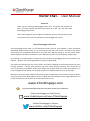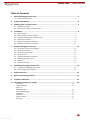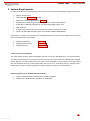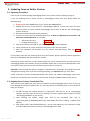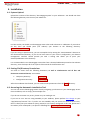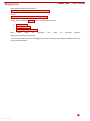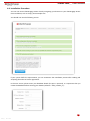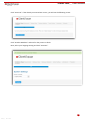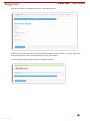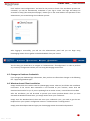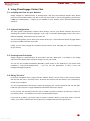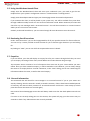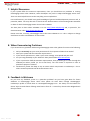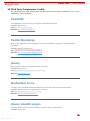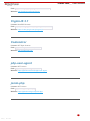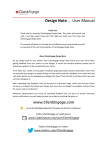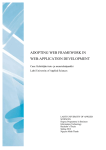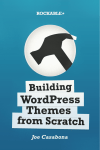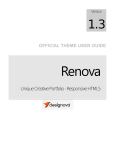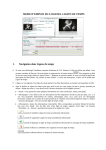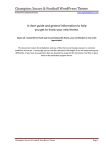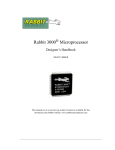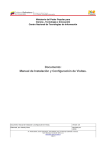Download Visitor Chatv1.2.2 User Manual
Transcript
Visitor Chatv1.2.2 User Manual
Thank You
Thank you for choosing ClientEngage Visitor Chat. This guide will provide you
with a one-stop support document that helps you make your first steps with
ClientEngage Visitor Chat.
This manual will guide you through the installation process and provide you with
an overview of the core functionalities of ClientEngage Visitor Chat.
About ClientEngage Visitor Chat
The ClientEngage Visitor Chat is a fully-featured real-time chat for your websites. A clear and simple
web-based administration allows you to conveniently chat with your visitors. And best of all: Visitor
Chat comes with a Windows-based client out-of-the-box. Without having to visit the Visitor Chat’s
admin-interface you will be notified from your Windows tray and can start chatting straight away!
By including one single snippet of JavaScript, this interactive and engaging Chat can be used on any
website – whether you are using Wordpress, Joomla! or plain HTML.
The Visitor Chat will give put you at your clients‘ and visitors‘ fingertips at those times when they have
burning questions – turning your prospects into your future paying customers. Not around for 16
hours of the day? No problem! Visitor Chat will go into enquiry-mode and collect all enquiries in an
easily navigable format where you can mark enquiries as read/unread to stay on top of things.
Moreover, the chat system presents you with up-to-date information on the people you talk to: where
have they come from? What page are they on? Which browser and OS are they using? What time is it
at their end? Visitor Chat answers all of those questions for you.
www.ClientEngage.com
Do you like ClientEngage Visitor Chat? Then please rate this item on CodeCanyon.
Follow ClientEngage on CodeCanyon:
www.CodeCanyon.net/user/ClientEngage
Follow ClientEngage on Twitter:
www.twitter.com/ClientEngage
Visitor Chatv1.2.2 User Manual
Table of Contents
1.
About ClientEngage Visitor Chat............................................................................................ 3
1.1. Functionality Overview .................................................................................................................. 3
2.
System Requirements ........................................................................................................... 4
3.
Updating from an Earlier Version .......................................................................................... 5
3.1. Updating Procedure ....................................................................................................................... 5
3.2. Keeping Your Custom Translation Files .......................................................................................... 5
4.
Installation ........................................................................................................................... 6
4.1.
4.2.
4.3.
4.4.
4.5.
4.6.
5.
Using ClientEngage Visitor Chat........................................................................................... 12
5.1.
5.2.
5.3.
5.4.
5.5.
5.6.
5.7.
5.8.
6.
System Upload ............................................................................................................................... 6
Setting File/Directory Permissions ................................................................................................. 6
Accessing the Automatic Installation Tool ..................................................................................... 6
Installation Procedure .................................................................................................................... 8
Changes to Database Credentials ................................................................................................ 11
Windows-based Client Installation .............................................................................................. 11
Including the Chat on your Website ............................................................................................. 12
System Configuration ................................................................................................................... 12
Creating new Chat Styles.............................................................................................................. 12
Going “On-Line” ........................................................................................................................... 12
Using the Windows-based Client ................................................................................................. 13
Reviewing Past Discussions .......................................................................................................... 13
Enquiries....................................................................................................................................... 13
General Information ..................................................................................................................... 13
Extending ClientEngage Visitor Chat .................................................................................... 14
6.1. Translating ClientEngage Visitor Chat .......................................................................................... 14
6.2. Customising HTML-Templates ..................................................................................................... 14
7.
Helpful Resources ............................................................................................................... 15
8.
When Encountering Problems ............................................................................................. 15
9.
Feedback is Welcome ......................................................................................................... 15
10. Third Party Components: Credits ......................................................................................... 16
CakePHP ..................................................................................................................................................16
Twitter Bootstrap......................................................................................................................................16
jQuery 16
famfamfam Icons .....................................................................................................................................16
jQuery blockUI plugin ..............................................................................................................................16
CryptoJS 3.1.............................................................................................................................................17
Codemirror................................................................................................................................................17
php-user-agent.........................................................................................................................................17
jsmin-php ..................................................................................................................................................17
2
Sunday, 7th March 2013
Visitor Chatv1.2.2 User Manual
1. About ClientEngage Visitor Chat
The ClientEngage Visitor Chat is a fully-featured real-time chat for your websites. A clear and simple
web-based administration allows you to conveniently chat with your visitors. And best of all: Visitor
Chat comes with a Windows-based client out-of-the-box. Without having to visit the Visitor Chat’s
admin-interface you will be notified from your Windows tray and can start chatting straight away!
By including one single snippet of JavaScript, this interactive and engaging Chat can be used on any
website – whether you are using Wordpress, Joomla! or plain HTML.
The Visitor Chat will give put you at your clients‘ and visitors‘ fingertips at those times when they have
burning questions – turning your prospects into your future paying customers. Not around for 16
hours of the day? No problem! Visitor Chat will go into enquiry-mode and collect all enquiries in an
easily navigable format where you can mark enquiries as read/unread to stay on top of things.
Moreover, the chat system presents you with up-to-date information on the people you talk to: where
have they come from? What page are they on? Which browser and OS are they using? What time is it
at their end? Visitor Chat answers all of those questions for you.
With ClientEngage Visitor Chat you will get to the heart of what your visitors/clients think.
1.1. Functionality Overview
Fully-Featured Chat for your Website
Non-intrusive chat for your websites
Clear administrator chat-interface
View additional metadata of your
visitors (pages they are on, referrers,
and more)
Unlimited number of administrators
Easy to translate
Windows-based client included
Don’t want to keep a browser window open
all day long?
You are notified of new visitors in real-time
and can start chatting straight through the
Windows-based client
The chat disappears to your system tray
until you have a visitor opening the chat
Adaptable Templates & Translations
Have a chat that fully blends with the
look and feel of your website
Comes with four pre-defined colour
schemes
You can create an unlimited number of
new chat styles and you have full
control over the CSS
All visitor-facing texts can be easily
changed
Easy Integration & Use
Simple copy & paste integration of your
feedback survey into any website: just copy
a brief JavaScript code into the respective
site’s HTML template
Automated installation script – no
extensive knowledge of PHP/MySQL
necessary
Detailed handbook with installation & use
instructions
Extensible: the system is developed with
the CakePHP MVC framework and features
a clean architecture. This means that, if you
have web-development experience, the
system is easily extensible
3
Sunday, 7th March 2013
Visitor Chatv1.2.2 User Manual
2. System Requirements
In order to be able to use ClientEngage Visitor Chat, you must fulfil the following system requirements:
Apache 2 HTTP Server
Preferably with mod_rewrite enabled
PHP with a version of greater than PHP 5.2.8
MySQL with a version of greater than MySQL 5 (i.e. with InnoDB support)
Preferably a subdomain/domain for use with ClientEngage Visitor Chat
Safe mode: off
Enough server-resources for the number of concurrent chatters you expect
Finally, the PHP PDO extensions have to be installed (PDO & PDO MySQL)
Furthermore, you have to ensure that the following directories, as well as their subdirectories and the
files contained therein, are writable:
Temporary Directory:
app/tmp/
Configuration Directory:
app/Config/
Upload Directory:
app/uploads/
A note on server performance:
This chat system employs AJAX technologies and does not rely on WebSockets for its communication.
This means that anyone can run Visitor Chat, as long as your server fulfils the requirements outlined
below. However, this also means that this system is not intended for heavy-duty use: so don’t build
the next Facebook and try to have 10m people use this at once. That being said, on average serverspecifications, there is nothing stopping you from having 10-15 concurrent conversations.
System requirements of the Windows-based client:
.NET4 Framework (will be installed if not already available)
Windows XP, Windows Vista, Windows 7, Windows 8
4
Sunday, 7th March 2013
Visitor Chatv1.2.2 User Manual
3. Updating from an Earlier Version
3.1. Updating Procedure
If this is your first time installing ClientEngage Visitor Chat, please continue reading on page 6.
If you are updating from an earlier version of ClientEngage Visitor Chat, then please follow the
following steps:
1. [Important] Create a full backup of your system-files and database
2. Upload the contents of the directory “ClientEngage UPDATE” on the server into the same
directory where you have installed ClientEngage Visitor Chat; do not use the “ClientEngage
System” directory
3. Overwrite all files and folders when prompted
4. You have to ensure that the following directories, as well as subdirectories and all files and
directories contained therein, are writable:
o Temporary Directory:
app/tmp/*
o Configuration Directory:
app/Config/*
5. Point your browser to the URL of your ClientEngage Visitor Chat installation
6. Finally, follow the on-screen instructions and perform the one-click update
7. After the installation has finished, you can remove write-permissions from the Configdirectory
In the unlikely case that the update progress was unsuccessful, please replace the whole application
directory and database with the backup you created.
Furthermore, please note that you will need to merge any custom code back into the system since the
ClientEngage Visitor Chat interface as well as codebase will be reset to the current development state.
If you wish to keep your own custom translations please refer to section 3.2.
Important: after installing the update, navigate to “Administration Settings” and configure any new
configuration settings. Even if you do not change anything, it is important that you click “Save”.
Finally, uninstall & reinstall the Windows-based client when you update ClientEngage Visitor Chat.
Please first uninstall the old version here: Control Panel Software, then install the new version.
3.2. Keeping Your Custom Translation Files
Since you may have added your own custom translations of the ClientEngage Visitor Chat, or you may
have adapted the existing translation files, you need to perform the following steps so as to be able to
keep your changes:
1. Do not overwrite the Locales directory in “app/Locale” with the one in the “ClientEngage
UPDATE” directory (you can do this by deleting it from the update directory before moving
“ClientEngage UPDATE” to your server)
2. After finalising the update, simply open each of the translation files, such as
“app/Locale/deu/LC_MESSAGES/default.po” with Poedit and select “Catalog -> Update from
POT file”
3. Next, please select “app/Locale/default.pot”; you can now update any new translation strings
that were added since the last version of ClientEngage Visitor Chat
5
Sunday, 7th March 2013
Visitor Chatv1.2.2 User Manual
4. Installation
4.1. System Upload
Upload the contents of the directory “ClientEngage System” to your webserver. You should now have
the following directory structure on your webserver:
For best results you should run ClientEngage Visitor Chat under a domain or subdomain. If you wish to
do this, then you should point (not redirect) your domain to the following directory:
SERVERDIR/app/webroot/.
If you are using an Apache server, you can accomplish this by setting the “DocumentRoot” directive to
the aforementioned directory. If you do not have access to your server’s configuration, your domain
management interface should provide you with a setting that allows you to point your
domain/subdomain to this directory.
It is recommended to run ClientEngage Visitor Chat from a domain/subdomain pointed to the webroot
directory, since this keeps all of the system’s files outside of the document root.
4.2. Setting File/Directory Permissions
You have to ensure that the following directories, as well as subdirectories and all files and
directories contained therein, are writable:
Temporary Directory:
app/tmp/*
Configuration Directory:
app/Config/*
After the installation has finished, you can remove write-permissions from the Config-directory.
4.3. Accessing the Automatic Installation Tool
You can now access ClientEngage Visitor Chat by navigating your browser to your ClientEngage Visitor
Chat installation, such as: http://chat.example.com
If you do not encounter any errors, please carry-on reading at 4.4.
If you see an error and are using GoDaddy as your webhost, please perform this change on your
“app/webroot/.htaccess” file. If you do not use GoDaddy and you receive an Internal Server Error,
then it is likely that your webserver (mod_rewrite) is not correctly configured. In this case, please use a
text-editor (such as Notepad++) to open the following file: app/Config/rewrite-core.php
6
Sunday, 7th March 2013
Visitor Chatv1.2.2 User Manual
Next, please change line 16 from this:
// Configure::write('App.baseUrl', env('SCRIPT_NAME'));
To this:
Configure::write('App.baseUrl', env('SCRIPT_NAME'));
Finally, please delete the .htaccess files in the following directories:
ROOT/.htaccess
ROOT/app/.htaccess
ROOT/app/webroot/.htaccess
Now,
please
access
the
http://chat.example.com/index.php
installation
tool
under
the
following
address:
If you use this method, your ClientEngage Visitor Chat installation will always be available under the
aforementioned address.
7
Sunday, 7th March 2013
Visitor Chatv1.2.2 User Manual
4.4. Installation Procedure
You can now access ClientEngage Visitor Chat by navigating your browser to your ClientEngage Visitor
Chat installation, such as: http://chat.example.com
You should now see the following screen:
If your system fulfils the requirements, you can commence the installation process after reading and
accepting the end-user license agreement.
In the next screen, please enter your database details (the port is optional). It is important that you
create the database before entering your details (Collation: “utf8_unicode_ci”):
8
Sunday, 7th March 2013
Visitor Chatv1.2.2 User Manual
Click “Continue”. If the details you entered are correct, you will see the following screen:
Click “Initialise Database” and wait for the process to finish.
Now, select your language setting and click “Continue”:
9
Sunday, 7th March 2013
Visitor Chatv1.2.2 User Manual
You can now create your administrative user in the following form:
Please ensure that you remember the email address and password you choose – you will need these
to log into the system. Click “Finalise Installation” when you are done”.
You have now reached the final step of the installation process:
10
Sunday, 7th March 2013
Visitor Chatv1.2.2 User Manual
Click “Perform Final Configurations” and wait for the process to finish. If the installation process was
successful, you will be automatically redirected to your log-in screen. The login will always be
accessible at http://chat.example.com/login/. Please type in the email address and password of the
administrator you created during the installation process:
After logging-in successfully, you will see the administration panel and you can begin using
ClientEngage Visitor Chat to gather invaluable feedback from your visitors:
The first thing you should do is to navigate to “Administration Configuration” in order to perform
any necessary configurations before you start using ClientEngage Visitor Chat.
4.5. Changes to Database Credentials
If you change your database login information, then you have to reflect these changes in the following
file: “app/Config/database.php”.
4.6. Windows-based Client Installation
Simply double-click the installer’s EXE file (ClientEngage Visitor Chat.exe) and follow the installation
instructions. If the correct .NET Framework is not installed on your machine, Visitor Chat will
download and install it for you. If you are updating from an earlier version, uninstall the old one first.
After the installation, you will be asked to provide your Envato purchase-details. After you have
activated the Windows-based client, you simply need to enter your credentials:
Simply start the Windows-based client and enter your credentials. First, you need to get the APIEndpoint from your system’s configuration section in “Administration Configuration”.
Simply paste the Endpoint-URL and type your ClientEngage Visitor Chat email and password.
11
Sunday, 7th March 2013
Visitor Chatv1.2.2 User Manual
5. Using ClientEngage Visitor Chat
5.1. Including the Chat on your Website
Simply navigate to “Administration Configuration” and copy the JavaScript snippet. Now, please
insert it into the website where you wish to use the Visitor Chat. If you are using jQuery, please insert
it after you include jQuery – if jQuery is not available on your website, Visitor Chat will automatically
include it.
5.2. System Configuration
The main system configuration contains three settings: one for your default timezone and one for
selecting the system’s interface language. If you wish to translate ClientEngage Visitor Chat into a
different language, then please refer to section 6.1.
The next setting allows you to select your custom Chat-style – this will be used across all pages where
you have included the Visitor Chat code.
Finally, you can easily change all translations (texts, buttons, error messages, etc.) that are displayed
to your visitors.
5.3. Creating new Chat Styles
Simply navigate to “Administration Chat Styles” and click “New Style”. It is helpful, if you simply
copy one of the default styles and then change it to suit your needs.
You can use the variable placeholder {BaseURL}, which points to the webroot of your Visitor Chat
installation: “http://chat.example.com/” – you can use this placeholder to refer to any CSS
background-image properties.
5.4. Going “On-Line”
In the main navigation menu, simply click the “Offline” button. You are now on-line and your visitors
will see that the chat is currently active. All active chat sessions will be shown in the “Discussions”
section of your website.
You can change between discussions, simply by changing your current discussion-tab. On the righthand side you are shown a range of different information about your visitors.
In case a visitor has manually exited the chat or timed out (after 15 minutes of inactivity) a small “X”
icon will be shown – this enables you to clear-out finished discussions.
If you wish to go offline, you simply need to click the “Online” button in your main menu. If you are
online, your visitors will be shown the Enquiry-form instead of the live-Chat sign-up form.
12
Sunday, 7th March 2013
Visitor Chatv1.2.2 User Manual
5.5. Using the Windows-based Client
Simply start the Windows-based client and enter your credentials. First, you need to get the APIEndpoint from your system’s configuration section in “Administration Configuration”.
Simply paste the Endpoint-URL and type your ClientEngage Visitor Chat email and password.
If you minimise the client, it will be placed in your system tray. You will be notified of any new chats
through a Balloon-Tooltip as well as a non-intrusive notification sound. When minimised, the client will
check for any new messages with a 10-second interval – this will be increased to a 3-second interval
whilst you are in an active chat-session.
Similarly to the web-based client, you can rotate through all active discussions via a tab-control.
5.6. Reviewing Past Discussions
Under “Past Discussions” you can find a paginated list of all your past discussions for future reference.
You can sort by a variety of fields to make it easier for you to find the right discussion you are looking
for.
By clicking on “View” you can see all of the respective discussion’s details.
5.7. Enquiries
If you are offline, your chat will display an enquiry form for your visitors through which they can send
you an Enquiry consisting of their name, email address and a 750-character long message.
The Enquiries section contains a list of all enquiries that were sent by your visitors whilst you were
offline. Once you have viewed an enquiry, it will be marked as read. However, you can easily change
the status of an enquiry back to “unread”. Moreover, in the “View” dialog, you can see a wide range of
information about the visitor, as well as the actual enquiry.
5.8. General Information
The minimised chat will check for new messages in a 10-second interval. If you or your visitors are
actively chatting, then the interval is usually 2 seconds. However, if there have been extended periods
of inactivity, the interval slowly increases to 10-second intervals until there is new activity (at which
point the interval increases to 2 seconds again).
Rest assured that ClientEngage Visitor Chat will always make sure that the ideal update-intervals are
used.
If a visitor is not currently taking part in a chat session, the system will ping your chat-server every 15
seconds to check if any administrators are currently available.
13
Sunday, 7th March 2013
Visitor Chatv1.2.2 User Manual
6. Extending ClientEngage Visitor Chat
6.1. Translating ClientEngage Visitor Chat
You can easily translate ClientEngage Visitor Chat into your own language by performing the following
steps:
1. Create a folder with your language’s code within “app/Locale/yourcode/“; you need to use the
three-letter locale-code which you can find here (the code on the left)
2. Next, create the following subfolder: „app/Locale/yourcode/LC_MESSAGES/“
3. Open Poedit (www.poedit.net), select “File -> New catalog from POT file” and select
“app/Locale/default.pot”
4. You can now translate all the strings used within the application and safe the file as
“app/Locale/yourcode/LC_MESSAGES/default.po” repeat the same process for “cake.po” to
translate time-specific strings
5. Repeat the same process by opening “cake.pot” and saving it next to your newly created
“default.po” (you should have cake.po and default.po in your LC_MESSAGES directory)
6. Now open “app/Lib/GlobalClasses.php” and add your language around line 200, your language
code is the index of the array item and the display-name is the value
7. Finally, please go to “Administration Configuration” and select your language
I am always looking for user-contributed translations of ClientEngage Visitor Chat. If you have
translated the system into a language that is not yet part of the default languages, please consider
sharing your translation with me. To reciprocate, I can offer you an attribution with backlink on the
item page. Please get in touch via email: [email protected]
6.2. Customising HTML-Templates
Are there certain areas of the system which you would like to change in terms of their layout? You can
easily adapt any visual aspect of the system by amending the template files. You can find individual
“pages” in “app/View/AREANAME/PAGENAME” and the main layouts in “app/View/Layouts/”.
However, please be advised that any custom changes to the default layout will be lost if you decide to
upgrade ClientEngage Visitor Chat in the future. Therefore, it is advisable that you keep a list of all
your custom changes to enable you to merge them back into the system after updating. Furthermore,
there are free merge-utilities which may be able to help you in this respect.
14
Sunday, 7th March 2013
Visitor Chatv1.2.2 User Manual
7. Helpful Resources
If your system fulfils the minimum requirements, then you should have no problems in running
ClientEngage Visitor Chat. However, some developers may wish to adapt ClientEngage Visitor Chat.
There are some helpful resources that may help you accomplish this.
First and foremost, you should have good knowledge of general web development practices and, in
particular, PHP 5. You may also wish to check-out the documentation of the amazing PHP Framework
on basis of which ClientEngage Visitor Chat is built: CakePHP.
The best place to learn about CakePHP is to visit http://www.cakephp.org and, in particular, the
documentation under http://book.cakephp.org.
Please note that, currently, ClientEngage Visitor Chat uses CakePHP 2.3.2 – this is subject to change
with future revisions and additions to Visitor Chat.
8. When Encountering Problems
If you encounter any problems whilst using ClientEngage Visitor Chat, please first ensure the following:
1.
2.
3.
4.
5.
Did you recursively set your write permissions for the respective folders that need it?
Does your system fulfil the minimum requirements?
If you receive upload-errors, what is your server settings’ max-upload and post size?
Are you using GoDaddy as your webhost? Then please follow these instructions.
If your system does fulfil the minimum requirements, then please do get in touch through the
CodeCanyon author profile (i.e. the e-mail form). You will receive a response as soon as
possible to propose a solution.
6. Furthermore, please also keep an eye on Visitor Chat’s FAQ section on CodeCanyon – this is
where common questions will be answered over time.
9. Feedback is Welcome
Do you have any feedback, praise or a particular problem? Do you have great ideas for future
additions to ClientEngage Visitor Chat? Then please do send these through ClientEngage’s
CodeCanyon profile or email these to [email protected]. I am always on the lookout for
clients’ input to make future offerings even better. After all – I want all my clients to be delighted with
their purchases.
15
Sunday, 7th March 2013
Visitor Chatv1.2.2 User Manual
10. Third Party Components: Credits
This application was made possible with the help of various third party components. For a list of
attributions, please see below.
CakePHP
This application was built using the amazing CakePHP framework.
License: MIT License
Path: lib\Cake\LICENSE.txt
Website: http://www.cakephp.org
Twitter Bootstrap
Many of this application's visual aspects were made possible by using the Twitter Bootstrap
framework.
License: Apache License v2.0
Path: app\webroot\css\bootstrap\LICENSE
Website: http://twitter.github.com/bootstrap/
jQuery
Many aspects of the user interaction logic use jQuery.
License: MIT License
Path: app\webroot\js\jquery\MIT-LICENSE.txt
Website: http://jquery.com/
famfamfam Icons
A subset of the amazingly brilliant famfamfam icon set was included in this application.
License: Creative Commons Attribution 2.5 License
Path: app\webroot\img\icons\readme.txt
Website: http://www.famfamfam.com/
jQuery blockUI plugin
blockUI provides some great functionality to prevent form re-submissions.
License: MIT License
16
Sunday, 7th March 2013
Visitor Chatv1.2.2 User Manual
Path: app\webroot\js\jquery\plugins\MIT-LICENSE.txt
Website: http://malsup.com/jquery/block/
CryptoJS 3.1
License: New BSD License
Path: https://code.google.com/p/crypto-js/wiki/License
Website: https://code.google.com/p/crypto-js/
Codemirror
License: MIT-Style License
Path: app\webroot\js\codemirror\LICENSE
Website: http://codemirror.net/
php-user-agent
License: MIT License
Path: app\Vendor\php-user-agent\LICENSE
Website: https://github.com/ornicar/php-user-agent
jsmin-php
License: MIT License
Path: app\Vendor\jsmin\jsmin.php
Website: https://github.com/rgrove/jsmin-php
17
Sunday, 7th March 2013