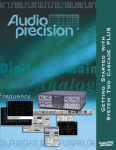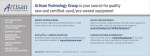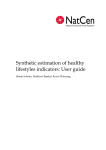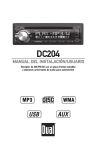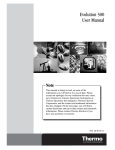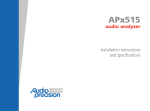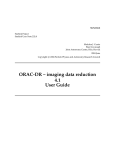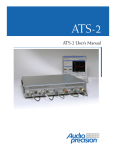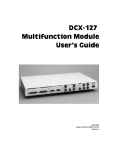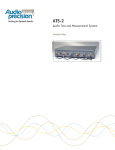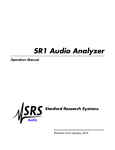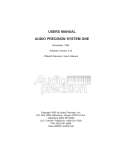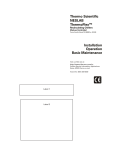Download ATS-2 Getting Started.vp
Transcript
ATS-2 Getting Started with Your ATS-2 Getting Started with ATS-2 An Introductory Guide to ATS-2 APIB and GPIB Configurations Copyright Ó 2001–2007 Audio Precision, Inc. All rights reserved. Audio Precision PN 8211.0136 Revision 6 All content in this manual is owned by Audio Precision and is protected by United States and international copyright laws. Audio Precision allows its customers to make a limited number of copies of this manual, or portions thereof, solely for use in connection with the Audio Precision product covered by this manual. Audio Precision may revoke this permission to make copies at any time. You may not distribute any copies of the manual, apart from a transfer of ownership of the Audio Precision product. Audio Precision®, System One®, System Two™, System Two Cascade™, System One + DSP™, System Two + DSP™, Dual Domain®, FASTTEST®, APWIN™, ATS™ and ATS-2™ are trademarks of Audio Precision, Inc. Windows® is a trademark of Microsoft Corporation. Published by: 5750 SW Arctic Drive Beaverton, Oregon 97005 503-627-0832 1-800-231-7350 fax 503-641-8906 ap.com Printed in the United States of America VII0806142538 Contents Safety Information. . . . . . . . . . . . . . . . . . . . . . . . . . . v Safety Symbols . . . . . . . . . . . . . . . . . . . . . . . . . . . . vi Disclaimer . . . . . . . . . . . . . . . . . . . . . . . . . . . . . . . vi Chapter 1 General Information . . . . . . . . . . . . . . . . . ATS-2: An Overview. . . . . . . . . . . . . . . . . . APIB . . . . . . . . . . . . . . . . . . . . . . . . . GPIB . . . . . . . . . . . . . . . . . . . . . . . . . ATS-2 Capabilities. . . . . . . . . . . . . . . . . . . Conceptual Architecture of ATS-2 . . . . . . . . . About This Manual . . . . . . . . . . . . . . . . . . Online Help . . . . . . . . . . . . . . . . . . . . . . Other Documentation for ATS-2 . . . . . . . . . . ATS-2 User’s Manual . . . . . . . . . . . . . . . . AP Basic User’s Guide and Language Reference AP Basic Extensions Reference for ATS-2 . . . . Other Publications . . . . . . . . . . . . . . . . . GPIB Documentation for ATS-2 . . . . . . . . . . . . . . . . . . . . . . . . . . . . . . . . . . . . . . . . . . . . . . . . . . . . . . . . . . . . . . . . . . . . . . . . . . . . . . . . . . . . . . . . . . . . . . . . . . . . . . . . . . . . . . . . . . . . . . . . . . . . . . . . . . . . . . . . 1 1 2 2 2 3 4 4 4 4 5 5 5 5 Chapter 2 Installation and Setup for APIB . . . . . . . . . . . . . . . . . . . 7 ATS-2 Components . . . . . . . . . . . . . . . . . . . . . . . . . . . 7 Getting Up and Running . . . . . . . . . . . . . . . . . . . . . . . 7 Installing ATS Software on a PC . . . . . . . . . . . . . . . . . . . . 8 PC System Requirements . . . . . . . . . . . . . . . . . . . . . . 8 Installing the Software . . . . . . . . . . . . . . . . . . . . . . . 9 Setting Up the ATS-2 Hardware . . . . . . . . . . . . . . . . . . . . 9 Connecting ATS-2 to the Electrical Mains Supply . . . . . . . . . 9 Checking the Mains Supply Voltage Configuration . . . . . . 10 Opening the Power Entry Module . . . . . . . . . . . . . . . 10 Changing the Mains Supply Voltage Configuration. . . . . . 11 Getting Started with ATS-2 i Fuse Information . . . . . . . . . . . . Changing the Fusing Arrangement Connecting ATS-2 to Your PC . . . . . . The USB-APIB adapter and cables . . . The APIB PCI Express card and cable . The APIB PCI card and cable . . . . . . The APIB PCMCIA card and cable . . . . . . . . . . . . . . . . . . . . . . . . . . . . . . . . . . . . . . . . . . . . . . . . . . . . . . . . . . . . . . . . . . . . . . . . . . . . . . . . . . . . . . . . . . . . . . . . . . . . . 12 12 13 13 14 14 15 Chapter 3 Hardware Overview. . . . . . . . . . . . . . . . . . . . . . . . . . 17 ATS-2 Front Panel . . . . . . . . . . . . . . . . . . . . . . . . . . . 17 ATS-2 Rear Panel. . . . . . . . . . . . . . . . . . . . . . . . . . . . 18 Chapter 4 ATS-2 User Interface . . . . . Overview. . . . . . . . . . . . A Note on Nomenclature . . Starting up the ATS Software ATS Workspace . . . . . . . . ATS Panels . . . . . . . . . . . Panel Settings. . . . . . . . Panel Readings . . . . . . . ATS Menus . . . . . . . . . . . File Menu . . . . . . . . . . Edit Menu . . . . . . . . . . View Menu. . . . . . . . . . Panels Menu. . . . . . . . . Sweep Menu . . . . . . . . Compute Menu . . . . . . . Macro Menu . . . . . . . . . Utilities Menu . . . . . . . . Window Menu . . . . . . . Help Menu. . . . . . . . . . Status Bar . . . . . . . . . . . Toolbars and Buttons . . . . Standard Toolbar . . . . . . Panels Toolbar . . . . . . . Macro Toolbar . . . . . . . Learn Mode Toolbar . . . . Quick Launch Toolbar . . . Using Files with ATS. . . . . . Test Files. . . . . . . . . . . Macro Files . . . . . . . . . Data Files . . . . . . . . . . Waveform Files . . . . . . . ii . . . . . . . . . . . . . . . . . . . . . . . . . . . . . . . . . . . . . . . . . . . . . . . . . . . . . . . . . . . . . . . . . . . . . . . . . . . . . . . . . . . . . . . . . . . . . . . . . . . . . . . . . . . . . . . . . . . . . . . . . . . . . . . . . . . . . . . . . . . . . . . . . . . . . . . . . . . . . . . . . . . . . . . . . . . . . . . . . . . . . . . . . . . . . . . . . . . . . . . . . . . . . . . . . . . . . . . . . . . . . . . . . . . . . . . . . . . . . . . . . . . . . . . . . . . . . . . . . . . . . . . . . . . . . . . . . . . . . . . . . . . . . . . . . . . . . . . . . . . . . . . . . . . . . . . . . . . . . . . . . . . . . . . . . . . . . . . . . . . . . . . . . . . . . . . . . . . . . . . . . . . . . . . . . . . . . . . . . . . . . . . . . . . . . . . . . . . . . . . . . . . . . . . . . . . . . . . . . . . . . . . . . . . . . . . . . . . . . . . . . . . . . . . . . . . . . . . . . . . . . . . . . . . . . . . . . . . . . . . . . . . . . . . . . . . . . . . . . . . . . . . . . . . . . . . . . . . . . . . . . . . . . . . . . . . . . . . . . . . . . . . . . . . . . . . . . . . . . . . . . . . . . . . . . . . . . . . . . . . . . . . . . . . . . . . . . . . . . . . . . . . . . . . . . . . . . . . . . . . . 21 21 21 22 22 23 24 24 25 25 25 25 25 25 26 26 26 26 26 26 27 27 27 27 28 28 28 28 29 29 30 Getting Started with ATS-2 Log File . . . . . . . . . . . . . . . . . . . . . . . . . . . . . . . 30 Downloadable Filter Files . . . . . . . . . . . . . . . . . . . . . 30 Chapter 5 Quick Guides . . . . . . . . . . . . . . . . . . Introduction . . . . . . . . . . . . . . . . . Quick Guide to the Analog Signal Path . . . Analog Input Panel . . . . . . . . . . . . . Analog Generator Panel . . . . . . . . . . Analyzer Panel . . . . . . . . . . . . . . . Signal Monitor . . . . . . . . . . . . . . . Controlling the Analog Generator . . . . Units . . . . . . . . . . . . . . . . . . . . . Quick Guide to Sweeps . . . . . . . . . . . . Sweep Fundamentals . . . . . . . . . . . Settings and Readings . . . . . . . . . . Source Range, Steps, and Spacing . . . Data Display Range . . . . . . . . . . . . Example Sweep: Frequency Response . . Review. . . . . . . . . . . . . . . . . . . Example Sweep: Amplitude Linearity . . Quick Guide to the FFT Spectrum Analyzer Real-Time vs. Batch-Mode Instruments. . The FFT Concept . . . . . . . . . . . . . . Setting up an FFT . . . . . . . . . . . . . . Panel Fields . . . . . . . . . . . . . . . . Time vs. Frequency . . . . . . . . . . . Quick Sweep Setup. . . . . . . . . . . . Fine-Tuning the Display . . . . . . . . . Saving and Loading Tests . . . . . . . . . . The Next Step . . . . . . . . . . . . . . . . . . . . . . . . . . . . . . . . . . . . . . . . . . . . . . . . . . . . . . . . . . . . . . . . . . . . . . . . . . . . . . . . . . . . . . . . . . . . . . . . . . . . . . . . . . . . . . . . . . . . . . . . . . . . . . . . . . . . . . . . . . . . . . . . . . . . . . . . . . . . . . . . . . . . . . . . . . . . . . . . . . . . . . . . . . . . . . . . . . . . . . . . . . . . . . . . . . . . . . . . . . . . . . . . . . . . . . . . . . . . . . . . . . . . . . . . . . . . . . . . . . . . . . . . . . . . . . . . . . . . . . . . . . . . . . . . . . . . . . . . . . . . . . . . . . . . . . . . . . . . . . . . . . . . . . . . . . . . . . . . . . . . . 31 31 31 31 31 32 33 33 34 35 36 36 37 37 38 38 39 40 40 41 41 42 42 42 43 44 44 Chapter 6 Specifications . . . . . . . . . . . . . . . . . . . . . . . . . . . . . 45 Chapter 7 GPIB Configuration . . . . . . . . . . . . . . . . . . . . . Introduction . . . . . . . . . . . . . . . . . . . . . . . . APIB or GPIB? . . . . . . . . . . . . . . . . . . . . . . . The GPIB Software Development Process . . . . . . . . Using both GPIB and APIB for Software Development Establishing GPIB Communication . . . . . . . . . . . GPIB Connection . . . . . . . . . . . . . . . . . . . . ATS-2 GPIB Address and I/O Mode Switch . . . . . . GPIB Status LEDs . . . . . . . . . . . . . . . . . . . . Getting Started with ATS-2 . . . . . . . . . . . . . . . . . . . . . . . . . . . . . . . . . . . . . . . . . . . . . 59 59 59 60 62 63 63 65 67 iii : GPIB Program Message Terminators . . . . . . . . . . . . . . 67 iv Getting Started with ATS-2 Safety Information Do NOT service or repair this product unless properly qualified. Servicing should be performed only by a qualified technician or an authorized Audio Precision distributor. Do NOT defeat the safety ground connection. This product is designed to operate only from a 50/60 Hz AC power source (250 V rms maximum) with an approved three-conductor power cord and safety grounding. Loss of the protective grounding connection can result in electrical shock hazard from the accessible conductive surfaces of this product. For continued fire hazard protection, fuses should be replaced ONLY with the exact value and type indicated on the rear panel of the instrument and discussed on page 12 of this manual. The AC voltage selector also must be set to the same voltage as the nominal power source voltage (100, 120, 230, or 240 V rms) with the appropriate fuses. Different fuses are required depending on the line voltage. The International Electrotechnical Commission (IEC 1010-1) requires that measuring circuit terminals used for voltage or current measurement be marked to indicate their Installation Category. The Installation Category is defined by IEC 664 and is based on the amplitude of transient or impulse voltage that can be expected from the AC power distribution network. This product is classified as INSTALLATION CATEGORY II, abbreviated “CAT II” on the instrument front panel. Do NOT substitute parts or make any modifications without the written approval of Audio Precision. Doing so may create safety hazards. This product is for indoor use—pollution degree 2. Getting Started with ATS-2 v Safety Symbols The following symbols may be marked on the panels or covers of equipment or modules, and are used in this manual: WARNING!—This symbol alerts you to a potentially hazardous condition, such as the presence of dangerous voltage that could pose a risk of electrical shock. Refer to the accompanying warning label or tag, and exercise extreme caution. ATTENTION!—This symbol alerts you to important operating considerations or a potential operating condition that could damage equipment. If you see this marked on equipment, refer to the Operator’s Manual or User’s Manual for precautionary instructions. FUNCTIONAL EARTH TERMINAL—A terminal marked with this symbol is electrically connected to a reference point of a measuring circuit or output and is intended to be earthed for any functional purpose other than safety. PROTECTIVE EARTH TERMINAL—A terminal marked with this symbol is bonded to conductive parts of the instrument and is intended to be connected to an external protective earthing system. Disclaimer Audio Precision cautions against using their products in a manner not specified by the manufacturer. To do otherwise may void any warranties, damage equipment, or pose a safety risk to personnel. vi Getting Started with ATS-2 Chapter 1 General Information Figure 1. The Audio Precision ATS-2 audio test and measurement system. ATS-2: An Overview The Audio Precision ATS-2 is a powerful computer-controlled audio test and measurement system consisting of two key components: § The ATS-2 hardware: the connectors and circuitry necessary for precise signal generation and analysis, and for interfacing to devices. The hardware is mounted in a compact (2 U) aluminum and steel chassis that can be installed in a standard equipment rack using optional mounting hardware. § The ATS measurement software, which runs on a personal computer (PC), and provides the control, display, report and automation functions for the ATS-2 system. The ATS software will run under Microsoft Windows XP and Windows Vista. With the exception of the mains power switch on the rear panel, there are no knobs, dials, controls, readouts, meters or switches on the ATS-2 chassis. All of these functions are performed via the ATS software on the controlling PC. Getting Started with ATS-2 1 Chapter 1: General Information ATS-2 Capabilities APIB The ATS control software on the PC communicates with the ATS-2 hardware in one of two ways: § USB-APIB Introduced with the release of ATS version 1.6, the USB-APIB adapter provides a convenient USB interface to the instrument. USB operation is not supported by earlier versions of ATS. § APIB APIB (Audio Precision Interface Bus) is a proprietary bus interconnection that requires a dedicated APIB cable and PC-mounted APIB interface card or adapter. APIB interfaces are available as PCI, PCI Express or PCMCIA-compatible devices. The USB-APIB adapter or APIB interface are specified at the time your system is ordered. An interface adapter kit can also be ordered separately. GPIB When ordered in the optional GPIB configuration (ATS2G), ATS-2 can also be controlled by the industry-standard IEEE 488.2 General Purpose Interface Bus (GPIB). See Chapter 7 for more information about the ATS-2 GPIB configuration. ATS-2 Capabilities § ATS-2 can make amplitude, frequency, THD+N, noise, phase, crosstalk, bandpass, and IMD measurements for analog or digital audio devices. In a special function, ATS-2 can perform detailed analysis and measurement of harmonic distortion products. § ATS-2 can perform complex sweeps, and display and print the results with a powerful graphing engine. ATS-2 offers control over instrument regulation and settling parameters. Data obtained from sweeps can be compared to pre-defined limits. A variety of computations can be performed on the measured data after acquisition. Tests and data can be saved and recalled, and ATS-2 measurements can be automated by macros written in the AP Basic programming language. § ATS-2 can perform measurements using fast Fourier transform (FFT) analysis. Advanced high-speed FFT analysis techniques are available, including multitone recognition and analysis, frequency adjustment for bin centering, synchronous FFT processing, and advanced post-FFT analysis. 2 Getting Started with ATS-2 Conceptual Architecture of ATS-2 Chapter 1: General Information § ATS-2 can examine an AES/EBU digital interface signal and assure the integrity of digitally transmitted data. It can also measure and examine the jitter in the waveform. ATS-2 can extract a variety of statistics from a digital waveform, including the sample rate, the interface waveform voltage, the jitter amplitude, and the active and inactive data bits. ATS-2 also has the capability of transmitting and receiving a full complement of AES/EBU status bits. § ATS-2’s sample rate may be synchronized to an external AES/EBU signal, a square wave, or an NTSC or PAL video source. § ATS-2 has two auxiliary control connectors for control of external equipment. Conceptual Architecture of ATS-2 The functional components implemented in ATS-2 include two audio signal generators, an audio signal analyzer, digital and analog input and output modules, and a module for external timebase synchronization. All signal generation is performed in the digital domain. One of the two signal generators is dedicated to the digital output. The signal from this digital generator is buffered and conditioned for the balanced, unbalanced and optical outputs. The output of the second signal generator is converted to an analog signal by a digital-to-analog converter (DAC). The two-channel output of the DAC is conditioned and ranged for the balanced and unbalanced analog outputs. All signal analysis is also performed in the digital domain. The digital input is buffered and directly applied to the analyzer. Analog inputs are first ranged and conditioned, and then digitized by a high-resolution analog-to-digital converter (ADC) before being applied to the analyzer. An optional high-bandwidth ADC is available to increase measurement bandwidth. Analog Domain vs. Digital Domain Analog audio signals are electrical analogies of the sound waves that they represent, varying in frequency and amplitude in a continuous fashion. In analog audio electronics, these voltages and currents are manipulated, processed, and measured by modifying their amplitude or frequency. The term analog domain refers to signals represented and processed in this fashion. Digital audio signals, on the other hand, are numerical representations of the sound waves. The representation is often carried on an electrical signal called the interface signal. Digital audio is processed mathematically in processes gathered together under the name of Digital Signal Processing, or DSP. The term digital domain refers to signals represented and processed in this fashion. Getting Started with ATS-2 3 Chapter 1: General Information About This Manual About This Manual You’re reading Getting Started with ATS-2. This manual describes how to set up the ATS-2 hardware and ATS software. It also contains a quick tutorial to familiarize you with the system. It is organized as follows: § Chapter 2: Software installation and hardware setup information. § Chapter 3: Description of the hardware and its connectors. § Chapter 4: Description of the user interface. § Chapter 5: Introductory tutorial. § Chapter 6: Specifications. § Chapter 7: GPIB Configuration. Online Help Much of the information contained in the ATS-2 User’s Manual is also available in the online help system included in the ATS software. You can access the help system in two ways: § ATS has context-sensitive help. Almost every control and display on each software panel has a help topic associated with it. To view the topic, click on the field or control, then press the F1 function key. § On the Menu bar, click Help. The Help menu offers commands to search the Help Index, browse through the Help Topics, or select a specific help library such as AP Basic Language. Other Documentation for ATS-2 Audio Precision publishes a variety of documents, many in electronic form, about hardware and software products, audio theory, and test and measurement techniques. The following list describes the documents that are included as Adobe Acrobat Portable Document Format (PDF) files on the Audio Precision Resources Disc. They can also be downloaded from our Web site at ap.com. ATS-2 User’s Manual The ATS-2 User’s Manual is the primary operation and reference manual for the system. Consult the ATS-2 User’s Manual for: § Detailed descriptions of every ATS-2 feature, software panel, control, and display. § Reference information on audio test and measurement techniques, sample and utility file listings, and an audio glossary. 4 Getting Started with ATS-2 Other Documentation for ATS-2 Chapter 1: General Information AP Basic User’s Guide and Language Reference You can create tests and macros to automate your measurements. Macros are written in the AP Basic programming language, which is a subset of Microsoft® Visual Basic®. The AP Basic User’s Guide and Language Reference, available as a PDF on the Audio Precision Resources disc, contains a list of the AP Basic commands, each with a full description and examples of usage. AP Basic Extensions Reference for ATS-2 The AP Basic Extensions Reference for ATS-2, available as a PDF on the Audio Precision Resources disc, contains a list of OLE/ActiveX automation commands that control the specific features of the ATS-2 hardware and the ATS software. Other Publications Audio Precision publishes application notes, tech notes, technical papers and training materials that cover all aspects of audio test and measurement. Information about our library of technical papers and announcements of new papers is available from Audio Precision Technical Support, and on the Audio Precision Web site. GPIB Documentation for ATS-2 When ordered in the optional GPIB configuration, ATS-2 can also be controlled by the industry-standard General Purpose Interface Bus (GPIB). Basic installation with GPIB is covered in Chapter 7 of this manual. For GPIB development and programming, order the ATS-2 GPIB Programmer’s Reference Manual, which includes a CD-ROM with GPIB sample program files. Getting Started with ATS-2 5 Chapter 1: General Information 6 Other Documentation for ATS-2 Getting Started with ATS-2 Chapter 2 Installation and Setup for APIB ATS-2 Components The following items are included with a standard, APIB-configured ATS-2. For a GPIB-configured ATS-2, refer to Chapter 7. § The ATS-2 hardware chassis. § A mains power cord. § A box containing the ATS-2 WIN-KIT interface kit. The following items are contained within the ATS-2 WIN-KIT: § This manual, Getting Started with ATS-2. § The ATS-2 User’s Manual. § An Audio Precision Interface Bus (APIB) USB adapter or interface card, as ordered. § The ATS control software CD-ROM, containing ATS control software for the ATS-2. § An Audio Precision Resources Disc CD-ROM, containing sample files, user documents and other resources. § A playable audio compact disc AP-CD0, containing audio test signals. We recommend that you retain the shipping box and packing materials to protect your instrument if you need to ship it in the future. Getting Up and Running There are three main tasks to setting up ATS-2: § Installing the ATS software on a personal computer (PC); Getting Started with ATS-2 7 Chapter 2: Installation and Setup for APIB Installing ATS Software on a PC § Configuring ATS-2 for the local mains power supply; and § Connecting the interface, using either the USB-APIB adapter or by installing an APIB card in the PC. These tasks are described below. Installing ATS Software on a PC PC System Requirements ATS-2 needs to be connected to an IBM-compatible PC to operate. The PC must have the following minimum features and capabilities: § Microsoft Windows XP Professional Service Pack 2 or Microsoft Windows Vista Business Edition (32-bit) as the operating system. NOTE: You must have local administrator rights to install ATS software. Go to User Accounts in the Windows Control Panel, or check with your network administrator. § At least the minimum processor type and memory required by Microsoft for the installed operating system. § At least 300 MB of free hard disk space. § A CD-ROM drive. § A USB 2.0 port, or an open PCI, PCI Express or PCMCIA slot to mount the APIB interface. § A color monitor and a video card with at least VGA capabilities. Video resolution of 1024´768 or greater is recommended. You will also need signal interface cables to connect your ATS-2 instrument to your device under test (DUT). Since there are many possible connection configurations, signal cables are not provided with the instrument. Audio Precision offers cable kits with common connectors and adapters for purchase. Contact a sales representative or visit the Audio Precision Web site at ap.com for more information. 8 Getting Started with ATS-2 Setting Up the ATS-2 Hardware Chapter 2: Installation and Setup for APIB Installing the Software To install the ATS software, use the following procedure: § Close all Windows programs. § Insert the ATS CD-ROM into the CD-ROM drive. The installation program should start automatically. If it does not, click on the Start menu and choose Run. Click Browse and choose the file Setup.exe on the ATS CD-ROM. Click OK in the Run dialog box. § Follow the installer on-screen instructions. Setting Up the ATS-2 Hardware Connecting ATS-2 to the Electrical Mains Supply ATS-2 must be connected to a 50–60 Hz alternating current (AC) electrical mains supply, maximum voltage 250 Vrms. The units are configured at the factory for the expected voltage at their intended destination. The voltage setting and fusing arrangement will normally be correct unless the unit has been transported into another area. The power entry module has a strip of indicator tape showing its mains voltage setting. This tape must be removed before use. You MUST be sure that the ATS-2 mains power configuration is correct for the electrical mains power supplied in your area. If you are not sure, do not plug ATS-2 in to the mains power. Follow the instructions below to check or change the ATS-2 mains supply voltage selection. Figure 2. Detail, power entry module on ATS-2 rear panel. Getting Started with ATS-2 9 Chapter 2: Installation and Setup for APIB Setting Up the ATS-2 Hardware The mains power supply is applied to ATS-2 through the power entry module located on the rear panel. Before connecting the power cord, confirm that the input voltage selection and fusing arrangement in the power entry module are correct for your mains power supply. Checking the Mains Supply Voltage Configuration The voltage indicator pin protrudes through one of the four labeled holes in the module cover to indicate the selected input voltage, as shown in Figure 2. Check that the indicated voltage matches your mains supply voltage. Opening the Power Entry Module Unplug the power cord from the instrument before changing fuses or performing any other operations described in this section. To open the Power Entry Module, refer to Figure 3 and proceed as follows: § Remove the mains power supply cord from the power cord connector. Figure 3. Power entry module door and fuse block. § Locate the slot in the module cover door hinge. The hinge is a the left side of the cover door, and the slot in the hinge is visible in the power cord connector cavity. Insert a small screwdriver or similar tool in the slot and pry the cover door hinge outward. The cover door will snap out, and then can be pivoted on its hinge for access to the fuse block assembly and voltage selector card. 10 Getting Started with ATS-2 Setting Up the ATS-2 Hardware Chapter 2: Installation and Setup for APIB Changing the Mains Supply Voltage Configuration § Open the Power Entry Module as described above. § The voltage selector card is a small circuit board fitted with a white plastic indicator pin, installed in a housing on the right side of the Power Entry Module as shown in Figure 4. Pull the voltage selector card straight out of the housing, using narrow pliers to grab the card. Do not use the indicator pin as a handle. Figure 4. Changing the mains power supply voltage. § Orient the selector card so that the desired input voltage is readable at the bottom, shown in Figure 5. Then move the indicator pin to point UP, opposite the indicated voltage. Seat the pin assembly in the notch on the board edge. § Insert the voltage selector card into the housing with the printed side of the card facing toward the mains power connector. The card edge indicating the desired voltage should enter the housing first. § Confirm that the correct fuse or fuse combination is installed for the intended input voltage (refer to the fuse ratings marked on the 100V 90° 120V 90° 230V 90° 240V Figure 5. Voltage selector card positions. Getting Started with ATS-2 11 Chapter 2: Installation and Setup for APIB Setting Up the ATS-2 Hardware instrument rear panel). If necessary, change the fuse type as described in the following section. § Close the module the cover door and verify that the indicator pin shows the desired voltage. Once you have verified that the line voltage selection is correct, connect the power cord from a mains power outlet to the power cord connector on the instrument rear panel. Fuse Information The power entry module accommodates two fusing arrangements, as illustrated in Figure . § The North American fusing arrangement uses a single type 3AG (0.25" ´ 1.25") SB (slow blow) fuse. § The European fusing arrangement uses two 5´20 mm IEC-approved type T fuses. Refer to the label on the rear panel for fuse current ratings. Changing the Fusing Arrangement To replace a fuse or change the fusing arrangement, proceed as follows: § Remove the mains power cord from the power cord connector and open the Power Entry Module as described above. § Using narrow pliers, pull the fuse assembly out of the housing. Figure 6. Fuse Block Orientation for North American (100/120 V) and European (230/240 V) operation.. § Change or add the correct fuses as necessary, referring to Figure 6. Refer to the instrument rear panel for the correct fuse electrical current rating. § Insert the fuse assembly in the housing, with the side of the assembly that carries the fuse(s) for your desired fusing arrangement facing into the housing. Press the fuse assembly firmly into the housing. 12 Getting Started with ATS-2 Connecting ATS-2 to Your PC Chapter 2: Installation and Setup for APIB § Confirm that the line voltage selection is correct for your mains voltage and your fusing arrangement. Once you have verified that the line voltage selection is correct, connect the power cord from a mains power outlet to the power cord connector on the instrument rear panel. Connecting ATS-2 to Your PC The ATS control software communicates with the ATS-2 instrument through the Audio Precision Interface Bus (APIB). You will have received one of the following interface adapter options with your instrument, as ordered. The instructions below assume you have already installed the ATS software on your PC or laptop. The USB-APIB adapter and cables Connect the USB cable from a USB 2.0 port on your PC or laptop to the USB jack on the adapter. Connect the APIB cable from the adapter to your ATS-2. Turn on the instrument and the PC and launch ATS. USB Figure 7. PCMCIA card and cable. For best perfomance, we recommend that you connect the USB-APIB adapter directly to the PC USB 2.0 port, and that you do not use a USB hub for this connection. USB 1.0 or 1.1 ports or hubs cannot be used. Getting Started with ATS-2 13 Chapter 2: Installation and Setup for APIB Connecting ATS-2 to Your PC The APIB PCI Express card and cable Turn off your PC and mount the PCI Express card in an open PCI Express slot. Connect the PCI Express card to the instrument using an APIB cable. Figure 8. PCI Express card and cable.. Note that PCI Express cards will not mount in standard PCI slots, and that you may damage the card and your PC by forcing an interface card into the wrong slot. Turn on the PC and the instrument, and launch ATS. The APIB PCI card and cable Turn off your PC and mount the PCI card in an open PCI slot. Connect the PCI card to the instrument using an APIB cable. Figure 9. PCI card and cable. Note that standard PCI cards will not mount in the newer PCI Express slots, and that you may damage the card and your PC by forcing an interface card into the wrong slot. Turn on the PC and the instrument, and launch ATS. 14 Getting Started with ATS-2 Connecting ATS-2 to Your PC Chapter 2: Installation and Setup for APIB The APIB PCMCIA card and cable PCM-WIN For use with S1.EXE, LIB-C or APWIN APIB INSERT HERE Connect the small connector on the PCMCIA APIB cable to the matching connector on the PCMCIA card. Turn off your laptop and slide the card into an open PC card slot. Connect the other end of the APIB cable to the instrument. Turn on you laptop and launch ATS. PCMCIA to Audio Precision Interface Bus Figure 10. USB-APIB adapter and cables. Note: if your PC is fitted with more than one APIB interface adapter,when ATS is launched Microsoft Windows will select one to communicate with the software. An installed USB-APIB adapter will have priority. Getting Started with ATS-2 15 Chapter 2: Installation and Setup for APIB 16 Connecting ATS-2 to Your PC Getting Started with ATS-2 Chapter 3 Hardware Overview The ATS-2 hardware includes input and output connectors, ranging and signal conditioning modules, digital signal processors, memory, and other circuitry needed to perform audio measurements. It is connected to the controller PC by the Audio Precision Interface Bus (APIB). In this chapter, the features of the hardware are described. For a full list of hardware specifications, see Chapter 6. When ordered in the optional GPIB configuration (ATS2G), ATS-2 can also be controlled by the industry-standard IEEE 488.2 General Purpose Interface Bus (GPIB). GPIB operation is not covered in this chapter. See Chapter 7 for more information about the ATS-2 GPIB configuration. All signal generation and analysis is performed in the ATS-2 hardware, including storage of signals acquired for DSP waveform display or FFT analysis. ATS-2 Front Panel The ATS-2 front panel, shown in Figure 11, includes the digital and analog inputs and outputs and a power indicator. Digital Output Digital Input Analog Outputs Analog Inputs Power Indicator Figure 11. ATS-2 front panel. Getting Started with ATS-2 17 Chapter 3: Hardware Overview ATS-2 Rear Panel § DIGITAL OUTPUTS In single-connector mode, ATS-2 transmits stereo digital audio simultaneously on the XLR “I” connector, the BNC connector, and the optical connector. In dual-connector mode, channels A and B are transmitted on the XLR “I” and “II” connectors, respectively. § DIGITAL INPUTS In single-connector mode, ATS-2 receives stereo digital audio from the XLR “I” connector, the BNC connector, or the optical connector. In dual-connector mode, channels A and B are received on the XLR “I” and “II” connectors, respectively. § ANALOG OUTPUTS The ATS-2 analog generator outputs (both “A” and “B” channels) are available as unbalanced signals on the BNC connectors and as balanced signals on the XLR connectors. § ANALOG INPUTS The XLR balanced and the BNC unbalanced connectors (both “A” and “B” channels) are connected to the ATS-2 analyzer inputs. See Chapter 4 of the ATS-2 User’s Manual for more information about the ATS-2 inputs and outputs and the panels associated with them. ATS-2 Rear Panel The ATS-2 interface, monitor, headphone, trigger, sync, and utility connections are mounted on the rear panel. Fuse Holder / Power Mains Supply Mains Voltage Switch Voltage Jumper Indicator Power Fuse Power Cord Replacement Entry Connector Information Module Reserved for GPIB Panel Sync / Ref In Monitor Outputs Trig In Trig Out APIB S/N, Option Auxiliary Headphone Auxiliary Control In Ground Label Connector Jack Control Out Figure 12. ATS-2 rear panel, APIB-only configuration. § POWER ENTRY MODULE—this module includes: POWER SWITCH—This switch turns the mains power supply to the ATS-2 hardware ON ( I ) or OFF ( O ). 18 Getting Started with ATS-2 ATS-2 Rear Panel Chapter 3: Hardware Overview POWER CORD CONNECTOR—This is a standard grounded connector for the mains power supply cord. FUSE HOLDER/MAINS SUPPLY VOLTAGE JUMPER—Contains the mains power fuse and the mains supply voltage configuration jumper card. See Chapter 2. MAINS SUPPLY VOLTAGE INDICATOR—The white tip of the plastic indicator on the voltage configuration jumper card appears in one of four small holes to show the mains voltage selection. § FUSE REPLACEMENT INFORMATION—This chart lists the fuse values required for correct operation at the four supply voltage options. § SERIAL NUMBER/OPTIONS LABEL—The Audio Precision serial number for this ATS-2 chassis, and the hardware options (if any) included in the chassis. § MONITOR JACK—This is a 3.5 mm jack suitable for driving stereo headphones or other audio monitors. § RESERVED FOR GPIB PANEL—This blank panel can be removed for factory installation of the GPIB configuration option, adding GPIB (IEEE-488.2 General Purpose Interface Bus) functionality to ATS-2. If your ATS-2 is configured for GPIB, see Chapter 7. § SYNC/REF IN—This connector provides an input for an external digital audio signal, a square wave, or an NTSC/PAL video signal for sample rate synchronization (“house sync”). § AUDIO MONITORS—The “source” connectors monitor the signal currently being analyzed. The “function” connectors monitor the function meter in the audio analyzer. These signals can also be monitored on the internal speaker. § TRIG IN—This connector provides an input to trigger or initiate certain measurement functions. § TRIG OUT—This connector provides an output for triggering an external oscilloscope or other equipment. § APIB INTERFACE—This connector provides the two-way Audio Precision Interface Bus connection between ATS-2 and the personal computer running the ATS software. § AUXILIARY CONTROL OUT—A 9-pin DSUB connector to enable ATS-2 to control other instruments. § AUXILIARY CONTROL IN—A 9-pin DSUB connector for external control and display input. § GROUND CONNECTOR—This is connected to chassis ground. Getting Started with ATS-2 19 Chapter 3: Hardware Overview 20 ATS-2 Rear Panel Getting Started with ATS-2 Chapter 4 ATS-2 User Interface Overview ATS-2 is controlled by the ATS software running on the controller PC via the Audio Precision Interface Bus (APIB). The hardware is configured through settings in fields on software panels, and readings (measurements) are taken from meters on other panels. It is also possible to change settings and collect readings programmatically using the AP Basic language. When ordered in the optional GPIB configuration (ATS2G), ATS-2 can also be controlled by the industry-standard IEEE 488.2 General Purpose Interface Bus (GPIB). GPIB operation is not covered in this chapter. See Chapter 7 for more information about the ATS-2 GPIB configuration. Like many Windows applications, the ATS user interface has a menu bar, a status bar, toolbars, and a workspace. With these tools you can save test and data files, export and print measurement results, configure the hardware and software to your needs, access online help, design and launch automated processes and, of course, open and operate the instrument panels where the core test and measurement work is performed. The ATS software is a powerful and complex program. This chapter provides a quick introduction to its features. For an in-depth discussion, refer to the ATS-2 User’s Manual. A Note on Nomenclature In this chapter we use the following shorthand: § Menu > Item. This refers to choosing an item from one of the pull-down menus located at the top of the workspace. For instance, ‘choose Utilities > Restore’ means that you select the Utilities pull-down menu, then click on the Restore item. Getting Started with ATS-2 21 Chapter 4: ATS-2 User Interface Starting up the ATS Software Starting up the ATS Software As part of the ATS installation process, an ‘ATS’ icon is placed on the desktop of your PC. Click on this icon to start the software. If you have an ATS-2 instrument connected and switched on, the software will automatically detect the hardware and initialize it. If you do not have hardware connected, or it is not switched on, the software will prompt you to start demo mode. At this point, you have three options: § Choose Try Again if you have connected and switched on the ATS-2 instrument. § Choose Demo Mode. In this mode, the software presents panels and menus as if hardware were connected, but panel meters show random data. This mode can be used for creating tests, editing data, etc. § Choose Cancel to exit the software. If you have chosen to run the software, ATS will start up and show the workspace. ATS Workspace Figure 13. The ATS workspace. The ATS workspace has five pages that you can select by menu commands (View > Page #) or by clicking the numbered tabs on the Status 22 Getting Started with ATS-2 ATS Panels Chapter 4: ATS-2 User Interface Bar. The workspace is a multi-layered desktop where you can display and organize the instrument panels you are using for a particular set of tests. ATS Panels Interaction with ATS-2 is performed through control and measurement windows called panels. These duplicate the function of physical control panels found on conventional test and measurement equipment. The panels are available through menu commands, toolbar icons, and keyboard shortcuts. Figure 14. An ATS instrument panel. A panel can be placed on one or more workspace pages. (Duplicate panels show the same information.) Many panels come in two sizes, the smaller having the most commonly used fields visible, and the larger showing every option. Double-click on a panel title bar to expand or contract the panel. You can minimize or close a panel without canceling its function or effect. For example, you can set a signal’s output voltage and frequency on the generator panel, and then close the panel window. The signal will continue at those settings until you turn the generator OFF. Getting Started with ATS-2 23 Chapter 4: ATS-2 User Interface ATS Panels Panel Settings Settings for tests and measurements are made using several different controls on the panels: § Setting fields, which come in several versions: A Windows text box, in which you can directly enter a value from the keyboard. A Windows drop-down list box, from which you can make a selection of a fixed number of choices. A combination text box with an added drop-down list from which you can choose the units to express your value. Setting fields display black characters on a white field, except when an EQ waveform is selected, when the generator amplitude fields show blue text. § Check boxes, which allow you to set non-exclusive conditions. § Option buttons, which provide for exclusive conditions. § Browser buttons, which open Windows browsers. These allow you to navigate lists of options, search for a file by browsing through a hierarchy of folders, and so on. Browser buttons are identified by the ellipsis mark ( … ). § Custom buttons, which have a special function, such as GO, ON, OFF, and so on. § Sliders, with which you can continuously adjust a value. Sliders are found on Bar-Graph panels and the Volume Bar. Sliders can be operated by the mouse pointer or the arrow keys. Panel Readings Results of tests or measurements are called readings, which ATS-2 can display in several ways: § Reading fields, sometimes called meters. Reading fields come in two variations, with and without a drop-down list to select units. Reading fields display green characters on a black field. § Status indicators, which show the presence or absence of a condition by a small colored rectangle. § Bar-graphs, which display values as a continuous colored bar, like a conventional analog meter. 24 Getting Started with ATS-2 ATS Menus Chapter 4: ATS-2 User Interface ATS Menus The Menu bar extends across the top of the ATS workspace and is always visible. Here, we give a brief overview of each menu item. Please refer to Chapter 2 of the ATS-2 User’s Manual for more details. File Menu The File menu offers commands for opening, saving, appending, importing, exporting and printing ATS files, and accessing the Quick Launch menu. Since there are several file types used by ATS, submenus are available (at the small black arrows } accompanying some menu choices) to choose, for example, whether to Save As a Test, Data, or Macro file. The listings at the bottom of the File menu show the last tests opened by ATS, and provide a convenient way to open a recent test. Edit Menu The Edit Menu provides editing commands. The standard Windows editing functions Undo, Cut, Copy, and Paste are available, together with functions unique to ATS. Consult the ATS-2 User’s Manual for details. View Menu The View menu allows you to select which workspace page is visible, and which toolbars are displayed. A checkmark next to a View menu item indicates that the selection is visible. See the Toolbars and Buttons section below for more information on toolbars. Panels Menu The Panels menu allows you to select which panels are visible on the current page. It duplicates the functions of the Panel toolbar, described below. Sweep Menu The Sweep menu controls operation of the sweep. The sweep is the fundamental method used to collect measurements in ATS. For more information, see Chapter 5 of this manual, and Chapter 15 of the ATS-2 User’s Manual. Getting Started with ATS-2 25 Chapter 4: ATS-2 User Interface Status Bar Compute Menu The Compute menu gives access to ATS’s built-in post-processing functions. Data collected during a sweep is available for post-processing. See Chapter 19 of the ATS-2 User’s Manual for details. Macro Menu The Macro menu allows you to access the editing and debugging functions for AP Basic macros. AP Basic is the programming language supplied with ATS, and macros can be written to control all aspects of ATS-2 functionality. See Chapter 23 of the ATS-2 User’s Manual for details. Utilities Menu The Utilities menu allows you to initialize and configure the hardware, and manipulate the system log file. It also launches the multitone creation tool. See Chapter 25 of the ATS-2 User’s Manual for details. Window Menu The Window menu lists the current open panels and allows them to be arranged automatically in the workspace. Help Menu The Help menu allows you to access ATS’s on-line help system. You can also use the F1 key to access help for a particular control or panel field. Status Bar The Status bar runs across the bottom of the workspace. The left portion displays the following information: § Current hardware status. § Information about the button or menu item currently under the mouse pointer. At the right, the Status bar shows the workspace page tabs. A bold tab label indicates that a page contains at least one panel. The currently displayed page is highlighted. Click on a tab to switch pages. 26 Getting Started with ATS-2 Toolbars and Buttons Chapter 4: ATS-2 User Interface Toolbars and Buttons ATS has five toolbars for quick access to panels and common functions. The toolbars can float at any location in the workspace, or they can be docked to the Menu bar. Whether floating or docked, the toolbars appear on every workspace page. Buttons on the toolbars control ATS functions. A ToolTip describing the button’s function appears when the mouse is held over a button for a short time. See Chapter 2 of the ATS-2 User’s Manual for more information. Standard Toolbar The Standard toolbar gives you quick access to ATS file, printer and editing operations, as well as Sweep Stop/Start and Sweep Spectrum/Waveform switching. Panels Toolbar The Panels toolbar gives you quick access to commonly used ATS panels. The panels are also available from the Panels menu. Macro Toolbar The Macro toolbar offers operations for running and editing an AP Basic Macro. See Chapter 23 of the ATS-2 User’s Manual for explanations of Macro toolbar button functions. Getting Started with ATS-2 27 Chapter 4: ATS-2 User Interface Using Files with ATS Learn Mode Toolbar The Learn Mode toolbar gives you the ability to turn Learn Mode on and off. Learn Mode logs your ATS operations as you perform them, building a macro for automation purposes. See Chapter 23 of the ATS-2 User’s Manual for more information on Learn Mode. Quick Launch Toolbar The Quick Launch toolbar allows you to access user-defined functions. You can create Quick Launch buttons to open ATS tests, run AP Basic macros, and launch other Windows programs. See Chapter 2 of the ATS-2 User’s Manual for instructions on customizing and using the Quick Launch toolbar. Using Files with ATS Part of the power of ATS is its ability to create, store, load, and run files which contain test setup and measurement data information. The primary document in the ATS software is the test, although ATS uses other file types as well. Test Files When you first launch ATS, a default setup is loaded. You can modify this initial setup by opening or closing panels, changing configuration, making settings, running a sweep, and so on. You can then save your custom setup as a test. ATS saves the instrument and sweep setup information, the input and output configuration, and the panel sizes and positions. If you have run a sweep and collected data, the data is also saved in the test file. The filename extension for test files is: § ATS-2 test file—*.ats2 28 Getting Started with ATS-2 Using Files with ATS Chapter 4: ATS-2 User Interface To return to the default setup, click the New Test button or the File > New > Test command. ATS will discard your current settings and data and reload the default setup. You can open previously saved tests and use them as they are, or you can modify and re-save the tests under the same name or a new name. Sample tests are included with ATS-2, and you can use them as starting points for your own custom tests. Macro Files A macro file is a programming script which automates program functions. ATS macros are written in the AP Basic programming language, which is included with ATS. The filename extension for macro files is: § AP Basic macro file—*.atsb Data Files ATS stores data from test results in memory as the test is run. As mentioned, this information is saved along with panel and sweep setup information in a test file. The data can also be viewed and edited in the Data Editor panel, and can be saved as a separate file. ATS can open saved data files to attach previous data to a current test. There are four different data file types: § AP data file—*.atsa § AP limit file—*.atsl § AP sweep file—*.atss § AP EQ file—*.atsq The four ATS data file types are identical except for their filename extensions. Data saved as *.atsa, *.atsl, *.atss or *.atsq files can be opened or attached for any data function. The four filename extensions serve as a way to organize your data files. It is also possible to export ATS data as an ASCII text file for use in a spreadsheet or text editor program. The filename extension for an ASCII data file is: § AP ASCII data file—*.atsx Getting Started with ATS-2 29 Chapter 4: ATS-2 User Interface Using Files with ATS Waveform Files For certain functions, including FFT displays and some types of interface analysis, ATS-2 acquires a sample of the input waveform. These samples can be saved as waveform files and later opened by ATS for further use. The filename extensions for waveform files are: § AP stereo waveform file (generator)—*.ags § AP stereo waveform file (analyzer)—*.aas § AP mono waveform file (generator)—*.agm § AP mono waveform file (analyzer)—*.aam § AP digital interface waveform file—*.aai Log File ATS can generate a log file for debugging. The log file contains error messages, file and sweep activity, graph information, and pass/fail test results. The filename extension for the log file is: § AP log file—*.alg The log file is enabled and set up on the Configuration panel, and is discussed in detail in Chapter 25 of the ATS-2 User’s Manual. Downloadable Filter Files ATS-2 can make use of custom filters designed and downloaded by the user. Downloadable filters are defined in text files whose format is described in Appendix D of the ATS-2 User’s Manual. The filename extensions for downloadable filter files are: § AP downloadable lowpass filter file—*.afl § AP downloadable highpass filter file—*.afh § AP downloadable weighting filter file—*.afw The use of downloadable filters is described in detail in Chapter 10 of the ATS-2 User’s Manual. 30 Getting Started with ATS-2 Chapter 5 Quick Guides Introduction The Quick Guides in this chapter provide a way to get used to the ATS user interface, and to get some immediate results from ATS-2. As you become more familiar with the system, please refer to the ATS-2 User’s Manual for further information. The Quick Guides begin with the assumption that ATS-2 is turned on and connected to your PC, and that the ATS software has been launched and is properly controlling your instrument. No cables or external devices are needed for the Quick Guides. Quick Guide to the Analog Signal Path When the ATS software is launched, the default workspace is loaded with three panels, labeled Analog Generator, Analog Input, and Analyzer. To return to this configuration at any time, click the New Test button. Previous settings and data will be discarded. Analog Input Panel ATS-2 has two channels of analog input. Each channel can receive a signal from its front panel XLR connector, its front panel BNC connector, or via an internal path from the analog generator. The Source fields on the Analog Input panel present these choices as a drop-down list. Choose ‘GenMon’ for each channel to engage the internal path. Analog Generator Panel In the default configuration, the Analog Generator panel is set for a 1 V, 1 kHz sine wave, but the analog outputs are disabled. To turn on Getting Started with ATS-2 31 Chapter 5: Quick Guides Quick Guide to the Analog Signal Path the outputs, click the OUTPUTS “OFF” button near the center of the panel. The button will turn green, and you will hear relays click in the ATS-2 hardware. The peak meters in the analog input panel will show approximately 1.414 Vpp. The peak meters indicate the presence of signal at the analog inputs. The stereo generator outputs can be individually disabled with the ‘CHA’ and ‘CHB’ buttons next to the ‘OUTPUTS’ field. Click on the ‘CHB’ button. The button will turn gray, relays will click in the hardware, and the Channel B peak meter on the analog input panel will indicate a level close to zero. Analyzer Panel The default Analyzer panel is a real-time audio analyzer. It provides continuous readings of signal level and frequency. It also allows you to filter the audio signal and measure parameters such as total harmonic distortion, phase, and so on. It is a stereo instrument, with the meters on the left of the panel reporting channel A readings, and those on the right reporting channel B readings. At this point, you should have the setup shown in Figure 15: § Analog generator channel A producing a 1 V, 1 kHz sine wave. § Analog generator channel B disabled. § Analog inputs A and B set to the internal generator path (GenMon). Figure 15. Current workspace. The topmost meters in the default Analyzer panel show the audio level in V rms. You should see approximately 1 V in the left-hand meter (channel A), and approximately 0 V in the right-hand meter (channel B). Click the ‘CHB’ button on the Analog Generator panel to re-enable the channel 32 Getting Started with ATS-2 Quick Guide to the Analog Signal Path Chapter 5: Quick Guides B generator signal. You now see approximately 1 V in the right-hand level meter on the Analyzer panel, since the channel B generator is now active and its signal is being routed to the analyzer via the GenMon internal path. The meters in the next row of the Analyzer panel show the frequency of the signal in each channel. Both of these meters should be showing 1 kHz, the frequency of the analog generator. Signal Monitor ATS-2 has an internal mono speaker to monitor both analog and digital input signals. In addition, the signal at the speaker is available (also in mono) at the headphone jack on the back of the instrument. When a headphone plug is inserted into the jack, the internal speaker is disconnected. By default, the volume control for the speaker is below the toolbars near the top of the ATS workspace. Move the volume slider control to the right with the mouse. You will hear the 1 kHz tone from the generator become louder. In the default setup, the speaker monitors the signal presented to channel A of the analog analyzer. Click the ‘CHA’ button on the analog generator to disable the channel A generator. The speaker will no longer emit the 1 kHz tone. Controlling the Analog Generator The topmost two fields in the Analog Generator panel control the generator waveform. The analog generator is capable of producing sine waves, square waves, noise, and other waveforms. At this point the waveform should be set to Sine/Normal. Pull down the left-hand list box and choose Square to change the waveform to a square wave. If you are monitoring the signal with the internal speaker, you will hear the timbre of the signal change. You will also see the signal level change in the Analyzer panel. (The square wave has a higher rms level than the sine wave for a given amplitude setting.) The square waveform has one parameter or setting: the frequency. This is set in the field below the waveform selection fields. We will now change the generator frequency to 2 kHz, as follows: § Click in the Frequency field in the Analog Generator panel. The text ‘1.00000 kHz’ becomes highlighted in blue. § Use the keyboard to type ‘2k’, the new generator frequency. As you can hear in the monitor speaker, the frequency does not change. § Hit ‘enter’. The text changes to ‘2.00000 kHz’, the pitch increases from the monitor speaker, and the frequency reading in the Analyzer panel changes to 2.00000 kHz. Getting Started with ATS-2 33 Chapter 5: Quick Guides Quick Guide to the Analog Signal Path Now switch the waveform type back to sine. The current square wave frequency is used for the sine wave. You can enter standard SI prefixes for multipliers as you enter the value in the setting field. For example, ‘2000’, ‘2k’, ‘0.002M’, and ‘2000000m’ all produce the same frequency. All waveforms can be generated at any amplitude from 0 V to the maximum output voltage of the instrument. The amplitude for each channel is controlled by fields below the ‘OUTPUTS’ field. If the ‘Track A’ selection is checked, the amplitude is identical in both channels and is set by the channel A Amplitude field at the left of the panel. If ‘Track A’ is unchecked, a channel B Amplitude field appears at the right of the panel, and the amplitudes of the two channels can be varied independently. Change the channel A amplitude to 0.5 V by clicking in the Amplitude field on the Analog Generator panel, typing ‘0.5’, and hitting enter. The level meter reading on the Analyzer panel will change. (You will also hear relays click if the system needs to change the analog range.) Now uncheck ‘Track A’ and set the channel B amplitude to 10 V. The level meters on the Analyzer panel will show the different levels. Both frequency meters, however, will show the same frequency. This is because the Sine/Normal waveform generates identical frequencies in the two channels. The Sine/Stereo waveform, which is obtained by choosing Sine from the left-hand waveform field and Stereo from the right-hand waveform field, generates independent frequencies in the two channels. You can verify the frequency in each channel by referring to the frequency meters on the Analyzer panel. Units Settings and readings consist of a value and a unit. ATS can convert the units of a setting or reading to a related unit. For instance, the analog generator amplitude can be set in Vp (volts peak), dBV (decibels relative to 1 V), and several other units. Similarly, readings can be displayed on a meter in any of the related units. The list of units for a setting or reading can be viewed by clicking the downward-pointing arrow next to the setting or reading field. For instance, the list of units for the analog generator amplitude can be displayed by clicking on the arrow next to the Amplitude field on the Analog Generator panel. ATS displays the value currently in the field, converted to each available unit. By clicking on the list, you can choose a setting unit. As an example, if the amplitude is set to 1 Vrms, the drop-down list includes conversions such as 1.414 Vp and 2.220 dBu. If you click on the line displaying the amplitude in Vp, the setting changes to 1.414 Vp. The 34 Getting Started with ATS-2 Quick Guide to Sweeps Chapter 5: Quick Guides generator amplitude has not changed; the setting is displayed in a different unit. You can now set the generator amplitude in Vp. Some units, such as dBr, depend on a reference being set. Refer to Appendix A of the ATS-2 User’s Manual for more information. Quick Guide to Sweeps Most device testing with ATS-2 is performed with sweeps. In a sweep, a setting is stepped over a pre-defined range, while selected readings are gathered. The result is a table of data relating the readings to each value of the setting. For instance, if you wanted to measure the frequency response of an analog amplifier, you might vary the frequency of the analog generator from 20 Hz to 20 kHz in 30 logarithmic steps, while monitoring the analyzer channel A and channel B level readings. The result would be a table of data with 30 rows (one for each frequency step) and 3 columns (one for the frequency setting, one for the channel A level reading, and one for the channel B level reading). You can force ATS-2 to perform a “single-point sweep” for special purposes, but generally the term sweep indicates that a number of data points are included in the measurement. When a sweep is performed, a graph is also created. This is a graphical representation of the data obtained during the sweep. Figure 16 shows an example of a stereo frequency response graph. Figure 16. A typical frequency response graph. This section is an introduction to sweeps. The Sweep panel contains many more features that are described in Chapter 15 of the ATS-2 User’s Manual. Getting Started with ATS-2 35 Chapter 5: Quick Guides Quick Guide to Sweeps Sweep Fundamentals Settings and Readings To set up a sweep, open the Sweep panel, either by choosing Panels > Sweep, or by clicking on the Sweep button. The Sweep panel is divided horizontally into two major areas: the Data (reading) area above, and the Source (setting) area below. During the sweep, the setting chosen in the Source 1 field is varied, and the readings specified in the Data fields are gathered. Figure 17. The Sweep panel. This configuration was used to create the graph of Figure 16. To choose the setting to be varied, click on the ellipsis button to the right of the Source 1 field. In the browser, choose an instrument from the left pane and a setting from the right pane. For instance, if you choose ‘Analog Generator’ from the instrument side and ‘Frequency’ from the setting side, the frequency of the analog generator will be varied during the sweep. This is shown in the Source 1 field as ‘Analog Generator.Frequency’. To choose a reading to be gathered, click on the ellipsis button to the right of the Data 1 field. The browser shows instruments in the left pane and readings in the right pane. If you choose the ‘Analyzer’ instrument and the ‘Level A’ reading, the level on channel A will be recorded during the sweep. This is shown in the Data 1 field as ‘Analyzer.Level A’. The Stereo Sweep checkbox near the bottom of the Sweep panel automatically ensures that readings from both channels are gathered during 36 Getting Started with ATS-2 Quick Guide to Sweeps Chapter 5: Quick Guides the sweep. For instance, if you choose Analyzer.Level A as the reading in Data 1 and then check the Stereo Sweep checkbox, the reading Analyzer.Level B will also be gathered during the sweep. Source Range, Steps, and Spacing During the sweep, the setting in Source 1 is stepped from the Start value to the Stop value shown in fields below Source 1. The number of steps in the sweep is shown in the Steps field. A radio button to the right of these fields controls whether successive settings are separated linearly or logarithmically. In a linear sweep, the difference between successive settings is constant. In a logarithmic sweep, the ratio between successive settings is constant. For example, if the start frequency is 20 Hz, the stop frequency is 20 kHz, there are 3 steps, and the spacing is logarithmic, ATS will first set the generator to 20 Hz, then 200 Hz, then 2 kHz, and finally 20 kHz. That is, the ratio between successive frequency settings is 10. On the other hand, if the spacing is linear, the generator is first set to 20 Hz, then 6680 Hz, then 13340 Hz, and finally 20 kHz. That is, the difference between successive frequency settings is 6660 Hz. Data Display Range A graph is automatically created when a sweep is run. The Start and Stop values for Source 1 define the extent of the horizontal (x-) axis. The extent of the vertical (y-) axis is determined by the values in the Top and Bottom fields beneath Data 1. The units of the y-axis are the same as the units in the Top and Bottom fields. If you change the units of the Top or Bottom field, the units in the other field will also change. See the Units section on page 34 for more information on units. Getting Started with ATS-2 37 Chapter 5: Quick Guides Quick Guide to Sweeps Review To set up a sweep, you must: § set Source 1 to the setting to be varied during the sweep; § set Data 1 to the reading to be collected during the sweep; § click Stereo Sweep to collect data from both channels; § set the Start, Stop, Steps, and Lin/Log for Source 1; and § set the Top and Bottom values and units for Data 1. Once the sweep is set up, you can run it by clicking the Go button at the bottom of the Sweep panel. We will now perform two example sweeps: a frequency response sweep, and an amplitude linearity sweep. Example Sweep: Frequency Response For this example, we will measure the frequency response flatness of the ATS-2 itself. We connect the analog output to the analog input, sweep the frequency of the analog generator over the audio range, and plot the level measured by the analyzer against frequency. First, click the New Test button, turn the analog generator on, and set both analog input channels to GenMon so that the generator signal is sent directly to the analog input. Now open the Sweep panel. The default sweep is a mono frequency response sweep, so we only have to make a few modifications: § Check the Stereo Sweep box to create a stereo sweep. § Change the Steps from 30 to 100 for a more detailed response. § The default range for Data 1 is quite wide, and the units are Volts. Change the units to dBV by clicking on the arrow next to the Top field. From the list, choose the ‘dBV’ line. (Note that the units in the Bottom field change also.) In the Top field, type ‘0.1’. In the Bottom field, type ‘–0.1’. You can now click the Go button to run the sweep. A graph is created, and the response is plotted as the sweep progresses. If you are monitoring using the internal speaker, you will hear the analog generator frequency step through the audio range. The result will be a response curve that deviates only slightly from 0 dBV, as shown in Figure 18. 38 Getting Started with ATS-2 Quick Guide to Sweeps Chapter 5: Quick Guides Figure 18. Current workspace after frequency response sweep, showing typical results. Example Sweep: Amplitude Linearity For this example, we will measure the amplitude linearity of the ATS-2. With the analog output connected to the analog input, we sweep the amplitude of the analog generator over its full range, and plot the ratio of the level measured by the analyzer to the generator output level, in dB. Any amplitude non-linearity in the system will show as a deviation from 0 dB. First, perform a New Test, turn the analog generator on, and set both analog input channels to GenMon so that the generator signal is sent directly to the analog input. Now open the Sweep panel and make the following changes: § Click the Source 1 browser button, and choose ‘Analog Generator’ as the instrument and ‘ChA Amplitude’ as the setting. § Change the Start value for Source 1 to 100 µV. (ATS understands the prefix ‘u’ to stand for ‘µ’.) § Choose the dBg A units for Data 1 by clicking on the arrow next to the Top field, and choosing the ‘dBg A’ line from the list. The dBg A units (decibels relative to generator channel A) show the ratio of the reading to the level of the analog generator, in dB. § Set the Data 1 Top value to 0.1, and the Bottom value to –0.1. Click Go to start the sweep. The ranging relays will click as the generator changes amplitude. The result will be a curve that deviates only slightly from 0 dBg A, as shown in Figure 19. Getting Started with ATS-2 39 Chapter 5: Quick Guides Quick Guide to the FFT Spectrum Analyzer Figure 19. Current workspace after amplitude linearity sweep, showing typical results. Quick Guide to the FFT Spectrum Analyzer At the top of the Analyzer panel is a drop-down list of the instruments available in ATS. Up to this point, we have been using the audio analyzer to make measurements. We will now take a look at the FFT spectrum analyzer. This instrument displays audio signals in time (oscilloscope-style) and in frequency (spectrum analyzer-style). It operates in a different fashion from the audio analyzer, as explained next. Real-Time vs. Batch-Mode Instruments The audio analyzer is a real-time instrument. That is, it returns readings continuously, whether or not a sweep is in progress. These readings include level and frequency, as well as functions such as distortion or phase. During a sweep, readings from the audio analyzer are diverted from the panel meters to the sweep engine for graphing. After the sweep, the readings are once again displayed in the panel meters. By contrast, the FFT spectrum analyzer is a batch-mode instrument. It does not generate readings if a sweep is not being performed. When a sweep is started, the spectrum analyzer first acquires a segment of audio by storing it in memory. This is indicated on the Status bar as ‘DSP Acquiring Data’. Once the acquisition is complete, the spectrum analyzer processes the data. This is indicated as ‘DSP Transforming Data’ on the Status bar. Once processing is complete, ATS fetches a batch of readings from the spectrum analyzer. At that point, the data is graphed. 40 Getting Started with ATS-2 Quick Guide to the FFT Spectrum Analyzer Chapter 5: Quick Guides The FFT Concept The FFT (fast Fourier transform) is an efficient way to decompose a periodic signal into its component frequencies. It transforms a time-domain signal (such as you might see in an oscilloscope trace) into a frequency-domain representation. As an example, a high-quality power amplifier fed with a sinusoidal input will produce harmonic distortion at its output that is invisible in an oscilloscope trace. If an FFT is performed on the output signal, however, the individual distortion harmonics can be seen. The pattern of harmonics provides insight into the mechanisms responsible for the distortion. The FFT process consists of the following steps: § Triggering. The system waits for a trigger event from the selected source, for instance, a positive-going zero crossing of the analog generator. § Acquisition. The system stores the input audio in memory until the selected number of audio samples has been received. The more audio data acquired, the more frequency points there will be in the result, and hence the higher the resolution will be. However, longer acquisitions take more time. § Windowing. Before transformation, the audio data is shaped in time by multiplying it with a pre-defined envelope. This increases the accuracy of the amplitude values returned from the FFT. § Transformation. The windowed audio data is transformed by the FFT. This results in an array of points describing the magnitude and phase of each frequency in the audio signal. § Display. ATS fetches the transformed audio data and graphs it. Because the number of transformed points is typically larger than the number of points in the graph, a peak-picking method is used to ensure that peaks in the frequency data are not missed. For more information, see Appendix C of the ATS-2 User’s Manual. Setting up an FFT After a New Test, ATS defaults to the audio analyzer. To switch to the spectrum analyzer, click the down arrow next to the Instrument field at the top of the Analyzer panel. From the list of instruments, choose FFT Spectrum Analyzer. The panel changes to display the new instrument. Getting Started with ATS-2 41 Chapter 5: Quick Guides Quick Guide to the FFT Spectrum Analyzer Panel Fields There are two peak monitors near the top of the panel, one for each of the stereo channels. These meters give an indication of the presence of signal at the FFT input. Below the peak meters is an array of fields for configuring the analyzer. Here, we will use the default settings. For more details on the settings, see Chapter 11 of the ATS-2 User’s Manual. Time vs. Frequency As mentioned, the FFT spectrum analyzer can display audio signals in the time domain and the frequency domain. The choice of domain is determined by the Source 1 field on the Sweep panel. If it is set to FFT.Time, a time domain display results. If it is set to FFT.Frequency, a frequency domain display results. The Sweep Spectrum/Waveform button in the standard toolbar allows FFT sweeps to be set up quickly. We will use this feature to examine harmonic distortion in the ATS-2 system. Quick Sweep Setup First, perform a New Test, turn the analog generator on, and set both analog input channels to GenMon so that the generator signal is sent directly to the analog input. Choose FFT Spectrum Analyzer from the Instrument field at the top of the Analyzer panel. Bring up the Sweep panel and click the Sweep Spectrum/Waveform button on the Standard toolbar. The sweep is automatically set up for a stereo frequency domain display from 20 Hz to 20 kHz. Click Go to perform the sweep. A graph similar to Figure 20 is created. Figure 20. Typical default FFT stereo frequency domain graph. 42 Getting Started with ATS-2 Quick Guide to the FFT Spectrum Analyzer Chapter 5: Quick Guides The large peak in the middle of the spectrum is the 1 kHz, 1 V sine wave fundamental produced by the analog generator. There are smaller peaks spaced at 1 kHz intervals above the fundamental. These are harmonic distortion components generated in the ATS-2 hardware. These harmonics rise out of a wideband system noise floor. To look at the audio signal in the time domain, click the Sweep Spectrum/Waveform button again. Source 1 changes to FFT.Time and the graph updates to show the new data. You should see a graph similar to Figure 21. Figure 21. Typical default FFT stereo time domain graph. The display shows a sine wave with a period of 1 ms (corresponding to a frequency of 1 kHz) and a peak excursion of 1.414 V (corresponding to an amplitude of 1 Vrms). The effect of the distortion on the waveform is not visible in the time domain. You can switch between the time domain and frequency domain displays at any time by clicking the Sweep Spectrum/Waveform button. Fine-Tuning the Display There are several ways to adjust the graph display to more closely examine features of the acquired waveform: § Zoom. On the graph, draw a box by holding down the left mouse button and moving the mouse. When you release the button, ATS zooms the selected area to the full graph size. § Zoomout. After zooming, click the right mouse button on the graph. From this right-click menu, choose Zoomout. The graph zooms out to the pre-zoom size. § Optimize. From the right-click menu, choose Optimize Left Only. The vertical axis changes to best fit the data in the graph. Getting Started with ATS-2 43 Chapter 5: Quick Guides Saving and Loading Tests For more details, see Chapter 16 of the ATS-2 User’s Manual. Saving and Loading Tests At any time, the current workspace setup can be saved to a file. The file contains the settings on all the panels (including panels that are not visible in the workspace), the panel positions, and references to any other files that were attached, such as limit data. The file also contains the most recent data obtained from any sweeps that were run. When a test is loaded, the workspace reverts to the exact configuration it had when the test was saved. The data from the test is available and can be further processed. It can also be re-graphed automatically when the test is loaded. See Chapter 25 of the ATS-2 User’s Manual for more details. To save the current workspace, choose File > Save > Test, or click the Save Test button in the Standard toolbar. To load a lest, choose File > Open > Test, or click the Open Test button in the Standard toolbar. The Next Step In this chapter, we have introduced two instruments: the audio analyzer, and the FFT spectrum analyzer. ATS has other instruments to measure audio signals in different ways. The ATS-2 User’s Manual describes all the instruments in detail. We have also introduced the sweep, which is at the heart of ATS automated measurements. The sweep engine and its features are described in more detail in Chapter 15 of the ATS-2 User’s Manual. We set up tests by hand using the mouse and keyboard, and saved them to disk. ATS also contains a complete programming language to allow you to execute complex measurement sequences programmatically. Chapter 23 of the ATS-2 User’s Manual describes how to program the instrument, and the AP Basic User’s Guide and Language Reference describes the language itself. 44 Getting Started with ATS-2 Chapter 6 Specifications Unless otherwise noted, all analyzer specifications assume dc coupling, rms detection, autoranging on, and high resolution conversion at 65.536 kS/s. The abbreviation “SR” refers to the relevant output or input sample rate (1 kS/s = 1 kHz). Analog Signal Generator Waveforms Sine Family (Normal, Var Phase, Stereo, Dual, Shaped Burst, EQ) IMD (SMPTE/DIN 4:1, 1:1) Square Noise Arbitrary Waveform (Multitone) Special (Polarity, Pass Thru) Sine Family Characteristics Frequency Range 2 Hz–61.6 kHz (SR=131.072 kS/s)1 Frequency Resolution 0.015625 Hz Flatness (500 Hz ref) 20 Hz to 20 kHz 10 Hz to 50 kHz ±0.01 dB +0.06/–0.1 dB THD+N2 (20 Hz–20 kHz) £0.0009% [–101 dB] +1.6 µV Variable Phase Range –180.00 to +179.99 deg Dual Sine Ratio Range 0 dB to >100 dB Shaped Burst Envelope Burst Interval Burst On Time 1 2 Raised cosine 2 to 65536 cycles (max number of cycles may be limited at low frequencies) 1 to number of interval cycles minus 1 Significant alias products may appear for frequency settings above 53.5 kHz. System specification including contributions from both generator and analyzer, 20 kHz measurement bandwidth. Getting Started with ATS-2 NP0020.0002.003 45 Chapter 6: Specifications Other Waveforms Arbitrary Waveform (Multitone) Sample Rates (SR) 65.536 kS/s, 131.072 kS/s, OSR (programmed output rate), or ISR (selected input sample rate) Length 256 to 16384 points per channel Frequency Range DC to 0.47´SR Frequency Resolution Sample Rate / Length Maximum Number of Tones (Length / 2) minus 1 [8191 with Length=16384] IMD Test Signal (SMPTE/DIN) LF Tone Range 40 Hz to 500 Hz HF Tone Range 2 kHz to 60 kHz Mix Ratio 4:1 or 1:1 (LF:HF) Residual IMD3 £0.0025% [–92 dB] Square wave Frequency Range 10 Hz to 20 kHz Risetime Typically 2.0 µs Noise Signal White Pseudo-Random, Rectangular PDF, 60 kHz BW Polarity Test Signal (Sum of two sinewaves phased for reinforcement with normal polarity.) Frequency Range 2 Hz to 30 kHz Pass Thru (Passes the embedded audio signal from the rear panel Sync/Ref Input. Output Sample Rate (OSR) must be within the range of 0.334 to 3.000 of the Sync/Ref Input sample rate.) Frequency Accuracy ±0.0002% [2 PPM] internal reference, lockable to external reference Analog Signal Generator Outputs Analog Output Characteristics Source Configurations 3 46 Balanced (XLR), Unbalanced (XLR and BNC), or Common Mode Test (XLR) System specification with 60 Hz/7 kHz or 250 Hz/8 kHz test signal combinations and Vin ³ 200 mV. Getting Started with ATS-2 Chapter 6: Specifications Source Impedances (Rs) Balanced or CMTST Unbalanced Amplitude Range (all Waveforms) Balanced Unbalanced or Common Mode Test Nominally 40 W or 150 W, standard configuration Nominally 40 W or 200 W, EURZ option Nominally 40 W or 600 W, 600Z option Nominally 20 W or 50 W Each analog output is independently settable <250 µVrms to 16.00 Vrms [700 µVpp to 45.2 Vpp] [–70.0 dBu to +26.30 dBu] <250 µVrms to 8.00 Vrms [700 µVpp to 22.6 Vpp] [–70.0 dBu to +20.28 dBu] Amplitude Accuracy ±0.09 dB [±1.0 %] Amplitude Resolution 0.007 dB or 0.60 µVrms, whichever is larger Max Output Power into 600 W Balanced +24.1 dBm (Rs = 40 W) Unbalanced +18.4 dBm (Rs = 20 W) Output Current Limit Typically >50 mA DC Offset £0.25% of Vpp setting [0.7% of Vrms setting] Output Related Crosstalk £(–100 dB + 3 µV), 20 Hz to 20 kHz Digital Signal Generator Waveforms Sine Family (Normal, Var Phase, Stereo, Dual, Shaped Burst, EQ, Burst, Offset) IMD (SMPTE/DIN 4:1, 1:1) Square Noise Arbitrary Waveform (Multitone) Special (Polarity, Pass Thru, Monotonicity, J-Test, Walking Ones, Walking Zeros, Constant Value, Random) Common Sine Family Characteristics Frequency Range 2 Hz to <0.50´SR Frequency Resolution SR / 223 Flatness ±0.001 dB Harmonics and Spurious Products 0.000001% [-160 dB] Variable Phase Range –180.00 to +179.99 deg Dual Sine Ratio Range 0 dB to >100 dB Sine + Offset Amplitude Range Sinewave amplitude + |offset amplitude| < 1 FFS Burst and Shaped Burst Envelope Burst Interval Burst On Time Getting Started with ATS-2 Burst signal envelope is rectangular, Shaped Burst envelope is raised cosine. 2 to 65536 cycles (max number of cycles may be limited at low frequencies) 1 to number of interval cycles minus 1 47 Chapter 6: Specifications Squarewave Frequency Range 2 Hz to SR / 6, in even integer sub-multiples of SR SMPTE/DIN Test Signal Lower Tone Range 40 Hz to 500 Hz Upper Tone Range 2 kHz to 0.47´SR Mix Ratio 1:1 or 4:1 (LF:HF) Noise Signal White Pseudo-Random White, Rectangular PDF, Bandwidth = 0.50´SR Special Signals Polarity Sum of two sinewaves phased for reinforcement with normal polarity Pass Thru Passes the embedded audio signal from the rear panel Sync/Ref Input. Output Sample Rate (OSR) must be within the range of 0.334 to 3.000 of the Sync/Ref Input sample rate. Monotonicity Staircase waveform of lowest 10 levels for D/A linearity testing J-Test Produces a maximum amount of data-induced jitter on low-bandwidth transmission links Walking Ones A single binary one value “walked” from LSB to MSB Walking Zeros A single binary zero value “walked” from LSB to MSB Constant Value (Digital DC) 32-bit resolution when using triangular dither Random Random binary states of all bits Arbitrary Waveform (Multitone) Sample Rates (SR) 65.536 kS/s, 131.072 kS/s, OSR (programmed output rate), or ISR (selected input sample rate) Length 256 to 16384 points per channel Frequency Range DC to 0.47´SR Frequency Resolution Sample Rate / Length Maximum Number of Tones (Length / 2) minus 1 [8191 with Length = 16384] Dither Applies to all waveform except Monotonicity, J-Test, Walking Ones, Walking Zeros, Random 48 Types None, Triangular, Rectangular, or Shaped Amplitude 8 to 24 bit Getting Started with ATS-2 Chapter 6: Specifications Pre-Emphasis Filters (Applies to all waveforms) Filter Shapes 50/15 µs or J17 Response Accuracy ±0.02 dB, 10 Hz to 0.45´SR Residual Distortion 0.00003% [–130 dB] Digital Signal Generator Outputs Formats Balanced (XLR) AES3 per AES3-1997 Unbalanced (BNC) SPDIF-EIAJ per IEC 60958 Optical (Toslink®) per IEC 60958-3 Digital Output Characteristics Sample Rate Range 28.8 kHz to 108 kHz per connector Sample Rate Accuracy ±0.0002% [2 PPM] internal reference, lockable to external reference Word Width 8 to 24 bits Output Impedance Balanced (XLR) Unbalanced (BNC) Nominally 110 W Nominally 75 W Output Amplitude, balanced into 110 W Range Resolution Accuracy 0 to 5.10 Vpp 20 mV ±(10% + 60 mV) Output Amplitude, unbalanced into 75 W Range 0 to 1.275 Vpp Resolution 5 mV Accuracy ±(8% + 15 mV) Output Amplitude, Optical (Toslink®) Channel Status Bits Formats Nominal intensity, not variable Full implementation per IEC 60958, English language decoded, common to both channels Professional or consumer; or Direct Hex source User Bits Set to 0 Validity Flag Selectable–set or cleared, common to both channels Jitter Generator Waveform Sine Frequency Range 20 Hz to 200 kHz, <0.1 Hz resolution Amplitude Range 0.05 to 0.1275 UI in 0.0005 UI steps 0.130 to 1.275 UI in 0.005 UI steps 1.30 to 12.75 UI in 0.05 UI steps Accuracy (500 Hz) ±(10% + 2 ns) Getting Started with ATS-2 49 Chapter 6: Specifications Flatness4 ±1 dB, 100 Hz to 20 kHz Residual Jitter5 £2 ns [0.012 UI at 48 kS/s, 0.024 UI at 96 kS/s] Spurious Jitter Products typically <0.003 UI [–50 dBUI] or 30 dB below jitter signal, whichever is larger Audio Analyzer Level and Amplitude Measurement (Independent level and amplitude meters per channel) Measurement Range Analog Digital <1 µV rms to 140 V rms [–118 dBu to +45.1 dBu] –120 dBFS to 0 dBFS (usable to –140 dBFS) Accuracy (1 kHz) Analog Digital ±0.09 dB [±1.0%] ±0.002 dB [±0.023%] Flatness6 Analog Digital ±0.01 dB, 20 Hz to 20 kHz (0.45´SR if less); ±0.10 dB, 10 Hz to 120 kHz (with performance option) ±0.002 dB, 10 Hz to 0.45´SR Detection RMS, FAST RMS, or QPK per IEC 468 (CCIR) Frequency Measurement (Two independent meters, one per channel) Range Analog Digital <10 Hz to 30 kHz (SR = 65.536 kS/s), <10 Hz to 120 kHz (with performance option) <10 Hz to 0.47´SR Accuracy ±0.0002% [2 PPM] Resolution 0.00001% of SR [0.007 Hz at 65.536 kS/s] Minimum Input Analog Digital 1 mV (S/N >40 dB) –100 dBFS (S/N >40 dB) Phase Measurement Measurement Ranges 4 5 6 50 ±180, –90 to +270, or 0 to +360 deg System specification including contributions from both analyzer and generator. Valid at 32.0, 44.1, 48.0, 65.536, 88.2, and 96.0 kS/s only. Flatness may degrade at other sample rates. System specification valid only if (1) the jitter generator amplitude is turned off; (2) the digital input is ³ 1.0 Vpp (XLR) or ³ 250 mVpp (BNC); and (3) the analyzer is set for 700 Hz–100 kHz bandwidth. 1 kHz ref. Flatness derates above 5 kHz by an additional ±0.02 dB in the 22.4 V, 45 V, 90 V, and 200 V input ranges. Getting Started with ATS-2 Chapter 6: Specifications Accuracy Analog7 Digital Resolution ±2 deg, 10 Hz to 5 kHz ±3 deg, 5 kHz to 20 kHz ±4 deg, 20 kHz to 50 kHz (with performance option) ±1 deg, 10 Hz to 0.45´SR 0.01 deg Minimum Input (both channels) Analog 1 mV (S/N >40 dB) Digital –60 dBFS (S/N >40 dB) Residual Noise (Amplitude Function only) Analog A-weighted Dolby 2K IEC 468 (CCIR) 20 kHz LP £1.2 µV rms £2.0 µV rms £6.0 µV Qpk £1.6 µV rms Digital A-weighted Dolby 2K IEC 468 (CCIR) 20 kHz LP £–142 dBFS £–134 dBFS £–127 dBFS £–140 dBFS THD+N Function Fundamental Range 10 Hz to 0.47´SR Measurement Range 0 to 100% Accuracy ±0.3 dB, 10 Hz to 0.45´SR (no filters selected) Residual THD+N Analog Digital £0.0009% [–101 dB] + 1.6 µV (with 20 kHz LP) –138 dBFS Minimum Input for Counter Tuning Analog 1 mV (S/N > 40 dB) Digital –65 dBFS (S/N > 40 dB) Notch Tuning Modes Counter Tuned, Sweep Track, Agen Track, Dgen Track, or Fixed (set by direct entry) Amplitude & THD+N Filters (One filter from each of the following 3 groups may be enabled for 3 filters total) Low Pass Group 7 Fs/2 (no BW limiting) 20 kHz (6-pole elliptic, 0.1 dB ripple, 110 dB stopband) 15 kHz (6-pole elliptic, 0.1 dB ripple, 110 dB stopband) User defined (6-pole max) Both analyzer input channels must have same coupling (ac or dc) selection. Analog accuracy is valid for any input signal amplitude ratio up to ±30 dB. Getting Started with ATS-2 51 Chapter 6: Specifications High Pass Group <10 Hz (4-pole) 22 Hz (4-pole Butterworth) 100 Hz (4-pole Butterworth) 400 Hz (4-pole Butterworth, or 10-pole elliptic if no other filters are enabled) User defined (4-pole max) Weighting Filter Group None ANSI-IEC “A” weighting, per IEC 179 IEC 468 (CCIR) Qpk Dolby 2K (CCIR-ARM) C-message per IEEE 743-1978 CCITT per Rec O.41 “F” weighting per 15 phon loudness contour HI-2 Harmonic weighting User defined (8-pole max) Bandpass & Crosstalk Functions Tuning Range 20 Hz to 0.47´SR Bandpass Response 10-pole, Q=19 Accuracy (at center frequency) Analog ±0.2 dB Digital ±0.1 dB Residual Noise Analog 10 Hz to 5 kHz 5 kHz to 20 kHz 20 kHz to 50 kHz Digital £0.5 µV [–124 dBu] £1.0 µV [–118 dBu] £2.0 µV [–112 dBu] £-150 dBFS SMPTE (DIN) IMD Function Test Signal Compatibility Any combination of 40 Hz to 250 Hz (LF) and 2 kHz to 0.45´SR (HF), mixed in any ratio from 1:1 to 5:1 (LF:HF) IMD Measured Amplitude modulation products of the HF tone. Measurement bandwidth is typically 20 Hz to 750 Hz Measurement Range 0 to 20% Accuracy ±0.5 dB Residual IMD8 Analog Digital £0.0025% [–92 dB] £0.00003% [–130 dB] at 0 dBFS £0.0003% [–110 dB] at –25 dBFS FFT Analyzer 8 52 Acquisition Length 800 to 256 k samples in 11 steps Transform Length 256 to 32768 samples in binary steps System specification with 60 Hz/7 kHz or 250 Hz/8 kHz test signal combinations and Vin ³ 200 mV. Getting Started with ATS-2 Chapter 6: Specifications Windows None None-move-to-bin-center Hann Hamming Blackman-Harris (4 term, –92 dB sidelobes) Equiripple (AP design with –160 dB sidelobes) Flat-top Gaussian Rife-Vincent 4-term Rife-Vincent 5-term Amplitude Accuracy (Flat-top window) Analog ±0.10 dB [±1.2%] Digital ±0.001 dB [±0.012%] Phase Accuracy Analog9 Digital Averaging Number of averages Algorithm Display Modes Time Domain Frequency Domain ±0.5 deg, 10 Hz to 5 kHz ±1 deg, 5 kHz to 20 kHz ±2 deg, 20 kHz to 50 kHz (with performance option) ±0.05 deg, 10 Hz to 0.45´SR 1 to 4096 in binary steps Power-based (frequency domain) Synchronous (time domain) Normal, Interpolate, Peak, Absolute Value Displays highest FFT bin between graph points None-Move-to-Bin-Center Window Frequency Range ±4% of input frequency, 7th FFT bin (low limit) to 0.45´SR (high limit) Spurious Products £120 dB Residual Distortion Analog Digital Analog Alias Rejection Standard (High Resolution) A/D Performance option A/D £–105 dB, SR=65 kS/s £–90 dB, SR=262 kS/s (with performance option) £–180 dB typically >115 dB for signals >0.554´SR typically >85 dB for signals >0.540´SR Multitone Audio Analyzer Acquisition Length 9 512 to 32768 samples in binary steps Transform Length 512 to 32768 samples in binary steps Measurements Amplitude vs Frequency, Total Distortion vs Frequency, Noise vs Frequency, Phase vs Frequency, Crosstalk vs Frequency, and Masking Curve Frequency Resolution SR / Length [2.0 Hz with SR = 65.536 kS/s and Length = 32768] Both analyzer input channels must have same coupling (ac or dc) selection. Analog accuracy is valid for any input signal amplitude ratio up to ±30 dB. Getting Started with ATS-2 53 Chapter 6: Specifications Frequency Correction Frequency Range Spurious Products Residual Distortion Analog Digital ±4% of input frequency, 7th FFT bin (low limit) to 0.45´SR (high limit) <–120 dB £–105 dB, SR=65 kS/s £–90 dB, SR=262 kS/s (with performance option) –140 dBFS Analog Input Characteristics Input Ranges 355 mVp to 200 Vp [250 mVrms to 140 Vrms] in binary (6.02 dB) steps Maximum Rated Input 200 Vp, 140 Vrms (dc to 20 kHz); overload protected in all ranges Input Impedance Balanced Option 600Z adds Unbalanced Option 600Z adds Nominal 200 kW // 95 pF Nominal 600 W Nominal 100 kW // 185 pF Nominal 600 W CMRR10 355 mVp to 5.6 Vp ranges 11.2 Vp to 200 Vp ranges ³80 dB, 10 Hz to 20 kHz Input Related Crosstalk £(–100 dB + 3 µV) at 20 kHz ³50 dB, 10 Hz to 1 kHz Digital Input Characteristics Formats Balanced (XLR) Unbalanced (BNC) Optical (Toslink®) AES3 per AES3-1997 SPDIF-EIAJ per IEC 60958 per IEC 60958-3 Sample Rates 28.8 kHz to 108 kHz per connector Word Width 8 to 24 bits Input impedance Balanced (XLR) Unbalanced (BNC) Nominally 110 W or >2.5 kW Nominally 75 W or >3 kW Digital Interface Measurements 10 54 Input Sample Rate Internal Reference External Reference ±0.0003% [±3 PPM] ±0.0001% [±1 PPM] Input Voltage Balanced (XLR) Unbalanced (BNC) 200 mV to 5.10 Vpp, ±(10% + 50 mV) 100 mV to 1.275 Vpp, ±(10% + 12 mV) CMRR performance below 50 Hz degrades substantially with AC coupling. Getting Started with ATS-2 Chapter 6: Specifications Jitter Amplitude (peak calibrated) 50 kHz–100 kHz BW 0 to 3.00 UI, ±(10% + 2 ns) other BW selections 0 to 1.00 UI, ±(10% + 2 ns) Jitter Flatness11 ±1 dB, 100 Hz to 20 kHz Residual Jitter12 £2 ns [0.012 UI at 48 kS/s, 0.024 UI at 96 kS/s] Jitter Spectrum Spurious products are typically <0.003 UI [–50 dBUI] or 30 dB below jitter signal, whichever is larger Channel Status Bits Full implementation per IEC 60958, English language decoded, common to both channels Formats Professional or consumer, or Direct Hex source User Bits Not displayed Validity Flag Displayed for each channel Parity Displayed for total signal (both channels combined) Signal Confidence Displayed for total signal (both channels combined) Receiver Lock Displayed for total signal (both channels combined) Coding Error Displayed for total signal (both channels combined) Sync/Reference Input Characteristics Signal Compatibility AES3 Video Squarewave AES3id 1995, SPDIF (IEC 60958); 28.8–100 kHz NTSC, PAL, or SECAM 8.0 kHz to 10.0 MHz Minimum Input Amplitude 200 mVpp Input Impedance Nominally 75 W or >5 kW Lock Range ±0.0015% [±15 PPM] Auxiliary Signals Monitor Outputs Signals Replicas of both analyzer inputs plus two additional signals depending on the measurement mode. Not guaranteed to operate with sample rates above 108 kS/s. Typical Amplitude 0 to 4 Vpp (Rs = 422 W) 11 System specification including contributions from both analyzer and generator. Valid at 32.0, 44.1, 48.0, 65.536, 88.2, and 96.0 kS/s only. Flatness may degrade at other sample rates. 12 System specification valid only if (1) the jitter generator amplitude is turned off; (2) the digital input is ³ 1.0 Vpp (XLR) or ³ 250 mVpp (BNC); and (3) the analyzer is set for 700 Hz–100 kHz bandwidth. Getting Started with ATS-2 55 Chapter 6: Specifications Auxiliary Control I/O Inputs (8 bits) Absolute maximum range Float State 5 V TTL-compatible CMOS –0.5 V to 5.5 V 20 kW pull-up to +5 V Outputs (8 bits) Voltage Range 5 V TTL-compatible CMOS 0 to 5 V Trigger Input Absolute Maximum Range –0.5 V to 30 V Minimum High Voltage 1.25 V Maximum Low Voltage 0.5 V Input Impedance Contact resistance (for short control) >50 kW 5 kW maximum Trigger Output Voltage Range 0–5 V nominal Output Impedance 150 W nominal Source Analog Generator Digital Generator Jitter Generator External Trigger Input Line (Mains) Channel A Receive Sub-Frame Channel B Receive Sub-Frame Channel A Receive Sub-Frame De-jittered Channel B Receive Sub-Frame De-jittered Receive Block Receive Error Channel A Transmit Sub-Frame Channel B Transmit Sub-Frame Channel A Transmit Sub-Frame De-jittered Channel B Transmit Sub-Frame De-jittered Transmit Block Channel A Sync/Ref Receive Sub-Frame Channel B Sync/Ref Receive Sub-Frame Sync/Ref Receive Block Sync/Ref Receive Error General/Environmental Power Requirements 56 100/120/230/240 Vac (–10% +6%), 50–60 Hz, 75 VA max Temperature Range Operating Storage +5°C to +45°C –40°C to +75°C Humidity 90% RH to +40°C (non-condensing) Getting Started with ATS-2 Chapter 6: Specifications Max Operating Altitude 3000 m EMC13 Complies with 89/336/EEC, CISPR 22 (class B), and FCC 15 subpart J (class B) Dimensions Width Height Depth 16.8 inches [42.7 cm] 3.0 inches [7.6 cm] 14.2 inches [36.1 cm] Weight Approximately 16.2 lbs [7.4 kg] unpacked, all hardware options installed. Safety Complies with: 73/23/EEC, 93/68/EEC, and EN61010-1 (1990) + Amendment 1 (1992) + Amendment 2 (1995). Installation Category II, Pollution Degree 2 CAN/CSA-C22.2 No 1010.1-92, Safety Requirements for Electrical Equipment for Measurement, Control, and Laboratory Use, Part 1: General Requirements (Includes Amendment 1) CAN/CSA-C22.2 No 1010.1B-97, Amendment 2 to CAN/CSA-C22.2 No 1010.1-92, “Safety Requirements for Electrical Equipment for Measurement, Control, and Laboratory Use, Part 1: General Requirements” UL Std No 3111-1, Equipment for Measurement Use; Part I: General Requirements 13 Emission and immunity levels are influenced by the shielding performance of the connecting cables. EMC compliance was demonstrated using Audio Precision part numbers CAB-XMF and CAB-AES2. Getting Started with ATS-2 57 Chapter 6: Specifications 58 Getting Started with ATS-2 Chapter 7 GPIB Configuration Introduction As an option, ATS-2 can be ordered in its GPIB configuration, model ATS2G. GPIB capabilities can also be added to ATS-2 after purchase with the installation of a GPIB upgrade at the Audio Precision factory or at a factory-authorized representative. The GPIB configuration brings the IEEE-488.2 interface standard, also known as the General Purpose Interface Bus or GPIB, to ATS-2. Hardware for GPIB consists of a circuit board mounted on a connector panel assembly that is fitted in the reserved space on the ATS-2 rear panel, as shown below. Fuse Holder / Power Mains Supply Mains Voltage Switch Voltage Jumper Indicator Trig In Trig Out MAV LA 0 Power Power Fuse Cord Replacement Entry Connector Information Module Monitor Outputs ERR GPIB 1 GPIB Sync / Ref In IEEE-488.2 (GPIB) SRQ APIB GPIB Panel 16 8 4 2 1 ADDRESS TA SH1, AH1, T6, TE0, L4, LE0, SR1, RL1, PP0, DC1, DT1, C0, E2 APIB S/N, Option Auxiliary Headphone Auxiliary Control In Ground Label Connector Jack Control Out Figure 22. Rear panel, ATS-2 with GPIB Option. APIB or GPIB? ATS-2 is normally controlled by Audio Precision’s ATS measurement software using the APIB interface bus. In the GPIB configuration, ATS-2 Getting Started with ATS-2 59 Chapter 7: GPIB Configuration The GPIB Software Development Process can be controlled by either GPIB or APIB as selected by a switch on the GPIB hardware mounted on the ATS-2 rear panel. The GPIB configuration makes it possible to integrate ATS-2 hardware into a system that may include other GPIB-compatible instruments and devices under operated by your choice of GPIB control software. Audio Precision does not provide control software for GPIB applications. We do offer full documentation of the ATS-2 functions controllable by GPIB in the ATS-2 GPIB Programmer’s Reference Manual, which contains a listing of all ATS-2 GPIB commands and detailed explanations of command parameters. The reference manual comes with a companion CD-ROM that contains sample programs written for Microsoft Visual Basic. These programs provide examples of how to control ATS-2 to perform many common audio measurements. With this information and some knowledge of ATS-2 theory and operation, you can develop custom software to control your GPIB system. A recommended path of software development is discussed in the following topics. The GPIB Software Development Process A practical working knowledge of ATS-2 is required in order to develop effective GPIB software for it. Figure 23 illustrates a typical software development scenario in which the Audio Precision ATS measurement software is used to develop expertise with the ATS-2 before attempting to integrate the instrument into a larger system controlled by a GPIB interface software program. Since the GPIB programming commands for ATS-2 are modeled directly on the ATS user interface, the fastest path for GPIB software development involves the use of the ATS measurement software as a learning tool. Working in ATS you can develop test methods for your DUT and build confidence that your methods are correct. You can use AP Basic and the Learn Mode button on the tool bar to develop AP Basic macros that perform the tests you wish to develop for GPIB. As you learn how ATS-2 best operates under ATS control, the tasks involved in developing equivalent code for the GPIB port will be greatly simplified. 60 Getting Started with ATS-2 The GPIB Software Development Process Chapter 7: GPIB Configuration ATS-2 GPIB Developer's Kit Define the Test System HW & SW Automated Testing with GPIB Test System Assemble GPIB Test Equipment and System Hardware Learn ATS-2 using ATS software Develop Test Procedures with GPIB Develop Test Procedure with ATS software Integrate HW and SW Develop Test Procedure with GPIB Figure 23. Recommended GPIB software development process using ATS software. While developing tests in ATS, refer to the ATS-2 GPIB Programmer’s Reference Manual for the equivalent GPIB commands. It contains detailed information on every GPIB command for ATS-2, along with general programming information, code examples and reference material. It is available separately from Audio Precision. Included with the ATS-2 GPIB Programmer’s Reference Manual is a CD-ROM containing GPIB sample files. The command description sections of the Programmer’s Reference Manual show ATS software control panels for each of the major subsections of ATS-2. Each panel is illustrated with GPIB command call-outs to help you convert your ATS software setup to GPIB commands. Figure 24 illustrates this for the ATS-2 Analog Generator panel. Getting Started with ATS-2 61 Chapter 7: GPIB Configuration The GPIB Software Development Process :DSP:PROGram :DSP:DANLr:COUPling :DSP:DANLr:INPut :DSP:DANLr:LEVel? :DSP:DANLr:AUTorange :DSP:DANLr:FREQ? :DSP:DANLr:RANGe :DSP:DANLr:FUNCmeter? :DSP:DANLr:MODE :DSP:DANLr:FRANge :DSP:DANLr:FAUTorange :DSP:DANLr:DETector :DSP:DANLr:RDGRate :DSP:DANLr:LPFilter :DSP:DANLr:HPFilter :DSP:DANLr:TUNingsrc :DSP:DANLr:WTG :DSP:DANLr:FILTerfreq :DSP:REF:DBRA :DSP:REF:DBRB :DSP:REF:FREQ :DSP:REF:VFS Figure 24. ATS-2 Audio Analyzer panel with GPIB command call-outs. Using both GPIB and APIB for Software Development Your ATS-2 already has an APIB port on the rear panel. The GPIB option adds a GPIB port and configuration switches and indicators. The rear panel switches provide a means to select which port is to be used to control ATS-2 and to assign the instrument’s GPIB address. During the software development process you may switch between the two modes in order to take advantage of the interactive development environment of the ATS measurement software. The two ports cannot control ATS-2 simultaneously. You must select GPIB or APIB as the control port. To use GPIB to control ATS-2, connect an appropriate cable from the GPIB interface card on the controlling computer to the port on ATS-2, and select GPIB on the rear-panel switch as shown in Figure 25 (left-most switch clicked down to “0”). An LED will light to indicate that GPIB is selected. When the GPIB port is in control, the APIB port on ATS-2 must be disconnected from the APIB interface card in the computer. 62 Getting Started with ATS-2 The GPIB Software Development Process Chapter 7: GPIB Configuration SRQ APIB ERR GPIB 1 MAV LA 0 GPIB 16 8 4 2 1 ADDRESS TA Figure 25. The ATS-2 Option GPIB panel; detail, shown in GPIB mode. To use APIB to control ATS-2, select APIB on the rear-panel switch as shown in Figure 26 (left-most switch clicked up to “1”), and connect a cable from the APIB interface card on the controlling computer to the port on ATS-2. SRQ APIB ERR GPIB 1 MAV LA 0 GPIB 16 8 4 2 1 ADDRESS TA Figure 26. The ATS-2 Option GPIB panel; detail, shown in APIB mode. Whether controlled by APIB or GPIB, ATS-2 still uses APIB to control other Audio Precision APIB instruments and accessories such as the DCX-127 and the SWR-2122 family of switchers. Figure 27 illustrates how to connect these devices to the ATS-2 when the GPIB port is the control port; Figure 28 illustrates how to connect an APIB controller to this system when the GPIB port is disabled. Establishing GPIB Communication GPIB Connection The ATS-2 with Option GPIB installed has a 24-pin GPIB-compatible connector on the rear panel. This D-shell connector conforms to the mechanical requirements of IEEE-488.1-1987. The instrument is connected to the instrument controller via an appropriate cable. The instrument controller (a computer) must have a corresponding GPIB interface port. Standard GPIB cables are designed so they can be stacked if needed to connect multiple instruments into your GPIB system. Getting Started with ATS-2 63 Chapter 7: GPIB Configuration The GPIB Software Development Process Figure 27. APIB connections to ATS-2 with GPIB option in GPIB control mode. SWR-2122 Switcher and DCX-127 connected to the APIB connector of the ATS-2. The computer APIB cable is not connected. Figure 28. APIB controller connections, ATS-2 with GPIB option in APIB control mode. Computer APIB cable connected to DCX-127, then to SWR-2122, then to ATS-2. When connecting instruments into a GPIB system, observe the following rules: § Connect and disconnect instruments from the bus only when the power to all instruments in the system is off. § Assign a unique GPIB address to each instrument (device) on the bus. 64 Getting Started with ATS-2 The GPIB Software Development Process Chapter 7: GPIB Configuration Avoiding accidental EEPROM failure Your ATS-2 stores system information and calibration constants in a non-volatile EEPROM memory circuit with the instrument. It is possible to accidentally change or erase the data stored in the EEPROM memory. The loss of this data could cause your instrument to perform out of specification, behave erratically or even fail entirely. Accidental EEPROM erasure is rare, but it can be caused by simultaneous use of both the APIB and GPIB buses, which can occur when you are changing operation from one control bus to the other. To prevent EEPROM erasure when switching control buses, you should always follow these orders of operation: APIB to GPIB changeover: 1. Exit the ATS-2 control software (ATS), then disconnect the APIB cable. 2. Select GPIB operation using the rear panel switch and proceed with GPIB operation. GPIB to APIB changeover: 1. Select APIB operation using the external switch on the ATS-2 rear panel. 2. Connect the APIB cable, launch the ATS-2 control software (ATS) and proceed with APIB operation. The GPIB cable can safely remain connected during APIB operation. § Devices may be connected in a star or linear configuration (see Figure 29), or a combination of star and linear configurations. § Do not attach more than 15 devices (including the controlling computer) to one bus. § Cable length between devices must not exceed 2 meters (6 feet). § One device must be attached to the bus for every two meters (6 feet) of cable. § Total cable length must not exceed 20 meters (66 feet). § At least two-thirds of the devices on the bus must be powered up for proper system operation. ATS-2 GPIB Address and I/O Mode Switch Like all instruments on the bus, ATS-2 must be set to a unique GPIB address. An address select switch bank with six slide switches sets the GPIB address and the I/O Mode. The switch is shown below in Figure 30. The five switches to the right of the bank set the 5-bit binary primary address of the Getting Started with ATS-2 65 Chapter 7: GPIB Configuration The GPIB Software Development Process LINEAR CONFIGURATION STAR CONFIGURATION C B D A A F B C D E F E COMBINATION STAR AND LINEAR CONFIGURATION B C A F D G H I E Figure 29. GPIB devices may be connected in star, linear, or combination star/linear configurations. instrument. Legal addresses are 0 through 30. Set each switch up for a binary 1 or down for a binary 0. The left-most switch in the bank sets the control mode, independent of the GPIB address switch settings. Click the switch to 0 (down) to set the control mode to GPIB. The APIB port must not be connected to an active Audio Precision APIB interface card when the GPIB mode is selected. Set the switch to 1 (up) to set the control mode to APIB. The APIB mode disables the GPIB interface (the pins are all set to the high-impedance state) and enables APIB to control the ATS-2. 66 Getting Started with ATS-2 The GPIB Software Development Process IEEE-488.2 (GPIB) SRQ APIB ERR GPIB 1 MAV LA 0 GPIB Chapter 7: GPIB Configuration 16 8 4 2 1 ADDRESS TA SH1, AH1, T6, TE0, L4, LE0, SR1, RL1, PP0, DC1, DT1, C0, E2 Figure 30. ATS-2 GPIB Option panel: Address Switch, Status LEDs and GPIB port. GPIB Status LEDs The six GPIB Status LEDs shown in Figure 30 indicate the current status of the GPIB bus. When an LED is illuminated, the status indicated is as follows: § SRQ (SRQ interrupt) The instrument has asserted the SRQ line in order to request service from the GPIB controller. § GPIB The instrument is under the control of the GPIB interface, set by the control mode switch. The APIB connector will be driven internally by the instrument GPIB interface board. § TA (Talk Addressed) The instrument is talk addressed by the GPIB controller. § LA (Listen Addressed) The instrument is listen addressed by the GPIB controller. § MAV The instrument has one or more bytes in the output queue and has asserted the MAV (Message AVailable) bit in the Status Byte Register. § ERR The instrument has detected an error condition that has not been reported to the system controller. This LED goes off when the error condition has been reported in response to the :ERRM? or :ERRS? error queries. GPIB Program Message Terminators When the instrument is addressed as a listener, two program message terminators (PMT) are supported: Getting Started with ATS-2 67 Chapter 7: GPIB Configuration The GPIB Software Development Process § EOI line asserted with the NL character (ASCII 10, the linefeed character); § EOI line asserted with the last byte of a message. The NL character alone without EOI is not supported. When the instrument is addressed as a talker, one PMT is supported: § EOI line asserted with the NL character (ASCII 10, the linefeed character). 68 Getting Started with ATS-2

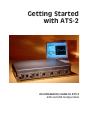
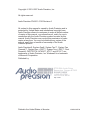
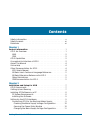
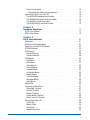
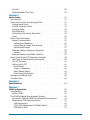
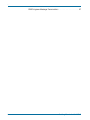
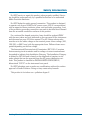


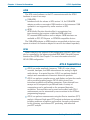
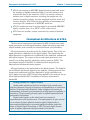
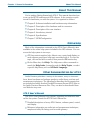
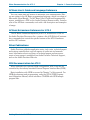
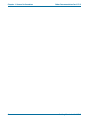
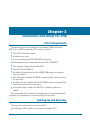

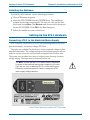
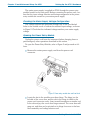
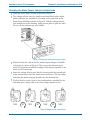
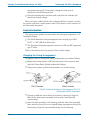
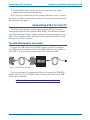
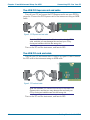
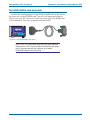
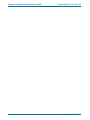
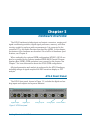
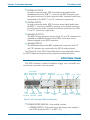
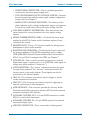
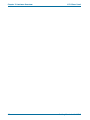
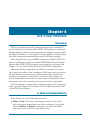
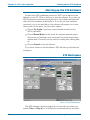

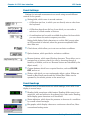
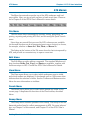
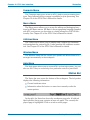
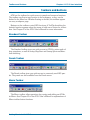
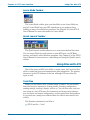
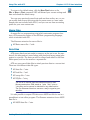
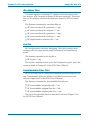
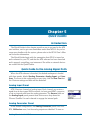
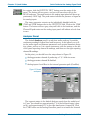
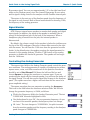
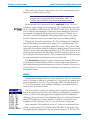

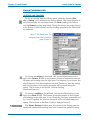
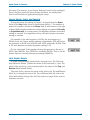
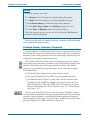
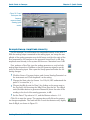
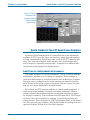
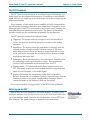
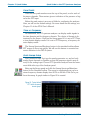
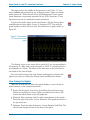
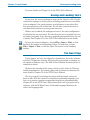
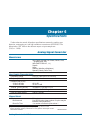
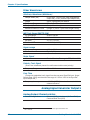
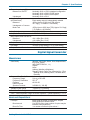
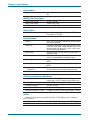
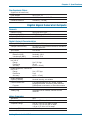
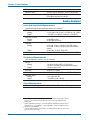
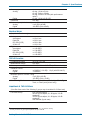
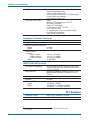

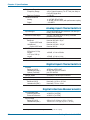
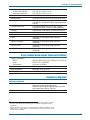
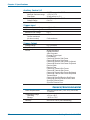
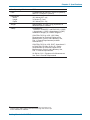
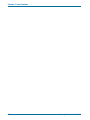
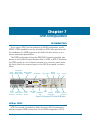
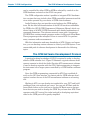
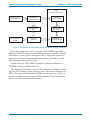
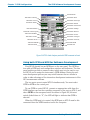
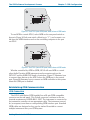
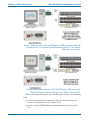
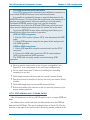
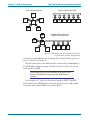
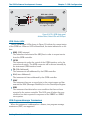
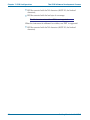
![sg_cover [更新済み]](http://vs1.manualzilla.com/store/data/006609770_2-dab25ea3f992d2bddde1c9c3efbdb6cc-150x150.png)