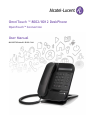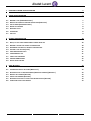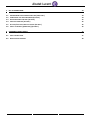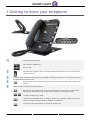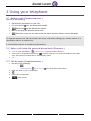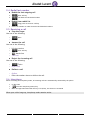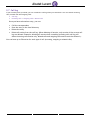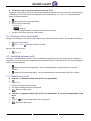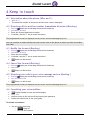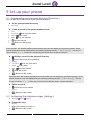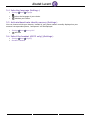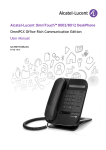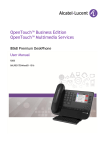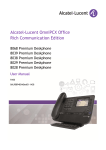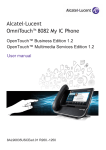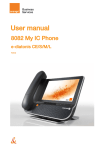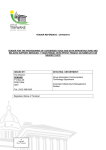Download OmniTouch ™ 8002/8012 DeskPhone User Manual - Alcatel
Transcript
OmniTouch ™ 8002/8012 DeskPhone OpenTouch™ Connection User Manual 8AL90879USAAed01 R100-1344 Introduction Thank you for choosing a telephone from the 80x2 range manufactured by Alcatel-Lucent. How to read this guide All features and configurations procedures in this guide are described step by step. Thus you are sometimes invited to select menus or sub-menus displayed on the phone screen. To recognize them, these menus are written in a purple italic font. As an example, if you need to access the routing features, the documentation shows: o Routing It means that you have to: o use the up and down navigation key until the requested label appears on the screen, o press on the OK key to validate your choice, 2 1 GETTING TO KNOW YOUR TELEPHONE 5 2 USING YOUR TELEPHONE 7 2.1 2.2 2.3 2.4 2.5 2.6 2.7 7 7 7 8 8 8 9 MAKING A CALL (COMMUNICATIONS ) MAKE A CALL USING THE PERSONAL PHONE BOOK (DIRECTORY ) CALL BY NAME (COMMUNICATIONS ) REDIAL LAST NUMBER RECEIVING A CALL INTERPHONY CALL LOG 3 DURING CONVERSATION 10 3.1 3.2 3.3 3.4 3.5 3.6 3.7 3.8 3.9 10 10 10 11 11 11 12 12 12 MUTE, SO THAT YOUR CORRESPONDENT CANNOT HEAR YOU MAKING A SECOND CALL DURING A CONVERSATION ANSWERING A SECOND CALL DURING A CONVERSATION PLACING A CALL ON HOLD (HOLD) SWITCHING BETWEEN CALLS TRANSFERRING A CALL THREE-WAY CONFERENCE SENDING DTMF SIGNALS ADJUST AUDIO VOLUME 4 KEEP IN TOUCH 13 4.1 4.2 4.3 4.4 4.5 4.6 13 13 13 13 13 13 INFORMATION ABOUT THE PHONE (WHO AM I? ) DIVERTING CALLS TO ANOTHER NUMBER (IMMEDIATE DIVERSION) (ROUTING ) MODIFY THE FORWARD (ROUTING ) CANCEL THE FORWARD (ROUTING ) DIVERTING YOUR CALLS TO YOUR VOICE MESSAGE SERVICE (ROUTING ) CONSULTING YOUR VOICE MAILBOX 3 5 SET UP YOUR PHONE 14 5.1 5.2 5.3 5.4 5.5 5.6 14 14 15 16 16 16 PROGRAMMING YOUR PERSONAL DIRECTORY (DIRECTORY ) CONFIGURING THE TELEPHONE RINGER (SETTINGS ) ADJUSTING SCREEN CONTRAST (SETTINGS ) SELECTING LANGUAGE (SETTINGS ) ACTIVATE/DEACTIVATE IDENTITY SECRECY (SETTINGS ) SELECT THE HEADSET ((8012 ONLY) )(SETTINGS ) 6 GUARANTEE AND CLAUSES 17 6.1 SAFETY INSTRUCTIONS 6.2 REGULATORY STATEMENTS 17 18 4 1 Getting to know your telephone Alpha-numerical keypad. Start call key /Redial key. End call key. Up and Down navigation keys to navigate within menus, OK key to select menu and confirm a choice. C key to erase a character when entering a number or string of characters. This key is also used to navigate back one menu level. Return to idle screen and quick access to the Call by name feature (one press in idle mode). Quick access to the phone\'s main features. Mute key: Press the Mute key during a conversation to prevent your contacts from hearing you. Pressing this key in idle mode activates the interphony mode. To adjust volumes up or down. Hands-free/Loudspeaker Key: To make or answer a call without lifting the receiver. Use also this key to switch headset, handset or handsfree. Access the voice mail feature or the list of missed calls. 5 A wideband loudspeaker for optimized sound. LED: Arrival of a new call (Flashing ). 60B0 stable foot. When the phone is unpacked from the box, the foot is in the 0B0 position. To set the 60B0 position, pull the foot until you hear a "Click". One 3.5 mm jack connector (8012 only). Various connections to allow phone extensions. One 10/100 Ethernet connection to connect to enterprise LAN network (8002 set). Two 10/100/1000 Ethernet connection to connect to enterprise network (LAN) and a PC (8012 set). 1 mini-USB connector for a specific AC/DC power supply. To be used only if your phone requires an external power supply. Please refer to your installer. 1 RJ9 connector for a corded handset. 6 2 Using your telephone 2.1 Making a call (Communications ) Use one of the following: Dial directly the number for your call Lift the receiver Enter the destination number Hands free Dial the destination number Make a call using the personal phone book Search by name (you can also access the search by name feature via the alphapad) To make an external call, dial the outside line access code before dialing your contact number. 0 is the default code for an outside line. 0 is the default code for an outside line (By default ). 2.2 Make a call using the personal phone book (Directory ) Directory (In idle state ) / Call From directory (If you have taken the line ) Select your correspondent from the list If you have taken the line (with the handset or the hands free), the selected correspondent is automatically called. 2.3 Call by name (Communications ) Use one of the following: o o Communications (Press twice ) Select the dial by name feature Enter the name of your correspondent Select the correspondent Start the call 7 2.4 Redial last number ► Redial the last outgoing call Start call key Call back the last dialed number ► Redial from redial list Long press on the start call key Select the number to redial from the last 50 dialed numbers 2.5 Receiving a call ► Stop the ringer Use one of the following: o o Once Silent ► Answer the call Use one of the following: o o o o Lift the receiver Start call key Hands free Take call ► Reject the incoming call Use one of the following: o o Twice Reject call ► Deflect a call o o Deflect Enter the number where to deflect the call. 2.6 Interphony When activating the interphony mode, all incoming calls are automatically answered by the phone. In idle state Press the interphony (mute) key When the light associated with the key is lit (blue), the feature is activated When your caller hangs up, interphony mode remains active. 8 2.7 Call log If you are away from your desk, you can consult the call log when you come back. You can consult incoming calls, missed calls and outgoing calls. Call Log Incoming calls / Outgoing calls / Missed calls Once you have selected an entry, you can: Call the correspondent Save the entry in the local directory Delete the entry Delete all entries from the call log. (When deleting all entries, only entries of the current call log are deleted. Example: deleting all entries when consulting incoming calls call log will delete incoming calls entries only. Missed calls and outgoing calls entries won't be deleted. ). You can have up to 50 entries for each type of call (incoming, outgoing or missed calls). 9 3 During conversation 3.1 Mute, so that your correspondent cannot hear you You can hear your correspondent but he/she cannot hear you: During a conversation Disable microphone Resume the conversation The key lights up The key is no longer lit 3.2 Making a second call during a conversation Use one of the following: New call o o o Enter the number of the second correspondent The first call is on hold New call o o o (Press twice ) Dial by name Select your correspondent from the list o From directory Select your correspondent from the list o Dial by URI Enter your correspondent\'s URI ► To cancel your second call and recover the first: You are in conversation with the second correspondent and the first one is on hold. On the display of the phone, first and second correspondents are identified by “L1-“ and “L2-“ preceding their names or phone numbers. Display the second correspondent Use one of the following: o Enquiry off Hang up You are automatically connected with the first contact. You are on the line with your first contact o 3.3 Answering a second call during a conversation During a conversation, another person is trying to call you displayed on the screen. Use one of the following: Take call The first call is on hold 10 You can take the call as long as it is ► To cancel your second call and recover the first: You are in conversation with the second correspondent and the first one is on hold. On the display of the phone, first and second correspondents are identified by “L1-“ and “L2-“ preceding their names or phone numbers. Display the second correspondent Use one of the following: o Enquiry off Hang up You are automatically connected with the first contact. You are on the line with your first contact o 3.4 Placing a call on hold (hold) During a conversation, you wish to place the call on hold and recover it later, on the same telephone. During a conversation Put on hold Your call is placed on hold Recover the call on hold: Retrieve 3.5 Switching between calls You are in communication with the first correspondent and the second is on hold. On the display of the phone, first and second correspondents are identified by b11L1-b11and b11L2-b11 preceding their names or phone numbers Display the second correspondent. You are automatically connected with the second contact. Display the first correspondent. You are automatically connected with the first contact. 3.6 Transferring a call ► You are in communication with a first correspondent Transfer to Call the recipient of the transfer The two correspondents are connected Return to idle screen ► You are in communication with a first correspondent. A second correspondent is on hold. Transfer The two correspondents are connected Return to idle screen 11 3.7 Three-way conference You are in communication with a first correspondent. A second correspondent is on hold. Conference You are in conference mode ► To end the conference Use one of the following: o End conf o o Hang up On-hook the receiver If you initiated the conference, when one of your correspondents leaves the conference, you stay in conversation with the other correspondent. 3.8 Sending DTMF signals During a conversation you sometimes have press dialing keys to send DTMF signals, such as with a voice server, an automated attendant or a remotely consulted answering machine. By default during a communication, your telephone is configured to send codes in voice frequency: enter these codes directly using the keys on your telephone. For more information regarding this configuration, contact the person in charge of your installation. 3.9 Adjust audio volume During a call, to adjust the volume of the loudspeaker, receiver or headset: During a conversation Adjust audio volume The selected volume is memorized for the next call. The loudspeaker, receiver and headset have each a separate memorized volume. 12 4 Keep in touch 4.1 Information about the phone (Who am I? ) Who am I? The extension number of the phone and the user name is displayed. 4.2 Diverting calls to another number (immediate diversion) (Routing ) Routing Display the forwarding status (active/inactive) Immediate forward Enter the forward destination number If needed, use the "C" key to erase characters The programmed forward is displayed on the screen and the Homepage key is lit You can continue to make calls but can only receive calls on the phone to which you have forwarded your calls. 4.3 Modify the forward (Routing ) Routing Display the forwarding status (active/inactive) Immediate forward Enter the new number If needed, use the "C" key to erase characters Return to idle screen 4.4 Cancel the forward (Routing ) Routing Display the forwarding status (active/inactive) Deactivate Return to idle screen 4.5 Diverting your calls to your voice message service (Routing ) Routing Display the forwarding status (active/inactive) Imm forward to VM Return to idle screen The programmed forward is displayed on the screen and the Homepage key is lit 4.6 Consulting your voice mailbox Display number of new and old messages Voice mail Confirm access to the voice mail by entering the password Follow the instructions of the voice guide Terminate consultation Use one of the following: o o Hang up On-hook the receiver 13 5 Set up your phone 5.1 Programming your personal directory (Directory ) You can store up to 100 records in your personal directory. ► Access your personal directory Directory ► Create a record in the personal phone book New 1st name: Enter the first name Name: Enter name Num: Enter the number Save the record Return to idle screen Enter the text: the number pad keys have letters that you can display by successive presses. Some special characters can be displayed by successively pressing the key "*" (+% $ / & ( ) [ ] = the key "#" (@) or the key "1" (- _). Press twice on the key b141b14to enter a space character. ► Modifying a record in the personal directory • • • • • • • Select the record to be modified Modify 1st name: Enter the first name Name: Enter name Num: Enter the number Save the record Return to idle screen Enter the text: the number pad keys have letters that you can display by successive presses. Some special characters can be displayed by successively pressing the key "*" (+% $ / & ( ) [ ] = the key "#" (@) or the key "1" (- _). Press twice on the key b141b14to enter a space character. ► Delete a record • • • Select the card to delete Delete Return to idle screen 5.2 Configuring the telephone ringer (Settings ) • Settings Phone Ringing ► Choose the tune • • • Melody Select the volume you want () Return to idle screen 14 ► Adjusting the ringer volume • • • Level Select the melody of your choice (8 tunes) Validate your choice Return to idle screen • ► Activate/deactivate meeting mode (progressive ringing) • • • • • Ringing mode You can select one of three types of ringing Normal ringing Silent mode (When this mode is activated, Ringing off is displayed on the screen ) ProgressiveRinging Return to idle screen • You can combine meeting ring mode and discreet ring mode. For example, if you want a very quiet ringing, select silent mode with one or three beeps before ringing and you will hear only beeps when the phone rings ► Activate/deactivate discreet ring mode • • Beep 1 beep before ring /3 beeps before ring /Ring without beep Return to idle screen • You can combine meeting ring mode and discreet ring mode. For example, if you want a very quiet ringing, select silent mode with one or three beeps before ringing and you will hear only beeps when the phone rings ► Adjust ringer volume while a call arrives • Your telephone rings Adjusting the ringer volume • ► Adjust ringer volume in idle mode Select the volume you want (9 levels ) • or • Return to idle screen 5.3 Adjusting screen contrast (Settings ) • • Settings Phone Contrast Use one of the following: o o • Validate your choice 15 5.4 Selecting language (Settings ) • Settings Phone Language • Select the language of your choice • Validate your choice 5.5 Activate/deactivate identity secrecy (Settings ) You can choose to hide your identity. Instead of your phone number normally displayed on your external correspondent phone, "anonymous" will be displayed. • • Settings Phone Secrecy Call Activate 5.6 Select the headset ((8012 only) )(Settings ) • • Settings Phone RJ9 plug Handset /Headset 16 6 Guarantee and clauses 6.1 Safety Instructions Changes or modifications to the equipment not expressly approved by the party responsible for compliance could void the user\'s authority to operate the equipment. Magnets could affect the functioning of pacemakers and implanted heart defibrillators. Keep a safe distance between your pacemaker or implant defibrillator and the handset which includes magnetic elements: 4 centimeters (1,6 inches) at least. To limit the risk of interference, people with pacemakers must keep the wireless telephone away from their equipment (minimum distance of 15 cm/6 inches). It is recommended to follow the standard acceptance procedures before using this equipment in human safety critical areas (hospitals...). The handset includes magnetic elements that may attract sharp metallic objects. To prevent injury, before each use ensure sharp metallic objects are not stuck to the earpiece. Avoid using phones (other than cordless) during an electrical storm. There may be a remote risk of electric shock from lightning. Do not use the device in environments where there is a danger of explosion. Do not plug this phone into an Integrated Services Digital Network (ISDN) connection or into a regular Public Switched Telephone Network (PSTN) connection. This can result in severe damage to the phone. Never allow your telephone to come into contact with water. To clean your telephone, use a soft damp cloth. Never use solvents (trichlorethylene, acetone, etc.) which may damage the plastic parts of your telephone. Do not use aerosol cleaners. Class 2 for OmniTouch C$C3 8012 DeskPhone according to IEEE802.3af), or via DC-in by a Certified Direct Plug-In or Cord connected Power Unit approved as "LPS" (Limited Power Source) against CSA/UL/IEC 60950-1 and rated 5V dc, minimum 1A. If you are connected to a POE connection do not use AC power supply. The PoE (Power over Ethernet) devices that supply or receive power and their connected cables must all be completely indoors. The RJ-45 jack is not used for telephone line connection. 17 6.2 Regulatory Statements Marking This equipment is in compliance with the essential requirements of R&TTE Directive 1999/5/EC and with Directive 2011/65/UE (ROHS). The Declaration of Conformity may be obtained from: Alcatel-Lucent 3 avenue Octave Gréard 75007 Paris, France [email protected]. USA and Canada This device complies with Part 15 of the FCC Rules and with RSS-210 of Industry Canada. Operation is subject to the following two conditions: (1) this device may not cause harmful interference, and (2) this device must accept any interference received, including interference that may cause undesired operation. This equipment has been tested and found to comply with the limits for a class B digital device, pursuant to Part 15 of the FCC Rules and ICES-003 of Canada. These limits are designed to provide reasonable protection against harmful interference in a residential installation. This equipment generates, uses and can radiate radio frequency energy and, if not installed and used in accordance with the instructions, may cause harmful interference to radio communications. However, there is no guarantee that interference will not occur in a particular installation. If this equipment does cause harmful interference to radio or television reception, which can be determined by turning the equipment off and on, the user is encouraged to try correct the interference by consulting the dealer. Exposure to Radio Frequency Signals. This equipment complies with the internationally recognized radiation exposure (SAR) limits of 1.6 W/kg. User Instructions Only use the handset in temperatures between -5 C to +45 C (23 F to 113 F). This product is intended for use in an indoor environment only. This apparatus is Hearing Aid Compatible (HAC). Acoustic shock protection Maximum sound pressure level for handset is compliant with European, US and Australian standards. Directive 2003/10/EC specifying the risks inherent in noise at work Disposal The equipment must be returned to a collection point for electronic equipment waste disposal. Defective batteries must be returned to a collection point for chemical waste disposal. Related Documentation Other languages for these Safety and Regulatory Instructions and User Documentation are available at the following Web site http://enterprise.alcatel-lucent.com?product=All&page=Directory 18