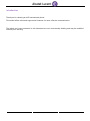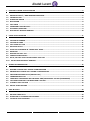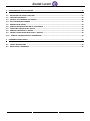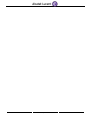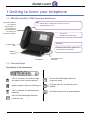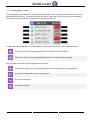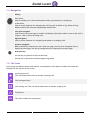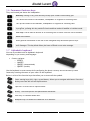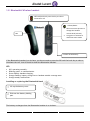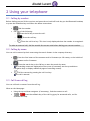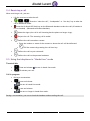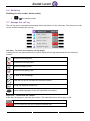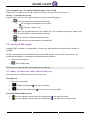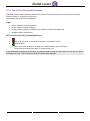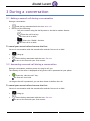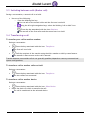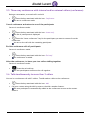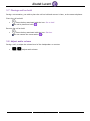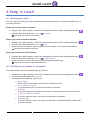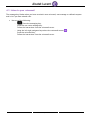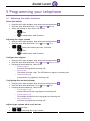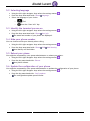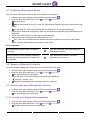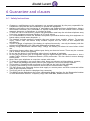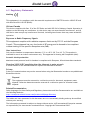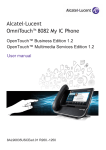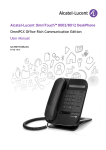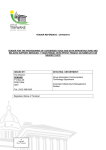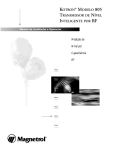Download 8068 Premium DeskPhone User Manual - Alcatel
Transcript
OpenTouch™ Business Edition OpenTouch™ Multimedia Services 8068 Premium DeskPhone User Manual R200 8AL90317ENAAed01-1516 Introduction Thank you for choosing an ALE International phone. This model offers enhanced ergonomical features for more effective communication. The labels and icons presented in this document are not contractually binding and may be modified without prior warning. 2/26 1 GETTING TO KNOW YOUR TELEPHONE ....................................................................................................... 6 1.1 1.2 1.3 1.4 1.5 1.6 1.7 1.8 8068 BLUETOOTH® / 8068 PREMIUM DESKPHONE ................................................................................... 6 CONNECTIVITIES ..................................................................................................................................... 6 HOMEPAGE SCREEN ............................................................................................................................... 7 NAVIGATION .......................................................................................................................................... 8 CALL ICONS ............................................................................................................................................ 8 PERMANENT FEATURES KEYS .................................................................................................................. 9 ALPHABETIC KEYBOARD .......................................................................................................................... 9 BLUETOOTH® WIRELESS HANDSET ........................................................................................................ 10 2 USING YOUR TELEPHONE ......................................................................................................................... 11 2.1 2.2 2.3 2.4 2.5 2.6 2.7 2.8 2.9 2.10 CALLING BY NUMBER ............................................................................................................................ 11 CALLING BY NAME ................................................................................................................................ 11 CALL FROM CALL LOG ........................................................................................................................... 11 RECEIVING A CALL ................................................................................................................................. 12 USING THE TELEPHONE IN “HANDS FREE“ MODE ................................................................................... 12 REDIALING ........................................................................................................................................... 13 MANAGE THE CALL LOG ........................................................................................................................ 13 SENDING DTMF SIGNALS ....................................................................................................................... 14 MUTE, SO THAT YOUR CALLER CANNOT HEAR YOU ............................................................................... 14 USE OF THE BLUETOOTH® HANDSET .................................................................................................... 15 3 DURING A CONVERSATION ...................................................................................................................... 16 3.1 3.2 3.3 3.4 3.5 3.6 3.7 3.8 MAKING A SECOND CALL DURING A CONVERSATION ............................................................................. 16 ANSWERING A SECOND CALL DURING A CONVERSATION ....................................................................... 16 SWITCHING BETWEEN CALLS (BROKER CALL) ......................................................................................... 17 TRANSFERRING A CALL ......................................................................................................................... 17 THREE-WAY CONFERENCE WITH INTERNAL AND/OR EXTERNAL CALLERS (CONFERENCE) ........................ 18 TALK SIMULTANEOUSLY TO MORE THAN 2 CALLERS .............................................................................. 18 PLACING A CALL ON HOLD .................................................................................................................... 19 ADJUST AUDIO VOLUME ....................................................................................................................... 19 4 KEEP IN TOUCH ....................................................................................................................................... 20 4.1 ROUTING YOUR CALLS .......................................................................................................................... 20 4.2 OVERFLOW TO A NUMBER OR VOICEMAIL. ............................................................................................ 20 4.3 LISTEN TO YOUR VOICEMAIL ................................................................................................................. 21 3/26 5 PROGRAMMING YOUR TELEPHONE ......................................................................................................... 22 5.1 5.2 5.3 5.4 5.5 5.6 5.7 5.8 5.9 5.10 ADJUSTING THE AUDIO FUNCTIONS ...................................................................................................... 22 SELECTING LANGUAGE .......................................................................................................................... 23 IDENTIFY THE TERMINAL YOU ARE ON .................................................................................................. 23 HIDE YOUR PHONE NUMBER ................................................................................................................. 23 REBOOT YOUR PHONE .......................................................................................................................... 23 UPDATE THE CONFIGURATION OF YOUR PHONE ................................................................................... 23 INSTALLING A BLUETOOTH® DEVICE ...................................................................................................... 24 REMOVE A BLUETOOTH ® DEVICE .......................................................................................................... 24 CONSULT YOUR PAIRED BLUETOOTH ® DEVICES .................................................................................... 24 CONSULT YOUR BLUETOOTH® PARAMETERS ....................................................................................... 24 6 GUARANTEE AND CLAUSES ...................................................................................................................... 25 6.1 SAFETY INSTRUCTIONS ......................................................................................................................... 25 6.2 REGULATORY STATEMENTS .................................................................................................................. 26 4/26 5/26 1 Getting to know your telephone 1.1 8068 Bluetooth® / 8068 Premium Deskphone Bluetooth® handset for optimized communication . A wired handset is also available and can replace the Bluetooth® handset LED Flashing blue: incoming call Arrival of a new call Flashing orange: alarm Color screen 10 dedicated functions keys Navigation 3.5 mm headset jack Permanent feature keys: quick access to the phone’s main features Alphabetic keyboard Loudspeaker An adjustable and stable foot 1.2 Connectivities Description of the connectors: 1 RJ 11 connector for external ringer and audio active envelop indicator. One 10/100/1000 Gigabit Ethernet connector (LAN). Add-on module connector (SATA type). DC power jack for an external power adaptor. 1 RJ 9 connector for alphanumerical keyboard. One RJ9 connector for a corded handset. One 10/100/1000 Gigabit Ethernet connector (PC). 6/26 1.3 Homepage screen The homepage screen comprises a title bar with information such as date and time and a main screen dedicated to the call log. The keys located on the left or right side of the screen are used to display the contact call log details and call back the contact respectively. In idle state, the Homepage icon is displayed on the title bar and can be in two different states. There are no unacknowledged missed calls or unheard voice messages. There is at least one unacknowledged missed call or unheard voice message. Use the right navigation keys to navigate in the title bar. Displays the number of unacknowledged missed calls (if there are any missed calls). Access the routing and overflow configuration. Access the voicemail. Access the settings. 7/26 1.4 Navigation OK key: Short press: Used to validate your choices and options while programming or configuring. In idle state: Used to access features for managing the call log such as delete a log, delete all logs, display missed calls only and acknowledge missed calls. Left-right navigator: Used to move from one page to another and display information about current calls (call in progress, calls on hold, incoming call). Right navigator: Used to access features for configuring the phone or managing calls. Up-down navigator: When information extends over more than one page, use the down navigation key to display the next page. Use the up navigation key to display the previous page. Back/Exit key: Use this key to go back to the previous step. Use this key to go back to the homepage (long press). 1.5 Call icons Icons giving information about some specific configurations of the phone or about call status are displayed in the top bar of the screen. Incoming call icon. This icon blinks when there is another incoming call. Call in progress icon. Call holding icon This icon blinks when there is another ongoing call. Conference. The caller ended the conversation. 8/26 1.6 Permanent features keys They are located just above the loudspeaker. Mute key: During a call, press this key to stop your contact from hearing you. Turn down the volume of the handset, loudspeaker or ringtone for incoming calls. Turn up the volume of the handset, loudspeaker or ringtone for incoming calls. Pressing this key answers an incoming call in handsfree mode (the key is blue). When a call is in progress, pressing this key switches from handsfree mode to headset or handset mode. Line keys: Can be used to answer to an incoming call or switch from one call to another. Redial last number. Gives general information on the use of the navigation keys and some specific keys. Displays information about the phone, the routing profile and the number of missed calls and new messages. This key blinks when you have received a new voice message. 1.7 Alphabetic keyboard Your set is provided with an alphabetic keyboard depending on you country and language: Country variants: o AZERTY o QWERTZ o QWERTY (international) o QWERTY (nordic) Use the keyboard to enter names while configuring the phone. Directly access the dial by name feature by entering the name of your caller on the keyboard. Below is a list of the function keys that allow you to access all the symbols Cursor moving keys (left, right, up and down). Allows you to navigate edit boxes. Press the Alt key to access the left and up directions. Caps lock: to write text in capital letters. Alt key. To access specific and punctuation characters. Enter key: to validate edited text. Backspace key: to delete one character in an edit box. 9/26 1.8 Bluetooth® Wireless handset Off-hook/On-hook: press this key to take or terminate a call Volume/Mute: LED Short successive presses to change the handset volume level (3 levels) Long press to activate or deactivate mute mode Location of the battery If the Bluetooth® handset is on its base, you do not need to press the Off-hook/On-hook key to take or terminate the call. Just off-hook/on-hook the Bluetooth® handset. LED Off: operating normally. Blinking green: in communication. Green steady: handset charging. Orange flashing: battery charge low or handset outside coverage zone. Orange steady: malfunction. Installing or replacing the Bluetooth® handset battery Lift up the battery cover Slide out the battery holding part The battery recharges when the Bluetooth® handset is on its base. 10/26 2 Using your telephone 2.1 Calling by number Before dialing you can lift the receiver and press the on-hook/off-hook key (on the Bluetooth handset) or press the handsfree key and follow the below instructions. Dial the number. Use one of the following: o o o Press the OK key to start the call. Press the call key. Press the call icon key. This icon is only displayed when the number is recognized. To make an external call, dial the outside line access code before dialing your contact number. 2.2 Calling by name You can call a contact by their name using the search feature in the company directory. Enter the first letters of the surname and/or firstname (or full name), or the initials of the surname and/or firstname. Press the search key or the OK key to start the search by name. All matching names are displayed on the screen (if necessary use the up and down navigation keys to display additional pages of matching names). Call the contact by pressing the call icon key. The call is started. 2.3 Call from call log You can call back a contact from the call log. When on the Homepage. Using the up and down navigator (if necessary), find the contact to call. / Press the callback key of the call log (grey for answered calls, red for unanswered calls). 11/26 2.4 Receiving a call When receiving a call, you can: Lift the receiver to take the call. / / Press the “take the call”, “loudspeaker” or “line key” key to take the call in handsfree mode. Press the On-Hook/Off-Hook key on the Bluetooth handset to take the call (if handset is not on-hooked) - (Bluetooth® Wireless handset). Mute the ringer (the call is still incoming but the phone no longer rings). Reject the call. The incoming call is ended. Deflect the call to another contact: Enter the number or name of the contact to whom the call will be deflected. Call the contact by pressing the call icon key. Deflect the call to your voicemail. Deflect the call to the personal assistant. 2.5 Using the telephone in “Hands free“ mode Terminal idle: Press and release Terminate your call. You are in hands free mode. Call in progress: During a conversation. Press and release. You are in hands free mode. Press and release. You are no longer in hands free mode. During a conversation, you can on-hook the handset without ending the call. 12/26 2.6 Redialing Redialing the last number dialed (redial) Last number redial. 2.7 Manage the call log The call log can be consulted and managed when the phone is in the idle state. The main part of the screen is used to display the call log. Left keys – To access the contact's call log details Pressing the left key associated with a log will display all call logs associated with the selected contact. Answered incoming calls. Unanswered incoming calls. Answered outgoing calls. Unanswered outgoing calls. Go back to the Homepage. Press the call key to call back the selected contact. Access the detailed contact file. Display additionalpages of the call log details if necessary. Right keys – To call back the contact Press the call log key to call back the contact. The associated icons can be grey or red. This icon means the call was answered. This icon means the call was not answered (missed call). 13/26 Down navigation key – To display additional pages of the call log Displays the next pages of the call log if needed (if call log contains more than 5 contacts). OK key – To manage the call log Allows management of the call log by deleting filtering and acknowledging logs. Press the delete key to delete specific logs All call logs are displayed on the screen. Press the “delete” key. Press the key associated with the “delete all” icon to delete all call logs. Please note that no confirmation is required before deletion. Press this key to display missed calls only. Press this key to acknowledge all missed calls. 2.8 Sending DTMF signals Sending DTMF is subject to configuration. Contact your administrator to check that the feature is enabled. During a conversation you sometimes have to send DTMF signals, such as with a voice server, an automated attendant or a remotely consulted answering machine. During a conversation. Enter DTMF code. The function is automatically cancelled when you hang up. 2.9 Mute, so that your caller cannot hear you You can hear your caller but he/she cannot hear you: From the set During a conversation Disable microphone Resume the conversation The mute key blinks. The mute key no longer blinks. From the Bluetooth® receiver Press the handset volume/mute key (long press) The mute key blinks. Press the handset volume/mute key (long press) The mute key no longer blinks. 14/26 2.10 Use of the Bluetooth® handset The Bluetooth® cordless handset permits the user to answer and converse with complete freedom within a radius of 10 meter from the set. The handset has a LED and two buttons. Light: Green flashing: normal operation. Green steady: handset charging. Orange flashing: battery charge low or handset outside coverage zone. Orange steady: malfunction. Off-hook/On-hook and Volume/Mute keys: Off-hook/On-hook: press this key to take or terminate a call. Volume/Mute: Short successive presses to change the handset volume level (3 levels). Long press to ensure your caller no longer hears you. o o If the Bluetooth® handset is on its base, you do not need to press the Off-hook/On-hook key to take or terminate the call. Just off-hook/on-hook the Bluetooth® handset. 15/26 3 During a conversation 3.1 Making a second call during a conversation During a conversation. Press the key associated with the icon: New call. Use one of the following: o Call your contact using the dial by name or the dial a number feature. Press the call icon key. The first call is on hold. o Select the “Redial“ function. The first call is on hold. To cancel your second call and recover the first: You are in conversation with the second caller and the first one is on hold. Hang up. Press the key associated with the icon: Retrieve You are on the line with your first contact. 3.2 Answering a second call during a conversation During a conversation, another person is trying to call you. The identity of the caller is displayed as long as the call is presented on your phone. Press the “take the call” key. The first call is on hold. As long as the call is presented, you can also choose to deflect the call. To cancel your second call and recover the first: You are in conversation with the second caller and the first one is on hold. Hang up. Press the key associated with the icon: Retrieve You are on the line with your first contact. 16/26 3.3 Switching between calls (Broker call) During a conversation, a second call is on hold. Use one of the following: o Press the blinking line key. You can talk to the second caller and the first one is on hold. o Using the left-right navigation keys, select the blinking "call on hold" icon. Press the key associated with the icon: Retrieve You can talk to the first caller and the second one is on hold. 3.4 Transferring a call To transfer your call to another number: During a conversation. Press the key associated with the icon: Transfer to. The first call is on hold. Call the recipient of the transfer using the dial a number or dial by name feature. The transfer is done as soon as the call is started. Transfer between two outside calls is not generally possible (depends on country concerned and system configuration). To transfer a call to another caller on hold During a conversation. Press the key associated with the icon: Transfer to. The two callers are connected. To transfer a call to another device During a conversation. Press the key associated with the icon: Other Device. Select the device to which to transfer the call. The call is transferred to the selected device. 17/26 3.5 Three-way conference with internal and/or external callers (conference) During a conversation, a second call is on hold. Press the key associated with the icon: Conference. You are in conference mode. Cancel conference and return to one of the participants You are in conference mode. Press the key associated with the icon: Leave conf. The list of participants is displayed Press the “leave conference” key for the participant you want to remove from the conference. You are on the call with the remaining participant. End the conference with all participants You are in conference mode. Press the key associated with the icon: End conf. The conference is ended. After the conference, to leave your two callers talking together: You are in conference mode. Press the on-hook key. The two participants remain on the call together. 3.6 Talk simultaneously to more than 2 callers You are in a conference call with 2 callers. To add another caller to the conference: Press the key associated with the icon: Add. Call your contact using the dial by name or the dial a number feature. The new participant is automatically added to the conference as soon as the contact answers. 18/26 3.7 Placing a call on hold During a conversation, you wish to place the call on hold and recover it later, on the same telephone. Place the call on hold: Press the key associated with the icon: Put on hold The call is placed on hold ( ). Recover the call on hold: Press the key associated with the icon: Retrieve You can resume the conversation ( ). 3.8 Adjust audio volume During a call, to adjust the volume level of the loudspeaker or receiver: Adjust audio volume. 19/26 4 Keep in touch 4.1 Routing your calls You can choose to route your calls to different destinations such as your voicemail, another user, or your office devices. Route your calls to your voicemail Using the left-right navigator, select the routing and overflow profile configuration menu ( Press the keys associated with: Routing Voicemail. Your calls are routed to voicemail. ). Route your calls to another number Using the left-right navigator, select the routing and overflow profile configuration menu ( Press the keys associated with: Routing User. Select the user to route the calls to using the dial a number or search by name feature. Your calls are routed to the user. ). Route your calls to an office device Using the left-right navigator, select the routing and overflow profile configuration menu ( Press the keys associated with: Routing My office device. Select the device to route the calls to by pressing the associated key. Your calls are routed to the selected device. ), 4.2 Overflow to a number or voicemail. Your phone allows you to use default types of overflow. Using the left-right navigator, select the routing and overflow profile configuration menu ( ). Press the key associated with: Overflow. Pressing the associated key, select from: No Overflow When selecting this option, overflow will not be activated. If no reply to voicemail If you are absent your call will be diverted to voicemail. No Reply If you are absent your call will be diverted to a number that you have pre-defined. If busy/no reply to voicemail If you are absent or busy, any callers are diverted to voicemail. Busy/No Reply If you are absent or busy, any callers are diverted to a different phone number that you have defined. 20/26 4.3 Listen to your voicemail The message key flashes when you have received a new voicemail, text message or callback request and is lit if you have missed calls. Use one of the following: o Press the messaging key. Press the new voice message key. Follow the instructions from the voicemail server. o Using the left-right navigator keys select the voicemail menu ( Press the voicemail key. Follow the instructions from the voicemail server. 21/26 ). 5 Programming your telephone 5.1 Adjusting the audio functions Select the melody Using the left-right navigator keys select the settings menu ( Press the keys associated with: Phone Ringing Melody. Select the melody of your choice (16 tunes). o o ). End. To adjust other audio features. Adjusting the ringer volume Using the left-right navigator keys select the settings menu ( Press the keys associated with: Phone Ringing Level. ). Select the volume you want: (9 levels). o o End. To adjust other audio features. Configure the ringtone Using the left-right navigator keys select the settings menu ( ). Press the keys associated with: Phone Ringing Ringing mode. Pressing the associated key, select from: o Normal ringing A normal ring signals an incoming call. o Silent mode The phone no longer rings. The LED flashes to signal an incoming call. o ProgressiveRinging A progressive ring signals an incoming call. Configuring discreet mode (beep) Using the left-right navigator keys select the settings menu ( ). Press the keys associated with: Phone Ringing Beep. Pressing the associated key, select from: o 1 beep before ring A beep followed by the ring signals an incoming call. o 3 beep before ring Three beeps followed by the ring signals an incoming call. o Ring without beep A normal ring signals an incoming call. Adjust ringer volume while a call arrives Your telephone rings. Adjusting the ringer volume. 22/26 5.2 Selecting language Using the left-right navigator keys select the settings menu ( Press the keys associated with: Phone Language. Select the language of your choice. o o ). End. Press the “User Info” key. 5.3 Identify the terminal you are on Using the left-right navigator keys select the settings menu ( Press the keys associated with: Phone User Info. The name and number of your phone are displayed. ). 5.4 Hide your phone number You can choose to hide your identity when calling. Using the left-right navigator keys select the settings menu ( Press the keys associated with: Phone CLIR Hide identity. Your identity will be hidden. ). 5.5 Reboot your phone You might be requested by your system administrator to reboot your phone. Using the left-right navigator keys select the settings menu ( Press the key associated with: Reboot. Your phone reboots ). 5.6 Update the configuration of your phone You might be requested by your system administrator to update the configuration of your phone. Using the left-right navigator keys select the settings menu ( Press the key associated with: Config update. The configuration update process starts. 23/26 ). 5.7 Installing a Bluetooth® device You can install a Bluetooth® device such as a handset on your phone. Using the left-right navigator keys select the settings menu ( ). Press the keys associated with: Phone Bluetooth Add device. Scanning starts. With the handset turned off, press the 2 Bluetooth® handset keys at the same time (long press). You will hear a 3 note signal and the LED will flash green and orange alternately. Searching for Bluetooth® equipment. Wait for the detected equipment type and address to be displayed. Select the relevant device by pressing the associated key. Add the device by pressing on the associated key: Add. The 3-note tone indicates that the handset has been installed correctly (the LED flashes green or orange depending on the battery charge level). Error messages The Bluetooth® handset emits a sequence of 4 beeps. Your set is an older generation than your Bluetooth® handset. The set displays an error message indicating that the set and the Bluetooth® handset are incompatible. Your Bluetooth® handset is an older generation than your set. 5.8 Remove a Bluetooth ® device You can uninstall a Bluetooth® device such as a handset from your phone. Using the left-right navigator keys select the settings menu ( ). Press the keys associated with: Phone Bluetooth My devices. The paired devices are displayed. Select the device to be removed by pressing the associated key. Press the “remove” key. Message acknowledging the equipment has been removed. 5.9 Consult your paired Bluetooth ® devices Using the left-right navigator keys select the settings menu ( ). Press the keys associated with: Phone Bluetooth My devices. The paired devices are displayed. 5.10 Consult your Bluetooth® parameters Using the left-right navigator keys select the settings menu ( ). Press the keys associated with: Phone Bluetooth BT paramtrs. The Bluetooth® parameters are displayed 24/26 6 Guarantee and clauses 6.1 Safety Instructions Changes or modifications to the equipment not expressly approved by the party responsible for compliance could void the user's authority to operate the equipment. Magnets could affect the functioning of pacemakers and implanted heart defibrillators. Keep a safe distance between your pacemaker or implant defibrillator and the handset which includes magnetic elements: 4 centimeters (1,6 inches) at least To limit the risk of interference, people with pacemakers must keep the wireless telephone away from their equipment (minimum distance of 15 cm/6 inches) It is recommended to follow the standard acceptance procedures before using this equipment in human safety critical areas (hospitals...). The handset includes magnetic elements that may attract sharp metallic objects. To prevent injury, before each use ensure sharp metallic objects are not stuck to the earpiece and microphone. There is a danger of explosion if the battery is replaced incorrectly - use only the battery with the reference 3GV28041AB (1.2V 1500 mAh) (Bluetooth® Handset only). Battery charge (Bluetooth® Handset only): Charge the battery for about 16 hours before initial use Avoid using phones (other than cordless type) during an electrical storm. There may be a remote risk of electric shock from lightning Do not use the device in environments where there is a danger of explosion Do not plug this phone into an Integrated Services Digital Network (ISDN) connection or into a regular Public Switched Telephone Network (PSTN) connection. This can result in severe damage to the phone Never allow your telephone to come into contact with water To clean your telephone, use a soft damp cloth. Never use solvents (trichlorethylene, acetone, etc.) which may damage the plastic parts of your telephone. Do not use aerosol cleaners. This product is intended to be connected to the PABX via the LAN (10/100/1000 MB) If you are connected to a POE connection do not use an external Power Supply. The PoE (Power over Ethernet) devices that supply or receive power and their connected cables must all be completely indoors. The RJ-45 jack is not used for telephone line connection The 8068 Premium Deskphone also offers a Bluetooth® Radio Interface for the Bluetooth® handset or other Bluetooth® devices - frequency range 2402-2480 MHz, Radiated Power 1mW. 25/26 6.2 Regulatory Statements Marking This equipment is in compliance with the essential requirements of R&TTE Directive 1999/5/EC and with Directive 2011/65/UE (ROHS). USA and Canada This device complies with Part 15 of the FCC Rules and with RSS-210 of Industry Canada. Operation is subject to the following two conditions: (1) this device may not cause harmful interference, and (2) this device must accept any interference received, including interference that may cause undesired operation. Exposure to Radio Frequency Signals. This equipment complies with radiation exposure limits set by FCC/IC and the European Council. This equipment has very low levels of RF energy and is deemed to be compliant without testing of the specific absorption rate (SAR). User Instructions Only use the handset in temperatures between -5°C to +45°C (23°F to 113°F). This product is intended for use in an indoor environment only. This apparatus is Hearing Aid Compatible (HAC). Acoustic shock protection Maximum sound pressure level for handset is compliant with European, US and Australian standards. Directive 2003/10/EC specifying the risks inherent in noise at work A wired handset is also available and can replace the Bluetooth® handset. Privacy Privacy of communications may not be ensured when using the Bluetooth® handset or any additionnal Bluetooth® device. Disposal The equipment must be returned to a collection point for electronic equipment waste disposal. Defective batteries must be returned to a collection point for chemical waste disposal. Related Documentation Other languages for these Safety and Regulatory Instructions and User Documentation are available at the following Web site: http://enterprise.alcatel-lucent.com?product=All&page=Directory The labels and icons presented in this document are not contractually binding and may be modified without prior warning. The information presented is subject to change without notice. ALE International Enterprise assumes no responsibility for inaccuracies contained herein. Copyright ALE International 2015. 26/26