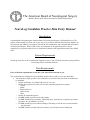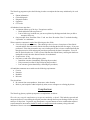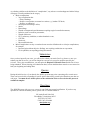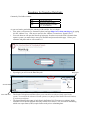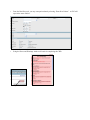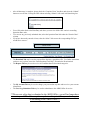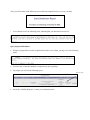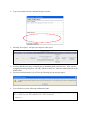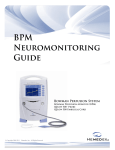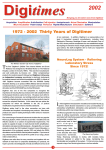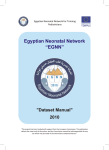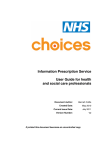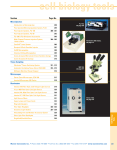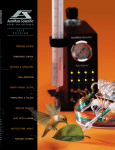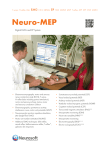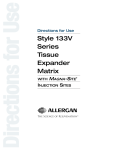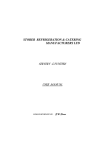Download NeuroLog User Manual - American Board of Neurological Surgery
Transcript
The American Board of Neurological Surgery Member Board of the American Board of Medical Specialties NeuroLog Candidate Practice Data Entry Manual Introduction Congratulations on beginning the American Board of Neurological Surgery Certification Process! The purpose of this manual is to assist you in your entry of your practice data into the NeuroLog database, for assessment by the ABNS in your progress towards the oral examination, and eventual board certification in Neurological Surgery. Practice data is only one component of the application process. Upon completion of your practice data, be sure to submit the remainder of the application packet to the ABNS office. System Requirements NeuroLog works best on PCs with Internet Explorer browsers. You will likely encounter system problems when using a MAC or alternate browsers. Data Requirements If any of the data requirements are not met, your data will be returned to you. The requirements for completion of your candidate practice data set and review of the data follow. 150 consecutive major operative cases collected over a period of not more than 18 months must be submitted o Include a minimum of 3 months follow-up on every case o Include all in-patients for whom you were the responsible physician or surgeon: - Cranial, - Spinal, - Peripheral Nerve, - Endovascular, - Other. o Include all outpatient surgeries o Do NOT include operative assists and consults. o Do NOT include minor procedures within NeuroLog. Instead, keep a separate log of minor procedures in a spreadsheet (i.e. Excel). o Do NOT include any cases collected during a fellowship even if the cases are not related to the fellowship o Do NOT include cases that will be more than 2 years old at the time of submission The NeuroLog program requires the following in order to complete the data entry satisfactorily for each case: Patient information Clinical diagnosis Diagnostic studies Operation CPT codes All submitted cases must have: A minimum follow-up of 90 days. Exceptions would be: o Death within the follow-up interval o Lost to follow-up, in which case you must explain why this happened and what you did to attempt a follow-up One procedure from “Procedure Class 1” and one from “Procedure Class 2” under the heading “Operation” as a minimum. Write a narrative comment in each of the following text box fields. Clinical and Operative Summary This should give the reviewer a clear picture of the clinical scenario and the facts relevant to clinical decisions, including the decision for surgery, if any was performed. If the data presented in any case is inadequate for the reviewer to understand both the thought process involved and surgical procedures performed, the data is incomplete. You will then be queried on the case. If the reviewer finds that the clinical history and surgical details are inadequate overall, the entire data will need to be resubmitted. Complications. if any Outcomes at each of the following time points o Immediate outcome (immediately following the procedure) o Early outcome (less than 30 days following the procedure) o Late outcome (greater than 90 days following the procedure) All candidate comments must conform to the following requirements: Concise Narrative Readable Relevant They should not: Be extracts from correspondence, chart notes, other dictation Refer to your hospital or other hospitals by name, nor to colleagues or referring physicians Complications The NeuroLog glossary explains postoperative complications as follows: Were there any surgical complications, peri-operative morbidity, or death? This includes expected and unexpected adverse events during the surgical procedure through the first post-discharge follow-up visit and up to 30 days later. In general, any postoperative or post treatment event or condition that required some treatment or intervention should be noted as a complication in the summary along with some indication of how it was treated. As a further guideline to the definition of “complication”, any adverse event that happened within 30 days of Surgery is usually attributed to the surgery. Major complications o Any complication that: - Delays discharge, - Requires a reoperation, no matter how minor, e.g., lumbar CSF drain, - Requires re-admission. o an unexpected neurologic deficit, o Stroke, o Hemorrhage, o Wound or intraparenchymal hematoma requiring surgical or medical treatment, o Infection, such as wound or pneumonia, o Wound dehiscence, o DVT, pulmonary embolism, or other thrombotic event, o CSF leak, o Dural tear, o Myocardial infarction, Minor complications are any events that do not meet the definition above of major complications, for example: o Increased pain without objective findings, not requiring readmission or reoperation, o IV site phlebitis, not requiring prolonged treatment Submission Once you have input all your cases, you will need to submit your entire Case Log; however, once you submit your data for review, you will no longer have access to it except for questions posed by the reviewer. Thus, prior to submission, you must print the Hospital Verification Form and the list of cases being submitted. When selecting your submission dates, bear in mind that there must be a case entered on both your beginning and ending dates. Queries During the initial review of your data by the ABNS, questions may arise concerning all or certain cases. These can be resolved by responding to specific queries that will by posted by the Board on your data set web pages. You must answer all the queries to the satisfaction of the reviewer before the process is considered complete Questions The ABNS Directors wish you every success in your final steps toward certification. If you have any questions or concerns about this process, please call or e-mail the Board at: 245 Amity Road, Suite 208 Woodbridge, Connecticut 06525 PH: (203) 397-2267 FAX: (203) 392-0400 [email protected] Procedures for NeuroLog Data Entry Commonly Used Abbreviations: CRF EDC URL Case Report Form Electronic Data Capture Uniform Resource Locator (i.e., web address) As you read, notice particularly the sentences with asterisks. So, let’s begin... First, open a web browser (ex. Internet Explorer) and type https://www.abns-neurolog.org by typing it in the “Address” bar. **Be sure to enter it in the “Address” bar and not a “Search” bar.** Your web browser will open the NeuroLog login page. In order to access the EDC (electronic data capture) system, you must always enter your username and password on this page. **Note: your username and passwords are case sensitive.** Upon login, you will view the Data Entry tab: Help Tools Search Grid Legend New CRF link The Search Grid options and filters allow you to search for records previously saved in the system. You can hide the Advanced Search options (everything but the Medical Record Number) if you do not need them. The legend identifies the status of each form in the Patient Grid. You can see at a glance which forms have been entered and what data entry remains to be entered. This is useful in determining which case report forms (CRFs) require further work prior to submitting data. From the Data Entry tab, you may enter patient data by selecting “Enter New Patient”. A CRF will open in the same window: Using the Errors and Warnings window will assist in completing the CRFs: After all data entry is complete, please check the “Complete Form” checkbox and select the “Submit” button to save all data. Exiting the CRF without selecting “Submit” will result in all data being lost. You will be taken back to the Data Entry tab where you can view all the CRF entries in ascending Operation Date order. To re-access any previously submitted data, select the Operation Date link under the “Practice Data” column. If you have incorrectly entered a form, select the “delete” link next to the corresponding CRF you would like to remove: The Download Tab may be used to export all the data into a spreadsheet file. For further instructions on how to use it, please access the “Data Download Tool Help” file under the Download tab. The Reports Tab may be used to review all Candidate data in Procedural categories: The My Account Tab may be used to change your password at any time and/or review your account information. The Case Log Submission Tab may be used to submit data to the ABNS Office for review. **Please note: after data is submitted to the ABNS Office, you will no longer have access to your CRFs. Please update any data and/or print off any case forms prior to submitting to the ABNS Office.** Case Log Submission In order for you to submit data to the ABNS, it must fall into the following criteria: o At least 150 complete CRFs; o Operation dates on CRFs must not span over 18 months o Operation date on first case cannot be greater than two (2) years old. 1. 2. 3. Enter the earliest Operation Date for CRFs you would like to submit in the “Start Date” field. Enter the latest Operation Date for CRFs you would like to submit in the “End Date” field. Select the “Submit Cases” button. You will be asked to confirm your email address so that you may be notified in the future. Please confirm that the email address is correct. You must enter a short practice description in the space provided. You will be limited to 500 characters. Do not include any identifying information such as names of individuals or hospitals. You must select the “Print Form” button to access the Hospital Verification Form. This form must be completed and sent to the ABNS Office to be added to your Candidate file. Next, select the “Print Case List” button. This will print the list of cases you have submitted to the ABNS Office for review. Once you have completed all steps, you will be prompted to “Complete Case Submission”. If all data entry is complete, please select the “Complete Case Submission” button and await further direction from the ABNS Office. Upon successful data submission, you will receive the response: Also, you will be taken to the following screen while the assigned Reviewer reviews your data: You will then receive the following email, indicating that your data has been received: Query Response/Resolution When the assigned Reviewer has completed the initial review of data, you may receive the following email: You may now re-enter the database to respond to any query postings. Upon login, you will see the following report: Reviewer query Select the “Add/Edit Response” to enter your resolution/answer. Type your response into the Candidate Response window: Selecting “Save Query” will post your response to the report: You may add/edit your query resolution prior to submitting back to the Reviewer. After you have completed answering all queries, select the “Submit to Reviewer” button for submission back to the ABNS Office. Upon successful submission, you will see the following pop-up message appear: You will also receive the following confirmation email: