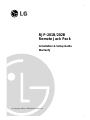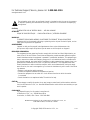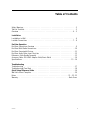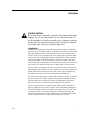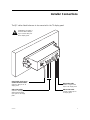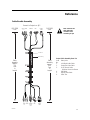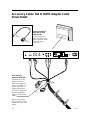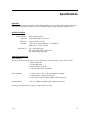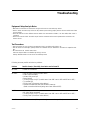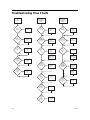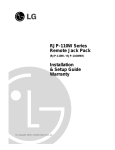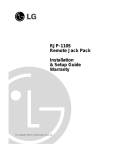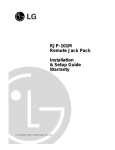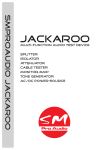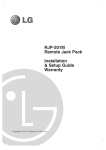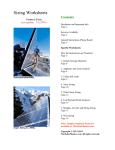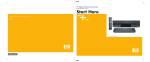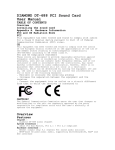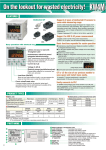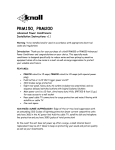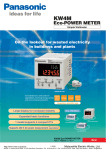Download Lexmark 2500 SERIES Printer User Manual
Transcript
RJP-201B/202B Remote Jack Pack Installation & Setup Guide Warranty © Copyright 2008, LG Electronics U.S.A., Inc. For Customer Support/Service, please call: 1-888-865-3026 www.lgcommercial.com The exclamation point within an equilateral triangle is intended to alert the user to the presence of important operating and maintenance (servicing) instructions in the literature accompanying the appliance. CAUTION: TO REDUCE THE RISK OF ELECTRIC SHOCK - - USE ONLY INDOORS ATTENTION: RISQUE DE CHOCS ÉLECTRIQUE - - POUR INSTALLATION À L¡¯INTÉRIEUR SEULEMENT WARNING: TO PREVENT FIRE OR SHOCK HAZARDS, DO NOT EXPOSE THIS PRODUCT TO RAIN OR MOISTURE. Apparatus shall not be exposed to dripping or splashing and no objects filled with liquids, such as vases, shall be placed on the apparatus. AVERTISSEMENT: L’appareil ne doit pas être exposé à des égouttements d’eau ou des éclaboussures et de plus qu’aucun objet rempli de liquide tel que des vases ne doit être placé sur l’appareil. REGULATORY INFORMATION: This equipment has been tested and found to comply with the limits for a Class B digital device, pursuant to Part 15 of the FCC Rules. These limits are designed to provide reasonable protection against harmful interference when the equipment is operated in a residential installation. This equipment generates, uses and can radiate radio frequency energy and, if not installed and used in accordance with the instruction manual, may cause harmful interference to radio communications. However, there is no guarantee that interference will not occur in a particular installation. If this equipment does cause harmful interference to radio or television reception, which can be determined by turning the equipment off and on, the user is encouraged to try to correct the interference by one or more of the following measures: • Reorient or relocate the receiving antenna. • Increase the separation between the equipment and receiver. • Connect the equipment into an outlet on a circuit different from that to which the receiver is connected. • Consult the dealer or an experienced radio/TV technician for help. CAUTION: Do not attempt to modify this product in any way (except as noted herein) without written authorization from LG Electronics U.S.A., Inc. Unauthorized modification could void the user’s authority to operate this product. COMPLIANCE: The responsible party for this product’s compliance is: LG Electronics U.S.A., Inc., 2000 Millbrook Drive Lincolnshire, IL 60069, USA • Phone: 1-847-941-8000. Marketed and Distributed in the United States by LG Electronics U.S.A., Inc. 2000 Millbrook Drive, Lincolnshire, IL 60069 2 © Copyright 2008, LG Electronics U.S.A., Inc. 206-4094 Table of Contents Safety Warnings . . . . . . . . . . . . . . . . . . . . . . . . . . . . . . . . . . . . . . . . . . . . . . . 2 Table of Contents . . . . . . . . . . . . . . . . . . . . . . . . . . . . . . . . . . . . . . . . . . . . . . 3 Overview . . . . . . . . . . . . . . . . . . . . . . . . . . . . . . . . . . . . . . . . . . . . . . . . . 4 - 5 Installation Installation in Wall . . . . . . . . . . . . . . . . . . . . . . . . . . . . . . . . . . . . . . . . . . . . . 6 Installer Connections . . . . . . . . . . . . . . . . . . . . . . . . . . . . . . . . . . . . . . . . . 7 - 8 End-User Operation End-User Connections Overview . . . . . . . . . . . . . . . . . . . . . . . . . . . . . . . . . . . . . 9 End-User Multi-Media Connections . . . . . . . . . . . . . . . . . . . . . . . . . . . . . . . . . . . 10 End-User Connectable Devices . . . . . . . . . . . . . . . . . . . . . . . . . . . . . . . . . . . . . 11 End-User Audio/Video Input Priorities . . . . . . . . . . . . . . . . . . . . . . . . . . . . . . . . 12 Reference: Cable Bundle Assembly . . . . . . . . . . . . . . . . . . . . . . . . . . . . . . . . . . . 13 Accessory Cable: DVI-HDMI Adapter Cable/Strain Relief . . . . . . . . . . . . . . . . . . . . . 14 Specifications . . . . . . . . . . . . . . . . . . . . . . . . . . . . . . . . . . . . . . . . . . . . . 15 - 16 Troubleshooting Troubleshooting . . . . . . . . . . . . . . . . . . . . . . . . . . . . . . . . . . . . . . . . . . . . . . 17 Troubleshooting Flow Chart . . . . . . . . . . . . . . . . . . . . . . . . . . . . . . . . . . . . . . . 18 Quick Setup Reference Guide . . . . . . . . . . . . . . . . . . . . . . . . . . . . . . . . . . . . . 19 Wall Hole Cutout Template . . . . . . . . . . . . . . . . . . . . . . . . . . . . . . . . . . . . . . . . 20 Notes . . . . . . . . . . . . . . . . . . . . . . . . . . . . . . . . . . . . . . . . . . . . . . . 21 - 22- 23 Warranty . . . . . . . . . . . . . . . . . . . . . . . . . . . . . . . . . . . . . . . . . . . . . . Back Cover 206-4094 3 Overview The Remote Jack Pack (RJP) contains circuitry to determine the presence of a signal at each input jack. (Note: Audio In, Audio In L-R and Video In inputs detect the presence of the inserted plug, regardless if a signal is present or not.) When a source is detected, its priority is compared to the priority of other sources which may be present. If the newly-connected active source is of higher priority than the existing source(s), the RJP directs the TV display panel to that source. Video and audio are monitored and switched independently. Power is supplied to the RJP by the TV display panel via the control signal cable. 4 206-4094 Overview CLEANING CAUTION: Since the end-user jack panel is exposed, use extreme caution when cleaning. Do not use liquid cleaners on the connections panel. Do not allow liquids to be spilled, sprayed onto or otherwise come into contact with the connections panel on both the end-user side and the installer side. Clean with a slightly damp cloth. Introduction Conveniently installed right in the room where guests will stay, the LG Remote Jack Pack, (RJP) multi-media interface is available to end-users to connect audio, video and computer devices to hear and view on the in-room TV display panel. The RJP can be set up to interface with the TV display panel to show the image and/or sound from a portable DVD/CD Player, Camcorder, MP-3 Player, Notebook computer, or portable Video Game Player. Or, devices with digital video output such as DVD players. If the end-user does not connect any devices, then the inroom TV display panel will remain on the source selected. When the end-user connects a device, the interface switches the TV display panel to the new source. The RJP interface is designed to be able to process audio from one source, and video separately from a different source, if required. (The end-user can work on a laptop computer while listening to music from an MP-3 player.) However, only one audio and one video source can be heard/seen at the same time. The end-user can simply plug in its Audio/Video cable(s) to the RJP input jack(s) and turn the device on. The RJP completes the connection between the newlyconnected audio and/or video source and the TV display panel. No end-user menus are involved, all connections are made directly to the interface. The RJP continually monitors its source inputs. When a signal is detected, (a device is plugged into one of the RJP inputs) the interface sends a message to the TV display panel to switch to the newly-connected source (if the new source is of higher priority). The interface allows only the higher priority audio and video to be heard and seen on the TV display panel. The control cable supplies 12 Volt DC power from the TV display panel to operate the interface. 206-4094 5 Installation in Wall Cutout The RJP can only be installed in a vertical position into the cutout provided in the wall. Vertical mounting in the cutout is required so that a liquid will not be able to flow into the RJP. The cable wiring assembly and individual cables will need to be connected to the RJP. Route cable bundle to avoid damage from chaffing, binding etc. The RJP must only be installed in the cutout opening. It will then need to be secured with the two retainer clips and machine screws provided. Note: The connector set with right angle connectors is for connecting to the RJP. Installation Instructions 1. Route cable bundle. 2. Connect cable bundle to RJP. 3. Remove Screw Covers at each end of RJP. 4. Preset retainer screw/clips to vertical position to pass through wall cutout opening. 5. Insert the RJP into the wall cutout opening. 6. Rotate screws to position clips horizontally to engage wall cutout. 7. Tighten screws provided to hold the RJP securely in place. Check to assure that the RJP is securely mounted. 8. Replace screw covers. 4. IDEO LV ITA DIG T OU T OU RGB T EO T OU IO L OTE REM IN UT DIO L O AU OU VID AUD R TRO CON CAUTION: The cable wiring assembly should be handled carefully to avoid damage, as it is routed between display panel and the RJP. 4. Wall Wall 6. UT OO IDE LV ITA DIG RGB EO OTE REM IN UT UDIO A T OU VID 6. LO TRO CON T OU IO L AUD R T OU Note: The actual appearance of the cable assembly, cabinet, mounting hardware etc., may be different than shown in these drawings. 6 206-4094 Installer Connections The RJP cables listed below are to be connected to the TV display panel. CAUTION: Be sure power is turned off before attempting to connect the RJP to the TV display panel. EO L ITA DIG RGB EO OL NTR OTE REM IN O T OU AUDI T OU IO L AUD R VID VID T OU T OU T OU CO Control Cable (8-Pin RJ-45) w/Yellow Protective Sleeve Connect to RJP port on TV display panel. Audio/Video Cables Connect to Left-Right Audio/composite Video input jacks on TV display panel. 206-4094 Digital Video Cable Connect to digital video input on TV display panel. RGB PC Video Cable Connect to RGB input on TV display panel. 7 Installer Connections Contd. After completing connections between the RJP and the TV display panel, be sure the installer menu items have been updated to enable the RJP. Installer Menu item 040 Auto Camport needs to be set to 000 and 093 RJP Available needs to be set to 001. (See TV installation guide for complete instructions on new TV installations.) A brief description of each of the available RJP connections is provided below. Digital Video Output Connect to digital video input on TV display panel to allow the end-user to show DVD’s high-resolution digital video on the in-room TV. PC RGB Output Connect to RGB input on TV display panel to allow the end-user to show a computer/Laptop image on the in-room TV. Control 8-Pin RJ-45 Output Port Connect to RJP port on TV display panel for control and power supply for the RJP multi-media interface. Left-Right Audio/Video Output Jacks Connect to Left-Right Audio/composite Video inputs on TV display panel. 8 206-4094 End-User Connections Overview The end-user simply plugs a device such as a laptop computer with the appropriate cables, as shown in the example, into the RJP connection panel. The Remote Jack Pack senses the new source connection and switches the TV to the newly-connected source. The device’s sound and image are then presented on the in-room TV display panel. The TV display panel adjusts automatically to the computer output format. When the laptop is disconnected, the interface directs the TV to revert back to the previous source for video and audio. The end-user has several audio/video connection options available for connecting external devices. The guest/user can connect a portable DVD Player, CD Player, Camcorder, MP-3 Player, Notebook Computer, Portable Video Game Player, Typical etc. In-Room TV Today's Report Display Panel DIGITAL VIDEO IN PC VIDEO IN VIDEO IN AUDIO IN L AUDIO IN R End-User Connection Panel Mounted on Wall ® 's Today t Repor 206-4094 An end-user could connect and hear audio from one device and connect and view video from a different device. The RJP offers two different stereo audio input jacks to accommodate various enduser devices. However, only the higher priority audio source will be selected and heard. Similarly, multiple video inputs are available, but only the higher priority video source will be selected and displayed. (See page 12 input priorities.) 9 End-User Multi-Media Interface Connections 3.5 mm Stereo Audio Input Jack Connection for MP-3 player or PC audio. DIGITAL VIDEO IN PC VIDEO IN VIDEO IN AUDIO IN L Digital Video Input Port Connection for digital video sources. (portable DVD) AUDIO IN R Audio/Video Input Jacks Connection for Left-Right Audio/composite Video sources. PC Video (RGB) Input port Connection for PC Video. (Note: Audio In, Audio In L-R and Video In inputs detect the presence of an inserted plug, regardless if a signal is present or not.) 10 206-4094 End-User Connectable External Source Devices Examples of devices a guest/end-user can connect are shown to the right. The End-User Can Connect: • PC Laptop/Notebook Computers • Portable Video Game Players • Portable DVD/CD Players • Camcorders • Digital Cameras • MP-3 Audio Players 206-4094 11 End-User Audio/Video Input Priorities End-User Audio/Video Input Priorities Note: The highest priority is listed first. Audio Inputs/Sources 1st. 2nd. 3rd. 4th. 3.5 mm Stereo Audio Jack Left - Right Audio Jacks Digital Video Audio TV Display Panel Tuner Audio (Audio Default) Video Inputs 1st. 2nd. 3rd. 4th. 12 Digital Video PC Video Video Composite jack TV Display Panel Tuner Video (Video Default) 206-4094 Reference Cable Bundle Assembly Connect to Outputs on RJP RJP-202B Size AUDIO VIDEO L- R CONTROL RGB DIGITAL VIDEO RJP-201B Size Note: Connector set with right angle connectors is for connecting to RJP. 6. Cable Tie Mesh Sleeving Cable Assembly Approx. 3.0 Feet in Length Cable Assembly approx. 12.0 Feet in Length Output Cable Assembly Parts List Item Description No. 1. Left/Right Audio Cable. 2. Composite Video Cable. 3. RJ-45 Control Cable w/Yellow Protective Sleeves 4. RGB Cable. 5. Digital Video Cable. 6. Cable Ties. .............. . . ........ 2. 1. 3. AUDIO VIDEO CONTROL L-R w/Yellow 4. RGB 5. DIGITAL VIDEO Sleeve 206-4094 13 Accessory Cable: DVI to HDMI Adapter Cable Strain Relief Special Connections Note: DVI to HDMI Adapter Cable Male Connector Female Connector For TVs equipped with HDMI, this adapter cable will be required to connect the RJP for digital video/audio. RS-232C ..... .... ..... ..... ..... PC IN AUDIO IN UPDATE VIDEO 1 IN RS-232C CONTROL DIGTAL AUDIO OUT (OPTICAL) NORMAL (DTV) AUDIO IN M.P.I. HDMI/DVI IN ANTENNA CABLE DVI/PC AUDIO IN RJP INTERFACE AC IN FUTURE USE VIDEO 2 IN Strain Relief for Accessory HDMI Cable The weight of the DVI adapter connection / cable bundle may put a strain on the HDMI connection, causing it to become disconnected from the TV. Relieve the weight by attaching a cable tie in the position shown. Note: The actual appearance of the TV etc., may be different than shown in the drawing. 14 206-4094 Specifications Application Makes available to the hotel’s guests, a multi-media interface to the in-room TV display panel. Audio/Video input jacks are provided for guest devices such as DVD/CD Players, Laptop Computers, Camcorders, etc. Installer Connections Digital Video Out RGB OUT Control Out Video Out Audio Out L-R Digital Video Connector 15-pin RGB PC Monitor Connector Control Jack (8-Pin RJ-45) 1 Vpp into 75 ohms, Composite or Y+C Combined Video Jack +/- 1 db @ 4.2 MHz Left - Right Audio Jacks Max: 1.6 V RMS (1 KHz) @ 600 ohms, Typ: 250mV RMS @ 600 ohms Supplied Accessories List (Cable Assembly) Note: RJP-201B cable bundle is approx. 12 feet in length and RJP-202B cable bundle is approx. 3 feet in length • • • • Digital Video Cable PC Video RGB Cable Control Cable (8-Pin RJ-45) 1-Set Left-Right Audio/Video Cables (Misc. Hardware) • 2-Security (pin-in) Torx (T-20) head Screws (2-Installed) • 2-Retainer Clips, L-Shaped (2-Installed) • 1 Black Cable Tie (DVI to HDMI Adapter Cable see page 14.) (Separate Cable) • DVI (F) to HDMI (M) Adapter Cable (Optional connection) Note: Design and specifications are subject to change without prior notice. 206-4094 15 Specifications Contd. Dimensions Height 2.125 Inches Width 9.0 Inches Depth 3.125 Inches Weight (Approx.) .7 Pounds End-User Device Inputs Audio In Audio In L-R Video In PC Video In Digital Video In (53.975 mm) (228.6 mm) (79.375 mm) (0.317514 kgs) 3.5mm Stereo Audio Jack Left - Right Audio Jacks (Nom In: 250mV RMS @ 22K ohms) Overload In: 1.6V RMS Max Composite Video Jack 1 Vpp, 75 ohms 15-pin RGB PC Monitor Connector Digital Video Connector Regulatory FCC Class B, Digital Video Device Environmental Parameters Operating Temperature 0° to 40° Degrees Celsius (32° to 104° Degrees Fahrenheit) Storage Temperature Cooling Humidity 16 -20° to 85° Degrees Celsius (-4° to 185° Degrees Fahrenheit) Free Air Convection 10% to 90% Non-condensing 206-4094 Troubleshooting Equipment Setup Analysis Notes • Make sure all connectors and connections are tight and secure on user device, RJP and TV. • Check to assure user device, RJP and TV are all powered up and working properly and that the TV Installer menu items are set correctly. • Audio and Video can be from different sources. Default is TV tuner Audio and Video, if no other audio/video source is connected. • Audio source must be viable. The audio output from the customer’s device must be present when connected to be heard at the TV. Test Procedures • Test and connect only one user device to determine if RJP is providing audio/video to TV. • Test user device on another RJP (perhaps located in a different room) to determine if user device is compatible with RJP. • On LCD or Plasma TV, Installer menu items: 040 Auto Camport needs to be disabled by setting it to 000. 093 RJP Available needs to be set to 001 to enable RJP mode. Following are some possible solutions to problems: Problem Possible Cause(s) Check RJP, User Device and In-Room TV No Power • Power not connected? No Audio • • • • • • • • Have all audio connections been made? Audio output available? Volume level turned up? Sound muted? TV setup correct for RJP? (Installer menu item 040 is set to 000 and 093 set to 001.) Try another RJP. Priority level? (Disconnect other devices.) Connections made after 040 and 093 menu items set. (Make connections before adjusting menu items 040 and 093.) No Video • • • • Video output available? All video cables connected? TV setup correct for RJP? (Installer menu item 040 is set to 000 and 093 set to 001.) Priority level? (Disconnect other devices.) Poor Video • Check connections. (Video pass-through no user action possible.) 206-4094 17 Troubleshooting Flow Charts No Audio (or not desired Audio) No Power Power Failure? Yes Restore Power RJP Is Audio connected ? No TV Is power cord connected ? No Connect Audio Cables No Connect Power Cord RJP Are other audio devices connected ? Yes Disconnect other Audio devices Turn Power On TV Is TV turned On ? No Yes Yes Disconnect other Video devices No Turn TV On TV Is TV turned On ? No Turn TV On Yes Are Installer menu items set up? Are Installer menu items set up? Connect Power Cord TV Are Speakers turned Off ? Yes No Connect Video Cable No Yes User Device Is device turned On ? RJP Are other Video devices connected ? No No No Yes Yes User Device Is power cord connected ? RJP Is Video connected ? Yes Yes TV Is TV power turned on ? No Video (or not desired Video) Turn Power On Yes Turn Speakers On User Device Is correct Video output selected ? No No TV Is sound Muted or set too low ? PC External Port Yes Yes Press Volume Up No User Device Is Audio connected ? Select correct Video output User Device Is Video connected ? No Connect Yes No Connect Yes User Device Audio available & turned up ? 18 No Turn Volume Up 206-4094 Quick Setup Guide Installer RJP Quick Setup Reference Guide Following are the tasks associated with installing and setting up an RJP System. 1. Make all hard wire connections to RJP and TV. 2. Install RJP in wall cutout. 3. Plug all system components into power sources. 4. Adjust TV installer menu items 040 and 093 to enable RJP capability. (See TV installation guide for complete instructions on new TV installations. The master TV setup can be modified to include RJP settings for multiple system installations.) 5. Test the system with user-type devices to assure TV sound/picture are as desired. 6. Provide user information in room. (As applicable to your entertainment system.) • RJP Tent Card. (Or comparable equivalent from Lodge) • RJP Quick Reference Guide. (Or comparable equivalent from Lodge) Typical TV Display Panel Installer Menu ) into V. ide gged on T rs lu ort the uter pck rep r. p o o com e st pute ide PC h th com ,V d PC an atc PC P top ne d w al ck ho an on Lap Ja cell p layer r pers yer, te p ou r Pla e. you CD se y -3 hon mo MP ell p Re have n to aand u r, c e r e 0W e to st ork cord you 11 uld b you li netw Cam like Po e t yer, es 3 RJ ge w whil men MP r Pla evic ye usa ing ain CD t d Pla of rg tert D/ en l le cha en DV inm ita mp re tel Dig era ble rta exa tlets e ho rta ente Cam o n u r p nal • A AC o to th rder co you erso t am c p the listen C ne er Or, con r oth D can r o DV r ye ou ye Pla • Y e Pla m e Ga eo k ac DEO Item 040 093 T OU L VI TA DIGI RGB T OU T O OU TE REMO IN DIO L OU AU T O OU AUDI L R VIDE Description Auto Camport RJP Available Set 000 001 (Se Gamhine Mac T RO PC ® CONT 3. 2. 1. ..... .... ..... ..... ..... PC IN UPDATE AUDIO IN VIDEO 1 IN AUDIO IN VIDEO 2 IN RS-232C CONTROL DIGTAL AUDIO OUT (OPTICAL) ANTENNA CABLE HDMI/DVI IN NORMAL (DTV) M.P.I. RS-232C DVI/PC AUDIO IN RJP INTERFACE AC IN FUTURE USE e rfac Inte uide edia e G i-M renc Mult k Refe Quic O IN AUDI O IN IN VIDEO AUDI R L IN IN PC VIDEO AL VIDEO DIGIT el. s hot T SS T PR E O RESE ilable ENT y not ve ma le. wn abo availab s sho ces are option our tion what res connec firm media to con multi- hotel All the with the Note: check Please UM 7 AMP CURR at thi be ava MAXIM ack video dio, ck P rface nal au l. te Ja Inte persolay pane emo edia ect W R ulti-M ed to connm TV/disp yer, M -110 roo vid CD Pla enterRJP Guest is pro the inDVD/ other . l Pack w on rtableyer and watch TV po Hote mote Jackar and vie a Pla and ect PC e Gam hine Mac DVD er Play er cord Cam Standard 120 Volt 60Hz AC Power Outlet 206-4094 tal Digi era Cam MP3 er Play Re to he or Game etc. conn e LG kers can , Video laptop • Th devices e ma tlets you e, PC left, ptop PC ll phon , coffe r ou and La the ce irons AC powe ing r n on Player, e your ps. -3 cloth e fou show arg ers, es to th is 10 Am • As er, MP es -- ch ord ir dry t ha ic devicr outlets Camc ent devic ctr nnec t co nt ele all fou tlets. erface. tainm no ou rre for int Do AC cu load four -media ent ce ION: highthe lti terfa CAUT similar maximum fer rk r ia In one of the mu a dif u wo othe ed. The Med rd into tput to eo from while yo yer pla ultiprovid e M power co ideo ou view vid player MP-3 typically ur /v e th -3 d more nnecm yo to Us vice’s audio e an ur MP How g your de device’s one devic n to yo sound froreen. Or, able co te e sc • Plu ect th dio from can lis TV plays e TV’s for avail u e nn th • Co n to au ple yo in-room age on her sid ot te am e • Lis e. For ex PC. Th p PC’s im e. (See p devic ur lapto ur lapto me devic yo sa on yo plays m the dis and /video fro audio .) tions 19 RJP-201B/202B Warranty Remote Jack Pack Welcome to the LG family! We believe that you will be pleased with your new LG product. Please read this warranty carefully, it is a “LIMITED WARRANTY” as defined under Federal Law. This warranty gives you specific legal rights, and you may also have other rights that vary from state-to-state within the U.S.A. LG’S RESPONSIBILITY Warranty Term Parts Warranty Service Not Covered One year parts and labor from date of purchase or delivery date. New or remanufactured replacements for factory-defective parts may be used. Such replacement parts are warranted for the remaining portion of the original warranty period. Warranty service is provided call 1-888-865-3026 for further information. This warranty covers manufacturing defects and does not cover installation, adjustment of customer controls, installation or repair of antenna systems, cable converters or cable company-supplied equipment; it also does not cover damage due to misuse, abuse, negligence, acts of God or other causes beyond the control of LG. Any alteration of the product after manufacture voids this warranty in its entirety. THIS WARRANTY IS IN LIEU OF ANY OTHER WARRANTY, EXPRESS OR IMPLIED, INCLUDING WITHOUT LIMITATION, ANY WARRANTY OF MERCHANTABILITY OR FITNESS FOR A PARTICULAR PURPOSE, AND LG SHALL NOT BE LIABLE FOR ANY CONSEQUENTIAL, INDIRECT, OR INCIDENTAL DAMAGES OF ANY KIND, INCLUDING LOST REVENUES OR PROFITS IN CONNECTION WITH THIS PRODUCT. SOME STATES DO NOT ALLOW LIMITATIONS ON HOW LONG AN IMPLIED WARRANTY LASTS OR THE EXCLUSION OR LIMITATION OF INCIDENTAL OR CONSEQUENTIAL DAMAGES, SO THE ABOVE LIMITATIONS OR EXCLUSIONS MAY NOT APPLY TO YOU. OWNER’S RESPONSIBILITY Effective Warranty Date Installation Guide Antenna Audio Output Warranty Service Warranty begins on the date of installation of the RJP Multi-Media Interface. For your convenience, keep the dealer’s dated bill of sale or delivery ticket as evidence of the purchase date. Read the Installation and Setup Guide carefully so that you will understand the functions of the RJP and how to make adjustments. Reception problems caused by inadequate antenna or faulty antenna connections are the owner’s responsibility. Audio problems caused by inadequate audio devices or audio material with sound level lapses are not within the control of LG and therefore are the owner’s responsibility. For warranty service information, call 1-888-865-3026. - A replacement unit that is LG’s responsibility (see above) will be provided without charge. Other service is at the owner’s expense. - If you have any problem in obtaining satisfactory warranty service, call 1-888-865-3026. - You must provide the model number, serial number and date of purchase or date of original installation. - Before you ask for warranty service, reread this guide. You might avoid a service call. For Customer Support/Service please call: 1-888-865-3026 www.lgcommercial.com LG Electronics U.S.A., Inc. 2000 Millbrook Drive, Lincolnshire, IL 60069 206-4094 Issue A