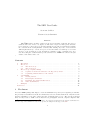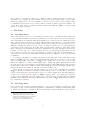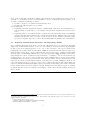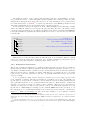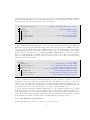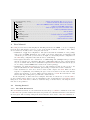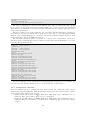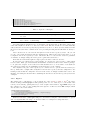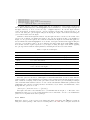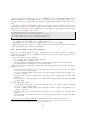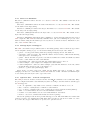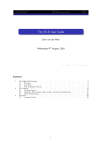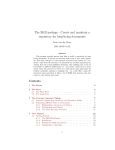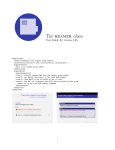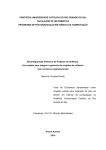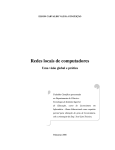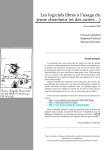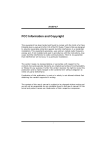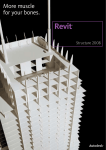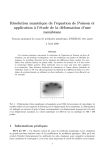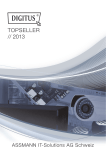Download The SKB User Guide
Transcript
The SKB User Guide
Sven van der Meer
Version 0.52, 03-Jun-2011
Abstract
This LATEX package can help to build a repository for long living documents. It focuses on
structure and re-use of text, code, figures etc. The basic concept is to first separate structure
from content (i.e. text about a topic from the structure it is presented by) and then separating
the content from the actual published document, thus enabling easy re-use of text blocks in
different publications (i.e. text about a protocol in a short article about this protocol as well
as in a book about many protocols); all without constantly copying or changing text. As a
side effect, using the document classes provided, it hides a lot of LATEX from someone who just
wants to write articles and books.
1
Contents
1
2
The Intent . . . . . . . . . . . . . . . . . . . . . . . . . .
The Story . . . . . . . . . . . . . . . . . . . . . . . . . .
2.1
The Short Story . . . . . . . . . . . . . . . . . .
2.2
The Long Story . . . . . . . . . . . . . . . . . . .
3
The Concept: Separate Things . . . . . . . . . . . . . .
3.1
Separate Content from Structure: the Repository
3.2
Separating different Parts of a Document . . . .
4
User Manual . . . . . . . . . . . . . . . . . . . . . . . .
4.1
Getting Started . . . . . . . . . . . . . . . . . . .
4.2
Files, Figures and Slides . . . . . . . . . . . . . .
4.3
Filenames, Acronyms and References . . . . . . .
4.4
Other useful Macros . . . . . . . . . . . . . . . .
5
Examples . . . . . . . . . . . . . . . . . . . . . . . . . .
References . . . . . . . . . . . . . . . . . . . . . . . . . . . . .
1
. . . .
. . . .
. . . .
. . . .
. . . .
Folder
. . . .
. . . .
. . . .
. . . .
. . . .
. . . .
. . . .
. . . .
.
.
.
.
.
.
.
.
.
.
.
.
.
.
.
.
.
.
.
.
.
.
.
.
.
.
.
.
.
.
.
.
.
.
.
.
.
.
.
.
.
.
.
.
.
.
.
.
.
.
.
.
.
.
.
.
.
.
.
.
.
.
.
.
.
.
.
.
.
.
.
.
.
.
.
.
.
.
.
.
.
.
.
.
.
.
.
.
.
.
.
.
.
.
.
.
.
.
.
.
.
.
.
.
.
.
.
.
.
.
.
.
.
.
.
.
.
.
.
.
.
.
.
.
.
.
.
.
.
.
.
.
.
.
.
.
.
.
.
.
.
.
.
.
.
.
.
.
.
.
.
.
.
.
1
2
2
2
3
4
5
8
8
13
17
17
20
21
The Intent
Provide a LATEX package that helps to create and maintain a repository for long-living documents.
It’s probably not usefull for some short-term articles, however, I learned that most of my short term
articles eventually become part of my long-term documents. Here you go. The repository should
allow for easy access to ’stuff’: text blocks, senteces, paragraphs, sections, complete chapters. But
1 Note: This article is part of the SKB2 package. It is typeset separated from the original documentation to
show the usage of the \skbarticle class and to provide an example for the usage of the SKB.
1
also to figures, code sniplets, examples, etc. And I do want to limit the amount of repetition of
information. For example, if I use a certain example in an article I might want to use the same
(identical) example in a book or a presentation or lecture notes. If I only copy the example I have
to maintain several sources, and over time I will not remember which of them is normative. As
a side effect, I also want to optimise document creation and limit the LATEX or document class
specific code in my documents.
2
The Story
2.1
The Short Story
I have written papers, done a lot of presentations, provided some book chapters, still working on a
book, participated in many research proposals and projects, and created tons of notes and figures.
As of early 2009, most of that information was distributed over the repositories of different projects
and organisations I worked for, in some document management systems, on several websites,
databases, my preferred email client (which changed twice), different computers and later even
different external hard drives and USB3 sticks. Looking for specific text or a particular figure
could easily end in a days work. Tools like desktop search engines can help to find ’stuff’. I used
them, but if they found anything it was hard to maintain the context it was written in and some
formats or sources were out of reach for them. Even worse with figures and the many versions
some of them evolved in over time. After multiple jobs and several years, all I had is kind of a
very messy base of knowledge, well-hidden somewhere, thus very difficult to locate and impossible
to maintain.
So I started early 2009 to re-organise my ’stuff’. At the same time, I did realise that moving
away from LATEX was part of the problem (and I thought using the other text processor would
help, it actually didn’t, long-term). So LATEX became, again, the text processor of choice, and
with it the ability for a complete different approach to organise my ’stuff’. This was the moment
the SKB was created. SKB stands for Sven’s Knowledge Base. The LATEX package skb, described
in this article, forms part of a larger software system that uses SQL4 ite databases, a small PHP5
framework, Apache for HTML6 access and recently also a Java port.
My document repository uses the skb package, so most of my documents are eventually
LATEX documents. I am saying eventually because I still use other tools (like Microsoft’s Powerpoint), but integrate their output in my repository. I do all my figures these days using Inkscape,
so the source is SVG7 and the output for LATEX documents PDF8 . For editing the text files I
do flip between UE Studio and LeD. Parts of the content (such as acronyms and bibliographic
information) are maintained in SQLite databases and exported to LATEX. This package now shows
how I build my documents.
2.2
The Long Story
Over several years of writing documents (articles, books, reports, standards, research proposals)
ideas and concepts became distributed (actually a euphemism for ’hidden’) within many many
documents (in all sorts of formats) located at many many locations (such as local file system,
3 Universal
Serial Bus (USB)
Query Language (SQL)
5 PHP Hypertext Preprocessor (PHP)
6 Hyper Text Markup Language (HTML)
7 Scalable Vector Graphics (SVG)
8 Portable Document Format (PDF)
4 Structured
2
document management system, subversion/perforce systems, web servers, email clients). The
problems associated to this situation are manifold:
• Ideas/concepts are hidden, often un-accessible and, as I experienced, search tools are of
limited help.
• The documents are written in all sorts of formats or available only in (usually proprietary)
binary formats. Ever tried to open a document written in MS9 WinWord 6.0 with customised
document template in a newer version of the same programme? You know then what I am
talking about.
• Reusing the ideas/concepts, once found in a document and managed to open that very
document, usually involves huge amount of re-formatting. This will produce mistakes. Ever
tried to use a BibTEX) generated reference list, found in a PDF file in a new article? I found
better ways to spend my nights and weekends (yes, I am married and I have a garden).
• Over time, it can become very difficult to distinguish between different versions of a document,
concept and/or idea. As it happens in real life, things move on even in computing and the
related sciences. Documents are written for a specific historic context, which might but often
will not appear in their abstract (or the name of the folder their are stored in).
• The above issues do apply to figures and presentations as much as to the text part of documents. Reorganising my documents/figures/presentations I did find way too many duplicates.
I have used too many graphic software packages in the past 10 years which don’t exist anymore, or which do not run on the latest version of my preferred operating system. Some
of the figures are only available in some sort of low-resolution bitmap, rendering them useless even for a non-peer-reviewed article today (the original source got ’lost’, in most cases
because someone removed the project folder after the project was terminated).
A solution is to create a unified document repository, then use this repository as ’normative
source’ to create documents for specific purposes while leaving the text blocks, headings, figures,
presentations, references, acronyms and all other reusable ’stuff’ in the repository for the next
document which might (hopefully will) benefit from them. This can (did it for me already) safe a
lot of time, demands archiving (of published documents, thus creating a traceable history), helps
to keep important information updated (without jeopardising any other work) and prevents losing
any ’stuff’.
The repository needs a few rules, a (customisable) structure but beside that only a bit of
effort to be maintained. To give an example: while writing the first version of this article (May
11, 2009), I have moved 4 lecture notes, 2 presentations, 1 book chapter, 1 book (in writing), 1
textbook (for students, with 4 chapters) and 4 articles from my ’mess’ into my repository. This
involved some re-formatting (plus the occasional re-drawing) to bring the original sources into the
target formats. At the same time I did develop the rules of my repository, the structure and the
(mostly LATEX) code (and re-wrote/structured/ruled most of them a few times). I ended up with
1,314 files in 87 folders, which create 9 articles, 2 books, 1 textbook, 3 lecture notes and this
document (note: the number of articles increased, because I could re-assemble ’stuff’ for new uses,
spending some five minutes per one new article). I did remove roughly 100 pages of text (take
the classic Spring LNCS10 format and you get the point of the number of characters) and some 40
figures (all duplicates). I did find way too many errors in the original sources (most of which have
been created by ’re-using’ them earlier from even more-original-sources).
3
The Concept: Separate Things
You already got the idea that separation is important, reading about published documents and a
normative repository. The basic idea is: think separation – separate as much as you can, but not
9 Microsoft
10 Lecture
(MS)
Notes in Computer Science (LNCS)
3
more. I know that this sounds like a strange idea when the goal is a unified repository, but it is
essential. So we separate several concerns (taking a concept of distributed system design). So if
we want to facilitate re-usability, we have to:
1. separate content of a document from its structure and
2. separate the different parts of a document.
For the impatient:
1. Separating content from structure means to identify small, coherent blocks of information, i.e.
text describing a certain aspect or an example, and put them separated into the repository
folder.
2. Separating parts of a document means to separate the part that is important for publishing
from the part that is important for the content and put them into different places (one in the
publish folder and the other one in the repository older). It also means to build a separate
repository for figures, since they could be used in many different small blocks of information.
3.1
Separate Content from Structure: the Repository Folder
Now, separating the structure from the content first. The structure of a document (we stay with
classic text documents like articles, books, etc. for a while) is words in sentences in paragraphs
in (sub-) sections in chapters (if its a book, of not only sections)11 . We collect sentences and
paragraphs but separate them from headings. LATEX is doing that already with the macros for
chapters and sections. We go one step further and provide a generic way to identify a heading with
the SKB macro \setheading. This allows to select the appropriate LATEX heading level at a later
stage having the context of that later stage in mind (i.e. it might be a section in an article but
a chapter in a book). Now we create a structure for the resulting files in our repository, adding
meaningful names to the directories and files. Obviously the names of these folders should provide
some idea about the general characterisation of the files they contain. Example? Well, if you
collect information from SDO the top folder could be named sdo and the sub-folders using the
respective Standard Defining Organisation (SDO) acronyms, such as omg for the OMG12 and ieee
for the IEEE13 and ietf for the IETF14 . We put all this in a folder named repository, making
it explicit that here is were we find all our normative content. The following example shows how
that looks like.
11 One very meticulous person might add ’characters’ and mention that there are more ways to think about a
document’s structure. But that person is not me. The structure I used fits the purpose (as of now), if it doesn’t
anymore I will look further.
12 Object Management Group (OMG)
13 Institute of Electrical and Electronic Engineers (IEEE)
14 Internet Engineering Task Force (IETF)
4
[repository].....................................................the Repository Folder
sdo ..................................................... the folder with our SDO files
omg ......................................................... files for OMG ’stuff’
corba-idl.tex ..................................... The CORBA IDL language
omg-mda.tex ............................... The OMG Model-driven Architecture
[...]
ieee.........................................................files for IEEE ’stuff’
802-1.tex.............................................The IEEE LAN concept
ethernet.tex .......................................... The Ethernet protocol
[...]
ietf ........................................................ files for IETF ’stuff’
dns.tex ................................................... The DNS protocol
uri.tex................................................ The URI specifications
[...]
[...]
[...]
The result: we have a structure of files, containing our ’stuff’, integrated in a structure of folders
that allows us to find it (the better this structure the more helpful it is, and remember this is a
’personal’ repository, so your personal flavour is king).
3.2
Separating different Parts of a Document
The next step is to separate the remaining parts of a document based on their semantics. You
are probably doing that already if you maintain a database for bibliographic information and have
many of your articles using it. But we can and should do much more than that.
3.2.1
Bibliography, Acronyms and Figures
So the combination of LATEX and BibTEX already helps us for this separation. Using the acronym
package, we can extend this to acronyms. Looking into the highly common re-use of figures, we
should look into this as well. Let’s take the organisation of bibliographic information as a template.
I store them using BibTEXand process them with the biblatex package (but that is not critical for
now). My BibTEXdatabase is in a special folder (we can call it references for the moment) and it
uses a file structure that helps me to find information. This structure is based on the BibTEXand
biblatex classification, i.e. inproceedings, article, book, thesis, standard, etc.
Now, I can do the same for figures: put them into a special folder (we can call it figures for
the moment), which contains the source of the figures and the generated formats I need for my
documents (usually PDF, some PNG15 ). Now I can reference these figures from the repository as
well as for other use cases, such as web publishing or presentations16 .
Last not least, the acronym package allows for an automatic handling of acronyms, including
list of acronyms. It is very similar to BibTEX in that it will only show the acronyms used in a
document out of a (potentially large) database.
15 Portable
Network Graphics (PNG)
figures are exclusively in SVG using inkscape (www.inkscape.org). This has the advantage of a standardised,
text-based format with many export options. All my figures are in a single root folder, structured very similar to
the document folders created above, but separated from it. This makes re-use of figures very easy.
16 My
5
One might also want to create other specific structures, such as for programming code. Dont’
stop yourself, it’s easier to combine things later (if the separation is not effective) than to separate
things that are hugely integrated into each other. For one of my internal projects, a parser generation environment based on ANTLR17 , I created a special folder for the EBNF specifications along
with railroad diagrams. Now I can use them in my book and my papers.
Now we name the folders for the separated content. This is straight forward, although you might
want to use different names (don’t worry, the skb supports that). We add to the already created
repository folder the things we need for figures (figures) and combine acronyms and BibTEXin a
folder called database, separating the data from all other content 18 . Now the directory structure
looks like this:
[root] ............................................................... for instance /doc
database ................................... folder for all sorts of data for the repository
latex.......................................... data in LATEX, such as our acronyms
bibtex........................................................BibTEX database
[...]
figures .................................. folder for figures, my sources are SVG & PDF
[...]
repository...................................................folder for the text files
[...]
What did we do so far? We did separate the different parts of our documents. The more clinical
you are, the better the result will be. But please note: separate as much as you should, not as you
could. If you don’t find a reason for separating ’stuff’, then don’t do it!
3.2.2
Publications and Content
Here is were it might get slightly more complicated than in the first few steps. And you might see
already that the reason for that is separation! We didn’t finish the separation, we have to go one
step further. And that means to separate now the contents (with the references and acronyms and
figures) from the reason to publish a document. This last step of separation is more conceptual,
being focused on the why? and where? and how? we publish, rather than being focused on the
what? we publish.
So we do publish for many reasons: articles for research, project proposals, reports, lecture
notes, standard documents, annotated presentations, sometimes even books. We publish for a
specific purpose, in a specific (soon historic) context, using the requested format (and style sheets)
and a particular structure of our document that fits the purpose. That means we organise and
structure our content every time according to these constrains. Thus we need a new directory
structure for that, since we will not reuse that as often as our ’stuff’ itself. Remember, we use
the skb macro \skbheading for headings, not the classical LATEX macros like \section, so our
files effectively do not contain much information about their place in the structure, only that they
claim one 19 . This comes in handy now, since all we have actually to do is to assign a document
17 ANother
Tool for Language Recognition (ANTLR)
the reason for the database folder and it’s structure is that the whole SKB contains more databases, all of
which reside here. If you want to simply apply this to LATEX documents you might want to use a different strutural
approach.
19 Currently experimental, but soon to be ready, there will be an extension to the \skbheading macro that allows
a little bit more information to be put in the repository files. For the moment this is captured in the \skbheadingduc
macro.
18 Now,
6
heading level to every repository file we load. Let’s create a folder for the published documents
and call it published with a set of sub-folders that help us to understand the general context of
the publication. My directory structure could look like this:
[your repository root]..................... path to your repository, like /dev/documents
[...]
publish............................................... folder for published documents
articles ...................................................... ...such as articles
books ............................................................... ...or books
lecture_notes .............................. ...or lecture notes for computer science
presentations ......................................... ...or general presentations
[...]
[...]
We could, and it usually makes sense to do so, go one step further in that separation. This time
within the documents in the published folder. The reason is the structure of LATEX documents:
they do need some commands specific to LATEX, which we don’t necessarily want to mix with the
commands that input our content (the files from repository). So it would make sense to have
another pair of documents here, one containing all LATEX commands needed to create a document,
and one containing all the commands that include our content. Say we have a few articles for
state of the art discussions on naming, object-models and protocols, we could create the following
structure for the article folder:
articles.................................................................. our articles
naming.tex ...................................... the file creating an article on naming
object-models.tex......................... the file creating an article on object-models
protocols.tex..................................the file creating an article on protocols
tex .............................. a folder containing the tex files that include our content
naming.tex ................................. the file including all content for naming
object-models.tex.................... the file including all content for object-models
protocols.tex ............................ the file including all content for protocols
Now everything is structured, thus simple again. If we are looking for content, we go to the
repository directory and the directory names help us to find what we are looking for. If we need
a figure, we do the same at the figures directory. acronyms and bibtex help with the respective
other content. If we want a specific published document, we simply check the published directory
and will have a look into a tex sub-directory to see what content is include how.
Good news, the separation is finished! What have we done? We have separated the contents
from the structure by creating, created a separate directory structure for figures, another one for
bibliographic data, one for acronyms and finally a complete directory structure for published documents. Content and title form a pair, include figure, use acronyms and references and are combined
in the published documents. At this point we can start calling it document repository.
3.2.3
The Final Directory Structure
As this is the final and complete root directory of our repository:
7
[your repository root]..................... path to your repository, like /dev/documents
database ................................... folder for all sorts of data for the repository
latex.....................this is were LATEXdata will be collected, such as our acronyms
bibtex......................................... folder for all BibTEX reference files
figures .................................. folder for figures, my sources are SVG & PDF
publish............................................... folder for published documents
articles ...................................................... ...such as articles
books ............................................................... ...or books
lecture_notes .............................. ...or lecture notes for computer science
presentations ......................................... ...or general presentations
repository................................................folder for the text content
4
User Manual
The SKB provides macros that simplify file handling and hide some LATEX code (i.e. for figures)
from the user, thus helping everyone to focus on the actual document one wants to write. There
are a few macros, and they can be catagorised as follows.
• Installation, rebuilt and configuration: this part deals with the installation of the package
with your local LATEX distribution, the rebuilt of the styles, classes and documentation (all
of them are provided, but you never know, it might become useful) and the configuration of
the SKB using configuration files and the macro \skbconfig.
• Files, figures and slides: the combination of \skbheading and \skbinput will process files
and the document level of headings. The macro \skbfigure makes it easy to include figures
in your document and the macro \skbslide helps with PDF slides and annotations (if you
are not using a classic LATEXsolution such as the beamer package).
• Filenames, acronyms and references: here we deal with macros that provide access to the
path and filenames the SKB maintains, plus loading acronym and reference databases.
• Other useful macros: there are some more macros that complete the SKB. There are little
helpers for emphasising text, limiting the space between items in some list environments,
putting acronyms into footnotes, filling meta information for PDF files and last not least
macros that help dealing with optional and conditional text.
For the impatient, we start with a few examples. The first one shows how to use the SKB to
produce a simple article. The second one exmplains how the documentation for the SKB is created
using most of the SKB macros. Then we detail the usage of all the macros, following the above
introduced categorisation.
4.1
Getting Started
4.1.1
The SKB Distribution
The SKB distribution that one can download from SourceForge or CTAN20 contains the source files
for the SKB, the generated classes and styles, the generated documentation and the source files for
the user guide. The following example shows the structure and content of the SKB distribution.
20 the
Comprehensice TeX Archive Network (CTAN)
8
[start folder]
doc ....................................... The generated PDFs and User Guide Sources
[user-guide]..........................................Sources for the User Guide
skb.pdf ............................................ The generated Documentation
skb-guide.pdf..............................................The User Guide only
run ............................................... The generated Class and Style Files
skb.cfg ............................................. The global Configuration File
skb.sty.......................................................... The Style File
*.cls ........................................................... The Class Files
source ............................................................ The Source files
skb.dtx............................................. Documented LATEXSource File
skb.ins ................................................... The LATEXInstaller File
*.txt .......................... Manifest, Licence, Todo List and History as plain Text
4.1.2
Installation
There are two ways to install the SKB. The first option is have it automatically installed by
your LATEX distribution using TEXLife or the CTAN archive21 . The second option is a manual
installation doing the following steps:
1. Go to your LATEX distribution to the folder tex/latex.
2. Create a folder skb.
3. Copy all files from the directory run of this package to the newly created folder
tex/latex/skb.
4. Update the filename database of your LATEX distibution. Please see the manual or help files
of your LATEX distribution for details.
If you want copy the source and documentation files as well, then do the following steps. We start
with the documentation:
1. Go to your LATEX distribution to the folder doc/latex.
2. Create a folder skb.
3. Copy all files from the directory doc of this package to the newly created folder
doc/latex/skb.
And now the source files of the SKB:
1. Go to your LATEX distribution to the folder source/latex.
2. Create a folder skb.
3. Copy all files and directories from the directory source of this package to the newly created
folder source/latex/skb.
Now you have installed the SKB and you are ready to use it.
4.1.3
Rebuild the SKB from Source
The SKB class and style files as well as the documentation can be rebuild from its sources very
easily. The class and style files are part of the documented LATEX sources in the file source/skb.dtx
and the LATEX installer (source/skb.ins) provides all necessary instructions. Simply follow the
steps shown in the first part of the following example. All you have to do then is to copy the files
created to your LATEX distribution.
21 Note: Version 0.5 of the SKB has been submitted to CTAN and is available at http://www.ctan.org/texarchive/macros/latex/contrib/skb/. But it will take a while to reach all mirrors and even longer for TeX Live and
automatic installation with your prefered TEX distribution
9
## Build style and class files
$ cd run
latex ../ source / skb . ins
-> creates : skb . cfg , skb . sty and all cls files
The SKB documentation comes in several different ways. The file source/skb.dtx contains
the documented source while the files in doc/user-guide can be used to generate the User Guide
without source documentation, the SKB presentation (animated and not animated) and the lecture
notes for the presentation.
When processing the file source/skb.dtx, the User Guide will automatically be included in
the generated PDF if it is found in either of the directories source/../doc/user-guide (when
using the SKB original distribution) or source/../doc/latex/skb/user-guide (when the SKB
is already installed with your LATEX distribution).
The following example showshow to generate the complete SKB documentation. Please note
that the sequence is partially important, for instance the file ug-slides-noanim must be processed
before the file ug-slides-notes.
$ cd doc
$ pdflatex ../ source / skb . dtx
$ bibtex skb
$ pdflatex ../ source / skb . dtx
$ pdflatex ../ source / skb . dtx
## Build User Guide
$ cd doc
$ pdflatex user - guide / user - guide
$ bibtex user - guide
$ pdflatex user - guide / user - guide
$ pdflatex user - guide / user - guide
## Build P r e s e n t a t i o n with A n i m a t i o n s
$ cd doc
$ pdflatex user - guide / ug - slides - anim
$ bibtex user - guide
$ pdflatex user - guide / ug - slides - anim
$ pdflatex user - guide / ug - slides - anim
## Build P r e s e n t a t i o n without A n i m a t i o n s
$ pdflatex user - guide / ug - slides - noanim
$ bibtex user - guide
$ pdflatex user - guide / ug - slides - noanim
$ pdflatex user - guide / ug - slides - noanim
## Build Notes for P r e s e n t a t i o n
$ pdflatex user - guide / ug - slides - noanim
$ bibtex user - guide
$ pdflatex user - guide / ug - slides - noanim
$ pdflatex user - guide / ug - slides - noanim
Please note that the SKB documentation is heavily using the SKB macros, so you will need to
have the style and class files installed before you can rebuild the documentation.
4.1.4
Confguration: skbconfig
There are multiple options to configure the SKB. The following list contains all possible options
starting with the least significant. That means that the higher priority settings, which overwrite
other settings, will be listed at the bottom.
• Change the file skb.sty in your LATEX distribution. This might require administrator (root)
privileges. This option, while possible, is not recommended.
• Change the file skb.cfg in your LATEX distribution. This might require administrator (root)
privileges. This option is suitable for a system wide configuration, say on your own computer
or laptop.
10
• Create a file skblocal.cfg in your personal LATEX style/template directory. This will be the
most convenient way to configure the SKB. Note: you might need to refresh the file database
of your LATEX distribution.
• Use \skbconfig in your documents.
If you chose option 1 we assume you know what you are doing. In case you chose options
2-3, you can use the macro \skbconfig to do the configuration for you. The macro comes with
options for all possible settings of the SKB. Table 1 describes all options and shows their default
value. Please note that the SKB can currently not handle inputs from directories outside the root
hierarchy. However, one can call \skbconfig anytime to change the root directory, but be carefull
with potential side effects!.
Table 1: Options for skbconfig
Option
Description
Default
root
Sets the root path of the SKB. Everything that the SKB processes
should be located below the root.
/doc
pub
Sets the path for the published documents.
publish
rep
Sets the path for the repository documents.
/repository
fig
Sets the path for figures.
/figures
sli
Sets the path for the slides.
/transparencies
acr,
acrfile
The SKB uses the acronym package and these two macros dtail the
directory (acr) and the file (acrfile) where the acronyms can be
found.
acr:
database/latex
acrfile: acronym
bib,
bibfile
These two macros detail the directory (bib) and the main file
(bibfile) where bibliographic information (BibTEX database) can
be found.
bib:
database/bibtex
bibfile:
bibliography
The macro \skbconfig requires one argument, which describes where the configuration has
been changed. This is helpful in combination with the macro \skboptionsused to trace configuration settings. For instance, in the files skb.cfg and skblocal.cfg we should use the respective
filename. When changing configuration settings elsewhere, some other descriptive text should be
useful.
The following code shows the example for skbconfig. The first one is the defailt content of
the file skb.cfg. It basically sets all possible configuration options to their default value.
% default content of skb . cfg
\ skbconfig [
root =/ doc , fig = figures , sli = slides
acr = d a t a b a s e / latex , acrfile = acronym ,
bib = d a t a b a s e / bibtex , bibfile = bibliograhpy ,
rep = repository , pub = publish
]{ skb . cfg }
% using r e l a t i v e path for root and no d i r e c t o r y s t r u c t u r e
\ skbconfig [
root =./ , rep = , pub = , fig = , sli = ,
acr = , acrfile = acronym ,
bib = , bibfile = b i b l i o g r a h p y
]{ myfile . tex }
11
If you want to change the configuration settings for a single document without any directory
structure, overwriting all default settings (from skb.sty, skb.cfg and skblocal.cfg and using
the current relative path, you can use the second examle shown above.
To trace the configuration settings, you can use \skboptionsused. Please see ### for details
on this macro.
4.1.5
Confguration: View Options Used
This macro will print out a warning including the currently used configuration information and
the change list for each of them. For example, if the configuration for root has not been changed
the output for root will be
- root [skb.sty]: /doc
but if the configuration for fig has been changed using \skbconfig to graphics the output
for root will be
- fib [skb.sty, skbconfig]: graphics
This macro is automatically called at the end of processing.
When creating the documentation for the SKB by running pdflatex skb.dtx, the following
output will be created:
Package skb Warning :
( skb )
( skb )
( skb )
( skb )
( skb )
( skb )
( skb )
( skb )
( skb )
( skb )
( skb )
( skb )
( skb )
( skb )
( skb )
( skb )
( skb )
( skb )
( skb )
( skb )
Options last changed by : skb - p r e s e n t a t i o n
Change log :
- root = skb . sty , ug - slides - noanim . tex
- acr = skb . sty
- acrfile = skb . sty
- bib = skb . sty
- bibfile = skb . sty
- rep = skb . sty
- pub = skb . sty , ug - slides - noanim . tex
- fig = skb . sty
- sli = skb . sty , skb - p r e s e n t a t i o n
Last set Path / File Options :
- file root = user - guide /
- path root = user - guide
- file acr = user - guide / d a t a b a s e / latex / acronym
- file bib = user - guide / d a t a b a s e / bibtex / b i b l i o g r a p h y
- path bib = user - guide / d a t a b a s e / bibtex
- path rep = user - guide / r e p o s i t o r y /
- path pub = user - guide //
- path fig = user - guide / figures /
- path sli = user - guide / slides / .
The change log shows that all configuration options have been set by skb.sty and later by
skb.cfg. Furthermore, the configuration option root has been changed by skb.dtx.
4.1.6
Creating a Directory Structure
The real power (and possibly madness) of the SKB comes with the separation of different parts of
a document into different directory structures. For the user guide, we assume the following general
directory structure.
12
[your repository root]..................... path to your repository, like /dev/documents
database ................................... folder for all sorts of data for the repository
latex.....................this is were LATEXdata will be collected, such as our acronyms
bibtex......................................... folder for all BibTEX reference files
figures .................................. folder for figures, my sources are SVG & PDF
publish............................................... folder for published documents
articles ...................................................... ...such as articles
books ............................................................... ...or books
lecture_notes .............................. ...or lecture notes for computer science
presentations ......................................... ...or general presentations
repository................................................folder for the text content
To create this structure, go to the directory were you want to put all your documents, say
/doc. Now create the folders database, figures, publish and repository and the respective
sub-folders as shown above. Finally, configure the SKB by either editing one of the configuration
files or adding the following line to all of your published documents (and of course change the text
myfile.tex to something that tells you about the location of the configuration change):
\ s k b c o n f i g [ root =/ doc ,
acr = d a t a b a s e / latex , acrfile = acronym ,
bib = d a t a b a s e / bibtex , bibfile = bibliograhpy ,
rep = repository , pub = publish ,
fig = figures , sli = slides
]{ myfile . tex }
The directory structures for the publish folder and the repository folder reflect different views
to your document base. The publish folder contains documents that are published for a reason
(i.e. articles, books, presentations, white papers, work in progress) while the repository folder
contains content, most likely structured following a content-specific categorisation. The choice of
how the directory structure looks like is yours, and of course you could also have multiple document
directories with completely different structures, for instance one for computer science publications
and one for a gardening book. The SKB does not set any limit, since it can be configured very
flexibly to your needs (please see subsubsection 4.1.4 for more details).
4.2
4.2.1
Files, Figures and Slides
Files and Headings
Just to remember: we have two different types of files in two different directory structures. The
repository folder stores the content and the publish folder stores everything needed to produce complete documents. For the content in the repository, we mark headings with the macro \skbheading.
This macro has no options and no arguments and is simply called with the text for the heading,
as shown in the following example.
\ s k b h e a d i n g { My Heading }
Leaving the argument empty will have the same effect as calling the original LATEX macros
directly with an empty argument.
The association of a LATEX document level with the heading is then defined for the published
documents (in the publish folder) using the macro \skbinput. This macro provides a number of
options and requires one argument. The follwing examples shows a few use cases for \skbinput.
For all possible options, please see Table 3
13
1
2
3
4
5
6
\ skbinput { myfile }
\ skbinput [ from = rep ]{ myfile }
\ skbinput [ from = pub ]{ myfile }
\ skbinput [ level = chapter ]{ myfile }
\ skbinput [ from = pub , level = chapter ]{ myfile }
\ skbinput [ from = pub ]{ test / myfile }
Table 3: Options for skbinput
Option
Description
Values
from
Set the directory from where the file should
be loaded.
pub, rep, fig, sli
level
Set the document level to be used for the
next occurance of \skbheading
book, part, title, chapter, section,
subsection, subsubsection
Let’s start with the simpliest form, one argument only shown in line 1. The macro will look for
a file called myfile.tex in the root directory of the SKB. The file extension .tex is automatically
added, and since we did not specify any special directory the root directory is used instead. If the
file is not found, the macro will throw an error providing the full path and filename it did try to
load.
Line 2 shows how we can load the file myfile.tex from the repository folder. As you can
see, the option from is supplied with the argument rep, which in fact directs the macro to look
for myfile.tex in the repository folder. Should the file be located in the folder for published
documents, we simply change the from option to pub as shown in line 3.
If from is used and neither pub nor rep is given, the macro will trow an error.
To associate a document level for the heading, we can use the option level to define which
level we want. This option understands all standard document levels from the memoir package:
book, part, title, chapter, section, subsection and subsubsection. So, if we want to load myfile.tex
as a chapter we simple invoke \skbinput as shown in line 4 of the example.
Since myfile.tex is part of the repository, we combine the two options from and level (see
line 5). This call to \input will load myfile.tex from the repository and use \chapter for the
heading found in that file. If myfile.tex is in a sub folder, we simply add that sub folder to the
filename. An example is shown in line 6 assuming the the file is located in the repository sub-folder
examples.
4.2.2
Figures
The classic way to add figures to your document is to have a PDF or PNG or JPG22 file ready,
include it using \includegraphics while putting it into a box to resize it (i.e. to the width of the
text in your document), putting this very box into a figure environment so that LATEX can process
list of figures etc. and of course adding lable and caption to it.Here is some LATEX example, which
also uses the center environment:
\ begin { figure }\ begin { center }
\ r e s i z e b o x {\ t e x t w i d t h }{!}{
\ i n c l u d e g r a p h i c s [ width =\ t e x t w i d t h ]{../ figures / myfig }}
\ caption { My Figure }\ label { myfig }
\ end { center }\ end { figure }
With the SKB macro \skbfigure things become a little bit simplier. takes a number of options
and one argument.The following code shows a number of examples for using this macro.
22 Joint
Photographic Experts Group (JPG)
14
1
2
3
4
5
\ s k b f i g u r e { myfig }
\ s k b f i g u r e [ figure , center ]{ myfig }
\ s k b f i g u r e [ figure , center , width =\ t e x t w i d t h ]{ myfig }
\ s k b f i g u r e [ figure , center ,
caption = My Figure , label = myfig ]{ myfig }
Let’s start with the easy usage, simply using the one argument to load a figure, as shown in
line 1. This call will simply use \includegraphics and \resizebox to load the figure myfig from
the figure directory, so we do not need to say ../figures anymore. To use the figure and the
center environment, we simply add two options requesting exactly that, as shown in line 2. In
other words, using the option figure will put the myfig in a figure environment and using the
option center will center the figure.
Similar for width and height information. Say the figure should be rescaled to the width of the
text in your document you simply add width to the options, as shown in line 3 Use height for
height or both options if required. Note that the width and the hight are automatically applied to
the \resizebox and \includegraphics. You can also add caption and label information using the
respective options (lines 4 and 5). Now we will have the same result as the classi LATEX example.
You can also add the required position for your figure, if using the figure environment applying
the option position with the usual paramters, including H from the float environment.
Table 4: Options for skbfigure
Option
Description
width
Set the width to be used with resizebox and includegraphics.
height
Set the height to be used with resizebox and includegraphics.
center
Use center environment.
figure
Use figure environment.
position
The position to be used within figure environment. This option will be ignored
if not combined with figure.
caption
The caption to be used. Ignored if the option figure is not used.
label
The label to be used. Ignored if the option figure is not used.
multiinclide
The label to be used. Ignored if the option figure is not used.
The last option for the macro \skbfigure is called multiinclude. It can be used with the
beamer package to realise animations by loading a series of images and showing them in sequence
with or without overlaying. If used, this option will overwrite all other options resulting in a simple
call to multiinclude within a resised box. One can use all standard multiinclude paramters with
\skbfigure, just omit the enclosing brackets. For instance, if you want to use multiinclude on the
myfig with the options <+-> call
\ s k b f i g u r e [ m u l t i i n c l u d e =+−]{myfig }
The figure size will be automatically set to \textwidth and the height to !. The start of the
multiinclude is fixed to be 0, the format is PDF. For more informatio on how to use multiinclude
please refer to mpmulti and beamer packages.
4.2.3
Slides
This macro helps to create lecture notes (handouts) using PDF slides and LATEX notes without
using the beamer package. The reason for adding this to the SKB was to integrate slides from
15
sources outside the LATEX universe (i.e. Microsoft Powerpoint). Some of my presentations are
done using Powerpoint, but for handouts I do prefer using LATEX thus benefiting from many of the
automated features it provides (references, acronyms). As a nice side effect, the output generated is
scalable (assuming that the PDF sources of the slides contain scalable images rather than bitmaps,
which can be easily realised using for instance Inkscape’s EMF export within Microsoft Powerpoint
slides).
The macro \skbslide provides all means to include PDF slides with or without annotations,
annotations only and it can load the annotations using different mechanisms. The macro offers
two options to set the input path for the slides and the annotations: slidefrom and notefrom. If
slidefrom is used, then the slide (PDF) file will be loaded from the requested path (sli, rep or
pub). If notefrom is used, then the annotation (TEX ) file will be loaded from the requested path
(sli, rep or pub). The default path for slides and annotations is the path for slides.
The third option annotate requests to load annotations. If not used, no annotations will be
loaded. It can be used in combination with the two arguments to automated loading annotations.
The two arguments of this macro define the files for the slide and the annotation. They can be
used as followes:
• Argument 1 is the slide to be loaded. If a name if given, we load the PDF using
\inputgraphics with width being \textwidth. If no name is given, no slide will be loaded.
• Argument 2 is the file with the annotations in combination with the option annotate. If this
option is not used then no annotations will be loaded. If the option is used and no name
is given, then the annotation is loaded from a file with the same name as the slide plus the
extension .tex. If this option is used and a name is given then this file will be loaded.
This provides the following combinations for \skbslide
• Slide only: argument 1 has the name for the PDF, argument 2 is empty
• Annotation only: argument 1 is empty, argument 2 has the name for the TEX file, option
annotate used
• Slide with Annotation 1: argument 1 has the name for the PDF, argument 2 has the name
for the TEX file, option annotate used
• Slide with Annotation 2: argument 1 has the name for the PDF, argument is empty, option
annotate used
• do nothing: leave both arguments empty
Some examples on how to use \skbslide:
1
2
3
4
5
6
7
\ skbslide { m y s l i d e s / slide 1}{}
\ skbslide { m y s l i d e s / slide 2}{}\ c l e a r p a g e
\ skbslide [ a n n o t a t e ]{ m y s l i d e s / slide 3}{}
\ skbslide [ annotate , n o t e f r o m = rep ]
{ mysl i d e s / theme 1}{ text / theme 1}
\ skbslide [ annotate , n o t e f r o m = rep , s l i d e f r o m = rep ]
{ text / theme 2}{ text / theme 2}
In line 1 and 2 we load myslides/slide1.pdf and myslides/slide2.pdf from the default directory without any annotations and clear the page after that. In line 3 we load myslides/slide2.pdf
and request this slide to be annotated without giving a specific file name, thus loading
myslides/slide3.tex, both files from the default slides directory. In lines 4&5 we change the
directory for the notes and request a particular file to be loaded, resulting in the slide loaded as
myslides/theme1.pdf from the slides directory and the annotations loaded as text/theme1.tex
from the repository. Finally, in lines 6&7 we change both folders to the repository, this loading
text/theme2.pdf and text/theme2.tex from the repository.
The macro \skbslidecite provides some simple means to add citations to annotated slides.
It takes two arguments, the first one for the type of citation and the second one for the actual
citation. Here a simple example:
16
1
2
\ s k b s l i d e c i t e { Slide }{\ cite { tanenbaum - andrew : book :2003}}
\ s k b s l i d e c i t e { Notes }{\ cite { s t a n d a r d : IETF : RFC :1155}}
The first line states that the slide contains material from a book of Tannenbaum and the second line states that the annotation contains material from an IETF RFC23 standard documents
([IETF1155-90]). Since this macro is very simple, any content can be given for the two arguments.
4.3
4.3.1
Filenames, Acronyms and References
Path and File Names
The SKB provides a number of macros to directly create path and file names. Most of these macros
are actually used within the SKB, but they might also be useful for users to access files without
using the provided specialised macros (such as \skbinput. The following macros are provided:
• \skbpathroot – returns the set root path of the SKB.
• \skbfileroot – returns the set root path and adds /#1, i.e. the directory separator and the
argument provided.
• \skbfileacr – returns the path (including root) and file name for the acronym database.
• \skbfilebib – returns the path (including root) and file name for the file that loads the
reference database (BibTEX).
• \skbpathbib – returns the path (including root) to the reference database.
• \skbfilerep – returns the path to the repository and adds /#1, i.e. the directory separator
and the argument provided.
• \skbfilepub – returns the path to the folder with the published documents and adds /#1,
i.e. the directory separator and the argument provided.
• \skbfilefig – returns the path to the figure folder and adds /#1, i.e. the directory separator
and the argument provided.
• \skbfilesli – returns the path to the slide folder and adds /#1, i.e. the directory separator
and the argument provided.
4.3.2
Loading Acronyms and Bibliographic Information
These two macros can be used to load the acronym database (\skbacronyms) and the references
(\skbbibtex). Both macros behave identical: they use \InputIfFileExists to check whether
the acronym or bibtex file exists. If so, they simply input the file. If not, they use \PackageError
to throw an error with a help message, showing the requested database file to input. One should
use \skbacronyms at the place in the document were the list of acronyms should be printed and
\skbbibtex at the beginning of the document to load the bibliographic information.
4.4
4.4.1
Other useful Macros
Emphasising Text
Highlighting or emphasising text is an important aspect of many technical documents. One can
use LATEX macros directly to set text in italic or bold. This has the disadvantage that there is
no meaningful information given as on why that text is treated in a special way. Furthermore,
when the editor requires to change certain highlights, it will be very difficult to go through a large
document and figure out which text is to be changed.
23 Request
for Comment (RFC)
17
To prevent that from happening, one can use LATEX macros to actually distignguish between
different highlighted text. A simple start is provided by the SKB. It is simply because, at the
moment, it only supports three different ways and no furhter meaningful information. But it is a
start.
The macro \skbem comes with three different options. The option bold will set the text given
in the argument in bold face. Similar, the option italic will set it italic. Last not least, the option
code will use another SKB macro (\skbcode) for typesetting the argument text. The following
code shows some examples for the macro:
Use \ cmd {\ skbem } to produce \ skbem [ bold ]{ bold } ,
\ skbem [ italic ]{ italic } or \ skbem [ code ]{ type writer } text .
The example above shows the macro \ skbem [ code ]{ skbem } with
the option \ skbem [ italic ]{ bold } and \ skbem [ bold ]{ italic }.
And here the tinal type setting of that example:
Use \skbem to produce bold, italic or type writer text.
The example above shows the macro skbem with the option bold and italic.
This macro \skbcode is a facade for calling the macro lstinline from the listing package with
a basic style that uses type writer font (ttfamily).
4.4.2
Environments for lists and enumerates
These two environments mimic the macro \tightlists from the memoir package. It might be
usefull when not using memoir to minimise the margin between items in lists (iemize) and enumerations (enumerate).
Both environments do the following:
• Store current value of \parskip and \itemsep.
• Set \parskip and \itemsep to 0cm.
• Use the original environments (itemize for skbnotelist and enumerate for skbnoteenum)
• Set \parskip and \itemsep back to thir original value.
Here is an example using first the classic list environment (itemize) and then the SKB macro
skbnotelist 24 25 :
• Lorem ipsum dolor sit amet, consectetur adipisicing elit, sed do eiusmod tempor incididunt
ut labore et dolore magna aliqua.
• Ut enim ad minim veniam, quis nostrud exercitation ullamco laboris nisi ut aliquip ex ea
commodo consequat.
• Duis aute irure dolor in reprehenderit in voluptate velit esse cillum dolore eu fugiat nulla
pariatur.
• Excepteur sint occaecat cupidatat non proident, sunt in culpa qui officia deserunt mollit anim
id est laborum.
Now list with \skbnotelist:
• Lorem ipsum dolor sit amet, consectetur adipisicing elit, sed do eiusmod tempor incididunt
ut labore et dolore magna aliqua.
• Ut enim ad minim veniam, quis nostrud exercitation ullamco laboris nisi ut aliquip ex ea
commodo consequat.
• Duis aute irure dolor in reprehenderit in voluptate velit esse cillum dolore eu fugiat nulla
pariatur.
• Excepteur sint occaecat cupidatat non proident, sunt in culpa qui officia deserunt mollit anim
id est laborum.
Note: both macros will only change the margins of the memoir package is not loaded!
24 For
25 The
those who are interested, the ‘Lorem Ipsum’ is the standard phrase commonly used since the 1500s.
following examples might have no effect on annotated slides...
18
4.4.3
Macros for PDF Info
The macro \skbtitle will set the title to be used for PDF info. The default for the title is an
empty string.
The macro \skbauthor will set the author information to be used for PDF info. The default
for the author is an empty string.
The macro \skbsubject will set the subject information to be used for PDF info. The default
for the subject is an empty string.
The macro \skbkeywords will set the keywords to be used for PDF info. The default for the
keywords is an empty string.
The macro skbpdfinfo will call the macro \pdfinfo to set the meta information in the created
PDF output file. The SKB automatically calls this macro just before finishing the process of the
main document, using the information provided by the above described macros. Furthermore, the
date of the PDF file will be set.
4.4.4
Listings Styles and Support
The SKB comes with a few predefined styles for the listing package. Most of them use type writer
font in scriptsize, arrange a grey box around the listing and set the keywords to Blue4.
• generic – for any generic listing without specifying a language and no line numbers.
• genericLN – same as generic, just with line number in the left side, which means allowing
extra space left to the listing box.
• gentab – almost the same as generic, but without definitions for frame and numbers, which
seem to collide with some table environments.
• genericLNspecial – same as genericLN, just with a lighter grey for the box.
• beamer-example – style designed for examples in beamer frames.
• beamer-exampleLN – same as beamer-example, just with line numbers on the left, which
means allowing extra space left to the listing box.
• javaCode – generic style plus lanugage Java.
There is also one macro supported, which sets the listing style back to normal, i.e. after
changing it in the text. Some macros in the SKB make use of this. All that \lstdefinestyle
does is setting the basic style back to type writer font.
4.4.5
Optional Text – Versions and Optional
The SKB provides two means to include text and other LATEX commands on an otional basis. They
are pre-configured and will be automatically set/unset according to the three main document types
the SKB supports:
•
•
•
•
•
•
text – is equivalent to any classic text document, for instance an article or a book.
slide – is used to idenify slides, for instance beamer frames.
note – is used to identify lecture notes or handouts, in essence annotated slides (frames).
anim – for beamer frames, used for text with animation activated.
noanim – for beamer frames, used for text with animation deactivated.
memoir – used for documents that include the memoir package.
We use the packages versions and optional and support both. The main difference is that with
versions one has to use \beging and \end while with optional one can use more than one of the
above introduced types. The macros for provided for optional text are:
19
• \skbmodetext and options using text – will be valid if neither beamer nor beamerarticle is
loaded (normal text).
• \skbmodeslide and options using slide – will be valid if the beamer package is loaded
(slides).
• \skbmodenote and options using note – will be valid if the beamerarticle package is loaded
(annotated slides).
• \skbmodeanim and options using anim – will be valid if the beamer package is loaded and
the SKB is loaded with the argument beameranim
• \skbmodenoanim and options using noanim – will be valid if the beamer package is loaded
and the SKB is loaded with the argument beamernoanim
• \skbmodememoir and options using memoir – will be valid if the memoir package is loaded
The following code shows a few examples on how to use the optional text.
5
Examples
A Simple Article
Take the article that describes the state of the art in protocols. Remember, we have all the
contents for that in our repository directory. We go the directory that has the published articles
published/articles and create a new file say protocols.tex .
\ documentclass { skbarticle }
\ begin { docume n t }
\ author { Sven van der Meer }
\ title { Protocols , Formats and C o m m u n i c a t i o n S e r v i c e s }
\ maketitle
\ tableofcontents *
\ bigskip
\ skbinput [ from = rep ]{ sota / p r o t o c o l s }
\ section { I n t r o d u c t i o n }
\ skbinput [ from = rep , level = s u b s e c t i o n ]
{ sota / p r o t o c o l s / data _ e n c o d i n g }
\ skbinput [ from = rep , level = s u b s e c t i o n ]
{ sota / p r o t o c o l s / message - f o r m a t e s }
\ skbinput [ from = rep , level = s u b s e c t i o n ]
{ sota / p r o t o c o l s / p r o t o c o l s }
\ skbinput [ from = rep , level = s u b s e c t i o n ]
{ sota / p r o t o c o l s / protocol - s e r v i c e s }
\ skbinput [ from = rep , level = section ]{ sdo / omg / corba - giop }
\ skbinput [ from = rep , level = section ]{ sdo / ietf / snmp - p r o t o c o l }
\ skbinput [ from = rep , level = section ]{ sdo / itu / x 700 - cmip }
\ skbinput [ from = rep , level = section ]{ sdo / w 3 c / http }
\ end { document }
\ endinput
The article uses the class skbarticle. That class will load the SKB package and the memoir
class and do all settings we need. It prepares the title page and prints the table of contents like
any other LATEX article. It uses \skbinput to load files from the repository. The first one is loaded
without requesting a level. In other words, there is some text right at the beginning of our article,
without any special heading, like an abstract.
Then we do start the section ’Introduction’ and collect a few files with their heading categorised
as sub-sections. Reading the directory and file names, we can already guess what the introduction
will be doing: it introduces general protocol concepts with regard to data encoding, protocol
message formats, protocols themselves and protocol services. The last block loads four files with
20
headings categorised as sections. Using the directory names, we see that the remaining article
describes the protocols The General Inter-ORB Protocol (GIOP) defined by the OMG, Simple
Network Management Protocol (SNMP) by the IETF, Common Management Information Protocol
(CMIP) by the International Telecommunication Unit (ITU) and finally Hyper Text Transfer
Protocol (HTTP) by the World Wide Web Consortium (W3C).
Finally, we load acronyms and bebliography and finishing the article. This example will create
a table of contents similar to this:
1 Introduction . . . . . . . . . . . . . . . . . . . . . 1
1.1 Data E n c o d i n g . . . . . . . . . . . . . . . . . . . 2
1.2 Message Formats . . . . . . . . . . . . . . . . . . 5
1.3 P r o t o c o l s . . . . . . . . . . . . . . . . . . . . . 7
1.4 P r o t o c o l S e r v i c e s . . . . . . . . . . . . . . . . . 9
2 General Inter - ORB P r o t o c o l . . . . . . . . . . . . . . 10
3 Simple Network M a n a g e m e n t P r o t o c o l . . . . . . . . . . 13
4 Common M a n a g e m e n t I n f o r m a t i o n P r o t o c o l . . . . . . . . 15
5 H y p e r t e x t T r a n s p o r t P r o t o c o l . . . . . . . . . . . . . 18
Job done. Now we can use LATEX or PDF-LATEX to compile our article.
Acronyms
ANTLR
CMIP
CTAN
GIOP
HTML
HTTP
IEEE
IETF
ITU
JPG
LNCS
MS
OMG
PDF
PHP
PNG
RFC
SDO
SKB
SNMP
SQL
SVG
USB
W3C
ANother Tool for Language Recognition
Common Management Information Protocol
the Comprehensice TeX Archive Network
The General Inter-ORB Protocol
Hyper Text Markup Language
Hyper Text Transfer Protocol
Institute of Electrical and Electronic Engineers
Internet Engineering Task Force
International Telecommunication Unit
Joint Photographic Experts Group
Lecture Notes in Computer Science
Microsoft
Object Management Group
Portable Document Format
PHP Hypertext Preprocessor
Portable Network Graphics
Request for Comment
Standard Defining Organisation
Sven’s Knowledge Base
Simple Network Management Protocol
Structured Query Language
Scalable Vector Graphics
Universal Serial Bus
World Wide Web Consortium
References
[IETF1155-90]
Internet Engineering Task Force. Structure and identification of management information for TCP/IP-based internets. Request for Comments 1155. (Standard,
STD0016). 1990. url: http://www.ietf.org/rfc/rfc1155.txt.
21