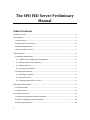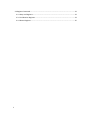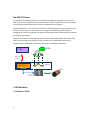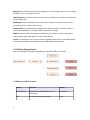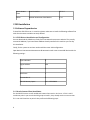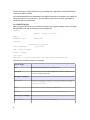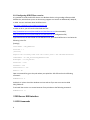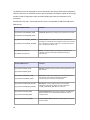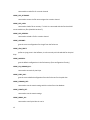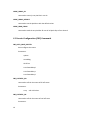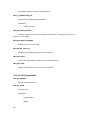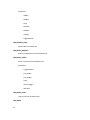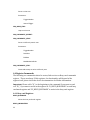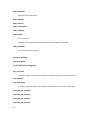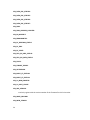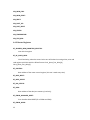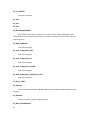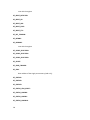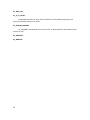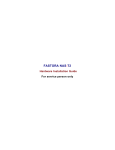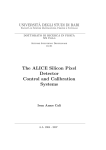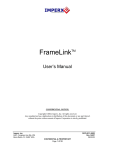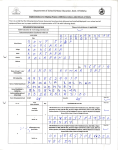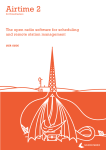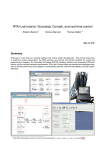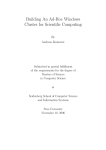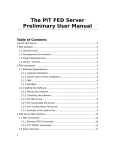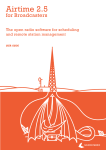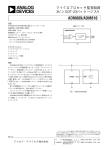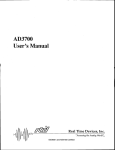Download The SPD FED Server Preliminary Manual
Transcript
The SPD FED Server Preliminary Manual Table of Contents The SPD FED Server ........................................................................................................................3 1 FED Software................................................................................................................................3 1.1 Libraries Used .......................................................................................................................3 1.2 Development Environment...................................................................................................4 1.3 Solution Dependencies.........................................................................................................5 1.4 Library and DLL Versions.......................................................................................................5 2 FED Installation............................................................................................................................6 2.1 Software Dependencies........................................................................................................6 2.1.1 VISA Drivers Installation and Configuration....................................................................6 2.1.2 Oracle Instant Client Installation....................................................................................6 2.1.3 DIM installation..............................................................................................................7 2.1.4 Jam Player Installation....................................................................................................7 2.2 Installing the Software..........................................................................................................7 2.2.1 Moving the software......................................................................................................7 2.2.2 SPD FED Ini File...............................................................................................................8 2.2.3 Configuring SPD FED as a service...................................................................................9 3 FED Server DIM interface.............................................................................................................9 3.1 FED Commands.....................................................................................................................9 3.2 Status Services....................................................................................................................11 4 List of FED Commands................................................................................................................11 4.1 Half Stave configuration (HSCNF) Commands ....................................................................11 4.2 Generic Configuration (CNF) Commands ............................................................................16 4.3 Scan (SCN) Commands........................................................................................................18 1 4.4 Register Commands............................................................................................................22 4.4.1 Busy card Registers.......................................................................................................22 4.3.2 Link Receiver Registers.................................................................................................23 4.4.3 Router Registers...........................................................................................................25 2 The SPD FED Server The SPD FED (Front End Device) Server is a stand-alone application designed to be the driver layer of the system. It interfaces with the SPD electronics and its capable of receiving commands and of publishing status information to several computers over the network It was developed in C++ to provide an interface to all hardware features and to be the first layer of control of the system. Its main purpose is to configure the detector, provide hardware debugging tools, perform calibration procedures and to publish status information on the system ensuring the data quality. There are two instances of the SPD FED servers used in the SPD DCS, one for side A and one for side C, each one of them being able to freely access the 32 bit VME address space in the Hardware using a JTAG player embedded in the Router to configure the detector. SPD DCS PVSS FSM CU du Command Channel du du Status Status Status FED Server Dim Services SPD Of f Detector Electronics 1 FED Software 1.1 Libraries Used 3 Supervision Layer Nodes C o nf igu r a tio n da tab a s e Ethernet DIM FED SERVER OCCI SPD FED Application Layer VISA Drivers VME BUS Router Crate The SPD FED server was developed on top of CERN standard libraries used in its communication layer and in the hardware access with the detector electronics: DIM: Developed at CERN stands for Distributed Information Management System. It provides a network transparent inter-process communication layer. It is used by the SPD FED to publish status information and to receive commands from other computers through the network. OCCI: Oracle C++ Call Interface (OCCI) is a high-performance and comprehensive object-oriented API to access the Oracle databases. It is used by the FED to access the DCS configuration database. VISA Drivers: In the Driver layer it uses National Instruments VISA [3] (Virtual Instrument System Architecture) to interface with the hardware. VISA is a standard which defines I/O software specifications for VXI (VME eXtensions for Instrumentation), GPIB and serial interfaces. Links: Clara Gaspar, DIM; http://dim.web.cern.ch/dim/ OCCI, Oracle C++ Call Interface: http://www.oracle.com/technology/tech/oci/occi/index.html NI-Visa User Manual: http://www.ni.com/pdf/manuals/321074b.pdf 1.2 Development Environment The SPD FED server was developed using Microsoft Visual C++ .NET. It is a Visual Studio 2003 solution composed by 6 projects: ALICE_SPD_DIMServer: Top level project containing the DIM interface to PVSS. This project parses all FED commands and contains references of all classes 4 HSConfig: Project dedicated to half stave configuration. Contains higher level classes to manage half staves, routers and calibration scans AddressGenerator : Contains classes that return memory addresses of the Router, Link Receivers and of the Busy card BitsManager: Project dedicated to bitwise operations. Contains a few utility classes that are passed through inheritance to other classes spdDbConfLib: Project dedicated to manage the SPD database interface. Contains classes to connect to the database, to manage all data records with versioning. VMEAcc: Low level project to manage the VME BUS access. Contains classes to manage the reading and writing of VME registers as well as VISA sessions Caution: The development environment was not upgraded to Microsoft’s Visual Studio 2005 or Visual Studio 2008 due to compatibility problems with ORACLE OCCI interface. 1.3 Solution Dependencies Here is the diagram of the projects dependencies in the SPD FED server solution. 1.4 Library and DLL Versions 5 Library Comment Version MSVCRTD.DLL Microsoft Visual Studio 2003 run time environment 6.0.8797.0 Dim Dim communication layer version 17r10 Oracle Instant Client Oracle interface 10.2.0.1 NiVisa National Instruments Visa libraries 4.3.0 2 FED Installation 2.1 Software Dependencies To install the SPD FED server in a machine please make sure to install the following software first with all environment variables correctly defined. 2.1.1 VISA Drivers Installation and Configuration You can download the VISA drivers freely from the National Instruments website. They usually come with LABView, if you install have LABView already installed in this machine you can skip this installation. Finally, for the system to work we need to add the router VISA configuration: Open National Instruments Measurement & Automation and create a new VME device with the following settings : System Number 0 Logical Address 300 Slot 1 Mainframe 1 Commander LA 0 VXI A32 Memory Space 0x0 - 0xFF000000 2.1.2 Oracle Instant Client Installation For the SPD FED server we will need Oracle instant client version 10.2.xx.xx . If this is a DCS machine at point 2 you can ask the DCS group to install it, they already use the correct version. If it is not a DCS machine at point 2 then perform the following steps: 6 • download Instant Client from the Oracle web site: http://www.oracle.com/technology/software/tech/oci/instantclient/htdocs/winsoft.htm l Please choose version 10.2.04 and not higher than this, there are incompatibility problems with other versions with the Visual Studio 2003 run time environment. The recommended download is “Instant Client Package - SQL*Plus” if it is a development machine please download also the SDK. • Unzip the instant client to a known location ex: “C:\Oracle\instantClient” • Add the database servers that the FED uses to the file tnsnames.ora, you can start by copying the one from the DFS path: G:\Aplications\Oracle\ADMIN to the instant client folder. This contains all CERN Oracle servers maintained by the IT department, just check if your server exists there, if not add it yourself. • Configure the environment variables: Add the folder where you extracted the Instant Client to the “path” environment variable. To be sure that you are using the correct tnsnames.ora file create a new environment variable called TNS_ADMIN and put there the path where you have this file (should be the instant client path) • If it is a development machine please unzip the SDK to the instant client path and configure Visual Studio by adding “<instant client path>\sdk\lib\msvc\” to the “libs” folder list and “<instant client path>\sdk\include\” to the “include” folders Caution: Usually CERN machines come with “Oracle Tools” installed which comes with an older version of Oracle instant Client. Please check if you have this installed in your machine and if it is the case please uninstall it and remove all references from this software from the path environmental variable. 2.1.3 DIM installation Download the latest DIM from http://dim.web.cern.ch/dim/dim_wnt.html and follow the instructions. If it is a development machine please add the “<dim path>\bin\” to the libs folder list and the “<dim path>\dim\” to the include folders list. 2.1.4 Jam Player Installation This is used by the SPD FED server and by LABView software to program the ROUTER FPGAs. Find a copy of the JamPlayer25.exe Executable and copy it somewhere in the system ex:”C:\JamPlayer\” . Just remember the path where you have put it, you will need this later. 2.2 Installing the Software 2.2.1 Moving the software 7 Compile and copy the SPD_FEDServer.exe executable with a spdFedIni.ini and MSVCRTD.DLL to where you want to install it. If all of the dependencies are installed and in the path environment of the machine you should not need any other DLL, but just in case, if you don't want to get into a DLL hell you might want to add dim.dll and oraocci10.dll also. 2.2.2 SPD FED Ini File After moving the FED server you now need to configure some generic settings in the ini file. Open the spdFedIni.ini file and you should see something like this: [General] #general settings of the FED side=A debugMode= false #debug mode [DataBase] # database settings here conString=DEVDB10 #Fast-Or Db user = ALICE_DCS_SPDTRG passwd = pixel456 [jam player] executable = C:\jp_25\VisualStudio\JamPlayer25\Debug\JamPlayer25.exe Table with the available categories and settings. General category side Defines which side this FED server is handling: A or C DebugMode Defines the debug mode of the FED, debugMode=true means no VME access, so its running for testing purposes only DataBase category conString Connection string, defines a Oracle database server. Look at tnsnames.ora file to find out about available connection strings User User name for the database connection Passwd Database password for the corresponding user Jam Player category Executable 8 Path of the jam player executable 2.2.3 Configuring SPD FED as a service It is possible to install the SPD FED Server as a Windows Service using a wedge software called XYNTService, which allows you to run almost any program as a Service on Windows NT, 2000, XP, or 2003. You can read more about XYNTService on: http://www.codeproject.com/system/xyntservice.asp In order to do so, you will need to download two files: http://www.bitwiseim.com/download/service/XYNTService.exe (the executable) http://www.bitwiseim.com/download/service/XYNTService.ini (configuration file) copy these files to the same folder as the SPD FED server, open the XYNTService.ini and write the following in the file: [Settings] ServiceName = SPD_FEDServer ProcCount = 1 [Process0] #replace the following items with the correct path to the SPD FED executable CommandLine = D:\fed_server\SPD_FEDServer.exe WorkingDir = D:\fed_server\ PauseStart = 1000 PauseEnd = 5000 UserInterface = Yes Restart = No Open a command line, go to the path where you copied the SPD FED and run the following command : XYNTService -i And that's it ! please check the windows services and see if you can see a service called SPD_FEDServer. To uninstall the service or to restart because of any mistake use the following command : XYNTService -u 3 FED Server DIM interface 3.1 FED Commands 9 The SPD FED server was designed to receive commands from several ALICE control subsystems. So for the FED server a command structure was formulated to be flexible, capable of receiving a variable number of arguments and to accurately display the status of the execution of all commands. So each FED server has a “command channel” which is composed by 3 DIM commands and 5 DIM services. Command DIM Commands Comment Spd_feDimServerA/COMMAND_NAME Command name: A string identifying the command to be executed Spd_feDimServerC/COMMAND_NAME spd_feDimServerA/CHANNEL_NUMBER spd_feDimServerC/CHANNEL_NUMBER spd_feDimServerA/DATA_IN spd_feDimServerC/DATA_IN Channel number: The channel number of the command to be executed, this corresponds to the half-stave number. If the command is for a Router then channel number 0 to 5 corresponds to Router 0, 6 to 11 corresponds to Router 1 etc… Data In: A variable length array containing the input data of the command. The format of the data will depend of the type of command sent. Command DIM Services Comment spd_feDimServerA/RET_DATA Data Out: Variable length array with the resulting output data of the last command spd_feDimServerA/RET_DATA spd_feDimServerA/ERROR_CODE spd_feDimServerC/ERROR_CODE spd_feDimServerA/ERRORS_REPORT spd_feDimServerC/ERRORS_REPORT spd_feDimServerA/CMD_NAME spd_feDimServerC/CMD_NAME spd_feDimServerA/CH_NUMBER 10 Error Code : Integer value displaying the execution status of the last command, 0 if executed successfully and with the corresponding error code if the execution failed Error Report : A string displaying with a more meaningful information of the execution status of the last command ex: “HSCNF_CONFIGURE_DEF failed for channel 12” Command Name Return: DIM service updated by the FED server after the execution of a command. Returns back the received command name. Channel Number Return: DIM service returning back the channel number received. spd_feDimServerC/CH_NUMBER 3.2 Status Services Connecting the SPD hardware to the rest of the world the SPD FED server has to work also as one information hub of the system. Data that are relevant to the overall stability of the system need to be constantly monitored and passed quickly to the PVSS supervision layer for monitoring purposes and Alarm generation. So in addition of the data that can be retrieved trough commands both SPD FED servers publish a list of several parallel DIM Services displaying extra information of the system. Status DIM Services Comment spd_feDimServerA/TEMP_BUS<000..059> Temperature of the bus: 120 DIM services, one per halfstave, displaying the detector bus temperature measured by the Router. spd_feDimServerC/TEMP_BUS<060..119> spd_feDimServerA/TEMP_MCM<000..059> spd_feDimServerC/TEMP_MCM<060..119> spd_feDimServerA/ROUTER_ERROR<0..9> spd_feDimServerC/ROUTER_ERROR<10..19> spd_feDimServerA/LOG Temperature of the bus: 120 DIM services, one per halfstave, displaying the detector MCM temperature measured by the Router. Router Error Status : 20 DIM services, one per Router, displaying the number of errors detected by the Router FPGA in the system DIM Log Interface : String DIM service publishing log information of each FED , very useful for debugging purposes spd_feDimServerC/LOG spd_feDimServerA/DATA_STREAM spd_feDimServerC/DATA_STREAM Data Stream: DIM service that can publish the raw data stream of the detector enabling the use separate analysis tool without the need of the ALICE Data Acquisition Systems 4 List of FED Commands 4.1 Half Stave configuration (HSCNF) Commands HSCNF_ACTUALS_TO_FILE: command to dump all actual settings to file, it will generate 60 files in the folder '' with the name actualHS001.txt, actualHS002 etc 11 HSCNF_API__DACDEF: command to set the dacs in the analog pilot with the default values HSCNF_API__READ: command to read the dacs in the analog pilot Returns: array with analog pilot values 0: Dac Ref High, 1: Dac ref mid, 2: Gtl Ref A, 3: gtl ref D,test high,5: test low HSCNF_API__READADC: command to read the adcs in the analog pilot Returns: analog pilot ADCs HSCNF_API__SET_ONE_DAC: command to set only one dac of the analog pilot Parameters: dac number (follows the same order as in the jtag scan) dac value HSCNF_API__SETDAC: command to set the dacs in the analog pilot HSCNF_APIDAC: gets the current default configuration from the fed server for the analog pilot dacs HSCNF_CONFIGURE_DEF: command to configure an halfstave with the default values, DPI, API and DACS Returns: bit 0 is enabled if it fails in the jtag reset, bit 1 if it fails setting the digital pilot, bit 2 if it fails the analog pilot setting, 3 if it fails the pixel dacs settings HSCNF_CONFIGURE_DEF_ALL: 12 command to configure all of the halfstaves with the default values Returns: an array with 60 elements each one with the status of the configuration (it 0 is enabled if it fails in the jtag reset, bit 1 if it fails setting the digital pilot, bit 2 if it fails the analog pilot setting, 3 if it fails the pixel dacs settings) HSCNF_DATA_RESET_ALL: command to set the digital pilot internal settings with the default values in all enabled halfstaves HSCNF_DB_COMPARE: command to compare the data in the default containers and actual containers in the fed and save it to the temporary table in the database HSCNF_DB_DIFF_COUNT: command to count the diferences between the data in the default containers and actual containers in the fed Returns: McmDifferences, DacDifferences, NoisyDifferences HSCNF_DB_GET: command to get the current configuration of the detector from the database HSCNF_DB_GET_GLOBAL_VERSION: command to return the current database global version loaded in the FED HSCNF_DB_GET_MASK_VERSION: command to return the current mask (noisy pixels) version assigned to this fed server HSCNF_DB_GET_SIDE_VERSION: command to return the current database side version assigned to this fed server HSCNF_DB_LINK: command to link the two side versions of each fed in the global version in the database 13 HSCNF_DB_MASK: command to mask the full detector with the data from the database Parameters: versionNumber HSCNF_DB_SET: command to save the current configuration of the detector in the database HSCNF_DEFAULTS_TO_FILE: command to dump all default settings to file, it will generate 60 files in the folder '' with the name defaultHS001.txt, actualHS002 etc HSCNF_DPI_DEF: command to set the digital pilot settings with the default values HSCNF_DPI_INT_DEF: command to set the digital pilot internal settings with the default values HSCNF_DPI_INT_DEF_ALL: command to set the digital pilot internal settings with the default values in all enabled halfstaves HSCNF_DPI_INT_SET: command to set the digital pilot internal settings HSCNF_DPI_READ: command to read the digital pilot settings HSCNF_DPI_SET: command to set the digital pilot settings HSCNF_DPICONF: gets the current default configuration from the fed server for the digital pilot HSCNF_FILE_GET: 14 command the read a file for a certain channel HSCNF_FILE_GETNAME: command to return the file name assigned to a certain channel HSCNF_FILE_LOAD: command to load a file to memory !? I think it is connected with the fact that PVSS cannot read binary files (should it be there!?) HSCNF_FILE_REFRESH: command to reload a file for a certain channel HSCNF_GOLCONF: gets the current configuration for the gol from the fed server HSCNF_JTAG_RESET: performs a jtag reset in the halfstave, its a IR scan only with IR code 0xb for the pixel chips HSCNF_NOISYPIX: gets the default configuration in the fed memory (from configuration file only) HSCNF_PIX_UNMASK_ALL: command to unmask all pixel chips HSCNF_PIXEL_DAC: gets the current default configuration from the fed server for the pixel dacs HSCNF_PIXMASK_DEF: command to set the matrix settings with the values from the database HSCNF_PIXMTX_SET: command to set the matrix settings HSCNF_PXDAC_ALL: command to set all pixel dacs in one hs 15 HSCNF_PXDAC_CH: command to set only one pixel dac in one hs HSCNF_PXDAC_DEFAULT: command to set the pixel dacs with the defualt values HSCNF_READ_PXDAC: command to read the one pixel dac for one all 10 pixel chips of one channel 4.2 Generic Configuration (CNF) Commands CNF_AUTO_CONF_ROUTER: Auto configures the router. Parameters: options controlReg L0L1Time LrxL1FastorDelay0 LrxL1FastorDelay1 LrxL1FastorDelay2 CNF_CHSTATUS_ALL: command to refresh the status of all half staves Parameters: array with 120 values CNF_CHSTATUS_CH: command to refresh the status of one half stave Parameters: 16 value 0: off, 1 on, 2 test CNF_MCMSTIMULI_OFF: command to clear the mcm stimuli in one channel Parameters: channelNumber columnToSet CNF_MCMSTIMULI_OFF_ALL: command to clear the mcm stimuli in all enabled channels Parameters: columnToSet CNF_MCMSTIMULI_ON: command to set the mcm stimuli on in one channel Parameters: channelNumber columnToSet CNF_MCMSTIMULI_ON_ALL: command to set the mcm stimuli on in all enabled channels Parameters: columnToSet CNF_PL_RT_ERRORS_START: Starts pooling the router memory for errors. CNF_PL_RT_ERRORS_STOP: Stops pooling the router memory for errors. CNF_PL_TEMPERATURE_OFF: 17 command to stop the ooling of the temperature CNF_PL_TEMPERATURE_ON: command to start pooling the temperature Parameters: refresh time (ms) CNF_READ_BUSY_ROUTER: reads the router busy times and sends them all to PVSS, 0 = busy daq, 1= busy router, 2 = busy HS, 3 = busy trigger CNF_READ_ROUTER_ERRORS: Reads the error list in one router. CNF_RESTART_LOG_FILE: Renames the old FED log file and restarts a clean one. CNF_RUN_START: start of run commmand to initialize the run number variable CNF_RUN_STOP: Stop of run variable to clean the run number variable. 4.3 Scan (SCN) Commands SCN_DAC_RESTART: Restarts a stopped dac scan. SCN_DAC_START: Starts dac scan. Parameters: TirggerNumber dacMin 18 dacMax steps dacNumber InternalTrigger WaitTime SCN_DAC_STOP: stops a dac scan SCN_DELAY_RESTART: Restarts a stopped delay scan. SCN_DELAY_START: Starts a delay scan. Parameters: TirggerNumber delayMin delayMax steps InternalTrigger WaitTime SCN_DELAY_STOP: stops a delay scan SCN_FO_SCAN_START: Starts a fastor calibration scan. Parameters: fopolMinimum 19 fopolMaximum fopolStep convpolMinimum convpolMaximum convpolStep comprefMinimum comprefMaximum comprefStep cgpolMinimum cgpolMaximum cgpolStep prevthMinimum prevthMaximum prevthStep NumberOfTriggers Matrices SCN_FO_SCAN_STOP: stops a fastor calibration scan SCN_FO_SCAN_TEST: Used only to debug a fastor scan, performs one single step of this scan. SCN_MEANTH_RESTART: Restarts a stopped mean threshold calibration scan. SCN_MEANTH_START: Starts a Mean threshold calibration scan. 20 Parameters: dacMin dacMax Steps startRow endRow rowStep triggerNumber SCN_MEANTH_STOP: Stops a Mean threshold scan SCN_MINTH_RESTART: Restarts a stopped minimum threshold scan. SCN_MINTH_START: Starts a minimum threshold delay scan. Parameters: TirggerNumber pre_vthMin pre_vthMax steps InternalTrigger WaitTime SCN_MINTH_STOP: stops a minimum threshold scan SCN_NOISE: 21 Starts a noise scan. Parameters: TirggerNumber InternalTrigger SCN_NOISE_STOP: stops a noise scan SCN_UNIFORMITY_RESTART: SCN_UNIFORMITY_START: Starts a Uniformity matrix scan. Parameters: TriggerNumber StartRow EndRow MaskNoActivePixels SCN_UNIFORMITY_STOP: Command to stop an active uniformity scan 4.4 Register Commands The following are commands related to router, link receiver or Busy card commands register . These are always 32 bit registers, the functionality will depend of the register itself, please check the device documentation for further information. Important: Please add a “R_” to the beginning to the command if you want to read or a “W_” if you want to write in the register ex: “R_BSYCD_BUSYMASK” to read busy card mask register and “W_BSYCD_BUSYMASK” to write in the busy card register. 4.4.1 Busy card Registers BSYCD_BUSYMASK: Writes the busy card mask register BSYCD_CNCOUNTERS: 22 BSYCD_CONTROL: Writes the busy card control BSYCD_DRVREC: BSYCD_INPUTS: BSYCD_L0COUNTER: BSYCD_L0DELAY: BSYCD_RESET: Busy card reset Definition file for commands associated with read-write register commands BSYCD_VERSION: busy card FPGA version register LRX_BUSY_CONTROL: LRX_BUSY_MASK: 4.3.2 Link Receiver Registers LRX_CLK_DELAY: write only register, its used to set the delay in the clock line for this channel, 8 bits value LRX_CONTROL: LRX_DATA_DELAY: write only register, its used to set the delay in the data line for this channel, 8 bits value LRX_DATA_ENC_STATUS0: LRX_DATA_ENC_STATUS1: LRX_DATA_ENC_STATUS2: LRX_DATA_ENC_STATUS3: 23 LRX_DATA_ENC_STATUS4: LRX_DATA_ENC_STATUS5: LRX_DATA_ENC_STATUS6: LRX_DATA_ENC_STATUS7: LRX_DPM: LRX_DPM_ADDRESS_COUNTER: LRX_EN_MOVEBIT: LRX_ERROCOUNTER: LRX_EV_DESCRAM_STATUS: LRX_EV_END: LRX_EV_START: LRX_FIFO_EV_DATA_STATUS: LRX_FIFO_PIX_DATA_STATUS: LRX_FLUSH: LRX_FORMAT_ERROR: LRX_HISTOGRAM: LRX_INPUT_ST_STATUS0: LRX_INPUT_ST_STATUS1: LRX_L1_MEM_POINTER: LRX_L1_ROUT_COUNT: LRX_LRX_VERSION: read only register with the version number of the firmware for this link receiver LRX_MASK_COLUMN: LRX_MCM_STIMULI: 24 LRX_MEM_END: LRX_MEM_START: LRX_RESET: LRX_SHIFT_SEL: LRX_SOFT_RESET: LRX_STATUS: LRX_TEMPERATURE: LRX_TEST_REG: 4.4.3 Router Registers RT_ADDRESS_MEM_COUNTERS_SELECTED: new michele register RT_BC_CLOCK_LOCK: Clock Fine Delay, makes the router lock to one of the bunch crossing orbits, write and read register with 2 bits with the follow format: Clock_phase_fine_delay[0], Clock_phase_fine_delay[1]. RT_CONTROL: Base address of the router control register (this one is used every time). RT_DATA_RESET: RT_DATA_SELECT: RT_DDL_STATUS: RT_DPM: Base address of the dual port memory (read only). RT_ERROR_MANAGER_RESET: Error handler Global RESET (for all FSMs and SPM). RT_ERROR_MASK: 25 Command to access the router error mask register. RT_EV_LENGTH_OF_BLOCK: RT_FIFO_ENDADDR: RT_FIFO_STARTADDR: RT_FLUSH_DPM: RT_FO_COINCIDENCE_COUNTER: RT_FO_FROMVME: RT_FO_GLOBAL_COUNTER: RT_FO_LINKRX_COUNTER: RT_FO_NUMBER: RT_FO_TIME_COUNTER: RT_INTERLOCK_STATUS: Read_interlock_Status_selected = (areg =='hf4) --> only read, you received 7 bits with the following format: Router_Interlock Interlock on HS_5 Interlock on HS_4 Interlock on HS_3 Interlock on HS_2 Interlock on HS_1 Interlock on HS_0. RT_IRQPUSHB: RT_JPLAYER: RT_JT_EXEC_START: RT_JT_RDEN_FIFOIN: RT_JT_RDNUMB_FIFOIN: RT_JT_RDWR_DATA: RT_JT_RESET_CH: RT_JT_RESET_FIFO: RT_JT_RESET_STMACHINE: RT_JT_STATUS: 26 RT_L0_COUNTER: new michele register RT_L0ID: RT_L1ID: RT_L2ID: RT_LRX_MEM_BASEADDR: Base address of the dual port memory in the link receiver : Must be debugged, never used and there are 6 memories per router(2 per lrx) but the software only returns one (we have a clear bug here). RT_MEM_COUNTERS: new michele register RT_NUM_TRANS_BUSY_DAQ: new michele register RT_NUM_TRANS_BUSY_HS: new michele register RT_NUM_TRANS_BUSY_ROUTER: new michele register RT_NUM_TRANS_BUSY_TRIGGERS_L1_FIFO: new michele register RT_RD_EV_START: RT_RDHISTO: For the moment this feature is disabled, the link receiver does not have histogram mode anymore. RT_REGISTER: function to access a register inside the router RT_RESET_BUSYRESOLVER: 27 new michele register RT_RESET_DETECTOR: RT_RESET_HS: RT_RESET_LRX: RT_RESET_PIXEL: RT_RESET_TTC: RT_RST_TEMPLIM: RT_RSTBNC: RT_RXREADY: new michele register RT_SCOPE_SELECTOR0: RT_SCOPE_SELECTOR1: RT_SCOPE_SELECTOR2: RT_SELECT: RT_SEND_TRIGGER: RT_SPM: Base address of the single port memory (read only). RT_STATUS1: RT_STATUS2: RT_STATUS3: RT_STATUS_JTAG_SELECT: RT_STATUS_LINKRX0: RT_STATUS_LINKRX1: RT_STATUS_LINKRX10: 28 RT_STATUS_LINKRX11: RT_STATUS_LINKRX12: RT_STATUS_LINKRX13: RT_STATUS_LINKRX14: RT_STATUS_LINKRX15: RT_STATUS_LINKRX2: RT_STATUS_LINKRX3: RT_STATUS_LINKRX4: RT_STATUS_LINKRX5: RT_STATUS_LINKRX6: RT_STATUS_LINKRX7: RT_STATUS_LINKRX8: RT_STATUS_LINKRX9: RT_TEMPERATURE: RT_TEMPERATURE_LIMIT_BUS: RT_TEMPERATURE_LIMIT_MCM: RT_TIME_BUSY_DAQ: new michele register RT_TIME_BUSY_HS: new michele register RT_TIME_BUSY_ROUTER: new michele register RT_TIME_BUSY_TRIGGERS_L1_FIFO: new michele register 29 RT_TIME_L0L1: RT_TP_L1_DELAY: Configurable Test pulse L1 delay, like this calibration scans and data taking scans can have the same delay setting in the pixels. RT_VERSION_NUMBER: 'RT_VERSION' is already defined in winUser.h file, an old windwos file that we don't want to mess for sure RT_VMERESET: RT_WRHISTO: 30