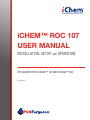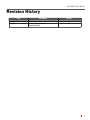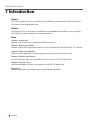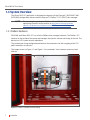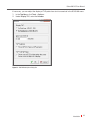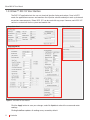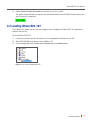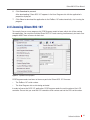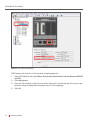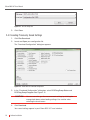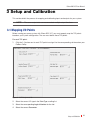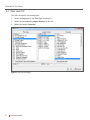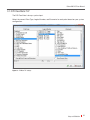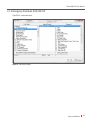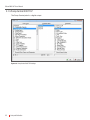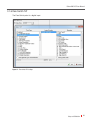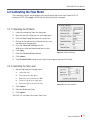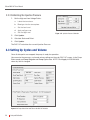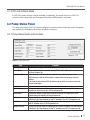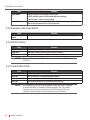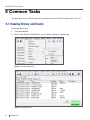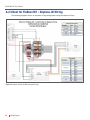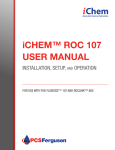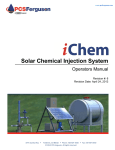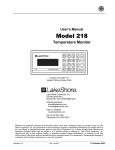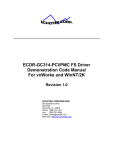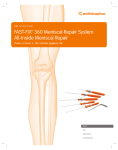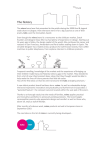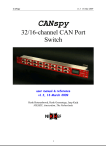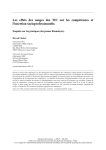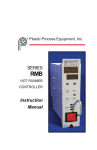Download iCHEM™ ROC 107 USER MANUAL
Transcript
™ Automated Chemical Optimization iCHEM™ ROC 107 USER MANUAL INSTALLATION, SETUP, and OPERATION FOR USE WITH THE FLOBOSS™ 107 AND ROCLINK™ 800 Patent Pending iChem ROC 107 User Manual The iChem™ brand is trademarked by PCS Ferguson. These documents and materials are copyrighted by PCS Ferguson. © 2015 All rights reserved. The FloBoss and ROCLINK are licensed Emerson products. For information contact: PCS Ferguson 3771 Eureka Way Frederick, CO 80516 Phone: 720-407-3550 Fax: 720-407-3540 Email: [email protected] Website: www.pcsferguson.com 1 iChem ROC 107 User Manual Table of Contents 1 Introduction . . . . . . . . . . . . . . . . . . . . . . . . . . . . . . . . . . . . . . . . . . . . . . . . . . . . 5 1.1 Abbreviations and Acronyms. . . . . . . . . . . . . . . . . . . . . . . . . . . . . . . . . . . . . . . . . . . . . . 6 1.2 Safety Overview and Symbols . . . . . . . . . . . . . . . . . . . . . . . . . . . . . . . . . . . . . . . . . . . . . 6 1.3 System Overview. . . . . . . . . . . . . . . . . . . . . . . . . . . . . . . . . . . . . . . . . . . . . . . . . . . . . . . 7 1.3.1 FloBoss Hardware. . . . . . . . . . . . . . . . . . . . . . . . . . . . . . . . . . . . . . . . . . . . . . . . . . . . . . . . . . . . . 7 1.3.2 ROCLINK™ 800 User Interface. . . . . . . . . . . . . . . . . . . . . . . . . . . . . . . . . . . . . . . . . . . . . . . . . . . 9 1.3.3 iChem™ ROC 107 User Interface. . . . . . . . . . . . . . . . . . . . . . . . . . . . . . . . . . . . . . . . . . . . . . . . 11 2 Software Installation . . . . . . . . . . . . . . . . . . . . . . . . . . . . . . . . . . . . . . . . . . . . 12 2.1 Installing ROCLINK™ 800 . . . . . . . . . . . . . . . . . . . . . . . . . . . . . . . . . . . . . . . . . . . . . . . 12 2.1.1 Logging in the First Time. . . . . . . . . . . . . . . . . . . . . . . . . . . . . . . . . . . . . . . . . . . . . . . . . . . . . . . 12 2.2 Loading iChem ROC 107 . . . . . . . . . . . . . . . . . . . . . . . . . . . . . . . . . . . . . . . . . . . . . . . . 14 2.3 Licensing iChem ROC 107 . . . . . . . . . . . . . . . . . . . . . . . . . . . . . . . . . . . . . . . . . . . . . . . 16 2.4 Saving and Loading Configuration Settings. . . . . . . . . . . . . . . . . . . . . . . . . . . . . . . . . . . 18 2.4.1 Saving TLP Points and Settings. . . . . . . . . . . . . . . . . . . . . . . . . . . . . . . . . . . . . . . . . . . . . . . . . . 18 2.4.2 Loading Previously Saved Settings. . . . . . . . . . . . . . . . . . . . . . . . . . . . . . . . . . . . . . . . . . . . . . . 19 3 Setup and Calibration. . . . . . . . . . . . . . . . . . . . . . . . . . . . . . . . . . . . . . . . . . . . 20 3.1 Mapping I/O Points. . . . . . . . . . . . . . . . . . . . . . . . . . . . . . . . . . . . . . . . . . . . . . . . . . . . . 20 3.1.1 Tank Level TLP. . . . . . . . . . . . . . . . . . . . . . . . . . . . . . . . . . . . . . . . . . . . . . . . . . . . . . . . . . . . . . 21 3.1.2 PD Flow Meter TLP. . . . . . . . . . . . . . . . . . . . . . . . . . . . . . . . . . . . . . . . . . . . . . . . . . . . . . . . . . . 22 3.1.3 Injection Pressure TLP . . . . . . . . . . . . . . . . . . . . . . . . . . . . . . . . . . . . . . . . . . . . . . . . . . . . . . . . 23 3.1.4 Emergency Shutdown (ESD) DIN TLP . . . . . . . . . . . . . . . . . . . . . . . . . . . . . . . . . . . . . . . . . . . . . 24 3.1.5 Pump Control DOUT TLP. . . . . . . . . . . . . . . . . . . . . . . . . . . . . . . . . . . . . . . . . . . . . . . . . . . . . . . 26 3.1.6 Flow Switch TLP. . . . . . . . . . . . . . . . . . . . . . . . . . . . . . . . . . . . . . . . . . . . . . . . . . . . . . . . . . . . . 25 3.1.7 Dynamic Dosing TLP. . . . . . . . . . . . . . . . . . . . . . . . . . . . . . . . . . . . . . . . . . . . . . . . . . . . . . . . . . 27 3.2 Calibrating the Flow Meter. . . . . . . . . . . . . . . . . . . . . . . . . . . . . . . . . . . . . . . . . . . . . . . 28 3.2.1 Calibrating the PD Meter. . . . . . . . . . . . . . . . . . . . . . . . . . . . . . . . . . . . . . . . . . . . . . . . . . . . . . . 28 3.2.2 Calibrating the Tank Level. . . . . . . . . . . . . . . . . . . . . . . . . . . . . . . . . . . . . . . . . . . . . . . . . . . . . . 28 3.2.3 Calibrating the Injection Pressure. . . . . . . . . . . . . . . . . . . . . . . . . . . . . . . . . . . . . . . . . . . . . . . . 29 3.3 Setting Up Cycles and Volume . . . . . . . . . . . . . . . . . . . . . . . . . . . . . . . . . . . . . . . . . . . . 29 3.3.1 Setting Daily Volume. . . . . . . . . . . . . . . . . . . . . . . . . . . . . . . . . . . . . . . . . . . . . . . . . . . . . . . . . . 30 3.3.2 Setting Contract Hour. . . . . . . . . . . . . . . . . . . . . . . . . . . . . . . . . . . . . . . . . . . . . . . . . . . . . . . . . 30 Table of Contents 2 iChem ROC 107 User Manual 3.3.3 Setting Pump Cycle Interval . . . . . . . . . . . . . . . . . . . . . . . . . . . . . . . . . . . . . . . . . . . . . . . . . . . . 30 3.3.4 Dynamic Dosing. . . . . . . . . . . . . . . . . . . . . . . . . . . . . . . . . . . . . . . . . . . . . . . . . . . . . . . . . . . . . 31 4 Controls and Features . . . . . . . . . . . . . . . . . . . . . . . . . . . . . . . . . . . . . . . . . . . 32 4.1 Operation Modes. . . . . . . . . . . . . . . . . . . . . . . . . . . . . . . . . . . . . . . . . . . . . . . . . . . . . . 32 4.1.1 AUTO Mode. . . . . . . . . . . . . . . . . . . . . . . . . . . . . . . . . . . . . . . . . . . . . . . . . . . . . . . . . . . . . . . . . 32 4.1.2 Manual Mode. . . . . . . . . . . . . . . . . . . . . . . . . . . . . . . . . . . . . . . . . . . . . . . . . . . . . . . . . . . . . . . 32 4.1.3 OFF and Calibrate Mode. . . . . . . . . . . . . . . . . . . . . . . . . . . . . . . . . . . . . . . . . . . . . . . . . . . . . . . 33 4.2 Pump Status Panel. . . . . . . . . . . . . . . . . . . . . . . . . . . . . . . . . . . . . . . . . . . . . . . . . . . . . 33 4.2.1 Pump Status Fields and Functions . . . . . . . . . . . . . . . . . . . . . . . . . . . . . . . . . . . . . . . . . . . . . . . 33 4.2.2 Emergency Shut Down Button. . . . . . . . . . . . . . . . . . . . . . . . . . . . . . . . . . . . . . . . . . . . . . . . . . .34 4.2.3 ON/OFF Buttons . . . . . . . . . . . . . . . . . . . . . . . . . . . . . . . . . . . . . . . . . . . . . . . . . . . . . . . . . . . . . 34 4.2.4 Custom Batch Fields. . . . . . . . . . . . . . . . . . . . . . . . . . . . . . . . . . . . . . . . . . . . . . . . . . . . . . . . . . 34 4.3 Alarms Panel . . . . . . . . . . . . . . . . . . . . . . . . . . . . . . . . . . . . . . . . . . . . . . . . . . . . . . . . . 35 4.3.1 Alarm Messages and Meanings . . . . . . . . . . . . . . . . . . . . . . . . . . . . . . . . . . . . . . . . . . . . . . . . . 35 4.4 Pump Program Tab. . . . . . . . . . . . . . . . . . . . . . . . . . . . . . . . . . . . . . . . . . . . . . . . . . . . . 36 4.4.1 PD Meter Calibration. . . . . . . . . . . . . . . . . . . . . . . . . . . . . . . . . . . . . . . . . . . . . . . . . . . . . . . . . . 37 4.4.2 Tank Level Calibration. . . . . . . . . . . . . . . . . . . . . . . . . . . . . . . . . . . . . . . . . . . . . . . . . . . . . . . . . 38 4.4.3 INJ Pressure Calibration. . . . . . . . . . . . . . . . . . . . . . . . . . . . . . . . . . . . . . . . . . . . . . . . . . . . . . . 38 4.5 Pump Cycles Tab . . . . . . . . . . . . . . . . . . . . . . . . . . . . . . . . . . . . . . . . . . . . . . . . . . . . . . 39 4.6 Pump History Tab. . . . . . . . . . . . . . . . . . . . . . . . . . . . . . . . . . . . . . . . . . . . . . . . . . . . . . 40 4.7 I/O TLP Assignments Tab . . . . . . . . . . . . . . . . . . . . . . . . . . . . . . . . . . . . . . . . . . . . . . . . 41 5 Common Tasks. . . . . . . . . . . . . . . . . . . . . . . . . . . . . . . . . . . . . . . . . . . . . . . . . 42 5.1 Viewing History and Events. . . . . . . . . . . . . . . . . . . . . . . . . . . . . . . . . . . . . . . . . . . . . . . 42 5.2 Clearing Alarms. . . . . . . . . . . . . . . . . . . . . . . . . . . . . . . . . . . . . . . . . . . . . . . . . . . . . . . 43 5.3 Running Custom Batches. . . . . . . . . . . . . . . . . . . . . . . . . . . . . . . . . . . . . . . . . . . . . . . . 43 5.4 Creating a User-Defined TLP. . . . . . . . . . . . . . . . . . . . . . . . . . . . . . . . . . . . . . . . . . . . . . 44 Appendix A: Wiring Diagrams . . . . . . . . . . . . . . . . . . . . . . . . . . . . . . . . . . . . . . . 45 A.1 iChem for FloBoss107 - Standard JB Wiring. . . . . . . . . . . . . . . . . . . . . . . . . . . . . . . . . . 45 A.2 iChem for FloBoss107 - Neptune JB Wiring . . . . . . . . . . . . . . . . . . . . . . . . . . . . . . . . . . 46 Appendix B: Troubleshooting and Known Issues. . . . . . . . . . . . . . . . . . . . . . . . . 47 3 iChem ROC 107 User Manual Revision History Date September 2014 July 2015 Description Initial Release Dynamic Dosing, tFactor and Correctional Batch Version 1.0 2.0 4 iChem ROC 107 User Manual 1 Introduction Purpose This manual guides the user in installation, setup, calibration, and operation of the iChem™ ROC 107 chemical well tending application. Audience The iChem ROC 107 User Manual is intended for knowledgeable professionals in the natural gas well industry with flow management software experience. Scope Chapter 1 Introduction Provides an overview of the system described in this manual. Chapter 2 Software Installation Provides step-by-step installation instructions for the ROCLINK 800 and iChem ROC 107 software. Chapter 3 Setup and Calibration Details the tasks required for customizing and testing your chemical injection system. Chapter 4 Controls and Features Lists and describes each input field and function in the iChem ROC 107 application. Chapter 5 Common Tasks Describes procedures for other useful options in the ROC 107 application. Appendices Contains additional wiring diagrams and troubleshooting information. 5 Introduction iChem ROC 107 User Manual 1.1 Abbreviations and Acronyms DIN: Digital Input DOUT: Digital Output DP: Differential Pressure EFM: Electronic Flow Meter FB107: FloBoss 107, electronic flow computer iChem™: Intelligent Chemical Pump, referring to the PCS Ferguson chemical injection system I/O: Input/Output LOI: Local Operator Interface PC: Personal Computer PD: Positive Displacement PID: Proportional-Integral-Derivative PLC: Programmable Logic Controller RTU: Real Time Unit TLP: Point Type, Logical number, and Parameter 1.2 Safety Overview and Symbols This product and other chemical injection systems and components should only be operated by trained and experienced personnel. Accidents can result in damage to equipment, chemical spills, loss of natural gas, or other unintended consequences. This manual contains Caution and Warning-related text to alert the user to potential hazards: CAUTION A Caution box indicates a potential for damage to equipment, loss of data, or interruption of essential processes. WARNING A Warning box indicates likely damage to equipment or loss. Introduction 6 iChem ROC 107 User Manual 1.3 System Overview The iChem ROC 107 application is designed to integrate with the Emerson™ ROCLINK™ 800 (ROCLINK) configuration software and the Emerson™ FloBoss™ 107 (FB107) flow manager. NOTE For more details regarding the FloBoss 107 or ROCLINK 800, refer to the appropriate Emerson documentation at http://www2.emersonprocess. com/en-US/brands/roc/software/roclink800/Pages/roclink800.aspx. 1.3.1 FloBoss Hardware ROCLINK and iChem ROC 107 run with the FloBoss flow manager hardware. The FloBoss 107 attaches to the outside of the pump and manages the injection volume and timing of the well. The box has an LCD screen for basic operations. The junction box wiring configuration determines the parameters for later mapping of the TLP points and other set up tasks. The images shown in Figure 1.1 and Figure 1.2 are examples. Your hardware setup may look different. Figure 1.1 Example of Standard Junction Box Wiring 7 Introduction iChem ROC 107 User Manual Figure 1.2 Example Junction Box Wiring with a Motor Control Board See example wiring diagrams in Appendix A. Introduction 8 iChem ROC 107 User Manual 1.3.2 ROCLINK™ 800 User Interface ROCLINK 800 configuration software allows a remote user to monitor, configure, and calibrate the FB107. ROCLINK also enables off-line management of gas meters, I/O, and Proportional-IntegralDerivative Feedback Control Loops (PIDs). The ROCLINK user interface displays the modules installed in the FB107 backplane. Top Menu Configuration Tree Menu Figure 1.3 ROCLINK 800 User Interface Double-click I/O items or modules in the Configuration Tree Menu to manage I/O types. Use the Top Menu to set up your ROCLINK software for your system. 9 Introduction iChem ROC 107 User Manual If necessary, you can adjust the display of TLP points from text to numerical in the ROCLINK menu. 1. In the Top Menu, click Tools > Options. 2. Under Display TLP, select As Number. Figure 1.4 ROCLINK 800 Options Dialog Box Introduction 10 iChem ROC 107 User Manual 1.3.3 iChem™ ROC 107 User Interface The ROC 107 application lets the user set chemical injection timing and volume. Once in AUTO mode, the application measures and monitors flow injection volumes and adjusts each cycle based on previous measurements. iChem ROC 107 can be used with any pump. However, each ROC 107 version is custom-built for the system and module slot. Pump Status Panel Alarms Panel Pump Program Tab Figure 1.4 iChem ROC 107 User Interface Click the Apply button to save your changes, and click Update to refresh the screen and meter readings. Clicking AutoScan updates all readings every second by default. 11 Introduction iChem ROC 107 User Manual 2 Software Installation The ROCLINK™ 800 software must be installed and connected to a communication device. NOTE Consult your FloBoss 107 and ROCLINK 800 user documentation for additional information not included in this manual. 2.1 Installing ROCLINK™ 800 To install ROCLINK from a CD-ROM: 1. Insert the disk into your PC and follow in the installation wizard instructions. 2. If any “User Account Control” messages appear, click Yes to allow ROCLINK to install. 3. Restart your PC when prompted to complete the installation. To install ROCLINK 800 from a .zip file: 1. Extract all files in the .zip folder, and save the ROC folder in an appropriate location on your PC. 2. Open the ROC folder and ROCLINK sub-folder. 3. Locate and open the setup file. 4. Follow the instructions in the Installation Wizard. 5. If any “User Account Control” messages appear, click Yes to allow ROCLINK to install. 6. Restart your PC when prompted to complete the installation. 2.1.1 Logging in the First Time ROCLINK automatically creates a shortcut on your desktop. 1. To start ROCLINK, double-click the shortcut or locate the program in your Start menu. Figure 2.1 ROCLINK 800 Shortcut For more information on the ROCLINK 800 application, visit the following link: http://www2.emersonprocess.com/en-US/brands/roc/software/roclink800/Pages/roclink800.aspx Software Installation 12 iChem ROC 107 User Manual 2. Open the ROCLINK application. Figure 2.2 ROCLINK 800 Login Screen 3. When the login screen appears, type your User ID and Password, and then click OK. If you do not have an individual user id and/or password, click the User ID: text to automatically log in with the default credentials (ID: “LOI” and Password: “1000”). 4. Locate the correct communication device for your FloBoss 107 configuration in the ROCLINK Device Directory. 5. Right-click on the device’s corresponding PC port, and click Properties. Figure 2.3 ROCLINK 800 Device Directory 13 Software Installation iChem ROC 107 User Manual 6. Define Communication Parameters as necessary for your system. The green Online indicator will replace the red Offline field on the ROCLINK interface when you are successfully connected. 2.2 Loading iChem ROC 107 The FloBoss 107 allows up to six (6) user program slots. Loading the iChem ROC 107 application requires the .bin file. To install iChem ROC 107: 1. If necessary, extract the .bin file and save it in an appropriate location on your PC. 2. Start ROCLINK800 and connect to the FloBoss 107. 3. In the configuration tree, expand User Program and click Administrator. Figure 2.4 User Program Administrator Path Software Installation 14 iChem ROC 107 User Manual Figure 2.5 User Program Administrator Dialog Box 4. Click the Browse... button to locate and open the ROC 107 .bin file on your PC. 5. Ensure the Download User Program File path is correct, and then click Download & Start. Figure 2.6 Download User Program File 15 Software Installation iChem ROC 107 User Manual 6. Click Download to proceed. After downloading, iChem ROC 107 appears in the User Program slot with the application’s properties displayed. 7. Click Close to download the application to the FloBoss 107 and automatically start running the program. 2.3 Licensing iChem ROC 107 To correctly license a user program slot, PCS Ferguson needs to know which slot will be running the application. You can have multiple iChem ROC 107 loads running simultaneously, but each user program MUST have a license for each slot. Figure 2.7 Top Menu Licensing Options PCS Ferguson needs two items to license a particular iChem ROC 107 firmware: • The FloBoss 107 serial number • The User Program slot or slots being activated In order to license the ROC 107 application, PCS Ferguson needs the serial number of the LCD controller. Ensure that you send the LCD controller serial number and not the CPU serial number. Software Installation 16 iChem ROC 107 User Manual Figure 2.8 LCD Controller Serial Number PCS Ferguson will send you a 105-character string through email. 1. Open ROCLINK 800 and click Utilities>License Key Administrator>Transfer Between DEVICE and KEY. 2. Click Add License. 3. Copy the 105-character string from your email, and paste it into the text box. Ensure you copy the entire string, including the exclamation mark (!) at the beginning. 4. Click OK. 17 Software Installation iChem ROC 107 User Manual Figure 2.9 Licensing Screenshot Display The separate display file is not necessary to use the application. The display is compiled into a single .bin file for iChem ROC 107 in the FloBoss 107 and is included with the program load. The display is under the User Program section of the tree. 2.4 Saving and Loading Configuration Settings iChem ROC 107’s settings are not saved automatically, and can be overwritten when updating your software version. Follow these procedures to save your settings before you update, and then reload the settings when the update is complete. 2.4.1 Saving TLP Points and Settings 1. Click File>Save Configuration. Figure 2.10 Save Configuration Menu Path 2. Type a name for the file and click Save. Software Installation 18 iChem ROC 107 User Manual Figure 2.11 Save File Dialog Box 3. Click Close. 2.4.2 Loading Previously Saved Settings 1. Click File>Download. 2. Locate and Open your configuration file. The “Download Configuration” dialog box appears. Figure 2.12 iChem ROC 107 Download Configuration 3. In the “Download Configuration” dialog box, select PCS Ferg Pump Status and PCS Ferg Pump Program. See Figure 2.12. CAUTION You can overwrite gas flow measurement settings by clicking the wrong check boxes when loading settings. Use caution when selecting the check boxes. 4. Click Download. Your saved settings appear in your iChem ROC 107 user interface. 19 Software Installation iChem ROC 107 User Manual 3 Setup and Calibration This section details the process for mapping and calibrating inputs and outputs for your system. NOTE The same output slots can accommodate multiple output functions. 3.1 Mapping I/O Points Before running your pump system with iChem ROC 107, you must properly map the TLP points based on your system configuration. The user must define these TLP points. For each TLP point: 1. Click the [...] button next to each TLP point to assign it to the corresponding slot based on your FloBoss setup. Figure 3.1 I/O TLP Assignments Tab 2. Select the correct I/O type in the Point Type scrolling list. 3. Select the corresponding Logical Number for the slot. 4. Select the correct Parameter. Setup and Calibration 20 iChem ROC 107 User Manual 3.1.1 Tank Level TLP The Tank Level point uses analog input. 1. Select Analog Inputs in the Point Type scrolling list. 2. Select the corresponding Logical Number for the slot. 3. Select the correct Parameter. Figure 3.2 Tank Level TLP Settings 21 Setup and Calibration iChem ROC 107 User Manual 3.1.2 PD Flow Meter TLP The PCI Flow Rate is always a pulse input. Select the correct Point Type, Logical Number, and Parameter for each point based on your system configuration. Figure 3.3 PD Meter TLP Settings Setup and Calibration 22 iChem ROC 107 User Manual 3.1.3 Injection Pressure TLP Injection Pressure is an analog input. Figure 3.4 Inj Pressure TLP Settings 23 Setup and Calibration iChem ROC 107 User Manual 3.1.4 Emergency Shutdown (ESD) DIN TLP The ESD is a discrete input. Figure 3.5 ESD DIN TLP Settings Setup and Calibration 24 iChem ROC 107 User Manual 3.1.5 Pump Control DOUT TLP The Pump Control point is a digital output. Figure 3.6 Pump Control DOUT TLP Settings 25 Setup and Calibration iChem ROC 107 User Manual 3.1.6 Flow Switch TLP The Flow Switch point is a digital input. Figure 3.7 Flow Switch TLP Settings Setup and Calibration 26 iChem ROC 107 User Manual 3.1.7 Dynamic Dosing TLP This is a User Defined input. The input must be a Float data-type. Examples: Analog measurement of transducer, temperature, H2S levels, ... Figure 3.8 Dynamic Dosing LTP Settings 27 Setup and Calibration iChem ROC 107 User Manual 3.2 Calibrating the Flow Meter The calibration controls are located on the Pump Program tab on the main iChem ROC 107 interface. NOTE: Click Apply in ROCLINK 800 when any field is changed. 3.2.1 Calibrating the PD Meter 1. Isolate the pump tank from the sight glass. 2. Mark the top of the fluid point on your sight glass. 3. Click the Start Pump Test button to run the test. 4. Record the low point of the fluid after the test runs, and determine the difference. 5. Fill in the Observed TickDrop with the difference in fluid level before and after the test. 6. Click Apply. 7. Click the Calculate kFactor button. Figure 3.9 PD Meter Calibration 8. Click Update. 9. Click Enable/Disable button to use tFactor as emergency backup of PD meter. 3.2.2 Calibrating the Tank Level 1. Set the High and Low Voltage Points. a. Isolate the tank. b. Draw down the sight glass. c. Enter the Low Level and click Set. d. Establish a level to the sight glass. e. Enter the High Level and click Set. Figure 3.10 Tank Level Calibration 2. Click Update. 3. Calculate Scale and Offset. 4. Click Update. The ROC 107 calculates the current Tank Level. Setup and Calibration 28 iChem ROC 107 User Manual 3.2.3 Calibrating the Injection Pressure 1. Set the High and Low Voltage Points. a. Isolate the transducer. b. Bleed gas into the atmosphere. c. Set the Low Level. d. Apply well pressure. e. Set the High Level. Figure 3.11 Injection Pressure Calibration 2. Click Update. 3. Calculate Scale and Offset. 4. Click Update. The ROC 107 calculates the current Injection Pressure. 3.3 Setting Up Cycles and Volume Once all data points are mapped, the pump is ready for operation. You can enter the necessary cycle and volume settings on the main ROC 107 screen, in the Pump Status panel and Pump Program and Pump Cycles tabs. NOTE: Click Apply in ROCLINK 800 when any field is changed. Figure 3.12 Pump Status Panel and Tabs on the ROC 107 Interface 29 Setup and Calibration iChem ROC 107 User Manual 3.3.1 Setting Daily Volume In the Pump Status panel, enter the required injection volume per day in the Daily Volume field. 3.3.2 Setting Contract Hour The Pump Contract Hour determines the time of day that the pump cycle starts. The clock uses a 24-hour format, with a default value of 8:00. To change the default contract hour, type a new value in the Pump Contract Hour field on the Pump Program tab. 3.3.3 Setting Pump Cycle Interval The Cycle Frequency field in the Pump Status panel automatically updates based on the selected Cycle Interval set on the Pump Cycles tab. Figure 3.13 Cycle Interval in the Pump Cycles Tab On the Pump Cycles tab, select the desired time between each pump cycle in the Cycle Interval drop-down list. Figure 3.12 shows a pump configured to run every two hours. Set the cycle interval to Daily when you want the pump to run once at the Daily Trigger Time each day. See Chapter “4 Controls and Features” for descriptions of each data field. Setup and Calibration 30 iChem ROC 107 User Manual 3.3.4 Dynamic Dosing Dose Input Multiplier. This is a computation Dose to be injected = Multiplier * TLP Input Dose Minimum - A constraint of the minimum allowed Dose to be injected. Dose Maximum - A constraint of the maximum allowed Dose to be injected. Enable and Disable button of feature. Enabling overrides user defined injection volume. Figure 3.14 Dynamic Dosing 31 Setup and Calibration iChem ROC 107 User Manual 4 Controls and Features This section details the functions of all data fields in the iChem ROC 107 interface. 4.1 Operation Modes The iChem ROC 107 features three operation modes: “AUTO,” “Manual,” and “OFF and Calibrate.” The Operation Mode drop-down menu is located on the Pump Program tab. NOTE: Click Apply in ROCLINK 800 when any field is changed. Figure 4.1 Pump Operation Drop-down Menu 4.1.1 AUTO Mode In Auto mode, the iChem ROC 107 manages the measured injection of well chemicals. The electronic flow meter detects the amount of fluid (to seven digits of precision) that is pumped into the well after each injection cycle. iChem ROC 107 then adjusts the next pump cycle amount to account for inaccuracies over or under the set volume per cycle. The flow meter causes the pump to skip cycles or simply revise the volume of the next cycle. The PUMP ON and OFF buttons are not available in Auto mode. Any Alarms cause the pump to shut off, and switch the application to OFF/Calibrate mode. Warnings appear in the Warning box, but will disappear after an Update. The user can define the Warning and Alarm parameters in the Pump Program tab. All Warnings and Alarms are recorded in the event and history logs. Custom batch injections can run in either Auto or Manual modes. NOTE If a scheduled cycle occurs in manual mode or during a batch run, the application skips that cycle. 4.1.2 Manual Mode Manual mode allows the user to turn the pump ON or OFF and to run custom batches. NOTE 32 Controls and Features In Manual mode, the tank level will not update until eight (8) seconds after the pump stops. iChem ROC 107 User Manual 4.1.3 OFF and Calibrate Mode In OFF/CAL mode, the only function available is calibration. The pump will not run. ROC 107 switches to this mode when the Emergency Shut Down (ESD) button is activated. 4.2 Pump Status Panel This area of the iChem ROC 107 interface displays live measurements and pump cycle timing data, and contains the Emergency Shut Down and Batch functions. 4.2.1 Pump Status Fields and Functions Figure 4.2 Pump Status Panel Field Default Pump Name Current Mode Cycle Timer (Secs) Function Allows the user to type a name for the pump. Shows which of the three operation modes (OFF/CAL, Auto, or Manual) is currently set on the Pump Program Tab. When the pump is OFF, this field counts down the time until the next cycle starts. When the pump is ON, this field counts the amount of time that the pump has been running. Daily Volume Cycle Frequency Current Cycle Tank Level Flow Rate Injection Pressure If the mode is switched from AUTO to another mode or Batch, the count resumes when the next cycle begins. Sets the total volume to be injected daily, and displays the volume. Displays the total number of pump cycles set to run on the current day. This value is based on the Cycle Interval set in the Pump Program tab. Displays the number of cycles that have occurred that day. This count resets at the Contract Hour time defined in the Pump Program tab. Displays the Tank Level reading from the pressure transducer. This entry requires calibration in the Pump Program tab and TLP definition in the I/O TLP Assignments tab. Displays the PD Meter reading. This entry requires calibration in the Pump Program tab and TLP definition in the I/O TLP Assignments tab. Displays the Injection Pressure reading from the Pressure Transducer. This entry requires calibration in the Pump Program tab and TLP definition in the I/O TLP Assignments tab. Controls and Features 33 iChem ROC 107 User Manual Field Function Cycle Volume Displays the volume to be injected in the next cycle. In AUTO and Batch modes, this field counts down while pumping. In Manual mode, it counts up while pumping. Displays the volume as measured by the PD meter for the current day, starting at the Contract Hour time defined in the Pump Program tab. Todays Volume 4.2.2 Emergency Shut Down Button Field Function Emergency Shut Down Button Turns off the pump and switches the application to the OFF/CAL operation mode. 4.2.3 ON/OFF Buttons Field Function ON Button Pump State OFF Button NOTE Turns ON Pump in MANUAL mode. This button is disabled in other modes. PUMPON or PUMPOFF shows the current state of the pump. Turns off pump in MANUAL or BATCH mode. Disabled in other modes. To turn off the pump in AUTO mode, you must switch to MANUAL or OFF/CAL. 4.2.4 Custom Batch Fields Field Function Custom Batch Start Batch Vol. Correction Batch Start Batch Vol. NOTE 34 Controls and Features Starts a custom Batch in AUTO or MANUAL mode. Sets the volume for an instantaneous batch injection. Starts a custom Batch in AUTO or MANUAL mode. CPU computed volume for an instantaneous batch injection. If a scheduled cycle occurs during batch mode, the cycle is skipped. If Correction Batch is Enabled in Pump Program Tab, if unit stops injection due to alarm or user placing in OFF/Cal mode. CPU will compute volume during missed cycles due to stop condition. iChem ROC 107 User Manual 4.3 Alarms Panel This area of the iChem ROC 107 interface displays active Warnings and Alarms. Figure 4.3 Alarms Panel 4.3.1 Alarm Messages and Meanings These alarms trigger Emergency Shut Down. Message Low Tank Low Flow High Flow Low Press High Press No Flow Flow Switch User Defined Low User Defined High Manual ESD Abbreviation LO TNK ESD LO FLO ESD HI FLO ESD LO PRES ESD HI PRES ESD NO FLO ESD FLO SWEC ESD USER LO ESD USER HI ESD MANUAL ESD Meaning The fluid level in the tank is low. The flow volume is low. The flow volume is high. The flow pressure through the transducer is low. The flow pressure through the transducer is high. There is no fluid flow. The flow switch has been triggered. The associated user defined measurement is at the low threshold. The associated user defined measurement is at the high threshold. The user has clicked the Emergency Shut Down button. Controls and Features 35 iChem ROC 107 User Manual 4.4 Pump Program Tab The Pump Program tab contains essential settings for operating and calibrating the system. Figure 4.4 Pump Program Tab Field Pump Operation PD Meter Units Function Defines the current mode of operation. Select from AUTO, Manual, or OFF and Calibrate. Defines the units the ROC 107 uses to measure the flow. Select from Quarts, US Gallons, or Liters. Tank Level Units Defines the units the ROC 107 uses to measure the tank level. Select from Inches or Centimeters. Pump Contract Hour Defines the hour of the day when the pump restarts the Daily Volume measurement. At the set hour, Todays Volume clears to zero for the beginning of the new day. This setting uses a 24-hour clock. Batch Catch D/E Enable and Disable Correction Batch feature. Pump Off W Flow Alarm Defines the flow rate af which the alarm will activate eight seconds after the pump is off. Tank Low Warning Defines the level at which the tank low warning activates. Tank Low Alarm Defines the level at which the tank low alarm activates and shuts off the pump. Low Flow Alarm Defines the level at which the low flow alarm activates and shuts off the pump. This function checks the flow pressure every 20 seconds after the pump starts and continuously while pumping. 36 Controls and Features iChem ROC 107 User Manual Field Function High Flow Alarm Low Pressure Alarm High Pressure Alarm Flow Switch User Defined 1 Defines the level at which the high low alarm activates and shuts off the pump. Defines the level at which the low pressure alarm activates and shuts off the pump. Defines the level at which the high pressure alarm activates and shuts off the pump. Optional flow switch that confirms flow. The switch uses digital input for ON or OFF. Defines a data point, based on the User Defined TLP setup. The user can enable the point for an Alarm or Warning flag. User Defined 2 Defines a data point, based on the User Defined TLP setup. The user can enable the point for an Alarm or Warning flag. User Defined TLP Defines a TLP for dynamic definitions of alarms or warnings. Enable/Disable Buttons Allows the user to enable or disable any alarm or warning. E=enabled, D=Disabled Alarm/Warning Buttons Lets the user set the Flow Switch and User Defined points as Alarms or Warnings. 4.4.1 PD Meter Calibration Field Function Test Time in Secs Defines the amount of time the pump runs during a positive displacement (PD) meter calibration test. Volume per Tick Lets the user set the volume per tick used in pump calibration. Observed Tick Drop During pump calibration, the user enters how many ticks the fluid dropped in this field. kFactor Displays the computed kFactor after Calculate kFactor is clicked. Computed Tick Drop Displays the computed fluid drop, which should match the Observed Tick Drop. This measurement is based off Test Time, Volume per Tick and the kFactor. Changing the Test Time in Secs and starting a pump test will compute a tick drop based on the calibrated factor. Start Pump Test Button Starts the pump test. Test Time and Volume per Tick must be entered before pressing this button. The pump runs for time defined by the Test Time field. Calculate kFactor Measures PD meter pulses during the Button pump test and calculates the kFactor for the injection system. You must run the pump test before clicking this button to calculate. When clicked, this button computes the slope and offset of the calibration. Figure 4.5 PD Meter Calibration Panel Controls and Features 37 iChem ROC 107 User Manual Field tFactor Button Function When Enabled, after each successful cycle of PD meter, a current tFactor is computed. if PD meter fails to show flow, unit after time will jump into tFactor mode. If PD meter operates again, will switch back to PD measurement mode. 4.4.2 Tank Level Calibration Field Low Level High Level Current Level Calculate Scale and Offset Button Function Enables the user to set the low level entry for tank calibration. Click the Set button when the fluid is at the low level in tank. Enables the user to set the high level entry for tank calibration. Click the Set button when the fluid is at the high level in tank. Displays the current fluide level in the tank as measured eight (8) seconds after the pump stops. Calculates the linear curve the transducer will follow for a specific voltage based on the high and low levels. Figure 4.6 Tank Level Calibration 4.4.3 INJ Pressure Calibration Field Low Level High Level Current Press Calculate Scale and Offset Button 38 Controls and Features Function Enables the user to set the low level entry during pressure transducer calibration for injection pressure. Enables the user to set the high level entry during pressure transducer calibration for injection pressure. Displays the current injection pressure. Calculates the linear curve the transducer will follow for a specific voltage based on the high and low levels. Figure 4.7 Injection Pressure Calibration iChem ROC 107 User Manual 4.5 Pump Cycles Tab This tab enables the user to set the timing for pump cycles at a weekly, monthly, and daily level. Figure 4.8 Pump Cycles Tab Field Cycle Interval Daily Trigger Time Weekly Monthly D E Function Defines the amount of time between the start of pump cycles, in minutes, hours, or daily. Defines the time the pump starts if the Cycle Interval is once Daily. Alows the user to select specific days of week to pump. For every day, click Check All. Allows the user to select specific days of the month to pump. During months shorther than 31 days, the application skips the extra days. For every day, click Check All. Indicates Disabled. Indicates Enabled. Controls and Features 39 iChem ROC 107 User Manual 4.6 Pump History Tab This tab displays statistics for chemical injection over time. Figure 4.9 Pump History Tab Field Today Vol Since Start Yesterdays Volume Week Volume Month Volume Year Volume Forever Volume Batch Volume Today Batch Volume Y’Day Manual Volume Today Manual Volume Y’Day 30 Day Volume 30 Day Target Vol 30 Day Err Volume 30 Day Batch Vol 30 Day Manual Vol 30 Day Ttl Cycles 30 Day Skip Cycles 40 Controls and Features Function Volume injected since the contract hour. Volume recorded in the previous 24-hours, from contract hour to contract hour. Volume injected in a week period. This field resets on Sunday. Volume injected in a month. This field resets on the 1st of each month. Volume injected in a Year. This field resets on January 1st. Volume injected since the application began tracking pump allocation. Additional volume injected using custom batches. Volume of custom batches added in the previous 24 hours, contract hour to contract hour. Additional volume added manually. Manual volume added in the previous 24 hours, contract hour to contract hour. Volume injected in the previous 30 days. Target volume for previous 30 days. Difference between the 30 Day Target Vol and 30 Day Volume. Volume injected as a custom batch in the last 30 days. Volume manually added in the last 30 days. Number of pump cycles that have occurred in the last 30 days. Number of pump cycles skipped in the last 30 days. iChem ROC 107 User Manual 4.7 I/O TLP Assignments Tab The user must map the TLP points on this tab prior to operation. See “3.1 Mapping I/O Points” Figure 4.10 I/O TLP Assignments Tab Field Tank Lvl RawAD Injection Pressure TLP Pump Control DOUT TLP PD Flow Meter TLP ESD DIN TLP Flow Switch TLP Dynamic Dosing TLP Function TLP point selected for the Tank Level transducer TLP point selected for the Injection Pressure transducer. TLP point for Digital Output control of the pump. TLP point for Pulse Input for the positive displacement pump. TLP point for Digital Input for Emergency Shut Down. TLP point for Digital Input of Flow Switch. TLP point for User Defined Input. Must be float data-type. Controls and Features 41 iChem ROC 107 User Manual 5 Common Tasks The following activities facilitate operation and maintenance of the EFM through iChem ROC 107. 5.1 Viewing History and Events To view the Event Log: 1. Click View>Alarms. 2. Select From Device or From File to view the History, Alarms, or Events log. Figure 5.1 View Alarms Menu Path Figure 5.2 Sample Alarms Log 42 Common Tasks iChem ROC 107 User Manual 5.2 Clearing Alarms To clear alarms and restart the pump: 1. Click the Clear Alarms button in the Current Alarms panel. Figure 5.3 Alarms Panel 2. Then, click Update. NOTE Alarms can also clear automatically. For example, the alarm will trigger if the injection pressure dips below the low alarm level. If the injection pressure then rises above the low alarm level, the alarm will automatically clear. 5.3 Running Custom Batches 1. In AUTO or Manual mode, enter the volume to be injected immediately in the Batch Vol. field. 2. Click the Custom Batch Start button to begin the batch injection. The Pump Status panel updates as the batch runs. 3. If Enabled, Click Correction Batch Start button to begin the computed batch injection. Figure 5.4 Custom Batch Functions Common Tasks 43 iChem ROC 107 User Manual 5.4 Creating a User-Defined TLP Extended soft points allow users to define data types. Figure 5.5 User Defined TLP Functions Users can set alarms and shut down the pump using any TLP point defined in the FloBoss 107. 1. Select and map the User Defined TLP point. 2. Match the TLP point to its data type. 3. Set up the warning or alarm levels as required. 44 iChem ROC 107 User Manual Appendix A: Wiring Diagrams A.1 iChem for FloBoss107 - Standard JB Wiring The following diagram shows an example wiring configuration. Figure A.1 Standard Junction Box Wiring Example Wiring Diagrams 45 iChem ROC 107 User Manual A.2 iChem for FloBoss107 - Neptune JB Wiring The following diagram shows an example wiring configuration using the Neptune Pump. Figure A.2 Example Junction Box Wiring for Neptune Pump 46 Wiring Diagrams iChem ROC 107 User Manual Appendix B: Troubleshooting and Known Issues Problem: iChem will not license Solution: Refer to Section 2.3 Problem: Pump will not start Solution: Check wiring and refer to Section 3.1 Solution: Check operation and refer to Section 4.1 Problem: Pump starts, but no or Low Flow Detected Solution: Check wiring and refer to Section 3.1 Solution: Check PD meter sensor is installed correctly Solution: Isolate the PD meter and examine inside the PD meter gears for blockage or flaws Troubleshooting and Known Issues 47