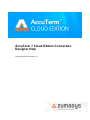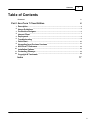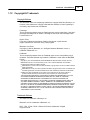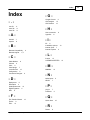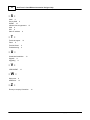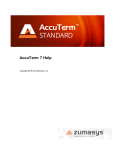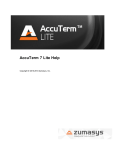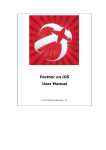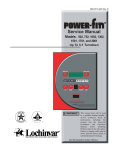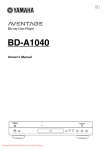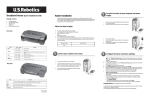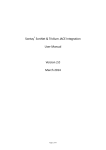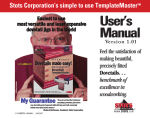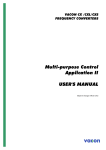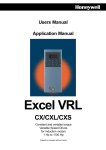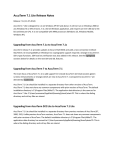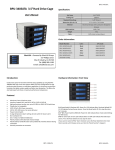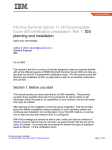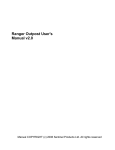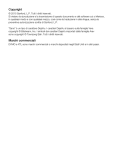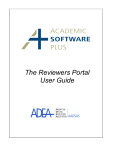Download AccuTerm 7 Cloud (Internet Edition) User Manual
Transcript
AccuTerm 7 Cloud Edition Connection Designer Help Copyright 2010-2014 Zumasys, Inc. Contents 3 Table of Contents Foreword Part I AccuTerm 7 Cloud Edition 1 2 3 4 5 6 7 8 9 10 11 12 0 4 ................................................................................................................................... 4 Description 5 Usage................................................................................................................................... Guidelines ................................................................................................................................... 6 Connection Designer ................................................................................................................................... 7 Internet Client ................................................................................................................................... 8 Deployment ................................................................................................................................... 9 Troubleshooting ................................................................................................................................... 10 Quick Start ................................................................................................................................... 11 Upgrading from Previous Versions ................................................................................................................................... 12 AccuTerm 7 Reference ................................................................................................................................... 13 Installation Options ................................................................................................................................... 14 Contacting Zumasys ................................................................................................................................... 15 Copyright & Trademark Index 17 Copyright 2010-2014 Zumasys, Inc. 3 4 AccuTerm 7 Cloud Edition Connection Designer Help 1 AccuTerm 7 Cloud Edition 1.1 Description AccuTerm 7 Cloud Edition is designed to allow users to make Telnet, Secure Shell or SSL/Telnet connections to a pre-determined host computer from a browser (web page). AccuTerm 7 Cloud Edition can be set up on a local intranet, deployed over the Internet or even run from a file on a local disk. AccuTerm 7 Cloud Edition consists of two components: the Connection Designer, which is used to create and modify AccuTerm Internet Connection files, which are HTML files which use the AccuTerm 7 Cloud Client browser plug-in, and the AccuTerm 7 Cloud Client plug-in, which is installed on the client computer and enables the browser to open the connection to the host. The client plug-in is digitally signed for security purposes. The AccuTerm 7 Cloud Client plug-in is compatible with several popular browsers: Internet Explorer, Firefox, Google Chrome and Apple Safari. The plug-in is a 32 bit Windows program and is compatible with Windows XP (SP2 & SP3), Windows Vista, Windows 7, Windows 8, Windows Server 2003, Windows Server 2008 and Windows Server 2012. Both 32 and 64 bit versions of Windows are supported. Windows RT, CE and Windows Mobile are not supported. Note: only 32 bit versions of the browsers are supported. Copyright 2010-2014 Zumasys, Inc. AccuTerm 7 Cloud Edition 1.2 5 Usage Guidelines Trial Version When you first install AccuTerm Cloud Connection Designer on a new computer, it will run in "evaluation mode" for 30 days, or until you enter an activation code to activate the software. During the trial period, the program is completely functional. We encourage you to use the program in your own operating environment to determine if it will meet your expectations, prior to purchase. When the trial period expires, the program will cease running, except to allow the entry of an activation code. You are free to share your trial copy of AccuTerm with others so that they may also evaluate the software. Connection files created by AccuTerm Cloud Trial Version may be posted on an Internet or intranet server or web site, for evaluation purposes only. You may create as many connection files as you desire. AccuTerm Cloud connection files created by the Trial Version will display a notice when the connection file is opened in a browser, indicating that a Trial Version of the program is being used. The notice will reappear approximately every 30 minutes as long as the connection is open in a browser. Trial Version connection files are not protected from unauthorized access. Other users with a Trial or Server version of AccuTerm Cloud Connection Designer can open your ttrial connection files and view any settings (including scripts) embedded in those files. Server License By entering an activation code for a Server License, you can activate your trial version at any time. A Server License allows you to install AccuTerm Cloud Connection Designer on up to 3 computers (or for use by up to 3 thin client users in a server environment). The Connection Designer is intended for use by network and web site administrators and is only necessary to create and maintain AccuTerm Cloud connection files. Connection files created using a Server License are locked to the serial number of your Server License. These files can only be opened by a Server version activated using the same code, or if the correct activation code is entered as prompted when attempting to open the file. If you have connection files that were created by a Trial Version, after activating your Server License, you should open any trial files and re-save them from the activated version of the Connection Designer. This will remove the trial notice from those files and lock them to your Server License serial number. Connection files created by AccuTerm Cloud Server Version may be posted on a single Internet or intranet server or web site. You may create as many connection files as you desire, but they must all be posted to the same server or web site. If you change servers, you must remove all AccuTerm Cloud connection files from the old server. Each server or web site to which you post AccuTerm Cloud connection files requires its own Server License. Client Plug-in You may distribute the AccuTerm Cloud Client Plug-in to your users, either from your Company's private network or from an Internet or intranet server or web site. You can also supply a link to the Client Plug-in hosted on Zumasys' site to your users. The Client Plug-in is licensed, free of charge, under a separate license agreement. There is no limit to the number of Computers that the Client Plug-in may be installed on. Copyright 2010-2014 Zumasys, Inc. 6 1.3 AccuTerm 7 Cloud Edition Connection Designer Help Connection Designer Use the AccuTerm 7 Cloud Edition Connection Designer to create and maintain AccuTerm Internet Connection files. AccuTerm Internet Connection files are HTML files which include an <Object> tag which defines the plug-in and connection details necessary to open an AccuTerm terminal session. The <Object> parameters contain all the information required to make a connection to the host, including host name (or IP address), connection script, terminal type, screen size, function keys, colors, etc. Creating, opening and saving session files Modifying connection settings Editing the connection script Editing the connection HTML Testing the connection Copyright 2010-2014 Zumasys, Inc. AccuTerm 7 Cloud Edition 1.4 7 Internet Client In order to display a terminal session within a browser, the AccuTerm 7 Cloud plug-in must be installed on the client PC. The plug-in installer can be downloaded from www.zumasys.com/products/accuterm, or can be posted on your own web site for download by your clients. You can specify the client download URL using the Connection Designer on the Connection Details tab. When the browser encounters the <Object> tag for the plug-in, if the plug-in has not already been installed, the browser will display the HTML within the <Object> tag, after the last <Param> up to the closing </Object> tag. This HTML is used to inform the user that the plug-in needs to be installed, and includes the URL for downloading the plug-in. The Designer will update this URL when the connection file is saved. The client plug-in is implemented as both an ActiveX control and as an NPAPI plug-in in a single DLL. This allows it to work in multiple browsers. See also: Connection Designer Copyright 2010-2014 Zumasys, Inc. 8 1.5 AccuTerm 7 Cloud Edition Connection Designer Help Deployment Deploying an AccuTerm 7 Cloud Connection on the Internet (or on an intranet) requires two components: a Web Server and the host computer that you want to connect to. Web Server After you create an AccuTerm Internet Connection file with the Connection Designer, you upload the file to your web server. Typically, you will create a hyperlink from an existing web page that links to your AccuTerm Connection file. The web server does not need to be (and usually is not) the same machine as your host. The web server can be located anywhere on the Internet (or intranet), as long as the client PC can access it. The only function that the web server performs in this arrangement is to deliver the AccuTerm Internet Connection file to the browser on the client PC. And since the Connection file is standard HTML, no special "mime type" is required on the web server. Host Connection The final task required to get everything working is to connect your host to the Internet (or intranet). It is beyond the scope of this document to provide detailed instructions on how to connect your host to the Internet, but we can offer some general guidelines. First, your host must be able to accept a Telnet, Secure Shell (ssh) or SSL/Telnet connection from users on the Internet (or intranet). Unix, Linux and AIX hosts support both Telnet and Secure Shell, however most Windows-based hosts only support Telnet. Secure Shell or SSL/Telnet is recommended since they provide a secure encrypted connection, especially if the connection is over the Internet. If your host does not support either Secure Shell or SSL/Telnet, you may be able to use an SSL proxy such as stunnel to provide SSL/Telnet support. Second, to accept connections from users on the Internet, you will need a permanent Internet connection with a static IP address. You can use a DSL or Cable Modem connection, or some other high-speed link. A static IP address is necessary, because the AccuTerm Internet Connection file contains the IP address or name of the host machine. If your host gets its IP address assigned dynamically, then you would need to update the connection file each time the host's IP address changes. You may be able to use a dynamic IP address in conjunction with a Dynamic DNS service. Finally, you need to consider security. Often, a router is used between your Internet connection and the local area network which connects to your host machine. The router can be configured to route inbound Telnet or ssh requests to the IP address of your host on the local network. The outside world (Internet users) sees the IP address of the router, not the IP address of the host. This is the IP address that should be specified in your AccuTerm Internet Connection file. The router may also be able to restrict inbound connections and only allow connections from specific addresses. Copyright 2010-2014 Zumasys, Inc. AccuTerm 7 Cloud Edition 1.6 9 Troubleshooting Browser compatibility The AccuTerm 7 Cloud Client plug-in has been tested with the following web browsers. Internet Explorer: 6 - 11 Firefox: 3.5 - 33.0 Google Chrome: 11 - 38 (32 bit only) Apple Safari: 5 Other browsers supporting the NPAPI plug-in architecture may work with the AccuTerm 7 client plug-in, but have not been tested. Note: Google Chrome is phasing out support for the NPAPI plug-in architecture, so future versions of Chrome may not work with the current AccuTerm 7 Cloud Client plug-in. Support for Google Chrome may be discontinued at that time. The plug-in is a 32 bit Windows program. It is compatible with Windows XP (SP2 & SP3), Windows Vista, Windows 7, Windows 8, Windows Server 2003 and Windows Server 2008. Both 32 and 64 bit versions of Windows are supported. Nailed ports Because all users accessing a given web page will use the same Connection file, using "nailed ports" is not recommended. Problems installing the client plug-in The plug-in can be installed for the current user only (personal install) or for all users of the computer (normal install). When installed for all users, the installer requires administrator privileges. For servers running Windows Terminal Server or Citrix, the normal install also requires that the server be switched to "install mode" before installing the plug-in. Copyright 2010-2014 Zumasys, Inc. 10 1.7 AccuTerm 7 Cloud Edition Connection Designer Help Quick Start To get started quickly, follow these steps: 1. Create a new connection Start the AccuTerm 7 Cloud Edition Connection Designer from the Start menu. Click the New button or select New from the File menu. 2. Configure the new connection Click the Modify settings button on the Connection Details tab. Enter your connection settings just as you would for a normal AccuTerm terminal session. 3. Customize your connection script Click the Edit script button if you want to customize the connection script. 4. Select desired functionality for browser security zones Click the Browser Security tab and choose the appropriate functionality level required for your connection. 5. Test your connection Click the Session Preview tab. Select the security zone you wish to test the connection in. Click the Start button to initiate the connection. If you encounter any problems, adjust your settings or script until it works correctly. 6. Save the connection file Click the Save button or select Save from the File menu. 7. Deploy your connection Upload your new AccuTerm 7 Cloud Connection file to your web server. 8. Try it using your favorite browser! Copyright 2010-2014 Zumasys, Inc. AccuTerm 7 Cloud Edition 1.8 11 Upgrading from Previous Versions The AccuTerm 7 Cloud Edition Connection Designer is capable of upgrading your existing session files which were created with an earlier version of AccuTerm Internet Edition. When opening a file created with an older version, select "Old AccuTerm Internet files" from the file type drop-down. Upon opening, you will be given the option to convert the file to the AccuTerm 7 version. When you save the converted file you will need to enter a new file name (the .ats, .atss and .atsn file extensions are not used with AccuTerm 7 Cloud Edition; AccuTerm 7 connection files are standard HTML). The conversion process preserves all settings and scripts. However, due to changes made in the AccuTerm 7 Cloud Edition, you should review any scripts imported from older versions. The Disconnect() function is no longer supported (you can leave it in your script, but it will never be executed). Also, you should not use the old "reconnect" message that is displayed in the Disconnected () script function - the reconnect function is provided automatically if enabled in the connection settings. Copyright 2010-2014 Zumasys, Inc. 12 1.9 AccuTerm 7 Cloud Edition Connection Designer Help AccuTerm 7 Reference AccuTerm 7 Reference topics are located in a separate help file. Click here to open. Copyright 2010-2014 Zumasys, Inc. AccuTerm 7 Cloud Edition 1.10 13 Installation Options Several options are available for the AccuTerm 7 Cloud Client Plug-in installer. By default, the client plugin will be installed with typical features Two command-line options can be used to customize the features that are supported by the client plugin. To install a minimal version of the client, include the /MINIMAL option on the command line. The minimal install does not include AccuTerm GUI runtime, File Transfer Wizard or Object Bridge. To install the wED Editor and GUI Designer development tools, include the /FULL option on the command line. The client plug-in can be installed in unattended mode using the /SILENT and /VERYSILENT commandline options. To perform an unattended installation, you must indicate your acceptance of the software license agreement by including the /LICENSEACCEPTED=YES option on the command line. When the client plug-in is downloaded from the Zumasys site (or your own site), and launched without any options, a normal install (not unattended) with typical features is performed. Copyright 2010-2014 Zumasys, Inc. 14 1.11 AccuTerm 7 Cloud Edition Connection Designer Help Contacting Zumasys Zumasys customer service department may be reached by phone, fax, email or the web. Zumasys, Inc. 9245 Research Drive Irvine, CA 92618 USA Phone: 1 (866) 986-2797 Fax: 1 (949) 334-0288 Email: [email protected] Web: www.zumasys.com Copyright 2010-2014 Zumasys, Inc. AccuTerm 7 Cloud Edition 1.12 Copyright & Trademark Copyright Notices This document and the accompanying software are copyright 2010-2014 Zumasys, Inc. Portions of the software are copyright 1993-2006 Sax Software / Polar Engineering & Consulting, http://www.kenai.com/vb4tools. Freeimage: The accompanying software uses the Freeimage open source image library. See http:// freeimage.sourceforge.net for details. Freeimage is used under the Freeimage Public License version 1.0. DejaVu Fonts: Fonts are (c) Bitstream (see below). DejaVu changes are in public domain. Glyphs imported from Arev fonts are (c) Tavmjong Bah. Bitstream Vera Fonts: Copyright (c) 2003 by Bitstream, Inc. All Rights Reserved. Bitstream Vera is a trademark of Bitstream, Inc. FireBreath: The accompanying software uses the FireBreath open source cross-platform plug-in framework. See www.firebreath.org for details. FireBreath is used under the New BSD license: Copyright (c) 2011, Richard Bateman and the FireBreath Development Team. All rights reserved. Redistribution and use in source and binary forms, w ith or w ithout modification, are permitted provided that the follow ing conditions are met: Redistributions of source code must retain the above copyright notice, this list of conditions and the follow ing disclaimer. Redistributions in binary form must reproduce the above copyright notice, this list of conditions and the follow ing disclaimer in the documentation and/or other materials provided w ith the distribution. Neither the name of FireBreath nor the names of its contributors may be used to endorse or promote products derived from this softw are w ithout specific prior w ritten permission. THIS SOFTWARE IS PROVIDED BY THE COPYRIGHT HOLDERS AND CONTRIBUTORS "AS IS" AND ANY EXPRESS OR IMPLIED WARRANTIES, INCLUDING, BUT NOT LIMITED TO, THE IMPLIED WARRANTIES OF MERCHANTABILITY AND FITNESS FOR A PARTICULAR PURPOSE ARE DISCLAIMED. IN NO EVENT SHALL THE COPYRIGHT HOLDER OR CONTRIBUTORS BE LIABLE FOR ANY DIRECT, INDIRECT, INCIDENTAL, SPECIAL, EXEMPLARY, OR CONSEQUENTIAL DAMAGES (INCLUDING, BUT NOT LIMITED TO, PROCUREMENT OF SUBSTITUTE GOODS OR SERVICES; LOSS OF USE, DATA, OR PROFITS; OR BUSINESS INTERRUPTION) HOWEVER CAUSED AND ON ANY THEORY OF LIABILITY, WHETHER IN CONTRACT, STRICT LIABILITY, OR TORT (INCLUDING NEGLIGENCE OR OTHERWISE) ARISING IN ANY WAY OUT OF THE USE OF THIS SOFTWARE, EVEN IF ADVISED OF THE POSSIBILITY OF SUCH DAMAGE. Trademark Notices AccuTerm is a trademark of Zumasys, Inc. Bitstream Vera is a trademark of Bitstream, Inc. DEC, VT52, VT100, VT220, VT320 and VT420 are trademarks of Digital Equipment Corp. Copyright 2010-2014 Zumasys, Inc. 15 16 AccuTerm 7 Cloud Edition Connection Designer Help IBM is a registered trademark of International Business Machines Corp. Microsoft and Microsoft Windows are registered trademarks of Microsoft Corp. Pick, D3 and UniData are trademarks of Rocket Software, Inc. Print Wizard is copyright Rasmussen Software, Inc. Procomm is a trademark of Datastorm Technologies, Inc. Tektronix 4010/4014/4100 is a trademark of Tektronix, Inc. Viewpoint is a trademark of Applied Digital Data Systems. Wyse-50 and Wyse-60 are trademarks of Wyse Technology. Other trademarks and registered trademarks appearing in this document are the property of their respective owners. Copyright 2010-2014 Zumasys, Inc. Index Index -G- -.- Google Chrome 9 GUI Designer 13 GUI Runtime 13 .ats file 11 .atsn file 11 .atss file 11 -HHost connection hyperlink 8 -AActiveX Apache -I- 7 8 -BBrowser Compatibility 9 Browser support 4, 7 IIS 8 Installation options 13 Internet client 7 Internet Explorer 9 -L- -C- license 13 LICENSEACCEPTED Cable Modem 8 Chrome 9 Citrix 9 Cloud plugin 7 command line 13 Configuration 6 Connection Designer -MMINIMAL 6 -D- 13 -NNailed ports NPAPI 7 Deployment 8 Description 4 development tools 13 Digital signature 4 DSL 8 -FFile Transfer Wizard Firefox 9 FULL 13 8 9 -Pplug-in 7 Problems 9 -Q13 Quick Start -RRouter Copyright 2010-2014 Zumasys, Inc. 8 10 13 17 18 AccuTerm 7 Cloud Edition Connection Designer Help -SSafari 9 Secure Shell 8 SILENT 13 software license agreement SSH 8 SSL 8 Static IP address 8 13 -TTechnical support 14 Telnet 8 Terminal Server 9 Troubleshooting 9 -UUnattended installation Upgrade 11 Upgrading 11 13 -VVERYSILENT 13 -WWeb server wED Editor 8 13 -ZZumasys company information 14 Copyright 2010-2014 Zumasys, Inc.