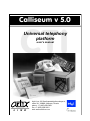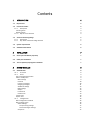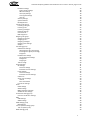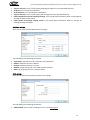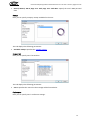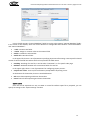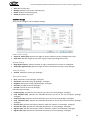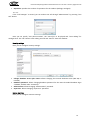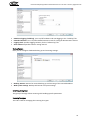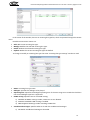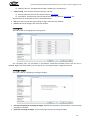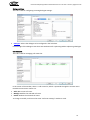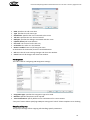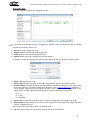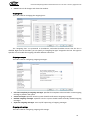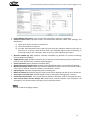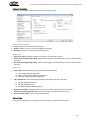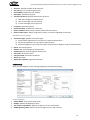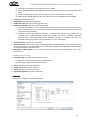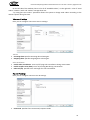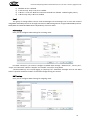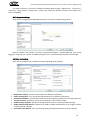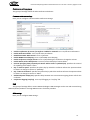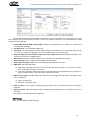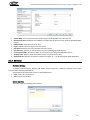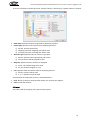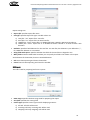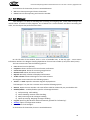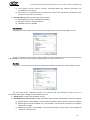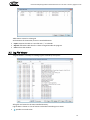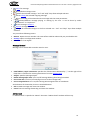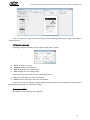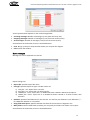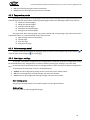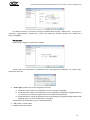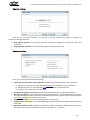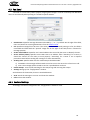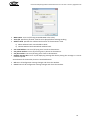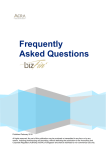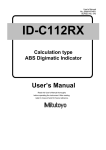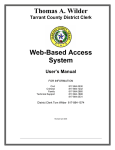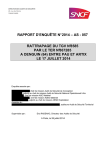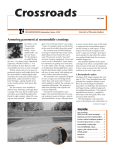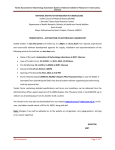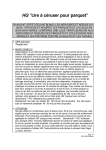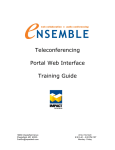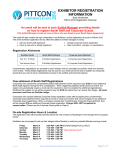Download updated - Artix Line Inc.
Transcript
Calliseum v 5.0
CTI
Universal telephony
platform
user’s manual
L I N E
Artix Line, 22 Sharikopodshipnikovskaya st.,
office 38, 109088, Moscow, Russia
phone: +7 (495) 669-3951
fax: +7 (495) 669-3951
web: www.artixline.com
Artix Line, 22 Sharikopodshipnikovskaya st., office 38, 109088 Moscow, Russia.
phone: +7 (495) 669-3951; fax: +7 (495) 669-3951; web: www.artixline.com
Universal telephony platform
Artix Calliseum
Version 5.0
For MS Windows
“Artix Line”
2014
Contents
1
INTRODUCTION
4
1.1
Key features
4
1.2 Fax Server ArtiFax
1.2.1
Description
Incoming faxes
Outgoing faxes
1.2.2
Key fax server features
4
4
4
4
4
1.3 Audio Conferencing Bridge
1.3.1
Description
1.3.2
Key audio conference bridge features
5
5
5
1.4
System requirements
6
1.5
Additional information
6
2
INSTALLATION
7
2.1
Server part installation (required)
7
2.2
Client part installation
7
2.3
Text-To-Speech (TTS) engines installation
7
3
SYSTEM MODULES
8
3.1 Administrator
3.1.1
First start
3.1.2
Users
Users management window
Add or modify users
Main settings
Contacts
Incoming messages
Outgoing messages
Additional settings
EERS settings
Stamps
Forward list
Conferences
Import users
Export users
3.1.3
Configuration
Main configuration window
Main settings group
Global settings
Call processing settings
Common dialogue settings
Groups list
8
8
9
9
9
9
10
10
11
12
12
13
13
13
14
15
16
16
16
16
17
17
17
L I N E
Universal telephony platform Artix Calliseum ver 5.0. User’s manual, page 1 of 75
Hardware settings
Flash transfer settings
Off-hook settings
Voice play settings
Tone signals settings
Test call
Security settings
System statistics
Backup/Restore
Incoming calls group
Incoming line types
Incoming lines
Incoming messages
Dialogue settings
Call routes list
PBX integration
Outgoing calls group
Outgoing line types
Outgoing lines
Outgoing messages
Outgoing calls settings
Stamps
Fax settings group
Software fax settings
Outgoing faxes (pre-processing)
Incoming faxes (post-processing)
Image libs
Hardware fax settings
Fax send/receive settings
Dialogic fax
Image type
Text-to-Image
IP technologies
SIP settings
Common settings
Individual account settings
H.323 settings
Common settings
Individual account settings
Codecs list
Voice over IP settings
Volume
Echo cancellation
Fax over IP settings
Email
POP3 settings
SMTP settings
MAPI integration settings
Additional mail settings
Conference settings group
Common conference settings
SMS
GSM settings
SMPP settings
ISDN settings group
ISDN settings
Text-to-speech settings group
Text-To-Speech (TTS)
EERS settings group
18
18
18
18
18
19
19
19
20
20
20
22
22
23
23
24
24
25
26
26
26
27
29
29
29
29
29
30
30
30
30
30
31
31
31
32
32
32
33
33
34
34
34
34
35
35
35
36
36
37
37
37
37
38
39
39
40
40
40
1
Universal telephony platform Artix Calliseum ver 5.0. User’s manual, page 2 of 75
L I N E
EERS reports
3.1.4
Statistics
Statistics window
System statistics
Full report
Brief report
40
41
41
41
42
44
3.2 Call Manager
3.2.1
Settings
3.2.2
Startup modes
Service settings
Main settings
Dependencies
Guardian
Application settings
Dependencies
46
47
47
47
47
48
48
49
49
3.3
Database Check
49
3.4
Database Viewer
50
3.5
Log File Viewer
51
4
CLIENT MODULES
53
4.1 User Agent, User Agent Extended
4.1.1
Control toolbar
Message forward
Address book
Message normalization
Message print
Edit outgoing message
Messages statistics
Export messages
4.1.2
Fax preview panels
4.1.3
Voice message panel
4.1.4
User Agent settings
Main settings group
Global settings
MAPI integration setting
SMTP settings
Virtual printer
Filter settings
53
53
54
54
55
55
56
56
57
58
58
58
58
58
59
59
60
61
4.2 Audio Conference Client
4.2.1
Create and modify conferences
Main settings
Conferees
Operator settings
Conferees settings
Runtime settings
Schedule
Schedule item settings
4.2.2
Voting
4.2.3
Report
61
62
63
63
64
64
65
66
66
66
67
4.3 Fax Send
4.3.1
Fax Send Settings
68
68
2
Universal telephony platform Artix Calliseum ver 5.0. User’s manual, page 3 of 75
L I N E
5
APPENDIXES
70
5.1 Built-in dialogues
5.1.1
Basic audio conference dialogue “Confer”
Description
Special dialogue settings
Conferee branch algorithm
Operator branch algorithm
Operator’s capabilities
5.1.2
Extended audio conference dialogue “ConferEx”
Description
Special dialogue settings
Dialogue algorithm
Operator’s capabilities
5.1.3
Basic fax server dialogue “ArtiFax”
Description
Special dialogue settings
Dialogue algorithm
5.1.4
Obsolete dialogues
Empty dialogue Null
Voice mail dialogues VMail, VMailEx
Automatic informer AutoInf
70
70
70
70
70
70
70
71
71
71
71
71
71
71
71
71
71
71
71
72
3
L I N E
Universal telephony platform Artix Calliseum ver 5.0. User’s manual, page 4 of 75
1 Introduction
Universal telephony platform “Artix Calliseum” is a system integrating various phone services. The
system can use both physical - analog, ISDN PRI, BRI, SS7, and virtual SIP and H.323 lines.
Predefined services:
•
•
Fax server ArtiFax
Audio conferencing bridge InterCall
1.1 Key features
•
•
•
•
•
•
•
•
•
•
•
Various lines support. The system supports analogue, E1, ISDN PRI, BRI, SS7, SIP, H.323 lines.
Various equipment support. The system supports Dialogic, Eicon, Brooktrout, Pika boards.
Simple installation and configuration. Friendly interface allows easily system configuring.
Basic phone services support. The system has basic built-in phone services such as fax server, audio
conferencing system and voice and fax mail.
Scripts support. The system administrator can write various scripts, which gives the system high
flexibility.
Reliability. Long testing allowed making this system highly reliable, working as a server application
or service during many months or even years without rebooting.
Mail handling. The system works with email via POP3, SMTP and IMAP protocols. Extended MAPI
integration allows connection to MS Exchange and Lotus Domino.
SMS handling. The system is able to send and receive SMS messages via cell phones (GSM gateways)
and SMPP servers.
Backup/restoration. Manual and automatic database backing up and restoring.
Optical recognition (OCR). The system is able to recognize fax image files on any language.
Text-to-Speech technology. The system is able to generate voice files using text files on the base of
Microsoft SAPI.
1.2 Fax Server ArtiFax
1.2.1 Description
The main goal of the fax server is to centralize sending, receiving and storing fax documents. Client
utilities that are mostly used by the fax server users are User Agent, User Agent Extended and Fax Send.
Incoming faxes
Incoming faxes are received as multi-page TIFF files, transformed to have a better view or another
format (like PDF) and then placed to the users’ mailboxes. Then these users can be notified using phones,
faxes, emails or SMS. Faxes can be automatically printed, copied, recognized etc.
Outgoing faxes
Outgoing faxes are sent as multi-page TIFF files, converted from the user files of any format including
MS Office and Adobe Acrobat files. User files can be sent to a fax server directly, using “virtual printer” or
using email. The user can be notified about the sending process using phones, faxes, emails or SMS.
1.2.2 Key fax server features
•
Email integration. Full integration with email servers using POP3, SMTP and IMAP protocols for user
mail and Extended MAPI protocol for corporate mail.
4
L I N E
•
•
•
•
•
•
•
•
•
•
•
Universal telephony platform Artix Calliseum ver 5.0. User’s manual, page 5 of 75
Database servers. Built-in support of any Microsoft SQL Server starting from 2003 and newer, any
Firebird starting from 2.5 and newer database servers.
Users synchronization. Users can be imported from Active Directory.
Enterprise versions. It is possible to use several fax servers with one database and several
independent fax servers.
Virtual printer. Faxes can be sent using “virtual printer” (PCL, PostScript or XPS) from any application
under Windows x32 and x64.
Intellectual fax send handling. Intellectual handling of outgoing faxes, including priorities and
schedule. Preliminary voice response handling.
Various file formats. Fax server can prepare outgoing faxes from many file formats including all
image, MS Office and Adobe Acrobat files. These files can be attached to email message and then
sent to a fax server.
Fax broadcasting. One fax can be sent to multiple destinations.
Address books. Fax server is able to work with different address books with both internal and
external, connected to Active Directory, external databases or text files.
Backing up/Restoring. Automatic and manual backing up and restoring of all incoming and outgoing
fax messages.
Notifications. Various notification methods for a new incoming or outgoing fax message including
email, phone, fax or SMS. The fax can also be printed or copied with a new name.
Users grouping. Fax messages can be seen and handled by any user of a group.
1.3 Audio Conferencing Bridge
1.3.1 Description
The main goal of the audio conferencing bridge is to connect many (up to 500) conferees per server
and to allow them talking to each other. Client utility that is used by the audio conferencing users is Audio
Conference Client.
1.3.2 Key audio conference bridge features
•
•
•
•
•
•
•
•
•
•
•
•
Various line types. The system is able to conduct audio conferences using analogue, ISDN PRI, SIP,
H.323 and SS7 lines up to 500 conferees per server.
Various ways of starting the audio conference. A user can start an audio conference using a PC or a
phone.
Various ways of managing the audio conference. A user can control the audio conference using a
PC or a phone.
Conferees notification. The audio conference bridge is able to gather the conferees using outgoing
calls
Incoming calls handling. A conferee can enter the conference making call back to the bridge.
Conference security. A conferee may be required authentication before entering the conference.
Conferees have different conference privileges.
Conference schedule. The conference can be started automatically by schedule.
Conference recording. The conference can be recorded to an audio file.
Conference reports. A user can prepare and export finished conference statistics or listen to the
recorded conference through a sound card.
Conferee control. Conferees are able to control their status settings like audio volume or activity
mode.
Sub conferences. Sub conference can be created for private talk of some conferees.
Multiple users handling. Multiple user access to audio conference bridge resources. The users are
able to create their own users and conferences.
5
L I N E
•
•
•
Universal telephony platform Artix Calliseum ver 5.0. User’s manual, page 6 of 75
Operator edition. Administrator can specify the maximum allowable number of active conferees for
a user.
Echo cancellation and AGC. Echo cancellation and automatic gain control for all conferees.
Visual active talkers. The system can show three actually speaking conferees in online mode.
1.4 System requirements
•
•
•
•
Computer. Any modern PC.
Operation system. Any MS Windows starting from XP SP3 and higher.
Hardware. Dialogic or Pika boards.
Software. Dialogic HMP software.
1.5 Additional information
Additional information can be obtained from “Artix Line” by phones or emails.
Tel.: +7 (495) 669-3951
Fax: +7 (495) 669-3951
Web: www.artixline.com
6
L I N E
Universal telephony platform Artix Calliseum ver 5.0. User’s manual, page 7 of 75
2 Installation
2.1 Server part installation (required)
To install and run the server software Windows “administrator” user rights are required. The
installation starts with running “setup.exe” which installs the system and creates a new folder “Artix
Calliseum” in the main Windows menu.
Then you can start “Administrator” utility.
2.2 Client part installation
Client part is optional and can be used for using the system service from the remote PC. Installation is
the same as of the server part though only client software modules are installed.
After the first start of any client application, the “Lookup for server” window shows up:
Here you must specify the name or IP-address of the Calliseum server, then click the “Search” button
and if all goes well, the client application continues starting. At that time, the “Call Manager” utility must be
running on the server side.
2.3 Text-To-Speech (TTS) engines installation
If you wish to use TTS for creating audio files from text files, in most cases it is necessary to install third
party TTS engines for audio synthesis working with MS SAPI 5.1 and higher. Many engines can be obtained
from the Scansoft.
7
L I N E
Universal telephony platform Artix Calliseum ver 5.0. User’s manual, page 8 of 75
3 System modules
3.1 Administrator
“Administrator” is the main utility for configuring and managing users.
3.1.1 First start
After the first start of the “Administrator”, it installs the Firebird database server, which can last for 515 seconds.
Further, the system displays the “Authentication” window where you can specify the “Login” and a
“Password”, as well as additional parameters first hidden under the “Hide” button ( ):
Initially, you may log in only as a built-in user “Administrator” with the “Admin” password (casesensitive). It is recommended to change the password later to protect against unauthorized access to the
system.
If the password is lost, only reinstallation can resolve the situation.
Additional options include “Interface language”, “Font” and “Ascetic style” which means that no
images will be shown in the windows.
If everything is fine, “Administrator” main window will show up:
Buttons of the main window:
•
•
•
•
Users. Opens the “Users” window where you can manage users, including importing.
Configuration. Opens the “Configuration” window where you can configure all system settings.
Statistics. Opens the “Statistics” window where you can prepare different statistics reports.
Exit. Exits the system.
8
L I N E
Universal telephony platform Artix Calliseum ver 5.0. User’s manual, page 9 of 75
A detailed description will be given in the following chapters.
3.1.2 Users
Users management window
To manage the users list the “Users” window is used:
On the left side of the window, there is a list of users. On the right side, there are control buttons which
actions are duplicated in the list context menu. These actions are:
•
•
•
•
•
•
•
Add. Adds a new user.
Modify. Modifies the selected user.
Delete. Deletes the selected user.
Delete all. Deletes all users.
Import. Imports users from a text file or a database.
Export. Exports users to a text or an HTML file.
Close. Closes the window.
In addition, from the context menu, you can select visible columns or display “search field” input box
for locating a user.
Add or modify users
To add a new user or modify the existing one, the same “User settings” tabbed window is used. Each
user settings tab is described below.
On the left side of the window, there are category buttons, which are linked to specific user settings
tabs.
At the bottom of the window, there are standard buttons:
•
•
Ok. Saves all user settings changes and closes the window.
Cancel. Cancels all user settings changes and closes the window.
Main settings
Here you can specify main user settings:
9
L I N E
Universal telephony platform Artix Calliseum ver 5.0. User’s manual, page 10 of 75
This tab displays the following parameters:
•
•
•
•
•
•
•
Login. Specifies the unique user login.
Extension. Specifies the unique user extension.
Password. Specifies user password.
Full name. Specifies the full user name.
Group. Specifies the group the user is assigned to.
Supervised messages. Turns on/off user messages supervising.
User is enabled. Turns on/off the user.
Contacts
Here you can specify the user’s contacts:
This tab displays the following parameters:
•
•
•
•
•
Phone. Specifies the user’s phone.
Email address. Specifies the user’s primary email address.
Email address 2. Specifies the user’s secondary email address.
Fax. Specifies the user’s fax.
Cell phone (SMS). Specify the user’s cell phone for sending text messages.
Incoming messages
Here you can specify the user’s notification settings when a new incoming message is received:
10
L I N E
Universal telephony platform Artix Calliseum ver 5.0. User’s manual, page 11 of 75
This tab displays the following parameters:
•
•
Voice greeting. Specifies the user’s personal audio greeting file.
Auto delete messages. Specifies when the system should automatically delete the old user’s
messages:
1) Immediately after reading. The message will be deleted after being read.
2) Never. The message will never be deleted automatically.
3) Lifetime exceeds. The message will be deleted after the specified amount of days is expired.
•
•
•
•
•
•
•
Send email. Turns on/off email notification.
Send SMS. Turns on/off SMS notification.
Send fax. Turns on/off fax notification.
Send to phone. Turns on/off phone notification.
Copy to directory. Turns on/off copying incoming message files to the specified directory.
Print. Turns on/off printing of the incoming fax message.
First page only. Turns on/off printing the first page only.
Outgoing messages
Here you can specify the user’s notification settings when the system processes an outgoing message:
This tab displays the following parameters:
•
•
•
•
MAC address. The last user’s MAC address. Field can be cleared by the “Del” key and is not available
for editing.
Priority. Specifies the user’s priority.
Fax Id. Specifies the user’s Fax Id used for a fax message.
Fax greeting. Specifies the user’s personal audio greeting file before sending a fax.
11
L I N E
•
•
•
•
•
•
Universal telephony platform Artix Calliseum ver 5.0. User’s manual, page 12 of 75
Copy to directory. Turns on/off copying outgoing message files to the specified directory.
Send fax. Turns on/off fax notification.
Send to phone. Turns on/off phone notification.
Copy to directory. Turns on/off copying the message file to the specified directory.
Email notification of a new outgoing message. Turns on/off email notification when a new outgoing
message is added to the queue.
Email reports of message sending results. Turns on/off email notification when an attempt of
sending message is finished.
Additional settings
Here you can specify some additional user settings:
This tab displays the following parameters:
•
•
•
•
•
Information. Specifies the user’s arbitrary text information.
Address. Specifies the user’s address.
Account. Specifies the user’s account.
Number 1, 2, 3. Specify the user’s arbitrary float numbers.
Date 1, 2, 3. Specify the user’s arbitrary dates.
EERS settings
Here you can specify some security reports user settings:
This tab displays the following parameters:
•
EERS enabled. Turns on/off including the user to the EERS report.
12
L I N E
•
Universal telephony platform Artix Calliseum ver 5.0. User’s manual, page 13 of 75
RITS Id, GEID Id, SOE Id, App. Func. Code, App. Func. Code Desc. Specify the user’s EERS personal
data.
Stamps
Here you can specify company stamps available for the user:
This tab displays the following parameters:
•
Available stamps. Specifies the available stamps.
Forward list
Here you can specify user’s forward list:
This tab displays the following parameters:
•
Users. Specifies the users who the message will be forwarded to.
Conferences
Here you can specify user’s conference settings:
13
L I N E
Universal telephony platform Artix Calliseum ver 5.0. User’s manual, page 14 of 75
This tab displays the following parameters:
•
Maximum conferees count. Specifies the maximum conferees count available for the user in all active
conferences where he is the owner.
Import users
Users can be imported from a text file, Active Directory or any ADO or ODBC database. First, you should
specify a “Data source” from which you wish to import the data in the “Select data source” window:
Then for “Active Directory”, a new window will be displayed where you should specify the LDAP path
to “Domain Users” group and optionally domain user’s “Login” and “Password”:
No matter which import type is selected the last step will brings up the “Import” window:
14
L I N E
Universal telephony platform Artix Calliseum ver 5.0. User’s manual, page 15 of 75
List on the left contains “Internal database” fields; list on the right contains “External database” fields.
In the center of the window, there are control buttons to manage field links between “Internal database”
and “External database”:
•
•
•
•
<-Link. Connects two fields.
<-Value. Assigns a constant value to the internal field.
Unlink->. Breaks the selected link.
Unlink all->>. Breaks all links.
In the upper left, there is a set of parameters specifying import text file settings. Text import file should
consist of similar formed lines where the first line specifies the field names.
•
•
Encoding. Encoding of a text file, it can be either “automatic” or of a specific code page.
Delimiter. Delimiter between two consecutive fields of a text file.
In the upper right, there is a set of parameters for configuring import process.
•
Confirm user insert. Turns on/off confirmation prompt before importing a user.
At the bottom of the window, there are standard buttons:
•
•
Ok. Starts data importing and closes the window.
Cancel. Cancels data importing and closes the window.
Export users
Users list can be exported to a text, an HTML or a CSV file. Before export file is prepared, you can
specify its settings in the “Export settings” window:
15
Universal telephony platform Artix Calliseum ver 5.0. User’s manual, page 16 of 75
L I N E
Export settings are:
•
•
Report file. Specifies export file name.
File type. Specifies export file type. Possible values are:
1)
2)
3)
4)
•
•
•
Text files “.txt”. Export file is a text file.
Excel files “csv”. Export file is an Excel CSV file.
HTML4 files “.html”. Export file is an HTML4 file better viewed in MS Internet Explorer.
HTML5 files “.html”. Export file is an HTML5 file better viewed in all other modern web
browsers.
Delimiter. Specifies field delimiter for the text files. For CSV files, the delimiter is pre-defined as “;”,
for HTML files delimiter is not needed.
Align fields with spaces. Specifies whether the fields of the text files are aligned or not.
Main fields. Users table fields list where you can specify the fields to be shown in the report.
At the bottom of the window, there are standard buttons:
•
•
Ok. Starts data exporting and closes the window.
Cancel. Cancels data exporting and closes the window.
3.1.3 Configuration
Main configuration window
To manage the system configuration the “Configuration” window is used. Each configuration tab will
be described below.
On the left side of the window, there are category buttons, which are linked to specific configuration
tabs.
At the bottom of the window, there are standard buttons:
•
•
•
•
Default. Sets all configuration settings of the current tab to their default values.
Apply. Saves all configuration settings changes without closing the window.
Ok. Saves all configuration settings changes and closes the window.
Cancel. Cancels all configuration settings changes and closes the window.
Main settings group
This group of settings affects most common aspects of system behavior.
Global settings
This tab is used for specifying global settings:
16
L I N E
Universal telephony platform Artix Calliseum ver 5.0. User’s manual, page 17 of 75
Call processing settings
•
•
•
•
•
•
•
•
Max recorded message length (s). Specifies maximum length of a recorded message.
Min recorded message length (s). Specifies minimum length of a recorded message.
User timeout(s). Specifies maximum time the system waits for a tone digit.
Maximum bad digits count. Maximum allowable number of bad digits.
Max call duration (min). Specifies maximum call time in minutes.
Min length of the tone digit (ms). Specifies minimum length of a tone digit.
Max silence to finish record. Specifies maximum length of silence to stop file recording.
Play year. Turns on/off playing date year.
Common dialogue settings
•
•
•
•
Default dialog. Specifies default dialogue used for a new incoming line type.
Default language. Specifies default dialogue language.
Enable ANI/DNIS(DID). Turns on/off using call ANI and DNIS settings in the dialogues.
Maximum ANI digits count. Specifies maximum digits of ANI to be used in the dialogues.
Groups list
This tab is used for managing the users groups:
In the center of the window, there is a list of all groups, which is operated through the context menu.
Possible context menu actions are:
17
L I N E
•
•
•
•
Universal telephony platform Artix Calliseum ver 5.0. User’s manual, page 18 of 75
Add. Adds a new group.
Modify. Modifies name of the selected group.
Delete. Deletes the selected group.
Delete all. Deletes all groups.
Hardware settings
Here you can configure some hardware settings:
Flash transfer settings
•
•
Switch to, Switch from. Specify tone digits for direct and back transfer (analogue lines only).
Flash time. Specifies length of the “flash” signal if required (analogue lines only).
Off-hook settings
•
•
Rings before answer. Specifies number of rings to wait before connection is established.
Delay after off-hook (ms). Specifies length of time to wait before starting a voice dialogue.
Voice play settings
•
Volume. Audio files volume gain (Dialogic).
Tone signals settings
•
•
•
•
•
Busy. Subscriber is busy (Dialogic, analogue).
Disconnect. Subscriber hangs up (Dialogic, analogue).
Ringback. Subscriber is being called (Dialogic, analogue).
Fax CNG. Fax CNG on the line (Dialogic).
Fax CED. Fax CED on the line (Dialogic).
Individual signal settings:
•
•
•
•
•
•
•
•
Frequency (Hz). Specifies the first frequency (in Hz) for the tone (Dialogic, analogue).
Freq. deviation (Hz). Specifies the allowable deviation (in Hz) for the first frequency (Dialogic,
analogue).
Frequency 2 (Hz). Specifies the second frequency (in Hz) for the tone (Dialogic, analogue).
Freq. 2 deviation (Hz). Specifies the allowable deviation (in Hz) for the second frequency (Dialogic,
analogue).
On time (ms). Specifies the length of time for which the cadence is on (Dialogic, analogue).
On time dev. (ms). Specifies the allowable deviation for on time (Dialogic, analogue).
Off time (ms). Specifies the length of time for which the cadence is off (Dialogic, analogue).
Off time dev. (ms). Specifies the allowable deviation for off time (Dialogic, analogue).
18
L I N E
•
Universal telephony platform Artix Calliseum ver 5.0. User’s manual, page 19 of 75
Repetition. Specifies the number of repetitions for the cadence (Dialogic, analogue).
Test call
If the “Call manager” is started, you can make a test call through “Administrator” by pressing “Test
Call” button:
Here you can specify “Test phone number”, the “Voice file” to be played and “Tone dialing” for
analogue lines. The “Ok” button starts making test call and “Cancel” closes the window.
Security settings
Here you can configure security settings:
•
•
•
•
Change database server after restart. Allows changing the internal database server (MS SQL or
Firebird).
Database password. Allows changing database password for the internal Firebird database login
“SYSDBA”, default value “masterkey”.
Administrator. Allows changing “Administrator” password.
Supervisor. Allows changing “Supervisor” password.
System statistics
Here you can configure statistics settings:
19
L I N E
•
•
•
•
Universal telephony platform Artix Calliseum ver 5.0. User’s manual, page 20 of 75
Hardware logging (cmlib.log). Turns on/off hardware and VoIP logging to the “cmlib.log” file.
Extended statistics. Turns on/off extended statistics mode for saving all administrators actions.
Logging level. Specifies logging verbosity for the “callman.log” file.
Save statistics. Specifies statistics saving interval.
Backup/Restore
Here you can configure database backing up and restoring settings:
•
•
Backup, Restore. Buttons for manual backing up and restoring of the internal database.
With system settings. Backups will contain all system settings.
Incoming calls group
This group of settings affects incoming calls handling specific parameters.
Incoming line types
This tab is used for managing the incoming line types:
20
L I N E
Universal telephony platform Artix Calliseum ver 5.0. User’s manual, page 21 of 75
In the center of the window, there is an incoming line types list, which is operated through the context
menu.
Possible context menu actions are:
•
•
•
•
Add. Adds a new incoming line type.
Modify. Modifies the selected incoming line type.
Delete. Deletes the selected incoming line type.
Default. Makes the current incoming line type the default.
To change or modify an incoming line type the same “Incoming line type settings” window is used:
•
•
•
•
Name. Incoming line type name.
Dialogue. Specifies the dialogue to be played.
Operating time. Specifies the dialogue operating time. If the time range is not round-the-clock then
the second dialogue input box is appeared.
DTMF routing. Specifies how to use DTMF routing.
1) Disabled. No DMTF routing is made, extensions are not allowed.
2) Standard. Standard DTMF routing is enabled.
3) PBX-integrated. Routing is made according to PBX rules.
•
Unaddressed messages. Specifies what to do with the unaddressed messages.
1) Discarded. Unaddressed message is discarded.
21
L I N E
Universal telephony platform Artix Calliseum ver 5.0. User’s manual, page 22 of 75
2) Added to the user. Unaddressed message is added to the specified user.
•
Caller routing. Turns on/off routing according to call info.
1) Routing. Specifies what call info will be used for call routing.
2) Automation. Specifies what call info will be automatically added as call routing info.
At the bottom of the window, there are standard buttons:
•
•
Ok. Saves the incoming line type settings changes and closes the window.
Cancel. Cancels all changes and closes the window.
Incoming lines
This tab is used for managing the incoming lines:
The “Incoming lines” are presented as checkboxes; unchecked checkbox means that the line is
disabled. Right from the checkbox, you can specify an “Incoming line type” assigned to the line.
Incoming messages
This tab is used for configuring incoming messages:
•
•
File name template for incoming messages. Specifies the template to be used when a new incoming
message is recorded.
Supervise incoming messages. Turns on/off supervising of incoming messages.
22
L I N E
Universal telephony platform Artix Calliseum ver 5.0. User’s manual, page 23 of 75
Dialogue settings
This tab is used for configuring incoming dialogue settings:
•
Dialogue. Selects the dialogue to be configured in the list below.
From the right of the dialogue name there are two buttons for replicating and de-replicating a dialogue.
Call routes list
This tab is used for managing call routes list:
In the center of the window, there is a call routes list, which is operated through the context menu.
Possible context menu actions are:
•
•
•
Add. Adds a new call route.
Modify. Modifies the selected call route.
Delete. Deletes the selected call route.
To change or modify a call route the same “Call route settings” window is used:
23
L I N E
•
•
•
•
•
•
•
•
•
Universal telephony platform Artix Calliseum ver 5.0. User’s manual, page 24 of 75
Data. Specifies the call route data.
Type. Specifies the call route type.
Destination. Specifies the user connected to this route.
The user. Specifies that it is the user himself.
Dialogue. Specifies the dialogue associated with this route.
Lifetime (hours).Call route lifetime.
Fax route. The route is for fax calls only.
In blacklist. The caller is in the blacklist.
Route is enabled. Turns on/off using the route.
At the bottom of the window, there are standard buttons:
•
•
Ok. Saves the call route settings changes and closes the window.
Cancel. Cancels all changes and closes the window.
PBX integration
This tab is used for configuring PBX-integration settings:
•
•
•
Integration type. Specifies the integration type to be used.
Blacklist. Specifies the phones to be rejected.
Tone combinations. Specify different tone combinations for various actions.
“Com port” button allows specifying COM port settings and “Check” allows templates error checking.
Outgoing calls group
This group of settings affects outgoing calls handling specific parameters.
24
L I N E
Universal telephony platform Artix Calliseum ver 5.0. User’s manual, page 25 of 75
Outgoing line types
This tab is used for managing the outgoing line types:
In the center of the window, there is an outgoing line types list, which is operated through the context
menu.
Possible context menu actions are:
•
•
•
•
Add. Adds a new outgoing line type.
Modify. Modifies the selected outgoing line type.
Delete. Deletes the selected outgoing line type.
Default. Makes the current outgoing line type the default.
To change or modify an outgoing line type the same “Outgoing line type settings” window is used:
•
•
•
Name. Outgoing line type name.
Phone prefix. Specifies the phone prefix that is automatically added to any phone number.
Allowed numbers. Specifies the phone number templates allowed for calling by this line. Empty value
means that “all calls” are allowed. Otherwise it should be a set of regular expressions divided by “;”.
If a call number satisfies at least one regular expression, then it will be allowed. For example, if only
4-digits phone numbers should be allowed then any of these expressions can be used:
1) ^….$
2) ^.{4}$
3) ^[0-9]{4}$
•
•
SIP account. Specifies the SIP account that is used for dialing by SIP line assigned to this type.
Dialing mode. Specifies whether the system should send pulse or tone digits while dialing. Obsolete,
used for analogue lines only.
At the bottom of the window, there are standard buttons:
•
Ok. Saves the outgoing line type settings changes and closes the window.
25
L I N E
•
Universal telephony platform Artix Calliseum ver 5.0. User’s manual, page 26 of 75
Cancel. Cancels all changes and closes the window.
Outgoing lines
This tab is used for managing the outgoing lines:
The “Outgoing lines” are presented as checkboxes; unchecked checkbox means that the line is
disabled. Right from the checkbox, you can specify an “Outgoing line type” assigned to the line. The right list
specifies how to handle the outgoing calls with different call actions.
Outgoing messages
This tab is used for configuring outgoing messages:
•
•
•
•
File name template for outgoing messages. Specifies the template to be used when a new outgoing
message is placed in the queue.
Unsent messages. Specifies how the system should handle unsent outgoing messages.
Deleted outgoing messages. Specifies how the system should handle manually deleted outgoing
messages.
Supervise outgoing messages. Turns on/off supervising of outgoing messages.
Outgoing calls settings
This tab is used for configuring outgoing calls settings:
26
L I N E
•
•
Universal telephony platform Artix Calliseum ver 5.0. User’s manual, page 27 of 75
Enable ISDN/IP Call Analysis. Turns on/off using call progress analysis on digital lines.
Detection Speed Value. Specifies human and simple AM detection speed value (Dialogic and
Brooktrout):
1) Quick. Quick look at connect circumstances.
2) Full. Full evaluation of response.
3) Accurate. Recommended setting. Does the most accurate evaluation detecting live voice as
accurately as “Full” but is more accurate than “Full” (although slightly slower) in detecting an
answering machine. Use “Accurate” when accuracy is more important than speed.
•
•
•
•
•
•
•
•
•
•
Minimum PAMD ring (ms). Specifies minimum allowable ring duration for positive answering
machine detection (Dialogic).
PAMD fail time (ms). Specifies maximum time to wait for positive answering machine detection or
positive voice detection after a cadence break (Dialogic).
Speech threshold. Speech detection threshold (Pika).
Outbound message lifetime (min). Outbound message lifetime before it is automatically deleted.
Maximum attempts count. Defines the maximum allowable attempts count for one phone number.
If this value is reached, the phone number is considered as “Unsent”.
Operating time. Specifies the operating time for making calls.
Make call timeout (s). Specifies length of time to wait before deciding that the call is not answered.
Pause after connection (ms). Specifies length of time to wait before message play is started.
Enable dial tone detection. Turns on/off dial tone detection. Obsolete, used for analogue lines only.
Time interval when the last attempt was. Defines time intervals between two consequent call
attempts for one phone number according to the last attempt failure.
Stamps
This tab is used for managing stamps:
27
L I N E
Universal telephony platform Artix Calliseum ver 5.0. User’s manual, page 28 of 75
In the center of the window, there is a stamps list, which is operated through the context menu.
Possible context menu actions are:
•
•
•
•
Add. Adds a new stamp.
Modify. Modifies the selected stamp.
Delete. Deletes the selected stamp.
Delete all. Deletes all stamps.
To change or modify a stamp the same “Stamp settings” window is used:
•
•
•
•
•
Stamp name. Stamp name.
Image file. Specifies the stamp image file.
Stamp tag. Specifies the text tag where the stamp will be inserted.
Remove tag after insert. Turns on/off tag removing after the stamp is inserted.
Excel. Specifies MS Excel stamp insert settings
1) Shift X, Y. Stamps positions shift in pixels.
2) Scale X, Y. Stamps dimensions scale in percent.
•
Word. Specifies MS Word stamp insert settings
1) Shift X, Y. Stamps positions shift in pixels.
2) Scale X, Y. Stamps dimensions scale in percent.
At the right side of the window, there is a stamp preview.
At the bottom of the window, there are standard buttons:
•
•
Ok. Saves the stamp settings changes and closes the window.
Cancel. Cancels all changes and closes the window.
28
L I N E
Universal telephony platform Artix Calliseum ver 5.0. User’s manual, page 29 of 75
Fax settings group
This group of settings affects fax-handling parameters.
Software fax settings
Here you can configure software fax handling settings:
•
Fax send mode. Specifies fax send mode:
1) Long page. Sends one long page document.
2) A4 multi-page. Sends one A4 multi-page document.
3) Several A4 one-page documents. Sends multiple A4 one-page documents.
•
Fax receive mode. Specifies fax receive mode:
1) Long page. Receives one long page document.
2) A4 multi-page. Receives one A4 multi-page document.
3) Several A4 one-page documents. Receives multiple A4 one-page documents.
Outgoing faxes (pre-processing)
•
•
•
•
•
Image type. Specifies image type accepted by the fax hardware and software.
Resolution. Specifies image resolution accepted by the fax hardware and software.
Resampling method. Specifies image conversion method to prepare required images.
White. Specifies whitening gain level.
Black. Specifies blackening gain level.
Incoming faxes (post-processing)
•
•
•
•
•
•
•
Normalize. Turns on/off incoming fax normalization.
Accept bad faxes. Turns on/off accepting fax files received with errors.
Image type. Specifies image type accepted by fax hardware and software.
Resolution. Specifies image resolution accepted by the fax hardware and software.
Resampling method. Specifies image conversion method to prepare required images.
White. Specifies whitening gain level.
Black. Specifies blackening gain level.
Image libs
•
•
Used image libs. Specifies the priorities of graphics libraries used for conversion.
Images are processed on. Specifies where the images are converted – “on the client side” or “on the
server side”.
29
L I N E
Universal telephony platform Artix Calliseum ver 5.0. User’s manual, page 30 of 75
Hardware fax settings
Here you can configure hardware low-level fax handling settings:
Fax send/receive settings
•
•
•
Fax Id. Specifies fax id used for transmission.
Header. Specifies a text to be inserted before the image.
Baud rate. Specifies transmit and receive baud rate.
Dialogic fax
•
•
•
Page retry counts. Specifies number of retries for unsuccessful transmit.
Bad lines percentage before RTN. Specifies percentage of acceptable bad scan lines before RTN is
returned.
Bad lines percentage before RTP. Specifies percentage of acceptable bad scan lines before RTP is
returned.
Image type
•
Image type. Specifies the image type accepted by the hardware.
1) TIFF. Multi-page TIFF image files.
2) JPEG, colored. Single page JPEG image files.
3) JBIG, b/w. Single page JBIG image files.
•
TIFF compression. Data transmission/reception encoding scheme for TIFF files:
1) G3, MH. Modified Huffman.
2) G3, MR. Modified Read.
3) G4, MMR. Modified Modified Read.
•
•
•
Hardware resolution. Specifies image resolution for all fax data during fax transmission.
Allow voice request after fax send. Turns on/off voice request after the fax is sent.
Error correction mode. Turns on/off hardware ECM.
Text-to-Image
Here you can configure text to image conversion settings used for fax transmission:
30
L I N E
•
•
Universal telephony platform Artix Calliseum ver 5.0. User’s manual, page 31 of 75
Font. Specifies font to be used for conversion.
Margins. Specify margins of the converted image.
IP technologies
This group of settings affects various VoIP technologies. IP connections can be established through SIP
or H.323 protocols, RTP audio can be encoded/decoded using G.711, G.723, G.729 or GSM codec, faxes can
be sent and received using T.38 and G.711.
SIP settings
Here you can configure various settings regarding SIP VoIP technology:
Common settings
•
•
•
•
Enable SIP. Turns on/off using SIP.
Display. SIP display name.
User Agent. SIP user agent.
DTMF signaling mode. Specifies how tone digits are sent and received.
1) All modes are available. The system can use any mode.
2) Out-of-band (RFC 2833). DTMF digits are sent and received in the RTP stream as defined in RFC
2833.
3) In-band. DTMF digits are sent and received in-band via standard RTP transcoding.
31
L I N E
•
•
•
•
•
Universal telephony platform Artix Calliseum ver 5.0. User’s manual, page 32 of 75
Accounts. Specifies number of SIP accounts.
Use proxy. Turns on/off using SIP proxy.
Proxy address. Specifies proxy address.
Proxy port. Specifies proxy port.
Transport protocol. Specifies SIP transport protocol.
1) UDP. SIP messages use UDP protocol.
2) TCP. SIP messages use TCP protocol.
3) TLS. SIP messages use TLS protocol.
•
•
•
•
Local port. Specifies local port.
Enable fast start. Enables fast connection.
Allow re-INVITE. Allows using re-INVITE method for fax sessions.
Allow session timers. Allows using session timers to remove hanged SIP connections.
Individual account settings
•
Connection type. Specifies connection type:
1) Proxy without registration. Proxy does not require authentication.
2) Proxy with registration. Proxy requires authentication.
3) Proxy with Registrar. Proxy does not require authentication, Registrar requires authentication.
•
•
•
•
•
•
•
Phone. SIP account phone.
Domain. SIP account Registrar domain name.
Domain port. SIP account Registrar domain port.
User alias. SIP account name.
User password. SIP account password.
Realm. SIP realm.
Registration lifetime. Registration lifetime.
H.323 settings
Here you can configure various settings regarding H.323 VoIP technology:
Common settings
•
•
•
•
Enable H.323. Turns on/off using H.323.
Display. Specifies H.323 display name.
Use-To-User information. Specifies H.323 user-to-user information.
DTMF signaling mode. Specifies how tone digits are sent and received.
32
L I N E
Universal telephony platform Artix Calliseum ver 5.0. User’s manual, page 33 of 75
1) All modes are available. The system can use any mode.
2) Out-of-band (RFC 2833). DTMF digits are sent and received in the RTP stream as defined in RFC
2833.
3) In-band. DTMF digits are sent and received in-band via standard RTP transcoding.
4) Alphanumeric. DTMF digits are sent and received in H.245 UII Alphanumeric messages.
•
•
•
•
Local port. Specifies local port.
Origination. Specifies H.323 origination.
Origination type. Specifies H.323 origination type.
H.323 terminal type. Specifies H.323 terminal type:
1) Terminal. An endpoint on an IP network that supports the real-time, two-way communication
with another H.323 entity. A terminal supports multimedia coders/decoders (codecs) and
setup and control signaling.
2) Gateway. Provides the interface between a packet-based network (for example, an IP
network) and a circuit-switched network (for example, the PSTN). A gateway translates
communication procedures and formats between networks. It handles call setup and
teardown and the compression and packetization of voice information.
•
•
•
Enable fast start. Enables fast connection.
H.245 tunneling. Turns on/off using tunneled signaling message capability, that is documented in
Annex M of the ITU-T recommendations for H.323. This capability allows DSS/QSIG/ISUP messages
to be encapsulated in common H.225
Mandatory H.245 channel. Turns on/off mandatory H.245 channel establishment in fast start
connections.
Individual account settings
•
Connection type. Specifies H.323 connection type
1) Gateway. Simple interface with no authentication.
2) Gatekeeper. Gateway with authentication.
•
•
•
•
Phone. Specifies account H.323 phone.
H.323 Id. Specifies account H.323 Id.
Email. Specifies account H.323 email.
Registration lifetime. Registration lifetime.
Codecs list
Here you can configure available VoIP codecs:
33
L I N E
Universal telephony platform Artix Calliseum ver 5.0. User’s manual, page 34 of 75
On the left side of the window, there is a list of all “Available codecs”, on the right side – a list of “Used
codecs”. Buttons “Add” and “Delete” manage these lists.
“Try using fast start codecs” parameter allows the system to change used codecs according to the
remote request during fast start.
Voice over IP settings
Here you can configure some Voice over IP settings:
Volume
•
•
Incoming data. Specifies incoming data volume gain.
Outgoing data. Specifies outgoing data volume gain.
Echo cancellation
•
•
•
Enable echo cancellation. Turns on/off using echo cancellation during conversation.
Enable comfort noise (NLP). Turns on/off using NLP during conversation.
Echo tail (ms). Specifies echo tail length for echo cancellation.
Fax over IP settings
Here you can configure some Fax over IP settings:
•
FoIP mode. Specifies fax transmission/reception mode:
34
L I N E
1)
2)
3)
4)
Universal telephony platform Artix Calliseum ver 5.0. User’s manual, page 35 of 75
Disabled. No fax is allowed.
G.711 Fax only. Only G.711 fax is enabled.
T.38 Fax + G.711 Fax. Both fax connection methods are allowed. T.38 has higher priority.
T.38 Fax only. Only T.38 fax is enabled.
Email
This group of settings affects various email technologies. Email messages can be sent and received
using SMTP and POP3 protocols or through connection to MS Exchange Server using Extended MAPI protocol.
POP3/SMTP and Extended MAPI work independently from each other.
POP3 settings
Here you can configure POP3 settings for incoming mails:
For POP3 connection, you need to configure standard POP3 settings: “POP3 server”, “Server port”,
“Login” and “Password”. Buttons “Disable” and “Enable” turn off/on using POP3.
“Verbose POP3 log” turns on/off logging to “pop3.log” file. “Maximum messages count in one POP3
session” specifies maximum number of received messages during one session.
SMTP settings
Here you can configure SMTP settings for outgoing mails:
35
L I N E
Universal telephony platform Artix Calliseum ver 5.0. User’s manual, page 36 of 75
For SMTP connection, you need to configure standard SMTP settings: “SMTP server”, “Server port”,
“Encoding”, “Reply address”, “Reply name”, “Login” and “Password”. Buttons “Disable” and “Enable” turn
off/on using SMTP.
MAPI integration settings
Here you can configure Extended MAPI settings for connection to MS Exchange Server:
Buttons “Disable” and “Enable” turn off/on using Extended MAPI. “Verbose MAPI log” turns on/off
logging to “mapi.log” file. “Delete read MAPI messages” turns on/off deleting of already read messages.
Additional mail settings
Here you can configure some additional settings regarding email handling:
•
•
•
•
•
•
•
Notifications subject. Specifies email subjects for different notifications.
Attach message files. Turns on/off message attachment for different notifications.
Destination delimiters. Specifies delimiters used for distinguishing addresses in the destination text.
Text file signature. Specifies a text file to be attached to every email message.
HTML message template. Specifies an HTML template used for composing HTML message.
HTML template dependencies. Specifies the HTML template dependencies (e.g. images) used for
composing HTML message.
Enumerate attached files. Turns on/off enumerating message attachments in the email body.
36
L I N E
Universal telephony platform Artix Calliseum ver 5.0. User’s manual, page 37 of 75
Conference settings group
This group of settings affects all audio conferences behavior.
Common conference settings
Here you can configure common audio conference settings:
•
•
•
•
•
•
•
•
•
•
•
Enable notifications by a tone if a conferee is added or removed. Turns on/off tone notifications.
Enable Echo Cancellation. Turns on/off echo cancellation.
Disable Automatic Gain Control. Turns on/off AGC.
Enable DTMF Tone Clamping. Turns on/off DTMF tone clamping.
Enable conferee to change volume. Turns on/off allowing the conferee to change his volume.
Enable Active Talker identification. Turns on/off visual display of active talkers.
Interval specifying how frequently the Active Talker status is updated (ms). Specifies the interval
for updating active talkers’ status.
Key “I want to speak”. Specifies the phone key by which the conferee informs the operator about
his desire to change his status to “Speaking”.
Key “I want to be muted”. Specifies the phone key by which the conferee informs the operator about
his desire to change his status to “Mute”.
Outbound queue delays (ms). Specifies delay between two consecutive outgoing phone calls for the
conferees.
Conference logging (conf.log). Turns on/off logging to “conf.log” file.
SMS
This group of settings affects various SMS technologies. SMS messages can be sent and received using
GSM cell phone/modem or through SMTP servers of cellular providers.
GSM settings
Here you can configure GSM settings:
37
L I N E
Universal telephony platform Artix Calliseum ver 5.0. User’s manual, page 38 of 75
To send SMS messages using GSM phone or modem, first you should connect it someway to a PC and
then configure the phone software to make it work as a modem connected to a virtual COM port. GSM
settings are the following:
•
•
•
•
•
•
•
•
Enable SMS through GSM phone/modem. Enables using GSM phone or modem for sending and
receiving SMS messages.
Available ports. List of available COM ports.
Used ports. List of all COM ports where GSM modems are connected. You can manage this list using
“>>” and “<<” buttons for adding ports from “Available ports” or removing them.
Data bits, Stop bits, Port timeout, Parity, Flow control, Baud rate. Specify COM port settings. They
should be the same for all GSM phones.
SMSC center. Specifies a different SMSC center from the one specified in the phone.
Read messages. Allows reading SMS messages from the phone.
Delete after message is read. Turns on/off deleting message after it is read.
SMS mode. Specifies SMS mode:
1) PDU mode. Messages will be sent and received with PDU encoding. It is the most common
way; all cell phones support this mode.
2) Text mode. Messages will be sent and received with various standard encoding e.g. UTF-8. It is
the less common way, not all cell phones support this mode.
•
SMS limit per phone. Specifies SMS count limit of sent messaged for each phone. Messages count
can be calculated:
1) Daily. On daily basis.
2) Monthly. On monthly basis.
•
•
Process reports. Turns on/off processing message send reports to make sure that the message is
delivered.
Reports timeout. Specifies length of time to wait before deciding that the message sent, but not
delivered.
“Test” button is for testing modem properties.
SMPP settings
Here you can configure SMPP settings:
38
L I N E
Universal telephony platform Artix Calliseum ver 5.0. User’s manual, page 39 of 75
To send SMS messages using SMPP server of the cellular company it should offer you this service and
provide you with SMPP server settings, which are the following:
•
•
Phone prefix. The setting is required to be specified if you have multiple SMPP servers and you need
intellectually select them depending on the phone prefix.
Server address, Server port, Login and Password. Service provider SMPP server settings.
ISDN settings group
This group of settings affects ISDN low-level behavior.
ISDN settings
Here you can configure ISDN settings:
•
•
Origination. Specifies origination number that is used for outgoing calls.
Numbering type. Specifies calling and origination number types:
1) Unknown. Transparent number type
2) International. International number for international call (verify availability with service
provider).
3) National. National number for call within national numbering plan (accepted by most
networks).
4) Local. Subscriber number for a local call (verify availability with service provider).
39
L I N E
•
Universal telephony platform Artix Calliseum ver 5.0. User’s manual, page 40 of 75
Numbering plan. Specifies calling and origination number plans:
1) Unknown. Unknown number plan.
2) ISDN (E.164/E.163). International number for international call (verify availability with service
provider).
3) Telephony (E.164). Telephony numbering plan.
•
Dialing mode. Specifies ISDN dialing mode:
1) Enblock. Number is complete.
2) Overlap. Number is not complete.
•
Use ISDN “intrusion”. Turns on/off using ISDN intrusion for outgoing calls.
Text-to-speech settings group
This group of settings affects text-to-speech handling behavior.
Text-To-Speech (TTS)
Here you can configure Text-to-speech settings required for generating audio from text files:
Though the system has its own voice primitives engine, which allows playing digits, numbers, dates
and currencies, sometimes it is required to prepare voice messages directly from a custom text information.
This can be done through TTS engines using Microsoft SAPI technology.
Text-To-Speech settings are the following:
•
•
•
•
•
•
Enable TTS (text-to-speech). Turns on/off using TTS.
TTS engines. Specifies the TTS engine to be used for generating voice files.
Volume. Specifies the volume gain level of speech.
Speed. Specifies the speed gain level of speech.
Cache synthesized files. Turns on/off caching of the generated voice files.
Max cache size. Specifies maximum files count in the cache.
“Test” button allows engine testing by generating audio from the text memo above.
EERS settings group
This group of settings affects EERS reports handling.
EERS reports
Here you can configure EERS report settings:
40
L I N E
•
•
•
•
•
•
•
•
•
Universal telephony platform Artix Calliseum ver 5.0. User’s manual, page 41 of 75
Enable EERS. Turns on/off automatic preparing and sending EERS report files via FTP.
Remote FTP server. Specifies an IP-address or a DNS name of the FTP-server used for uploading EERSreports.
EERS FTP port. Specifies FTP-server port.
Login. Specifies the user login to the FTP-server.
Password. Specifies the user password to the FTP-server.
FTP directory. Specifies an FTP directory used for uploading the EERS-reports.
Local reports folder. Specifies a folder on a local server for the generated EERS-reports.
Sending time. Specifies time when EERS reports are prepared and sent.
Application ID. Specifies an arbitrary sequence of digits “0”…”9” identifying the EERS application.
3.1.4 Statistics
Statistics window
To display system statistics, prepare and export various reports the “Statistics” window is used. Each
statistics tab will be described below.
At the bottom of the window, there are standard buttons:
•
•
Clear. Clears all calls statistics.
Close. Closes the window.
System statistics
This tab is used for preparing calls statistics:
41
L I N E
Universal telephony platform Artix Calliseum ver 5.0. User’s manual, page 42 of 75
To access call statistics window press the “Prepare” button, it will bring up “System statistics” window:
•
•
Date range. Specifies the date range used for displaying statistics.
Events type. Specifies events type used for displaying statistics.
1) All calls. All calls will be used.
2) Outgoing calls only. Outgoing calls will be used.
3) Incoming calls only. Incoming calls will be used.
•
Statistics type. Specifies how the statistics is grouped.
1) Results. Statistics will be grouped by call results.
2) Lines. Statistics will be grouped by lines.
•
Diagram. Specifies how the statistics is displayed.
1) Linear. The statistics diagram is linear.
2) Pie. The statistics diagram is a pie.
•
Line. Specifies what lines will be used for displaying statistics.
1) All lines. All lines will be used.
2) 1, 2, 3… Specific line will be used.
At the bottom of the window, there are standard buttons:
•
•
Print. Brings up the print setup window where you can print the diagram.
Close. Closes the window.
Full report
This tab is used for preparing calls system activity report:
42
L I N E
•
•
•
Date range. Specifies the date range used for preparing the report.
Sort field. Specifies the sorting field.
Events type. Specifies events type used for displaying statistics.
1)
2)
3)
4)
•
•
•
Universal telephony platform Artix Calliseum ver 5.0. User’s manual, page 43 of 75
All actions. All calls and “Administrator” actions will be used.
All calls. All calls will be used.
Outgoing calls only. Outgoing calls will be used.
Incoming calls only. Incoming calls will be used.
Summary only. Turns on/off displaying only summarized statistics data hiding details on each action.
Users only. Turns on/off displaying statistics data referring only to the users omitting others.
System info. Turns on/off only system actions, made by system only, not by users.
Button “Prepare” brings up the report window:
Button “Export” brings up the report window:
43
Universal telephony platform Artix Calliseum ver 5.0. User’s manual, page 44 of 75
L I N E
Export settings are:
•
•
Report file. Specifies export file name.
File type. Specifies export file type. Possible values are:
1)
2)
3)
4)
•
•
•
Text files “.txt”. Export file is a text file.
Excel files “csv”. Export file is an Excel CSV file.
HTML4 files “.html”. Export file is an HTML4 file better viewed in MS Internet Explorer.
HTML5 files “.html”. Export file is an HTML5 file better viewed in all other modern web
browsers.
Delimiter. Specifies field delimiter for the text files. For CSV files, the delimiter is pre-defined as “;”,
for HTML files delimiter is not needed.
Align fields with spaces. Specifies whether the fields of the text files are aligned or not.
Main fields. Statistics table fields list where you can specify the fields to be shown in the report.
At the bottom of the window, there are standard buttons:
•
•
Ok. Starts data exporting and closes the window.
Cancel. Cancels data exporting and closes the window.
Brief report
This tab is used for preparing brief users reports:
•
•
•
Date range. Specifies the date range used for preparing the report.
Sort field. Specifies the sorting field.
Events type. Specifies events type used for displaying statistics.
1) All calls. All calls will be used.
2) Incoming calls only. Incoming calls will be used.
3) Outgoing calls only. Outgoing calls will be used.
44
Universal telephony platform Artix Calliseum ver 5.0. User’s manual, page 45 of 75
L I N E
•
•
•
Group by date. Turns on/off displaying statistics data grouped by date.
Summary only. Turns on/off displaying only summarized statistics data hiding details on each action.
Active only. Turns on/off displaying statistics data referring only to the users ever logged to their
voice/fax boxes.
Button “Prepare” brings up the report window:
Button “Export” brings up the report window:
Export settings are:
•
•
Report file. Specifies export file name.
File type. Specifies export file type. Possible values are:
1)
2)
3)
4)
•
•
•
Text files “.txt”. Export file is a text file.
Excel files “csv”. Export file is an Excel CSV file.
HTML4 files “.html”. Export file is an HTML4 file better viewed in MS Internet Explorer.
HTML5 files “.html”. Export file is an HTML5 file better viewed in all other modern web
browsers.
Delimiter. Specifies field delimiter for the text files. For CSV files, the delimiter is pre-defined as “;”,
for HTML files delimiter is not needed.
Align fields with spaces. Specifies whether the fields of the text files are aligned or not.
Main fields. Statistics table fields list where you can specify the fields to be shown in the report.
45
Universal telephony platform Artix Calliseum ver 5.0. User’s manual, page 46 of 75
L I N E
At the bottom of the window, there are standard buttons:
•
•
Ok. Starts data exporting and closes the window.
Cancel. Cancels data exporting and closes the window.
3.2 Call Manager
“Call manager” is a utility for handling both incoming and outgoing calls, emails, SMS messages and
remote clients. It consists of two programs, one of which has a visual interface and allow controlling the
other, non-visual part that performs actual work:
On the left side of the window, there is a list of available lines, at the top right – some session
information. Below is the diagram showing dependence of active lines number (Y-axis) from time (X-axis).
The lines context menu has the following options:
•
•
•
•
•
•
Lines. Shows lines list (default).
Conferees. Shows conferees list from all active conferences.
Conversion queue. Shows all converting image files list.
Remote client. Shows all remote clients list.
Refresh. Manually refreshes all displayed information.
Visible columns. Allows selecting lines list visible columns.
The diagram context menu has the following options:
•
30 min … 1 week. Specifies maximum diagram displayed time.
“Call manager” tray icon has a context menu with the following options:
•
•
Restore. Opens the main window. The same effect could be achieved by tray icon double click.
Disable/Enable…. Enables/disables specific call manager behavior:
1)
2)
3)
4)
•
•
•
Call processing. Call handling
Clients handling. Remote clients handling.
Mail processing. Email messages handling.
Queue processing. Outgoing messages handling.
Log-file. Opens log files browser with automatically opened file “callman.log”.
Settings. Opens a configuration window.
Close. Closes “Call manager”.
At the bottom of the window, there are standard buttons:
46
L I N E
•
•
•
Universal telephony platform Artix Calliseum ver 5.0. User’s manual, page 47 of 75
Start/Stop. Starts/stops invisible part of the “Call manager”.
Log-file. Opens log files browser with automatically opened file “callman.log”.
Close. Closes or hides main window.
3.2.1 Settings
The “Settings” option called from the tray menu icon brings up the “Settings” window:
•
•
Close “button” hides. Specifies whether “Close” button from the main window exits the “Call
manager” or just hides it.
Startup mode. Specifies startup mode of the invisible part of the “Call manager”.
At the bottom of the window, there are standard buttons:
•
•
Ok. Saves all configuration settings changes and closes the window.
Cancel. Cancels all configuration settings changes and closes the window.
3.2.2 Startup modes
Service settings
This settings group allows configuring “Call manager” as a Windows service.
At the bottom of the window, there are standard buttons:
•
•
Ok. Saves all service settings changes and closes the window.
Cancel. Cancels all changes and closes the window.
Main settings
This tab is used for configuring main service settings:
•
Log on as. Specifies system account to use for starting the “Call manager” service
47
L I N E
Universal telephony platform Artix Calliseum ver 5.0. User’s manual, page 48 of 75
1) Local System account. Built-in account, Extended MAPI and network directories are
unavailable for the service.
2) This account. Any Windows user’s account with “Login” and “Password”, privileges for the
service are the same as for the user.
•
Startup mode. Specifies startup mode for the service:
1) Automatically. Service is started automatically.
2) Manually. Service is started manually.
3) Disabled. Service is disabled.
Dependencies
Dependencies are the other services that must be started prior to the “Call manager” service:
Usually you should check services only from “Main services” list because they are directly used by the
“Call manager”. However, you can add any dependency from “Other services” list.
Guardian
“Guardian” is a helper service that can be optionally installed to monitor the “Call manager” service:
The main idea of the “Guardian” service is to watch for the “Call manager” service and if it is
terminated abnormally or hangs to automatically restart it.
•
•
Guard service. Installs and “Guardian” service.
Guarded service restart mode. Specifies ”Guardian” actions when “Call manager” service is stopped:
1) Restart always. “Call manager” service will be restarted no matter for the reason it is stopped.
2) Restart after incorrect shutdown only. “Call manager” service will be restarted if it is stopped
abnormally or hangs.
3) Restart by schedule. “Call manager” service will be started at “Start time” and be stopped at
“Stop time” automatically.
48
L I N E
•
Universal telephony platform Artix Calliseum ver 5.0. User’s manual, page 49 of 75
With dependencies. Allows “Guardian” automatically starting of the “Call manager” dependent
services.
Application settings
This settings group allows configuring “Call manager” as an application.
At the bottom of the window, there are standard buttons:
•
•
Ok. Saves all service settings changes and closes the window.
Cancel. Cancels all changes and closes the window.
Dependencies
Dependencies are the services that must be started prior to the “Call manager” application:
Usually you should check services only from “Main services” list because they are directly used by the
“Call manager”. However, you can add any dependency from “Other services” list.
•
Startup mode. Specifies startup mode for the application:
1) Automatically. Application is started automatically when the Windows user is logged on.
2) Manually. Application is started manually.
3.3 Database Check
“Database check” is a utility for managing the system database file:
The “Database check” utility can be used for two purposes:
1) To update the database file created in an old Calliseum version to reflect changes that have
been made in newer version.
49
L I N E
Universal telephony platform Artix Calliseum ver 5.0. User’s manual, page 50 of 75
2) To reduce dramatically the database file size because it constantly grows with time and never
decreases automatically even when records are deleted.
3) To restore database and system settings from the database backups.
The “Database check” utility has the following parameters:
•
Restructuring mode. Specifies the way the restructuring process will affect the database:
1) Local database restructuring without losing data. Tries to leave the database file intact as much
as possible. Mostly it keeps all previous data.
2) Global restructuring with complete loss of data. Erases the old database file and creates a new
one. All data will be lost
3) Data restoring from backup databases. Restores data from the old backups. All data will be
lost.
“Current database server” shows the database server that is currently used by the system. “Current
database” shows the current database.
At the bottom of the window, there are standard buttons:
•
•
Start. Starts restructuring process.
Close. Exits the program without restructuring.
3.4 Database Viewer
“Database viewer” is a utility for viewing tables from arbitrary database:
First, you should specify a “Data source” from which you wish to view tables. It could be:
1) Firebird or Interbase database file (*.fdb; *.ib)
2) ADO connection file (OLE DB) (*.udl)
3) ODBC alias
Then you should “Select a table” from the list of all available tables.
At the bottom of the window, there are standard buttons:
•
•
Next. Opens the next step.
Close. Exits the program.
If you pressed the “Next” button a “Table” window will show up:
50
L I N E
Universal telephony platform Artix Calliseum ver 5.0. User’s manual, page 51 of 75
Table data is viewed as a data grid.
At the bottom of the window, there are standard buttons:
•
•
•
Export. Exports the table to a text file with “;” as a divider.
Refresh. Refreshes table data if it is been changed outside the program.
Close. Closes the window.
3.5 Log File Viewer
“Log File Viewer” is a utility for viewing log files created by the system:
All log file are located in the main installed directory.
Log file data is shown as a list of events each marked according to its status:
•
Specifies a normal event.
51
L I N E
•
•
Universal telephony platform Artix Calliseum ver 5.0. User’s manual, page 52 of 75
Specifies a warning event.
Specifies a critical event.
At the top of the window there are fields allowing events filtering, if the filter text is found somewhere
in the event then it will be shown, otherwise will not. To apply a filter press
button, to remove – clear the
filter field.
At the bottom left of the window, there are search field allowing events searching back and forth and
“Auto update” checkbox for turning on/off automatic log file updating if it is changed outside the program.
At the bottom right of the window, there are standard buttons:
•
•
•
•
Clear. Clears the log file.
Refresh. Refreshes the log file.
Open. Opens a log file.
Close. Exits the program.
52
L I N E
Universal telephony platform Artix Calliseum ver 5.0. User’s manual, page 53 of 75
4 Client modules
In most client programs, the system requests the username and password, bringing up the
authentication window similar to the one on the server side, but allowed logging on not only the built-in
users “Administrator” and “Supervisor”, but also a common user.
4.1 User Agent, User Agent Extended
“User agent” and “User agent extended” are client utilities used to work with user’s messages. “User
agent extended” has additional features such as:
1) Displaying and direct managing of the phone calls.
2) Supervising messages.
All other features are identical. After authentication, the main window will show up:
On the left side of the window, there is a list of messages divided on three tabs for “Incoming”,
“Outgoing” and “Sent” messages. The last tab is used for displaying “Lines” and calls in real time mode.
At the top of the window, there is a control toolbar for message management.
At the bottom, pages list of the current message is displayed; the selected page is shown a fax on the
right side of the window.
The messages list context menu duplicates the buttons from the control toolbar and allows selecting
visible columns.
At the bottom of the window, there are standard buttons:
•
•
Refresh. Manually refreshes all data.
Close. Closes or hides main window.
4.1.1 Control toolbar
The control toolbar buttons are used to manage the messages and has the following buttons:
•
•
Opens the message file. Fax message will be viewed and voice message will be played.
Saves the message file.
•
Exports fax message to a PDF file.
•
•
Forwards message to another user, email, phone or fax.
Normalizes fax message.
53
L I N E
Universal telephony platform Artix Calliseum ver 5.0. User’s manual, page 54 of 75
•
Prints fax message.
•
Shows/hides message notes.
•
•
•
Deletes the selected message. “Ctrl” and “Shift” keys allow multiple selection.
Allows editing the selected outgoing message.
Allows resending of the selected unsent message with the same parameters.
•
•
•
•
Allows/disallows message playing or viewing by the user. It can be done by either
“Administrator” or “Supervisor”.
Shows messages statistics.
Exports messages to a text file.
Merges all selected messages to the first selected one. “Ctrl” and “Shift” keys allow multiple
selection.
Tray icon allows following actions:
•
•
•
Restore. Opens the main window. The same effect could be achieved by tray icon double click.
Settings. Opens a configuration window.
Close. Closes “User Agent”.
Message forward
Message can be forwarded to another email or user:
•
•
•
•
•
Email address, Login or Extension. Specifies list of destinations delimited by “;”. On the right of this
field, there is a button for inserting destinations from the address book.
Subject. Specifies message subject.
Delete message after send. Turns on/off message deleting after being forwarded.
Insert note text. Turns on/off inserting note text to the message body.
Insert recognized text. Turns on/off inserting OCR recognized text as attachment.
At the bottom of the window, there are standard buttons:
•
•
Ok. Forwards message and closes the window.
Cancel. Cancels message forwarding and closes the window.
Address book
If “Address book” is specified as “Native” the native “Address book” window will show up:
54
L I N E
Universal telephony platform Artix Calliseum ver 5.0. User’s manual, page 55 of 75
Here you can work with “Server” or “Client” users. “Server” users are managed through
“Administrator” utility and here are displayed in read only mode. “Client” users can be added, modified,
deleted through the context menu, and visible only on the client computer.
After “Adding” or “Deleting” users, the “Destinations” list will appear in the “Destinations” field of the
“Forward” window.
At the bottom of the window, there are standard buttons:
•
•
Ok. Saves all settings and closes the window.
Cancel. Cancels all changes and closes the window.
Message normalization
Fax message can be normalized to adjust its pages size, resolution etc:
•
•
•
Page numbers. Specify “pages” to be inserted to the normalized file.
Resizing. Turns on/off message re-paging to “fit” to the specific pages size.
Conversion. Turns on/off message “resampling”, changing its “resolution”, “image” format and
“white” and “black” gains.
At the bottom of the window, there are standard buttons:
•
•
•
Default. Sets all settings to their default values.
Ok. Saves all settings, normalizes message file and closes the window.
Cancel. Cancels all changes and closes the window.
Message print
Fax message can be sent to a printer:
55
L I N E
Universal telephony platform Artix Calliseum ver 5.0. User’s manual, page 56 of 75
“Print” window has many standard printing options including printer setup, pages and margins
configuration etc.
Edit outgoing message
Outgoing message parameters can be adjusted using “Edit” window:
•
•
•
•
Phone. Changes the phone.
Attempt. Changes the attempt Id.
Date. Changes the next attempt date.
Time. Changes the next attempt time.
At the bottom of the window, there are standard buttons:
•
•
Ok. Saves all changes and closes the window.
Cancel. Cancels all changes and closes the window.
If there were several outgoing messages being selected and edited, the parameters that have been
changed will be assigned to all selected messages.
Messages statistics
Messages list can be displayed in a diagram:
56
Universal telephony platform Artix Calliseum ver 5.0. User’s manual, page 57 of 75
L I N E
Visual representation depends on the used message folder:
•
•
•
Incoming messages. Number of messages (Y-axis) from line Ids (X-axis).
Outgoing messages. Number of messages (Y-axis) from last results (X-axis).
Sent messages. Number of messages (Y-axis) from last results (X-axis).
At the bottom of the window, there are standard buttons:
•
•
Print. Brings up the print setup window where you can print the diagram.
Close. Closes the window.
Export messages
Messages list can be exported to a text file:
Export settings are:
•
•
Report file. Specifies export file name.
File type. Specifies export file type. Possible values are:
1)
2)
3)
4)
•
•
•
Text files “.txt”. Export file is a text file.
Excel files “csv”. Export file is an Excel CSV file.
HTML4 files “.html”. Export file is an HTML4 file better viewed in MS Internet Explorer.
HTML5 files “.html”. Export file is an HTML5 file better viewed in all other modern web
browsers.
Delimiter. Specifies field delimiter for the text files. For CSV files, the delimiter is pre-defined as “;”,
for HTML files delimiter is not needed.
Align fields with spaces. Specifies whether the fields of the text files are aligned or not.
Main fields. Statistics table fields list where you can specify the fields to be shown in the report.
At the bottom of the window, there are standard buttons:
57
Universal telephony platform Artix Calliseum ver 5.0. User’s manual, page 58 of 75
L I N E
•
•
Ok. Starts data exporting and closes the window.
Cancel. Cancels data exporting and closes the window.
4.1.2 Fax preview panels
The bottom panel displays all image pages of the selected fax message and the right panel displays the
selected page. Bottom panel allows selecting multiple pages and has the following context menu actions:
1)
2)
3)
4)
5)
Delete the selected pages.
Merge the selected pages.
Print the selected pages.
Normalize the selected pages.
Recognize the selected pages.
The right panel allow zooming page using mouse wheel and moving image using mouse move with
pressed left button. It has the following context menu actions:
1)
2)
3)
4)
Split the page under mouse pointer.
Flip the page.
Print the page.
Recognize the page.
4.1.3 Voice message panel
To listen to the voice message through a PC audio card select the message and press play button (
Voice file play can be stopped ( ) or paused ( ).
).
4.1.4 User Agent settings
To manage “User Agent” configuration the “Configuration” window is used. Each configuration tab will
be described below. The “Configuration” window is called by pressing the “Settings” tray menu item.
On the left side of the window, there are category buttons, which are linked to specific configuration
tabs.
At the bottom of the window, there are standard buttons:
•
•
•
Default. Sets all configuration settings of the current tab to their default values.
Ok. Saves all configuration settings changes and closes the window.
Cancel. Cancels all configuration settings changes and closes the window.
Main settings group
This group of settings affects most common aspects of User-agent behavior.
Global settings
This tab is used for specifying global settings:
58
L I N E
•
Universal telephony platform Artix Calliseum ver 5.0. User’s manual, page 59 of 75
Visible panels. Specifies the panels to be shown in the main window:
1) Main. Shows/hides control toolbar.
2) Voice. Shows/hides voice message panel.
•
•
•
•
•
Automatic logon. Turns on/off automatics user logon.
Confirmation prompts. Turns on/off confirmation prompts.
Close “button” hides. Specifies whether “Close” button from the main window exits the “User agent”
or just hides it.
Preview auto close. Turns on/off automatic hiding of the fax preview panels.
Address book. Specifies the address book used in forward window:
1) Native address book. Internal address book.
2) Outlook address book. MS Outlook address book
MAPI integration setting
Here you can configure Extended MAPI settings for connection to MS Exchange Server:
Buttons “Disable” and “Enable” turn off/on using Extended MAPI. “Verbose MAPI log” turns on/off
logging to “mapi.log” file. “Delete read MAPI messages” turns on/off deleting of already read messages.
SMTP settings
Here you can configure SMTP settings for outgoing mails:
59
L I N E
Universal telephony platform Artix Calliseum ver 5.0. User’s manual, page 60 of 75
For SMTP connection, you need to configure standard SMTP settings: “SMTP server”, “Server port”,
“Encoding”, “Reply address”, “Reply name”, “Login” and “Password”. Buttons “Disable” and “Enable” turn
off/on using SMTP.
Virtual printer
Here you can configure virtual printer settings:
Virtual printer can uninstalled or installed from here. During printer installation, the “Printer type”
window will show up:
•
Printer type. Specifies the printer language to be used:
1) Artifax PCL Printer. Works on all Windows version using PCL 6 language.
2) Artifax PS Printer. Works on all Windows version using Adobe PostScript 5 language. Better to
use it when most of the printing documents are Adobe Acrobat PDF files.
3) Artifax XPS Printer. Works on Windows from Vista and higher using XPS language. Modern MS
language, better to use it for Windows 7 and higher.
At the bottom of the window, there are standard buttons:
•
•
Ok. Installs a virtual printer.
Cancel. Closes the window.
60
L I N E
Universal telephony platform Artix Calliseum ver 5.0. User’s manual, page 61 of 75
Filter settings
Here you can configure message filter settings:
•
•
•
Start date filter. Turns on/off displaying messages that have been added after this time.
End date filter. Turns on/off displaying messages that have been added before this time.
User login filter. Turns on/off displaying messages for the specific user.
4.2 Audio Conference Client
“Audio conference client” module is a client module required for administration and visual control of
the audio conferences. After the authentication, main window will show up:
On the left side of the window, there is a list of all saved conferences owned by the logged user. Each
saved conference
can have one of these statuses:
•
•
•
Stopped. The conference is not running.
Starting, Stopping. The conference is in the process of starting or stopping.
Running. The conference is active.
The status pane on the top of the list shows the number of conferences in a specific state.
The conferences list context menu has the following actions that are duplicated by the buttons on the
right side of the window:
•
•
•
•
Add. Adds a new conference.
Modify. Modifies the selected, “Stopped” conference.
Delete. Deletes the selected, “Stopped” conference.
Start. Starts execution of the selected, “Stopped” conference, result: the conference is “Starting”.
61
L I N E
•
•
•
•
•
•
Universal telephony platform Artix Calliseum ver 5.0. User’s manual, page 62 of 75
Stop. Stops execution of the selected, not “Stopped” conference, result: the tasks is “Stopping”.
Record: start/stop. Starts/stops the selected conference recording.
Voting. Displays a voting window if the task is “Running”.
Report. Displays a reports window.
Visible columns. Allows selecting the list columns.
Visible panels. Allows selecting the visible panels.
In the middle, there is a conferees (conference participants) list if the conference is not “Stopped”.
Each conferee
can have one of these statuses:
•
•
•
•
•
•
•
Not active. The conferee is not currently present in the conference.
Calling. The conferee is not currently present but the system is calling him on the phone.
Unknown. The conferee is in transition status.
Mute. The conferee participates in the conference in passive mode.
Speaking. The conferee participates in the conference in active mode.
Coach. The conferee participates in the conference in active mode but can only speak to “Pupil”.
Pupil. The conferee participates in the conference in active mode and the only one who can hear
the “Coach”.
The status pane on the top of the list shows the number of conferees in a specific state.
The conferees list context menu has the following actions that are duplicated by the buttons on the
right side of the window:
•
•
•
•
•
•
•
Call. Calls the selected “Not active” conferee.
Change status. Modifies the selected “Active” conferee status.
Delete. Deletes the selected, “Active” conference.
Record: start/stop. Starts/stops the selected the conference recording using the selected conferee’s
line.
Sub-conference. Manages a sub-conference.
Visible columns. Allows selecting the list columns.
Visible panels. Allows selecting the visible panels.
The right list displays all lines installed in the system. Each line can have one of these statuses:
•
•
•
Idle. The line is doing nothing.
Active. The line is in active state.
Inactive. The line is either disabled or inaccessible to the user.
The status pane on the top of the list shows the number of lines in a specific state.
The lines list context menu has the following actions that are duplicated by the buttons on the right
side of the window:
•
•
•
Terminate. Terminates the call on the selected active line.
Visible columns. Allows selecting the list columns.
Visible panels. Allows selecting the visible panels.
At the bottom of the window, there are standard buttons:
•
•
Refresh. Manually refreshes all displayed information.
Close. Closes or hides main window.
4.2.1 Create and modify conferences
To create a new conference or modify the existing one, the same “Conference settings” window is
used. The process of conference creating or modifying is a wizard with a few steps, some of which can be
omitted.
At the bottom of the window, there are common buttons for all steps:
62
L I N E
•
•
•
•
Universal telephony platform Artix Calliseum ver 5.0. User’s manual, page 63 of 75
Back. Displays the previous step.
Next. Displays the next step.
Ok. Saves the conference settings and closes the window.
Cancel. Cancels changes and closes the window.
Main settings
Task main settings are adjusted here:
•
•
•
•
•
Name. Specifies the conference name.
Voice id. Specifies the voice file, which is used to identify the conference.
End voice file. Specifies the voice file to be played when the conference is stopping.
Language. Specifies the conference language.
Id. Specifies the unique conference Id, it is filled automatically by the system for a new conference.
Conferees
Here you can specify the users, which will be the conferees of the current conference.
On the left side of the window, there is a list of all “Available” users, on the right side – a list of “Used”
users. Buttons “Add”, “Delete”, “Add all” and “Delete all” manage these lists. The initial status of the newly
added conferees is specified in the drop-down “Status” list.
63
L I N E
Universal telephony platform Artix Calliseum ver 5.0. User’s manual, page 64 of 75
Operator settings
Here you can specify the operator – a user that is the first conferee and is able to manage the
conference through the phone.
•
•
Stop without operator. Turns on/off automatic conference stopping if the operator leaves the
conference.
Verify operator password. Turns on/off verifying the operator’s password.
Conferees settings
Here you can specify some conferees settings.
•
Those who can participate in the conference. Specifies who can participate in the conference:
1) Registered conferees only. Only specified conferees can participate in the conference.
2) Registered users only. All registered users can participate in the conference.
3) All callers. The conference is for everyone.
•
•
•
•
•
Unregistered conferees are active. Specifies the initial status of the unregistered conferees.
Start by any conferee. Turns on/off the conference mode where it can be started by any conferee
who automatically becomes the operator of the started conference. The parameter works only when
the ConferEx dialogue is used for incoming calls.
Verify user password. Turns on/off verifying the user’s password.
Conferee logins are unique. Turns on/off allowing joining the conference multiple conferees with the
same login.
Maximum conferees count. Specifies the maximum number of conferees allowed in this conference.
No conferee can join the conference if this limit is reached (“0” – no limits).
64
L I N E
Universal telephony platform Artix Calliseum ver 5.0. User’s manual, page 65 of 75
Runtime settings
•
•
•
•
Allow switching passive to active. Turns on/off allowing the conferees to change their status by
pressing the special keys on the phone. If the setting is off pressing these keys does not change the
status but makes the operator to see the conferee’s desire to do it by changing the status icon.
Notify conferees by phone. Turns on/off calling the conferees at the start of the conference.
Redial on disconnect. Turns on/off re-calling the conferee if the call is disconnected.
Record channels are selected. Specifies how the system should select the conference recording line:
1) Automatically, one record file only. Means that recording line should be selected automatically.
2) Manually, one record file only. Means that recording line should be selected manually in the
conferees list.
3) Manually, multiple record files. Means that recording line should be selected manually in the
conferees list and that these lines can be many.
•
•
Copy records to directory. Turns on/off copying conference record files to the specified directory.
Waiting parameters. Specifies whether the system should wait for the conferees to be gathered
before starting the conference:
1) Immediate start. The conference is started immediately after the operator is connected.
2) Wait no longer than (s). The system waits for specific length of time in seconds and then starts
the conference. If all conferees are gathered before the time is expired, it starts immediately
(“0” no waiting).
3) Wait until conferees count >=. The system waits for specific number of conferees and then
starts the conference. If all conferees are gathered before the time is expired, it starts
immediately (“0” no waiting).
•
•
Enable paging. Turns on/off PBX paging notification before the conference is started.
Paging prefix. Specifies the phone number that is used for PBX paging.
65
L I N E
Universal telephony platform Artix Calliseum ver 5.0. User’s manual, page 66 of 75
Schedule
The conference can be started automatically by the schedule.
In the center of the tab, there is a list of schedule items, which is operated through the context menu.
Possible actions are:
•
•
•
Add. Adds a new schedule item.
Modify. Modifies the selected schedule item.
Delete. Deletes the selected schedule item.
Schedule item settings
To create a new schedule item or modify the existing one, the same “Schedule item settings” window
is used:
Here you can specify schedule item settings.
•
•
•
Frequency. Specifies how often conference should be started – “single start”, “daily”, “weekly” or
“monthly”. Each frequency type has specific parameters defining the conference start date, such as
“Week”, “Day of week” and “Exclude weekends”.
Execution time. Specifies start time of the conference.
Schedule item is enabled. Specifies the schedule item status.
At the bottom of the window, there are standard buttons:
•
•
Ok. Saves schedule item settings and closes the window.
Cancel. Cancels changes and closes the window.
4.2.2 Voting
There is an option of conducting the voting amongst the conferees. This might be used to clarify their
opinion on a certain matter:
66
L I N E
Universal telephony platform Artix Calliseum ver 5.0. User’s manual, page 67 of 75
To start counting votes simply press the “Start” button and the voting begins. Each conferee may vote
by pressing any key on his keypad, pressing multiple keys is allowed but only the last key is used. All pressed
keys are summarized and displayed in the chart.
4.2.3 Report
You can view or export to a text file the conferees report of every conference execution in the
“Conference report” window:
On the left side, there is a list of all conference executions, on the right side - a list of all conferees of
the selected execution. Recorded conference execution is marked with a circle; the records can be played
using the audio player at the bottom. If there are many records of the conference execution then you can
play each record by selecting the conferee from the right list.
The context menu of the conference executions list has the following options:
•
Delete. Deletes the selected execution.
The context menu of the conferees list has the following options:
•
Visible columns. Allows selecting the list columns.
At the bottom of the window, there are standard buttons:
•
•
Export. Exports the selected execution to a text or an HTML file. The export window is the same as
in all other export windows like in this one.
Close. Closes the window.
67
L I N E
Universal telephony platform Artix Calliseum ver 5.0. User’s manual, page 68 of 75
4.3 Fax Send
“Fax send” is a client utility used to prepare outgoing fax messages. It can be run directly from Windows
menu or automatically when printing to a virtual fax printer ArtiFax:
•
•
•
•
•
Destinations. Specifies message destinations divided by “;” or “,” by default. On the right of this field,
there is a button for inserting destinations from the address book.
File. Specifies message file to be sent. If the utility is called while virtual printing to a fax, this field is
unavailable and filled with the “printed” image file. On the right of this field, there is a button for
message preview.
Sender email address. Specifies user’s email address that is used by the server to identify the user.
Server address (name). Specifies server DNS name or IP address. After “Searching” for a server, it
should be “Found” for the utility to work properly. “Searching” for a server is not a required
procedure cause before sending the message it is done automatically.
Sending time. Specifies when the first send attempt should be made:
1) Immediate. The message will be started to send as soon as the server has a free line to call.
2) Later. The message will be started to send at a specified date and time.
•
•
Enable stamps. Turns on/off searching for the stamps tags and inserting the stamps.
Settings. Brings up the “Configuration” window.
At the bottom of the window, there are standard buttons:
•
•
Send. Sends the message to a server and closes the window.
Close. Closes the window.
4.3.1 Fax Send Settings
To manage “Fax Send” configuration the “Configuration” window is used:
68
L I N E
•
•
•
Universal telephony platform Artix Calliseum ver 5.0. User’s manual, page 69 of 75
MAPI status. Turns on/off using Extended MAPI in the utility.
Voice file. Specifies a personal voice file to be played before message sending.
Address book. Specifies the address book used to fill “Destinations” field:
1) Native address book. Internal address book.
2) Outlook address book. MS Outlook address book.
•
•
•
•
Use email address. Turns on/off using users’ emails as destinations.
Use phone numbers. Turns on/off using users’ phones as destinations.
Use fax numbers. Turns on/off using users’ faxes as destinations.
Disable message box. Turns on/off displaying message box about placing the message to a server
outbound queue.
At the bottom of the window, there are standard buttons:
•
•
Ok. Saves all configuration settings changes and closes the window.
Cancel. Cancels all configuration settings changes and closes the window.
69
L I N E
Universal telephony platform Artix Calliseum ver 5.0. User’s manual, page 70 of 75
5 Appendixes
5.1 Built-in dialogues
5.1.1 Basic audio conference dialogue “Confer”
Description
The dialogue allows the callers starting of the stopped conference or joining one of the active
conferences by calling back to the system. The dialogue is divided into two main branches: one for operators
for starting conferences and the other for the common conferees for joining the conference.
Special dialogue settings
•
•
•
•
•
Use operator branch. Turns on/off dialogue branch using by operators to start the conference.
Check operator password. Turns on/off verifying operator password.
Use all voice files. Turns on/off playing system audio files.
Use ANI for identification. Turns on/off using ANI call information as the user identification.
Use DNIS for operator. Turns on/off using DNIS call information as the operator’s actions.
Conferee branch algorithm
The dialogue branch is started if the caller did not press the “1” key at the dialogue start. Then the
system prompts the caller to enter a conference Id, verifies the password if needed and connects him to the
conference.
Operator branch algorithm
The dialogue branch is started if the caller pressed the “1” key at the dialogue start. Then the system
prompts the caller to enter a conference Id, verifies the password if needed and either starts the conference
or connects him to the conference.
Operator’s capabilities
During the conference, the operator has most of the abilities to manage the conference as if in the
Audio Conference client utility using the phone keypad. Every operator code begins with “0”, and to speed
up the command can be ended by the “#” key.
•
•
•
•
•
•
01[conferee’s extension]. Adds a new conferee to the conference, e.g. the code “015678” means:
call the conferee with the “5678” extension.
02[conferee’s extension]. Removes the conferee from the conference, e.g. the code “025678”
means: remove the conferee with the “5678” extension.
03[conferee’s extension]. Change the conferee’s status, e.g. the code “325678” means: change
status of the conferee with the “5678” extension.
04. Stops the conference.
05. Starts conference recording.
06. Stops conference recording.
70
L I N E
Universal telephony platform Artix Calliseum ver 5.0. User’s manual, page 71 of 75
5.1.2 Extended audio conference dialogue “ConferEx”
Description
The dialogue allows the callers starting of the stopped conference or joining one of the active
conferences by calling back to the system. Unlike to the Confer dialogue the “ConferEx” dialogue is not
divided to branches and the single branch is used for both operators and conferees.
Special dialogue settings
The same as in the Confer dialogue.
Dialogue algorithm
The dialogue is started by prompting the caller to select the conference Id and if the system detects
the caller as an operator, it allows him starting one of his conferences or joining the active one. If the caller
is not an operator, then he is only able to join one of the active conferences.
Operator’s capabilities
The same as in the Confer dialogue.
5.1.3 Basic fax server dialogue “ArtiFax”
Description
The dialogue allows the callers send fax messages to the fax server.
Special dialogue settings
•
•
•
Number of digits in the extension. Specifies the length of the PBX extension.
Maximum number of attempts. Specifies the maximum of allowed bad extension typing counts.
Greeting timeout. Specifies the length of time system waits for a tone digit.
Dialogue algorithm
After answering a call, the system plays a general company greeting and prompts the caller to enter
an extension. This behavior is affected by the DTMF routing and unaddressed messages parameters.
The caller has several attempts to enter the valid extension. After a correct extension is entered, the
caller listens to a user’s personal greeting and then he is allowed sending a fax to the specified user.
5.1.4 Obsolete dialogues
Some dialogues have lost their values but are still in the system for compatibility purposes.
Empty dialogue Null
This dialogue is just a placeholder that performs no actions and even does not answer the call.
Voice mail dialogues VMail, VMailEx
These dialogues are for working with both fax and voice mail messages. Use Artifax dialogue instead.
71
L I N E
Universal telephony platform Artix Calliseum ver 5.0. User’s manual, page 72 of 75
Automatic informer AutoInf
This dialogue simply searches for the user in database and plays his balance information. Use script
dialogue instead.
72