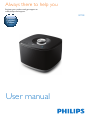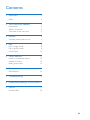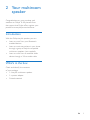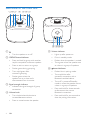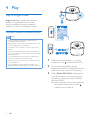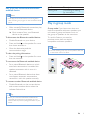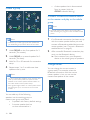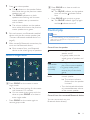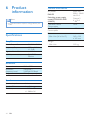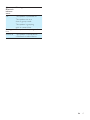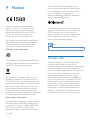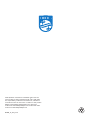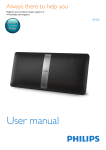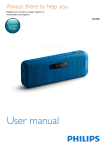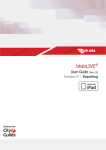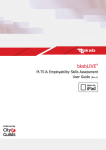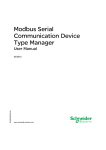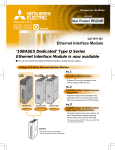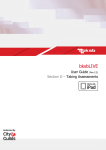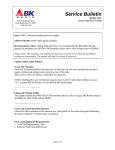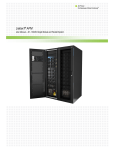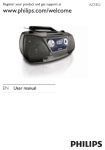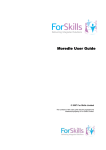Download User manual - Amazon Web Services
Transcript
Always there to help you Register your product and get support at www.philips.com/support Question? Contact Philips User manual BM5B Contents 1 Important Safety 2 2 2 Your multiroom speaker 3 3 3 4 3 Prepare 6 6 Introduction What's in the box Overview of the main unit Connect power and turn on 4 Play 8 8 9 11 5 Other features 12 12 12 13 6 Product information Specifications 14 14 7 Troubleshooting 15 Play in single mode Play in group mode Control play Listen to an external device Update firmware Reset group status 8 Understand meanings of LED status 16 9 Notice Written offer 18 18 EN 1 1 Important Safety • Make sure that there is enough free space around the product for ventilation. • Only use attachments or accessories specified by the manufacturer. • Use only power supplies listed in the user manual. • The product shall not be exposed to dripping or splashing. • Do not place any sources of danger on the product (e.g. liquid filled objects, lighted candles). • Where the plug the Direct Plug-in Adapter or an appliance coupler is used as the disconnect device, the disconnect device shall remain readily operable. Warning •• Never remove the casing of this unit. •• Never lubricate any part of this unit. •• Place this unit on a flat, hard and stable surface. •• Never place this unit on other electrical equipment. •• Only use this unit indoors. Keep this unit away from water, moisture and liquid-filled objects. •• Keep this unit away from direct sunlight, naked flames or heat. This is CLASS II apparatus with double insulation, and no protective earth provided. 2 EN 2 Your multiroom speaker Congratulations on your purchase, and welcome to Philips! To fully benefit from the support that Philips offers, register your product at www.philips.com/welcome. Introduction With the Philips izzylink speaker, you can: • listen to music from your Bluetoothenabled devices; • listen to music everywhere in your home through a group of izzylink-compatible multiroom speakers (not supplied); • listen to music from an external audio device through a 3.5mm audio cable. What's in the box Check and identify the contents of your package: • 1 x izzylink multiroom speaker • 1 x power adapter • Printed materials EN 3 Overview of the main unit abc d e f g h ij k e Volume indicator a • Turn the speaker on or off. b GROUP button/indicator • Press and hold to group with another izzylink-compatible multiroom speaker. • Press to exit or return to a group. • Flashes green during grouping. • Turns solid green after successful grouping. • Flashes green when the speaker acts as a slave and is disconnected from its master. • Lights up after power-on. • Dims in standby mode. • Flashes when the speaker is muted. • Turns green when the speaker acts as a slave in a group of speakers. button/indicator f • Flashes blue in pairing mode. • Turns solid blue after successful connection with a Bluetooth-enabled device. • Turns off in power-off/standby mode or when the speaker acts as a slave in a group of speakers. • Press and hold for three seconds to disconnect the current Bluetooth connection. • Press and hold for ten seconds to clear the pairing information. c Signal strength indicator • Indicates the signal strength of group connection. d Volume knob 4 • Turn clockwise/anticlockwise to increase/decrease volume. • Press to mute/unmute the speaker. EN g • Start, pause, or resume play. h AUDIO IN • Audio input socket (3.5mm) for an external audio device. i SOFTWARE UPGRADE • USB socket for speaker software upgrade only. j GROUP RESET • Press with a sharp object to restore factory defaults. k DC IN • Power socket. EN 5 3 Prepare Always follow the instructions in this chapter in sequence. If you contact Philips, you will be asked for the model and serial number of this apparatus. The model number and serial number are on the bottom of the apparatus. Write the numbers here: Model No. __________________________ Serial No. ___________________________ Connect power and turn on Caution •• Risk of product damage! Make sure that the power supply voltage corresponds to the voltage printed on the bottom of the speaker. •• Risk of electric shock! When you unplug the AC power adapter, always pull the plug from the socket. Never pull the cord. •• Before you connect the AC power adapter, make sure that you have completed all the other connections. 6 EN • Connect the power adapter to • the DC IN socket on the back of the speaker. • the wall power socket. »» The volume indicator lights up. »» The signal strength indicators flash for several seconds until the speaker boots up. »» For first-time use or in single mode, the indicator starts flashing and the speaker enters pairing mode. »» When the speaker acts as the master in group mode, the indicator starts flashing until the speaker finds the last paired Bluetooth-enabled device. »» When the speaker acts as a slave in group mode, the GROUP indicator starts flashing until the speaker finds its master in the group. Tip •• Single mode indicates to use a speaker as a single Bluetooth speaker that does not acts as a master or slave in a group of speakers. •• Group mode indicates that several izzylink-copatible multiroom speakers form a group, with one speaker acting as the master and the others as slaves. Switch to standby mode • In single mode, press . »» The volume indicator dims. »» All the other indicators turn off. • In group mode, press on any speaker in the group. »» The volume indicator on each speaker in the group dims. »» All the other indicators turn off. • In single mode, to switch on from standby mode, press again. • In group mode, press on any speaker in the group to switch all the speakers on from standby mode. Note •• In single mode, if the Bluetooth connection is invalid or music playback is stopped for 15 minutes, the speaker switches to standby mode automatically. •• In group mode, if the Bluetooth connection with the master speaker is invalid or music playback is stopped for 15 minutes, all the speakers in the group switch to standby mode automatically. EN 7 4 Play Play in single mode Single mode: Single mode means that the speaker is not grouped with any other izzylink-compatible multiroom speakers. Instead, it is used as a standalone speaker. Connect a Bluetooth-enabled device Philips BM5 XXX Note •• Make sure that your Bluetooth-enabled device is compatible with this speaker. •• Before pairing a device with this speaker, read its user manual for Bluetooth compatibility. •• The speaker can memorize a maximum of 8 paired devices. •• Make sure that the Bluetooth function is enabled on your device, and your device is set as visible to all other Bluetooth devices. •• Any obstacle between this speaker and a Bluetooth device can reduce the operational range. •• Keep away from any other electronic device that may cause interference. •• The operational range between this speaker and a Bluetooth device is approximately 10 meters (30 feet). 1 2 3 8 EN Make sure that the speaker is in pairing mode, that is, the indicator flashes blue. On your Bluetooth device, enable Bluetooth and search for Bluetooth devices (refer to the user manual of the device). When [Philips BM5 XXX] is displayed on your device, select it to start pairing and connection. If necessary, enter the default password “0000”. »» After successful pairing and connection, the speaker beeps twice, and the indicator turns solid blue. Play from the connected Bluetoothenabled device Note indicator Flashing blue Solid blue Description Connecting or waiting for connection Connected •• Music play pauses when there is an incoming call or video recording is in progress on the connected mobile phone. • After successful Bluetooth connection, play music on the Bluetooth device. »» Music streams from your Bluetooth device to the speaker. To disconnect the Bluetooth-enabled device: • Disable Bluetooth on your device; • Press and hold on the speaker for more than three seconds; or • Move the device beyond the communication range. To clear the pairing information: • Play in group mode Group mode: If you have more than one izzylink-compatible multiroom speakers, you can create a group and stream music to the group of speakers at the same time. To use this feature, you need to purchase more than one izzylinkcompatible multiroom speakers. Note •• You can create a group of up to five speakers, with one as the master and four as slaves. Press and hold on the speaker for more than ten seconds. To reconnect the Bluetooth-enabled device: • For a paired Bluetooth device on which automatic reconnection is enabled, this speaker reconnects with it once it is detected. • For a paired Bluetooth device that does not support automatic reconnection, reconnect it with this speaker manually. To connect another Bluetooth-enabled device: • Disable Bluetooth on the current device, and connect another device when the indicator flashes blue. Tip •• Before you reconnect a Bluetooth-enabled device (especially an iOS device) to the speaker, you may need to clear the previous pairing information on your device. EN 9 • Create a group A slave speaker that is disconnected from its master (with the GROUP indicator flashing) Connect a Bluetooth-enabled device to the master and play to the whole group Note •• Music play pauses when there is an incoming call or video recording is in progress on the connected mobile phone. Note 1 •• Whenever you create a group, the first speaker that you enable the group function will act as the master. 1 2 3 4 Hold GROUP on the first speaker for 3 seconds (The master). Hold GROUP on a second speaker for 3 seconds (The slave). Wait for 15 to 30 seconds for connection setup. Repeat steps 1 to 3 to add more slave speakers one by one. Note •• You can only add slave speakers one by one. Each time when you add a slave speaker, first press and hold GROUP on the master speaker until the indicator on the button flashes and the speaker beeps. •• If the signal strength indicator on a slave speaker shows that the signal is poor, move it closer to the master speaker. You can add any of the following speakers into the existing group or create a new group with them: 10 • A speaker with factory default settings • A master speaker that has no slave connected to it EN 2 If no Bluetooth connection has been set up with the master speaker before, pair and connect a Bluetooth-enabled device to the master speaker (see 'Connect a Bluetoothenabled device' on page 8). After successful Bluetooth connection, play music on the Bluetooth device. »» Music streams from your Bluetooth device to the whole group of speakers. Change master You can change the current master in a group easily. For example, when the Bluetooth connection with the current master speaker is lost, you can set the closest slave speaker as the master. 1 Press on a slave speaker. »» The indicator on the speaker flashes blue, while that on the previous master speaker turns off. »» The GROUP indicators on both speakers start flashing until the new master speaker sets up connection with its slaves. »» The volume indicator on the speaker turns white while that on the previous master speaker turns green. 2 3 Pair and connect your Bluetooth-enabled device with the new master speaker (see 'Connect a Bluetooth-enabled device' on page 8). After successful Bluetooth connection, play music on the Bluetooth device. »» Music streams from your Bluetooth device to the whole group of speakers. B Press GROUP on a slave to switch to single mode. »» The GROUP indicator on the speaker turns off, and the indicator flashes blue. • Press GROUP again to rejoin a group. »» The GROUP indicator lights up again and the indicator turns off. Control play Note •• Due to data buffering, you may experience some delay when you play/pause or adjust volume from the Bluetooth device. Control from the speaker • In single mode, turn the speaker on/off. Switch to single mode (unavailable in AUDIO IN mode) Volume knob A Press GROUP on the master to enter single mode. »» The slaves keep looking for the master until timeout in 15 minutes. »» You can create a new group with the slaves or press GROUP on a slave to enter single mode. • Press GROUP on the master again to resume group mode. • In group mode, turn the whole group of speakers on/ off. • In single mode, pause/resume play of the current speaker. • In group mode, pause/ resume play of the whole group. • Press to mute/unmute the current speaker. »» The volume indicator flashes when the speaker is muted. • Turn clockwise/anticlockwise to increase/decrease volume of the current speaker. Control from the connected Bluetooth device You can use controls on your Bluetooth device directly. EN 11 5 Other features Listen to an external device You can listen to an external audio device such as an MP3 player through the AUDIO IN DEMO socket on the speaker. Note that the group function is not available when the AUDIO IN DEMO socket is in use. 3 Play music on the external device (refer to its user manual). »» The speaker switches to AUDIO IN source automatically. Tip •• When the 3.5mm audio cable is disconnected or there is no audio signal detected, the speaker switches back to Bluetooth source automatically. If the speaker is in group mode, it reconnects with the group automatically. •• When the master speaker in a group switches to AUDIO IN source, the slave speakers in the group lose connection with the master. In this case, you can unplug the 3.5mm audio cable to resume group connection or create a new group with the speakers. Note •• The AUDIO IN DEMO socket is for sound demo only and does not support multiroom streaming. Update firmware Warning •• Always connect the speaker to AC power for firmware upgrade. •• Never power off the speaker or unplug the USB mass storage device before completion of the firmware upgrade. Note •• Make sure that the USB stick is FAT16/32 formatted. 1 2 1 Connect an audio cable with a 3.5 mm connector on both ends to • the AUDIO IN DEMO socket on the speaker, and • the headphone socket on the external device. 2 Power on the speaker. 12 EN On your PC/Mac, go to www.philips.com/ support. Enter the model number to find the latest firmware upgrade file available. 7 www.philips.com/support Do not remove the USB stick, and wait for around 3 to 4 minutes for completion of the firmware upgrade. »» At completion of firmware upgrade, all indicators on the speaker flash at the same time. XXXX Reset group status XXXX. zip 3 4 5 Unzip and save the upgrade file (BM5.bin) to the root directory of a USB stick. Disconnect the AC power of the speaker. Plug the USB stick into the USB socket on the back of the speaker. • 6 In case of any grouping issues, you can reset the speaker with a sharp object such as a needle. »» The speaker reboots automatically. Connect AC power again and turn on the speaker. EN 13 6 Product information Note •• Product information is subject to change without prior notice. Specifications Signal to Noise Ratio AUX Input sensitivity 2 X 2.5W RMS 100Hz -16KHz +/- 3 dB > 62dBA 0.6 V RMS 22kohm V2.1 + EDR 2.402GHz ~ 2.48GHz ISM Band 10 m (free space) Speakers Speaker Impedance Speaker Driver Sensitivity 14 EN PHILIPS Switching power supply model:Y10DE-050-2000 (KINGS) Operation Power Consumption Eco Standby Power Consumption Dimensions Input: 100 240 V~ 50/60 Hz 0.3 A Output: 5 V 2A 10 W < 0.5 W 165 x 118 x 165 mm Weight Bluetooth Bluetooth version Bluetooth frequency band Range AC power - Main Unit (W x H x D) Amplifier Rated Output Power Frequency Response General information 4 ohm 4 cm full range > 81dB/m/W +/- 3dB/m/W - Main Unit 1.12 kg 7 Troubleshooting Music playback is unavailable on this speaker even after successful Bluetooth connection. •• Warning •• Never remove the casing of this device. To keep the warranty valid, never try to repair the system yourself. If you encounter problems when using this device, check the following points before requesting service. If the problem remains unsolved, go to the Philips Web page (www. philips.com/support). When you contact Philips, make sure that the device is nearby and the model number and serial number are available. No power •• •• •• Make sure that the AC power cord of the speaker is connected properly. Make sure that there is power at the AC outlet. As a power-saving feature, the speaker switches off automatically after 15 minutes of inactivity. No sound •• •• Adjust volume. Check whether the speaker is muted. The speaker is in demo mode and not working as usual. •• The demo mode is not intended for end users. You may have activated this mode by accident. In this case, unplug the power cable, press and hold and then plug in the power cable again. Continue to hold the button for 15 seconds until all indicators flash to exit demo mode. If the issue remains, repeat the operation. Then you can power on and operate the speaker as usual. •• Check whether the current audio source of the speaker is AUDIO IN. Unplug the 3.5mm audio cable. The device cannot be used to play music through this speaker wirelessly. The audio quality is poor after connection with a Bluetooth-enabled device. •• The Bluetooth reception is poor. Move the device closer to this speaker or remove any obstacle between them. Bluetooth cannot be connected with this speaker. •• •• •• •• The device does not support the Bluetooth profiles required for this speaker. The Bluetooth function of the device is not enabled. Refer to the user manual of the device to find out how to enable the function. This speaker is not in pairing mode or acts as a slave in a group. In group mode, you can only set up Bluetooth connection with the master speaker. This speaker is already connected with another Bluetooth-enabled device. Disconnect that device and then try again. Group connection failed •• •• •• •• Move slave speakers closer to the master. You can only add slave speakers one by one. You cannot group more than four speakers with the master. The master speaker may have switched to single mode. No response from the speaker •• Disconnect and reconnect the AC power plug, then turn on the speaker again. EN 15 8 Understand meanings of LED status a b cd Two indicators lighting up Only one indicator lighting up No indicator lighting up (3) Volume indicator status Off Solid white in full brightness (1) Group indicator status Off Flashing green Solid green Meaning The speaker is powered off. The speaker is in single mode. The speaker is grouping with its master/slave. The speaker acts as a slave and is disconnected from its master. The speaker is grouped with its master/slave. Solid green in full brightness Solid white in half brightness Solid green in half brightness Flashing white The speaker acts as the master and is disconnected from its slaves. (2) Status of streaming quality indicators All three indicators lighting up 16 EN Meaning The signal strength of group connection is excellent. Flashing green The signal strength of group connection is good. The signal strength of group connection is poor. Move slave speakers closer to the master speaker. The speaker is powered off or working in single mode, or the group connection fails. Meaning The speaker is powered off. The speaker is powered on in single mode. The speaker is powered on when it acts as the master in group mode. The speaker is powered on when it acts as a slave in group mode. The speaker switches to standby in single mode. The speaker switches to standby when it acts as the master in group mode. The speaker switches to standby when it acts as a slave in group mode. The speaker is muted in single mode. The speaker is muted when it acts as the master in group mode. The speaker is muted when it acts as a slave in group mode. (4) Bluetooth indicator status Off Meaning The speaker is powered off. The speaker acts as a slave in group mode. Flashing blue Solid blue The speaker is grouping with its master/slave. The speaker is in pairing mode. The speaker is connected to a Bluetooth-enabled device. EN 17 9 Notice Hereby, Gibson Innovations declares that this product is in compliance with the essential requirements and other relevant provisions of Directive 1999/5/ EC. You can find the Declaration of Conformity on www.p4c.philips.com. Any changes or modifications made to this device that are not expressly approved by Gibson Innovations may void the user’s authority to operate the equipment. Disposal of your old product Your system consists of materials which can be recycled and reused if disassembled by a specialized company. Please observe the local regulations regarding the disposal of packaging materials, exhausted batteries and old equipment. The Bluetooth® word mark and logos are registered trademarks owned by Bluetooth SIG, Inc. and any use of such marks by Gibson Innovations Limited is under license. Other trademarks and trade names are those of their respective owners. Note •• The type plate is located on the bottom of the product. Written offer Your product is designed and manufactured with high quality materials and components, which can be recycled and reused. This symbol on a product means that the product is covered by European Directive 2012/19/EU. Inform yourself about the local separate collection system for electrical and electronic products. Follow local rules and never dispose of the product with normal household waste. Correct disposal of old products helps prevent negative consequences for the environment and human health. Environmental information All unnecessary packaging has been omitted. We have tried to make the packaging easy to separate into three materials: cardboard (box), polystyrene foam (buffer) and polyethylene (bags, protective foam sheet.) 18 EN Gibson Innovations Limited hereby offers to deliver, upon request, a copy of the corresponding source code for the open source software packages used in this product for which such offer is requested by the respective licenses. This offer is valid up to three years after product purchase. To obtain source code, please contact open.source-gi@gibson. com. If you prefer not to use email or if you do not receive confirmation receipt within a week after mailing to this email address, please write to Open Source Team, Gibson Innovations Limited, 5/F Philips Electronics Building, 5 Science Park East Avenue, Hong Kong Science Park, Shatin, N.T. Hong Kong. 2015 © Gibson Innovations Limited. All rights reserved. This product has been manufactured by, and is sold under the responsibility of Gibson Innovations Ltd., and Gibson Innovations Ltd. is the warrantor in relation to this product. Philips and the Philips Shield Emblem are registered trademarks of Koninklijke Philips N.V. and are used under license from Koninklijke Philips N.V. BM5B_12_UM_V1.0