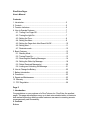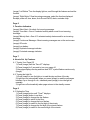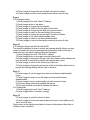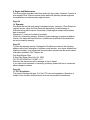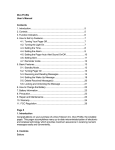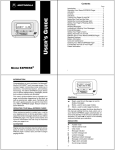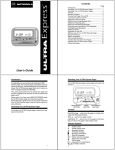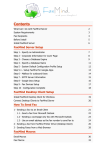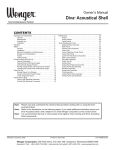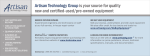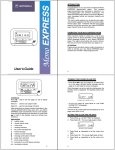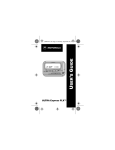Download Diva Extra Pager User`s Manual Contents 1. Introduction
Transcript
Diva Extra Pager User’s Manual Contents 1. Introduction................................................................................................5 2. Controls .....................................................................................................5 3. Function Indicators...................................................................................6 4. How to Operate Features........................................................................7 4-1. Turning Your Pager Off...................................................................7 4-2. Turning the Light On .......................................................................7 4-3. Setting the Time..............................................................................8 4-4. Setting the Alarm ............................................................................9 4-5. Setting the Pager Auto Alert Sound On/Off .................................10 4-6. Setting Alert.....................................................................................11 4-7. Reminder mode..............................................................................12 5. Basic Features.........................................................................................13 5-1. Standby Mode.................................................................................13 5-2. Turning Pager On ...........................................................................13 5-3. Receiving and Reading Messages ..............................................14 5-4. Setting the Wake Up Message.....................................................18 5-5. Delete Received Message(s) .......................................................20 5-6. Locking and Unlocking the Message ...........................................21 6. How to Change the Battery.....................................................................22 7. Battery Introduction ..................................................................................23 8. Precaution.................................................................................................23 9. Repair and Maintenance.........................................................................23 10. Warranty..................................................................................................24 11. FCC Regulation.....................................................................................26 Page 5 1. Introduction Congratulations on your purchase of a Diva Telecom Inc. Diva Extra, the smallest pager. This pager accomplishes many up-to-date microminiaturization of electronic and wireless technology which provides maximum assurance in receiving numeric messages easily and conveniently. 2. Controls Buttons (image) “Left Button” Turn the display light on, scroll through the features and set the function. (image) “Right Button” Read incoming messages, select the function displayed. Escape, power off, time, alarm, Auto Sound On/Off, alerts, reminder chirp. Page 6 3. Function Indicators (image) Silent Alert—No alerts for incoming message. (image) Tone Alert—One of 6 selected melody alerts sound for an incoming message. (image) Melody Alert—One of 10 selected melody alerts sound for an incoming message. (image) Continuous Message—More incoming messages are on the next screen. (image) Off mode. (image) Low battery. (image) Duplicate message indicator. (image) Protected message indicator. Page 7 4. How to Set Up Features 4-1. Turning Your Pager Off 1) Press (image) until the “Pwr off?” displays. 2) Press (image) for 2 seconds to turn your pager off. 3) the pager displays the day and time and “OFF” symbol flashes continuously. (image) 4-2. Turning the Light On 1) Press (image) to turn the light on to read the day and time of the day. 2) Light turns on automatically when you press (image) to read the messages between 6 p.m. through 6 a.m.; otherwise press (image) to turn the light on manually. 3) Light turns off automatically when pager returns to the standby screen. Page 8 4-3. Setting the Time 1) Press (image) button until “Time?” displays. 2) Press (image) button to set time. 3) Press (image) to change the day flashes. 4) Press (image) to switch to the hour. 5) Press (image) to change the hour flashes. 6) Press (image) to switch to the first digit of the minute. 7) Press (image) to change the first digit of the minute flashes. 8) Press (image) to switch to the second digit of the minute. 9) Press (image) to change the second digit of the minute flashes. 10) Press (image) to return to the standby mode with a sound of chirp. Page 9 4-4. Setting the Alarm 1) Press (image) button until “Alarm?” displays. 2) Press (image) button to set alarm. 3) Press (image) to change the hour flashes. 4) Press (image) to switch to the first digit of the minute. 5) Press (image) to change the first digit of the minute flashes. 6) Press (image) to switch to the second digit of the minute. 7) Press (image) to change the second digit of the minute flashes. 8) Press (image) to turn alarm disable/enable mode. 9) Press (image) to select to turn alarm disable/enable. 10) Press (image) to return to the standby mode with a sound of chirp. Page 10 4-5. Setting the Pager Auto Alert Sound On/Off This feature is designed for user to receive the message silently without any alert sound or vibration for incoming message during the certain hours of the day to ensure the best rest without missing important messages. 1) Press (image) button until “PGr AUto?” displays. 2) Press (image) button to set pager auto alert sound on/off. 3) Press (image) to change the first pair of the hour flashes which indicates the hour that starts to receive the message with selected alert sound. 4) Press (image) to switch to the second pair of the hour. 5) Press (image) to change the second pair of the hour flashes which starts to receive the message silently without chirp or vibration. Page 11 6) Press (image) to turn the pager auto alert sound feature disable/enable mode. 7) Press (image) to select to turn the pager auto alert sound feature disable/enable. 8) Press (image) to return to the standby ode with a sound of chirp. 9) SL means sleep mode which enables the feature. 10) DL means disable mode which disables the feature. 4-6. Setting Alert 1) Press (image) button until “Alert?” displays 2) Press (image) button to set alert. (image) Page 12 3) Press (image) to scroll the choice of alerts. 4) Press (image) to choose the desired alert and return to the standby mode with a sound of chirp. Pager returns to the standby mode without a sound of chirp when either silent or vibration mode is selected. 4-7. Reminder Mode This feature is designed for the certain users who prefer to have reminder alert for unread messages. 1) Press (image) button until “Reminder?” displays. 2) press (image) button to select reminder mode enable or disable. 3) Press (image) to choose the desired mode and returns to the standby mode. (image) Page 13 5. Basic Features 5-1. Standby Mode When powering up pager, pager displays the day of the week, the time of the day, a symbol for selected alert of your choice and a symbol of service area indicator. Note: While you are reading the message, you can return to the standby mode any time by pressing the (image) button and (image) button simultaneously. (image) 5-2. Turning Pager On Press (image) button for two seconds to turn the pager to the standby mode from off mode. Pager displays wake up message, if programmed, while sounding two different tone alerts. After displaying the power screen, the time of day and the day of the week, an alert indicator and service area indicator are shown. Page 14 Press any button to stop the alert to turn to the standby screen instantly. 5-3. Receiving and Reading Messages Diva Extra pager can receive up to 20 sixteen-character messages. When a message is received, the pager alerts for 8 seconds. 1) Press any button to stop the alert. 2) Press (image) button to display the day and time of the day that message is received and the message slot number. 3) Press (image) button to display the received message. 4) Press (image) and (image) buttons simultaneously to return to the standby screen. Page 15 (image) Left button (image) Left button (Lamp on) (image) Left button Right button (image) Left button Right button This sign is shown only when a message remains. (image) Left button Right button Page 16 (image) Left button Right Button “Time Setting” (image) Left button Right Button “Alarm Time Setting” (image) Left button Right button “Auto Power On/Off Setting” (image) Left button Right button “Alert Change” (image) Left button Right button “Reminder Call Select” Page 17 Messages longer than 12 characters display on a second screen, indicated by symbol (image). Press (image) button to display the second screen. The message display automatically returns to the standby mode after 14 seconds, if (image) button is not pressed. If a message is not read, the pager shows “Page” and number of unread messages on the screen until (image) button is pressed and all messages are read. If you enabled the reminder feature, pager chirps in every 4 minutes to alert you for unread message(s) until (image) button is pressed and all messages are read. If pager receives more messages than its available memory can hold, the new messages replaces the oldest read and unprotected message and “INFO FULL” displays on the screen. Replaced messages are lost and not recoverable. (image) Page 18 Diva Extra pager stores up to 20 personal messages in the memory. Reading time for each message is 14 seconds unless (image) button is pressed to advance to next received message, otherwise pager automatically returns to the stand-by mode in 14 seconds. 5-4. Setting the Wake Up Message This feature is for the user to program his own pager number so that user doesn’t need to label the pager number on the pager. Wake up message displays every time pager powers up. 1) Take the battery out from the battery compartment. 2) Press (image) button while reinserting the battery in to the compartment. (image) 3) Press (image) button to scroll the number from the first digit of the left side. Each segment consists of 1-9, hyphen and space. Page 19 4) Press (image) button to change to second digit flashes. 5) Repeat the same to set all the digits. 6) Press (image) to finish and return to the standby mode. 7) Pager vibrates and alerts for 6 seconds while displaying wake up message on the LCD. Tip: Customer who uses voice mail service from the paging service carriers is recommended to set the wake up message as same format as their voice mail message number transmitted from the carrier. Typical format of voice mail message sent out by the most of the carriers in USA is 123-1234 so this case set the wake up message as 123-1234 and set the rest of the digits in blank. Pager displays “Mail Voice” for voice mail message. Page 20 5-5. Delete Received Message(s) Received messages can be deleted singly or all the unlocked messages at once. Delete all messages 1) Press (image) until “ERASE ALL?” displays. 2) Press (image) to delete all read and unlocked messages. Pager returns to the standby mode with a long sound of chirp. Note: Deleted messages are lost and not recoverable. Delete single message 1) Press (image) button until a message that you want to delete displays. 2) Press (image) button to protect the message. 3) Press (image) button to unlock message. 4) Pressing (image) button again displays “ERASE?” Page 21 5) Press (image) button to delete, or else press (image) button to cancel delete. Pager returns to the standby mode with a long sound of chirp. Note: Deleted messages are lost and not recoverable. 5-6. Locking and Unlocking the Message Up to 10 messages can be locked in the memory, preventing them from being replaced when memory is full (indicated by the “INFO” message.) Press (image) button until the message you want to lock displays. Press (image) button to protect the message and symbol (image) displays at the top of the message. Page 22 6. How to Change the Battery Unlock the door by sliding the locking tab to unlock the door. (image) Open the battery door. (image) Remove old battery. Install the battery by aligning to the positive and negative. Negative side goes into the inside compartment towards the spring. (image) Close the battery door. Lock the door by sliding the locking tab. (image) Page 23 7. Battery Information Diva Extra pager is designed to operate with an AAA-size battery. 8. Precaution Keep your pager from any kind of liquid. Do not throw or drop pager. Do not attempt to open the pager and modify the pager. 9. Repair and Maintenance Diva Extra pager provides trouble-free quality for many years. However, if service is ever needed, Diva Telecom service center staffs with specially trained engineers are available to provide warranty repair services. Page 24 10. Warranty Diva Extra ensures the best quality in wireless industry. However, if Diva Extra ever requires service, return the Diva Extra with description of malfunctioning or difficulties along with the proof of purchase. (Cash register receipt with purchase date is required. Warranty is 1 year from the date of purchase. What’s not covered by warranty: Accident, physical damage, improper installation, misuse, fire, water and liquid intrusion, unauthorized modification and alterations are not covered by warranty. Page 25 To claim the warranty service: Package the Diva Extra and send to the following address with a brief description of problem, serial number, your name, address and telephone number. In all subsequent communication, please have the serial number information available: Diva Telecom Inc. Diva Extra/Repair Dept. 6 West 33rd Street, New York, NY 10001 Tel: 212-897-0000/Fax: 212-897-1111. Warning: We assume no risk for damage or loss in transit. If you need more information or have any questions, please feel free to contact the above telephone number. Page 26 11. FCC Regulation This device complies with part 15 of the FCC rules and regulations. Operation is subject to the condition that this device does not cause harmful interference.