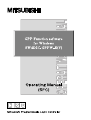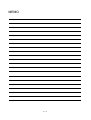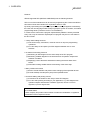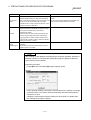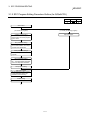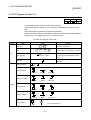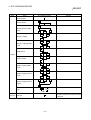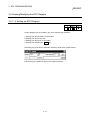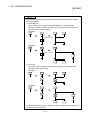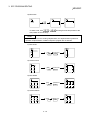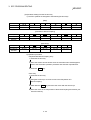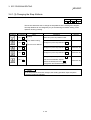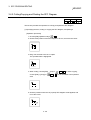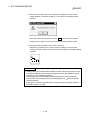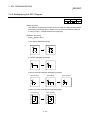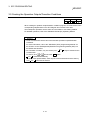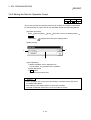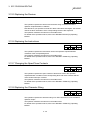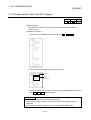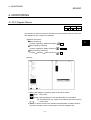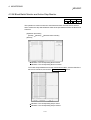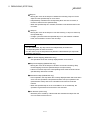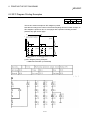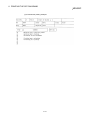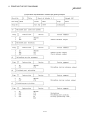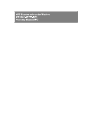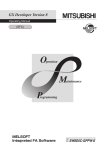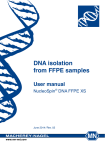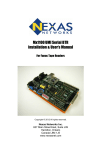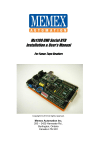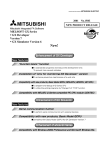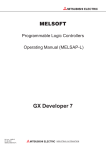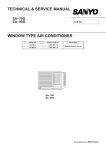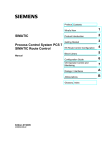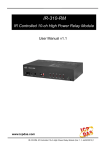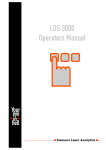Download SFC - Mitsubishi Electric
Transcript
SAFETY INSTRUCTIONS (Always read these instructions before using this equipment.) Before using this product, please read this manual and the relevant manuals introduced in this manual carefully and pay full attention to safety to handle the product correctly. The instructions given in this manual are concerned with this product. For the safety instructions of the programmable controller system, please read the CPU module user's manual. In this manual, the safety instructions are ranked as "DANGER" and "CAUTION". DANGER Indicates that incorrect handling may cause hazardous conditions, resulting in death or severe injury. ! CAUTION Indicates that incorrect handling may cause hazardous conditions, resulting in medium or slight personal injury or physical damage. ! Note that the ! CAUTION level may lead to a serious consequence according to the circumstances. Always follow the instructions of both levels because they are important to personal safety. Please save this manual to make it accessible when required and always forward it to the end user. [Design Instructions] ! DANGER When data change, program change or status control is to be made from a peripheral device to the running PLC, configure up an interlock circuit in the outside of the PLC system to ensure that the whole system will always operate safely. Also, determine corrective actions to be taken for the system when a communication error occurs due to a cable connection fault or the like in online operation performed from the peripheral device to the PLC CPU. ! CAUTION Online operation performed with a peripheral device connected to the running CPU module (especially program change, forced output or operating status change) should be started after carefully reading the manual and fully ensuring safety. Not doing so can cause machine damage or accident due to miss operation. A-1 REVISIONS The manual number is given on the bottom left of the back cover. Print Date Manual Number Sep.,1999 SH(NA)-080033-A Revision This manual confers no industrial property rights or any rights of any other kind, nor does it confer any patent licenses. Mitsubishi Electric Corporation cannot be held responsible for any problems involving industrial property rights which may occur as a result of using the contents noted in this manual. © 1999 MITSUBISHI ELECTRIC CORPORATION A-2 INTRODUCTION Thank you for choosing the Mitsubishi MELSEC Series General-Purpose Programmable Controller. Before using the equipment, please read this manual carefully to use the product to its optimum. A copy of this manual should be forwarded to the end user. CONTENTS 1. OVERVIEW 1- 1 to 1- 4 1.1 Product Overview and Features ..............................................................................................................1- 1 1.2 Abbreviations and Generic Names Used in This Manual .......................................................................1- 3 2. PRECAUTIONS FOR CREATING SFC PROGRAMS 2– 1 to 2- 4 2.1 Precautions for Use of the ACPU ............................................................................................................22.2 Precautions for Use of the Motion Controller ..........................................................................................22.3 Precautions for Use of the QnACPU .......................................................................................................22.4 Precautions for Use of the Qn(H)CPU.....................................................................................................23. SFC PROGRAM EDITING 1 3 4 4 3- 1 to 3-58 3.1 SFC Program Editing Outline Procedure.................................................................................................3- 1 3.1.1 SFC Program Editing Outline Procedure (for ACPU).......................................................................3- 1 3.1.2 SFC Program Editing Procedure Outline (for Q/QnACPU)..............................................................3- 4 3.2 SFC Diagram Symbol List........................................................................................................................3- 6 3.3 SFC Diagram Editing Basic Screen.........................................................................................................3- 9 3.4 Creating/Modifying the SFC Diagram......................................................................................................3-11 3.4.1 (1) Writing an SFC Diagram..............................................................................................................3-11 3.4.1 (2) Deleting the SFC Diagram...........................................................................................................3-24 3.4.1 (3) Changing the Step Attribute.........................................................................................................3-25 3.4.2 Cutting/Copying and Pasting the SFC Diagram ...............................................................................3-26 3.4.3 Sorting the SFC Diagram ..................................................................................................................3-29 3.4.4 Redisplaying the SFC Diagram.........................................................................................................3-30 3.5 Creating the Operation Outputs/Transition Conditions ...........................................................................3-31 3.6 Creating the SFC Comments...................................................................................................................3-32 3.6.1 Creating SFC Comments ..................................................................................................................3-32 3.6.2 Editing the Note for Operation Output ..............................................................................................3-34 3.7 Setting the Block Information ...................................................................................................................3-35 3.8 Displaying the Block List ..........................................................................................................................3-36 3.9 SFC-Related Parameter Settings ............................................................................................................3-37 3.9.1 SFC Setting in PLC Parameters .......................................................................................................3-37 3.9.2 Setting the Block Parameters............................................................................................................3-38 3.9.3 SFC Program Setting ........................................................................................................................3-39 3.10 Conversion Operation ............................................................................................................................3-40 3.11 Instructions for Online SFC Program Writing ........................................................................................3-40 A-3 3.12 Making Searches/Replacements ...........................................................................................................3-41 3.12.1 Searching for a Device ....................................................................................................................3-42 3.12.2 Searching for an Instruction ............................................................................................................3-42 3.12.3 Searching for a Character String ....................................................................................................3-42 3.12.4 (1) Searching for the Step No./Block No. (SFC Diagram) .............................................................3-43 3.12.4 (2) Searching for the Step No./Block No. (Zoom) ..........................................................................3-44 3.12.5 Replacing the Devices.....................................................................................................................3-45 3.12.6 Replacing the Instructions ...............................................................................................................3-45 3.12.7 Changing the Open/Close Contacts ...............................................................................................3-45 3.12.8 Replacing the Character String.......................................................................................................3-45 3.12.9 Replacing the Step No. ...................................................................................................................3-46 3.12.10 Changing the Note Type ...............................................................................................................3-47 3.12.11 Searching for Contacts/Coils.........................................................................................................3-47 3.12.12 Searching for the Device Use Status............................................................................................3-48 3.12.13 Changing the T/C Set Values .......................................................................................................3-48 3.13 Providing Displays..................................................................................................................................3-49 3.13.1 Displaying the Step/Transition Comments .....................................................................................3-49 3.13.2 Displaying the Label in the SFC Diagram.......................................................................................3-51 3.13.3 Displaying the Device Comments...................................................................................................3-52 3.13.4 Displaying Notes..............................................................................................................................3-52 3.13.5 Displaying the Label for Devices.....................................................................................................3-52 3.13.6 Changing the Operation Outputs/Transition Conditions to the Ladder Mode/List Mode ..............3-53 3.13.7 Opening multiple Windows..............................................................................................................3-54 3.14 Setting the SFC Diagram Display ..........................................................................................................3-55 3.14.1 Setting the SFC Diagram Display ...................................................................................................3-55 3.14.2 Setting the Zoom Partition...............................................................................................................3-56 3.14.3 Setting the Number of Contacts for Horizontal Partition ................................................................3-57 3.14.4 Setting the SFC Setting Options .....................................................................................................3-58 4. MONITORING 4- 1 to 4- 6 4.1 SFC Diagram Monitor...............................................................................................................................44.2 Transition Condition and Operation Output Ladder Monitor...................................................................44.3 All Block Batch Monitor and Active Step Monitor ....................................................................................44.4 Block List Monitor .....................................................................................................................................4- 1 3 5 6 5. DEBUGGING (STEP RUN) 5- 1 to 5- 4 6. PRINTING THE SFC DIAGRAMS 6- 1 to 6-10 6.1 SFC Diagram Print Setting.......................................................................................................................6- 1 6.2 SFC Diagram Printing Examples .............................................................................................................6- 2 INDEX Index- 1 to Index- 2 A-4 About Manuals The following manuals are also related to this product. In necessary, order them by quoting the details in the tables below. Related Manuals Manual Number Manual Name (Model Code) GPP Function Software for Windows SW4D5C-GPPW-E(V) SW4D5C-LLT-E(V) Operating Manual (Start-up) Describes the system configuration, installation method and starting method of SW4D5C -GPPW-E(V) and SW4D5C -LLT-E(V). IB-0800056 (13J962) (Packed with the product) GPP Function Software for Windows SW4D5C-GPPW-E(V) Operating Manual Explains the functions of the programming, printout, monitoring and debugging methods and so on SW4D5C -GPPW-E(V). (Packed with the product) SH-080032 (13J963) GPP Function Software for Windows SW4D5C-GPPW-E(V) SW4D5C-LLT-E(V) Starting GPPW(Guidebook) Provides an SW4D5C –GPPW-E(V)/SW4D5C –LLT-E(V) beginner the illustrated information ranging from the installation method, starting method, basic knowledge and ladder creation to the editing, printout, monitoring and debugging methods. IB-0800057 (13J966) (Option) MELSAP-II (SFC) Programming Manual Contains information required for creating SFC programs, e.g. programming method, specifications and functions. (Option) IB-66361 (13JF40) QnA CPU Programming Manual (SFC) Describes the programming method, specifications, functions and so on required for creating SFC programs. (Option) A-5 IB-66619 (13JF51) MEMO A-6 1. OVERVIEW MELSEC 1. OVERVIEW 1 1.1 Product Overview and Features Overview This manual describes the editing and monitoring operations of the SFC functions among the functions of Type SW4D5C-GPPW-E(V) GPP Function Software Package (hereafter referred to as "GPPW"). For the functions other than the SFC functions and the specifications related to SFC programs, refer to the corresponding manuals given in "Related Manuals". The following SFC functions are supported by GPPW. CPU Compatible MELSAP-II MELSAP3 FX series SFC • ACPU • Motion controller* If the CPU type (series) differs, the • Qn(H)CPU-A (A mode) same. • QnACPU If the CPU type (series) differs, the • Qn(H)CPU (Q mode) specifications and functions are the specifications and functions are the same. (Not supported) The motion controller can use the SFC functions like the ACPU, with the exception of the SFC symbol SV. SV 1-1 1. OVERVIEW MELSEC Features GPPW-supported SFC (MELSAP II/MELSAP3) has the following features. SFC is one of the methods that can be used for programming the A series and QCPU QnA series CPUs and it stands for S equential F unction C hart. By clearly representing the operating sequence of machinery/equipment controlled by the CPU, this new language makes it easy to grasp the system as a whole, and makes programming easier. (Conforms to IEC-1131-3 Standard.) In contract to the case where a program represented by ladders is entirely executed every scan, only the minimum required part of a program may be run if it is written in the SFC format. 1. Many useful editing functions (1) The function keys, tool buttons, menu bar and so on improve programming operations. (2) You can easily cut and paste your SFC diagrams between two or more windows. 2. A wealth of monitoring functions (1) Monitoring an SFC diagram for the active steps of an SFC program. (2) Monitoring a ladder diagram for the active devices of operation outputs and transition conditions. (3) Displaying a list of all blocks and batch-monitoring the active states of the blocks. (4) Automatic scrolling enables the track monitoring of the active step. 3. Many useful test functions (1) Ease of forced ON/OFF and present value changing of the specified devices (2) Forced start/stop and temporary stop of the specified blocks 4. Comment editing and printing choices (1) Comments can be written to each step of each SFC diagram. (2) You can select printing according to your application, e.g. SFC diagram with operation outputs and transition conditions appended, with SFC comments appended, or just the diagram itself. Windows is either a trademark or registered trademark of Microsoft Corporation in the United States. Other company and product names herein are either the trademarks or registered trademarks of their respective owners. 1-2 1. OVERVIEW MELSEC 1.2 Abbreviations and Generic Names Used in This Manual In this manual, the GPP Function Software Packages and PLC CPU modules are represented by the following generic names and abbreviations. When the corresponding type must be specified, its module type is provided. Abbreviation/Generic Name QCPU Description/Corresponding Module Generic name for PLC CPUs of MELSEC-Qn(H)CPU (Q mode) which allow SFC programs to be edited Generic name for PLC CPUs of MELSEC-Qn(H)CPU-A (A mode) which allow SFC Qn(H)CPU-A programs to be edited Described as the ACPU in this manual. Generic name for PLC CPUs usable with the MELSEC-A. ACPU In this manual, the Qn(H)CPU-A (A mode) and motion controller are also included. (Note that GPPW does not support the A1, A2, A3, A3H, A3M, A52G, A73 and A0J2.) QnACPU GPPA Generic name for PLC CPUs usable with the MELSEC-QnA. SW SRXV-GPPA SW IVD-GPPA GPPQ SW IVD-GPPQ GPPW SW4D5C-GPPW SFC Generic name for MELSAP-II and MELSAP3. Software package for motion Generic name for software packages for motion controller which allow SFC programs to be controller edited 1-3 1. OVERVIEW MELSEC MEMO 1-4 2. PRECAUTIONS FOR CREATING SFC PROGRAMS MELSEC 2. PRECAUTIONS FOR CREATING SFC PROGRAMS This chapter gives precautions for creating SFC programs with GPPW. 2.1 Precautions for Use of the ACPU 2 A Item GPPW Q/QnA FX GPPA User microcomputer program • Cannot be created. • Erased if another format file that is read includes a microcomputer program other than an SFC program. • The A0J2H, AnS, AnSH and AnNCPUs allow SFC and microcomputer programs to exist together. SFC capacity • The parameter setting of the microcomputer capacity must be made. However, since the capacity is not checked at the time of creation, checking operation is needed to make sure that the SFC capacity is within the microcomputer capacity range. (Refer to POINT.) • A program can be created within the parameter-set "microcomputer capacity" and SFC-set "block count" ranges. Maximum block count setting • A program can be created as desired within the maximum number of blocks (256 blocks). • For another format write or PLC write, write up to the largest existing block number as a set value. However, write "32" when the existing blocks are within 32. • Up to which block of the maximum number of blocks (256 blocks) will be created must be set on the SFC diagram editing screen. (Default value: 32) CPU type change (QnA ACPU) • As the CPU type is changed with the parameter setting of the microcomputer capacity remaining unchanged from "0k bytes"; the microcomputer capacity setting must be changed after CPU type changing. (Without QnA ACPU conversion function for SFC program) • Representation of hold step • Representation of hold step S SC Hold step Different in only representation method and identical in function. A block start step is also handled as a single step and a step comment appears when SFC comment indication is given. Step number 7 Start destination block number The comment displayed at the block start step is the block title of the start destination block. Start destination block number 1 B1 Block start step Block 1 start step Machining operation output block Block title of start destination block Step comment of step 7 A program printed is as displayed on the screen. 2-1 2. PRECAUTIONS FOR CREATING SFC PROGRAMS Item GPPW MELSEC GPPA SFC comment creation • SFC comments may either be created simultaneously • SFC comments are created in the SFC diagram writes with SFC diagram creation or during comment editing. mode. • SFC comments are handled as common comments, and • As SFC comments are handled in SFC diagrams only; device comments can be created with a block title they cannot be handled as device comments. specified as "BLm", a step comment as "BLm\Sn", and a transition comment as "BLm\TRn". • Can be edited up to 24 characters. Block title • Can be edited up to 32 characters. • When the block title is reread after another format write or PC write, a character string of more than 24 characters are erased. • The block title is not read if the file stored without SFC comment copying being performed for a renaming or copying operation on GPPA is read in another format. (The block title is read if it is read in another format after making re-conversion on GPPA.) • Each coil instruction of an operation output can be annotated. • When written to GPPA in another format, the note for operation output is not written. • An operation output cannot be annotated. Note for operation output POINT After creating an SFC diagram and performing a conversion operation, perform the following operation to check that the existing SFC program capacity is within the preset microcomputer capacity. [Operating procedure] [Tools] [Set SFC information] [Program capacity check] [Screen] If "SFC program capacity is beyond the microcomputer cap." appears on the right of Result of check, PLC write or another format write cannot be performed as it will result in an error. Change the microcomputer capacity setting to a value equal to or greater than the "Created SFC program capacity". 2-2 2. PRECAUTIONS FOR CREATING SFC PROGRAMS MELSEC 2.2 Precautions for Use of the Motion Controller A Item GPPW Software Package for Motion Controller • Since the step attribute is not supported, a step read in ). another format is an ordinary step ( Step attribute SV Others Q/QnA • Supported. However, since an operation output program is read intact, no influence is given to its operations. • Since an operation output program cannot be created automatically in the system, an equivalent program must be created by the user. With the exception of the step attribute ( SV ), the precautions are the same as those for use of the ACPU. 2-3 FX 2. PRECAUTIONS FOR CREATING SFC PROGRAMS MELSEC 2.3 Precautions for Use of the QnACPU A Item GPPW FX Software Package for Motion Controller • SFC comments are handled as common comments. SFC comments Q/QnA • SFC comments are handled as program-by-program comments. • When another format file write is performed from GPPW to GPPQ, the file is divided into a program file and a comment file and therefore renaming and other operations are needed on GPPQ. • If an SFC diagram created is redisplayed in a different pattern, verifying that diagram may result in a mismatch. Example: Created • Same specifications as those of GPPW. Redisplayed SFC diagram pattern A mismatch occurs if the above SFC diagram is redisplayed or project-read, "converted", and verified. • A mismatch occurs if the above SFC diagram is redisplayed or project-read, and "converted", and verified. 2.4 Precautions for Use of the Qn(H)CPU A Q/QnA FX There are no specific precautional restrictions since the SFC program editing of the QnCPU is made only with GPPW. 2-4 3. SFC PROGRAM EDITING MELSEC 3. SFC PROGRAM EDITING 3.1 SFC Program Editing Outline Procedure 3.1.1 SFC Program Editing Outline Procedure (for ACPU) A Q/QnA FX GPPW start (To create new program) (To modify the existing program) Creation of new project Open the project. Setting of PLC series, PLC type and project name Parameter setting Set the microcomputer capacity by setting the memory capacity in the PLC parameter. ( Refer to POINT 1).) Addition of new edit data ( Refer to POINT 2).) Newly add program type "SFC" as edit data. SFC option setting Set the reference window, a jump to start destination block, and automatic scroll monitoring. Select the language. Set the number of contact columns displayed. Set the SFC display column. (To modify the existing program) (To create new program) SFC write Write SFC diagram from block 0. 2) 1) 3-1 3 3. SFC PROGRAM EDITING MELSEC 2) 1) Conversion operation Block information Write Write the SFC diagrams and SFC comments to the specified block. Read the block to be modified. Write, insert, delete SFC diagram modifying operation Display the specified block. Write the transition condition/ operation output program step-by-step. Step-by-step operation output/ transition condition correcting operation To create another block Conversion operation Block information Check the SFC program capacity. Save the project. 3-2 3. SFC PROGRAM EDITING MELSEC POINTS • When creating a new SFC program, you need to make the parameter setting of the microcomputer capacity and perform a new edit data adding operation. Perform the following operation before SFC diagram editing. 1) Parameter setting of microcomputer capacity [Parameter of Project data list] [PLC parameter] Memory capacity Set the microcomputer capacity and perform the operation of Check OK End setup . 2) Addition of new edit data [Project] [Edit data] [New] Choose Program at Data type, change Program type to "SFC", and click the OK button. The following window then appears. Choosing Yes enables an SFC diagram to be edited under the data name of "MAIN-SFC". 3-3 3. SFC PROGRAM EDITING MELSEC 3.1.2 SFC Program Editing Procedure Outline (for Q/QnACPU) A Q/QnA GPPW start (To create new program) (To modify the existing program) Creation of new project Set the PLC series, PLC type and project name, and set the program type to "SFC". Open the project. SFC parameter setting Set the SFC program start mode, block 0 start condition, and output mode at block deactivation. Other parameter settings Set the other parameters as required. Block parameter setting Set the "Periodic Execution Block No.", "Act at Block Multi-Activated" and "Act at Step Multi-Activated". SFC program setting SFC option setting Set the reference window, a jump to start destination block, and automatic scroll monitoring. Toolbar setting Set the toolbar display for "SFC". 1) 3-4 FX 3. SFC PROGRAM EDITING MELSEC 1) Select the language. Set the number of contact columns displayed. Set the SFC display column. (To create new program) (To modify the existing program) SFC write Read the block to be modified. Write SFC diagram from block 0. Write, insert, delete Conversion operation SFC information register setting Write Write the SFC diagrams and SFC comments to the specified block. Display the specified block. Write the transition condition/ operation output program step-by-step. SFC diagram modifying operation Step-by-step operation output/ transition condition correcting operation Conversion operation To create another block SFC information register setting, modification Save the project. POINT This outline procedure is given for your reference. You can perform the operations in any order without following the above procedure. 3-5 3. SFC PROGRAM EDITING MELSEC 3.2 SFC Diagram Symbol List A Q/QnA FX The following table lists symbols used in SFC programs. A block is an operation sequence, which starts at an initial step and ends at an end step. The smallest units of operations are steps and transitions. Further, transition conditions and operation outputs are represented in ladder diagrams using the zoom of the display function or in instruction lists. [A series SFC diagram symbol list] Class Name Symbol Quantity 0 / SC 0 Initial step i/ ? Step Step One step in each block i / SC i / Max. 254 steps. in each block (i=1 to 254) Number of steps in each block (more than i Bm Block start step (m=start block number) one step may be provided for the same block) More than one step may be provided in END step each block. Series transition ? Selective branch (Left end) (Middle) (Right end) (Left end) (Middle) (Right end) (Left end) (Middle) (Right end) (Left end) (Middle) (Right end) Selective coupling Transition Parallel branch Parallel coupling i j Jump transition j (i=jump destination step) 3-6 3. SFC PROGRAM EDITING MELSEC [QnA series SFC diagram symbol list] Class Name SFC Diagram Symbol Initial step 0 Dummy initial step 0 SC 0 (without transition check) initial step At step 0 Coil hold initial step Operation hold step Quantity SE 0 Any one of these steps in one block Operation hold step ST 0 (with transition check) initial step R j Sn Reset initial step j Dummy initial step Coil hold initial step Operation hold step (without transition check) initial step Operation hold step (with transition check) initial step j SC j SE j ST j Step i Dummy step i SC i Coil hold step Operation hold step (without transition check) Operation hold step (with transition check) Reset step Block start step (with end check) Block start step (without end check) Up to a total of 31 steps. in one block R j Sn Reset initial step Other than initial step Step At initial step other than step 0 Initial step SE i Including initial step, max. 512 steps in one ST i R i Sn i Bm i Bm 3-7 block 3. SFC PROGRAM EDITING Class Name MELSEC SFC Diagram Symbol a Series transition Selective branch Selective branch-parallel Quantity a b n b a branch Selective coupling Selective coupling-parallel a b a b branch a Parallel branch Transition Parallel coupling a Parallel coupling-parallel a branch Parallel coupling-selective Parallel coupling-selective b a branch b a coupling Jump j a j Block end More than one block end may be provided Block end in one block. 3-8 3. SFC PROGRAM EDITING MELSEC 3.3 SFC Diagram Editing Basic Screen (1) Whole screen make-up 1) 2) 3) 4) 5) 6) 7) 8) 1) Area for displaying the project name being edited, the number of steps used, the block number being displayed and so on 2) Menu names on the menu bar 3) Icons on the toolbar 4) Project list display 5) SFC diagram editing area 6) Operation output/transition condition program editing area (Zoom side) 7) Edited CPU type 8) Edit mode (overwrite/insert) 3-9 3. SFC PROGRAM EDITING MELSEC (2) SFC diagram editing screen make-up Column number 1 1 2 3 (Note display area) 0 Label 0 Device comment SFC comment 3 2 3 0 1 2 SFC comment 4 1 5 1 Row number B1 Step number 2 0 2 Start destination block number Transition number Jump destination step number In-ZOOM ladder step number POINTS • The Zoom-side display shows the operation output/transition condition at the cursor position in the SFC diagram. • Some menus that may be selected/operated change depending on whether the cursor is on the SFC diagram side or on the Zoom side. 3 - 10 3. SFC PROGRAM EDITING MELSEC 3.4 Creating/Modifying the SFC Diagram 3.4.1 (1) Writing an SFC Diagram A Q/QnA An SFC diagram may be created in any of the following four methods. 1. Starting from the tool button on the toolbar 2. Starting from the function key 3. Starting from the menu on the toolbar 4. Starting from pressing the Enter key Performing any of the above operations shows the‚ Enter SFC symbol window. Enter data by the operations given on the pages that follow. 3 - 11 FX 3. SFC PROGRAM EDITING MELSEC (1) Operation starting from the tool button Write (overwrite) operation example 1) Step ( )/( ) Attribute selection OK * n Step number Comment display • Diagram symbol The diagram symbol name selected appears. To change the diagram symbol selected, click symbol. and choose a new diagram • Step number The system automatically assigns lower to higher step numbers in the order of entry. When you will use the step numbers automatically assigned by the system, you can omit the "step number" input operation. At a dummy step, you can create an operation output program if it is marked " ", which will change to " " automatically after the program is created. • Step attribute and choose the attribute you want to When adding a step attribute, click add. When you chose the reset step (R) as a step attribute, enter the reset destination step number after making selection. 3 - 12 3. SFC PROGRAM EDITING MELSEC • Comment creation You can enter a comment of up to 32 characters. The comment created can be displayed by "step/transition comment display" operation in the display menu. 2) Block start step ( , ) Step number OK n Bm Start destination block number • Diagram symbol The diagram symbol name selected appears. To change the diagram symbol selected, click symbol. Comment display and choose a new diagram • Start destination block number Enter the start destination block number. • Step number The system automatically assigns lower to higher step numbers in the order of entry. When you will use the step numbers automatically assigned by the system, you can omit the "step number" input operation. • Comment creation You can enter a comment of up to 32 characters. The comment created can be displayed by "step/transition comment display" operation in the display menu. 3 - 13 3. SFC PROGRAM EDITING MELSEC 3) Series transition ( ) Transition condition number OK n Comment display • Diagram symbol The diagram symbol name selected appears. To change the diagram symbol selected, click symbol. and choose a new diagram • Transition condition number The system automatically assigns lower to higher transition condition numbers in the order of entry. When you will use the transition condition numbers automatically assigned by the system, you can omit the "transition condition number" input operation. • Comment creation You can enter a comment of up to 32 characters. The comment created can be displayed by "step/transition comment display" operation in the display menu. 3 - 14 3. SFC PROGRAM EDITING MELSEC 4) Selective branch ( ) OK • Diagram symbol The diagram symbol name selected appears. To change the diagram symbol selected, click symbol. and choose a new diagram • Number of branches Enter the number of branch line columns. If it is "1", you can omit the input operation. 5) Parallel branch ( ) OK • Diagram symbol The diagram symbol name selected appears. To change the diagram symbol selected, click symbol. • Number of branches Enter the number of branch line columns. If it is "1", you can omit the input operation. 3 - 15 and choose a new diagram 3. SFC PROGRAM EDITING MELSEC 6) Selective coupling ( ) OK • Diagram symbol The diagram symbol name selected appears. To change the diagram symbol selected, click symbol. and choose a new diagram • Number of couplings Enter the number of coupling line columns. If it is "1", you can omit the input operation. 7) Parallel coupling ( ) OK • Diagram symbol The diagram symbol name selected appears. To change the diagram symbol selected, click symbol. • Number of couplings Enter the number of coupling line columns. If it is "1", you can omit the input operation. 3 - 16 and choose a new diagram 3. SFC PROGRAM EDITING MELSEC POINTS • Input method used when a branch and a coupling are used together in a single transition condition 1) For Q/QnACPU When a branch and a coupling are used together in a single transition condition, reserve an area for one step using "|" (vertical line) and then enter the branch and coupling symbols. Example 1: Area for 1 step Example 2: Area for 1 step 2) For ACPU As a branch and a coupling cannot be used together in a single transition condition, enter a dummy step. Example 1: Example 2: • For branch/coupling line entry, entering the number of branches/couplings as "-n" creates them from right to left. 3 - 17 3. SFC PROGRAM EDITING MELSEC 8) Jump transition ( ) 5 5 OK 6 6 5 • Diagram symbol The diagram symbol name selected appears. To change the diagram symbol selected, click symbol. and choose a new diagram • Jump destination step number Enter the jump destination step number. Clicking the OK button changes the indication of the step specified as the jump ) to ( ). destination from ( 9) End step ( ) OK 3 - 18 3. SFC PROGRAM EDITING MELSEC 10) Rule write • To write a rule, click / / last position of the rule entry. / and drag from the first position to the POINT If you write a rule over the existing step/transition, the step/transition symbol and operation output/transition condition sequence program are not erased. 11) Row insert 0 0 1 1 2 2 0 0 [Edit] ( Shift + [Insert line] Insert ) 12) Column insert [Edit] ( Ctrl + [Insert row] Insert ) 13) Row delete [Edit] ( Shift [Delete line] + Delete ) 14) Column delete [Edit] ( Ctrl 3 - 19 + [Delete row] Delete ) 1 1 3. SFC PROGRAM EDITING MELSEC Write (insert) operation example When an SFC diagram is created by a write (insert) operation, insertion results are as described below on an SFC diagram symbol basis. Note that step/transition condition number changing, simultaneous SFC comment creation and so on can be performed as in the write (overwrite) operation. 1) Step ( ) n 1 2 OK 1 2 • Point the cursor to a desired position and click the SFC symbol (step) to insert a step in the cursor position. When you insert a step over " | " (vertical line) without changing the step number, the lowest free number of the existing SFC diagram is assigned. • When the insert position is within a branch ladder, "|" (vertical line) is automatically inserted into another branch. 2) Series transition ( ) 1 n 2 3 OK 1 4 3 5 4 2 • Point the cursor to a desired position and click to insert a transition in the cursor position. When you insert a transition over " | " (vertical line) without changing the transition condition number, the lowest free number of the existing SFC diagram is assigned. • When the insert position is within a branch ladder, "|" (vertical line) is automatically inserted into another branch. 3 - 20 3. SFC PROGRAM EDITING MELSEC 3) Selective branch ( ) OK 4) Parallel branch ( ) OK 5) Selective coupling OK 6) Parallel coupling OK POINTS • Entering "-n" as the number of branches/couplings enters them from right to left. Example: Number of couplings "1" Number of couplings "-1" • Inserting a branch/coupling may generate an SFC diagram that cannot be converted. In this case, correct the SFC diagram with the edit function (cut and paste) and then perform a conversion operation. 3 - 21 3. SFC PROGRAM EDITING MELSEC (2) Operation starting from the function key 1) The SFC symbols are assigned to the following function keys. [Step] SFC symbol / Function key F5 F6 Remarks Shift + F6 F8 F7 Shift + F5 F8 F9 Shift + F9 Alt + F9 Alt + F10 QnACPU only [Transition or branch/coupling] SFC symbol Function key F5 F6 F7 Remarks [Rule entry] SFC symbol Function key Alt + F5 Alt + F7 Alt + F8 Remarks 2) Operation procedure • Step/transition/branch/coupling entry 1) Press the function key. 2) Since the window as was shown when the tool button was clicked appears, refer to the tool button operation procedure and enter the required items. 3) Press the Enter key. • Rule entry 1) Press the function key. 2) Using the arrow keys, move the cursor to the first position of a branch/coupling. 3) Hold down the Shift key and move the cursor with the arrow keys. 4) Move the cursor to the last position of the branch/coupling and release your hand from the key. 3 - 22 3. SFC PROGRAM EDITING MELSEC (3) Operation starting from the menu on the toolbar • Step/transition/branch/coupling entry 1) Click [Edit] on the toolbar. 2) Move the cursor to [SFC symbol] in the edit menu. 3) Click the SFC symbol to be entered. 4) Since the window as was shown when the tool button was clicked appears, refer to the tool button operation procedure and enter the required items. 5) Press the Enter key. • Rule entry 1) Click [Edit] on the toolbar. 2) Move the cursor to [Edit the line] in the edit menu. 3) Click the branch/coupling line to be entered. 4) Drag from the first position to the last position of the entry. (4) Operation starting from the Enter key 1) Press the Enter key. 2) Since the window as was shown when the tool button was clicked appears, refer to the tool button operation procedure and enter the required items. 3) Press the Enter key. POINT Operation starting from the Enter key is a method useful for entry of steps ( and transitions ( ) consecutively in the column direction. 3 - 23 ) 3. SFC PROGRAM EDITING MELSEC 3.4.1 (2) Deleting the SFC Diagram A Q/QnA This section explains how to delete the existing SFC diagram symbols. (1) Operation using the tool button to delete 1) Specifying the area and making deletion (Drag) 2) Deleting the branch/coupling/vertical line only (Drag) (2) Operation using the function key to delete • Hold down the Shift key and choose the deletion area with the arrow keys. • Press the Delete key. (3) Operation to delete from the menu on the toolbar • With the mouse, drag over the area to be deleted. • Click [Cut] in the edit menu. POINT Performing the [Undo] operation after making a deletion returns to the status immediately prior to the deletion. • Tool button : Click • Function key : Ctrl + Z • Menu : Click [Undo] in the edit menu. 3 - 24 FX 3. SFC PROGRAM EDITING MELSEC 3.4.1 (3) Changing the Step Attribute A Q/QnA FX This section describes how to change the step attribute in the existing SFC diagram. The step attribute can be changed by any of the following tool button clicking, menu operation and key pressing. Tool Button Key Pressing Ctrl + 1 Menu Description Remarks 1) Editing • Makes the preset step attribute invalid. 2) Step attribute setting Ctrl + 2 • Changes the preset step attribute to SC . 3) Choose a new attribute. Ctrl + 3 • Changes the preset step attribute to SE . Q/QnACPU only Ctrl + 4 • Changes the preset step attribute to ST . Q/QnACPU only • Changes the preset step attribute to R and Ctrl + 5 sets the reset destination step No. • When it has already been set to R , Q/QnACPU only changes the reset destination step No. POINT If the step attribute has been changed, the existing operation output sequence program remains unchanged. 3 - 25 3. SFC PROGRAM EDITING MELSEC 3.4.2 Cutting/Copying and Pasting the SFC Diagram A Q/QnA FX This section provides the operation to cut/copy and paste the SFC diagram. (1) Specifying the area, cutting or copying the SFC diagram, and pasting it [Operation procedure] 1. Choose [Edit] [Write mode] or ( F2 ). 2. Click the first position of the SFC diagram to be cut, and move the cursor. 3. Drag over the area to be cut or copied. The specified area is highlighted. 4. When cutting, choose [Edit] choose [Edit] [Copy] or [Cut] or ( Ctrl + X ), or when copying, ( Ctrl + C ) to cut the ladder in the specified area. 5. Click the position where the cut (copied) SFC diagram will be applied, and move the cursor. 3 - 26 3. SFC PROGRAM EDITING MELSEC 6. When you choose [Edit] [Paste] or ( Ctrl + V ), the Paste data window appears. Make pasting choices. 1) 3) 2) 1) Selection of whether or not the operation output/transition condition sequence program is also pasted simultaneously. 2) Selection of whether or not the original step/transition condition number is changed. 3) Selection of whether or not the step/transition comment is also pasted simultaneously. POINT "Not changing" the original step/transition condition number is useful for a moving operation. 7. When you selected "not to" change the original step/transition condition number but the pasting destination already has the same step/transition condition number, the following window appears. Choosing Yes executes pasting after the system has assigned a new number by reassigning lower to higher free numbers to the step/transition condition numbers of the pasting destination SFC diagram. Choosing No suspends pasting. 3 - 27 3. SFC PROGRAM EDITING MELSEC 8. When the first position of the cut or copied SFC diagram is a step and its pasting position is a transition position, or vice versa, the following window appears. When this window has appeared, click the OK button, move the pasting position one row higher or lower, then perform a pasting operation again. 9. After the pasting operation is over, make conversion. Note that a conversion error occurs if a branch/coupling is incorrect after pasting. Therefore, make conversion after performing the SFC diagram editing operation. POINTS • Cutting/copying and pasting between different blocks in the same program can be executed by displaying the corresponding blocks by performing [Window] [Tile vertically] or [Tile horizontally] operation. • Cutting/copying and pasting between different projects can be executed after opening the corresponding projects by performing [Project] [Start new GPPW session] operation. • Copying of an operation output/transition condition sequence program should be done within approx. 2k steps. 3 - 28 3. SFC PROGRAM EDITING MELSEC 3.4.3 Sorting the SFC Diagram A Q/QnA FX This operation reassigns the step/transition numbers of the created SFC diagram. [Operation procedure] [Tools] [Sort] or [Setting screen] 1) 3) 2) 4) [Setting items] 1) Sorting Order Specify whether the step/transition numbers are in an ascending or descending order. 2) Change START block number Specify whether the start destination block number is to be changed or not. 3) Set START block number When you have selected "Change", enter a new block number. 4) Execute button Executes sorting as set on the above screen. POINTS • The result of executing sorting by specifying an ascending or descending order is as follows. (When ascending order is specified) 0 0 1 3 4 6 8 8 (When descending order is specified) 0 1 2 4 2 3 5 5 7 0 6 6 3 3 8 5 5 7 4 4 2 2 Immediately after sorting, a "Undo" operation can be performed only once. is step "0" if you specify either the ascending or descending order. 1 1 • The SFC comments do not move and remain attached to the step and transition numbers. After sorting, corrections must be made by cutting and pasting the SFC comments. • The SFC devices (e.g. BLm\Sn, BLn\TRn) used with the operation outputs/transition conditions are not the objects of sorting. Sort them by performing a device number changing operation or the like. 3 - 29 3. SFC PROGRAM EDITING MELSEC 3.4.4 Redisplaying the SFC Diagram A Q/QnA FX [Setting purpose] This operation is performed to return the unconverted SFC diagram being edited to the status immediately prior to editing, or to top-shift or left-shift the freed row or column of the "|" (vertical line)/branch/coupling line. [Operation procedure] [View] [Review SFC] 1) Top-shift redisplaying example 0 1 2 1 2 3 4 2) Left-shift redisplaying example 0 0 1 2 1 2 3) Unconverted SFC diagram redisplaying example (Before editing) (After editing) 0 1 0 2 1 0 2 3 4) After-conversion SFC diagram optimizing display (At conversion) (After operation) 3 - 30 (After operation) 1 2 3. SFC PROGRAM EDITING MELSEC 3.5 Creating the Operation Outputs/Transition Conditions A Q/QnA FX When creating an operation output/transition condition program, move the cursor to the corresponding step/transition in the SFC diagram and click the Zoom side. The subsequent operations are the same as in the ladder or list creating method. For detailed operations, refer to the SW4D5C-GPPW-E(V) Operating Manual. POINTS • There are instructions which cannot be used with operation outputs/transition conditions. For more information, refer to the "MELSAP II (SFC) Programming Manual" for the ACPU or to the "QCPU(Qmode)/QnACPU Programming Manual (SFC)" for the QCPU and QnACPU. • As a transition condition, only one dummy coil ( Tran ) may be entered for the coil instruction. To enter it, click or and click the OK button. is entered automatically. For entry in list representation, enter only the contact instruction and the dummy coil ( Tran ) need not be entered. Tran 3 - 31 3. SFC PROGRAM EDITING MELSEC 3.6 Creating the SFC Comments An SFC comment is a generic name for a "step comment" attached to each step of the created SFC diagram and a "transition comment" attached to each transition. In addition, a "block title" is available as a comment related to SFC diagrams. This section explains how to create and correct SFC comments and block titles. 3.6.1 Creating SFC Comments A Q/QnA FX You can create an SFC comment when entering an SFC symbol. Also, you can create a block title when converting the SFC diagram. This section describes how to create/correct only comment data after SFC diagram creation. (1) Performing operation on the SFC diagram editing screen [Operation procedure] [Edit] [Documentation] [Comment] Move the cursor to the editing position Enter Alternatively, [Setting screen] Right-double-click at the editing position. POINTS • Select an SFC diagram symbol in the SFC diagram to perform SFC comment creation/correction. Select a ladder symbol on the Zoom side to perform device comment creation/correction. • In this operation, a block title cannot be created/corrected. • About block comments SAP3 When performing file write (write to GPPW format or other format file) and then PLC write, data will disappear unless a comment file is written. SAP2 When performing write to other format, data will disappear unless a comment file is written. • If you have created a block title of 25 or more characters on SAP2, performing PLC write or write to other format file will delete the 25th and latter characters. 3 - 32 3. SFC PROGRAM EDITING MELSEC (2) Performing operation on the device comment editing screen [Operation procedure] Device comment in project data list COMMENT [Setting screen] 1) 1) Device name Specify the device which will be commented. When creating an SFC comment, specify the device name as indicated below. Block title : BLm Step comment : BLm\Sn Transition comment : BLm\TRn m: Block number n: Step/transition number 3 - 33 3. SFC PROGRAM EDITING MELSEC 3.6.2 Editing the Note for Operation Output A Q/QnA FX This section provides the operation performed to annotate an operation output ladder. For full information on notes, refer to THE SW4D5C-GPPW-E(V) Operating Manual. [Operation procedure] [Edit] [Documentation] [Note] Move the cursor to the editing position Enter Alternatively, Right-double-click at the editing position. [Setting screen] 3) 1) 2) [Item explanation] 1) Select Embeddec note or Separate note. For the ACPU, only separate note is available. 2) Note editing area 3) OK button Determines the entered note. POINTS • When creating a note on the ACPU and writing it in another format, that note is not written to the GPPA. • After editing a note, always perform a conversion operation. The data created will not remain if you do not make conversion. 3 - 34 3. SFC PROGRAM EDITING MELSEC 3.7 Setting the Block Information A Q/QnA FX [Setting purpose] This operation is performed to set the block information of the corresponding block at the time of a conversion operation after creation of an SFC diagram. [Operation procedure] (F4) • SFC diagram creation • [Edit] [Block information] or [Setting screen] For ACPU For QnACPU Enter a device into each item. No device may be entered into an unnecessary item. POINTS • For the function and operation of each item, refer to the "MELSAP II (SFC) Programming Manual" for the ACPU or to the "QCPU(Qmode)/QnACPU Programming Manual (SFC)" for the Q/QnACPU. • A block equipment name can be created by entering a device name "BLm" during device comment editing. Also, a block title can be created/changed by the same operation as a device comment of BLm. 3 - 35 3. SFC PROGRAM EDITING MELSEC 3.8 Displaying the Block List A Q/QnA FX Show the currently edited SFC program in a list form to monitor it or to perform blockby-block editing, e.g. cut and paste. [Operation procedure] [View] [Display block list] [Block list screen] 1) 2) 1) One screen displays 32 blocks. Using the scroll bar, Page Up / Page Down or / key, you can change the displayed blocks. 2) Indicates whether the corresponding blocks have been converted or not. : Already converted : Not yet converted POINTS In the SFC block list, you can perform the following. 1) Block information setting/correction 2) Batch copy between blocks 3) Jump to SFC diagram display in the specified block 4) SFC monitoring in the block list 5) (Batch) Conversion of unconverted blocks 3 - 36 3. SFC PROGRAM EDITING MELSEC 3.9 SFC-Related Parameter Settings Among the parameter settings made for operating the Q/QnACPU, this section explains the setting of parameters related to SFC programs. 3.9.1 SFC Setting in PLC Parameters A Q/QnA FX This section gives the operation performed to set the SFC-related parameters using the PLC parameters. [Operation procedure] PLC parameters in project data list [Setting screen] SFC setting of QnA parameter settings 1) 2) 3) [Item explanation] 1) SFC program start mode Set an initial start or resume start to start the SFC program. 2) Start conditions Set autostart block 0/do not autostart block 0 at the initial start of the SFC program. 3) Output mode when the block is stopped Set whether a stop is made by turning off the coil outputs which were turned on by the OUT instruction or by keeping them on (latched) when a stop request is sent to any block. 3 - 37 3. SFC PROGRAM EDITING MELSEC 3.9.2 Setting the Block Parameters A Q/QnA FX This section provides how to set the block parameters. [Operation procedure] [Tools] [Set SFC information] [Setting screen] [Block parameter] 1) 2) 3) [Item explanation] 1) Periodic execution block All blocks from the set block number onward are periodic execution blocks. To process all blocks every scan, leave the input area blank. Enter the execution interval within the range 1 to 65535 (ms) in 1ms increments. 2) Act at block multi-activated If a start request is made from another block while a block in the designated range is active, an error occurs and CPU operation stops. The operation mode in the event of a double start for blocks outside the designated range is "Wait". To set "Wait" for all blocks, leave the first and last input areas blank. 3) Act at step multi-activated If a double start occurs with respect to any step in the range for which "Waiting blocks" is designated, operation is suspended until the corresponding step becomes inactive. If a double start occurs with respect to any step in the range for which "Stop blocks" is designated, an error occurs and CPU operation stops. If a double start occurs with respect to a step outside the specified range, a forced transition is executed. 3 - 38 3. SFC PROGRAM EDITING MELSEC POINT The block parameter settings are common to all blocks. They cannot be set for individual blocks. 3.9.3 SFC Program Setting A Q/QnA FX Set whether the SFC program file being edited is to be a "Normal SFC Program" or a "Control SFC program". [Operation procedure] [Tools] [Set SFC information] [Setting screen] [SFC type] [Item explanation] When Control SFC program is selected, an SFC program can be created for block 0 only. , ) is designated in block 0, an error occurs Note that if a block start step ( when the program is executed and CPU operation stops. 3 - 39 3. SFC PROGRAM EDITING MELSEC 3.10 Conversion Operation A Q/QnA FX The following types of conversions are available according to SFC diagram editing and operation output/transition condition editing. Item Conversion ( F4 ) SFC Diagram Editing Operation Output/Transition Condition Editing ——— • Only one operation output/transition condition being edited is converted. Conversion (All programs being edited) Conversion writing during RUN Conversion Definition • All programs being edited are batch-converted. • The operation output/transition condition being edited is written during RUN. ——— Block conversion ( F4 ) ——— • Only one SFC diagram block being edited is converted. ——— • All SFC diagram blocks being edited are batch-converted. Block conversion ( F4 ) Block conversion error • The block No.’s in SFC diagram conversion error and the number of errors are displayed. • A detailed error is displayed per block specified. POINT For the ACPU, make an "SFC program capacity check" after conversion operation to make sure that the existing SFC program is within the microcomputer capacity. For full information, refer to Section 2.1. 3.11 Instructions for Online SFC Program Writing A Q/QnA FX This section provides instructions for writing the operation outputs/transition conditions of an SFC program to the CPU during RUN. (1) Two or more operation outputs/transition conditions cannot be written during RUN at the same time. Perform an online writing operation every time a correction has been made. (2) An SFC diagram cannot be written during RUN. After creating or modifying an SFC diagram, STOP the CPU and write the diagram using "Write" in the online menu. 3 - 40 3. SFC PROGRAM EDITING MELSEC POINT The way to perform operation to write an operation output/transition condition during RUN is the same as in the online ladder writing operation. For more information on the operation, refer to the SW4D5C-GPPW-E(V) Operating Manual. 3.12 Making Searches/Replacements A Q/QnA FX POINT For a search/replacement made in an SFC program, the object area changes with the "searching direction" specified. a) Downward from top Block 0 b) Downward from cursor position c) Upward from cursor position 1) 1) 2) Block 1 • Cursor position 1) Block 2 3) 2) 2) Block n n) n) n) When a search/replacement is to be performed in an SFC program after a search has been made in another program, all blocks will be searched. When making searches/replacements in an SFC program within the "specified ) of the SFC diagram. range (step range)", specify the step numbers (e.g. 3 - 41 3. SFC PROGRAM EDITING MELSEC 3.12.1 Searching for a Device A Q/QnA FX This operation searches for the specified device to find the operation output/transition condition of the corresponding block it is used. The cursor moves to the step or transition in the SFC diagram being used, and at the same time, the operation output/transition condition sequence program appears. The operation method is the same as in the ladder mode. For details of the operation method, refer to the SW4D5C-GPPW-E(V) Operating Manual. 3.12.2 Searching for an Instruction A Q/QnA FX This operation searches for the specified instruction to find the operation output/transition condition of the corresponding block it is used. The cursor moves to the step or transition in the SFC diagram being used, and at the same time, the operation output/transition condition sequence program appears. The operation method is the same as in the ladder mode. For details of the operation method, refer to the SW4D5C-GPPW-E(V) Operating Manual. 3.12.3 Searching for a Character String A Q/QnA FX This operation searches for the specified character string to find it is used as an SFC comment or an operation output note. (A device comment will not be searched for.) The cursor moves to the step or transition in the SFC diagram being used, and at the same time, the operation output/transition condition sequence program appears. The operation method is the same as in the ladder mode. For details of the operation method, refer to the SW4D5C-GPPW-E(V) Operating Manual. 3 - 42 3. SFC PROGRAM EDITING MELSEC 3.12.4 (1) Searching for the Step No./Block No. (SFC Diagram) A Q/QnA FX [Setting purpose] This operation is performed to show the specified block on the screen by specifying the block No. and step No./transition No. when the cursor is in the SFC diagram. [Operation procedure] [Find/Replace] [Find step no./block no.] [Setting screen] 3) 1) 2) [Item explanation] 1) Block number Enter the block No. to be searched for. 2) Step/Transition Specify the cursor position after a search is over. 3) Find button Click this button to show the SFC diagram in the specified block. POINTS • This operation is valid only when the cursor is on the SFC diagram side. • When the cursor is in the SFC diagram, pressing any "number" key shows the following window. Clicking the OK button or pressing the Enter key allows the cursor to move to the specified step in the SFC diagram currently displayed. Also, turning on the block no. radio button enables a block search. 3 - 43 3. SFC PROGRAM EDITING MELSEC 3.12.4 (2) Searching for the Step No./Block No. (Zoom) A Q/QnA FX [Setting purpose] This operation is performed to search for the step No. in the operation output/transition condition sequence program being displayed when the cursor is on the Zoom side. Alternatively, the specified block [Operation procedure] [Find/Replace] [Find step no./block no.] [Setting screen] 3) 1) 2) [Item explanation] 1) Step No./block No. input box Enter the step No. or block No. to be searched for. 2) Search destination Select the displayed operation output/transition condition or block as a search destination. 3) OK button Click this button to show the ladder of the specified sequence program step No. when the step No. is specified. When the block is specified, the SFC diagram in the specified block appears. 3 - 44 3. SFC PROGRAM EDITING MELSEC 3.12.5 Replacing the Devices A Q/QnA FX This operation replaces the devices and character string constants used in the operation outputs/transition conditions. Note that when you specified "Include SFC block information find targets", the devices used in the block information of the corresponding block are also replaced. The operation method is the same as in the ladder mode. For details of the operation method, refer to the SW4D5C-GPPW-E(V) Operating Manual. 3.12.6 Replacing the Instructions A Q/QnA FX This operation replaces the instructions used in the operation outputs/transition conditions of the corresponding block. The operation method is the same as in the ladder mode. For details of the operation method, refer to the SW4D5C -GPPW-E(V) Operating Manual. 3.12.7 Changing the Open/Close Contacts A Q/QnA FX This operation replaces the open contacts of the devices used in the operation outputs/transition conditions of the corresponding block with close contacts and the close contacts with open contacts. The operation method is the same as in the ladder mode. For details of the operation method, refer to the SW4D5C -GPPW-E(V) Operating Manual. 3.12.8 Replacing the Character String A Q/QnA FX This operation replaces the character string of an SFC comment or a note created for operation output. The operation method is the same as in the ladder mode. For details of the operation method, refer to the SW4D5C -GPPW-E(V) Operating Manual. 3 - 45 3. SFC PROGRAM EDITING MELSEC 3.12.9 Replacing the Step No. A Q/QnA FX [Setting purpose] This operation is performed to replace the jump designation step number in the corresponding block or the step number at the hold step reset destination. [Operation procedure] [Find/Replace] [Replace step no.] [Setting screen] 1) 4) 5) 2) 6) 3) [Item explanation] 1) Block no. Enter the first block No. to be replaced. 2) JUMP number Specify whether the jump destination number is to be replaced or not, and if it is to be replaced, enter the old and new step numbers. 3) Reset number (Only for Q/QnACPU) Specify whether the step number at the hold step reset destination is to be replaced or not, and if it is to be replaced, enter the old and new step numbers. 4) Next button Searches for the next target instruction without replacing the step on the cursor. 5) Replace button Replaces the step on the cursor and searches for the next target instruction. 6) Replace all button Replaces all target steps in the search range. POINT After replacement, always perform a conversion operation because the step number is in an unconverted status. An error check is also made at the time of conversion. 3 - 46 3. SFC PROGRAM EDITING MELSEC 3.12.10 Changing the Note Type A Q/QnA FX This operation replaces the type of the note created for the operation output with "Embeddec" or "Separate". For the ACPU, you cannot change the note type since it is fixed to "Peripheral". The operation method is the same as in the ladder mode. For details of the operation method, refer to the SW4D5C-GPPW-E(V) Operating Manual. 3.12.11 Searching for Contacts/Coils A Q/QnA This operation lists where the specified devices are used in the operation outputs/transition conditions and block information. The symbols displayed represent the following. Step field • S : Step • TR : Transition Sequence step field • a : Block Active bit (for ACPU) Block START/END bit (for QnACPU) • t : Step transition bit • c : Block clear bit (for ACPU) Continues transition bit (for QnACPU) • s : Block stop bit (for ACPU) Block PAUSE/RSTARA bit (for QnACPU) • m : PAUSE mode bit (for QnACPU) • r : Active step number register (for ACPU) Number of active steps register (for QnACPU) The operation method is the same as in the ladder mode. For details of the operation method, refer to the SW4D5C-GPPW-E(V) Operating Manual. 3 - 47 FX 3. SFC PROGRAM EDITING MELSEC 3.12.12 Searching for the Device Use Status A Q/QnA FX This operation lists how the devices are used device-by-device (e.g. X, Y, M, D). A device search also covers devices used in the block information, and if they are used in the block information alone, they are shown as being used as contacts. The operation method is the same as in the ladder mode. For details of the operation method, refer to the SW4D5C-GPPW-E(V) Operating Manual. 3.12.13 Changing the T/C Set Values A Q/QnA FX This operation changes the set values of the timers/counters used in the operation outputs inside the block being displayed. (The T/C set values in different blocks cannot be changed at the same time.) The operation method is the same as in the ladder mode. For details of the operation method, refer to the SW4D5C-GPPW-E(V) Operating Manual. 3 - 48 3. SFC PROGRAM EDITING MELSEC 3.13 Providing Displays 3.13.1 Displaying the Step/Transition Comments A Q/QnA [Setting purpose] This operation is performed to show the created SFC diagram with SFC comments. [Operation procedure] 1. Choose [View] [Display comment of step and TR] ( Ctrl + F5 ). 2. The SFC comments appear on the screen. 3 - 49 FX 3. SFC PROGRAM EDITING MELSEC 3. When the SFC comments are being shown, choosing [View] [Display comment of step and TR] ( Ctrl + F5 ) hides the SFC comments. POINT This operation is valid only when the cursor is on the SFC diagram side. 3 - 50 3. SFC PROGRAM EDITING MELSEC 3.13.2 Displaying the Label in the SFC Diagram A Q/QnA FX [Setting purpose] This operation is performed to show the created label on the SFC diagram creation screen. [Operation procedure] 1. Choose [View] [Display label of step and TR] ( Alt + Ctrl + F6 ). 2. The Label in the SFC diagram appear on the screen. Label Step comment 3. When the label are being shown, choosing [View] [Display label of step and TR] ( Alt + Ctrl + F6 ) hides the label. POINTS • Create label on the device comment-editing screen. Labels are not written if they are created on the ACPU and written to a GPPA format file. • This operation is valid only when the cursor is on the SFC diagram side. 3 - 51 3. SFC PROGRAM EDITING MELSEC 3.13.3 Displaying the Device Comments A Q/QnA FX This operation shows the operation output/transition condition sequence program with device comments. This operation is valid only when the cursor is on the Zoom side (operation output/transition condition side). The operation method is the same as in the ladder mode. For details of the operation method, refer to the SW4D5C-GPPW-E(V) Operating Manual. 3.13.4 Displaying Notes A Q/QnA FX This operation shows the operation output/transition condition sequence program with notes. The operation method is the same as in the ladder mode. This operation is valid only when the cursor is on the Zoom side (operation output/transition condition side). For details of the operation method, refer to the SW4D5C-GPPW-E(V) Operating Manual. 3.13.5 Displaying the Label for Devices A Q/QnA FX This operation changes the devices in the operation output/transition condition sequence program to labels. This operation is valid only when the cursor is on the Zoom side (operation output/transition condition side). The operation method is the same as in the ladder mode. For details of the operation method, refer to the SW4D5C-GPPW-E(V) Operating Manual. 3 - 52 3. SFC PROGRAM EDITING MELSEC 3.13.6 Changing the Operation Outputs/Transition Conditions to the Ladder Mode/List Mode A Q/QnA This operation changes the edit mode of the operation output/transition condition sequence program. This operation is valid only when the cursor is on the Zoom side (operation output/transition condition side). The operation method is the same as in the ladder mode. For details of the operation method, refer to the SW4D5C-GPPW-E(V) Operating Manual. 3 - 53 FX 3. SFC PROGRAM EDITING MELSEC 3.13.7 Opening multiple Windows A Q/QnA FX [Setting purpose] This operation is performed to tile two or more different operation outputs/transition conditions to check or monitor the program. [Operation procedure] Hold down Ctrl and double-click the step or transition of the SFC diagram whose window will be opened. [Screen] (When making a new window) A new window appears every time operation is performed. (When not making a new window) The display is changed within a single window. POINT Set whether a new window is made or not in the "Reference window" of [Tools] [Set SFC information] [Option]. 3 - 54 3. SFC PROGRAM EDITING MELSEC 3.14 Setting the SFC Diagram Display 3.14.1 Setting the SFC Diagram Display A Q/QnA FX [Setting purpose] This operation is performed to set the number of branches that can be edited/displayed when the SFC diagram is edited/read. [Operation procedure] [View] [Raw of SFC] [Setting screen] 1) 2) [Item explanation] 1) Col number Enter the number of columns (number of branches). The number that may be input is any of 1 to 22 for the ACPU or any of 1 to 32 for the QnACPU. Entering the number of columns automatically shows the number of rows that may be entered. 2) OK button Click this button when the setting is complete. POINT This operation is valid only when the cursor is in the SFC diagram. 3 - 55 3. SFC PROGRAM EDITING MELSEC 3.14.2 Setting the Zoom Partition A Q/QnA FX [Setting purpose] This operation is performed to set how to split the operation output/transition condition ladder displayed. [Operation procedure] [View] [Zoom setting] [Setting screen] Choosing vertical partition or horizontal partition provides the corresponding one of the following displays. Note that when operation outputs/transition conditions are being displayed, clicking the partition display shows only the SFC diagram. • Horizontal partition (ladder) • Horizontal partition (list) • Vertical partition (ladder) • Vertical partition (list) 3 - 56 3. SFC PROGRAM EDITING MELSEC 3.14.3 Setting the Number of Contacts for Horizontal Partition A Q/QnA FX [Setting purpose] This operation is performed to set the number of contacts displayed in the operation output/transition condition ladder which has appeared on the right of the SFC diagram. [Operation procedure] [View] [Set the contact at right] [Setting screen] POINTS • This operation is valid only when "Right" is specified for Zoom partition setting. • When "Below" is specified for Zoom partition, the number of contacts displayed is fixed to "11 contacts". 3 - 57 3. SFC PROGRAM EDITING MELSEC 3.14.4 Setting the SFC Setting Options A Q/QnA FX [Setting purpose] This operation is performed to set how to open windows during SFC program editing or for monitoring. [Operation procedure] [Tools] [Set SFC information] [Option] [Setting screen] 1) 2) 3) [Item explanation] 1) Reference window Set whether or not the operation output/transition condition sequence program windows will be tiled. 2) Zoom mode at block START step Set whether or not a jump will be made to the start destination block when the cursor moves to the block start step. 3) Auto scroll monitor setting Set whether or not the window of the start destination block will be opened for monitoring when the active step transits to the block start step during SFC diagram monitoring. 3 - 58 4. MONITORING MELSEC 4. MONITORING 4.1 SFC Diagram Monitor A Q/QnA FX This operation is used to monitor the operation and control status of the PLC CPU with SFC diagrams and to conduct test operations. [Operation procedure] When monitoring [Online] [Monitor] [Monitor mode] or ( F3 ) When stopping monitoring [Online] [Monitor] [Stop monitor] or ( Alt + F3 ) When resuming monitoring [Online] [Monitor] [Start monitor] or ( F3 ) [Screen] 1) During SFC diagram monitoring, steps are shown as follows. (blue) : Active step SC (yellow) : Step specified as a hold step and being in a hold status (For the Q/QnACPU only. Shown as an inactive step for the ACPU.) : Inactive step 2) Shown on the Zoom side is the operation output/transition condition ladder of the step or transition at the cursor position on the SFC diagram side. 4-1 4 4. MONITORING MELSEC 3) When there is a block start step, the monitor destination block can be changed by moving the cursor to the block start step and pressing the space key. To monitor a block which has no block start step, show the block list and double-click the monitor destination block No. field. Alternatively, type the monitor destination block No., show the "Find step no. / block no." window, and make a block search. POINTS • Automatic scroll monitoring When the active step has gone off the screen, redisplay it on the screen by automatic scrolling. or choose [Online] [Monitor] [Auto To perform automatic scrolling, click scroll monitor]. • Automatic scroll monitoring of multiple steps active in series due to operation hold steps, for example, shows the active step closest to the initial step. • During monitoring, you cannot edit SFC diagrams. • During editing, you cannot monitor SFC diagrams. • If you open the write or monitoring write screen during automatic scrolling, automatic scroll monitoring stops. When you resume monitoring, automatic scroll monitoring also resumes. 4-2 4. MONITORING MELSEC 4.2 Transition Condition and Operation Output Ladder Monitor A Q/QnA FX This operation is used to monitor a ladder for the step or transition condition at the cursor position in an SFC diagram. [Screen] 1) Ladder monitor During monitoring, ON/OFF of a contact or coil or the present value of a device is shown and it changes with the PLC operating status. The ON and OFF states of a ladder are as shown below. OFF ON : Only the contact-equivalent compare instructions and coil-equivalent SET, RST, PLS, PLF, SFT, SFTP, MC, FF, DELTA and DELTAP are supported. (FF, DELTA and DELTAP are the instructions of the QnA series.) Note that the display is held at a stop of monitoring and is updated on resumption of monitoring. 2) Present value The present value of a word device appears. The present value can be changed between decimal and hexadecimal. This change can be made by performing [Online] [Monitor] [Change current value monitor] operation. If a double word monitored is 10 or more characters, it is shown in a smaller character size. The present value can be displayed as a double word or real number according to the data type used in the instruction. 4-3 4. MONITORING MELSEC 3) Device test • Holding down Shift and double clicking ( Enter ) a contact on the ladder monitor screen forces ON/OFF to change to the opposite status. • olding down Shift and double-clicking ( Enter ) a word device being monitored shows the following Present value change dialog box. After entering a new value, click the Set button. • The present value of the double word instruction (e.g. DMOV, DFRO) is displayed as a double word. Confirm the value of a double word by device batch monitor or device registration monitor. • When the cursor is on the Zoom side, right-clicking the mouse shows the device test or device registration monitor menu. Perform a test or registration monitor operation for the device which is not on the window being displayed. 4-4 4. MONITORING MELSEC 4.3 All Block Batch Monitor and Active Step Monitor A Q/QnA FX This operation is used to monitor the active/inactive states of all blocks in a list form and to monitor the step active/inactive states of the specified block from the block list in a list form. [Operation procedure] [Online] [Monitor] [Screen] [All block batch monitor] indication: The corresponding block is active. indication: The corresponding block is inactive. To monitor the specified block for step active/inactive states, click the field of the block to be monitored, and click the Active step monitor button. indication: The corresponding step is active. indication: The corresponding step is inactive. 4-5 4. MONITORING MELSEC 4.4 Block List Monitor A Q/QnA FX This operation is used to show and monitor a block list. [Operation procedure] [View] [Display block list] ( F3 ) [Screen] • The block No. fields of active blocks are highlighted. When block information has been set, the status of the corresponding block can be confirmed in the block information. • To switch the specified block to SFC diagram monitor during monitoring, double-clicking in the field of the corresponding block switches to the SFC diagram display of the specified block. POINT Active registers cannot be monitored. 4-6 5. DEBUGGING (STEP RUN) MELSEC 5. DEBUGGING (STEP RUN) A Q/QnA FX This chapter explains debugging to step-run an SFC program. [Operation procedure] [Online] [Debug] operation] [Debug] Change CPU to "STEP-RUN" [Each item Choosing debug shows the following window. 5 Choosing Yes places the CPU in the "STEP-RUN" status and you can start any item operation of debugging. To cancel debugging and return to "RUN", click [Debug] during debugging. [Screen] 5-1 5. DEBUGGING (STEP RUN) MELSEC [Item explanation] Block break This operation forces an active block into a break. • All block cancel The specified break points registered to the CPU are canceled. • All block register (Q/QnACPU only) When all blocks have been specified to be registered, all active blocks are batch-placed into a break. • Specify block When blocks are specified, the specified blocks are forced into a break. You can specify up to 16 blocks for the ACPU or up to 64 blocks for the QnACPU. Click " " in the select field to change it to " ", and enter the block number. If you change " " to " " after block number entry, that block will not be the object of break. POINTS • When a break is established for the specified block, the following window appears. • When break points have been set for the Q/QnACPU, executing the end step automatically places the blocks into a break. Note that no message is given to indicate that a break is established. 5-2 5. DEBUGGING (STEP RUN) MELSEC Step break This operation specifies the block number and step number to end a single step run for test (step) operation. • All step cancel The specified break points registered to the CPU are canceled. • Specify step Enter the block number and step number to be set as a break point and the number of cycles (times). Set the number of cycles in the range 1 to 255. When the preset step of the block is activated the number of times specified as the number of cycles during step run, a single step run ends and the step is put into a break. POINT When a break is established for the specified block, the following window appears. Block run • The block currently being displayed is forced to be active. • When the corresponding block is in a break status, the run resumes from the step in a break status. • When the corresponding block is inactive, the block is forced to start and the run starts from the initial step. 5-3 5. DEBUGGING (STEP RUN) MELSEC Step run • Moving the cursor to the step to be started and choosing "step run" forces steps from the specified step on to be active. • Independently of whether the corresponding block is active or inactive, a forced run starts from the specified step. • When the specified step is in a break, the break is canceled and the forced run starts. 1 step run • Moving the cursor to the step to be run and choosing "1 step run" tests only the specified step. • A single cycle ends when the specified step is run, the transition condition holds, and a transition occurs to the next step. POINTS • For the Q/QnACPU, any step can be run independently of whether the corresponding block is active or inactive. • For the ACPU, only the step which was placed in a break status by a step break operation may be run. Block forced stopping (Q/QnACPU only) • This operation forces the currently displayed block to be inactive. Step forced stopping (Q/QnACPU only) • Moving the cursor to the step to be forced to an end and choosing "Step forced stopping" forces the specified step to end (be inactive). • If there is no active step in the corresponding block at the forced end of the specified step, that block is ended. Reset stored step (Q/QnACPU only) • In this operation, the step within the currently displayed block which has been set to coil hold, operation hold (without transition check) or operation hold (with transition check) and is in a hold status is forced to be reset and inactive. • When the specified step is not in a hold status or is not a hold step, the operation is ignored and a forced reset is not executed. Run all block (ACPU only) • All blocks put in a break by a block break are activated and steps from the one in a break are forced to run. 5-4 6. PRINTING THE SFC DIAGRAMS MELSEC 6. PRINTING THE SFC DIAGRAMS 6.1 SFC Diagram Print Setting A Q/QnA FX [Operation procedure] [Project] [Print] Choose "SFC" [Setting screen] 1) 4) 2) 5) 3) [Item explanation] 1) SFC diagram print item The items checked in the corresponding check boxes is printed. 2) Option The items checked in the corresponding check boxes is added. Some additional information items cannot be selected according to the print items. 3) Setting Set the number of print columns on a single page. The diagram is printed with automatic magnification/reduction specified according to the set number of columns. 4) Select program Choose the program name to be printed. 5) Print range Set all area (all blocks) or the specified blocks. 6-1 6 6. PRINTING THE SFC DIAGRAMS MELSEC 6.2 SFC Diagram Printing Examples A Q/QnA FX This section shows examples of SFC diagrams printed. Note that according to the number of branches/couplings and the number of steps, an SFC diagram is printed on two or more pages with a position indicating numeral printed at top right of each page. m n (n, m) (n, m) (n, m) (n, m) (1) SFC diagram printing examples • Additional information (not selected) 6-2 6. PRINTING THE SFC DIAGRAMS MELSEC • Additional information (only device comment selected) 6-3 6. PRINTING THE SFC DIAGRAMS MELSEC • Additional information (all selected) 6-4 6. PRINTING THE SFC DIAGRAMS MELSEC (2) Block list printing example 6-5 6. PRINTING THE SFC DIAGRAMS MELSEC (3) Comment list printing example 6-6 6. PRINTING THE SFC DIAGRAMS MELSEC (4) Operation output/transition condition (ladder) printing example 6-7 6. PRINTING THE SFC DIAGRAMS MELSEC 6-8 6. PRINTING THE SFC DIAGRAMS MELSEC (5) Operation output/transition condition (list) printing example 6-9 6. PRINTING THE SFC DIAGRAMS MELSEC (6) Block parameter printing example 6 - 10 INDEX [A] [L] Active step monitor ......................................... 4- 5 All block batch monitor ................................... 4- 5 Label display (operation output) ................... 3-52 Label display (SFC diagram) ........................ 3-51 Ladder mode/list mode switching ................. 3-53 [B] Block information setting ............................... 3-35 Block list display............................................. 3-36 Block list monitor............................................. 4- 6 Block number search (SFC diagram side).... 3-43 Block number search (Zoom side) ................ 3-44 Block parameters........................................... 3-38 [M] Microcomputer capacity ................................. 3- 3 Multiple windows, opening............................ 3-54 [N] Note display................................................... 3-52 Note editing ................................................... 3-34 Note type changing ....................................... 3-47 [C] Character string replacement........................ 3-45 Character string search ................................. 3-42 Contact/coil search ........................................ 3-47 Contact/coil use list........................................ 3-47 Conversion operation .................................... 3-40 [O] Open/Close contact changing....................... 3-45 Operation output, note display for ................ 3-53 Operation output/transition condition creation ........... 3-31 Operation output/transition condition ladder monitor ................. 4- 3 Operation output/transition condition switching to ladder mode/list mode.... 3-53 [D] Debugging (step run)...................................... 5- 1 Device comment display ............................... 3-52 Device label display....................................... 3-52 Device replacement....................................... 3-45 Device search ................................................ 3-42 Device test ...................................................... 4- 4 Device use list................................................ 3-48 Device use search ......................................... 3-48 [P] PLC parameters, SFC setting....................... 3-37 Printing examples........................................... 6- 2 [S] [E] SFC comment creation ................................. 3-32 SFC comment display................................... 3-49 SFC diagram copying.................................... 3-26 SFC diagram creating method...................... 3-11 SFC diagram deleting method...................... 3-24 SFC diagram equipment name display ........ 3-51 SFC diagram monitor ..................................... 4- 1 SFC diagram print setting .............................. 6- 1 SFC diagram redisplay.................................. 3-30 SFC diagram sorting ..................................... 3-29 SFC diagram symbols (A series)................... 3- 6 SFC diagram symbols (QnA series).............. 3- 7 SFC display column setting .......................... 3-55 SFC parameter setting.................................. 3-37 SFC program setting ..................................... 3-39 Edit data, adding new..................................... 3- 3 Enter key, operation starting from................. 3-23 [F] Function key, operation starting from ........... 3-22 [H] Horizontal partition contact count setting...... 3-57 [I] Instruction replacement ................................. 3-45 Instruction search .......................................... 3-42 Index - 1 Ind. SFC program writing, online.......................... 3-40 SFC setting, option setting ............................ 3-58 Step attribute changing.................................. 3-49 Step number replacement............................. 3-46 Step number search (SFC diagram side) ..... 3-43 Step number search (Zoom side) ................. 3-44 Step run........................................................... 5- 1 Step/transition comment display ................... 3-49 [T] T/C set value changing.................................. 3-47 Timer/counter set value changing................. 3-48 Toolbar menu, operation starting from.......... 3-22 Tool button, operation starting from .............. 3-12 [Z] Zoom partition setting .................................... 3-56 Index - 2