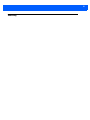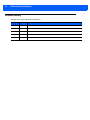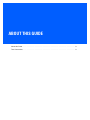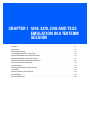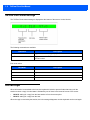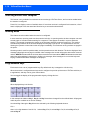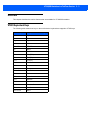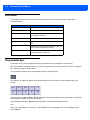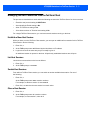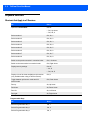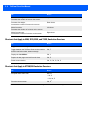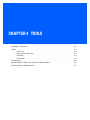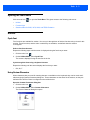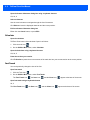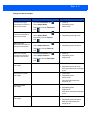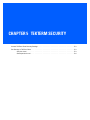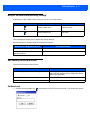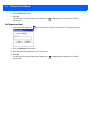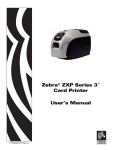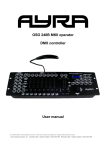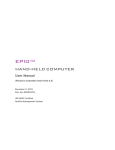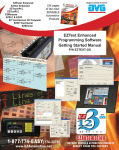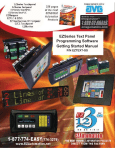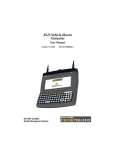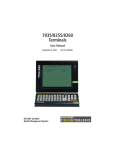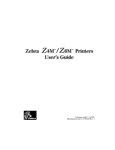Download TekTerm Client User Manual
Transcript
TekTerm Client User Manual TEKTERM CLIENT USER MANUAL 8000301 Rev. A $SULO 201 ii TekTerm Client User Manual No part of this publication may be reproduced or used in any form, or by any electrical or mechanical means, without permission in writing from =HEUD. This includes electronic or mechanical means, such as photocopying, recording, or information storage and retrieval systems. The material in this manual is subject to change without notice. The software is provided strictly on an “as is” basis. All software, including firmware, furnished to the user is on a licensed basis. =HEU grants to the user a non-transferable and non-exclusive license to use each software or firmware program delivered hereunder (licensed program). Except as noted below, such license may not be assigned, sublicensed, or otherwise transferred by the user without prior written consent of =HEUD. No right to copy a licensed program in whole or in part is granted, except as permitted under copyright law. The user shall not modify, merge, or incorporate any form or portion of a licensed program with other program material, create a derivative work from a licensed program, or use a licensed program in a network without written permission from =HEUD. The user agrees to maintain=HEUD’s copyright notice on the licensed programs delivered hereunder, and to include the same on any authorized copies it makes, in whole or in part. The user agrees not to decompile, disassemble, decode, or reverse engineer any licensed program delivered to the user or any portion thereof. =HEUDUHVHUYHVWKHULJKWWRPDNHFKDQJHVWRDQ\VRIWZDUHRUSURGXFWWRLPSURYHUHOLDELOLW\IXQFWLRQRUGHVLJQ =HEUD does not assume any product liability arising out of, or in connection with, the application or use of any product, circuit, or application described herein. No license is granted, either expressly or by implication, estoppel, or otherwise under any =HEUa, Inc., intellectual property rights. An implied license only exists for equipment, circuits, and subsystems contained in =HEUa products. iii Warranty iv TekTerm Client User Manual Revision History Changes to the original guide are listed below: Change Rev A Date 6/2014 Description Initial release. TABLE OF CONTENTS Table of Contents About this Guide vii About this Guide ............................................................................................................................. ix Text Conventions ............................................................................................................................ ix Chapter 1: 5250, 3270, 2392 and TESS Emulation in a TekTerm Session Overview ......................................................................................................................................... 1-3 Field Types...................................................................................................................................... 1-3 5250 Emulation Keys ...................................................................................................................... 1-3 Transmitting Data from an Input Field............................................................................................. 1-4 Runtime Edit Modes and Cursor Movement ................................................................................... 1-4 Runtime Edit Modes and the Delete Key ........................................................................................ 1-5 Runtime Edit Modes and the Backspace Key................................................................................. 1-6 TekTerm Client Status Message...................................................................................................... 1-8 Lock Messages ............................................................................................................................... 1-8 Resetting the Session Communications ......................................................................................... 1-9 Local Menu ..................................................................................................................................... 1-9 Selecting Another Host Computer .................................................................................................. 1-10 Queuing Mode ................................................................................................................................ 1-10 Programmable Keys ....................................................................................................................... 1-10 Chapter 2: VT100/200 Emulation in a TekTerm Session Overview ......................................................................................................................................... 2-3 VT220 Equivalent Keys................................................................................................................... 2-3 Block Mode ..................................................................................................................................... 2-4 Programmable Keys ....................................................................................................................... 2-4 Managing the Host Connection from the TekTerm Client................................................................ 2-5 Establish a New Host Session .......................................................................................................2-5 List Host Sessions ..........................................................................................................................2-5 Switch Host Sessions.....................................................................................................................2-5 Close a Host Session .....................................................................................................................2-5 vi TekTerm Client User Manual Chapter 3: TekTerm Client Navigation Split Screens................................................................................................................................... 3-3 Working with Multiple TekTerm Client Sessions.............................................................................. 3-3 Keyboard Shortcuts ........................................................................................................................ 3-4 Shortcuts that Apply to all Sessions ...............................................................................................3-4 Shortcuts that Apply to 5250, 3270, 2392, and TESS, Emulation Sessions .................................3-6 Shortcuts that Apply to VT100/200 Emulation Sessions ...............................................................3-6 Chapter 4: Tools Opening the Tools Menu................................................................................................................. 4-3 Utilities ............................................................................................................................................ 4-3 Cycle Font.......................................................................................................................................4-3 Using Custom Characters ..............................................................................................................4-3 Calculator........................................................................................................................................4-4 Font Tweak .....................................................................................................................................4-4 Function Keys ................................................................................................................................. 4-6 Sessions Menu for 5250, 3270, 2392, and TESS Emulation.......................................................... 4-6 Sessions Menu for ANSI Emulation................................................................................................ 4-7 Chapter 5: TekTerm Security Access TekTerm Client Security Settings ....................................................................................... 5-3 Set Security in TekTerm Client........................................................................................................ 5-3 Set User Level ................................................................................................................................5-3 Set Supervisor Level ......................................................................................................................5-4 Index. . . . . . . . . . . . . . . . . . . . . . . . . . . . . . . . . . . . . . . . . . . . . . . . . . . . . . . . . . . . . . . . . . . . . . . . . . . . . . . . . . . . . . . . . . . . . . . . . . . . . . . . Index-1 ABOUT THIS GUIDE ABOUT THIS GUIDE About this Guide . . . . . . . . . . . . . . . . . . . . . . . . . . . . . . . . . . . . . . . . . . . . . . ix Text Conventions . . . . . . . . . . . . . . . . . . . . . . . . . . . . . . . . . . . . . . . . . . . . . ix About this Guide ix About this Guide This manual describes the runtime behaviour of the TekTerm Client. TekTerm Client is a powerful emulation application that enables mobile devices to communicate with mainframe hosts. TekTerm Client is able to maintain several, simultaneous sessions with several hosts. The host connection can be through a TekTerm Server or direct to the host. Chapter 1: 5250, 3270, 2392 and TESS Emulation in a TekTerm Session describes how to use the runtime features of the 5250, 3270, 2392, and TESS emulations. Chapter 2: VT100/200 Emulation in a TekTerm Session describes how to use the runtime features of the VT emulations. Chapter 3: TekTerm Client Navigation describes how to navigate TekTerm Client sessions and lists the keyboard shortcuts. Chapter 4: Tools describes the features that are available on the runtime tools menu. Chapter 5: TekTerm Security describes how to set TekTerm Client security. Text Conventions The following conventions are followed throughout this document: NOTE Notes highlight additional helpful information. IMPORTANT WARNING These statements provide important instructions or additional information that is critical to the operation of the computer or other equipment. These statements provide important information that may prevent injury, damage to the equipment, or loss of data. CHAPTER 1 5250, 3270, 2392 AND TESS EMULATION IN A TEKTERM SESSION 5250, 3270, 2392 AND TESS EMULATION IN A TEKTERM SESSION Overview . . . . . . . . . . . . . . . . . . . . . . . . . . . . . . . . . . . . . . . . . . . . . . . . . .1-3 Field Types. . . . . . . . . . . . . . . . . . . . . . . . . . . . . . . . . . . . . . . . . . . . . . . . .1-3 5250 Emulation Keys . . . . . . . . . . . . . . . . . . . . . . . . . . . . . . . . . . . . . . . . . . .1-3 Transmitting Data from an Input Field . . . . . . . . . . . . . . . . . . . . . . . . . . . . . . . . . .1-4 Runtime Edit Modes and Cursor Movement . . . . . . . . . . . . . . . . . . . . . . . . . . . . . .1-4 Runtime Edit Modes and the Delete Key . . . . . . . . . . . . . . . . . . . . . . . . . . . . . . . .1-5 Runtime Edit Modes and the Backspace Key . . . . . . . . . . . . . . . . . . . . . . . . . . . . . .1-6 TekTerm Client Status Message . . . . . . . . . . . . . . . . . . . . . . . . . . . . . . . . . . . . .1-8 Lock Messages . . . . . . . . . . . . . . . . . . . . . . . . . . . . . . . . . . . . . . . . . . . . . .1-8 Resetting the Session Communications . . . . . . . . . . . . . . . . . . . . . . . . . . . . . . . . .1-9 Local Menu . . . . . . . . . . . . . . . . . . . . . . . . . . . . . . . . . . . . . . . . . . . . . . . .1-9 Selecting Another Host Computer . . . . . . . . . . . . . . . . . . . . . . . . . . . . . . . . . . . 1-10 Queuing Mode . . . . . . . . . . . . . . . . . . . . . . . . . . . . . . . . . . . . . . . . . . . . . . 1-10 Programmable Keys . . . . . . . . . . . . . . . . . . . . . . . . . . . . . . . . . . . . . . . . . . 1-10 1 5250, 3270, 2392 and TESS Emulation in a TekTerm Session 1-3 Overview This chapter describes the runtime features that are available for 5250, 3270, 2392, and TESS emulations. Field Types The following field types are available for 5250, 3270, 2392, and TESS emulations. Field Type Description Fixed Field Data that cannot be changed from the keyboard. Entry Field For data from the keyboard, a barcode reader, or a serial port. Match Field The host computer loads data in the format of the expected entry. If the entered data does not match the expected format, the mobile device emits a long beep. Auto-tab Field When this field is filled, the cursor automatically moves to the next field. Barcode only Field For data from a barcode reader only. Keyboard entry is not accepted. Serial I/O Field For data from a serial port only. Keyboard entry is not accepted. Transmit on entry Field Data is transmitted to the host as soon as the field is full. 5250 Emulation Keys The following keys allow a 5250 emulation session to better emulate the functions of a true IBM 5250 terminal.These keys are active at all times during the session. TekTerm Client Key Sequence Cursor Movement Field Advance or Tab Page Down or, Shift, Right Arrow Cursor moves to the first position in the next input field. If already in the last field, the cursor moves to the first input field on the screen. Field Backspace Page Up or, Shift, Left Arrow Cursor moves to the beginning of the current field. If it is already in the first position, the cursor moves to beginning of the previous field. Field Exit End or, Shift, Down Arrow Current field is cleared from the cursor position to the end of the field, and the cursor moves to the next input field. Home Home or, Shift, Up Arrow Cursor moves to the first input field on the screen. 5250 Key Function 1-4 TekTerm Client User Manual Transmitting Data from an Input Field When the session was configured by the administrator, one or more of the following were defined to make the session transmit data to the host: • Press Enter. • Press a function key. • Press an arrow key. • Filling a transmit on entry field. • Filling an auto-tab field. Runtime Edit Modes and Cursor Movement Edit Mode Enter this Mode Field mode Press Ctrl, f Fcursor mode Press Ctrl, u Cursor Movement Enter On Arrow = Yes Cursor Movement Enter On Arrow = No Once data entry into a field has been completed, the entry cannot be changed without retyping the entire field. The Right Arrow key and the Left Arrow key do not perform any functions. The Right Arrow key and the Left Arrow key do not perform any functions. Once data entry into a field has been completed, the entry cannot be changed without retyping the entire field. The Up Arrow key, the Down Arrow key, the Left Arrow key, and the Right Arrow key move the cursor between fields. Description The Up Arrow key and the Down Arrow key complete the entry field and move the cursor to the previous or next field. The Up Arrow key, the Down Arrow key, the Left Arrow key, and the Right Arrow key move the cursor between fields. 5250, 3270, 2392 and TESS Emulation in a TekTerm Session Edit Mode Enter this Mode Insert mode Press Ctrl, i Description Data can be entered between two existing characters. 1-5 Cursor Movement Enter On Arrow = Yes Cursor Movement Enter On Arrow = No The Right Arrow key and the Left Arrow key move the cursor right and left within a field. The Right Arrow key and the Left Arrow key move the cursor right and left within a field. The Up Arrow key and the Down Arrow key complete the entry field and move the cursor to the previous, or next, field. Replace mode Press Ctrl, r Data can be entered over existing characters. The Right Arrow key and the Left Arrow key move the cursor right and left within a field. The Right Arrow key and the Left Arrow key move the cursor right and left within a field. The Up Arrow key and the Down Arrow key complete the entry field and move the cursor to the previous, or next, field. Runtime Edit Modes and the Delete Key Edit Mode Field mode and Fcursor mode Delete Key Behaviour • Left justified field: The Delete key erases all characters in the field and places the cursor in the left most position of the field. • Right justified field: The Delete key erases all characters in the field and places the cursor in the right most position of the field. • Field pre-filled by the host application: When the Delete key is used to clear data the field is flagged as modified and the updated information is sent to the host in the next response message. 1-6 TekTerm Client User Manual Edit Mode Replace mode Delete Key Behaviour • Left, or right, justified field: The Delete key erases characters beginning from the current cursor position to the end of the field. The cursor remains in the same position in the field. If the Delete key is pressed while cursor is in the right most position in the field, the unit emits a keyboard error beep. • Field pre-filled by the host application: When the Delete key is used to clear data the field is flagged as modified and the updated information is sent to the host in the next response message. Insert mode • Left, or right, justified field: The Delete key erases characters beginning from the current cursor position to the end of the field. The cursor remains in the same position in the field. If the Delete key is pressed while cursor is in the right most position in the field, the unit emits a keyboard error beep. • Field pre-filled by the host application: When the Delete key is used to clear data the field is flagged as modified and the updated information is sent to the host in the next response message. Runtime Edit Modes and the Backspace Key Edit Mode Backspace Key Behaviour Field mode and Fcursor mode • Left justified field: The Backspace key erases the character directly to the left of the cursor and then moves the cursor one position to the left. When the last character in the field is deleted, the field displays the value that it contained before it was modified, and the field is opened. • Right justified field: The Backspace key erases the character on which the cursor is positioned and shifts the remaining characters to the right by one position. When the last character in the field is deleted, the field displays the value that it contained before it was modified, and the field is opened. • Empty field: If the Backspace key is pressed when the field is empty, the unit emits a keyboard error beep. • Field pre-filled by the host application: The Backspace key does not delete data pre-filled by the host application. • Unmodified field: If the Backspace key is pressed in a field that has not been modified, the unit emits a keyboard error beep. • Incomplete field: If data is entered into a field and is then deleted before the field is completed, the field remains unmodified when the cursor leaves the field or when the screen is transmitted. 5250, 3270, 2392 and TESS Emulation in a TekTerm Session 1-7 Edit Mode Backspace Key Behaviour Replace mode • Left justified field: The Backspace key erases the character on which the cursor is positioned unless it is one position to the right of the last character in the string; in this case, the Backspace key erases the character to the left of the cursor. • Right justified field: The Backspace key erases the character on which the cursor is positioned. The remaining characters are then shifted to the left of the cursor, and the cursor is shifted to the right by one position. • Cursor positioned on the rightmost character in the field: When the backspace key is pressed while the cursor is in the rightmost character position of the field, the cursor does not shift to the left when that character is erased; it remains in the right most position in the field. • All characters in the field erased: When the last character in a field is erased, the field remains empty – that is, any pre-filled data is not displayed. Pressing the Backspace key in the empty field results in a keyboard error beep. • Field pre-filled by the host application: The Backspace key can delete data pre-filled by the host application. • Incomplete field: If data is entered into a field and is then deleted before the field is completed, the field remains unmodified when the cursor leaves the field or when the screen is transmitted. Insert mode • Left justified field: The Backspace key erases the character on which the cursor is positioned, unless it is at the right most end of the character string. In this case, it erases the character to the left of the cursor. When the last character in a field is erased, the field remains empty, and any further Backspace key presses result in a keyboard error beep. • Right justified field: The Backspace key erases the character that is to the right of the cursor and then shifts the data remaining to the right one position. • Cursor positioned on the rightmost character in the field: When the Backspace key is pressed while the cursor is in the right most character position of that field, the cursor does not shift to the left when that character is erased; it remains in the right most position in the field. • All characters in the field erased: When the last character in a field is erased, the field remains empty – that is, any pre-filled data is not displayed. Pressing the Backspace key in the empty field results in a keyboard error beep. • Field pre-filled by the host application: The Backspace key can delete data pre-filled by the host application. • Incomplete field: If data is entered into a field and is then deleted before the field is completed, the field remains unmodified when the cursor leaves the field or when the screen is transmitted. 1-8 TekTerm Client User Manual TekTerm Client Status Message The TekTerm Client status message is displayed at the bottom of the screen. It looks like this: The following commands are available: Command Description Ctrl, S Toggles the status message display on and off. Ctrl, T Toggles between the TekTerm Client version number and the terminal number. Edit mode values: Edit Mode Description fld Field mode. rep Replace mode. ins Insert mode. fcur Fcursor mode. Lock Messages When information is transmitted to the host, the keyboard is locked to prevent further data entry until the session receives a reply. A locked state is indicated by one of these in the lower-left corner of the screen: • LOCK-B, waiting for a reply from the base station or from the access point. • LOCK-H, waiting for a reply from the host. When the reply is received by the session, the lock message disappears and the keyboard can be used again. 5250, 3270, 2392 and TESS Emulation in a TekTerm Session 1-9 Resetting the Session Communications Resetting the session can sometimes free a session that is stuck in a LOCK-H state. This process has the following effects: Connection Type Effect Direct to a host Resets the connection to the host. You will have to log in again. Through a TekTerm Server Resets the connection to the TekTerm Server. You will not have to log in again. On a Psion mobile device do this: 1. Ensure that the mobile device has Crtl locked on. 2. Press C three times within two seconds. RESET - User request is displayed. 3. Press Ctrl to unlock it. 4. Press Enter. On a =HEUD mobile device do this: 1. Press Ctrl, C three times within two seconds. RESET - User request is displayed. 2. Press Enter. Local Menu This feature must be enabled when the session is configured. The host can store local procedures in the session for use when the mobile device is off-line. Press Ctrl, L to display the Local Menu. Press the function key corresponding to the procedure you want to perform. If there is more that one host associated with the session, press F9 to display a list of these hosts; you can then select another host from the list. The LOCK-B and LOCK-H messages are replaced with NEXT-B and NEXT-H in this mode. 1 - 10 TekTerm Client User Manual Selecting Another Host Computer This feature is only available for sessions that connect though a TekTerm Server, and it must be enabled when the session is configured. Press Ctrl, H to display a menu of available hosts. If more than one host is configured for this session, a list of hosts is displayed. Press the associated function key to access the selected host. Queuing Mode This feature must be enabled when the session is configured. In some sessions, queueing mode can decrease the lock time. In queueing mode, the host computer can send several pages to a session without waiting for a response. These pages are stored in a queue within the session. The operator completes the entries on the first page and then presses a function key. The session simultaneously transmits to the host and displays the next page in the queue. The keyboard does not lock, allowing the operator to enter data on the next page immediately. This continues as long as there are pages in the queue. Queueing mode is used for repetitive tasks, and the queued screens look identical. The device displays a Next message indicating that next page is available. Next messages also contain information about radio communications: NEXT-B indicates that the unit has data to transmit to the base station, NEXT-H indicates that the base station has acknowledged a transmission. Unlike lock messages, Next messages do not lock the keyboard. Keying is allowed while Next messages are displayed. Programmable Keys Each session has a set of programmable keys. By default each key is mapped to a function key. When the session is configured these keys can be configured to provide quick access to TekTerm activities, or to applications, and they can be given custom labels. You can toggle the display of the programmable keys by clicking this icon: When displayed they look like this: In this example the labels on Key 1, Key 2, and Key 3 have been changed from the default labels. All programmable keys are available as on-screen softkeys. At runtime Key 1 through to Key 10 are also selected by the following keyboard shortcut: Ctrl, n where n is a digit between 0 and 9. Ctrl, 1 selects Key 1.Ctrl, 2 selects Key 2. Ctrl, 9 selects Key 9. Ctrl, 0 selects Key 10. CHAPTER 2 VT100/200 EMULATION IN A TEKTERM SESSION VT100/200 EMULATION IN A TEKTERM SESSION Overview . . . . . . . . . . . . . . . . . . . . . . . . . . . . . . . . . . . . . . . . . . . . . . . . . .2-3 VT220 Equivalent Keys . . . . . . . . . . . . . . . . . . . . . . . . . . . . . . . . . . . . . . . . . .2-3 Block Mode . . . . . . . . . . . . . . . . . . . . . . . . . . . . . . . . . . . . . . . . . . . . . . . .2-4 Programmable Keys . . . . . . . . . . . . . . . . . . . . . . . . . . . . . . . . . . . . . . . . . . .2-4 Managing the Host Connection from the TekTerm Client. . . . . . . . . . . . . . . . . . . . . . . .2-5 Establish a New Host Session . . . . . . . . . . . . . . . . . . . . . . . . . . . . . . . . .2-5 List Host Sessions . . . . . . . . . . . . . . . . . . . . . . . . . . . . . . . . . . . . . . . .2-5 Switch Host Sessions . . . . . . . . . . . . . . . . . . . . . . . . . . . . . . . . . . . . . .2-5 Close a Host Session . . . . . . . . . . . . . . . . . . . . . . . . . . . . . . . . . . . . . .2-5 2 VT100/200 Emulation in a TekTerm Session Overview This chapter describes the runtime features that are available for VT100/200 emulation. VT220 Equivalent Keys The following table shows how keys on the mobile device keyboard are mapped to VT220 keys. Key Equivalent VT220 Key Up arrow Up arrow Down arrow Down arrow Right arrow Right arrow Left arrow Left arrow F1 to F4 PF1-PF4 F5 None F6 to F10 F6-F10 F11 F11 (ESC) F12 F12 (BS) F13 F13 (LF) F14 F14 F15 Help F16 Do F17 to F20 F17-F20 F21 Find F22 Insert Here F23 Remove F24 Select F25 Previous Screen F26 Next Screen F27 to F36 None 2-3 2-4 TekTerm Client User Manual Block Mode VT emulation supports block mode. The following keys on the mobile device keyboard support block mode applications: Key Function Enter Starts transmission of data. Any function key Starts transmission of data. Arrow keys Moves cursor to the next unprotected position in the appropriate direction. Shift, Right arrow Moves the cursor to the next unprotected area. Shift, Left arrow Moves the cursor to the previous unprotected area. Del Deletes the character to the left of the cursor, and moves cursor one position to the left. Clr Erases the data in an area and moves the cursor to the first position in the area. Programmable Keys Each session has a set of programmable keys. By default each key is mapped to a function key. When the session is configured these keys can be configured to provide quick access to TekTerm, or application, activities, and given custom labels. You can toggle the display of the programmable keys by clicking this icon: The operator can toggle the display of the programmable keys on the screen. When displayed they look like this: In this example the labels on Key 1, Key 2, and Key 3 have been changed from the default labels. All programmable keys are available as on-screen softkeys. At runtime Key 1 through to Key 10 are also selected by the following keyboard shortcut: Ctrl, n where n is a digit between 0 and 9. Ctrl, 1 selects Key 1.Ctrl, 2 selects Key 2. Ctrl, 9 selects Key 9. Ctrl, 0 selects Key 10. VT100/200 Emulation in a TekTerm Session 2-5 Managing the Host Connection from the TekTerm Client The process as described here works when the following are set on the TekTerm Server for the current host: • Emulation and protocol setting is ANSI/Telnet. • Auto-telnet/login Enable setting is No. • Allow TCP Sessions setting is Yes. • Close Host sessions on Terminal reset setting is No. For a single TekTerm Client session, you can have several sessions running on the host. Establish a New Host Session While you have an active TekTerm Client session, you can open an additional host session for this TekTerm Client session. Do the following: 1. Enter Ctrl, a 2. At the TCP> prompt enter tel followed by the Host Name or IP address. 3. Login to the host in the same way as you normally log into it. An additional session is opened on the host. All previously established sessions are still open. List Host Sessions List all the current sessions on the host as follows: 1. Enter Ctrl, a 2. At the TCP> prompt, enter sess Switch Host Sessions From within a TekTerm Client session you can switch to another available host session. Do one of the following: • Enter Ctrl, a At the TCP> prompt enter sess <session number> For example, to switch to session 2, enter sess 2 • Enter Ctrl, b to switch to the next session in numeric order. Close a Host Session 1. Enter Ctrl, a 2. At the TCP> prompt enter cl <session number> For example, to close session 2, enter cl 2 CHAPTER 3 TEKTERM CLIENT NAVIGATION TEKTERM CLIENT NAVIGATION 3 Split Screens . . . . . . . . . . . . . . . . . . . . . . . . . . . . . . . . . . . . . . . . . . . . . . . .3-3 Keyboard Shortcuts . . . . . . . . . . . . . . . . . . . . . . . . . . . . . . . . . . . . . . . . . . . .3-4 Shortcuts that Apply to all Sessions . . . . . . . . . . . . . . . . . . . . . . . . . . . . . .3-4 Shortcuts that Apply to 5250, 3270, 2392, and TESS, Emulation Sessions. . . . . . . . .3-6 Shortcuts that Apply to VT100/200 Emulation Sessions . . . . . . . . . . . . . . . . . . .3-6 TekTerm Client Navigation 3 - 3 Split Screens This feature must be enabled when the TekTerm Client is configured. Several sessions can be visible on the screen at the same time. The layout of the screen and the sessions that are visible are set during TekTerm Client configuration. At runtime you can navigate between the visible sessions. To... On The Touchscreen... Keyboard Shortcut Move the cursor from one pane to the next. Tap the pane that you want the cursor to move to. Ctrl, right arrow: The cursor moves in order from the leftmost pane to the rightmost pane, and from the topmost pane to the bottom pane. Ctrl, left arrow: The cursor moves in order from the rightmost pane to the leftmost pane, and from the bottom pane to the top pane. Toggle between full screen mode and split screen mode. Ctrl, down arrow When changing from split screen mode to full screen mode, the pane containing the cursor becomes the full screen. Working with Multiple TekTerm Client Sessions You can work with several TekTerm Client sessions at the same time. This feature must be enabled when the TekTerm Client is configured. On the Launch Menu the session ID of each session is displayed in the lower right corner of the session icon as shown here: Switching TekTerm Client sessions using the Launch Menu 1. Open the launch Menu by doing one of the following: • Click the home icon, , or • Enter Ctrl, Up Arrow, or • Enter Ctrl, Alt, 0 2. Select the new session by tapping its icon on the Launch Menu. Switching TekTerm Client sessions a keyboard shortcut • Enter Ctrl, Alt, <session number> 3-4 TekTerm Client User Manual Keyboard Shortcuts Shortcuts that Apply to all Sessions To... Press... Open the Launch Menu. One of: • Ctrl, Up Arrow • Ctrl, Alt, 0 Select session 1 Ctrl, Alt, 1 Select session 2 Ctrl, Alt, 2 Select session 3 Ctrl, Alt, 3 Select session 4 Ctrl, Alt, 4 Select session 5 Ctrl, Alt, 5 Select session 6 Ctrl, Alt, 6 Select session 7 Ctrl, Alt, 7 Select session 8 Ctrl, Alt, 8 Switch to the previous session in numerical order. Ctrl, Left Arrow Switch to the next session in numerical order. Ctrl, Right Arrow Display security settings. One of: • Alt, S • Ctrl, Alt, S Display a list of the hosts available to this session (only available when using a TekTerm Server). Ctrl, H Toggle between split screen mode and full screen mode. Ctrl, Down Arrow Pan up. Alt, Up Arrow Pan down. Alt, Down Arrow Pan left. Alt, Left Arrow Pan right. Alt, Right Arrow Programmable Keys To... Press... Select Programmable Key 1 Ctrl, 1 Select Programmable Key 2 Ctrl, 2 Select Programmable Key 3 Ctrl, 3 TekTerm Client Navigation 3 - 5 To... Press... Select Programmable Key 4 Ctrl, 4 Select Programmable Key 5 Ctrl, 5 Select Programmable Key 6 Ctrl, 6 Select Programmable Key 7 Ctrl, 7 Select Programmable Key 8 Ctrl, 8 Select Programmable Key 9 Ctrl, 9 Select Programmable Key 10 Ctrl, 0 Tools To... Press... Open the Tools Menu. One of: • Alt, T • Ctrl, Alt, T Cycle through the fonts. One of: • Alt, F • Ctrl, Alt, F Open the Custom Characters dialog box. One of: • Alt, A • Ctrl, Alt, A Open the calculator. One of: • Alt, C • Ctrl, Alt, C Font Tweak To... Press... Start font tweak. One of: • Alt, V • Ctrl, Alt, V Save and exit font tweak. One of: • Alt, V • Ctrl, Alt, V Exit font tweak without saving. One of: • Alt, W • Ctrl, Alt, W 3-6 TekTerm Client User Manual To... Press... Increase font height, Decrease the number of rows on the screen. Up Arrow Decrease font height, Increase the number of rows on the screen. Down Arrow Make font wider, Decrease the number of columns on the screen. Left Arrow Make font narrower, Increase the number of columns on the screen. Right Arrow Shortcuts that Apply to 5250, 3270, 2392, and TESS, Emulation Sessions To... Press... Toggle the status message off and on. Ctrl, S Toggle between the TekTerm Client version number and the terminal number, status message. Ctrl, T Display the Local Menu. Ctrl, L Reprint the last page received from the host. Ctrl, P Reset communication. Ctrl, C, Ctrl, C, Ctrl, C Shortcuts that Apply to VT100/200 Emulation Sessions To... Press... Suspend ANSI smart echo One of: • Alt, P • Ctrl, Alt, P Print the current screen Ctrl, P 1 Note 1: This is the default value. This can be changed when the session is configured. CHAPTER 4 TOOLS TOOLS 4 Opening the Tools Menu . . . . . . . . . . . . . . . . . . . . . . . . . . . . . . . . . . . . . . . . .4-3 Utilities . . . . . . . . . . . . . . . . . . . . . . . . . . . . . . . . . . . . . . . . . . . . . . . . . . .4-3 Cycle Font . . . . . . . . . . . . . . . . . . . . . . . . . . . . . . . . . . . . . . . . . . . .4-3 Using Custom Characters . . . . . . . . . . . . . . . . . . . . . . . . . . . . . . . . . . . .4-3 Calculator. . . . . . . . . . . . . . . . . . . . . . . . . . . . . . . . . . . . . . . . . . . . .4-4 Font Tweak . . . . . . . . . . . . . . . . . . . . . . . . . . . . . . . . . . . . . . . . . . . .4-4 Function Keys . . . . . . . . . . . . . . . . . . . . . . . . . . . . . . . . . . . . . . . . . . . . . . .4-6 Sessions Menu for 5250, 3270, 2392, and TESS Emulation . . . . . . . . . . . . . . . . . . . . .4-6 Sessions Menu for ANSI Emulation . . . . . . . . . . . . . . . . . . . . . . . . . . . . . . . . . . .4-7 Tools 4 - 3 Opening the Tools Menu Click the tools icon, , to open the Tools Menu. This gives access to the following sub-menus: • Utilities • Function Keys • Sessions Menu for 5250, 3270, 2392, and TESS Emulation Utilities Cycle Font Five font sizes are available for session. You can cycle through them to find the font that suits you best for this session. These font sizes, and the order in which they are available, are defined when the session is configured. Select a font from the menu Repeat the following steps until the screen is displayed using the font that you want: 1. Click the tools icon, . 2. On the Utilities Menu, select Cycle Font. The screen is displayed using the next font in the list. Cycle through the fonts using a keyboard shortcut Repeat the following until the screen displays the font that you want: • Ctrl, Alt, F Using Custom Characters When characters that you need for entering data are not available on the keyboard, they can be made available through the Custom Characters dialog box. These characters are the same for all sessions, as they are defined when TekTerm Client is configured on the mobile device. Open the Custom Characters dialog box 1. Click the tools icon, . 2. On the Utilities Menu, select Custom Characters. The Custom Character dialog box opens: 4-4 TekTerm Client User Manual Open the Custom Characters dialog box using a keyboard shortcut Ctrl, Alt, A Select a character Use the < and > buttons to navigate through the list of characters. Click Select to insert the displayed character and the cursor position. Exit from Custom Characters dialog box Either click the Cancel button, or press ESC. Calculator Open the calculator TekTerm Client has a built-in calculator. Open it as follows: 1. Click the tools icon, . 2. On the Utilities Menu menu, select Calculator Open the Calculator using a keyboard shortcut Ctrl, Alt, C Paste the result to your session Click To Session to paste the current contents of the totals box into your current session at the cursor position. Font Tweak You can dynamically change the size of the font. Open font tweak 1. Click the Tools icon, . 2. On the Utilities Menu menu, select Font Tweak. The Font Tweak icon, , the Save Icon, , and the Close Icon, , appear at the base of the screen. Open font tweak using a keyboard shortcut Alt, V The Font Tweak icon, , the Save Icon, , and the Close Icon, , appear at the base of the screen. Tools 4 - 5 Change font size and weight Action Using Menus Using Keyboard Shortcuts 1. Click the Font Tweak icon, . Increase font height Decrease the number of 2. Select Adjust Rows. rows on the screen 3. Repeatedly click the Font Down icon, . Decrease font height Increase the number of rows on the screen 1. Click the Font Tweak icon, . 2. Select Adjust Rows. 1. Press Alt. 2. Repeatedly press Down Arrow. 1. Press Alt. 2. Repeatedly press Up Arrow. 3. Repeatedly click the Font Up icon, . 1. Click the Font Tweak icon, . Make font wider Decrease the number of 2. Select Adjust Columns. columns on the screen 3. Repeatedly click the Font Left icon, . Make font narrower Increase the number of columns on the screen 1. Click the Font Tweak icon, . 2. Select Adjust Columns. 3. Repeatedly click the Font Right icon, . Increase the normal font weight 1. Press Alt. 2. Repeatedly press Left Arrow. 1. Press Alt. 2. Repeatedly press Right Arrow. 1. Press Shift. 2. Repeatedly press Up Arrow. Each press increases the weight by 25. Decrease the normal font weight 1. Press Shift. 2. Repeatedly press Down Arrow. Each press decreases the weight by 25. Increase the bold font weight 1. Press Shift. 2. Repeatedly press Right Arrow. Each press increases the weight by 25. Decrease the bold font weight 1. Press Shift. 2. Repeatedly press Left Arrow. Each press decreases the weight by 25. 4-6 TekTerm Client User Manual Change font You can select any True Type font from the Windows\fonts folder on the mobile device. Since TekTerm Client implements text-based emulations, mono spaced fonts are best. TekTerm Client displays proportional fonts by identifying the widest character in the font. TekTerm Client uses this character width for all other characters in the font. As a result, some characters appear to have a disproportionate amount of space around them. Do the following to cycle through the True Type fonts on the mobile device: 1. Click the Font Tweak icon, . 2. Select Change Font. 3. Click the Previous Font icon, 4. Click the Font Tweak icon, , and the Next Font icon, , until you reach the font you want. . 5. Select Finish. Save changes and close font tweak Click the Save icon, . Save changes and close font tweak using a keyboard shortcut Alt, V Close font tweak without saving changes Click the Close icon, . Close font tweak without saving changes using a keyboard shortcut Alt, W Function Keys As well as the function keys available on the keyboard, you can access F1 to F30 through the Tools Menu. To access the function keys do this: 1. Click the Tools icon, . 2. On the Function Keys menu, select F1-F10, or F11-F20, or F21-F30. 3. Click the function key that you need. Sessions Menu for 5250, 3270, 2392, and TESS Emulation You can select an AID (Attention Identifier) character to send from the TekTerm Client session to the host. The following AID characters are supported: • Reset • Attention • System request • Rollup • Rolldown Tools 4 - 7 • Help • Print • RBS • PA1 • PA2 • PA3 • Clear • Test request • Sessions • Host request • Erase Input Send an AID character to the host 1. Click the Tools icon, . 2. Select Session. 3. Select the AID character. Sessions Menu for ANSI Emulation Password mode enables the operator of the mobile device to temporarily turn off smart echo. The most common use for this feature is to enter a password without displaying it on the screen. With password mode set, each character you type is replaced by an * (asterisk). When you press Enter, password mode ends and smart echo is re-enabled. Set password mode 1. Click the Tools icon, . 2. Select Session. 3. Select Password Mode. Set password mode using a keyboard shortcut Alt, W CHAPTER 5 TEKTERM SECURITY TEKTERM SECURITY 5 Access TekTerm Client Security Settings . . . . . . . . . . . . . . . . . . . . . . . . . . . . . . . .5-3 Set Security in TekTerm Client . . . . . . . . . . . . . . . . . . . . . . . . . . . . . . . . . . . . . .5-3 Set User Level . . . . . . . . . . . . . . . . . . . . . . . . . . . . . . . . . . . . . . . . . .5-3 Set Supervisor Level. . . . . . . . . . . . . . . . . . . . . . . . . . . . . . . . . . . . . . .5-4 TekTerm Security 5 - 3 Access TekTerm Client Security Settings At the bottom of the TekTerm Client screen you can see one of these icons: Icon Icon Description TekTerm Client Security Status Security enable icon. Supervisor mode. Security disable icon. User mode. Click the displayed security icon to access the security settings. Security settings for TekTerm Client are configured as follows: Mobile Device & Operating System Security handled by... PsionWindows CE-based devices PsionVU (see the user manual for the mobile device for details) All other mobile devices and operating systems TekTerm Client Set Security in TekTerm Client TekTerm Client has two security levels: User Level Security Supervisor Level Security Cannot configure TekTerm Client settings. Can configure TekTerm Client settings. For more information see the TekTerm Client Configuration Guide (part number 8000300). Can run TekTerm Client sessions. Can run TekTerm Client sessions. All the TekTerm Client tools are available at runtime. All the TekTerm Client tools are available at runtime. Set User Level 1. Click the security disable icon, , at the bottom of the TekTerm Client screen. The Security box opens: 5-4 TekTerm Client User Manual 2. Click the User radio button. 3. Click OK. The Security box closes and the security enable icon, Client screen. , is displayed at the bottom of the TekTerm Set Supervisor Level 1. Click the security enable icon, , at the bottom of the TekTerm Client screen. The Security box opens: 2. Click the Supervisor radio button. 3. Enter the supervisor password for your mobile device. 4. Click OK. The Security box closes and the security disable icon, Client screen. , is displayed at the bottom of the TekTerm INDEX Index Numerics 2392 backspace key . . . . . . . . . . . . . . . . . . . . . . . . . . . . . . . . 1-6 cursor movement. . . . . . . . . . . . . . . . . . . . . . . . . . . . . . 1-4 delete key . . . . . . . . . . . . . . . . . . . . . . . . . . . . . . . . . . . . 1-5 field types . . . . . . . . . . . . . . . . . . . . . . . . . . . . . . . . . . . . 1-3 keyboard shortcuts . . . . . . . . . . . . . . . . . . . . . . . . . . . . 3-6 runtime edit modes . . . . . . . . . . . . . . . . . . . . 1-4, 1-5, 1-6 sessions menu . . . . . . . . . . . . . . . . . . . . . . . . . . . . . . . . 4-6 transmit data . . . . . . . . . . . . . . . . . . . . . . . . . . . . . . . . . . 1-4 3270 backspace key . . . . . . . . . . . . . . . . . . . . . . . . . . . . . . . . 1-6 cursor movement. . . . . . . . . . . . . . . . . . . . . . . . . . . . . . 1-4 delete key . . . . . . . . . . . . . . . . . . . . . . . . . . . . . . . . . . . . 1-5 field types . . . . . . . . . . . . . . . . . . . . . . . . . . . . . . . . . . . . 1-3 keyboard shortcuts . . . . . . . . . . . . . . . . . . . . . . . . . . . . 3-6 runtime edit modes . . . . . . . . . . . . . . . . . . . . 1-4, 1-5, 1-6 sessions menu . . . . . . . . . . . . . . . . . . . . . . . . . . . . . . . . 4-6 transmit data . . . . . . . . . . . . . . . . . . . . . . . . . . . . . . . . . . 1-4 5250 backspace key . . . . . . . . . . . . . . . . . . . . . . . . . . . . . . . . 1-6 cursor movement. . . . . . . . . . . . . . . . . . . . . . . . . . . . . . 1-4 delete key . . . . . . . . . . . . . . . . . . . . . . . . . . . . . . . . . . . . 1-5 emulation keys . . . . . . . . . . . . . . . . . . . . . . . . . . . . . . . . 1-3 field types . . . . . . . . . . . . . . . . . . . . . . . . . . . . . . . . . . . . 1-3 keyboard shortcuts . . . . . . . . . . . . . . . . . . . . . . . . . . . . 3-6 runtime edit modes . . . . . . . . . . . . . . . . . . . . 1-4, 1-5, 1-6 sessions menu . . . . . . . . . . . . . . . . . . . . . . . . . . . . . . . . 4-6 transmit data . . . . . . . . . . . . . . . . . . . . . . . . . . . . . . . . . . 1-4 A AID . . . . . . . . . . . . . . . . . . . . . . . . . . . . . . . . . . . . . . . . . . . . . . 4-6 ANSI password mode . . . . . . . . . . . . . . . . . . . . . . . . . . . . . . . 4-7 sessions menu . . . . . . . . . . . . . . . . . . . . . . . . . . . . . . . . 4-7 Attention Identifier Character . . . . . . . . . . . . . . . . . . . . . . . 4-6 auto-tab field . . . . . . . . . . . . . . . . . . . . . . . . . . . . . . . . . . . . . 1-3 B backspace key 2392 . . . . . . . . . . . . . . . . . . . . . . . . . . . . . . . . . . . . . . . . . 1-6 5250 . . . . . . . . . . . . . . . . . . . . . . . . . . . . . . . . . . . . . . . . . 1-6 7230 . . . . . . . . . . . . . . . . . . . . . . . . . . . . . . . . . . . . . . . . . 1-6 TESS . . . . . . . . . . . . . . . . . . . . . . . . . . . . . . . . . . . . . . . . 1-6 barcode only field . . . . . . . . . . . . . . . . . . . . . . . . . . . . . . . . . 1-3 block mode . . . . . . . . . . . . . . . . . . . . . . . . . . . . . . . . . . . . . . . 2-4 C calculator . . . . . . . . . . . . . . . . . . . . . . . . . . . . . . . . . . . . . . . . 4-4 change font . . . . . . . . . . . . . . . . . . . . . . . . . . . . . . . . . . . . . . 4-6 characters custom . . . . . . . . . . . . . . . . . . . . . . . . . . . . . . . . . . . . . . . 4-3 conventions text . . . . . . . . . . . . . . . . . . . . . . . . . . . . . . . . . . . . . . . . . . . ix cursor movement 2392 . . . . . . . . . . . . . . . . . . . . . . . . . . . . . . . . . . . . . . . . . 1-4 5250 . . . . . . . . . . . . . . . . . . . . . . . . . . . . . . . . . . . . . . . . . 1-4 7230 . . . . . . . . . . . . . . . . . . . . . . . . . . . . . . . . . . . . . . . . . 1-4 TESS . . . . . . . . . . . . . . . . . . . . . . . . . . . . . . . . . . . . . . . . 1-4 custom characters . . . . . . . . . . . . . . . . . . . . . . . . . . . . . . . . 4-3 cycle font . . . . . . . . . . . . . . . . . . . . . . . . . . . . . . . . . . . . . . . . 4-3 D delete key 2392 . . . . . . . . . . . . . . . . . . . . . . . . . . . . . . . . . . . . . . . . . 1-5 5250 . . . . . . . . . . . . . . . . . . . . . . . . . . . . . . . . . . . . . . . . . 1-5 7230 . . . . . . . . . . . . . . . . . . . . . . . . . . . . . . . . . . . . . . . . . 1-5 TESS . . . . . . . . . . . . . . . . . . . . . . . . . . . . . . . . . . . . . . . . 1-5 Index - 2 TekTerm Client User Manual E L emulation keys 5250 . . . . . . . . . . . . . . . . . . . . . . . . . . . . . . . . . . . . . . . . . 1-3 entry field . . . . . . . . . . . . . . . . . . . . . . . . . . . . . . . . . . . . . . . . 1-3 Exit . . . . . . . . . . . . . . . . . . . . . . . . . . . . . . . . . . . . . . . . . . . . . . 1-3 local menu . . . . . . . . . . . . . . . . . . . . . . . . . . . . . . . . . . . . . . . LOCK-B . . . . . . . . . . . . . . . . . . . . . . . . . . . . . . . . . . . . . . . . . LOCK-H . . . . . . . . . . . . . . . . . . . . . . . . . . . . . . . . . . . . . . . . . lock message . . . . . . . . . . . . . . . . . . . . . . . . . . . . . . . . . . . . F M Fcursor mode . . . . . . . . . . . . . . . . . . . . . . . . . . . . .1-4, 1-5, 1-6 field auto-tab . . . . . . . . . . . . . . . . . . . . . . . . . . . . . . . . . . . . . . 1-3 barcode only . . . . . . . . . . . . . . . . . . . . . . . . . . . . . . . . . 1-3 entry . . . . . . . . . . . . . . . . . . . . . . . . . . . . . . . . . . . . . . . . . 1-3 fixed . . . . . . . . . . . . . . . . . . . . . . . . . . . . . . . . . . . . . . . . . 1-3 match . . . . . . . . . . . . . . . . . . . . . . . . . . . . . . . . . . . . . . . . 1-3 serial I⁄O . . . . . . . . . . . . . . . . . . . . . . . . . . . . . . . . . . . . . 1-3 transmit on entry . . . . . . . . . . . . . . . . . . . . . . . . . . . . . . 1-3 Field Advance . . . . . . . . . . . . . . . . . . . . . . . . . . . . . . . . . . . . 1-3 Field Backspace . . . . . . . . . . . . . . . . . . . . . . . . . . . . . . . . . . 1-3 Field Index . . . . . . . . . . . . . . . . . . . . . . . . . . . . . . . . . . . . . . . 1-3 Field mode . . . . . . . . . . . . . . . . . . . . . . . . . . . . . . . . . . . 1-5, 1-6 field mode . . . . . . . . . . . . . . . . . . . . . . . . . . . . . . . . . . . . . . . 1-4 field types 2392 . . . . . . . . . . . . . . . . . . . . . . . . . . . . . . . . . . . . . . . . . 1-3 3270 . . . . . . . . . . . . . . . . . . . . . . . . . . . . . . . . . . . . . . . . . 1-3 5250 . . . . . . . . . . . . . . . . . . . . . . . . . . . . . . . . . . . . . . . . . 1-3 TESS . . . . . . . . . . . . . . . . . . . . . . . . . . . . . . . . . . . . . . . . 1-3 fixed field . . . . . . . . . . . . . . . . . . . . . . . . . . . . . . . . . . . . . . . . 1-3 font change. . . . . . . . . . . . . . . . . . . . . . . . . . . . . . . . . . . . . . . 4-6 cycle. . . . . . . . . . . . . . . . . . . . . . . . . . . . . . . . . . . . . . . . . 4-3 font tweak . . . . . . . . . . . . . . . . . . . . . . . . . . . . . . . . . . . . . . . . 4-4 function keys . . . . . . . . . . . . . . . . . . . . . . . . . . . . . . . . . . . . . 4-6 match field . . . . . . . . . . . . . . . . . . . . . . . . . . . . . . . . . . . . . . . 1-3 multiple sessions . . . . . . . . . . . . . . . . . . . . . . . . . . . . . . . . . 3-3 I insert mode . . . . . . . . . . . . . . . . . . . . . . . . . . . . . . .1-5, 1-6, 1-7 K keyboard shortcuts. . . . . . . . . . . . . . . . . . . . . . . . . . . . . . . . 3-4 2392 . . . . . . . . . . . . . . . . . . . . . . . . . . . . . . . . . . . . . . . . . 3-6 3270 . . . . . . . . . . . . . . . . . . . . . . . . . . . . . . . . . . . . . . . . . 3-6 5250 . . . . . . . . . . . . . . . . . . . . . . . . . . . . . . . . . . . . . . . . . 3-6 all sessions . . . . . . . . . . . . . . . . . . . . . . . . . . . . . . . . . . . 3-4 font tweak . . . . . . . . . . . . . . . . . . . . . . . . . . . . . . . . . . . . 3-5 programmable keys . . . . . . . . . . . . . . . . . . . . . . . . . . . 3-4 TESS . . . . . . . . . . . . . . . . . . . . . . . . . . . . . . . . . . . . . . . . 3-6 tools . . . . . . . . . . . . . . . . . . . . . . . . . . . . . . . . . . . . . . . . . 3-5 VT100/200 . . . . . . . . . . . . . . . . . . . . . . . . . . . . . . . . . . . 3-6 1-9 1-8 1-8 1-8 N NEXT-B. . . . . . . . . . . . . . . . . . . . . . . . . . . . . . . . . . . . . . . . . . 1-9 NEXT-H . . . . . . . . . . . . . . . . . . . . . . . . . . . . . . . . . . . . . . . . . 1-9 P password mode ANSI . . . . . . . . . . . . . . . . . . . . . . . . . . . . . . . . . . . . . . . . 4-7 programmable keys . . . . . . . . . . . . . . . . . . . . . . . . . . 1-10, 2-4 Q queueing mode . . . . . . . . . . . . . . . . . . . . . . . . . . . . . . . . . . 1-10 R replace mode . . . . . . . . . . . . . . . . . . . . . . . . . . . . .1-5, 1-6, 1-7 reset session communications . . . . . . . . . . . . . . . . . . . . . . . 1-9 runtime edit modes 2392 . . . . . . . . . . . . . . . . . . . . . . . . . . . . . . . . . .1-4, 1-5, 1-6 5250 . . . . . . . . . . . . . . . . . . . . . . . . . . . . . . . . . .1-4, 1-5, 1-6 7230 . . . . . . . . . . . . . . . . . . . . . . . . . . . . . . . . . .1-4, 1-5, 1-6 TESS . . . . . . . . . . . . . . . . . . . . . . . . . . . . . . . . .1-4, 1-5, 1-6 S sceens split. . . . . . . . . . . . . . . . . . . . . . . . . . . . . . . . . . . . . . . . . . 3-3 security access settings . . . . . . . . . . . . . . . . . . . . . . . . . . . . . . . 5-3 setting . . . . . . . . . . . . . . . . . . . . . . . . . . . . . . . . . . . . . . . 5-3 supervisor level . . . . . . . . . . . . . . . . . . . . . . . . . . . . . . . 5-4 user level . . . . . . . . . . . . . . . . . . . . . . . . . . . . . . . . . . . . 5-3 select another host . . . . . . . . . . . . . . . . . . . . . . . . . . . . . . 1-10 serial I⁄O field. . . . . . . . . . . . . . . . . . . . . . . . . . . . . . . . . . . . . 1-3 session communications reset . . . . . . . . . . . . . . . . . . . . . . . . . . . . . . . . . . . . . . . . . 1-9 sessions multiple . . . . . . . . . . . . . . . . . . . . . . . . . . . . . . . . . . . . . . 3-3 switching . . . . . . . . . . . . . . . . . . . . . . . . . . . . . . . . . . . . . 3-3 Index - 3 sessions menu 2392 . . . . . . . . . . . . . . . . . . . . . . . . . . . . . . . . . . . . . . . . . 4-6 3270 . . . . . . . . . . . . . . . . . . . . . . . . . . . . . . . . . . . . . . . . . 4-6 5250 . . . . . . . . . . . . . . . . . . . . . . . . . . . . . . . . . . . . . . . . . 4-6 ANSI . . . . . . . . . . . . . . . . . . . . . . . . . . . . . . . . . . . . . . . . . 4-7 TESS . . . . . . . . . . . . . . . . . . . . . . . . . . . . . . . . . . . . . . . . 4-6 split screens . . . . . . . . . . . . . . . . . . . . . . . . . . . . . . . . . . . . . . 3-3 status message . . . . . . . . . . . . . . . . . . . . . . . . . . . . . . . . . . . 1-8 switching sessions . . . . . . . . . . . . . . . . . . . . . . . . . . . . . . . . 3-3 T TESS backspace key . . . . . . . . . . . . . . . . . . . . . . . . . . . . . . . . 1-6 cursor movement. . . . . . . . . . . . . . . . . . . . . . . . . . . . . . 1-4 delete key . . . . . . . . . . . . . . . . . . . . . . . . . . . . . . . . . . . . 1-5 field types . . . . . . . . . . . . . . . . . . . . . . . . . . . . . . . . . . . . 1-3 keyboard shortcuts . . . . . . . . . . . . . . . . . . . . . . . . . . . . 3-6 runtime edit modes . . . . . . . . . . . . . . . . . . . . 1-4, 1-5, 1-6 sessions menu . . . . . . . . . . . . . . . . . . . . . . . . . . . . . . . . 4-6 transmit data . . . . . . . . . . . . . . . . . . . . . . . . . . . . . . . . . . 1-4 text conventions . . . . . . . . . . . . . . . . . . . . . . . . . . . . . . . . . . . ix tools menu . . . . . . . . . . . . . . . . . . . . . . . . . . . . . . . . . . . . . . . 4-3 transmit data 2392 . . . . . . . . . . . . . . . . . . . . . . . . . . . . . . . . . . . . . . . . . 1-4 5250 . . . . . . . . . . . . . . . . . . . . . . . . . . . . . . . . . . . . . . . . . 1-4 7230 . . . . . . . . . . . . . . . . . . . . . . . . . . . . . . . . . . . . . . . . . 1-4 TESS . . . . . . . . . . . . . . . . . . . . . . . . . . . . . . . . . . . . . . . . 1-4 transmit on entry field . . . . . . . . . . . . . . . . . . . . . . . . . . . . . 1-3 V VT100/200 keyboard shortcuts . . . . . . . . . . . . . . . . . . . . . . . . . . . . 3-6 VT100/200 host connection close session . . . . . . . . . . . . . . . . . . . . . . . . . . . . . . . . . 2-5 establish session . . . . . . . . . . . . . . . . . . . . . . . . . . . . . . 2-5 list sessions . . . . . . . . . . . . . . . . . . . . . . . . . . . . . . . . . . 2-5 managing . . . . . . . . . . . . . . . . . . . . . . . . . . . . . . . . . . . . 2-5 switch sessions . . . . . . . . . . . . . . . . . . . . . . . . . . . . . . . 2-5 VT220 equivalent keys . . . . . . . . . . . . . . . . . . . . . . . . . . . . 2-3 Zebra and the Zebra head graphic are registered trademarks of ZIH Corp. The Symbol logo is a registered trademark of Symbol Technologies, Inc., a Zebra Technologies company. © 2015 Symbol Technologies, Inc. All other trademarks are the property of their respective owners. 8000301-001 Revision A April 2015