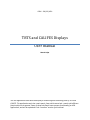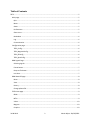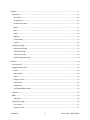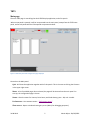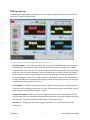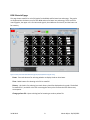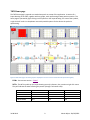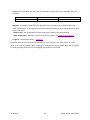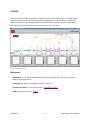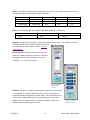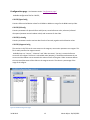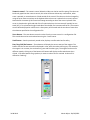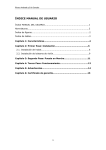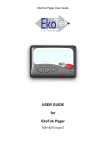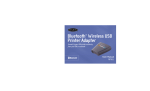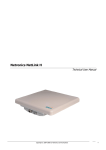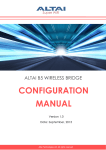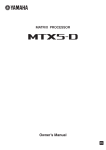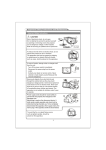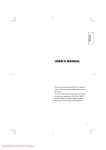Download User manual - CTF3 Two-beam Test-stand
Transcript
CERN – EN/ICE/MTA TBTS and CALIFES Displays User manual Martin Nybø Two GUI applications have been developed for monitoring and controlling parts of TBTS and CALIFES. The applications each has a main panel, from which several sub - panels with different functionality can be opened. Some of those sub panels have common functionality for both applications, and will be explained in the “common” section of this manual. Table of Contents TBTS ........................................................................................................................................................ 5 Main page ........................................................................................................................................... 5 Quit ................................................................................................................................................. 5 Menu ............................................................................................................................................... 5 Status .............................................................................................................................................. 5 Performance .................................................................................................................................... 5 Show errors ..................................................................................................................................... 5 Breakdown ...................................................................................................................................... 6 Log .................................................................................................................................................. 6 Communication ............................................................................................................................... 6 Configuration page .............................................................................................................................. 6 TBTS_Config..................................................................................................................................... 6 TBTS_MagnetsConfig ....................................................................................................................... 6 TBTS_RfConfig ................................................................................................................................. 6 TBTS_BpmConfig ............................................................................................................................. 6 BPM Signals Page................................................................................................................................. 7 Selecting signals............................................................................................................................... 7 Freeze button .................................................................................................................................. 7 Dump to file button ......................................................................................................................... 7 Init colors......................................................................................................................................... 7 BPM Waterfall page............................................................................................................................. 8 Beam ............................................................................................................................................... 8 View ................................................................................................................................................ 8 History ............................................................................................................................................. 8 Change palette file ........................................................................................................................... 8 TBTS Home page.................................................................................................................................. 9 BPMs ............................................................................................................................................... 9 MTVs ............................................................................................................................................... 9 Valves ............................................................................................................................................ 10 Magnets ........................................................................................................................................ 10 Couplers ........................................................................................................................................ 10 31.08.2010 2 Martin Nybø – EN/ICE/MTA CALIFES ................................................................................................................................................. 11 Main panel ........................................................................................................................................ 11 Quit button .................................................................................................................................... 11 Config button................................................................................................................................. 11 Performance button ...................................................................................................................... 11 BPMs ............................................................................................................................................. 11 MTVs ............................................................................................................................................. 12 Valves ............................................................................................................................................ 12 Magnets ........................................................................................................................................ 12 Phase shifters ................................................................................................................................ 12 Klystron ......................................................................................................................................... 12 Configuration page ............................................................................................................................ 13 CALIFES_BpmConfig ....................................................................................................................... 13 CALIFES_RfConfig........................................................................................................................... 13 CALIFES_IctConfig .......................................................................................................................... 13 CALIFES_MagnetsConfig ................................................................................................................ 13 Common ............................................................................................................................................... 14 Control panels ................................................................................................................................... 14 Magnet control panel ........................................................................................................................ 14 Name............................................................................................................................................. 14 Actual value ................................................................................................................................... 14 Slider ............................................................................................................................................. 14 Numeric control ............................................................................................................................. 15 Store button .................................................................................................................................. 15 Send button ................................................................................................................................... 15 Run/Stop/Stb/Rst buttons ............................................................................................................. 15 Couplers ............................................................................................................................................ 16 BPMs ................................................................................................................................................. 16 The graph ...................................................................................................................................... 16 Configuration page ............................................................................................................................ 17 Files list box ................................................................................................................................... 17 Sections list box ............................................................................................................................. 17 31.08.2010 3 Martin Nybø – EN/ICE/MTA Keys list box ................................................................................................................................... 17 Save button ................................................................................................................................... 17 Performance panel ............................................................................................................................ 17 31.08.2010 4 Martin Nybø – EN/ICE/MTA TBTS Main page The main TBTS page is controlling the whole TBTS display application, and all its panels. When a new panel is opened, it will be incorporated into the main panel, except from the TBTS home panel, and its sub-panels which will be opened as separate windows. Figure 1: TBTS Main panel with configuration page displayed. Controls on the Main panel: Quit - Will close the application together with all sub-panels. This is the same as clicking the X-button in the upper right corner. Menu - A list of available pages. Once selected, the page will be inserted into the main panel. On start up, the configuration page is shown. Status - Gives the status for Vacuum, Drive beam, and Probe beam; green – OK, red – Not OK. Performance - See common section – “Performance panel” Show errors - Opens a window showing any errors (Mainly for debugging purposes). 31.08.2010 5 Martin Nybø – EN/ICE/MTA Breakdown - Not yet implemented (Does nothing). Log - The window in the lower left corner shows information about which window is loaded and so on. Communication - Available protocols used for subscription. The options are RDA and JAPC. By default RDA is selected. This control cannot be set during run time. Configuration page See Common section -” Configuration page”. Available configuration files for TBTS: TBTS_Config - Contains one section; Thresholds, which contains the keys and values used for setting the status of Vacuum, Drive beam, and Probe beam in the status window on the main panel. TBTS_MagnetsConfig - The sections in this file has the same names as the magnets, one section represents one magnet. This file is mainly used for the magnet controls. Available keys are; “current”, “tolerance” and “slider increment”. Current is a stored reference current for the magnet. Tolerance is a threshold value (Ampere); if the difference between the set current and the readout current exceeds this value an alarm will be given. Slider increment defines the increment/decrement of the slider on the magnet controls. The value is a percentage of the range of the magnet. TBTS_RfConfig - Contains all information used for subscribing to the RF equipment. One section in the file corresponds to one RF device. The key “fesaDevice” is the name used to retrieve the data from the front end, which is not always exactly the same as name of equipment. TBTS_BpmConfig - Has only two sections at the moment; “IntensityScaleCA” and “IntensityScaleCM” Those defines the range of the BPM intensity sliders on the home page. 31.08.2010 6 Martin Nybø – EN/ICE/MTA BPM Signals Page The BPM signals page contains four graphs, one for Horizontal (H) signals, one for vertical (V), one for intensity (I), and one for the RF signals. Figure 2: Main panel with BPM signals page displayed (Simulated signals). Selecting signals - To the left of the graphs, there is a list of all available signals. At the top there is the BPM section, towards the bottom, the RF section. Each signal name is displayed on a colored background; this color is the color the corresponding signal will have on the graph. Next to the BPM signal name, there are three checkboxes, one for Horizontal, one for vertical, and one for intensity. The RF signals only have one. By clicking one of these boxes, that signal will become visible on the corresponding graph, and an “X” will become visible in the checkbox. There are also six checkboxes on top of the BPM section for selecting all CM signals, and all CA signals (HVI) at once. For RF there is a checkbox for selecting all RF signals at once. Freeze button - The freeze button simply freezes all graphs from the moment it is depressed. This can be useful when wanting to look closer at a signal. There are Zoom menus at the bottom of each graph, which can be used when the graph is frozen. Dump to file button - Will dump the selected signals to a text file. Each signal appears in the file with the signal name first, followed by values separated by spaces. Each signal is separated by end of line characters. The files are stored in the Data folder (/TBTS_Display/Data). Init colors - If changing any colors for the graphs, this button will reinitialize the colors to the default ones. 31.08.2010 7 Martin Nybø – EN/ICE/MTA BPM Waterfall page This page shows waterfall or color-fall graphs for the BPMs and for Beam loss and energy. The graphs are separated into 6 columns, one for each BPM and one for beam loss and energy. There are three rows of graphs; the upper one is for Horizontal signals, the middle one for Vertical, and the lower one for intensity. Figure 3: Main panel with BPM Waterfall page displayed (Simulated signals only). Beam - Two radio buttons for selecting whether to display Probe or drive beam. View - Radio buttons for selecting color-fall or waterfall. History - this knob is for selecting how much history should be displayed on the graph. The default for waterfall is 5, and 40 for color-fall. Increasing the history also increases the CPU and memory consumption. Change palette file - Opens a dialog box for browsing to another palette file. 31.08.2010 8 Martin Nybø – EN/ICE/MTA TBTS Home page The TBTS Home page is opened as a stand alone panel on startup of the application. It consists of a layout drawing of the TBTS, together with ten graphs, each representing a beam position monitor. The home page is operated by right clicking on the symbols on the layout drawing. For most of the symbols, a right click will result in a drop-down menu with possible options for the device the symbol is representing. Figure 4: TBTS Home page. One of the graphs is displayed in red as its value is outside the limits (Simulated signals). BPMs - See common section – “BPMs” MTVs - The MTV symbols on the layout drawing are only indicators, they contain no right click menu. They will indicate the state following this pattern (Orange if unknown state): MTV CM.MTV0590 CMS.MTV0630 CA.MTV0790 CAS.MTV0830 31.08.2010 Screen out Green N.A Green N.A Screen 1 Red N.A Red N.A 9 Screen 2 N.A N.A N.A N.A Martin Nybø – EN/ICE/MTA Valves - As for the MTVs, the valves are only indicators; no right click menu is available. These are the states: Open Green Closed Red Unknown Orange Magnets - The magnet symbols all have right click menus. The options are “Show current” and “open control panel”. If the magnet has a vertical and a horizontal part, there will be options for both parts in the menu. - Show current – Will show/hide the current next to the symbol on the layout drawing. - Open control panel – Will open a control panel for the magnet. See “Magnet control panel”. Couplers - See common section – “Couplers” The home panel can be closed by either using the red “Quit” button in the upper left corner of the panel, or by using the X button. When closed, all its sub-panels will also be closed. When the main panel is closed, the home panel and all of its belonging sub panels are also closed. 31.08.2010 10 Martin Nybø – EN/ICE/MTA CALIFES The monitoring and control application for CALIFES has a main panel similar to the Home page of TBTS, with a layout drawing of the machine together with 6 BPM graphs. As for the TBTS home page, new panels are opened by right clicking symbols on the layout drawing and selecting from a drop-down menu, or by clicking any of the buttons on the uppermost line of the panel. Figure 5: CALIFES Main panel. Main panel Quit button - Closes the CALIFES application and all its sub panels, this is the same as clicking Xbutton in upper right corner. Config button - Opens the configuration page for CALIFES. Performance button - See Common section- “Performance panel”. BPMs - See common section – “BPMs” 31.08.2010 11 Martin Nybø – EN/ICE/MTA MTVs - As for TBTS, the MTVs does not have right click menus, they are only indicators. The status is indicated according to this pattern (Orange if unknown): MTV CA.MTV0215 CA.MTV0390 CA.MTV0420 Screen out Green Green Flashing red Screen 1 Red Red Red Screen 2 N.A Red N.A Screen 3 N.A Flashing red N.A Valves - The valves are also only indicators, displayed according to this pattern; Open Green Closed Red Unknown Orange Magnets - By right-clicking a magnet symbol and selecting “Show current” the readout current will be displayed next to the symbol. A magnet control panel can also be opened. See Common section - “Magnet control panel”. Phase shifters - The phase shifters have their own panels for readout and setting. This panel is similar to the magnet control panel, but without the “reset”, “standby”,” run”, and “stop” buttons. Figure 6: CALIFES Phase shifter control. Klystron - The klystron symbol is indicating the actual state, if the klystron is switched off, the symbol is depicted in red, if on but not pulsing, the symbol will be switching between red and orange. The Klystron also has its own panel for readout and setting. This panel displays the actual state together with the readout voltage. All states are settable, as well as the voltage. Readout and setting is in Kilovolts. 31.08.2010 12 Figure 7: CALIFES Klystron control Martin Nybø – EN/ICE/MTA Configuration page - See Common section-“Configuration page”. Available configuration files for CALIFES; CALIFES_BpmConfig Contains offset and calibration values for all BPMs in addition to range for the BPM intensity slider. CALIFES_RfConfig Contains parameters for phase shifters and klystron; stored reference value, tolerance (allowed discrepancy between set and readout values) and increment for the slider. CALIFES_IctConfig Contains parameters used to retrieve data from the front end, together with calibration values. CALIFES_MagnetsConfig The sections in this file has the same names as the magnets, one section represents one magnet. This file is mainly used for the magnet controls. Available keys are; “current”, “tolerance” and “slider increment”. Current is a stored reference current for the magnet. Tolerance is a threshold value (Ampere); if the difference between the set current and the readout current exceeds this value an alarm will be given. Slider increment defines the increment/decrement of the slider on the magnet controls. The value is a percentage of the range of the magnet. Figure 8: CALIFES Configuration page. 31.08.2010 13 Martin Nybø – EN/ICE/MTA Common Control panels All control panels that can be opened from the symbols on the home pages has a common behavior. If a control is open, and the mouse pointer is moved across its symbol on the home panel, the control will change color to dark gray; this can be used for finding a particular control if many are open. If a control that is already open is tried opened again, the already opened one will get highlighted and brought to front. This can be used for finding panels that are hidden behind other ones. Note – On startup the control will try getting the range for setting from the front-end; if this fails the control will close. If the control does not receive data from the front end, setting will not be allowed; the controls will be disabled and grayed out. If this occurs, try closing and opening the panel again. Magnet control panel A magnet control panel is available for all magnet symbols on the Home pages. For the magnets that has a horizontal and vertical part, a panel is available for each of those. A magnet control panel is opened from the right click menu on a magnet symbol. Name – The number of the magnet will be displayed at the upper part of the control, together with CM or CA, and eventually H/V for horizontal or vertical. Actual value – The actual value is displayed in the upper numeric indicator of the panel, just below the name. This value is read from the front end. If no data is received from the front end, this indicator will become yellow, and the setting controls will be disabled and grayed out. If this occurs, try closing the panel and reopen. Slider – A new value can be set by moving the blue slider up or down. The value of the slider is reflected in the numeric control below the slider. On startup the slider will be positioned at the first actual value received. The slider will change the value with a predefined increment/decrement value. This value is taken from a configuration file, and can be changed. The value in the configuration file is a percentage of the range of the magnet, and should therefore be a number between 1 and 100. The predefined value is 1%. The arrow buttons of the slider can also be used to change the magnet current. One click on one of the buttons will directly increase/decrease the magnet current by the defined increment/decrement value. Note – Avoid dragging the slider outside of the slider boundaries before releasing the mouse button, as this will result in no value being set, but the slider to be stuck in the upper/lower position. If this happens, move the slider back to desired value and set. 31.08.2010 14 Martin Nybø – EN/ICE/MTA Numeric control – The numeric control below the slider can also be used for setting. The value can be directly typed into the numeric control, this value will be set without any confirmation, when enter is pressed, or mouse button is clicked outside of the control. The value can also be changed by using the up or down arrow keys on the keyboard when the cursor is placed in the numeric control. Note that the increment of this control will change according to where the cursor is placed! If the cursor is placed at the right hand side of the first decimal place, the increment will typically be one tenth (0.1). If it is placed at the right hand side of the decade, the increment will be ten. The numeric control will be displayed in red if there is a discrepancy of the actual and the set value of more than the tolerance specified in the configuration file. Store button – The store button stores the value from the current control in a configuration file. This stored value can be retrieved and set using the “send” button. Send button – Sets the previously stored value, displays a confirmation box for safety. Run/Stop/Stb/Rst buttons – These buttons will display the current status of the magnet. The button with the current state will be displayed in color, while the others will be gray. If for example the magnet is in run state, the run button is green and the others gray. The magnet can be set to a different state by clicking any of the buttons. All buttons will display confirmation boxes when clicked. If all these buttons are grayed out, it means a value of zero is received. A value of 0 is defined as “Nothing”. Figure 9: Magnet control panel 31.08.2010 15 Martin Nybø – EN/ICE/MTA Couplers By right clicking a coupler symbol and selecting a signal, a coupler display containing a graph will pop up. The selected signal will be displayed on this graph. More signals can be selected by either using the radio buttons on the display, or right clicking another coupler symbol, and selecting again. Colors of the plots can be changed by using the buttons to the right of the radio buttons. The coupler display can be closed by clicking the X-button in the upper right corner. Figure 10: CALIFES Coupler display BPMs When moving cursor over the BPM symbol on the layout drawing, the corresponding graph will be highlighted. By right clicking the BPM symbol you can show or hide the graph for that BPM. The graph The white area of the graph shows the beam position. The mean value of the horizontal position is on the X- axis, and mean of vertical position is on the Y-axis. If the value is grater than 10, or less then -10 in any direction, the white area of the graph becomes red. At the right side of the graph there is a slider that shows the beam intensity. In the upper left corner of the Home page, there is a button called “HOLD”, by switching this button on, The BPM graphs will store the last positions, and make a “trace” on the graph. The CALIFES BPM graphs show only the intensity. 31.08.2010 16 Martin Nybø – EN/ICE/MTA Configuration page The configuration page is used for viewing or changing entries in the configuration files. The configuration page for CALIFES and TBTS looks slightly different, but has the same functionality; Files list box - The files list box displays the names of configuration files for TBTS. By clicking one of the filenames in the list box, the “Sections” list box will be filled with the section names for that file. Sections list box - By clicking a section name, the key names for that section will be displayed in the Keys list box. Keys list box – By clicking the name of a key, the value for that key will be displayed in the key indicator. Save button – When a value is displayed in the key indicator, that value can be modified by typing in the desired value and clicking the save button. The save button will start blinking as soon as the value in the key indicator is modified. Performance panel Is a panel with two graphs, one showing percentage of Memory, the other, percentage of CPU used by the application. This panel is mainly for debugging purposes. (Shows the total used by the LabVIEW session, so if other programs are opened from the same session, they will be included). Figure 11: Performance panel 31.08.2010 17 Martin Nybø – EN/ICE/MTA