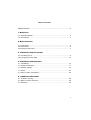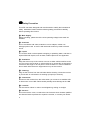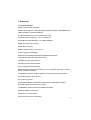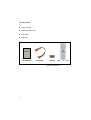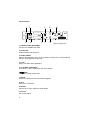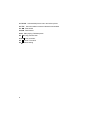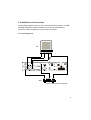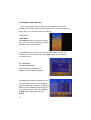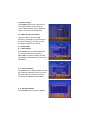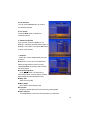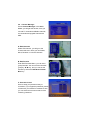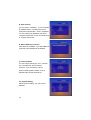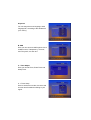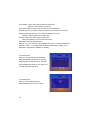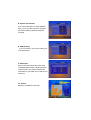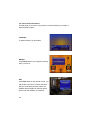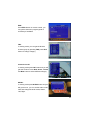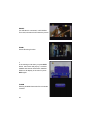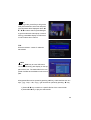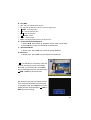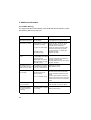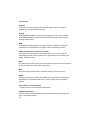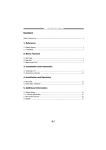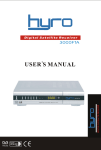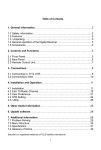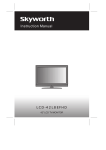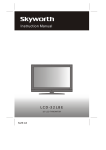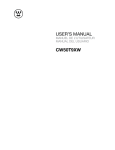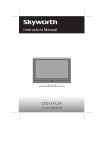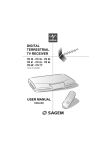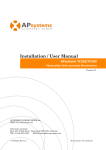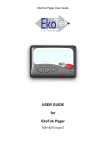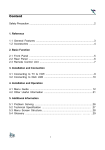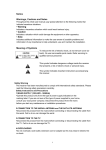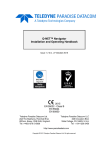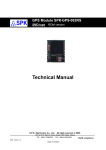Download - tiger
Transcript
Table of Contents Safety Precaution .......................................................................................2 1. Reference 1.1 General Features ...................................................................................3 1.2 Accessories ............................................................................................4 2. Basic Function 2.1 Front Panel ................................................................................................5 2.2 Rear Panel .................................................................................................6 2.3 Remote Control Unit ...................................................................................7 3. Installation and Connection 3.1 Connecting to TV ......................................................................................9 3.2 Connecting to Dish LNB ...........................................................................10 4. Installation and Operation 4.1 Installation...................................................................................12 4.2 Channel Manager.........................................................................17 4.3 System Setting................................................................................18 4.4 Game.................................................................................................21 4.5 Other Useful Information................................................................22 5. Additional Information 5.1 Problem Solving..........................................................................28 5.2 Menu Screen Structure................................................................29 5.3 Glossary.......................................................................................30 1 Safety Precaution This STB has been designed and manufactured to satisfy the international safety standards. Please read the following safety precautions carefully before operating this receiver. Main Supply: Before operating, please check the units operating voltage is 90~250V AC 50/60Hz. Overload: Do not overload a wall outlet, extension cord or adapter, neither use damaged power cord or touch it with wet hand as this may result in electric shock. Liquid: The receiver shall not be exposed to dripping or splashing water, and that no objects filled with liquids, such as base, shall be placed on the apparatus. Ventilation: Keep the slots on top of the receiver uncover to allow sufficient airflow to the unit. Do not put the receiver on soft furnishings or carpets.Do not expose the receiver to direct light or do not place it near a heater or in humid conditions. Do not stack other electronic equipments on top of the receiver. Cleaning: Plug out the receiver from the wall outlet before cleaning. Clean the receiver by a soft cloth or mild solution of washing-up liquid (no solvents). Connection: Disconnect the receiver from the mains when you connect it to satellite LNB or disconnect it from LNB. Failure would possibily cause damage to the LNB. Location: Put the receiver indoor in order to avoid lightening, raining or sunlight. Uncover: Do not remove the cover, to reduce the risk of electric shock.Contact qualified and licensed service personnel to repair the receiver, or contact your dealer. 2 1. Reference 1.1 General Features MPEG-2 & Fully DVB Compliant USB 2.0 OTG supports PVR, Playing MP3, MPEG1/2 Movie, JPEG/BMP,Downloading Software, Uploading Database. PLL RF-Modulator UHF 21~69 with PAL B/G,I,D/K Multi LNB Control by DiSEqC 1.0,1.2,1.3(USALS) SCPC/MCPC Receivable from C / Ku-Band Satellites Digital Tuner with Loop-Through PAL/NTSC Conversion Variable Aspect Ratio (4:3,16:9) for TV 4-digi 7-segment LED Display RS232 Port for Updating software and Additional Information User Friendly OSD Menu with Full Function Installation by Easy Setup Guide 256 Colors Graphic User Interface Easy Tuning and Network Search Multi Language Menu (English / Italian / French / Spanish / Germany / Turkish / Arabic / Russian / Persian) 7-Days EPG (Electronic Program Guide) for On-Screen Channel Information PIG,Small Screen Picture on EPG PIP, Picture in Picture Super fast 800 pages OSD Teletext Supported and VBI Teletext Inserted 8 Favorite Group and Parent Lock Function 100 Satellites, 4000 Channels and 4000 transponders ZOOM and Multi Timer function Audio Tone for Tuning signal 6 Kind of Sort function for Channels 3 1.2 Accessories Users manual Remote Control Unit A/V Cable Batteries User Manual User Manual A/V Cable Battery Remote control Figure 1. Accessories 4 2. Basic Function 2.1 Front Panel 5 1 6 2 34 Figure 2. Front Panel 1. Power Button The POWER button is used to turn the power on or to make it on Standby Mode. 2. MENU Button Activate the main menu in viewing mode, or exit all menu. 3. OK Button Activate the highlighted sub menu in menu mode and activate the channel list in viewing mode. 4. S/T Button Change channel in viewing mode and move the cursor up/down in menu mode. 5. W/XButton Increase / decrease the volume in viewing mode and change settings in menu mode 6. Display (4-digi 7-segment) 4-digi displays channel information. In Standby mode the 7-segment displays local time. 5 2.2 Rear Panel 1 3 6 8 7 9 10 LNB IN 2 4 5 Figure 3. Rear Panel 1. LNB IN 13/18V 500mA Max Connect the Satellite Dish LNB. 2. LOOP OUT Output the Dish LNB IN signal. 3. AUDIO, VIDEO Connect to Audio/Video of TV. Connect Yellow to Video port, connect Red and White to Audio Right and Audio Left. 4. 0/12V Supply 12V DC to other apparatus. 5. TV SCART, VCR SCART Connect to TV set or VCR player with Scart cables. 6. USB One USB 2.0 Host support port. 7. RS232 Connect to serial port of PC for software upgrade. 8. ANT Connect to TV Antenna 9.TV/VCR Connect to TV set or VCR with Scart cables. 10. Power AC Power Switch. 6 2.3 Remote Control Unit(RCU) You can control this receiver by this remote controller with full function. 1. POWER : 2. MUTE : Switch the receiver on or set it to standby mode. Turn the sound On/Off. 3. NUMERIC KEY (0~9): Change program or input number. 4. TV/RADIO : Switch between TV and RADIO. 5. RECALL : Move to the previous viewed channel. 6. SAT : Show the scanned satellite list. 7. MENU : Activate main menu or exit to live channel. 8. EPG (Electronic Program Guide): Show the TV/Radio program guide. 9. FAV : To get favorite channel list you set before. 10. EXIT : Exit current menu step by step. 10. /USB : Activate USB Menu / Stop recording or playing. 11. Page S/T : Page up/down on menu. 12. CHS/T : Change channel. 13. VOLW/X : Change volume 14. OK : Confirm the highlighted menu item. Open the channel list. 15. AUDIO : Select or change the Audio. 16. PAUSE : Freeze the picture. 17. ZOOM : Picture Zooming function. Figure 4. Remote Control Unit 18. INFO (i) : Show the information of the current channel. Press EXIT button to exit this menu. 19. F1.SLEEP : No function. 20. F2.SUB : Showing Subtitle information if the channels contains. 7 21. F3.PIP : Activate Multi picture menu and select picture 22. TTX : Show the teletext content if teletext is transmitted. 23. WW : Fast rewind 24. XX : Fast forward 25. X : Start playing / Release pause 26. WW : Play previous item. 27. XX : Play next item. 28. : Pause / Time-shift 29. : Start recording 8 3. Installation and Connection The following diagram shows you the connections among receiver, TV, LNB and other equipment, please read this first if you are not sure about the connection, and it will guide you to the correct connection. 3.1 Connecting to TV TV AUDIO VIDEO TV SCART RF IN LNB IN RF IN VCR SCART RF OUT VCR Figure 5. Connecting to TV & VCR 9 3.2 Connecting to Dish LNB You can connect one fixed dish LNB directly to the LNB IN, or connect at least two dish LNB by DiSEqC Switch, you can also connect to HH mount dish LNB. DISH HH MOUNT DISH LNB LNB OR LNB IN COMPUTER Figure 6. Connecting to Dish LNB 10 LNB 2 LNB 3 LNB 1 LNB 4 DiSEqC LNB IN Figure 7. Connecting to Dish LNB 11 4. Installation and Operation After connecting the receiver to other required equipment, turn on the receiver, it will be main menu at the first startup, you need to follow the procedure to setup your receiver to search the channel. --Menu Guide---Main Menu-Press MENU button to activate main menu, main menu consists of Installation, Channel Manager,System Setting,Games. 2).Use S/T button to select your subject and press OK to confirm your selection and enter that sub menu, press EXIT button you can return to the previous menu. 4.1. Installation 4.1.1.Anttenna Setting Select Installation, press OK , the Installation window will be displayed. Press OK to Enter Antenna Setting, here you can make satellite search, multi satellites search, satellite edit, TP search, TP edit and other functions.This window shows the prestored satellite list,you can select satellite by S/T button,press OK to mark the satellite. 12 A: Antenna setup Press Right button on RCU and move to the antenna setting,here to setup the correct LNB frequency,switch Type(None, LNB 1...LNB 4,burst A,burstB,Auto). B : LNB frequency and power Here you need to check the LNB frequency according to your antenna,set the correct frequency or define yourself, and keep LNB power be 13V/18V. C : Satellite Edit C-1 : Add satellite Press Green button to add satellite,here you can input new positon and other details,OK to confirm the setting,and this new satellite will be added to the end of the satellite list. C-2 : Delete satellite Press Red button to delete satellite.You will get a warning message to ask you confirm the delete. After you confirm, all TP and channel in this satellite will be deleted. C-3 : Rename satellite Press Yellow button to rename satellite. 13 D :Multi Satellites Search After selecting satellites,you can press Blue button to start search channels. During searching the TV channel and Radio channel will be listed separately. E: Transponder list Here select transponder list by S/T button,press OK button.Here you can Add, Edit, Delete transponder under the satellite you selected. E-1: Add TP Press Green button you will get this window, and here you can input the frequency, polarization, symbol rate and FEC to add a new transponder, press OK to confirm the setting. E-2: Delete TP Press Red key to delete the select TP with your confirm. E-3: Search channel After selecting transponders,you can press Blue button to start search channels.During searching the TV channel and Radio channel will be listed separately. E-4: Edit PID Press Yellow key to enter PID menu, here you can Add, Delete , sRename a channel. E-4.1 Add PID Press Green button, you can add one channel by inputting the PID. 14 E-4.2: Rename You can press Yellow button to rename the selected channel. E-4.3: delete Press the Red button to delete the selected channel . F: Motorised System If you connect receiver to DiSEqC1.2 or DiSEqC1.3 antenna,set Motorised system to DiSEqC1.2 or USALS, Here press OK button to enter motor system. Satellite Select the correct satellite what you want to search. Select the correct TP in this satellite to detect the signal when motor is moving. Position Auto To Drive the dish until find the strong signal. Continuously Move Push W / X button, the dish will be motorised to West / East to search the best signal, release the button will stop the moving. Step Size Set the moving step. Move Steps Move East or West step by step. Limit Set Disable or enable West limit or East limit by pressing OK. Save Position Press OK button to save the current position you searched. 15 Command Type Save Position: Save the current position. Go to Position: Press OK button to move the dish to the stored position. Go to Reference: Press OK button to move the dish to reference 0 position. Go to X.X (9.9): If you use USALS and select the Motor Mode to USALS, here one more option you can move the dish to exact position of the satellite. Note: Before you use USALS, you should go to Main Menu System Setting USALS Setup to set you local position firstly. 4.1. 2 CA Menu This message will appear after you insert the CA Card. CA Menu THis menu will display detail information about the CA Card. 16 4.2. Channel Manager Press Channel Manager in the main menu, you will get this window, here you can edit TV channels and Radio channels, sort channels and upgrade channels via SDX. A: Edit Channels Select Edit channel, you will go to the channel edit menu. Here you can Delete, Move, Rename or Lock the channels. B: Edit Favorite Enter Edit Favorites Menu, you can set 8 group favorites. You can scroll the favorites group by W / X key, and you can set the favorite by select the Red/Green/Yellow/ Blue key. C: Parental Control Here to setup your password easy to remember, if you forget this password, please contact with your dealer for assistance. Also you can select some menu entrance to be locked by password. 17 D: Sort Channel you can select <Satellite > to sort channels by satellite,select <Transponder>to sort channels by transponder ,select <Alphabet >to sort channels by alphabet ,and select <Original channel list> to sort channels back to original channel list. E: Delete Satellite Channels After select one satellite, if you press OK ,All channels of this satellite will be deleted. F: Factory Default You can choose reset type, <ALL, Channel list, only Radio list, only Scramble channel>. If you choose ALL, all the previous setting will be erased, such as parental code, favorite channel etc… 4.3. System Setting Select System Setting, you can get this windows. 18 A:System You can setup the menu language, audio language,RF, according to the standard of your country. B: OSD Here you can set some OSD options. Such as Menu Color, Transparency, Time out, and TV system, 4:3 and 16:9. C: Timer Adjust Here you can set Timer, Event Timer and Sleep Timer. C-1. Timer Setup Here to set the timer mode, time zone and summer time if needed according to your region. 19 Timer Mode: <Auto> Auto detect timer from EPG time <Manual> Set the time by manual. Time zone: Select you the Time zone from the time difference. Summer Time: If you region need summer time to correct the current time, please make it ON.Source: <TV> Select channel from TV list <RADIO> Select channel from Radio list Channel: Select the channel from channel list Date: Start Date you want to active the timer Start/Stop: Set Start and Stop time Repeat: <1X> only one time <Day> Repeat every day. <1 Week> Repeat the channel 1 week. <1-5> Repeat the channel from Monday to Friday. <6-7> Repeat the channel from Saturday to Sunday. C-2. Event Timer Here you can set your favorite channel to begin broadcasting at future time you set, including both TV and Radio, you can add, edit and delete the event you set. Note: You can add 8 groups event timer. C-3. Sleep Timer Here you can set Sleep timer to automatically switch off the receiver. 20 D: Update Via SatcoDX If you have subscription to TELE-Satellite, then you can use this function to upgrade the channel data by RS232 through the computer. E: USALS Setup If you use USALS, you have to setup your Local parameters. F: About STB Here is some information about this STB, including software version, hardware version Loader version, you need to submit these information to your dealer if you need service from them. 4.4. Games Games are available in this S/W 21 4.5. Other Useful Information This will guide you on how to use general info while watching TV program or listening Radio program. TV/RADIO: To Switch between TV and Radio. RECALL: Press Recall button you will get the viewing history of last 16. SAT Press SAT button on the remote control, you will get this menu which contains the satellites you searched and stored, select one satellite and press OK, all channels will be listed under that satellite you selected. 22 EPG: Press EPG button on remote control, you can get the electronic program guide of seven days if available. FAV: In viewing mode, you can get the favorite channel group by pressing FAV, press Red button to change category Channel List-OK In viewing mode press OK button and you will get this window. Press Red, Green, Yellow and Blue button to select different category. AUDIO: In viewing mode press AUDIO button and you will get a menu, you can set the Audio mode here and change the audio mode, Stereo, Left, Right. 23 PAUSE: If a USB disk is connected, it will initialize Time-shift, otherwise it will freeze the picture. ZOOM: Picture Zooming function. i: In the viewing mode when you press INFO button, the info bar will pop up, it contains satellite and channel information, detailed EPG info will display in the menu if press INFO again. F2:SUB Showing Subtitle information if the channels contains. 24 F3: In viewing mode ,press F3 you will get the multi picture selection ,select one and press ok ,multi picture will be displayed. Move S/ T, W / X to select channel,press F3 again to get that selected channelpop out and it is living ,press OK to display it in full screen or exit to select other channel. TTX: Show the teletext content if teletextis transmitted. /USB: Press “ /USB” key to enter USB menu. The current directory path display on the top part of the menu. The default file list is composed of all files and subfolders in the current path. All supported files can be opened by pressing “OK” key, and these files such as *. mp3, *.jpg, *.bmp, *.dat, *.mpg, *.gts can also be opened by pressing “ X” key. 1) Press W / X key to switch to a specific file list of the current folder 2) Press OK / X key to play the selected file 25 A : Play Stream OK : View play list / Play the selected file in play list YELLOW_KEY : View play list X : Play the selected file in play list / Resume playing file /USB : Stop playing file WW : Play the previous item XX : Play the next item / PAUSE : Pause AUDIO : Switch audio channel INFO : Display current file’s information W / X : Adjust volume EXIT : Exit play list menu / Exit playing state and return to file list menu. B : View picture OK : View play list / Play the selected file in play list YELLOW_KEY : View play list BLUE KEY : Switch on/off slide show,the interval of slide show is 5 seconds. X : Play the selected file in play list /USB : Return to file list menu WW : Play the previous item XX : Play the next item S/T: Play the previous/ next item EXIT : Exit playing state and return to file list menu C : Play Movie OK : View play list / Play the selected file in play list YELLOW_KEY : View play list X : Play the selected file in play list /USB : Stop playing file WW : Play the previous item XX : Play the next item AUDIO : Switch audio channel INFO : Display current file’s information W / X : Adjust volume EXIT : Exit play list menu / Exit playing state and return to file list menu 26 D : Play MP3 OK : Play the selected file in play list X : Play the selected file in play list / Resume playing file /USB : Stop playing file WW : Play the previous item XX : Play the next item / PAUSE : Pause W / X : Adjust volume EXIT : Exit playing state and return to file list menu E : Download Software/Database 1) Press W / X key to switch to “Software” file list of the current folder 2) Press OK key to open and download the selected file F : Upload Database In file list menu, press “FAV” key to start to upload database G: Delete file In file list menu, press “SAT” key can delete non-system file : If a USB disk is connected, press this key will stop display picture and initialize time-shift. In time-shift mode, press INFO key to hide/display the time-shift information, /USB or EXIT key stop time-shift. : Press this key will stop display picture for a moment and initialize record process. In recording mode, press INFO key to hide/ display the time-shift information, /USB or EXIT key stop recording. 27 5. Additional Information 5.1 Problem Solving You might meet abnormal working of this STB with various reasons, check the following which may help you. Problem Possible causes What to do LED on the front panel Mains supply cable is fail to light up/is not lit. not connected. Check if the mains supply cable is plugged into the power socket. No picture or sound. Adjust the dish. Check the signal strength indicator in one of the channel search submenus. Check the cable connections,LNB and other equipment connected to LNB & receiver, or adjust dish. Replace the LNB. Replace the cable. Satellite dish is not aiming to satellite accurately. No signal or weak signal. The LNB is faulty. The cable is faulty. Bad picture/blocking error. Satellite dish is not aiming to the satellite accurately Signal too strong. Satellite dish is too small. LNB noise factor too high. The LNB is faulty. Adjust the dish. Connect a attenuator to LNB input. Change to a larger dish. Change LNB with lower noise factor. Replace the LNB. No startup menu on The system is connected screen after turning on by SCARTcables and the STB for the first time. TV is not in AV/EXTmode. Switch the TV to the appropriate AV input. The remote control is not working. Change the batteries (both). Aim the remote control at the STB. Check that nothing blocks the front panel. Check if LED indicator on the front panel is showing the time, press the power button to switch off standby mode. Battery exhausted. Remote control is not aimed correctly STB is in standby mode. You have forgotten your password. Poor picture quality or Less channels in scanning. 28 Contact the dealer or Service Provider. They will help you set it up again. Low LNB power or signal Change the LNB power to 14V/19V in Antenna setup menu. loss in cable. 5.2 Menu Screen Structure Menu Navigator Main Menu Installation Channel Manager System Setting Games Code Installation Antenna Setting CA Menu Code Channel Manager Edit Channel Edit Favorite Parental Control Sort Channels Del Satellite Channels Factory Default Antenna Setting Transponder Motorised System ... Code System Setting System Games Hexa Mine OSD Timer Adjust Update via satcoDX USALS Setup About STB Edit Channels System Menu Language Delete/Undelete Move Audio 1 Audio 2 Rename Lock/unlock RF Channel RF System Change Channel Option Edit Satellite Edit Favorite Movies OSD Add Delete Sports News OSD Transponder TXT Transponder Rename Move, Hide. Music ... Need Help Time Out Ant posisitoner Parental control Password lock Move Motor Multisatellite set Satellite TV System TV Screen Format Installation lock. System lock Timer Adjust Timer Setup Change PIN Even Timer Sleep Timer Frequency Sort Channels searching Satellite Transponder TV channels Radio channels Alphabet Original Channel list Upgrade via SatcoDX Band Source Del Satellite Channels Channel Type Only Transponder? .... Del Ecist Data? USALS Setup Factory Default All Channel List Only Radio Channel Only Scramble Channel Only Longitude Angle Longitude Direction Latitude Angle Latitude Direction Rotating speed About STB Model ID H/W Ver S/W Ver Loader Ver 29 5.3 Glossary Antenna A device that collects and radiates electromagnetic waves. Includes a satellite dish and abroadband antenna. DiSEqC DiSEqC(Digital Satellite Equipment Control)system, it is a communication bus between satellite receivers and peripheral equipment using only the existing coaxial cable. DVB The Digital Video Broadcast group was created to establish a technical framework for the introduction of digital video broadcasting systems. LNB (low-noise block converter) or LNBF An electronic unit mounted on the satellite dish. It receives the signals reflected by the dish and converts them to signals that can be used by the digital satellite receiver. GHz The prefix giga means milliard, and Hertz means cycles per second. Signals in the GHz range are often called microwaves. MHz The prefix mega means million, and Hertz means cycles per second. MPEG Moving Picture Experts Group. Established by the International Standards Organisation to provide the basis for a picture coding and compression system. Forward Error Correction(FEC) A system of error control for data transmission. PID(Packet Identifier) A set of numbers that idenitifies transport stream packets containing data from a single data stream. 30 Polarisation Polarisation allows several programmes to be fit into the same frequency band. The signals from a satellite are transmitted either with linear (vertical or horizontal) polarisation or circular (right or left) polarisation. QPSK(Quaternary Phase Shift Keying) Phase-shift keying in which four different phase angles are used. Transponder An automatic device that receives, amplifies and retransmits a signal on a different frequency. Symbol rate Speed of the digital transmission RF Radio frequency (known as HF in some countries). RGB Red, Green, Blue. Colour signals are routed in separatecables in order to provide a high quality TV picture. Scrambled TV programme Some TV programmes are transmitted in scrambled form. SERIAL RS 232 A serial communication standard data port. S/PDIF Sony/Philips Digital Interface Format. Digital audio output. RCA Coaxial connector used to connect the receiver to an external amplifier. 31