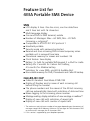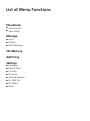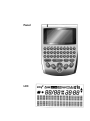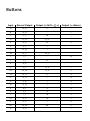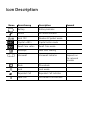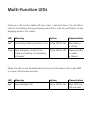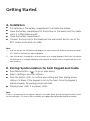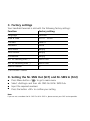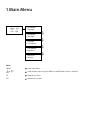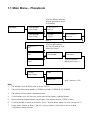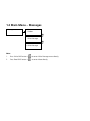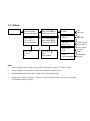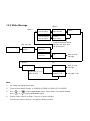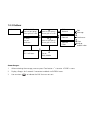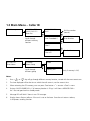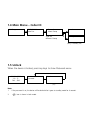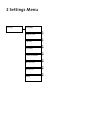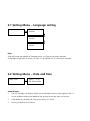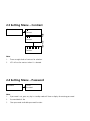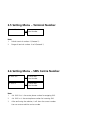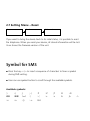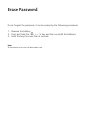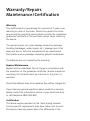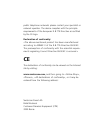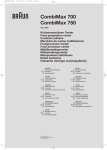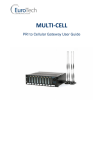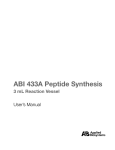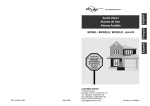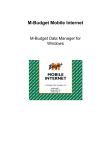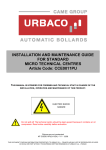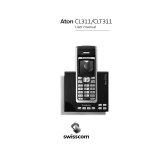Download to start the again
Transcript
SMS Box Typ 433A User Manual Introduction This product is a Portable SMS Device, which can able to send or receive SMS from anywhere at home by using fixed line network. The transmission of messages of up to 160 characters is guaranteed and text messages can be sent and received on any mobile network across BT lines. The 433A Portable SMS Device, which is a true innovative way to participate in the increasing trend of text messaging, will revolutionize home communications boasting SMS text Messaging capability. It is designed to give user a new concept and mobility of SMS communication for domestic usage with an elegant design and user-friendly interface. This product is comprised of two parts: the handheld portable keypad and the cradle. The keypad is the part that the users type and read text message on the LCD display whereas the cradle is connected to the fixed line socket and telephone through RJ11 plug, it is used to receive and store incoming SMS in base temporary by a EEPROM when portable unit is removed from base. Feature List for 433A Portable SMS Device SMS ó ó ó ó ó ó ó ó ó ó ó ó ó ó LCD display: 4 lines. One line icons, one line date / time and 2 lines text with 16 characters Multi-language display Can send SMS to SMS terminal, mobile Number of Messages: Max – 63 SMS; Min – 20 SMS (incoming + outgoing)* Compatible to ETSI ES 201 912 protocol 1 Handheld portable Security mode with password protected Receive and store incoming SMS in base temporary when portable unit is removed from base Phonebook memory for names and numbers: 99 Clock feature: time display Battery: 3 x AAA for portable SMS keypad; 3 x AAA for cradle Battery life: 2 months for Carbon Zinc battery; 4.5 months for Alkaline battery Indication for «new SMS» via LED & Audible Alert Non-volatile memory for SMS, Phonebook and Caller ID backup CALLER-ID / CLIP ó ó ó ó ó ó ó Caller-ID standard: Dual Mode DTMF / FSK Display of Number and / or name of each incoming call before lifting the handset The phone numbers and the names of the 40 last incoming calls are automatically stored with indication of data and time Name tagging to the incoming phone number Message waiting: display indication of new message in mailbox** Display of new calls with indication of repeat calls Display of new calls with counter of repeat calls ** The maximum and minimum number of messages depending on the contents of messages stored. 64 KB Memory: Minimum 20 messages for 160 characters / SMS or maximum 63 messages for 42 characters / SMS. ** If this service is supported by your telephone provider. List of Menu Functions Phonebook ó ó View Number View Group Message ó ó ó Inbox Outbox Write Message CID Memory Add Entry Settings ó ó ó ó ó ó ó ó Language Date & Time Contrast Password Terminal Number Nr. SMS Out Nr. SMS In Reset Panel LCD Buttons Input Normal Output A A, a Output ( + Shift « ») Output ( + «Num») Ç B B, b º / C C, c Æ _ D D, d É, é E E, e # F F, f ì G G, g ? H H, h Ñ, ñ 3 I I, i * J J, j Ò 8 K K, k ‚ L L, l Ü, ü ; M M, m Ö, ö > N N, n £ < O O, o ( 9 : P P, p ) 0 Q Q, q ! 1 R R, r $ 4 S S, s è T T, t % U U, u & 7 V V, v ? = W W, w @ 2 X X, x ‘ - 5 Input Normal Output Y Y, y Output ( + Shift « ? 6 Z Z, z Å, å + Num CAP ») Output ( + «Num») À Note 1 Ù . . Ä, ä ¨ Note 2 , Note 3 Make one space :-) Note 4 Go to MENU Go to Phonebook Go to WRITE Go to READ Scroll Up Scroll Down ESC Escape / Exit OK Confirm / OK Remarks: 1) Press «CAP» button to changes the Caps. 2) If «¨» button is pressed for 1 second in input mode, the whole screen will be cleared. 3) Pressing different button while hold with « », it gives a specific symbol corresponding »). to the button you press. Refer to the third column of the table Output (+ SHIFT « 4) Please see 3. Symbol for SMS, which is at the end of this menu. Icon Description Name Bezeichnung Description Battery Battery Indicator Phone Off-Hook Indicator Lock 123 Number & Symbol mode Capital «ABC» Capital Letter mode Small Case «abc» Small Case mode Envelope New SMS Waiting Voicemail Voicemail Indicator Book Phonebook Lock Lock mode Repeated Call Repeated Call Indicator New Call Unchecked Call Indicator Remark Depends on the network provider Multi-Function LEDs There are 1 LED on the cradle with two colors – Red and Green. The red LED is used for low battery warning whereas green LED is used for notification of new message stored in the cradle. LED Meaning Action Cleared when Red Low Battery Warning (below 2.5V) 32ms ON / 3s OFF New Battery is refilled 32ms ON / 3s OFF Memory buffer in cradle is cleared Green New Message is stored in the cradle and waiting for uploading to keypad When the LED on the handheld device shows red this means that a new SMS or a new call has been received. LED Meaning Action Cleared when Red New Message / Call 32ms ON / 3s OFF New SMS and CID are read Getting Started A. Installation ó ó ó ó ó Put batteries in the battery compartment to activate the display. Open the battery compartment at the bottom of the device and the cradle. Insert 3 x AAA batteries each. Close the battery compartment. Connect the line cord to the telephone line wall socket and to one of the RJ11 socket at the back of cradle. Note: 1) User can also put the SMS device and telephone in series to one wall socket by connecting another RJ11 socket at the back of cradle to telephone. 2) Your SMS device is intended for a serial connection to an analog telephone. Whilst you may connect the SMS box to an analogue telephone using a parallel connection there is no guarantee that it will work flawlessly. B. Pairing/ Synchronization for both Keypad and Cradle ó ó ó ó Press Menu button « » to go to main menu. Select «Settings» and then «Reset». Press the button «OK» to confirm your setting and then display shows «Return To Base» if the Keypad is not on the base. Once the keypad is placed properly, the pairing process will start. Display shows «OK» if successes; «Fail». Note: If there is no response after the keypad is placed in the cradle, please pick up the keypad and put it back on the cradle again. This error is often caused by the improper placing between keypad and cradle. C. Factory settings Your handheld terminal is sold with the following factory settings: Function Factory setting Language German Date & time 01/ 01 00:00 Contrast Level 4 Password None SMS inbox empty SMS outbox empty Phonebook empty No. for sending SMS *) 06221000 No. for receiving SMS *) 06221000 Device number 0 *) For Swisscom Customers D. Setting the Nr. SMS Out (SC1) and Nr. SMS In (SC2) ó ó ó ó Press Menu button « » to go to main menu Select «Settings» and then «Nr. SMS Out & Nr. SMS Out» Input the required numbers Press the button «OK» to confirm your setting Note: If you are not sure about the Nr. SMS Out & Nr. SMS In, please contact your SMS service provider. 1 Main Menu 28 / 04 7:30 -10- -5Calls SMS > Phonebook Messages > Phonebook > Messages > Messages > CID Memory > CID Memory > Add Entry > Add Entry > Settings Note: MENU or enter Main Menu scroll different menu or press MENU to scroll different menu in forward OK towards next level ESC backwards last level 1.1 Main Menu – Phonebook Scroll for different Memory location (possible to search on character) Phonebook > View Number View Group 01 0313421111 Peter Pan > View Number > View Group > General Family 01 0313421111 Peter Pan Note 2 0313421111 Dial? 0313421111 Edit? Seize line, dial number, wait for Off-hook or 8 sec, release line (note 7) 00313421111 Enter Number Scroll for different group name (note 1) 0313421111 Clear? > Friend Select Group Peter Pan Enter Name Saved Memory Full (only if memory is full) Note: 1. The selected name will be classified as one of GROUP. 2. There will be four pre-set groups: a) GENERAL b) FAMILY c) FRIEND d) CO-WORKER 3. The memory will be stored in alphabetical order. 4. If two numbers exist with the same name, both will be stored in separate location. 5. When reviewing the phone book, user can press Clear button to enter «CLEAR?» menu. 6. It shall be possible to search on characters. (Press C and the phone moves to names starting with C) 7. Display shows «Return to Base» if the unit is not on the base. Once the unit returns to base, it will process dialling function. 1.2 Main Menu – Messages Messages > Inbox Outbox > Outbox Write Message > Outbox > Write Message Note: 1. Press Write SMS button « » to enter Write Message menu directly. 2. » to enter Inbox directly. Press Read SMS button « 1.2.1 Inbox Inbox 13 / 4 9:50 04 Ricky Mobile How are you going? 13 / 4 9:50 How are you going? Please give me a call. 13 / 4 9:45 03 0313421111 See you tomorrow… 13 / 4 9:50 How are you going? Please give me a call. 13 / 4 9:45 01 Mary OK 13 / 4 9:50 From: Ricky Mobile > Reply Forward Edit Message > Reply > Forward Edit Message > Forward > Return Call Seize line and Dial (note 4) > Return Call > Clear Clear and go to inbox index > Clear > Save Phonebook Phonebook editing Note: 1. When reviewing the message, user can press Clear button to enter «CLEAR?» menu. 2. Display «Empty» for 2 seconds if no content and back to INBOX menu. 3. When reply message, the phone number will be filled automatically. 4. Display shows «Return to Base» if the unit is not on the base. Once the unit returns to base, it will process dialling function. 1.2.2 Write Message (Note 3) (Note 1) > Sent to Number Sent to Group 0313421111 Phone Number > Sent to Number > Sent to Group > Friends Select Group Scroll for different group location and select one to send (note 2) edit text here Write Message How are you going?… Send? > Send SMS Save Text > Send SMS > Save Text (Note 4) OK! back to write message (2 s) Sending … Send again (if «Y») back to write OK! Error! Resend (Y/N)? back to write message message if «N» Note: 1) For Group messaging feature only. 2) There are four default Groups: a) GENERAL b) FRIEND c) FAMILY d) CO-WORKER 3) Press « press « 4) Displays shows «Return to Base» if the unit is not on the base. Once the unit returns to base, it will process dialling function. »+« » or « » to go to phonebook search. When there is no number entered, » to go to phonebook search. 1.2.3 Outbox Outbox 04 Ricky Mobile How are you going? Please give me a call. How are you going? Please give me a call. 03 Mary See you tomorrow… 01 OK! I will aten … How are you going? Please give me a call. > Edit? Forward Edit Message > Edit? > Forward Send menu > Forward > Clear Clear and go outbox index Fax to: Ricky Mobile Anmerkungen: 1. When reviewing the message, user can press Clear button «¨» to enter «CLEAR?» menu. 2. Display «Empty» for 2 seconds if no content and back to OUTBOX menu. 3. Use new icon « » to indicate the SMS that was not sent. 1.3 Main Menu – Caller ID CID Memory 28 / 04 7:30 24 0313421111 Peter Pan Scroll through different memory location 24 0313421111 Dial? Dial the number (note 6) 24 0313421111 Save Phonebook? 0313421111 Enter Number 24 0313421111 Clear? 24 0313421111 Clear all? 0313421111 Enter Name > Friends Select Group Scroll through different group Notes: 1. Press « 2. » or « Confirm? Saved Memory Full (only if memory is full) » key will go through different memory location, started with the most recent one. The time displayed will be the time at which the calls come in, not the current time. 3. When reviewing the CID memory, user can press Clear button «¨» to enter «Clear?» menu. 4. During «SAVE PHONEBOOK», if all memory location is fill up, it will show «MEMORY FULL» for 3 sec and goes back to standby mode. 5. Message LED will blink if there is new CID message. 6. Display shows «Return to Base» if the unit is not on the base. Once the unit returns to base, it will process sending function. 1.4 Main Menu – Caller ID Add Entry 0313421111 Peter Pan > General Select Group Scroll for different Group Saved Memory Full (only if memory full) 1.5 Unlock When the device is locked, press any keys to show Password menu. 28 / 04 7:30 -10- -5Calls SMS ***** Password Error! (2 s) Note: 1. If the password is set, the device will be locked after it goes to standby mode for 8 seconds. 2. « » icon is shown in Lock mode. 2 Settings Menu Settings Language Date & Time Contrast Password Terminal Number Nr. SMS Out Nr. SMS In Reset 2.1 Setting Menu – Language setting Language > English > Deutsch > Deutsch > Français > Français > Italiano Note: After confirming the selection of language menu, it will go to the current selection. At the beginning of the line, there is an icon «>» to indicate that it is the current selection. 2.2 Setting Menu – Date and time Date & Time 29 / 03 13:15 DD / MM HH:MM Anmerkungen: 1. The first two digits will be day. Month are not allowed to enter anything greater than 12, similar up-bound criteria also applied to the settings for the day, hour and minute. 2. After power up, the clock will start to run from 01/ 01 00:00. 3. Factory will default 24 HR format 2.3 Setting Menu – Contrast Contrast – Contrast + – Contrast + – Contrast + Note: 1. There are eight levels of contrast for selection. 2. LCD will use the contrast when it is selected. 2.4 Setting Menu – Password Password 12345 Password Note: 1. If password is set, press any key in standby mode will show a display for entering password. 2. Password default: No 3. Clear passwords to disable password function. 2.5 Setting Menu – Terminal Number Terminal Number 0 Enter Number Note: 1. Default terminal number: 0 (Protocol 1) 2. Range of terminal number: 0 to 9 (Protocol 1) 2.6 Setting Menu – SMS Centre Number Nr. SMS Out 1234567890 Enter Number Nr. SMS In 1234567890 Enter Number Note: 1. «Nr. SMS Out» is the centre phone number for outgoing SMS. 2. «Nr. SMS In» is the centre phone number for incoming SMS. 3. After confirming the selection, it will show the current number. User can enter or edit he service number. 2.7 Setting Menu – Reset Reset Confirm OK! Vx.xx If you want to bring the device back to its initial status, it is possible to reset the telephone. When you reset your device, all stored information will be lost. Vx.xx shows the firmware version of the unit. Symbol for SMS ó Press the key « :-) » to insert a sequence of characters to form a symbol during SMS writing. ó User can use symbol button to scroll through the available symbols. Available symbols: :) :-) ;) ;-) :P :-P ;P :D :-D @@ !@@! !><! :( :-( :> :< :b ;b :-v :-o :-)) :-> 8-0 -!- Erase Password If user forgets the password, it can be erased by the following procedures. 1. Remove the battery. 2. Press and hold the « » + «¨» key and then re-install the batteries. 3. Hold the keys for more than 4 seconds. Note: All the contents of the unit will be erased as well. Warranty/Repairs Maintenance/Certification Warranty This SMS terminal is guaranteed for a period of 2 years commencing on date of purchase. Should any repairs be necessary during the warranty period please enclose the completed guarantee certificate or the purchase receipt when returning the device. The warranty does not cover damage caused by improper handling (breakages, water ingress etc.), damage due to fair wear and tear or technical manipulations by unauthorised third parties and any damage caused by general carelessness. The batteries are not covered by the warranty. Repairs/Maintenance Repairs will be undertaken free of charge in accordance with the provisions on the guarantee certificate. Should a repair be necessary, the terminal must be returned to the place of purchase. Should the batteries have to be replaced they will be charged for. If you have any general questions about products or services, please contact the information service in your Swisscom shop or call freephone 0800 800 800. Certification This device may be operated on the Swiss analog network. Country-specific requirements have been taken into account. Should you have any queries about the differences in the public telephone networks please contact your specialist or network operator. The device complies with the principle requirements of the European R & TTE Directive as certified by the CE logo. Declaration of conformity: «The above mentioned product has been manufactured according to ANNEX V of the R & TTE-Directive 99/5/EC. The presumption of conformity with the essential requirements regarding Council Directive 99/5/EC is ensured.» CE The declaration of conformity can be viewed on the Internet site by visiting: www.swisscom.com, and then going to «Online-Shop», «Phones», «All declarations of conformity», or it may be ordered from the following address: Swisscom Fixnet AG Retail Business Customer Premises Equipment (CPE) 3050 Berne