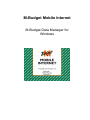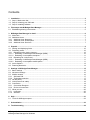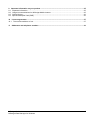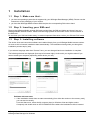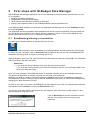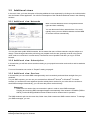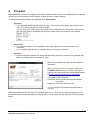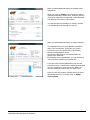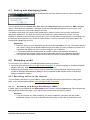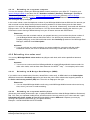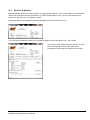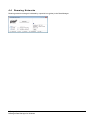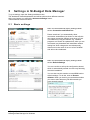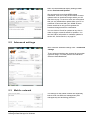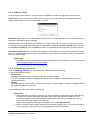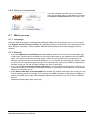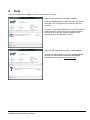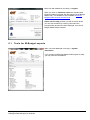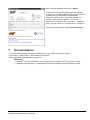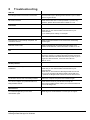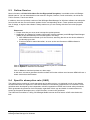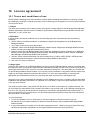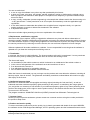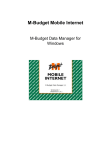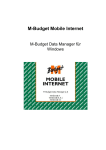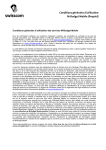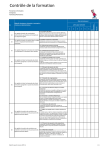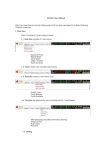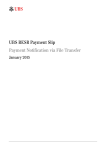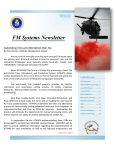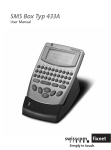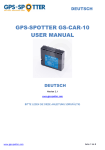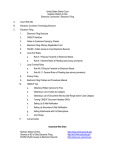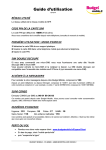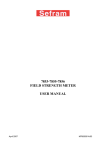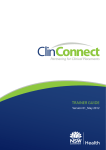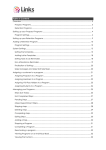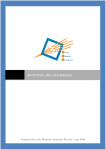Download M-Budget Mobile Data Manager
Transcript
M-Budget Mobile Internet M-Budget Data Manager for Windows Contents 1 Installation ..................................................................................................................................................... 4 1.1 Step 1: Make sure that... ............................................................................................................................. 4 1.2 Step 2: Inserting your SIM card ................................................................................................................... 4 1.3 Step 3: Installing software ........................................................................................................................... 4 2 First steps with M-Budget Data Manager................................................................................................... 5 2.1 Establishing/closing a connection ............................................................................................................... 5 3 M-Budget Data Manager in detail ............................................................................................................... 6 3.1 Main view ..................................................................................................................................................... 6 3.2 Additional views ........................................................................................................................................... 7 3.2.1 Additional view: Networks ........................................................................................................................ 7 3.2.2 Additional view: Subscription.................................................................................................................... 7 3.2.3 Additional view: Services.......................................................................................................................... 7 4 Prepaid........................................................................................................................................................... 8 4.1 Setting and displaying limits ...................................................................................................................... 10 4.2 Reloading credit......................................................................................................................................... 10 4.2.1 Reloading online via the Internet............................................................................................................ 10 4.2.1.1 Reloading via M-Budget Data Manager (MDM) .................................................................................. 10 4.2.1.2 Reloading via a separate computer .................................................................................................... 11 4.2.2 Reloading via a value card ..................................................................................................................... 11 4.2.2.1 Reloading via M-Budget Data Manager (MDM) .................................................................................. 11 4.2.2.2 Reloading via a separate mobile phone .............................................................................................. 11 4.3 Active Options ........................................................................................................................................... 13 4.4 Roaming Networks .................................................................................................................................... 14 5 Settings in M-Budget Data Manager......................................................................................................... 15 5.1 Basic settings ............................................................................................................................................ 15 5.2 Advanced settings ..................................................................................................................................... 16 5.3 Mobile network .......................................................................................................................................... 16 5.3.1 SIM card PIN .......................................................................................................................................... 17 5.3.2 Technology selection .............................................................................................................................. 17 5.4 WLAN (WiFi) .............................................................................................................................................. 18 5.5 LAN (Internet via cable) ............................................................................................................................. 18 5.6 Connection................................................................................................................................................. 19 5.6.1 Connection Designer .............................................................................................................................. 19 5.6.2 Choice of connection .............................................................................................................................. 20 5.7 What you see ............................................................................................................................................. 20 5.7.1 Language ................................................................................................................................................ 20 5.7.2 General ................................................................................................................................................... 20 6 Help .............................................................................................................................................................. 21 6.1 Tools for M-Budget experts ....................................................................................................................... 22 7 Uninstallation .............................................................................................................................................. 23 8 Troubleshooting ......................................................................................................................................... 24 M-Budget Mobile Internet M-Budget Data Manager for Windows 2 9 Important information on your product ................................................................................................... 25 9.1 Important information................................................................................................................................. 25 9.2 Usage recommendations for M-Budget Mobile Internet ........................................................................... 25 9.3 Online-Service ........................................................................................................................................... 26 9.4 Specific absorption rate (SAR) .................................................................................................................. 26 10 Licence agreement ................................................................................................................................... 27 10.1 Terms and conditions of use ................................................................................................................... 27 11 Addresses and telephone numbers ....................................................................................................... 30 M-Budget Mobile Internet M-Budget Data Manager for Windows 3 1 Installation 1.1 Step 1: Make sure that... you have an operating system that is supported by your M-Budget Data Manager (MDM). Please note the instructions on the packaging of your modem; you have the M-Budget Mobile Internet SIM card plus the corresponding PIN code to hand. 1.2 Step 2: Inserting your SIM card Remove the M-Budget Mobile Internet SIM card provided from the SIM card holder and insert it into your M-Budget Mobile Internet modem. Please note the image printed on the modem for the correct insertion of the SIM card. Do not throw your SIM card holder away; it contains important information such as your PIN and PUK codes. 1.3 Step 3: Installing software The device driver and connection software are installed directly from your M-Budget Mobile Internet modem. As soon as this is inserted, installation starts automatically. The installation wizard guides you through the installation process step by step. If you select a language other than “German” here, you can change it back once installation is complete. The following windows are displayed (from top left to bottom right). At the end it you might be asked if you want to restart your computer (depending which device you use). Problems with auto-start If the installation wizard does not start automatically (from either the modem or the memory card), you can start it manually. From the Start menu, select the My computer item (on Windows Vista and higher, select Computer) and double-click on the CD-ROM/DVD drive where the installation media is inserted. M-Budget Mobile Internet M-Budget Data Manager for Windows 4 2 First steps with M-Budget Data Manager With M-Budget Data Manager (MDM) you can use the following functions for mobile communication on your PC or notebook: Establishing Internet connection Sending and receiving SMS messages Using contacts from Microsoft® Outlook® or Windows® Querying and reloading credit on your M-Budget Mobile Internet prepaid account. Once MDM has been installed, you will find a new M-Budget Data Manager icon on your desktop and within the menu Programs. The application will start immediately after installation and one-time initial configuration using the wizard and you will see the main window on your screen. When the software is active, an icon will be displayed in the bottom right-hand corner of your PC or notebook’s information area. 2.1 Establishing/closing a connection You open the connection software by double-clicking on the icon. To establish a data connection, click on Connect (your M-Budget Mobile Internet modem has to be plugged in), and to end the connection, click on Disconnect. Billing starts as soon as you click on Connect and use connection technology which is subject to a charge (2G or 3G). When prompted to enter your PIN, enter the PIN for the SIM card and confirm by clicking OK. You will find the PIN on the back of the SIM card holder. Please note If you enter the wrong PIN three times, your SIM card will be blocked. You can lift the block by entering your PUK and choosing a new PIN. You will find the PUK on the back of the SIM card holder. Once you have entered the PIN, MDM will search for available networks (this is the initialisation process). This process is dependent on network coverage and may take up to 90 seconds. MDM tells you when it is ready to connect by displaying Connect in bold. Click on Connect to establish a connection to the Internet. During the time it takes to establish the connection you will see the M-Budget logo changing from black-and-white to colour. As soon as you have a connection, the M-Budget logo will remain in colour until you terminate the connection, and instead of seeing Connect, you will see Disconnect in bold. You are now connected with the Internet and can visit websites, send and receive e-mails, stream TV and radio programmes, shop online, etc. Click on Disconnect to end the connection with the Internet. You will then see the credit you have remaining. M-Budget Mobile Internet M-Budget Data Manager for Windows 5 3 M-Budget Data Manager in detail The main window of M-Budget Data Manager (MDM) is the core of the application. Here you can see the status of MDM, how much prepaid credit you still have and when it expires and you can top up your credit in various ways. You can also see all connection types that have been defined, view their current availability and change their settings. You can establish an Internet connection from this window and send and receive SMS messages using the network technology available. You will see the following buttons and symbols: 3.1 Main view Main view (no stick connected) You can recognise this thanks to the following: a) Connect is not active and is shown in grey b) WWAN is grey and No adapter is displayed Main view – no connection You can recognise this thanks to the following: a) Most recent prepaid details are shown b) Connect is active and shown in black Main view – with connection You can recognise this thanks to the following: a) Most recent prepaid details are shown b) Disconnect is active The main view is made up of the following sections: Yellow (on left): Green (top right): Blue (right): Pink (underneath): M-Budget Mobile Internet M-Budget Data Manager for Windows connection area messages usage for additional views 6 3.2 Additional views In the main view, you have the option of showing additional views separately by clicking on the individual tabs near the bottom of the application. You will find a description of the individual additional views in the following sections. 3.2.1 Additional view : Netw orks Main view with additional view of recognised network types and their availability. You can also enter further networks here. You could typically enter your own WLAN networks to allow MDM to connect to these automatically. You can also enter public WLAN networks, but be aware that some of these networks may be subject to a charge. These charges cannot be paid using your prepaid credit, but are generally covered using special value cards or a credit card. In some cases, connections are not possible until after you log in via web browser. 3.2.2 Additional view : Subscription In this window you will find various sections relating to your prepaid connection and credit as well as statistics and limits. For more information see section 4 “Prepaid” starting on page 8. 3.2.3 Additional view : Services In this window you can create SMS messages easily and conveniently and send them straight from your notebook. For your SMS contacts, you can use your contacts from Microsoft® Outlook® or Windows®. For these contacts, it is sufficient to have registered just the mobile phone number for you to be able to use them to send SMS messages. Alternatively, you can enter the phone number directly. Please note MDM does not need to have a connection in place in order to send SMS messages. Sending and receiving SMS messages happens automatically if the network is available (GSM or UMTS), but the M-Budget Mobile Internet modem must be inserted and in operation. The SMS window is split into the menu bar, folder view, folder content and SMS content window. To manage your SMS messages, you can: M-Budget Mobile Internet M-Budget Data Manager for Windows 7 4 Prepaid M-Budget Mobile Internet is a prepaid product where sufficient credit needs to be available before the product can be used, and the product can be used for as long as there is credit remaining. You will find all relevant details in the additional view Subscription. Important Your M-Budget Mobile Internet credit can expire. The corresponding expiry date is shown in the main view, directly beneath the credit available. You can avoid your credit expiring by reloading more credit before the expiry date. When you do this, the expiry date is extended by the period of validity of the new credit you have loaded. Please note For technical reasons, it is not possible to continually update your credit during an active connection. Your available credit can only be updated once you close your connection. Important Automatic program updates and similar activities during an active connection can generate data traffic in the background and, therefore, costs. Main view with additional display of active prepaid information When you have an active connection, clicking on Customer center takes you directly to the log-in page of online client Self Care from M-Budget Mobile at www.m-budget-mobile-service.ch/mbudget. Your standard log-in data are: Username: Phone number of the current prepaid connection Password: PUK of the SIM card used You can change the password within Self Care at any time. MDM supports both of the main ways of reloading credit, using a voucher code and by reloading online via the Internet. Both ways can be called up in this window. You can switch directly within the section as shown below. M-Budget Mobile Internet M-Budget Data Manager for Windows 8 Main view with additional display of prepaid credit information When you click on Update, your remaining credit is queried immediately. Please note, however, that any connection costs to be charged will not be deducted until after the connection is terminated. You will find further information on credit in section 4.2, Reloading credit, starting on page 10. Main view with additional display of usage statistics The statistics show you more detailed information about your connections. This gives you a rapid overview of your time spent online. All the data shown are approximate values. Only those costs charged via prepaid credit are shown in the statistics. By selecting various parameters, you can choose to view only those statistics you want to see. First, select the required parameters from the two pull-down menus. A distinction is made between data volume, (usage) time, days of use and SMS. You can also select the time period you want to see. Here you can also change or delete limits you have specified previously. To do this, click on Define warning limits. M-Budget Mobile Internet M-Budget Data Manager for Windows 9 4.1 Setting and displaying limits If you have set limits, these are displayed in the statistics and via a window whenever a limit is exceeded. You can specify limits for volume (MB), time (hours) and days of use (days) as well as for SMS messages (sent). If these limits are exceeded, a message to this effect automatically appears on your screen. This allows you to keep your costs under control at all times. The statistics also show your chosen limits graphically by means of a line once you have selected the appropriate parameters. The limits are shown in the statistics by a blue dotted line. If a limit you have specified is exceeded, the horizontal line turns red. If you have activated monthly statistics in your MDM view, the limits are also shown there by means of a red indicator. If a limit is exceeded, the numbers above the corresponding display bar turn red. Please note Limits are purely for your information and do not control the MDM in any way. This means that you can continue using your M-Budget Mobile Internet even after you have exceeded your limits. The notification that appears on your screen is simply for your information. > The stated values should be treated as a guide. Costs are calculated on the basis of Swisscom’s billing systems. SMS and other chargeable services are calculated separately. It is only when the prepaid credit is used up that a connection is terminated automatically. 4.2 Reloading credit You can top up your credit for your M-Budget Mobile Internet as follows: Online via the Internet at www.m-budget-mobile.ch/topupde, or via the homepage Guthaben Aufladen (reload credit via a credit card or PostFinance Card or eFinance) At Migros by purchasing a value card for various predefined amounts and then entering the security number in M-Budget Data Manager (MDM) or using a separate mobile telephone with an M-Budget Mobile or Swisscom contract. 4.2.1 Reloading online via the Internet You can reload credit online via your MDM or via any computer connected to the Internet. Loading takes place via the SSL-encrypted website www.m-budget-mobile.ch/topupde. 4.2.1 .1 Reloading via M -Budget Data M anager (MDM) In MDM, switch to the additional view Subcription and the section marked Credit top up. This link opens the same M-Budget Mobile web page in your web browser as described the following section. Important If you do not have any credit remaining you cannot establish a connection with the mobile broadband network, not even to reload credit online using a credit card or PostFinance card. M-Budget Mobile Internet M-Budget Data Manager for Windows 10 4.2.1 .2 Reloading via a separate computer You can, for example, reload your M-Budget Mobile Internet credit from your office PC. To do this, go to www.m-budget-mobile.ch and then click on “Guthaben aufladen” (German), “Recharges” (French) or “Ricaricare” (Italian), or go directly to www.m-budget-mobile.ch/topupde (German), www.m-budgetmobile.ch/topupdfr (French) or www.m-budget-mobile.ch/topupit (Italian). Please accept our apologise to not offer an English top-up web page. In the screen shown, enter the telephone number of your M-Budget Mobile Internet SIM card, the amount you wish to reload in whole Swiss francs (minimum amount possible is 10 Swiss francs) and the card details required. You can pay using Mastercard credit cards (e.g., also the M...Mastercard), Visa cards and American Express cards. You can also pay via PostFinance. You can choose between charging the amount to your PostFinance card or having it debited directly from your eFinance account with PostFinance. Please note In order to be able to reload credit to your prepaid account, you must have the phone number of your M-Budget Mobile Internet SIM card to hand. You will find your personal number on the Prepaid packaging, on the SIM card holder and in the Credit top up section of the M-Budget Data Manager, additional view Subscription. Important If you do not have any credit remaining you cannot establish a connection with the mobile broadband network, not even to reload credit online using a credit card or PostFinance. 4.2.2 Reloading via a value card You can buy M-Budget Mobile value cards at any Migros cash desk, with various predefined amounts available. Important You must use a value card from M-Budget Mobile to reload M-Budget Mobile Internet credit. No other value cards, such as those from Swisscom for NATEL® easy … for example) can be used. 4.2.2 .1 Reloading via M -Budget Data M anager (MDM) If you wish to use a reload code (eVoucher, reload PIN or value card), in MDM switch to the Subscription additional view and the Credit top up section and enter the value card's reload code, beginning with 60, in the Value card security number (PIN) field. Then click on Top up on the right. Please note You can reload M-Budget Mobile credit using a valid M-Budget Mobile Internet value card at any time, even if you have no credit remaining. 4.2.2 .2 Reloading via a separate mobile phone (Works only with mobile phones with a pre- or post-paid SIM card from either M-Budget Mobile or Swisscom): Dial *123* from your separate mobile phone and then enter the security code for your value card and * again, followed by the phone number of your M-Budget Mobile Internet SIM card. Complete your entry by entering # and press the call button (e.g. the green handset). Example: *123*60123456789123*0774123456# M-Budget Mobile Internet M-Budget Data Manager for Windows 11 Please note In order to be able to reload credit to your prepaid account, you must have the phone number of your M-Budget Mobile Internet SIM card to hand. You will find your personal number on the Prepaid packaging, on the SIM card holder or in the Credit top up section of the Fehler! Kein Name für eine Eigenschaft übergeben.Subscription additional view in MDM. Important In order to reload credit on to your M-Budget Mobile SIM card in this way, you need to have a SIM card from M-Budget Mobile Internet or Swisscom (prepaid or subscription) inserted into your separate mobile phone. M-Budget Mobile Internet M-Budget Data Manager for Windows 12 4.3 Active Options M-Budget Mobile offers you various options or service features that you can activate easily and conveniently online or by texting the relevant keywords (e.g. START DATAPACK to 444). You can find these service features at „My Account“ > My Options > More Purchased options are indicated by the Data Manager in the overview with an icon. You can look at a detailed overview of your data packages in the "subscription" tab - "buy credit". In the menu entry "credit and active options" you will find the remaining volume of the active data packages and how long the volumes are still valid. M-Budget Mobile Internet M-Budget Data Manager for Windows 13 4.4 Roaming Networks Roaming network coverage is indicated by a special icon (globe) in the Data Manager. M-Budget Mobile Internet M-Budget Data Manager for Windows 14 5 Settings in M-Budget Data Manager To go to settings, open the Settings additional view. The window will extend downwards and will be split into three different sections. At the very bottom you will find the Advanced settings button. These sections are set out below. 5.1 Basic settings Main view with additional display Settings, MDM section Connection and Behaviour Please note that if you automatically allow connection automatisms (as shown on the left) this can trigger connection charges even when you are not consciously using the Internet; e.g. installed programs can search for updates and, when you are connected, may download and install them without asking first. Such charges are not subsequently deemed to be the result of error or a fault in MDM and will not be reimbursed. Main view with additional display Settings, MDM section Default Settings You can use this to call up the configuration wizard, which is automatically started one time only following the initial installation. You can also use this section to reset MDM back to default settings. To do this, click on Restore defaults. When you do this you can decide whether you want to also delete any WLAN networks you have entered yourself. M-Budget Mobile Internet M-Budget Data Manager for Windows 15 Main view with additional display Settings, MDM section Versions and Updates We recommend you activate MDM update notification, even if in a very small number of cases updates result in download charges which you will then have to pay. To save on costs, we recommend that you only download an update when your PC or notebook is connected with your WLAN at home. Please note that we only provide updates for functional changes and error rectification. You can click on Check for updates at any time in order to trigger a manual search for updates. You can find further information on software updates in section 9.3, Online-Service, on page 26. 5.2 Advanced settings Main view with additional settings view -> Advanced settings These advanced settings are grouped by connection type and usage. The main points of the individual areas are described below. 5.3 Mobile network The settings for the mobile network are essentially broken down into SIM card management (PIN management) and technology selection. M-Budget Mobile Internet M-Budget Data Manager for Windows 16 5.3.1 SIM card PIN In the upper part of the window, you can choose how MDM is to handle the PIN code for the SIM card. Activate PIN query means that you always have to enter the PIN code when you start MDM and the MBudget Mobile Internet modem with SIM card is inserted. Deactivate means that you will not be asked to enter the PIN. For security reasons we recommend that you activate the PIN and/or leave it activated. Change enables you to choose a new combination of digits for the PIN. To do this, you must first enter the current PIN in the first field. Then enter the new combination of digits in the Enter new PIN field and again in the Confirm new PIN field. Click on Finish to confirm your selection and the information you have entered. Remember my PIN saves the PIN without deactivating it on the SIM card. You are not prompted for the PIN when you start the MDM, the stored PIN is automatically used instead. If the SIM card used in another device the PIN is queried again. Please note Changing your PIN code does not influence the password for your account in Online Self Care at www.m-budget-mobile-service.ch/mbudget. 5.3.2 Technology selection Under Technology selection you can specify your preferred network technology. You have the following options: 3G preferred M-Budget DM selects UMTS or HSPA technology wherever possible. If no such network is available, M-Budget DM will attempt to establish a connection using a different network technology. 3G only M-Budget DM only selects UMTS or HSPA technology. If no such network is available, M-Budget DM will be unable to establish a connection. Click on Save to confirm your choice of technology. Please note When you make a technology selection you should note that, in peripheral regions, 3G (UMTS) coverage may achieve better data throughput if the technology selection is set to 3G. This prevents a situation where MDM attempts to shift between 2G and 3G too often and uses up power and connection capacity unnecessarily. Where there is good 3G coverage, we recommend you select 3G preferred. Both the network search and the network and technology selection are only possible when there is no connection. A data connection is not possible with all listed networks. M-Budget Mobile Internet M-Budget Data Manager for Windows 17 In Network selection you can choose whether MDM selects the mobile communication network automatically or whether you prefer to select it manually. You have the following options for this network selection: Any network (automatic mode) MDM automatically selects the network with the best field strength and the available transmission technology permitted for M-Budget Mobile Internet. Manual network selection (manual mode) To select a network provider manually, click on Network search. Depending on your location and the field strength of the available transmission technologies, this process may take up to two minutes. Select one of the available networks by clicking on it and confirm your selection by clicking on Save. This process involves a short waiting time. 5.4 WLAN (WiFi) You can use this setting to define whether you want to have your computer’s WiFi access managed via MDM or via the operating system. You can configure MDM for WLAN management in the WLAN tab. Select M-Budget Data Manager (MDM) shall manage WLAN if you want MDM to establish WLAN connections via the WLAN module (preferred default setting). If you do not want this to be selected, for example because you want to use different WLAN management software, click on the blue box, which will then disappear. Please note There may be problems of incompatibility between MDM and other WLAN management or connection management software already installed on your notebook. This is especially true if you select MDM shall manage WLAN. In such cases, M-Budget Mobile cannot guarantee that WLAN access will function perfectly and cannot accept liability for the consequences of MDM's failing to function. To prevent problems of incompatibility, we recommend uninstalling any other connection software on your notebook. For your MDM to be able to switch autonomously between the mobile network and WiFi (WLAN), WLAN control must be managed via MDM. 5.5 LAN (Internet via cable) You can use this setting to define whether you want to have your computer’s cable Internet access (LAN cable, ethernet, etc.) managed via MDM or via the operating system. Please note For your MDM to be able to switch autonomously between the mobile network and cable Internet, LAN control must be managed via MDM. M-Budget Mobile Internet M-Budget Data Manager for Windows 18 5.6 Connection Provided you have defined MDM as the management program for WLAN (WiFi) and LAN, you can define priorities for the various connections between each other as well as detailed settings for these connections. Please note When MDM is used, in particular, in company networks and connections with high levels of security (VPN) it may be compulsory to select targeted settings to be able to use such access at all for Internet access. Please consult the network manager for the correct settings to be used. If in doubt DO NOT CHANGE these settings. 5.6.1 Connection Designer In the Connection Designer you can create new connections and edit existing ones. First click on Open connection Designer. A new window will open, split into two areas. You can create a new connection view on the bottom-left side by clicking on New connection intent. You can rename this profile by right-clicking on it (i.e. the profile you have just created) and selecting Rename Connection intent. As soon as you create a second profile, a pull-down menu appears below the Connect button. Here, you can select the connection view before any connection is established. MDM then adopts the defined connection components for each individual connection view. Here's how it works: On the right-hand side of the connection designer you can define how MDM establishes your connection. You can assign network priorities, VPN connections, printers, proxy servers and browser home pages to your connection view by dragging and dropping. Create a new entry for the corresponding connection component by clicking on New Connection intent. The wizard guides you through the process step by step. First select the required connection component from the column on the right and then drag it into the connection views in the large window on the left. Below are two examples by way of explanation: 1) You can define different profiles, such as at home, in your office, holiday home, etc., to predefine all locally valid settings for Internet access or locally available printers. 2) You can set up different profiles, for example a profile without WWAN, in order to save as much on costs as possible, with the restriction that you can only access the Internet with WLAN and LAN. The second profile would then contain activated WWAN and provide you with targeted access to the Internet via 2G/3G with all that entails in terms of costs. M-Budget Mobile Internet M-Budget Data Manager for Windows 19 5.6.2 Choice of connection If you have defined more than one (1) connection view, they will all be listed in a pull-down menu below the Connect or Disconnect button in the main view. 5.7 What you see 5.7.1 Language Select the desired language for M-Budget Data Manager (MDM) from the pull-down menu. You can choose from English, German, French and Italian. The language setting is only changed if you explicitly permit this when asked for confirmation. When restarted, MDM will automatically be in the new language you have selected. 5.7.2 General If you select Minimise to notification area, when MDM is minimised it is only shown at the bottom right of the screen. Double-click on the MDM icon in the tray at the bottom of your desktop to show the MDM again. You should note that the operating system “hides” the icon by default and only shows it if you stipulate manually that all icons should be displayed. You can activate and deactivate this “hidden” status for each icon in the operating system settings. We recommend that you have the MDM icon displayed at all times so that you can see at a glance whether you have a connection. If you activate Show connection-related notifications, you will notified of all connections. However, you will also be notified of all changeovers between the types of connections and interruptions in connections, whether you want them or not. Select Show notification of incoming SMS to be notified of a prepaid credit that is due to expire or a low level of remaining credit, for example. If you regularly send SMS messages to other people via MDM, it is good to be notified of their reply SMS messages without having to keep an eye out for them on MDM all the time. Notification likewise takes place via the tray. M-Budget Mobile Internet M-Budget Data Manager for Windows 20 6 Help Click on the additional view Help to receive various types of support. Main view with additional view Help -> Repair Clicking on Repair starts a wizard that tests and, where necessary, tries to repair the main software elements individual. If a repair is not possible, MDM has to be reset to default settings before it is worth carrying out another attempt. If this is still unsuccessful, the entire MDM must be uninstalled and reinstalled after a restart. Main view with additional view Help -> User manual The guide is displayed when you click on User manual, provided you have installed Adobe Acrobat Reader (available free of charge at www.adobe.com). M-Budget Mobile Internet M-Budget Data Manager for Windows 21 Main view with additional view Help -> Support When you click on Customer center the standard web browser installed is started with the appropriate M-Budget Mobile URL. This website is also available at www.mbudget-mobile-internet.ch/service-de. Online service help provides you with a screen where you can start a search by entering a word and the corresponding answers are then displayed, as is the MBudget Mobile hotline number. 6.1 Tools for M-Budget experts Main view with additional view Help -> System information If you contact an M-Budget Mobile hotline agent for help, you may need this information. M-Budget Mobile Internet M-Budget Data Manager for Windows 22 Main view with additional view Help -> About In this section you will find details about the software version of your M-Budget DM and about the developers. To make sure you are always using the latest information and functions, we recommend that you perform regular software updates. You will find information on how to do this in section 5.1 starting on page 16 and in section 9.3, Online-Service, on page 26. There you will also find the valid licence agreement. 7 Uninstallation To remove M-Budget Data Manager for Windows from your system, proceed as follows: > Go to Start > Control Panel > Add or Remove Programs. Click on M-Budget Data Manager and Remove. Please note Windows® Vista® and Windows 7 users should click on the Windows® logo instead of Start. Windows 8 and Windows 10 users should right-click the MDM symbol and select Uninstall. M-Budget Mobile Internet M-Budget Data Manager for Windows 23 8 Troubleshooting SIM card No M-Budget Mobile Internet SIM card inserted. The functional scope of M-Budget DM is limited to open or WEP/WPA-encrypted WLAN. Other SIM card fault. Check that the SIM card is correctly inserted. If you have any questions, please call the free hotline on 0800 15 17 28. Connection Connection cannot be established. Check that the SIM card is correctly inserted. Check that you can receive mobile communication in your current location. Is your mobile phone working, for example? Update Download was not successfully completed. The connection was lost. Delete the data downloaded so far and start the downloading process again. Defective version of file. Delete the defective file and download the file afresh. If the software is still defective, call the free hotline on 0800 15 17 28. PIN Your PIN is blocked. You can unblock your SIM card by entering your PUK and choosing a new PIN. You will find the PUK under the scratch-off field on the same SIM card holder that shows your PIN. If you no longer have this information, contact the free hotline on 0800 15 17 28. Modem problems Connection with M-Budget DM cannot be established. Check that the SIM card is correctly inserted. Check that you can receive mobile communication in your current location. Check that you are activated for M-Budget Mobile Internet and that you have inserted an M-Budget Mobile Internet SIM card. In particular, M-Budget Mobile cannot be used for data services. Not all device drivers were successfully installed. Restart the computer and perform the installation again. You cannot configure your private WLAN for MBudget Mobile Internet. Check that the router for your WLAN is correctly set. Ensure that the SSID and the code in your router are identical to those for M-Budget DM. Miscellaneous To install M-Budget DM you must have administrator rights. M-Budget Mobile Internet M-Budget Data Manager for Windows Please log in as an administrator or contact your IT support. 24 9 Important information on your product 9.1 Important information Please read this information carefully before using your M-Budget Mobile Internet modem. Please note the following: Do not use M-Budget Data Manager (MDM) while driving. You MUST close the M-Budget DM program before boarding an aircraft. To avoid interference with the aircraft’s communication systems, you must not use M-Budget DM while on board. Only use M-Budget DM with the permission of the crew. Switch off your notebook when you are in an area where there is potentially a risk of explosion. In very rare cases, your notebook can generate sparks. In such environments a spark could cause an explosion or fire, resulting in injury or death. Areas with potentially explosive atmospheres are often, though not always, identified as such. They include filling stations, the lower decks of ships, transfer facilities for oil or chemicals, and areas where the air contains chemicals or particles such as grain, dust or metal powder. Do not transport or store any flammable gases, liquids or explosives inside your vehicle when your notebook and its accessories are stored there. Do not use M-Budget Mobile Internet in proximity to medical equipment without seeking permission first. Always close M-Budget DM when you see signs asking you to do so. The use of M-Budget Mobile Internet may impair the function of pacemakers and other medical implants. Individuals with pacemakers should understand that using M-Budget Mobile Internet in close proximity to a pacemaker may cause the implant to malfunction. Do not place a notebook with M-Budget DM running directly next to a pacemaker. If a minimum distance of 15 cm is maintained between the notebook and the pacemaker, the risk of interference is low. If you have reason to suspect interference, close M-Budget DM immediately. If necessary, seek advice from your cardiologist. If you use other electrical medical devices, consult the manufacturer(s) to find out whether they are adequately protected against RF exposure. 9.2 Usage recommendations for M-Budget Mobile Internet The modem should be handled with care When not in use, store it in a clean, dust-free, dry place. Never open the modem by any way other than inserting and removing the SIM card. Do not expose the modem to extreme temperatures. Avoid the modem coming into contact with open flames and lit tobacco products. Keep a safe distance between body parts and metallic objects. Do not let children play with the modem. Careless handling can lead to defects and termination of the warranty. M-Budget Mobile Internet M-Budget Data Manager for Windows 25 9.3 Online-Service More information onFehler! Kein Name für eine Eigenschaft übergeben. is available online at M-Budget Mobile Internet. You can download this user manual in English, German, French and Italian, as well as the FAQ in German, French and Italian. In addition, the most up-to-date versions of the M-Budget Data Manager for Windows software can always be found at this web site, as can firmware updates for the corresponding drivers. These updates are provided, free of charge, to improve the software. Always make sure you are working with the most recent program version. Please note Please note that you must never interrupt the update process. Notification for updates for firmware (the modem’s device software) and M-Budget Data Manager (MDM) is sent automatically and can take place in two ways: After MDM has been started up for the first time, assuming that this or the device software is not already up to date. Each time MDM is started thereafter, as soon as the new firmware or MDM software is available. Click on Download to download the new software to your PC or Notebook. Click on Update to install the new software. Click on Close to download updates at a later stage. In this case, we cannot guarantee that the modem will function without error because MDM will have a newer version than the firmware. 9.4 Specific absorption rate (SAR) The mobile device consists of a radio transmitter and a radio receiver. It is designed in such a way that the recommended limits for exposure to radio waves stated in international guidelines are not exceeded. These guidelines were developed by the independent scientific organisation ICNIRP and include safety tolerances, which guarantee the protection of all individuals, regardless of their age and health. A measurement unit, known as the specific absorption rate, or SAR for short, is used in the guidelines. The SAR limit for mobiles is 2 W/kg. All M-Budget Mobile Internet devices feature a SAR value below this limit. M-Budget Mobile Internet M-Budget Data Manager for Windows 26 10 Licence agreement 10.1 Terms and conditions of use Please read the following terms and conditions carefully before installing the software or selecting “Accept”. By installing the software or selecting “Accept” you are indicating your acceptance of the terms and conditions of use set out herein. 1. Subject The terms and conditions set out herein govern the transfer of usage rights for the “M-Budget Data Manager” software (hereinafter referred to as the “software”) by Swisscom (Switzerland) Ltd (hereinafter referred to as “Swisscom” or “we”) to the user. 2. Definitions In these licence terms and conditions of use, the following terms are understood to have the following meanings: “Client” refers to a software module in a client/server relationship integrated into the M-Budget Data Manager software. “You” refers to the person using the product. “Software” refers to the M-Budget Data Manager software which supports the M-Budget Mobile Internet modem, including the integrated Authentication Client. “Product” refers to the M-Budget Mobile Internet package supplied by us and consisting of an M-Budget Mobile contract (generally M-Budget Mobile Internet), the M-Budget Mobile Internet modem, M-Budget Data Manager and M-Budget Mobile Internet Packs. “Service” refers to data transmission via various networks (e.g. HSPA, UMTS, EDGE, GPRS) and the network transmissions between various networks made possible by the product. “We” and “us” refers to Swisscom. 3. Usage rights Subject to the existence of an M-Budget Mobile contract (normally M-Budget Mobile Internet) concluded with the customer, when you purchase the product we undertake to provide you with a non-exclusive (sub-)licence (hereinafter referred to as the “licence”) to use the software for the service. This will enable you to install and run the M-Budget Mobile Internet modem. You may only use the software in conjunction with the product and subject to the usage restrictions outlined in the manual. You have sole responsibility for ensuring that appropriate and reasonable measures (e.g. back-up) are taken to protect your data against loss. We grant you the right to download the software from the website and to store it, together with the associated installation and operating instructions, on a diskette, on a CD-ROM, in the form of a file attached to an e-mail or on any other medium. The product can be used in conjunction with the service to connect to the Internet or corporate intranet. We do not accept any responsibility for the content found there, any services used, or any damage resulting from their use. You may only use the product for purposes in accordance with applicable legal requirements. To prevent unauthorised use of the product, you must keep passwords and other means of access confidential and store them in a safe place. You are authorised To use the software on one or alternately on several computers or electronic devices, but not simultaneously on multiple computers or electronic devices with the same registered M-Budget Mobile Internet number. to copy the software for multiple use or for back-up purposes (max. 1 back-up copy) provided each copy contains all proprietary designations of the original software and these licence provisions. M-Budget Mobile Internet M-Budget Data Manager for Windows 27 You are not authorised to use or copy the software in any other way than permitted by this licence; to lend, rent, lease, give away, sell, pledge, transfer, distribute, assign or sublicense the original copy or back-up copies of the software to other people or companies on a temporary or permanent basis except as set out above. to copy, modify, manipulate (reverse engineering) or decompile the software and/or the client running on it - or any part thereof - unless permission to do so is explicit and mandatory under the applicable legal regulations; to use other means to retranslate the software into a legible format, integrate it wholly or in part into another software or rename or delete files contained in the software: to duplicate the manual. We reserve all other rights pertaining to the use or exploitation of the software. 4. Replacement, modification, upgrade We reserve the right to replace, modify or upgrade the software at any time and without observation of restriction periods. Software modifications and upgrades may lead to the software becoming subject to charge or to older software versions no longer being supported or to amendments to prices, the scope of service and the service provisions. By continuing to use the service, the user confirms acceptance of such changes. Software updates will be made available on a website. You are responsible for ensuring that the software is updated and you bear the consequences of failing to do so. 5. Termination In principle, the licence is valid indefinitely. The licence remains valid until it is terminated. You may terminate the licence at any time by deleting the software from all devices and sending it back. The licence will expire on cancellation of the mobile contract on which it is based or on withdrawal of the mobile number or in the event of infringements of the software’s terms and conditions of use or if we discontinue the service or if we withdraw the licence for compelling reasons if the customer deletes the software from all terminals. When the licence is terminated you may no longer use the product and must delete the software, including all back-up copies, from all devices. The guarantee and liability restrictions outlined below will continue to apply after expiry of the licence. 6. Intellectual property rights We and/or our licensers retain all copyrights and design rights (including the “look and feel”), as well as trademark and other intellectual property rights pertaining to the product. In transferring the usage rights to you, we (and/or our licensers) do not transfer to you intellectual property rights of any nature pertaining to the product. We simply grant you the right to use the product solely in accordance with the terms and conditions of use set out in this licence. The program contains a WLAN/EAP-SIM Client (LS/EAP) licensed from Whitestein Technologies Ltd 7. Contact Center Should you require product assistance, please contact our customer services using the number provided in the product’s Help menu. 8. Product and service quality To ensure consistent product and service quality, log-in data is generated with details of the user's MSISDN, the software version of M-Budget Data Manager, the PC operating system and the hardware/firmware version M-Budget Mobile Internet M-Budget Data Manager for Windows 28 of the M-Budget Mobile Internet modem used, and stored and analysed centrally by us. The handling of this data is subject to data protection. 9. Warranty We guarantee that the data carriers on which the software is supplied will not exhibit manufacturing defects when used under normal conditions. This warranty is valid for ninety (90) days following acceptance of these licence conditions. The warranty we provide and the liability we bear on our own part and that of our licensers will be limited to our replacing CD(s)/diskette(s) or terminating the licence at our own discretion. Neither we nor our licensers grant any other explicit, implicit or otherwise agreed guarantees in addition to the restricted guarantees outlined explicitly above. Insofar as permitted by law, we and our licensers hereby repudiate any implicit guarantee pertaining to the marketability or suitability of the software for a specific purpose, fitness for use, the guarantee of standard commercial quality, imperfection in title and right of ownership. Neither we nor our licensers can offer any guarantee that the software is fail-safe or error-free. It is your responsibility to ensure that you select a program and hardware suitable to meet your intended requirements. You are also responsible for the installation and use of the software as well as for the results obtained by its use. 10. Liability The user will bear all risks with regard to the result of installation and the functionality of the product in this respect. We or our licensers accept no liability whatsoever for forgone profits or losses sustained (e.g. including loss pertaining to goodwill, image or reputation, savings not made, etc.), for loss or damage affecting data or programs, for indirect or consequential damage of any type, regardless of whether such damage was intentional or due to negligence, i.e. even if we or our licensers were informed of the possibility of such damage. We will likewise accept no liability for damage claims made by third parties. 11. Applicable law and jurisdiction These terms and conditions of use are governed by Swiss law. The place of jurisdiction is Berne (Switzerland). M-Budget Mobile Internet M-Budget Data Manager for Windows 29 11 Addresses and telephone numbers M-Budget Mobile Contact Center P.O. Box CH-4601 Olten Internet Main page: Contact: Online reloading: Customer Self-Care: http://www.m-budget-mobile.ch http://www.m-budget-mobile.ch/contact http://www.m-budget-mobile.ch/topupde https://www.m-budget-mobile-service.ch/mbudget M-Budget Data Manager Hotline for queries regarding M-Budget Mobile From Switzerland: 0800 15 17 28 (free hotline) From abroad: +41 81,287 99 52 (subject to charge) M-Budget Mobile Internet M-Budget Data Manager for Windows 30