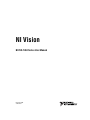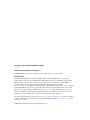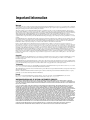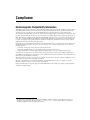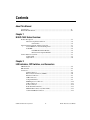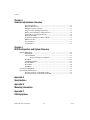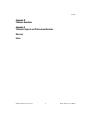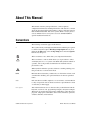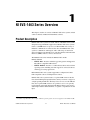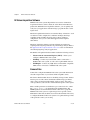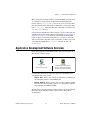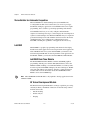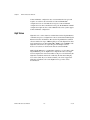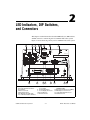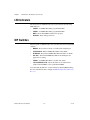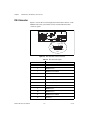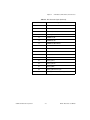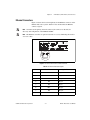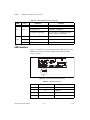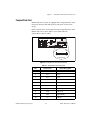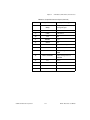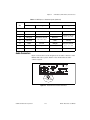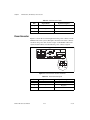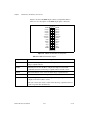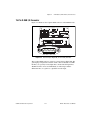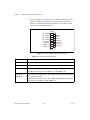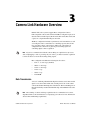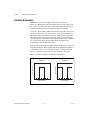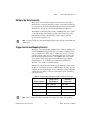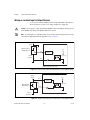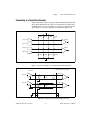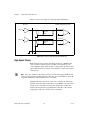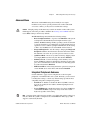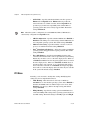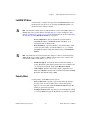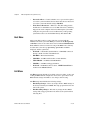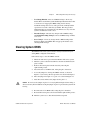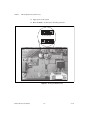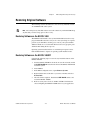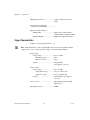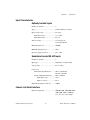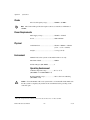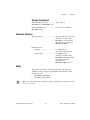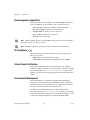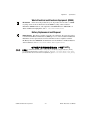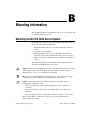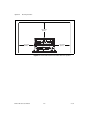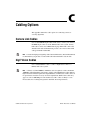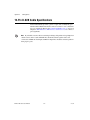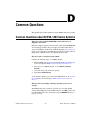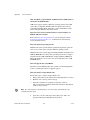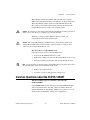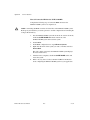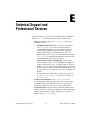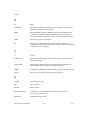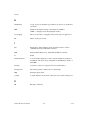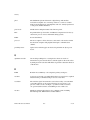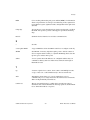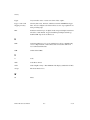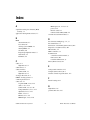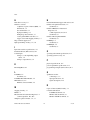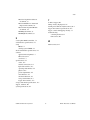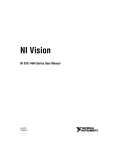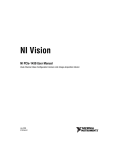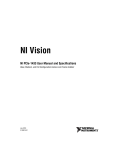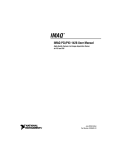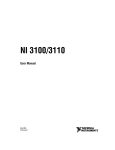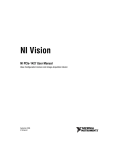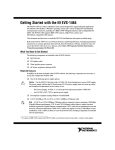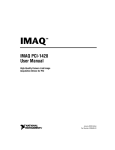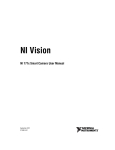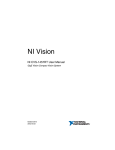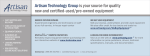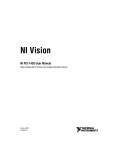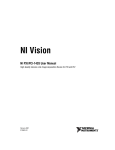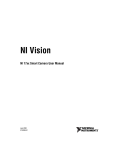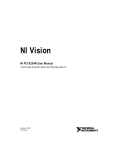Download NI EVS-1463 Series User Manual
Transcript
NI Vision NI EVS-1463 Series User Manual November 2009 372487A-01 Support Worldwide Technical Support and Product Information ni.com National Instruments Corporate Headquarters 11500 North Mopac Expressway Austin, Texas 78759-3504 USA Tel: 512 683 0100 Worldwide Offices Australia 1800 300 800, Austria 43 662 457990-0, Belgium 32 (0) 2 757 0020, Brazil 55 11 3262 3599, Canada 800 433 3488, China 86 21 5050 9800, Czech Republic 420 224 235 774, Denmark 45 45 76 26 00, Finland 358 (0) 9 725 72511, France 01 57 66 24 24, Germany 49 89 7413130, India 91 80 41190000, Israel 972 3 6393737, Italy 39 02 41309277, Japan 0120-527196, Korea 82 02 3451 3400, Lebanon 961 (0) 1 33 28 28, Malaysia 1800 887710, Mexico 01 800 010 0793, Netherlands 31 (0) 348 433 466, New Zealand 0800 553 322, Norway 47 (0) 66 90 76 60, Poland 48 22 328 90 10, Portugal 351 210 311 210, Russia 7 495 783 6851, Singapore 1800 226 5886, Slovenia 386 3 425 42 00, South Africa 27 0 11 805 8197, Spain 34 91 640 0085, Sweden 46 (0) 8 587 895 00, Switzerland 41 56 2005151, Taiwan 886 02 2377 2222, Thailand 662 278 6777, Turkey 90 212 279 3031, United Kingdom 44 (0) 1635 523545 For further support information, refer to the Technical Support and Professional Services appendix. To comment on National Instruments documentation, refer to the National Instruments Web site at ni.com/info and enter the info code feedback. © 2009 National Instruments Corporation. All rights reserved. Important Information Warranty The NI EVS-1463 series system is warranted against defects in materials and workmanship for a period of one year from the date of shipment, as evidenced by receipts or other documentation. National Instruments will, at its option, repair or replace equipment that proves to be defective during the warranty period. This warranty includes parts and labor. The media on which you receive National Instruments software are warranted not to fail to execute programming instructions, due to defects in materials and workmanship, for a period of 90 days from date of shipment, as evidenced by receipts or other documentation. National Instruments will, at its option, repair or replace software media that do not execute programming instructions if National Instruments receives notice of such defects during the warranty period. National Instruments does not warrant that the operation of the software shall be uninterrupted or error free. A Return Material Authorization (RMA) number must be obtained from the factory and clearly marked on the outside of the package before any equipment will be accepted for warranty work. National Instruments will pay the shipping costs of returning to the owner parts which are covered by warranty. National Instruments believes that the information in this document is accurate. The document has been carefully reviewed for technical accuracy. In the event that technical or typographical errors exist, National Instruments reserves the right to make changes to subsequent editions of this document without prior notice to holders of this edition. The reader should consult National Instruments if errors are suspected. In no event shall National Instruments be liable for any damages arising out of or related to this document or the information contained in it. EXCEPT AS SPECIFIED HEREIN, NATIONAL INSTRUMENTS MAKES NO WARRANTIES, EXPRESS OR IMPLIED, AND SPECIFICALLY DISCLAIMS ANY WARRANTY OF MERCHANTABILITY OR FITNESS FOR A PARTICULAR PURPOSE. CUSTOMER’S RIGHT TO RECOVER DAMAGES CAUSED BY FAULT OR NEGLIGENCE ON THE PART OF NATIONAL INSTRUMENTS SHALL BE LIMITED TO THE AMOUNT THERETOFORE PAID BY THE CUSTOMER. NATIONAL INSTRUMENTS WILL NOT BE LIABLE FOR DAMAGES RESULTING FROM LOSS OF DATA, PROFITS, USE OF PRODUCTS, OR INCIDENTAL OR CONSEQUENTIAL DAMAGES, EVEN IF ADVISED OF THE POSSIBILITY THEREOF. This limitation of the liability of National Instruments will apply regardless of the form of action, whether in contract or tort, including negligence. Any action against National Instruments must be brought within one year after the cause of action accrues. National Instruments shall not be liable for any delay in performance due to causes beyond its reasonable control. The warranty provided herein does not cover damages, defects, malfunctions, or service failures caused by owner’s failure to follow the National Instruments installation, operation, or maintenance instructions; owner’s modification of the product; owner’s abuse, misuse, or negligent acts; and power failure or surges, fire, flood, accident, actions of third parties, or other events outside reasonable control. Copyright Under the copyright laws, this publication may not be reproduced or transmitted in any form, electronic or mechanical, including photocopying, recording, storing in an information retrieval system, or translating, in whole or in part, without the prior written consent of National Instruments Corporation. National Instruments respects the intellectual property of others, and we ask our users to do the same. NI software is protected by copyright and other intellectual property laws. Where NI software may be used to reproduce software or other materials belonging to others, you may use NI software only to reproduce materials that you may reproduce in accordance with the terms of any applicable license or other legal restriction. Trademarks CVI, National Instruments, NI, ni.com, and LabVIEW are trademarks of National Instruments Corporation. Refer to the Terms of Use section on ni.com/legal for more information about National Instruments trademarks. The mark LabWindows is used under a license from Microsoft Corporation. Windows is a registered trademark of Microsoft Corporation in the United States and other countries. Members of the National Instruments Alliance Partner Program are business entities independent from National Instruments and have no agency, partnership, or joint-venture relationship with National Instruments. Patents For patents covering National Instruments products/technology, refer to the appropriate location: Help»Patents in your software, the patents.txt file on your media, or the National Instruments Patent Notice at ni.com/patents. WARNING REGARDING USE OF NATIONAL INSTRUMENTS PRODUCTS (1) NATIONAL INSTRUMENTS PRODUCTS ARE NOT DESIGNED WITH COMPONENTS AND TESTING FOR A LEVEL OF RELIABILITY SUITABLE FOR USE IN OR IN CONNECTION WITH SURGICAL IMPLANTS OR AS CRITICAL COMPONENTS IN ANY LIFE SUPPORT SYSTEMS WHOSE FAILURE TO PERFORM CAN REASONABLY BE EXPECTED TO CAUSE SIGNIFICANT INJURY TO A HUMAN. (2) IN ANY APPLICATION, INCLUDING THE ABOVE, RELIABILITY OF OPERATION OF THE SOFTWARE PRODUCTS CAN BE IMPAIRED BY ADVERSE FACTORS, INCLUDING BUT NOT LIMITED TO FLUCTUATIONS IN ELECTRICAL POWER SUPPLY, COMPUTER HARDWARE MALFUNCTIONS, COMPUTER OPERATING SYSTEM SOFTWARE FITNESS, FITNESS OF COMPILERS AND DEVELOPMENT SOFTWARE USED TO DEVELOP AN APPLICATION, INSTALLATION ERRORS, SOFTWARE AND HARDWARE COMPATIBILITY PROBLEMS, MALFUNCTIONS OR FAILURES OF ELECTRONIC MONITORING OR CONTROL DEVICES, TRANSIENT FAILURES OF ELECTRONIC SYSTEMS (HARDWARE AND/OR SOFTWARE), UNANTICIPATED USES OR MISUSES, OR ERRORS ON THE PART OF THE USER OR APPLICATIONS DESIGNER (ADVERSE FACTORS SUCH AS THESE ARE HEREAFTER COLLECTIVELY TERMED “SYSTEM FAILURES”). ANY APPLICATION WHERE A SYSTEM FAILURE WOULD CREATE A RISK OF HARM TO PROPERTY OR PERSONS (INCLUDING THE RISK OF BODILY INJURY AND DEATH) SHOULD NOT BE RELIANT SOLELY UPON ONE FORM OF ELECTRONIC SYSTEM DUE TO THE RISK OF SYSTEM FAILURE. TO AVOID DAMAGE, INJURY, OR DEATH, THE USER OR APPLICATION DESIGNER MUST TAKE REASONABLY PRUDENT STEPS TO PROTECT AGAINST SYSTEM FAILURES, INCLUDING BUT NOT LIMITED TO BACK-UP OR SHUT DOWN MECHANISMS. BECAUSE EACH END-USER SYSTEM IS CUSTOMIZED AND DIFFERS FROM NATIONAL INSTRUMENTS' TESTING PLATFORMS AND BECAUSE A USER OR APPLICATION DESIGNER MAY USE NATIONAL INSTRUMENTS PRODUCTS IN COMBINATION WITH OTHER PRODUCTS IN A MANNER NOT EVALUATED OR CONTEMPLATED BY NATIONAL INSTRUMENTS, THE USER OR APPLICATION DESIGNER IS ULTIMATELY RESPONSIBLE FOR VERIFYING AND VALIDATING THE SUITABILITY OF NATIONAL INSTRUMENTS PRODUCTS WHENEVER NATIONAL INSTRUMENTS PRODUCTS ARE INCORPORATED IN A SYSTEM OR APPLICATION, INCLUDING, WITHOUT LIMITATION, THE APPROPRIATE DESIGN, PROCESS AND SAFETY LEVEL OF SUCH SYSTEM OR APPLICATION. Compliance Electromagnetic Compatibility Information This hardware has been tested and found to comply with the applicable regulatory requirements and limits for electromagnetic compatibility (EMC) as indicated in the hardware’s Declaration of Conformity (DoC)1. These requirements and limits are designed to provide reasonable protection against harmful interference when the hardware is operated in the intended electromagnetic environment. In special cases, for example when either highly sensitive or noisy hardware is being used in close proximity, additional mitigation measures may have to be employed to minimize the potential for electromagnetic interference. While this hardware is compliant with the applicable regulatory EMC requirements, there is no guarantee that interference will not occur in a particular installation. To minimize the potential for the hardware to cause interference to radio and television reception or to experience unacceptable performance degradation, install and use this hardware in strict accordance with the instructions in the hardware documentation and the DoC1. If this hardware does cause interference with licensed radio communications services or other nearby electronics, which can be determined by turning the hardware off and on, you are encouraged to try to correct the interference by one or more of the following measures: • Reorient the antenna of the receiver (the device suffering interference). • Relocate the transmitter (the device generating interference) with respect to the receiver. • Plug the transmitter into a different outlet so that the transmitter and the receiver are on different branch circuits. Some hardware may require the use of a metal, shielded enclosure (windowless version) to meet the EMC requirements for special EMC environments such as, for marine use or in heavy industrial areas. Refer to the hardware’s user documentation and the DoC1 for product installation requirements. When the hardware is connected to a test object or to test leads, the system may become more sensitive to disturbances or may cause interference in the local electromagnetic environment. Operation of this hardware in a residential area is likely to cause harmful interference. Users are required to correct the interference at their own expense or cease operation of the hardware. Changes or modifications not expressly approved by National Instruments could void the user’s right to operate the hardware under the local regulatory rules. 1 The Declaration of Conformity (DoC) contains important EMC compliance information and instructions for the user or installer. To obtain the DoC for this product, visit ni.com/certification, search by model number or product line, and click the appropriate link in the Certification column. Contents About This Manual Conventions ...................................................................................................................xi Related Documentation..................................................................................................xii Chapter 1 NI EVS-1463 Series Overview Product Description .......................................................................................................1-1 NI Vision Acquisition Software ......................................................................1-2 Camera Files .....................................................................................1-2 Application Development Software Overview..............................................................1-3 Vision Builder for Automated Inspection .......................................................1-4 LabVIEW ........................................................................................................1-4 LabVIEW Real-Time Module ..........................................................1-4 NI Vision Development Module.......................................................1-4 Camera Interface Overview ...........................................................................................1-5 Camera Link ....................................................................................................1-5 GigE Vision .....................................................................................................1-6 Chapter 2 LED Indicators, DIP Switches, and Connectors LED Indicators...............................................................................................................2-2 DIP Switches..................................................................................................................2-2 Connectors .....................................................................................................................2-3 DVI-I Connector..............................................................................................2-4 RS-232 Serial Connector (COM1) ..................................................................2-6 Ethernet Connectors ........................................................................................2-7 USB Connectors ..............................................................................................2-8 CompactFlash Slot...........................................................................................2-9 MXI Express x1 Connector .............................................................................2-12 Audio Connectors............................................................................................2-13 Power Connector .............................................................................................2-14 Earth Ground Connection................................................................................2-15 MDR 26-Pin Connector (Camera Link) ..........................................................2-15 15-Pin D-SUB I/O Connector .........................................................................2-17 © National Instruments Corporation vii NI EVS-1463 Series User Manual Contents Chapter 3 Camera Link Hardware Overview Data Transmission........................................................................................... 3-1 Hardware Binarization .................................................................................... 3-2 Multiple-Tap Data Formatter .......................................................................... 3-3 Trigger Control and Mapping Circuitry.......................................................... 3-3 Wiring an Isolated Input to Output Devices ................................................... 3-4 Connecting to a Quadrature Encoder .............................................................. 3-5 High-Speed Timing......................................................................................... 3-6 Acquisition and Region of Interest (ROI)....................................................... 3-7 DMA Controllers ............................................................................................ 3-7 Start Conditions............................................................................................... 3-7 Serial Interface ................................................................................................ 3-8 Chapter 4 BIOS Configuration and System Recovery Entering BIOS Setup ..................................................................................................... 4-1 Main Menu ...................................................................................................... 4-2 Advanced Menu .............................................................................................. 4-3 Integrated Peripherals Submenu ....................................................... 4-3 PCI Menu ........................................................................................................ 4-4 LabVIEW RT Menu........................................................................................ 4-5 Security Menu ................................................................................................. 4-5 Boot Menu....................................................................................................... 4-6 Exit Menu........................................................................................................ 4-6 Clearing System CMOS ................................................................................................ 4-7 Restoring Original Software.......................................................................................... 4-9 Restoring Software on the NI EVS-1463........................................................ 4-9 Restoring Software on the NI EVS-1463RT................................................... 4-9 Appendix A Specifications Appendix B Mounting Information Appendix C Cabling Options NI EVS-1463 Series User Manual viii ni.com Contents Appendix D Common Questions Appendix E Technical Support and Professional Services Glossary Index © National Instruments Corporation ix NI EVS-1463 Series User Manual About This Manual This manual contains system specifications, connector pinouts, configuration information, mounting information, and answers to common questions about network, firewall, hardware, software, and power issues for National Instruments EVS-1463 series systems. Refer to Getting Started with the NI EVS-1463 or Getting Started with the NI EVS1463RT for specific installation instructions. Conventions The following conventions appear in this manual: » The » symbol leads you through nested menu items and dialog box options to a final action. The sequence File»Page Setup»Options directs you to pull down the File menu, select the Page Setup item, and select Options from the last dialog box. This icon denotes a note, which alerts you to important information. This icon denotes a caution, which advises you of precautions to take to avoid injury, data loss, or a system crash. When this symbol is marked on a product, refer to the product documentation for information about precautions to take. When symbol is marked on a product, it denotes a warning advising you to take precautions to avoid electrical shock. bold Bold text denotes items that you must select or click in the software, such as menu items and dialog box options. Bold text also denotes parameter names. italic Italic text denotes variables, emphasis, a cross-reference, or an introduction to a key concept. Italic text also denotes text that is a placeholder for a word or value that you must supply. monospace Text in this font denotes text or characters that you should enter from the keyboard, sections of code, programming examples, and syntax examples. This font is also used for the proper names of disk drives, paths, directories, programs, subprograms, subroutines, device names, functions, operations, variables, filenames, and extensions. © National Instruments Corporation xi NI EVS-1463 Series User Manual About This Manual monospace bold Bold text in this font denotes the messages and responses that the computer automatically prints to the screen. This font also emphasizes lines of code that are different from the other examples. Related Documentation The following documents contain information that you may find helpful as you read this manual. Hardware Documents • Getting Started with the NI EVS-1463—Contains important safety information, and installation and configuration instructions for the NI EVS-1463. You can access this manual by navigating to Start» All Programs»National Instruments»Vision»Documentation» NI-IMAQ. • Getting Started with the NI EVS-1463RT—Contains important safety information, and installation and configuration instructions for the NI EVS-1463RT. You can access this manual by navigating to Start» All Programs»National Instruments»Vision»Documentation» NI-IMAQ. NI Vision Acquisition Software Documents NI EVS-1463 Series User Manual • NI-IMAQ Help—Contains fundamental programming concepts for the NI-IMAQ driver software and terminology for using NI image acquisition devices. • Measurement & Automation Explorer Help for NI-IMAQ—Describes how to configure the NI-IMAQ driver software, NI image acquisition devices, and cameras using Measurement & Automation Explorer (MAX). • NI-IMAQdx Help—Contains fundamental programming concepts for the NI-IMAQdx driver software. • Measurement & Automation Explorer Help for NI-IMAQdx—Describes how to configure NI-IMAQdx driver software and NI image acquisition devices using Measurement & Automation Explorer. xii ni.com About This Manual NI Vision Builder for Automated Inspection Documents • NI Vision Builder for Automated Inspection Tutorial—Describes Vision Builder for Automated Inspection and provides step-by-step instructions for solving common visual inspection tasks, such as inspection, gauging, part presence, guidance, and counting. • NI Vision Builder for Automated Inspection: Configuration Help—Contains information about using the Vision Builder for Automated Inspection Configuration Interface to create a machine vision application. • NI Vision Builder for Automated Inspection: Inspection Help—Contains information about running applications created with Vision Builder for Automated Inspection in the Vision Builder Automated Inspection Interface. LabVIEW and NI Vision Development Module Documents • Getting Started with LabVIEW—Use this manual as a tutorial to familiarize yourself with the LabVIEW graphical programming environment and the basic LabVIEW features you use to build data acquisition and instrument control applications. • LabVIEW Help—Includes information about LabVIEW programming concepts, step-by-step instructions for using LabVIEW, and reference information about LabVIEW VIs, functions, palettes, menus, and tools. • Getting Started with the LabVIEW Real-Time Module—Use this manual as a tutorial to familiarize yourself with the LabVIEW Real-Time Module and the basic Real-Time Module features you use to build real-time applications for the NI EVS-1463RT. • NI Vision Concepts Help—Describes the basic concepts of image analysis, image processing, and machine vision. This document also contains in-depth discussions about imaging functions for advanced users. • NI Vision for LabVIEW Help—Describes how to create machine vision and image processing applications in LabVIEW using the Vision Development Module. The help file guides you through tasks beginning with setting up your imaging system to taking measurements. It also describes how to create a real-time vision application using NI Vision with the LabVIEW Real-Time Module and contains reference information about NI Vision for LabVIEW palettes and VIs. © National Instruments Corporation xiii NI EVS-1463 Series User Manual 1 NI EVS-1463 Series Overview This chapter contains an overview of NI EVS-1463 series systems, related camera standards, and National Instruments software. Product Description NI EVS-1463 series systems are small, fanless, embedded vision systems designed for rugged industrial applications. NI EVS-1463 series systems feature a 1.66 GHz dual core processor, 2 GB of RAM, and a variety of industrial communication connectors that allow the NI EVS-1463 series system to communicate and integrate with a wide range of automation devices including programmable logic controllers (PLCs), human machine interfaces (HMIs), robotics, sensors, and actuators. The NI EVS-1463 series includes the NI EVS-1463 and the NI EVS-1463RT. • NI EVS-1463—Features a Windows operating system and support for DirectShow-compatible USB cameras1 • NI EVS-1463RT—Features a a 1 GB solid-state drive and a real-time operating system, including real-time support for connected cameras and image processing applications Both NI EVS-1463 series systems support Base configuration Camera Link-compatible cameras and GigE Vision cameras. NI EVS-1463 series systems feature a 15-pin D-SUB connector that has four external TTL input/output (I/O) lines, which you can use as triggers or as high-speed digital I/O lines. Should you choose not to use the TTL I/O lines, the 15-pin D-SUB connector also provides access to two optically isolated inputs and two RS-422 inputs.The RS-422 inputs can be used as either single-ended or differential lines, or together as a quadrature encoder input. 1 DirectShow-compatible USB cameras require a Windows operating system, and are not supported on the NI EVS-1463RT. © National Instruments Corporation 1-1 NI EVS-1463 Series User Manual Chapter 1 NI EVS-1463 Series Overview NI Vision Acquisition Software NI EVS-1463 series systems ship with the latest version of NI Vision Acquisition Software, which contains all of the drivers in the NI Vision product line. With NI Vision Acquisition Software, you can quickly and easily start your applications without having to program the device at the register level. NI Vision Acquisition Software has an extensive library of functions—such as routines for video configuration, continuous and single shot image acquisition, memory buffer allocation, trigger control, and device configuration—that you can call from the application development environment. NI Vision Acquisition Software performs all functions required for acquiring and saving images but does not perform image analysis. Refer to the Application Development Software Overview section for information about developing image analysis applications. The NI Vision Acquisition Software DVD contains the following software: • Measurement & Automation Explorer (MAX)—Allows you to configure a NI EVS-1463 series system • NI-IMAQ—Controls any Camera Link cameras connected to a NI EVS-1463 series system, as well as the 15-pin D-SUB connector • NI-IMAQdx—Controls any GigE Vision or DirectShow-compatible USB cameras connected to a NI EVS-1463 series system Camera Files Camera files configure the NI EVS-1463 series system with information about the output format of your Camera Link-compatible camera. The Camera Link standard allows for flexibility of image format and data transfer protocols. The camera manufacturer defines image parameters, such as image resolution and the number of bits per pixel, and camera control parameters, such as frame-on-demand and exposure control signals. These variable parameters are defined on a per-camera basis in a camera file (<camera_model>.icd) supplied by National Instruments. The NI-IMAQ driver uses the information in this camera file to program the NI EVS-1463 series system to acquire images from a specific camera. Without this camera file, the driver does not have the information necessary to configure the NI EVS-1463 series system to recognize the image format of the particular camera you are using. NI EVS-1463 Series User Manual 1-2 ni.com Chapter 1 NI EVS-1463 Series Overview Many camera files are installed when you install NI-IMAQ, and many more are available for download from the National Instruments Industrial Camera Advisor at ni.com/camera. You can also create your own camera files using the NI Camera File Generator. This utility can be downloaded from ni.com/vision. When installing new camera files, save them to the <NI-IMAQ>\Data directory. Contact National Instruments technical support to request camera files not available in the Camera Advisor. Refer to Appendix E, Technical Support and Professional Services, for information about National Instruments technical support. For information about how to associate a camera file with a Camera Link compatible camera connected to a remote target, such as the NI EVS-1463RT, visit ni.com/info and enter the info code rtcamerafile. Application Development Software Overview Developing applications with a NI EVS-1463 series system requires one of the following software options: Vision Builder for Automated Inspection or LabVIEW LabVIEW Real-Time Module NI Vision Development Module NI Vision Acquisition Software For installation instructions, refer to the appropriate documentation for your NI EVS-1463 series system: • NI EVS-1463—Refer to the software documentation for information about installing software on the NI EVS-1463. • NI EVS-1463RT—Refer to Getting Started with the NI EVS-1463RT for information about installing software on a development computer and configuring the NI EVS-1463RT. The following sections describe the available software options. For detailed information about individual software options, refer to the software documentation. © National Instruments Corporation 1-3 NI EVS-1463 Series User Manual Chapter 1 NI EVS-1463 Series Overview Vision Builder for Automated Inspection NI Vision Builder for Automated Inspection (Vision Builder AI) is configurable machine vision software that you can use to prototype, benchmark, and deploy applications. Vision Builder AI does not require programming, but is scalable to powerful programming environments. Vision Builder AI allows you to easily configure and benchmark a sequence of visual inspection steps, as well as deploy the visual inspection system for automated inspection. With Vision Builder AI, you can perform powerful visual inspection tasks and make decisions based on the results of individual tasks. You can migrate the configured inspection to LabVIEW, extending the capabilities of the applications if necessary. LabVIEW NI LabVIEW is a graphical programming environment for developing flexible and scalable applications. To develop machine vision applications with an NI EVS-1463 series system and LabVIEW, you must have the Vision Development Module. To develop machine vision applications for the NI EVS-1463RT, you must have the LabVIEW Real-Time Module. LabVIEW Real-Time Module The NI LabVIEW Real-Time Module combines LabVIEW graphical programming with the power of Real-Time (RT) hardware, such as the NI EVS-1463RT, enabling you to build deterministic, real-time systems. You develop VIs in LabVIEW and deploy the VIs to RT targets. The RT target runs VIs without a user interface and offers a stable platform for real-time VIs. For more information about the LabVIEW Real-Time Module, refer to the LabVIEW Help. Note The LabVIEW Real-Time Module is only required to develop applications for the NI EVS-1463RT. NI Vision Development Module The NI Vision Development Module is an image acquisition, processing, and analysis library of hundreds of functions for the following common machine vision tasks: NI EVS-1463 Series User Manual • Pattern matching • Particle analysis • Gauging 1-4 ni.com Chapter 1 • Taking measurements • Grayscale, color, and binary image display NI EVS-1463 Series Overview With the NI Vision Development Module you can acquire, display, and store images as well as perform image analysis and processing. Using the NI Vision Development Module, imaging novices and experts can program complicated image applications without knowledge of particular algorithm implementations. NI Vision Assistant, which is included with the NI Vision Development Module, is an interactive prototyping tool for machine vision and scientific imaging developers. With Vision Assistant, you can prototype vision applications quickly and test how various vision image processing functions work. Using the Vision Assistant LabVIEW VI creation wizard, you can create LabVIEW VI block diagrams that perform the prototype you created in Vision Assistant. You can use them in LabVIEW to add functionality to the generated VI. For information about how to use the NI Vision Development Module with the LabVIEW Real-Time Module, refer to the NI Vision for LabVIEW Help. Camera Interface Overview This section summarizes the camera interface standards that are supported by NI EVS-1463 series systems. Camera Link Camera Link is a standard for interfacing digital cameras with image acquisition devices. Camera Link simplifies connectivity between the image acquisition device and the camera by defining a single standard connector for both. This standard ensures physical compatibility of devices bearing the Camera Link logo. The basis for the Camera Link standard is the National Semiconductor Channel Link chipset, a data transmission method consisting of a general-purpose transmitter/receiver pair. The Channel Link driver takes 28 bits of parallel digital data and a clock and serializes the stream to four LVDS (EIA-644) data streams and an LVDS clock, providing high-speed data transmission across 10 wires and over distances of up to 10 m. © National Instruments Corporation 1-5 NI EVS-1463 Series User Manual Chapter 1 NI EVS-1463 Series Overview Camera Link Base configuration uses one transmitter/receiver pair and requires one cable for data transmission. Camera Link Medium configuration uses two transmitter/receiver pairs. Camera Link Full configuration uses three transmitter/receiver pairs. Both Medium and Full configuration require two data cables. NI EVS-1463 series systems support Camera Link Base configuration. GigE Vision GigE Vision is a camera interface standard based on the Gigabit Ethernet communication protocol. GigE Vision cameras work with standard Gigabit Ethernet networks and hardware. Because the Gigabit Ethernet standard allows transmission of up to 1000 megabits per second, GigE Vision offers faster transmission rates than USB, USB 2, IEEE 1394a and IEEE 1394b. GigE Vision networks can acquire images from multiple cameras; however, all cameras on the network share the same bandwidth. While Gigabit Ethernet is a standard bus technology, not all cameras with Gigabit Ethernet ports are GigE Vision compliant. In order to be GigE Vision Compliant, the camera must adhere to the protocols laid down by the GigE Vision standard and must be certified by the Automated Imaging Association (AIA). If you are unsure whether your camera supports the GigE Vision standard, look for the GigE Vision logo in the camera documentation. NI EVS-1463 Series User Manual 1-6 ni.com 2 LED Indicators, DIP Switches, and Connectors This chapter contains information about the LED indicators, DIP switches, and I/O connectors on the front panel of a NI EVS-1463 series system. Figure 2-1 shows the front panel layout for a NI EVS-1463 series system. NO APP 6 7 USER 1 RESET 5 CF MS/SL 4 3 SAFE MODE IP RESET 2 1 8 USER 2 USER 1 HDD POWER COMPACT FLASH INPUT 10-20V 90W MAX MXIex1 TRIGGERS ! CAMERA LINK 16 1 2 3 4 5 6 Primary Network Connector Secondary Network Connector Reset Switch Audio In Connector Audio Out Connector Safe Mode/IP Reset/No App/ User 1/CF Master/Slave Switches 15 14 13 7 12 User 2/User 1/HDD/ Power LEDs 8 CompactFlash Slot 9 Power Supply Connector 10 Grounding Lug 11 DVI-I Connector 11 10 9 12 MDR 26-Pin Connector (CAMERA LINK) 13 RS-232 Serial Connector (COM1) 14 MXI Express x1 Connector 15 15-Pin D-SUB I/O Connector 16 USB Connectors Figure 2-1. NI EVS-1463 Connectors © National Instruments Corporation 2-1 NI EVS-1463 Series User Manual Chapter 2 LED Indicators, DIP Switches, and Connectors LED Indicators The front panel of a NI EVS-1463 series system features the following LED indicators: • USER 2—LabVIEW Real Time programmable LED • USER 1—LabVIEW Real Time programmable LED • HDD—Green when HDD read/write is in progress • POWER—Green when powered on DIP Switches The front panel of a NI EVS-1463 series system features the following DIP switches: • RESET—Recessed reset switch; accessible with a ballpoint pen • SAFE MODE—Runs LabVIEW Real Time in Safe Mode • IP RESET—Resets the LabVIEW Real Time IP address to default • NO APP—Prevents LabVIEW Real Time from running the user application on startup • USER 1—LabVIEW Real Time-accessible user switch • CF MASTER/SLAVE—Allows the CF slot to be either master (with no internal HDD) or slave (with internal HDD) You can modify the behavior of some switches by adjusting BIOS settings. For more information refer to Chapter 4, BIOS Configuration and System Recovery. NI EVS-1463 Series User Manual 2-2 ni.com Chapter 2 LED Indicators, DIP Switches, and Connectors Connectors This section describes the connectors on the NI EVS-1463 series system, including pinouts and signal descriptions for each connector. Table 2-1 summarizes the functions of the connections on the NI EVS-1463 series system. Table 2-1. NI EVS-1463 Series I/O Overview I/O Interface External Connector Description Video DVI-I (24-pin D-SUB) Intel® GMA 950 Serial 9-pin D-SUB 16550 RS-232 serial port Ethernet (two connectors) LAN (RJ45) 10/100/1000 Ethernet connection USB (four connectors) USB 4-pin Series A stacked receptacle Hi-Speed USB CompactFlash CompactFlash slot CompactFlash expansion MXI Express MXI Express x1 MXI Express x1 connection Audio 3.5 mm jack Line-level audio in and out Power 3-pin power connector 10–30 VDC, 70 W minimum Camera Link MDR 26-Pin connector Data connection to Camera Link devices Digital Input/Output 15-Pin D-SUB External TTL I/O, External isolated inputs © National Instruments Corporation 2-3 NI EVS-1463 Series User Manual Chapter 2 LED Indicators, DIP Switches, and Connectors DVI-I Connector USER 1 CF MS/SL SAFE MODE IP RESET RESET NO APP Figure 2-2 shows the location and pinouts for the DVI-I connector on the NI EVS-1463 series system. Table 2-2 lists and describes the DVI-I connector signals. USER 2 USER 1 HDD POWER COMPACT FLASH INPUT 10-20V 90W MAX MXIex1 8 C1 C2 1 9 17 24 C3 C5 C4 DVI-I Figure 2-2. DVI-I Connector Location and Pinout Table 2-2. DVI-I Connector Signals Pin NI EVS-1463 Series User Manual Signal Name 1 TMDS Data2– 2 TMDS Data2+ 3 TMDS Data2/4 Shield 4 Reserved 5 Reserved 6 DDC Clock [SCL] 7 DDC Data [SDA] 8 Analog Vertical Sync 9 TMDS Data1– 10 TMDS Data1+ 11 TMDS Data1/3 Shield 12 Reserved 2-4 ni.com Chapter 2 LED Indicators, DIP Switches, and Connectors Table 2-2. DVI-I Connector Signals (Continued) Pin © National Instruments Corporation Signal Name 13 Reserved 14 +5 V Power 15 Ground (for +5 V) 16 Hot Plug Detect 17 TMDS Data0– 18 TMDSData0+ 19 TMDS Data0/5 Shield 20 Reserved 21 Reserved 22 TMDS Clock Shield 23 TMDS Clock+ 24 TMDS Clock– C1 Analog Red C2 Analog Green C3 Analog Blue C4 Analog Horizontal Sync C5 Analog GND Return: (analog R, G, B) 2-5 NI EVS-1463 Series User Manual Chapter 2 LED Indicators, DIP Switches, and Connectors RS-232 Serial Connector (COM1) USER 1 CF MS/SL SAFE MODE IP RESET RESET NO APP Figure 2-3 shows the location and pinouts for the RS-232 serial connector on the NI EVS-1463 series system. Table 2-3 lists and describes the RS-232 serial connector signal. USER 2 USER 1 HDD POWER COMPACT FLASH INPUT 10-20V 90W MAX MXIex1 9 6 5 1 Serial Figure 2-3. RS-232 Serial Connector Location and Pinout Table 2-3. RS-232 Serial Connector Signals NI EVS-1463 Series User Manual Pin Signal Name 1 DCD Data Carrier Detect 2 RXD Receive Data 3 TXD Transmit Data 4 DTR Data Terminal Ready 5 GND Ground 6 DSR Data Set Ready 7 RTS Ready to Send 8 CTS Clear to Send 9 RI Ring Indicator 2-6 Signal Description ni.com Chapter 2 LED Indicators, DIP Switches, and Connectors Ethernet Connectors Figure 2-4 shows the location and pinouts for the Ethernet connector on the NI EVS-1463 series system. Table 2-4 lists and describes the Ethernet connector signals. Note You must use the primary network connector (the connector on the left) for discovery and configuration of the NI EVS-1463RT. Note The Ethernet controller can perform automatic crossover, eliminating the need for USER 1 CF MS/SL SAFE MODE IP RESET RESET NO APP crossover cables. USER 2 USER 1 HDD POWER COMPACT FLASH INPUT 10-20V 90W MAX MXIex1 1 8 Ethernet Figure 2-4. Ethernet Connector Location and Pinout Table 2-4. Ethernet Connector Signals © National Instruments Corporation Pin Fast Ethernet 1 TX+ TX_A+ 2 TX– TX_A– 3 RX+ RX_B+ 4 NC TX_C+ 5 NC TX_C– 6 RX– RX_B– 7 NC RX_D+ 8 NC RX_D– 2-7 Gigabit Ethernet NI EVS-1463 Series User Manual Chapter 2 LED Indicators, DIP Switches, and Connectors Table 2-5. 10/100/1000 LAN Connector LED States LED Left Right Color LED State Condition Off LAN link is not established. On (steady state) LAN link is established. On (brighter and pulsing) The controller is communicating with another computer on the LAN. Unlit Off 10 Mbit/s data rate is selected. Orange On 100 Mbit/s data rate is selected. Green On 1000 Mbit/s data rate is selected. Green USB Connectors USER 1 CF MS/SL SAFE MODE IP RESET RESET NO APP Figure 2-5 shows the location and pinouts for the USB connectors on the NI EVS-1463 series system. Table 2-6 lists and describes the USB connector signals. USER 2 USER 1 HDD POWER COMPACT FLASH INPUT 10-20V 90W MAX MXIex1 1 4 USB Figure 2-5. USB Connector Location and Pinout Table 2-6. USB Connector Signals NI EVS-1463 Series User Manual Pin Signal Name 1 VCC 2 D– USB Data – 3 D+ USB Data + 4 GND 2-8 Signal Description Cable Power (+5 V) Ground ni.com Chapter 2 LED Indicators, DIP Switches, and Connectors CompactFlash Slot NI EVS-1463 series systems are equipped with a CompactFlash slot on the front panel, which provides I/O expansion and options for removable storage. USER 1 CF MS/SL SAFE MODE IP RESET RESET NO APP Figure 2-6 shows the location and pinouts for the CompactFlash slot on the NI EVS-1463 series system. Table 2-7 lists and describes the CompactFlash connector signals. USER 2 USER 1 HDD POWER COMPACT FLASH INPUT 10-20V 90W MAX MXIex1 50 26 1 25 CompactFlash Figure 2-6. CompactFlash Slot Location and Pinout Table 2-7. CompactFlash Connector Signals © National Instruments Corporation Pin Signal Name 1 GND Ground 2 D3 Data 3 3 D4 Data 4 4 D5 Data 5 5 D6 Data 6 6 D7 Data 7 7 /CE1 Card Enable 1 8 A10 Address 10 9 /OE Output Enable 10 A9 Address 9 2-9 Signal Description NI EVS-1463 Series User Manual Chapter 2 LED Indicators, DIP Switches, and Connectors Table 2-7. CompactFlash Connector Signals (Continued) NI EVS-1463 Series User Manual Pin Signal Name 11 A8 Address 8 12 A7 Address 7 13 VCC 14 A6 Address 6 15 A5 Address 5 16 A4 Address 4 17 A3 Address 3 18 A2 Address 2 19 A1 Address 1 20 A0 Address 0 21 D0 Data 0 22 D1 Data 1 23 D2 Data 2 24 /WP:/IOIS16 25 /CD2 Card Detect 2 26 /CD1 Card Detect 1 27 D0 Data 0 28 D0 Data 0 29 D0 Data 0 30 D0 Data 0 31 D0 Data 0 32 /CE2 Card Enable 2 33 /VS1 Refresh 34 /IORD I/O Read 35 /IOWR I/O Write 36 /WE 2-10 Signal Description +5 V Write Protect: IOIS16 Write Enable ni.com Chapter 2 LED Indicators, DIP Switches, and Connectors Table 2-7. CompactFlash Connector Signals (Continued) © National Instruments Corporation Pin Signal Name 37 /READY:/RDY: /IREQ 38 VCC +5 V 39 CSEL Cable Select 40 /VS2 RFU 41 RESET Reset 42 /WAIT Wait 43 /INPACK 44 /REG 45 /BVD2:SPKR Battery Voltage Detect 2: SPKR 46 /BVD1:STSCHG Battery Voltage Detect 1: STSCHG 47 D8 Data 8 48 D9 Data 9 49 D10 Data 10 50 GND Ground 2-11 Signal Description Ready: Busy: Interrupt Request Input Acknowledge Register Select NI EVS-1463 Series User Manual Chapter 2 LED Indicators, DIP Switches, and Connectors MXI Express x1 Connector USER 1 CF MS/SL SAFE MODE IP RESET RESET NO APP Figure 2-7 shows the location and pinouts for the MXI Express x1 connector on the NI EVS-1463 series system. Table 2-8 lists and describes the cabled MXI Express x1 connector signals. USER 2 USER 1 HDD POWER COMPACT FLASH INPUT 10-20V 90W MAX MXIex1 1 9 10 18 MXI-Express x1 Figure 2-7. MXI Express x1 Connector Location and Pinout Table 2-8. MXI Express x1 Connector Signals Side B Connector Side A Connector Pin Name Description Name Description 1 +12V +12 V Power PRSNT#1 Hot Plug Presence Detect 2 +12V +12 V Power +12V +12 V Power 3 RSVD Reserved +12V +12 V Power 4 GND Ground GND Ground 5 SMCLK SMBus Clock JTAG2 TCK 6 SMDAT SMBus Data JTAG3 TDI 7 GND Ground JTAG4 TDO 8 +3.3V +3.3 V Power JTAG5 TMS 9 JTAG1 TRST# +3.3V +3.3 V Power 10 3.3Vaux 3.3 V Power +3.3V +3.3 V Power 11 WAKE# Link Reactivation PWRGD Power Good NI EVS-1463 Series User Manual 2-12 ni.com Chapter 2 LED Indicators, DIP Switches, and Connectors Table 2-8. MXI Express x1 Connector Signals (Continued) Side B Connector Pin Name Side A Connector Description Name Description Mechanical Key 12 RSVD Reserved GND Ground 13 GND Ground REFCLK+ 14 HSOp(0) REFCLK– 15 HSOn(0) Transmitter Lane 0, Differential Pair Reference Clock Differential Pair GND Ground 16 GND Ground HSIp(0) 17 PRSNT#2 Hot Plug Detect HSIn(0) Receiver Lane 0, Differential Pair 18 GND Ground GND Ground Audio Connectors USER 1 CF MS/SL SAFE MODE IP RESET RESET NO APP Figure 2-8 shows the location and pinouts for the audio connectors on the NI EVS-1463 series system. Table 2-9 lists and describes the audio connector signals. USER 2 USER 1 HDD POWER COMPACT FLASH INPUT 10-20V 90W MAX MXIex1 Left Right GND Figure 2-8. Audio Connector Location and Pinout © National Instruments Corporation 2-13 NI EVS-1463 Series User Manual Chapter 2 LED Indicators, DIP Switches, and Connectors Table 2-9. Audio Connector Signals Pin Signal Name Signal Description Tip Left Left Audio Channel Middle Right Right Audio Channel Outer GND Ground Power Connector USER 1 CF MS/SL SAFE MODE IP RESET RESET NO APP Figure 2-9 shows the location and pinouts for the power connector on the NI EVS-1463 series system. (The figure shows the front of the connector attached to the power cable, not the receptor on the NI EVS-1463 series system.) Table 2-10 lists and describes the power connector signals. USER 2 USER 1 HDD POWER COMPACT FLASH INPUT 10-20V 90W MAX MXIex1 + – GND Figure 2-9. Power Connector Location and Pinout Table 2-10. Power Connector Signals NI EVS-1463 Series User Manual Pin Signal Name Signal Description 1 + Positive 2 – Negative 3 GND Chassis Ground 2-14 ni.com Chapter 2 LED Indicators, DIP Switches, and Connectors Earth Ground Connection Use the grounding lug on the NI EVS-1463 series system to connect the chassis to earth ground. Connecting the grounding lug, shown in Figure 2-1, to earth ground connects the common of the main power to earth ground through the chassis of the NI EVS-1463 series system. MDR 26-Pin Connector (Camera Link) NO APP USER 1 CF MS/SL RESET SAFE MODE IP RESET Figure 2-10 shows the location of the MDR 26-pin Camera Link connector on the NI EVS-1463 series system. USER 2 USER 1 HDD POWER COMPACT FLASH INPUT 10-20V 90W MAX MXIex1 TRIGGERS ! CAMERA LINK 14 26 1 13 Figure 2-10. IEEE 1394b Location The MDR 26-pin connector provides reliable high-frequency transfer rates between the camera and the image acquisition device. Refer to Appendix C, Cabling Options, for additional information about Camera Link cables. © National Instruments Corporation 2-15 NI EVS-1463 Series User Manual Chapter 2 LED Indicators, DIP Switches, and Connectors Figure 2-11 shows the MDR 26-pin connector assignments. Refer to Table 2-11 for a description of the MDR 26-pin signal connections. DGND CC(4)+ CC(3)– CC(2)+ CC(1)– SerTFG– SerTC+ X(3)– XCLK– X(2)– X(1)– X(0)– DGND 14 15 16 17 18 19 20 21 22 23 24 25 26 1 2 3 4 5 6 7 8 9 10 11 12 13 DGND CC(4)– CC(3)+ CC(2)– CC(1)+ SerTFG+ SerTC– X(3)+ XCLK+ X(2)+ X(1)+ X(0)+ DGND Figure 2-11. MDR 26-Pin Connector Pin Assignments Table 2-11. MDR 26-Pin Connector Signals Signal Name Description X<3..0>± LVDS Base configuration data and enable signals from the camera to the image acquisition device. XCLK± Transmission clock on the Base configuration chip for Camera Link communication between the image acquisition device and the camera. SerTC± Serial transmission to the camera from the image acquisition device. SerTFG± Serial transmission to the frame grabber from the camera. CC<4..1>± Four LVDS pairs, defined as camera inputs and image acquisition device outputs, reserved for camera control. On some cameras, the camera controls allow the image acquisition device to control exposure time and frame rate. NI EVS-1463 Series User Manual 2-16 ni.com Chapter 2 LED Indicators, DIP Switches, and Connectors 15-Pin D-SUB I/O Connector NO APP USER 1 CF MS/SL RESET SAFE MODE IP RESET Figure 2-12 illustrates the 15-pin D-SUB connector on the NI EVS-1463. USER 2 USER 1 HDD POWER COMPACT FLASH INPUT 10-20V 90W MAX MXIex1 TRIGGERS ! CAMERA LINK 9 1 15 8 Figure 2-12. General Purpose Digital I/O (15-Pin D-SUB) Connector The 15-pin D-SUB connector connects to general purpose digital I/O. The general purpose digital I/O available on this connector includes four TTL I/O lines, two optically isolated input lines, and two RS-422 input lines. The RS-422 lines can be used individually as either single-ended or differential lines, or together as a quadrature encoder input. © National Instruments Corporation 2-17 NI EVS-1463 Series User Manual Chapter 2 LED Indicators, DIP Switches, and Connectors Refer to Appendix C, Cabling Options, for additional information about digital I/O cabling options. Refer to the connector pin assignments in Figure 2-13 and the signal descriptions in Table 2-12 to build a custom cable for the 15-pin D-SUB connector. TTL_TRIG(0) TTL_TRIG(1) TTL_TRIG(2) TTL_TRIG(3) ISO_IN(0)+ ISO_IN(0)– PHASE_A+ PHASE_A– 1 2 3 4 5 6 7 8 9 10 11 12 13 14 15 DGND DGND DGND ISO_IN(1)+ ISO_IN(1)– PHASE_B+ PHASE_B– Figure 2-13. 15-pin D-SUB Connector Pin Assignments Table 2-12. 15-Pin D-SUB Connector Signals Signal Name Description TTL_TRIG<3..0> TTL external triggers/DIO lines (I/O). DGND Direct connection to digital GND. ISO_IN<1..0>± 30 V isolated input only lines. Use these lines instead of, not in addition to, TTL_TRIG<1..0>. PHASE_A± PHASE_B± The primary use of these single-ended or differential signals is for interfacing to a quadrature encoder. Alternatively, these pairs can be used as independent RS-422 trigger inputs instead of, not in addition to, TTL_TRIG<3..2>. NI EVS-1463 Series User Manual 2-18 ni.com Camera Link Hardware Overview 3 NI EVS-1463 series systems supports Base configuration Camera Link-compatible cameras. The Camera Link Base configuration places 24 data bits and four enable signals (Frame Valid, Line Valid, Data Valid, and a spare) on a single Channel Link part and cable. The Base configuration includes asynchronous serial transmission as well as four digital camera control lines for controlling exposure time, frame rates, and other camera control signals. These four control lines are configured in the camera file to generate precise timing signals for controlling digital camera acquisition. Note If you lose communication with the camera during an acquisition for any reason, such as unplugging a cable or powering off your camera, you must restart the acquisition to allow the device to relock the incoming timing signals. Base configuration includes the following bit allocations: • 8-bit 1, 2, and 3 taps (channels) • 10-bit 1 and 2 taps • 12-bit 1 and 2 taps • 14-bit 1 tap • 16-bit 1 tap • 24-bit RGB Data Transmission A 28-to-4 serializing Channel Link chip drives the data and camera enable signals across the Camera Link cable, and the pixel clock on the camera controls the Channel Link chip data transmission. The four LVDS pairs are then deserialized by another Channel Link chip on the NI EVS-1463 series system. Note Exact timing of camera and image acquisition device communication is camera dependent. Refer to the documentation accompanying your camera for more information about Camera Link timing requirements. © National Instruments Corporation 3-1 NI EVS-1463 Series User Manual Chapter 3 Camera Link Hardware Overview Hardware Binarization NI EVS-1463 series systems supports binarization and inverse binarization. Binarization and inverse binarization segment an image into two regions: a particle region and a background region. Use binarization and inverse binarization to isolate objects of interest in an image. To separate objects under consideration from the background, select a pixel value range. This pixel value range is known as the gray-level interval, or the threshold interval. Binarization works by setting all image pixels that fall within the threshold interval to the image white value and setting all other image pixels to 0. Pixels inside the threshold interval are considered part of the particle region. Pixels outside the threshold interval are considered part of the background region. Inverse binarization flips the assigned bit numbers of the particle region and the background region. Thus, all pixels that belong in the threshold interval, or the particle region, are set to 0, while all pixels outside the threshold interval, or the background region, are set to the image white value. Figure 3-1 illustrates binarization and inverse binarization. INVERSE Stored Value Stored Value NORMAL Sampled Data Sampled Data Figure 3-1. Binarization and Inverse Binarization NI EVS-1463 Series User Manual 3-2 ni.com Chapter 3 Camera Link Hardware Overview Multiple-Tap Data Formatter Many digital cameras transfer multiple pixel channels, or taps, of data simultaneously to increase the frame rate of the camera. However, the data in each tap may not be transferred in the traditional top-left to bottom-right direction. Also, the taps may not transfer data in the same direction. The multiple-tap data formatting circuitry on NI EVS-1463 series systems can reorder the data from multiple taps. The data from each tap can be independently scanned either from left-to-right or right-to-left and top-to-bottom or bottom-to-top. Note For your convenience, data reformatting instructions have been programmed into the camera files. Trigger Control and Mapping Circuitry The trigger control and mapping circuitry routes, monitors, and drives the external and RTSI bus trigger lines. You can configure each trigger line to start an acquisition on a rising edge or a falling edge. You also can drive each line asserted or unasserted as a digital I/O line. You can map pulses from the high-speed timing circuitry or the NI EVS-1463 series system status signals to these trigger lines. Seven RTSI bus triggers and four external triggers—all of which are programmable for polarity and direction—are available for simultaneous use. Individually configure the four external triggers in MAX as single-ended I/O lines or, alternatively, as isolated or RS-422 input only lines. You can configure the four external triggers in any combination of single-ended I/O or input only lines. Table 3-1 lists the configuration options available for each trigger source. Table 3-1. Trigger Configuration Options for NI EVS-1463 Series Systems Single-ended Input/Output Trigger Number Alternative Input Only 0 TTL_TRIG(0) ISO_IN(0) 1 TTL_TRIG(1) ISO_IN(1) 2 TTL_TRIG(2) RS422_IN(0) 3 TTL_TRIG(3) RS422_IN(1) Note If not configured as single-ended I/O lines, triggers have input only capability. © National Instruments Corporation 3-3 NI EVS-1463 Series User Manual Chapter 3 Camera Link Hardware Overview Wiring an Isolated Input to Output Devices You can wire an isolated input to both sourcing and sinking output devices. Refer to Figures 3-2 and 3-3 for wiring examples by output type. Do not apply a voltage greater than 30 VDC to the isolated inputs. Voltage greater than 30 VDC may damage the NI EVS-1463 series system. Caution Note Isolated inputs are compatible with 5 V logic if the external circuit meets the voltage and current requirements listed in Appendix A, Specifications. Sensor Power PNP (Sourcing) Output Device Vcc IN+ Current Limiter Sensor Common IN– NI EVS-1463 Series System Figure 3-2. Example of Connecting an Isolated Input to a Sourcing Output Device Sensor Power Vcc IN+ NPN (Sinking) Output Device Sensor Common Current Limiter IN– NI EVS-1463 Series System Figure 3-3. Example of Connecting an Isolated Input to a Sinking Output Device NI EVS-1463 Series User Manual 3-4 ni.com Chapter 3 Camera Link Hardware Overview Connecting to a Quadrature Encoder NI EVS-1463 series systems accept single-ended or differential (RS-422) line driver inputs. Shielded encoder cables are recommended for all applications. Unshielded cables are more susceptible to noise and can corrupt the encoder signals. Figure 3-4 shows the quadrature encoder/RS-422 inputs circuit. +3.3 V 10 kΩ 10 kΩ 10 kΩ 10 kΩ Phase A+ + Phase A– – Phase B+ + Phase B– – 7.5 kΩ 7.5 kΩ 7.5 kΩ 26LV32 26LV32 7.5 kΩ Figure 3-4. NI EVS1463 Series Quadrature Encoder/RS-422 Inputs Circuit Figure 3-5 shows an example of connecting differential line drivers. NI EVS-1463 Series System Encoder Phase A+ Phase A Twisted Pair Phase A Phase A– Phase B+ Phase B Twisted Pair Phase B Phase B– Figure 3-5. Example of Connecting Differential Line Drivers © National Instruments Corporation 3-5 NI EVS-1463 Series User Manual Chapter 3 Camera Link Hardware Overview Figure 3-6 shows an example of connecting single-ended drivers. Encoder NI EVS-1463 Series System Phase A+ Phase A Twisted Pair Phase A– Phase B+ Phase B Twisted Pair Phase B– Figure 3-6. Example of Connecting Single-Ended Drivers High-Speed Timing Built from high-speed counters, the timing circuitry on a NI EVS-1463 series system can generate precise real-time control signals for your camera. Map the output of this circuitry to a trigger line to provide accurate pulses and pulse trains. Use these control signals to control exposure time and frame rate. Note For your convenience, the external control for cameras that support NI EVS-1463 series systems has been programmed into the camera file. You can use MAX to specify the frequency and duration of these signals in easy-to-use units. NI EVS-1463 series systems also allow you to route the external trigger inputs 0–3 onto the camera control lines 1–4. Use MAX to select the source for the camera control lines. You have the option to choose either the default control signal that is specified in the camera file or the external trigger input as the source for the camera control lines. NI EVS-1463 Series User Manual 3-6 ni.com Chapter 3 Camera Link Hardware Overview Acquisition and Region of Interest (ROI) The acquisition and ROI circuitry monitors incoming video signals and routes the active pixels to the multiple-tap data formatter. NI EVS-1463 series systems can perform ROI acquisitions on all video lines and frames. In an ROI acquisition, select an area within the acquisition window to transfer across the host bus to system memory. If the area of the image you need is smaller than the camera output that appears in the acquisition window, select an ROI to speed up the transfer and processing times for the image. You can configure the following parameters on NI EVS-1463 series systems to control the video acquisition window: • Acquisition window—NI EVS-1463 series systems allow you to specify a particular region of active pixels and active lines within the incoming video data. The active pixel region selects the starting pixel and number of pixels to be acquired relative to the assertion edge of the horizontal (or line) enable signal from the camera. The active line region selects the starting line and number of lines to be acquired relative to the assertion edge of the vertical (or frame) enable signal. • Region of interest—NI EVS-1463 series systems use a second level of active pixel and active line regions for selecting a region of interest. Using the region-of-interest circuitry, the system acquires only a selected subset of the acquisition window. DMA Controllers NI EVS-1463 series systems can perform continuous image transfers directly to either contiguous or fragmented memory buffers. The NI-IMAQ driver software efficiently programs the DMA engines while providing an easy-to-use high-level interface. Start Conditions NI EVS-1463 series systems can start acquisitions in the following ways: • Software control—NI EVS-1463 series systems support software control of acquisition start. You can configure NI EVS-1463 series systems to capture a fixed number of frames. Use this configuration for capturing a single frame or a sequence of frames. • Trigger control—You can start an acquisition by enabling external or RTSI bus trigger lines. Each of these inputs can start a video acquisition on a rising edge or a falling edge. © National Instruments Corporation 3-7 NI EVS-1463 Series User Manual Chapter 3 Camera Link Hardware Overview Serial Interface NI EVS-1463 series systems provide serial communication to and from the camera through two LVDS pairs in the Camera Link cable. All Camera Link serial communication uses one start bit, one stop bit, no parity, and no hardware handshaking. NI EVS-1463 series systems support the following baud rates: 115200, 56000, 38400, 19200, 9600, 7200, 4800, 3600, 2400, 2000, 1800, 1200, 600, and 300 bps. You can use the serial interface interactively with MAX, clsercon.exe, or a manufacturer supplied camera control utility, or programmatically with LabVIEW, C, or .NET. Use the Camera Link Serial Remote System Selector within MAX to make the Camera Link serial interface on the NI EVS-1463RT available to Camera Link serial utilities installed on the development computer. With MAX open, select Tools»NI Vision»Select CLSerNat Systems to launch the Camera Link Serial Remote System Selector. Interactively: • MAX—Use MAX with a camera file containing programmed commands. When an acquisition is initiated, the commands are sent to the camera. For information about how to associate a camera file with a Camera Link compatible camera connected to a remote target, such as the NI EVS-1463RT, visit ni.com/info and enter the info code rtcamerafile. NI EVS-1463 Series User Manual • clsercon.exe—Use National instruments terminal emulator for Camera Link, clsercon.exe, if a camera file with programmed serial commands does not exist for your camera. With clsercon.exe, you can still communicate serially with your camera. From the <NI-IMAQ>\bin directory, access clsercon.exe. • Manufacturer Supplied Camera Control Utility—Camera manufacturers who are compliant with the Camera Link 1.1 or later specification provide a camera control utility which sends the appropriate serial commands for configuring your camera through the serial connector on the NI EVS-1463 series system. 3-8 ni.com Chapter 3 Camera Link Hardware Overview Programmatically: • LabVIEW—Use the serial interface programmatically, through calls to the NI-IMAQ driver using the IMAQ Serial Write and IMAQ Serial Read VIs. Access these files from the <LabVIEW>\vi.lib\vision\ driver\imaqll.llb directory. • C—Use the serial interface programmatically, through calls to the NI-IMAQ driver using the imgSessionSerialWrite and imgSessionSerialRead functions. • .NET—Use the serial interface programmatically, through calls to the NI-IMAQ driver using the ImaqSessionSerialWrite and ImaqSerialConnection classes. Note clsercon.exe and all programmatic connection methods provide direct manual access to the serial connector on the NI EVS-1463 series system, and are not required for most users. National Instruments also fully supports the recommended serial API described in the Specifications of the Camera Link Interface Standard for Digital Cameras and Frame Grabbers manual. © National Instruments Corporation 3-9 NI EVS-1463 Series User Manual BIOS Configuration and System Recovery 4 You can change the configuration settings for the NI EVS-1463 series system in the BIOS setup. The BIOS is the low-level interface between the hardware and PC software that configures and tests your hardware when you boot the system. The BIOS setup program includes menus for configuring settings and enabling features. Most users do not need to use the BIOS setup program. The system ships with default settings that work well for most configurations. Changing BIOS settings may result in an unstable or unbootable system. If this happens, follow the instructions for restoring default settings in the Clearing System CMOS section. In general, do not change a setting unless you are absolutely certain what it does and National Instruments directs you to do so. Caution Entering BIOS Setup To start the BIOS setup program, complete the following steps: 1. Connect a keyboard to any available USB connector. 2. Power on or reboot the system. 3. Immediately press <Delete>. The NI EVS-1463 series system will enter the BIOS setup program and display the Main menu. Use the following keys to navigate through the BIOS setup: • Left, right, up, and down arrows—Use these keys to move between different setup menus. Press <Esc> to exit a submenu. Be sure number lock is off to use the numeric keypad arrows. • <Enter>—Use this key either to open a submenu or display all available settings for the highlighted configuration option. © National Instruments Corporation 4-1 NI EVS-1463 Series User Manual Chapter 4 BIOS Configuration and System Recovery • <Esc>—Use this key to return to a parent menu of a submenu or cancel an outstanding selection. At the main menu, use this key to exit the BIOS setup. • <+> and <–>—Use these keys to cycle between all available settings. • <Tab> and <Shift> + <Tab>—Use this key to select time and date fields. When entering time and date information, you can also use the number keys to enter the time and date directly. Press <F1> from any root menu to display more information about navigating the BIOS setup program. Menu items with values listed in black are changeable; menu items with values listed in gray are not changeable. A blue triangle next to a menu item indicates that the menu item contains a submenu. The following sections describe the entries available in each BIOS menu. Main Menu The most commonly accessed and modified BIOS settings are in the Main setup menu. The Main setup menu includes the following settings: NI EVS-1463 Series User Manual • System Time—Changes the system time. The system time setting is stored in a battery-backed real-time clock. You can also change this setting from within Measurement & Automation Explorer (MAX) or NI Vision Builder AI. • System Date—Changes the system date. The system date setting is stored in a battery-backed real-time clock. You can also change this setting from within Measurement & Automation Explorer (MAX) or NI Vision Builder AI. • Require Keyboard to Boot—Specifies whether a keyboard must be connected to the NI EVS-1463 series system in order for the system to boot. To use this system in a “headless” mode, you must set this option to Disabled. The default value is Enabled. • NumLock—Specifies the default behavior of the number lock setting for a connected keyboard. • IDE channel submenus—Use these submenus to specify automatic detection of attached devices, master or slave selection, and access mode. Normally, you do not need to change these settings. • System Information submenu—This submenu does not contain any adjustable settings. Use this submenu to view information about the system CPU, program memory, current BIOS, and any installed operating system. 4-2 ni.com Chapter 4 BIOS Configuration and System Recovery Advanced Menu This menu contains BIOS settings that normally do not require modification. If you have specific problems such as unbootable disks or resource conflicts, you may need to examine these settings. Caution Changing settings in this menu may result in an unstable or unbootable system. If this happens, follow the procedures outlined in the Clearing System CMOS section to restore BIOS settings to their factory defaults. The Advanced setup menu includes the following settings: • Reset Configuration Data—A portion of the EEPROM on the system is designated as the Extended System Configuration Data region (ESCD). The BIOS and Plug-and-Play operating systems use this table to store the last known good configuration of system peripherals. If you experience resource conflicts or peripheral malfunction, set this setting to Yes to force the BIOS to recreate the ESCD on the next reboot. • Integrated Peripherals—Use this setting to bring up the Integrated Peripherals submenu. For information about the menu items within this submenu, refer to the Integrated Peripherals Submenu section. • Quick Boot Mode—Decreases system boot times by skipping certain tests lengthy BIOS tests that rarely fail. The default is Enabled. • Summary Screen—Controls the display of the summary screen shown after BIOS completes its initialization, but before booting takes place. You can disable this screen in the interest of shortening system boot time. The default is Disabled. • PXE Network Boot—This setting enables the option for booting from a network PXE server on the subnet. The default is Disabled. Integrated Peripherals Submenu Use this submenu to apply custom configurations to the front panel peripherals of an NI EVS-1463 series system. Normally, you do not need to modify these settings, as the factory default settings provide the most compatible and optimal configuration possible. • Serial Port A—Enables or disables the RS-232 (COM1) connector. You can also modify the base address and Interrupt Request Level (IRQ) of a port. • Legacy USB Support—Enable this setting to boot from a USB floppy or CD-ROM. The BIOS setup screen always works with a USB keyboard, regardless of this setting. Note Certain real-time applications may require you to disable this setting to reduce loop time jitter. When the system is configured to boot LabVIEW Real-Time, legacy USB support is automatically disabled. © National Instruments Corporation 4-3 NI EVS-1463 Series User Manual Chapter 4 BIOS Configuration and System Recovery • SATA Mode—Specifies whether the SATA controller operates in Enhanced or Compatible mode. Enhanced mode provides the advanced features of a SATA controller, while Compatible mode provides legacy backwards compatibility with standard ATA for operating systems that do not natively support SATA. The default setting is Enhanced. Note When the system is configured to boot LabVIEW Real-Time, SATA Mode is automatically configured for Compatible mode. • AHCI Configuration—Specifies whether AHCI mode is Enabled or Disabled for the SATA port. Use this setting to disable AHCI mode for non-compatible operating systems. The default setting is Enabled. • Multi-Core Processing—Specifies whether or not the second core processor is enabled. The default setting is Enabled. • Intel® Virtualization Technology—Allows the system to run multiple operating systems and applications in separate partitions. The default setting is Enabled. • Force IGD Primary—Specifies how the BIOS prioritizes video controllers when external video cards are present in the system. During POST, only one device can act as the video display device. When set to Enabled, the BIOS allows the integrated graphics device to remain the video display device. When set to Disabled, the BIOS allows an external graphics card, if present, to act as the default video display device. Note that even when set to Disabled, the integrated graphics device still acts as the video display device if it is the only one available in the system. The default setting is Disabled. PCI Menu Normally, you do not need to modify these settings. Modifying these settings may lead to unpredictable behavior. NI EVS-1463 Series User Manual • APIC Routing—This menu item is valid only for Windows XP/2000/Vista or other modern operating systems. Select Enabled to initialize the IOAPIC and local APIC in uniprocessor mode. Select Disabled to use the legacy PIC for interrupt routing. The default setting is Enabled. • PIRQx Routing—Specifies the routing option for PCI/PCIe devices connected to PIRQx. This settings affects operating systems that do not use APIC routing. The default setting for all PIRQx options is IRQ10. 4-4 ni.com Chapter 4 BIOS Configuration and System Recovery LabVIEW RT Menu Use this menu to configure boot options for LabVIEW Real-Time if it is installed on the system. If you are not using LabVIEW Real-Time, you should leave these settings at default. Note The first three settings below override the behavior of the related DIP switches on NI EVS-1463 series systems. Refer to the LED Indicators section of Chapter 2, LED Indicators, DIP Switches, and Connectors, for more information. To use the settings from the switches, select Use Hardware Switch for each option. • Boot Configuration—Selects whether the system should boot LabVIEW Real-Time, LabVIEW Real-Time Safe Mode, or an installed OS such as Windows XP. • Reset IP Address—Specifies whether to reset the IP address of the system. Use this switch to reset the IP address to 0.0.0.0 during LabVIEW Real-Time startup. The default setting is Use Hardware Switch. Note By default, the target will automatically attempt to connect to the network using DHCP. If the target is unable to initiate a DHCP connection, the target connects to the network with a link-local IP address or 169.254.x.x. • Disable Startup VI—Prevent VIs from automatically running at startup. Enable this setting if the system becomes inaccessible because of a startup VI. The default setting is Use Hardware Switch. • Video Output—Enables normal video display output when set to Auto. Set to Disable to disable video and reduce jitter with LabVIEW Real-Time. The default setting is Auto. Security Menu Use this menu to enable BIOS security options. • Set User Password—Specifies a password that must be entered to boot the system. To activate this feature, you must first specify a Supervisor password and enable the Password on boot feature. By default, no password is specified. • Set Supervisor Password—Specifies a password that must be entered to access the BIOS setup options. By default, no password is specified. © National Instruments Corporation 4-5 NI EVS-1463 Series User Manual Chapter 4 BIOS Configuration and System Recovery • Password on Boot—Controls whether or not a password is required to boot the system. If enabled, the user must enter the User Password to boot the system. The default setting is Disabled. • Write Protect Boot Sector—When set to Yes, this setting prevents modification of a hard disk boot sector via INT 13h services, which may help prevent certain computer viruses from infecting the system. This setting does not prevent boot sector modification by 32-bit operating system drivers that access the hard disk directly. The default is No. Boot Menu This screen displays the boot order of devices associated with the NI EVS-1463 series system. The BIOS proceeds down the Boot priority order list in search of a bootable device. Devices under the Excluded from boot order list will not be used for booting. If the BIOS fails to find any bootable device, the message Operating System Not Found is displayed, and the system halts. • PCI SCSI—A SCSI drive (hard disk drive or CD-ROM) connected through a SCSI controller in the PXI chassis. • IDE HDD—The internal hard drive. • USB HDD—A USB based flash drive or hard disk drive. • USB CDROM—A USB based CD-ROM drive. • USB FDC—A USB based floppy disk drive. • PCI LAN—A PXE Network boot device, if PXE Network Boot is enabled on the Advanced menu. Exit Menu The Exit setup menu includes all available options for exiting, saving, and loading the BIOS default configuration. You can also press <F9> to load BIOS default settings and <F10> to save changes and exit setup. The Exit setup menu includes the following settings: NI EVS-1463 Series User Manual • Exit Saving Changes—Stores any changes made to BIOS settings in the battery-backed System CMOS. The setup program then exits and reboots the system. • Exit Discarding Changes—Discards any changes made to BIOS settings. The setup program then exits and boots the system without rebooting first. 4-6 ni.com Chapter 4 BIOS Configuration and System Recovery • Load Setup Defaults—Restores all BIOS settings to the factory default. This is useful if the system exhibits unpredictable behavior due to an incorrect or inappropriate BIOS setting. Notice that any nondefault settings such as boot order, passwords, and keyboardless operation are restored to their factory defaults. This may produce undesirable behavior, and in heavily customized cases, may cause the system to malfunction or fail to boot. • Discard Changes—Discards any changes made to BIOS settings. Unlike Exit Discarding Changes, however, the BIOS setup continues to be active. • Save Changes—Stores any changes made to BIOS settings in the battery-backed System CMOS. The setup program remains active, allowing further changes. Clearing System CMOS The NI EVS-1463 series system contains a battery-backed memory for storing BIOS configuration information. Follow these steps to clear the CMOS contents: 1. Shut down and remove power from the NI EVS-1463 series system. 2. Turn the system so that the heatsink faces downward and the bottom plate is visible. 3. Remove the bottom plate from the chassis by removing the eight retaining screws. 4. Disconnect the 2.5 in. HDD cable, noting the pin 1 orientation. 5. Locate the jumper for clearing the CMOS contents, as shown in Figure 4-1. (For clarity, the heat spreader is not shown in the figure.) 6. Move the jumper from pins 2–3 to pins 1–2 as shown in Figure 4-1. 7. Wait 30 seconds and move the jumper back to pins 2–3. Do not leave the jumper on pins 1–2 for any significant length of time. Doing so decreases battery life. In addition, leaving the jumper on pins 1–2 prevents the system from booting. Caution 8. Reconnect the 2.5 in. HDD cable, noting the pin 1 orientation. 9. Reattach the bottom plate to the chassis with the eight retaining screws. 10. Turn the system over, so that the heatsink faces upward. © National Instruments Corporation 4-7 NI EVS-1463 Series User Manual Chapter 4 BIOS Configuration and System Recovery 11. Apply power to the system. 12. Enter the BIOS to set time, date, and other parameters. Normal (Default) Clear CMOS Figure 4-1. Clearing the CMOS Contents NI EVS-1463 Series User Manual 4-8 ni.com Chapter 4 BIOS Configuration and System Recovery Restoring Original Software The following sections describe how to restore factory-installed software on an NI EVS-1463 series system. Note Recovering factory-installed software erases the contents of your hard disk. Back up any files that you want to keep prior to the recovery. Restoring Software on the NI EVS-1463 The NI EVS-1463 includes a factory-installed hard drive-based recovery program. Hard drive-based recovery stores a factory backup on a separate portion of your hard drive, allowing you to restore your system without additional media. To access the hard drive-based recovery program, press and hold <F4> during the boot process. Operating system installation discs are available upon request. Contact National Instruments to request an operating system installation disc. Restoring Software on the NI EVS-1463RT Complete the following steps to restore factory-installed software on the NI EVS-1463RT: 1. Start the NI EVS-1463RT in safe mode. To start in safe mode, enable the SAFE MODE DIP switch on the front of the NI EVS-1463RT and restart the system. 2. Launch MAX. 3. In the MAX configuration tree, expand Remote Systems. 4. Right-click the name of the device you want to reformat and select Format Disk. 5. After the format completes, disable the SAFE MODE switch, and restart the NI EVS-1463RT. 6. Refer to Getting Started with the NI EVS-1463RT for information about configuring the NI EVS-1463RT device for your application. © National Instruments Corporation 4-9 NI EVS-1463 Series User Manual A Specifications The following specifications apply to NI EVS-1463 series systems. These specifications are typical at 25 °C, unless otherwise stated. Features CPU........................................................ Intel® Core Duo® L2400 (1.66 GHz dual core processor), 667 MHz FSB On-die L2 cache ..................................... 2 MB DDR2 RAM1 .......................................... 2 GB Integrated hard drive NI EVS-1463 .................................. 80 GB minimum, serial ATA NI EVS-1463RT ............................. 1 GB minimum, parallel ATA, solid state Integrated graphics processor................. Intel® GMA 950 DVI-I connectors.................................... 1 10/100/1000 Ethernet connectors........... 2 Hi-Speed USB (2.0) connectors............. 4 Serial connectors (9-pin RS-232)........... 1 MXI Express x1 connectors................... 1 CompactFlash expansion slots ............... 1 Audio connectors ................................... 1 3.5 mm line-level audio in, 1 3.5 mm line-level audio out 1 The memory in NI EVS-1463 series systems is not field upgradeable. Contact your NI representative for upgrade options. © National Instruments Corporation A-1 NI EVS-1463 Series User Manual Appendix A Specifications MDR 26-pin connectors .........................1 (Base configuration Camera Link) General-purpose digital I/O connectors (15-pin D-SUB)....................1 Supported camera interfaces NI EVS-1463 ...................................GigE Vision, Camera Link 1.1, and DirectShow-compatible USB NI EVS-1463RT..............................GigE Vision and Camera Link 1.1 Trigger Characteristics Number of external trigger I/O lines ......4 Note External TTL lines on the 15-pin D-SUB connector become unavailable when the trigger source is set as an optically isolated input or an RS-422 input in MAX. Trigger input Voltage range...................................0 to 5 V (TTL) Input high voltage.....................2.0 V Input low voltage......................0.8 V Polarity ............................................Programmable, active high or active low Trigger output Voltage range...................................0 to 5 V (TTL) Output high voltage..................2.4 V at 13 mA source Output low voltage ...................0.55 V at 10 mA sink Polarity ............................................Programmable, active high or active low Power-on state ........................................Input (high-impedance) 10 k pull-up to 5 V Maximum pulse rate ...............................2 MHz NI EVS-1463 Series User Manual A-2 ni.com Appendix A Specifications Input Characteristics Optically Isolated Inputs Number of channels ............................... 2 Type ....................................................... Current sinking or sourcing Input voltage range................................. 0 to 30 V Input ON voltage ............................ 3.5 to 30 V Input OFF voltage ........................... 0 to 2 V Turn-on current ...................................... 7.1 mA (typical) 14 mA (maximum) Maximum pulse rate............................... 100 kHz Minimum pulse detected ........................ 10 s Reverse polarity protection .................... Yes, –30 V Quadrature Encoder/RS-422 Inputs Number of channels ............................... 2 Input type ............................................... Differential or single-ended Voltage range ......................................... 0 to 5.5 VDC Logic levels Differential input threshold............. ±0.2 V (maximum), RS-422 compatible Single-ended input threshold .......... TTL compatible Input high voltage .................... 2.0 V Input low voltage ..................... 0.8 V Maximum quadrature count rate ............ 5 MHz Camera Link Serial Interface Baud rates supported .............................. 300, 600, 1200, 1800, 2000, 2400, 3600, 4800, 7200, or 9600 bps; 19.2, 38.4, 56, or 115.2 kbps © National Instruments Corporation A-3 NI EVS-1463 Series User Manual Appendix A Specifications Clocks Pixel clock frequency range....................20 MHz to 85 MHz1 Note The Camera Link specification requires cameras to transmit at a minimum of 20 MHz. Power Requirements Main supply voltage ...............................10 VDC to 30 VDC Power ......................................................70 W minimum Physical Unit dimensions ......................................110 mm 200 mm 220 mm (4.3 in. 7.9 in. 8.66 in.) Weight .................................................... 3.77 kg (8.31 lb) Environment NI EVS-1463 series systems are intended for indoor use only. Maximum altitude...................................2,000 m Pollution Degree (IEC 60664) ................2 Operating Environment Ambient temperature range ....................0 °C to 45 °C (IEC 60068-2-1 and IEC 60068-2-2) Relative humidity range..........................10% to 90% noncondensing (IEC 60068-2-56) Clean the NI EVS-1463 series system with a soft nonmetallic brush. Make sure that the system is completely dry and free from contaminants before powering-on the controller again. Caution 1 This value corresponds to the serialized Camera Link cable transmission rate of 140 to 595 MHz. NI EVS-1463 Series User Manual A-4 ni.com Appendix A Specifications Storage Environment Ambient temperature range.................... –40 °C to 70 °C (IEC 60068-2-1 and IEC 60068-2-2) Relative humidity range ......................... 5% to 95% noncondensing (IEC 60068-2-56) Shock and Vibration Operational shock .................................. 30 g peak, half-sine, 11 ms pulse (Tested in accordance with IEC-60068-2-27. Test profile developed in accordance with MIL-PRF-28800F.) Random vibration Operating ........................................ 5 to 500 Hz, 0.3 grms (with solid-state hard drive) Nonoperating .................................. 5 to 500 Hz, 2.4 grms (Tested in accordance with IEC-60068-2-64. Nonoperating test profile exceeds the requirements of MIL-PRF-28800F, Class 3.) Safety This product is designed to meet the requirements of the following standards of safety for electrical equipment for measurement, control, and laboratory use: • IEC 61010-1, EN-61010-1 • UL 61010-1, CSA 61010-1 Note For UL and other safety certifications, refer to product label or the Online Product Certification section. © National Instruments Corporation A-5 NI EVS-1463 Series User Manual Appendix A Specifications Electromagnetic Compatibility This product meets the requirements of the following EMC standards for electrical equipment for measurement, control, and laboratory use: • EN 61326 (IEC 61326): Class A emissions; Basic immunity • EN 55011 (CISPR 11): Group 1, Class A emissions • AS/NZS CISPR 11: Group 1, Class A emissions • FCC 47 CFR Part 15B: Class A emissions • ICES-001: Class A emissions Note For the standards applied to assess the EMC of this product, refer to product label or the Online Product Certification section. Note For EMC compliance, operate this product according to the documentation. CE Compliance This product meets the essential requirements of applicable European Directives as follows: • 2006/95/EC; Low-Voltage Directive (safety) • 2004/108/EC; Electromagnetic Compatibility Directive (EMC) Online Product Certification Refer to the product Declaration of Conformity (DoC) for additional regulatory compliance information. To obtain product certifications and the DoC for this product, visit ni.com/certification, search by model number or product line, and click the appropriate link in the Certification column. Environmental Management National Instruments is committed to designing and manufacturing products in an environmentally responsible manner. NI recognizes that eliminating certain hazardous substances from our products is beneficial not only to the environment but also to NI customers. For additional environmental information, refer to the NI and the Environment Web page at ni.com/environment. This page contains the environmental regulations and directives with which NI complies, as well as other environmental information not included in this document. NI EVS-1463 Series User Manual A-6 ni.com Appendix A Specifications Waste Electrical and Electronic Equipment (WEEE) EU Customers At the end of the product life cycle, all products must be sent to a WEEE recycling center. For more information about WEEE recycling centers, National Instruments WEEE initiatives, and compliance with WEEE Directive 2002/96/EC on Waste and Electronic Equipment, visit ni.com/environment/weee. Battery Replacement and Disposal This device contains a long-life coin cell battery. If you need to replace it, use the Return Material Authorization (RMA) process or contact an authorized National Instruments service representative. For more information about compliance with the EU Battery Directive 2006/66/EC about Batteries and Accumulators and Waste Batteries and Accumulators, visit ni.com/environment/batterydirective. Battery Directive Cd/Hg/Pb ⬉ᄤֵᙃѻક∵ᶧࠊㅵ⧚ࡲ⊩ ˄Ё RoHS˅ Ёᅶ᠋ National Instruments ヺড়Ё⬉ᄤֵᙃѻકЁ䰤ࠊՓ⫼ᶤѯ᳝ᆇ⠽䋼ᣛҸ (RoHS)DŽ ݇Ѣ National Instruments Ё RoHS ড়㾘ᗻֵᙃˈ䇋ⱏᔩ ni.com/environment/rohs_chinaDŽ (For information about China RoHS compliance, go to ni.com/environment/rohs_china.) © National Instruments Corporation A-7 NI EVS-1463 Series User Manual B Mounting Information This appendix provides the information necessary to create a custom mount for a NI EVS-1463 series system. Mounting the NI EVS-1463 Series System To maximize the cooling efficiency of the NI EVS-1463 series system, observe the following recommendations: • Mount the NI EVS-1463 series system on a thermally conductive surface. • Avoid static air environments. • Mount the NI EVS-1463 series system with the heatsink facing upward. If you mount the NI EVS-1463 series system on a wall or other vertical surface, mount the system so that the heat sink fins are vertical. Figures B-1 through B-4 provide dimensional drawings and clearance information for NI EVS-1463 series systems. Do not position the NI EVS-1463 series system with the heat sinks resting on any surface. Doing so may cause the NI EVS-1463 series system to overheat. Refer to Appendix A, Specifications, for temperature specifications. Caution Note You can ground the NI EVS-1463 series system to your mount by connecting a grounding wire to the grounding lug on the NI EVS-1463 series system. Your installation must meet the following space and cabling clearance requirements for optimum cooling: Caution • Allow 152.4 mm (6 in.) on the top of the NI EVS-1463 series system for air circulation. • Allow 152.4 mm (6 in.) on the sides of the NI EVS-1463 series system for air circulation. • Allow enough space in front of the NI EVS-1463 series system to connect cables. Refer to Figure B-4 for a illustration of the space and cabling requirements for NI EVS-1463 series systems. © National Instruments Corporation B-1 NI EVS-1463 Series User Manual Appendix B Mounting Information 15.50 mm (0.610 in.) NATIONAL INSTRUMENTS 189.00 mm (7.441 in.) 189.00 mm (7.441 in.) 5.50 mm (0.217 in.) 200.00 mm (7.874 in.) 14.51 mm (0.571 in.) 8.00 mm (0.315 in.) 4.00 mm (0.157 in.) 10.51 mm (0.414 in.) Figure B-1. Top View of the NI EVS-1463 Series System with Dimensions NI EVS-1463 Series User Manual B-2 ni.com Appendix B Mounting Information 163.72 mm (6.446 in.) 110.00 mm (4.331 in.) TRIGGERS ! CAMERA LINK 5.00 mm (0.197 in.) Figure B-2. Front View of the NI EVS-1463 Series System with Dimensions 202.37 mm (7.967 in.) 220.00 mm (8.661 in.) Figure B-3. Side View of the NI EVS-1463 Series System with Dimensions © National Instruments Corporation B-3 NI EVS-1463 Series User Manual Appendix B Mounting Information 152.4 mm (6.0 in.) 152.4 mm (6.0 in.) 152.4 mm (6.0 in.) TRIGGERS ! CAMERA LINK Figure B-4. Air Circulation Clearance for NI EVS-1463 Series Systems NI EVS-1463 Series User Manual B-4 ni.com C Cabling Options This appendix summarizes cable options for connecting cameras or accessing digital I/O. Camera Link Cables Use a standard MDR 26-pin Camera Link cable to connect your camera to the MDR 26-pin connector on the NI EVS-1463 series system. Camera Link cables consist of two MDR-26 male plugs linked with a twin-axial shielded cable. National Instruments provides a two-meter Camera Link cable (part number 187676-02). Note To ensure the high-speed signaling of the Camera Link interface, National Instruments recommends that you purchase a Camera Link cable rather than build a custom cable. GigE Vision Cables Use a standard Ethernet cable to connect a GigE Vision camera to a NI EVS-1463 series system. Note A CAT 5e or CAT 6 1000Base-T Ethernet cable is required to achieve maximum 1,000 Mbps (Gigabit) Ethernet performance. CAT 5e and CAT 6 Ethernet cables adhere to higher electrical standards required for Gigabit Ethernet communication. CAT 5 cables are not guaranteed to meet the necessary electrical requirements. While CAT 5 cables may appear to work at 1,000 Mbps in some installations, CAT 5 cables are likely to cause increased bit errors resulting in degraded or unreliable network performance. © National Instruments Corporation C-1 NI EVS-1463 Series User Manual Appendix C Cabling Options 15-Pin D-SUB Cable Specifications National Instruments provides a generic 15-pin cable assembly kit (part number 190912-04) that breaks the connector out into 15 color-coded wires for easy connectivity. Refer to the 15-Pin D-SUB I/O Connector section of Chapter 2, LED Indicators, DIP Switches, and Connectors, for connector pin assignments. Note If you build a custom cable, use twisted pair wiring to help reduce noise pickup from outside sources and crosstalk. TTL I/O lines should be twisted together with a wire connected to DGND. Isolated input and RS-422 input lines should be twisted together in their proper ± pairs. NI EVS-1463 Series User Manual C-2 ni.com D Common Questions This appendix lists common questions related to NI EVS-1463 series systems. Common Questions about NI EVS-1463 Series Systems What does it mean if the POWER LED is not lit when power is supplied to the system? If the power supply is properly connected to the system, but the POWER LED does not light up, check that the power supply is 24 VDC ±10%, 70 W or greater, and within the specifications outlined in Appendix A, Specifications. Using a power supply that is not within these specifications might result in an unresponsive or unstable system and could damage the system. How do I repair a corrupted system CMOS? Complete the following steps to load BIOS defaults: 1. Enter the BIOS setup program as described in the Entering BIOS Setup section of Chapter 4, BIOS Configuration and System Recovery. 2. Press <F9> to load BIOS defaults, or select Exit»Load Setup Defaults. 3. Answer Y (Yes) to the verification prompt. 4. Select Save and Exit Setup. As an alternative method, you can clear the CMOS. Refer to the Clearing System CMOS section of Chapter 4, BIOS Configuration and System Recovery. Why does the system display a missing operating system error at startup? The NI EVS-1463 series system was powered on or reset with all DIP switches in the ON position. Set the DIP switches to the OFF position, and reset the NI EVS-1463 series system by pressing the RESET button for at least two seconds. © National Instruments Corporation D-1 NI EVS-1463 Series User Manual Appendix D Common Questions Why does MAX or Vision Builder AI indicate that no USB camera is attached to the NI EVS-1463? USB camera support requires a Windows operating system and a USB camera that is compatible with DirectShow. Verify that the camera is compatible with DirectShow. Verify that you have installed the camera driver. Verify that Windows detects the camera. How do I restore factory-installed software to the hard drive of a NI EVS-1463 series system? Refer to the Restoring Original Software section of Chapter 4, BIOS Configuration and System Recovery for information about restoring factory-installed software. How do I install an operating system? NI EVS-1463 series systems include a preinstalled operating system. In some cases, you may want to install a different operating system. NI EVS-1463 series systems support installing Windows Vista/XP from a USB CD-ROM. However, many other operating systems do not support installation from a USB CD-ROM. For example, Windows 2000 aborts during the install process, because it does not include drivers for a USB CD-ROM device. How do I upgrade the system RAM? The memory in the NI EVS-1463 series system is not field upgradeable. Contact your NI representative for upgrade options. How do I install a CompactFlash card? Follow these steps to install a CompactFlash card: 1. Remove the locking screw and raise the CompactFlash slot cover door. 2. Hold the card so the top side is facing up. 3. Insert the card until it is completely seated in its connector. (The ejector button protrudes from the unit when the CompactFlash card is correctly seated.) Note If you encounter too much resistance, do not force the card. Check the card orientation and try again. 4. NI EVS-1463 Series User Manual Lower the cover door and replace the locking screw. This cover prevents inadvertent CompactFlash card ejection. D-2 ni.com Appendix D Common Questions When running windows, the NI EVS-1463 automatically recognizes IDE-based CompactFlash memory cards and allocates them a drive letter. The CompactFlash card may need to be formatted FAT32 before the drive can be accessed. The unit may need powering off and on for the CompactFlash Card to be visible to the operating system. Do not insert or remove the CompactFlash card while the system is powered on. Doing so may cause data loss or require you to reformat the drive. Caution Third-party cards may require additional drivers. Contact your CompactFlash vendor for more information. The CompactFlash interface is ESD sensitive. An electrostatic shock to the CompactFlash module while it is inserted may cause the system to lock up or reboot, or data loss on a CompactFlash memory card. Caution How do I remove a CompactFlash card? Follow these steps to remove a CompactFlash card: 1. Power down the NI EVS-1463 series system. 2. Remove the locking screw and raise the CompactFlash slot door cover. 3. Push the protruding ejector button. The card should slide forward. Note If you encounter too much resistance when pushing the ejector button, do not force the card. Check the card slot for obstructions and try again. 4. Remove the card from the slot. 5. Lower the cover door and replace the locking screw. Common Questions about the NI EVS-1463RT Why does nothing appear on a monitor connected to the NI EVS-1463RT? If the POWER LED is lit, disconnect power from the NI EVS-1463RT and reconnect the monitor. You must connect all monitors before the NI EVS-1463RT boots. The NI EVS-1463RT does not have an on or off switch, and boots immediately when power is supplied to it. © National Instruments Corporation D-3 NI EVS-1463 Series User Manual Appendix D Common Questions How do I disable a runaway startup application on the NI EVS-1463RT? If a runaway startup application causes the NI EVS-1463RT system to become unresponsive, power off the NI EVS-1463RT system and then restart it with either the NO APP switch or the SAFE MODE switch in the ON position. Restarting the NI EVS-1463RT system with the NO APP switch enabled prevents any VIs from running at startup. Restarting with the SAFE MODE switch enabled starts the NI EVS-1463RT system in safe mode and does not launch the embedded LabVIEW Real-Time engine. Why is my NI EVS-1463RT system not listed as a target in MAX or in Vision Builder AI • Verify that there is power to the NI EVS-1463RT system and that both the NI EVS-1463RT system and the development computer are properly connected to the network. The POWER LED should be lit. When you click Browse, the ACT/LINK LED on the NI EVS-1463RT ethernet port should flash to indicate that communications are taking place. • Certain network devices, such as switches and routers, may filter out the directed UDP broadcast packets the development computer uses to communicate with unconfigured NI EVS-1463RT systems, even if these systems are on the same subnet. You can test this by directly connecting the development computer and the NI EVS-1463RT. If the NI EVS-1463RT system appears in the software using this configuration, but not when connected to the larger network, the network is not properly communicating with the NI EVS-1463RT system. The NI EVS-1463RT uses the ports listed in Table D-1. Table D-1. TCP/UDP Ports Used by the NI EVS-1463RT Port Type Details 3580 TCP/UDP Reserved as nati-svrloc (NAT-ServiceLocator). Used by Measurement & Automation Explorer (MAX) to locate remote targets. 7749 TCP Used for remote image display (not reserved). 7750 TCP Used for NI-IMAQ remote configuration (not reserved). 3363 TCP/UDP NI EVS-1463 Series User Manual Reserved as nati-vi-server (NATI VI Server). Used by Vision Builder for Automated Inspection to configure a remote NI EVS-1463RT. D-4 ni.com Appendix D Common Questions If your firewall is controlled remotely or you are unsure about configuring the firewall, contact your network administrator. • The NI EVS-1463RT system may have been configured on another network and then moved to the current network. Reconfigure the NI EVS-1463RT system on the current network. • The grade of cable you are using may be insufficient for the speed of your network. • Another device on the network is using the IP address assigned to the NI EVS-1463RT system. Reconfigure the NI EVS-1463RT system to use an available static IP address. • The DIP switch settings on the NI EVS-1463RT system may be invalid, such as all switches set to the ON position. Change the DIP switch settings and reset the NI EVS-1463RT system by pressing the RESET button on the NI EVS-1463RT system for at least two seconds. Why does MAX or Vision Builder AI report that no software is installed to the NI EVS-1463RT? Install application and driver software on the NI EVS-1463RT system. Refer to Getting Started with the NI EVS-1463RT for installation instructions. Why does MAX or Vision Builder AI indicate that no Camera Link camera is attached to the NI EVS-1463RT? Verify that you have installed a camera file to the NI EVS-1463RT. For more information about installing a camera file to a remote target, visit ni.com/info and enter the info code rtcamerafile. Why does MAX or Vision Builder AI indicate that no GigE Vision camera is attached to the NI EVS-1463RT? Verify that the camera is a GigE Vision camera. Not all cameras with Gigabit Ethernet ports are GigE Vision compliant. If you are unsure whether your camera supports the GigE Vision standard, look for the GigE Vision logo in the camera documentation. If the camera is connected to the NI EVS-1463RT through the secondary Ethernet connector, you must manually configure the connector. Refer to Getting Started with the NI EVS-1463RT for more information about configuring the secondary Ethernet connector with Vision Builder AI or MAX. © National Instruments Corporation D-5 NI EVS-1463 Series User Manual Appendix D Common Questions How do I format the HDD for the NI EVS-1463RT? Complete the following steps to format the HDD and restore the NI EVS-1463RT system to its original state. Formatting the HDD overwrites all of the files on the NI EVS-1463RT system. Back-up any user data files you want to preserve to another computer before formatting the Compact Flash memory. Caution 1. Start the NI EVS-1463RT system in safe mode. To start in safe mode, enable the SAFE MODE DIP switch on the front of the NI EVS-1463RT system and restart the system. 2. Launch MAX. 3. In the MAX configuration tree, expand Remote Systems. 4. Right-click the name of the system you want to reformat and select Format Disk. The video output connected to the NI EVS-1463RT system displays the status of the format. NI EVS-1463 Series User Manual 5. After the format completes, disable the SAFE MODE switch, and restart the system. 6. Refer to Getting Started with the NI EVS-1463RT for information about configuring the NI EVS-1463RT system for your application. D-6 ni.com Technical Support and Professional Services E Visit the following sections of the award-winning National Instruments Web site at ni.com for technical support and professional services: • Support—Technical support at ni.com/support includes the following resources: – Self-Help Technical Resources—For answers and solutions, visit ni.com/support for software drivers and updates, a searchable KnowledgeBase, product manuals, step-by-step troubleshooting wizards, thousands of example programs, tutorials, application notes, instrument drivers, and so on. Registered users also receive access to the NI Discussion Forums at ni.com/forums. NI Applications Engineers make sure every question submitted online receives an answer. – Standard Service Program Membership—This program entitles members to direct access to NI Applications Engineers via phone and email for one-to-one technical support as well as exclusive access to on demand training modules via the Services Resource Center. NI offers complementary membership for a full year after purchase, after which you may renew to continue your benefits. For information about other technical support options in your area, visit ni.com/services, or contact your local office at ni.com/contact. • Training and Certification—Visit ni.com/training for self-paced training, eLearning virtual classrooms, interactive CDs, and Certification program information. You also can register for instructor-led, hands-on courses at locations around the world. • System Integration—If you have time constraints, limited in-house technical resources, or other project challenges, National Instruments Alliance Partner members can help. To learn more, call your local NI office or visit ni.com/alliance. © National Instruments Corporation E-1 NI EVS-1463 Series User Manual Appendix E Technical Support and Professional Services • Declaration of Conformity (DoC)—A DoC is our claim of compliance with the Council of the European Communities using the manufacturer’s declaration of conformity. This system affords the user protection for electromagnetic compatibility (EMC) and product safety. You can obtain the DoC for your product by visiting ni.com/certification. If you searched ni.com and could not find the answers you need, contact your local office or NI corporate headquarters. Phone numbers for our worldwide offices are listed at the front of this manual. You also can visit the Worldwide Offices section of ni.com/niglobal to access the branch office Web sites, which provide up-to-date contact information, support phone numbers, email addresses, and current events. 1034-1513-5543-3087-6357-4660 E-2 ni.com Glossary Symbol Prefix Value micro 10 – 6 m milli 10 –3 k kilo 10 3 M mega 10 6 G giga 10 9 Symbols Degrees. Ohms. % Percent. A A Amperes. address Character code that identifies a specific location (or series of locations) in memory. acquisition window The image size specific to a video standard or camera resolution. active line region The region of lines actively being stored. Defined by a line start (relative to the vertical synchronization signal) and a line count. active pixel region The region of pixels actively being stored. Defined by a pixel start (relative to the horizontal synchronization signal) and a pixel count. area A rectangular portion of an acquisition window or frame that is controlled and defined by software. © National Instruments Corporation G-1 NI EVS-1463 Series User Manual Glossary B B Bytes. bandwidth The range of frequencies present in a signal, or the range of frequencies to which a measuring device can respond. BIOS Basic Input/Output System—BIOS functions are the fundamental level of any PC or compatible computer. BIOS functions embody the basic operations needed for successful use of the computer’s hardware resources. buffer Temporary storage for acquired data. bus The group of conductors that interconnect individual circuitry in a computer, such as the PCI bus; typically the expansion vehicle to which I/O or other devices are connected. C C Celsius. Camera Link Interface standard for digital video data and camera control based on the Channel Link chipset. Channel Link National Semiconductor chipset for high-speed data serialization and deserialization for transmission across cables up to 10 m. CMOS Complementary Metal Oxide Semiconductor—A type of integrated circuit. current The rate of flow of electric charge measured in amperes. D D-SUB An I/O connector type. DC Direct Current. DCAM Digital camera. DCAM-compliant Cameras that comply with the IIDC 1394-based Digital Camera Specifications, Version 1.30. DIP switch Dual Inline Package switch. NI EVS-1463 Series User Manual G-2 ni.com Glossary driver Software that controls a specific hardware device such as an image acquisition device. DVI-I Direct Video Interface, Integrated—A video technology enabling the use of both analog and digital video signals. E EEPROM Electronically Erasable Programmable Read Only Memory. EMC Electromagnetic Compatibility. EMI Electromagnetic interference. exposure The amount of time that light reaches the image sensor. external trigger A voltage pulse from an external source that triggers an event such as A/D conversion. F falling edge An edge trigger occurs when the trigger signal passes through a specified threshold. A slope that is negative to the trigger is specified as the falling edge. FCC Federal Communications Commission. frame A complete image; in interlaced formats, a frame is composed of two fields. G g 1. Grams. 2. A measure of acceleration equal to 9.8 m/s2. grms A measure of random vibration—The root mean square of acceleration levels in a random vibration test profile. Gigabit Ethernet Describes technologies which transmit Ethernet packets at a rate of a gigabit per second. GigE Vision A camera interface standard developed using the Gigabit Ethernet communication protocol. © National Instruments Corporation G-3 NI EVS-1463 Series User Manual Glossary H handshaking A type of protocol that makes it possible for two devices to synchronize operations. HDL Hardware description language. An example of an HDL is VHDL—a language used to design digital circuitry. hot swapping The act of removing or swapping a device when power is applied to it. Hz Hertz—Cycles per second. I I/O Input/output—The techniques, media, and devices used to achieve communication between machines and users. IDE Integrated Drive Electronics—Hard disk and built-in controller. in. Inches. instrument driver A set of routines designed to control a specific instrument or family of instruments, and any necessary related files for LabWindows™/CVI™ or LabVIEW. interrupt A means for a device to request service from another device. interrupt level The relative priority at which a device can interrupt. IRQ Interrupt request signal. isolated A signal which has no electrical connection to the overall system power. K kB NI EVS-1463 Series User Manual Kilobytes of memory. G-4 ni.com Glossary L LAN Local Area Network—Communications network that serves users within a confined geographical area. It is made up of servers, workstations, a network operating system, and a communications link. LED Light-emitting diode. LVDS Low Voltage Differential Signaling (EIA-644). M m Meters. MAC Media access control. The MAC address uniquely identifies each unit connected to a network. MAX Measurement & Automation Explorer. The National Instruments Windows-based graphical configuration utility you can use to configure NI software and hardware, execute system diagnostics, add new channels and interfaces, and view the devices and instruments you have connected to your computer. MAX is installed on the desktop during the National Instruments driver software installation. MB Megabytes of memory. N NI-IMAQ Driver software for National Instruments Camera Link interface devices. NI-IMAQdx Driver software for National Instruments IEEE 1394, Gigabit Ethernet, and USB interface devices. P parity Method of error checking. Ensures that there is always either an even number or an odd number of asserted bits in a byte, character, or word, according to the logic of the system. If a bit should be lost in data transmission, its loss can be detected by checking the parity peripheral Any hardware device connected to a computer, such as a monitor, keyboard, printer, plotter, disk or tape drive, graphics tablet, scanner, mouse, and so on. © National Instruments Corporation G-5 NI EVS-1463 Series User Manual Glossary pixel The fundamental picture element in a digital image. The smallest resolvable rectangular area of an image, either on a screen or stored in memory. Each pixel has its own brightness and color, usually represented as red, green, and blue intensities. pixel clock Divides the incoming horizontal video line into pixels. PLC Programmable Logic Controller. An industrial computer used for factory automation, process control, and manufacturing systems. POST Power On Self Test. protocol The exact sequence of bits, characters, and control codes used to transfer data between computers and peripherals through a communications channel. proximity sensor Optical sensor which toggles an electrical signal when an object passes near it. Q quadrature encoder An encoding technique for a rotating device where two tracks of information are placed on the device, with the signals on the tracks offset by 90 degrees from each other. This makes it possible to detect the direction of the motion. R RAM Random Access Memory—the computer’s primary workspace. real time A property of an event or system in which data is processed as it is acquired instead of being accumulated and processed at a later time. resolution The smallest signal increment that can be detected by a measurement system. Resolution can be expressed in bits, in proportions, or in percent of full scale. For example, a system has 12-bit resolution, one part in 4,096 resolution, and 0.0244 percent of full scale. resource Hardware settings used by devices in a computer system, including ISA interrupt level, DMA channel, and I/O address. NI EVS-1463 Series User Manual G-6 ni.com Glossary RGB Color encoding scheme using red, green, and blue (RGB) color information where each pixel in the color image is encoded using 32 bits: eight bits for red, eight bits for green, eight bits for blue, and eight bits for the alpha value (unused). rising edge An edge trigger occurs when the trigger signal passes through a specified threshold. A slope that is positive to the trigger is specified as the rising edge. RS-232 Standard electrical interface for serial data communications. S s Seconds. scatter-gather DMA A type of DMA that allows the DMA controller to reconfigure on-the-fly. SRAM Static RAM—A memory chip that requires power to hold its content. It does not require refresh circuitry as a dynamic RAM chip, but it does take up more space and uses more power. subnet A set of systems whose IP addresses are configured such that they can communicate directly with one another. Data will not flow through an intermediate router. T tap A stream of pixels from a camera. Some cameras send multiple streams, or taps, of data over a cable simultaneously to increase transfer rate. TCP Transmission Control Protocol. A set of standard protocols for communicating across a single network or interconnected set of networks. TCP is for high-reliability transmissions. transfer rate The rate, measured in bytes/s, at which data is moved from source to destination after software initialization and setup operations; the maximum rate at which the hardware can operate. © National Instruments Corporation G-7 NI EVS-1463 Series User Manual Glossary trigger Any event that causes or starts some form of data capture. trigger control and mapping circuitry Circuitry that routes, monitors, and drives external and RTSI bus trigger lines. You can configure each of these lines to start or stop acquisition on a rising or falling edge. TTL Transistor-transistor logic. A digital circuit composed of bipolar transistors wired in a certain manner. A typical medium-speed digital technology. Nominal TTL logic levels are 0 and 5 V. U UDP User Datagram Protocol. A set of standard protocols for communicating across a single network or interconnected set of networks. UDP is for low-overhead transmissions. USB Universal Serial Bus. V V Volts. VDC Volts direct current. VGA Video Graphics Array—The minimum video display standard for all PCs. voltage The electromotive force. W W NI EVS-1463 Series User Manual Watts. G-8 ni.com Index A MXI express x1, 2-12 to 2-13 power, 2-14 RS-232 serial, 2-6 Universal Serial Bus (USB), 2-8 conventions used in the manual, xi acquisition and region of interest (ROI) circuitry, 3-7 application development software, 1-3 B D BIOS advanced menu, 4-3 boot menu, 4-6 clearing system CMOS, 4-7 entering BIOS, 4-1 exit menu, 4-6 integrated peripherals menu, 4-3 main menu, 4-2 PCI menu, 4-4 data formatter, multiple tap, 3-2, 3-3 data transmission, 3-1 Declaration of Conformity (NI resources), E-2 diagnostic tools (NI resources), E-1 DIP switches, 2-2 DMA controllers, 3-7 documentation conventions used in manual, xi NI resources, E-1 related documentation, xii drivers (NI resources), E-1 C cables, C-1 GigE Vision, C-1 camera files, 1-2 camera interface Camera Link, 1-5 GigE Vision, 1-6 clock specifications, A-4 CMOS, clearing system, 4-7 common questions, D-1 connectors, 2-3 15-pin D-SUB, 2-17 to 2-18 audio, 2-13 to 2-14 Camera Link, 2-15 to 2-16 CompactFlash slot, 2-9 to 2-11 digital I/O, 2-17 to 2-18 DVI-I, 2-4 to 2-5 Ethernet, 2-7 to 2-8 MDR 26-pin, 2-15 to 2-16 © National Instruments Corporation E earth ground connection, 2-15 examples (NI resources), E-1 external connection specifications, A-2 F firewall settings, D-4 G GigE Vision, 1-6 ground connection, 2-15 I-1 NI EVS-1463 Series User Manual Index H N hard drive recovery, 4-9 hardware overview acquisition, region of interest (ROI), 3-7 binarization, 3-2 data transmission, 3-1 high-speed timing, 3-6 multiple-tap data formatter, 3-3 scatter-gather DMA controllers, 3-7 trigger control and mapping circuitry, 3-3 help, technical support, E-1 high-speed timing circuitry, 3-4, 3-6 National Instruments support and services, E-1 NI Vision Acquisition Software, 1-2 documents, xii NI Vision Builder for Automated Inspection, 1-4 common questions, D-2, D-4 documents, xiii NI Vision Development Module documents, xiii NI-IMAQ, 1-2 documents, xii NI-IMAQdx, 1-2 documents, xii I input characteristics specifications, A-3 instrument drivers (NI resources), E-1 isolated input wiring to a sourcing/sinking output device, 3-4 wiring to output devices, 3-4 O operating environment specifications, A-4 operating system recovery, 4-9 P KnowledgeBase, E-1 physical specifications, A-4 power requirement specifications, A-4 programming examples (NI resources), E-1 L Q LabVIEW, 1-4 documents, xiii LabVIEW Real-Time Module, 1-4 LED indicators, 2-2 Ethernet connector LEDs, 2-8 quadrature encoder connecting to, 3-5 input specifications, A-3 signal descriptions, 2-18 K R M region of interest (ROI) circuitry, 3-7 related documentation LabVIEW documents, xiii NI EVS-1463 documents, xii NI EVS-1463RT documents, xii mapping circuitry, 3-3 MAX, 1-2 Measurement & Automation Explorer, 1-2 common questions, D-2, D-4 multiple-tap data formatter, 3-2, 3-3 NI EVS-1463 Series User Manual I-2 ni.com Index T NI Vision Acquisition Software documents, xii NI Vision Builder for Automated Inspection documents, xiii NI Vision Development Module documents, xiii NI-IMAQ documents, xii NI-IMAQdx documents, xii technical support, E-1 timing circuitry, high-speed, 3-6 training and certification (NI resources), E-1 trigger characteristics specifications, A-2 trigger, control and mapping circuitry, 3-3 troubleshooting common questions, D-1 NI resources, E-1 S scatter-gather DMA controllers, 3-7 serial interface specifications, A-3 setup BIOS, 4-1 clearing system CMOS, 4-7 shock and vibration specifications, A-5 software application development, 1-3 NI resources, E-1 overview, 1-3 specifications, A-1 clocks, A-4 external connections, A-2 input characteristics, A-3 operating environment, A-4 physical, A-4 power requirements, A-4 serial interface, A-3 shock and vibration, A-5 storage environment, A-5 trigger characteristics, A-2 storage environment specifications, A-5 support, technical, E-1 system specifications, A-1 © National Instruments Corporation W Web resources, E-1 I-3 NI EVS-1463 Series User Manual