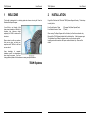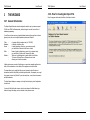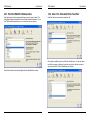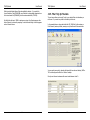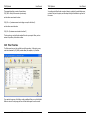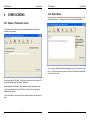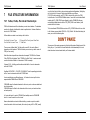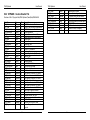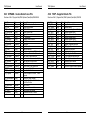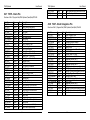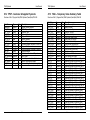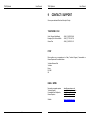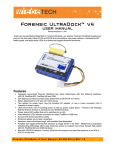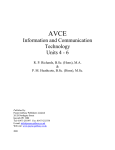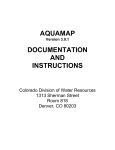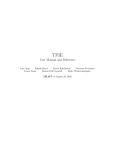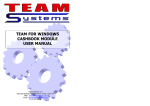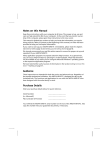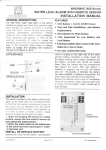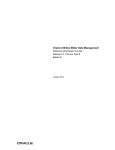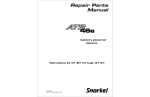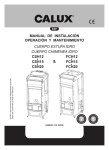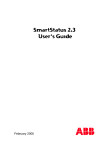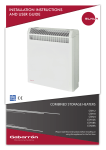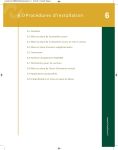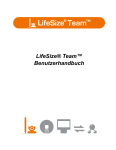Download Export Data - TEAM Systems Ltd
Transcript
TEAM FOR WINDOWS EXPORT REPORT GENERATOR USER MANUAL Manual Version 1.0 Yelverton Business Park, Yelverton, Devon, PL20 7PY Web : www.teamsystems.co.uk Email : [email protected] Tel. 01822 855466 TEAM Systems User Manual CONTENTS CONTENTS ...................................................................................... 3 1 WELCOME ................................................................................ 5 2 INSTALLATION.......................................................................... 6 3 THE WIZARD ............................................................................ 7 3.01 General Information......................................................... 7 3.02 How To Creating An Export File ........................................ 8 3.03 Find the TEAM for Windows Data ...................................... 9 3.04 Select The Table And Fields You Want............................. 10 3.05 Filter/ Tidy Up The Data ................................................. 12 3.06 Final Touches ................................................................ 13 3.07 Exporting The Information.............................................. 15 3.08 Saving Your Report........................................................ 16 3.09 Loading a Report ........................................................... 16 4 OTHER SCREENS..................................................................... 17 4.01 Options / Parameters Screen .......................................... 17 4.02 Report Notes................................................................. 18 5 COMMAND LINE PARAMETERS ................................................. 19 5.01 Running The Export Automatically................................... 19 6 SQL........................................................................................ 20 6.01 Using SQL Rather Than The Wizard................................. 20 7 FILE STRUCTURE INFORMATION.............................................. 21 7.01 Tables, Fields, Records & Relationships ........................... 21 8 FILE STRUCTURES................................................................... 23 8.01 TCUS - Customer File ..................................................... 23 8.02 STRANH - Invoice Header File......................................... 25 8.03 STRAND - Invoice Detail Lines File .................................. 27 8.04 TSUP - Supplier Details File ............................................ 28 8.05 PTRANH - Purchase Invoice Header File........................... 29 8.06 PTRAND - Purchase Invoice Detail Lines File .................... 30 8.07 TSTK - Stock File ........................................................... 31 8.08 TCAT - Stock Categories File........................................... 32 8.09 TSTKOB - Stock Levels at Other Branches........................ 33 8.10 TFIT - Fitter Details ....................................................... 33 3 TEAM Systems User Manual 8.11 TMOT - MOT Details....................................................... 34 8.12 TPAY - Customer & Supplier Payments............................. 35 8.13 TSAL – Temporary Sales Summary Table ......................... 36 9 CONTACT / SUPPORT............................................................... 40 4 TEAM Systems 1 User Manual WELCOME TEAM Systems 2 User Manual INSTALLATION This booklet is designed to be a starting guide and reference to using the Team for Windows Data Export Program. Copy all the Files from the CD into the TEAM Systems Program Directory. This directory is usually either: You will find a run through of the basic wizard, description of the built in functions, and reference sheets explaining the TEAM for windows file structures. For a Single Version of Team For a Network Version of Team C:\Program Files\Team Systems\Team\ T:\Team\ When running The Export Program for the first time, it will ask for an activation key. Please call the TEAM Systems Helpdesk for the Activation Key. It will not appear again. This Activation Key will allow the program to be run on the current machine. Installing onto another machine will require another Activation Key. Please call for details. Please contact us with any questions that you may have, we want your experience with TEAM to be the best we can make it. Some knowledge of computer databases would be advantageous when using the program. If you are having problems please call for assistance in creating an export document. TEAM Systems 5 6 TEAM Systems 3 User Manual TEAM Systems User Manual 3.02 How To Creating An Export File THE WIZARD Once the program has loaded, click Next or New Report to start. 3.01 General Information The Export Report Generator wizard is designed to make it easy to produce an export CSV file from TEAM for Windows data, without having to know the Ins and Outs of database programming. You will have to learn some very simple database basics and these are listed in a basic glossary below, for a more in-depth explanation please read Chapter 7. Table : Database: Record : : Fields : : Relation : : : A computer file that contains data (i.e. TCUS.DB) A collection of tables or files. A single transaction of data (e.g. one customer record) you could think of Records as the Rows in a table. Boxes of specific information per record (e.g. customer name) you could think of Fields as the Columns in the table. Tables can be linked together by similar fields in both tables. The Invoice Tables will have a Customer Account code allowing you to link them together. A table contains many records, all similar types or records are grouped together into a table, all the customers are in one table, all the suppliers are in another table. The wizard allows you to select the table you want to export, select the relevant information from this table (Fields) and select specific records. For example you can get the program to export only Michelin Tyres codes and prices, or only Account customers and their addresses. The inbuilt wizard displays a message on the right hand side giving a brief explanation of what to do. You can click the Next button to move onto the next stage or the Back button to go back and change the setting you have selected on the previous screen. 7 8 TEAM Systems User Manual TEAM Systems User Manual 3.03 Find the TEAM for Windows Data 3.04 Select The Table And Fields You Want Select the directory where the windows data that you want to export is stored. The Export Report Generator will default to the usual Team Systems data directory. If you have TEAM installed somewhere else, you can select the drive and directory. Select the Table you require from the drop down list. After selecting a table the lower box will fill with the field names. You can then select each field you require by clicking on the boxes to put a tick by the data you want to export from that table. Click the Next Button when finished. When the data directory has been highlighted, click the Next Button to continue. 9 10 TEAM Systems User Manual Fields from other linked tables will also be available for selection. If you select the Invoice Detail lines Table STRAND.DB you will be able to select related information from the Invoice header file (STRANH.DB), and the customer details file (TCUS.DB). Not all the links that are in TEAM for windows are set up in the Export program, other links will have to be achieved by exporting 2 sets of data and linking in another program such as Microsoft Access. TEAM Systems User Manual 3.05 Filter/ Tidy Up The Data The next screen allows you to apply 7 rules to your data to filter out information you don’t want. If you want every record in the table just click next. In the example below we have selected that the CUS_CASH field (is this customer a Cash Customer) must equal False, meaning we only want Account Customer details. You can specify more rules by selecting the logical pull down box and selecting ‘AND’ or ‘OR’ and entering another filter line. Here’s an example: We only want Account customers with account codes between A and D. 11 12 TEAM Systems User Manual This example show that we want all records where: CUS_CASH = False (all the account only customers) TEAM Systems User Manual You could press the Back button a couple of times to go back to the select fields screen, and add a field you’ve forgotten, and then keep clicking the Next Button to get back to this screen. and also these records must be where CUS_NO >= A (customer account code is bigger or equal to the letter A) and also these records be where CUS_NO < E (customer account code is less than E ) This shows how you can build quite complex filters into your reports. When you have entered all your filters, click next to continue. 3.06 Final Touches The Final screen show you the result that you will be exporting. At this point you can, order the information by CUS_NAM (customer Name) for example, or by PostCode. If you want to change one of the filters, or add an additional filter you can click the Back Button to return to the last page, and then click Next button again to see the results. 13 14 TEAM Systems User Manual TEAM Systems User Manual 3.07 Exporting The Information 3.08 Saving Your Report When you are happy with the information you have selected, you can press the Export to CSV button. If the report you have created, is something you are likely to want to do again, then you can save your report by clicking the Save Report Button. Like the export saving a report will bring up the Save As box and will ask you where to save the report details. Don’t forget where you save it, and rename the file to something useful which tells you what it does. Please Note: When you save a report, you are saving your instructions to build that report, and NOT saving the data. Loading and running a saved report will produce different data, if the TEAM for Windows data has changed since the last time you ran that report. 3.09 Loading a Report If you previously saved a report that you want to run again, you can click the Load Report button. An Open file select screen will appear and ask you to select the .REP file you want to load. Find the file and load the report. A Box will appear saying the report has been loaded, click ok, and then you can just next through the pages, and you can see that all your previous selections have been recovered. If you next to the end you can view your data, and export it if you wish. This will bring up a Save As window allowing you to specify where you want to save the export file to. The Export will save a CSV format file, this stands for Comma Separated Variable. What this means is that you will get a text file with an extension of .CSV which will have each record on a separate line, and each field separated by a comma. Please Note: When you save a report, you are saving your instructions to build that report, and NOT saving the data. Loading and running a saved report will produce different data, if the TEAM for Windows data has changed since the last time you ran that report. This format is very simple to modify, and can be loaded into numerous different program, Microsoft Excel, Access, Lotus, Word, etc, or specific reporting tools. 15 16 TEAM Systems 4 User Manual OTHER SCREENS TEAM Systems User Manual 4.02 Report Notes As well as saving your report with a relevant file name so you can find it easily, you can add notes to the report. To add Notes to a report click the Report Notes Button 4.01 Options / Parameters Screen The Parameter screen allows you to setup some default information specific to each report that you are creating. You can type any details with information regarding the report or who it was for, or any thing. To save the notes with the report you can click the Close Report Notes Button, and then save your report. Include Header Row on CSV Export. Ticking this box, adds a row to the top of the CSV file when exported to display the Column or Field names. Default Export Path and File Name. When Exporting your data, the program will ask you for a path and filename to save the CSV file to. This box allows you to specify a default path and filename. To Save the Options for this report click Close Parameters button, and then save you report. 17 18 TEAM Systems 5 User Manual COMMAND LINE PARAMETERS 5.01 Running The Export Automatically The Export Report Generator program also allows command line parameters to be added, to allow the program to run automatically. To do this you must first do the following: 1) 2) 3) Create a report using the wizard. Make sure the Report Options have the Default Export Path and File Set Correctly. Save the Report with a meaningful file name in an easily accessible place. TEAM Systems 6 User Manual SQL 6.01 Using SQL Rather Than The Wizard The Export Report Generator creates an SQL (Structured Query Language) statement. Which it then runs to collate the TEAM Data, the Export then exports these results. Rather than using the wizard you could enter your own SQL statements and export the results. This function is not yet available. Once you have a report set up and saved, you can then create either a batch file, or a windows shortcut to the Reporter.exe program. Edit the batch file or shortcut and add either the first or both parameters after the filename Parameter 1 : The Path and filename of the Report you want to load automatically. : This is mandatory : “C:\REPS\TYREREP1.REP” Parameter 2 : This is optional : /EXPORT If you just have the first parameter specified the program will load as normal but with the specified report already loaded. If you have added the second parameter as well the program will load the splash screen, and load the report, run the report, and export the report (to the default specified) automatically. Example of batch file … RUNME.BAT "REPORTER.EXE" "C:\REPS\TYREREP1.REP" /EXPORT 19 20 TEAM Systems 7 User Manual FILE STRUCTURE INFORMATION 7.01 Tables, Fields, Records & Relationships TEAM for Windows stores all the information you enter into a database. The database consists of a collection of tables which relate to specific data i.e. Customer Details are stored in the TCUS.DB table. All these tables are stored in one directory which is either: For a Single Version of Team For a Network Version of Team C:\Program Files\Team Systems\Team\Data\ T:\Team\Data\ There are many different table *.db files usually around 50, this can be different depending on which options in TEAM for Windows you are running or which version of TEAM you are running. TEAM Systems User Manual one of the first fields (a field is a box containing specific data Registration, Selling Price, etc) in the table. In the case of Sales Invoices the fields are as follows: STH_CODE in the header file, and STD_CODE in the detail file, which is the TEAM Invoice Number. So the STRANH.DB table contains 1 record for Invoice Header Details including the STH_CODE (TEAM Invoice Number), and the STRAND.DB table may contain multiple details records with the STD_CODE (TEAM Invoice Number) which matches field in the Header. The Invoice Header STRANH.DB also contains a STH_ACCOUNT field and this one links to the Customer account details TCUS.DB -> CUS_NO field. With these fields being the same you can link the tables together. DON’T PANIC The purpose of this export program and is that its inbuilt wizard will handle most of this linking for you. If you select the Invoice Details table it will automatically link in and relate the relevant invoice header details, and Customer details. Each table relates to specific team information for example TCUS.DB is the Customer Table, TSUP.DB is the Supplier Table, TSTK.DB is the Stock Table. In most cases each record in the table will relate to 1 transaction in TEAM for example: Customer J0001 – Joe Bloggs and his address details will be 1 record or transaction within the TCUS.DB StockItem MI17565TR13 – 175/65 TR 13 MICHELIN XT1 and the quantitys/price details will be 1 record or transaction within the TSTK.DB table. Invoices and deliveries are different however. An Customer Invoice is split into two separate tables STRANH.DB and STRAND.DB STRANH.DB stores the Header information for the invoice, such as reference details and whole invoice totals. STRAND.DB stores the Detail or Line information for the invoice, such each stock item and each quantity. An Invoice will create 1 record in STRANH.DB, and multiple records in STRAND.DB which is 1 record for each line on the invoice. Because these details are stored in different tables, you need a way to know which invoice lines match which invoice header, this is done by using a KEY or CODE, usually 21 22 TEAM Systems 8 User Manual FILE STRUCTURES Not all the team tables are listed below just the commonly used ones, all other tables can be accessed. Please call for descriptions of fields. 8.01 TCUS - Customer File Structure of file C:\Program Files\TEAM Systems\Team\Data\TCUS.DB Field Name CUS_NO CUS_CASH CUS_NAM CUS_ADD1 CUS_ADD2 CUS_ADD3 CUS_ADD4 CUS_POST CUS_TEL CUS_FAX CUS_EMAIL CUS_VATNO CUS_SRCE CUS_CONT CUS_MON0 Type String Boolean String String String String String String String String String String String String Currency Size 10 0 30 25 25 25 25 10 20 20 40 20 4 30 0 CUS_MON1 Currency 0 CUS_MON2 Currency 0 CUS_MON3 Currency 0 CUS_BAL CUS_LIDAT CUS_LINUM Currency Date String 0 0 8 Description Customer Code Is this a Cash Customer (no Account) Customer Name Customer Address Line 1 Customer Address Line 2 Customer Address Line 3 Customer Address Line 4 Customer Address PostCode Customer Telephone Number Customer Fax Number Customer Email Address Customer VAT Registration Number Customer Source (group of customers) Customer Contact Customer Balance Current Month *NOTE - This Value is only updated after an Aged Debtors Report has been run. Customer Balance Current Month -1 *NOTE - This Value is only updated after an Aged Debtors Report has been run. Customer Balance Current Month -2 *NOTE - This Value is only updated after an Aged Debtors Report has been run. Customer Balance 3 Months and over. *NOTE - This Value is only updated after an Aged Debtors Report has been run. Current Outstanding Balance Date of Last Invoice for this customer Last Invoice number for this customer 23 TEAM Systems CUS_LPNUM CUS_TERM CUS_CRED CUS_DISC CUS_PCOD CUS_SRTKEY CUS_STOP CUS_EXVAT CUS_INTER CUS_DNOTE CUS_PRICE CUS_OTHEC CUS_NOINV CUS_NOTES CUS_NOSTAT CUS_Update CUS_DelAdd1 CUS_DelAdd2 CUS_DelAdd3 CUS_DelAdd4 CUS_DelAdd5 CUS_DelPost CUS_DelCountry CUS_Add5 CUS_Country CUS_Insurance CUS_Type User Manual String SmallInt Currency Float SmallInt String Boolean Boolean Boolean Boolean String Boolean Boolean Memo Boolean Date String String String String String String String String String Boolean Integer 8 0 0 0 0 20 0 0 0 0 1 0 0 1 0 0 25 25 25 25 25 10 15 25 15 0 0 Last Payment number for this customer Payment Terms (no of days) Customer Credit Limit Customer Discount *NOT USED* Sort Key Customer on Stop Is this Customer an Ex VAT customer Is this Customer Internal Print Delivery Note? Default Price list A,B,C,D Is this Customer Outside EC Don’t print invoices for this customer General Customer Notes Don’t include customer in Statement Run Last Date Customer Details Updated Customer Delivery Address Customer Delivery Address Customer Delivery Address Customer Delivery Address Customer Delivery Address Customer Delivery Address Customer Delivery Address Customer Address Line 5 Customer Country Customer is Insurance Company Customer Type Code 24 TEAM Systems User Manual 8.02 STRANH - Invoice Header File Structure of file C:\Program Files\TEAM Systems\Team\Data\STRANH.DB Field Name STH_Code STH_Type STH_CodeNoSpaces STH_Reference STH_Account STH_Site STH_Date STH_Time STH_StatDate STH_Ref1 STH_Ref2 STH_Source STH_Reg STH_Car STH_AnnualMiles STH_Mileage STH_MOTDue STH_ServiceDue STH_MainFitter STH_NetValue STH_NetVal0 STH_NetVal1 STH_NetVal2 STH_TaxValue STH_TaxVal0 STH_TaxVal1 STH_TaxVal2 STH_Cost STH_GrossValue STH_TaxFree STH_BankRecd STH_TaxRecd STH_Printed STH_Progress Type String String String String String String Date Time Date String String String String String String String Date Date String Currency Currency Currency Currency Currency Currency Currency Currency Currency Currency Boolean Boolean Boolean Boolean SmallInt Size 8 1 8 8 10 4 0 0 0 20 20 4 10 20 10 10 0 0 3 0 0 0 0 0 0 0 0 0 0 0 0 0 0 0 25 Description TEAM Sales Invoice Number Invoice Type I=invoice A=Adjustment TEAM Sales Invoice Number Invoice Reference Invoice Customer Account No Branch where Invoice was created Invoice Date Invoice Time Statement Date Invoice Reference nd Invoice 2 Reference Customer Source Vehicle Registration (No Spaces) Vehicle Type Annual Miles Current Mileage Next MOT Due Date Next Service Due Date Fitter who did the work Net Value of Invoice Net Value of Invoice at VAT Rate 0 Net Value of Invoice at VAT Rate 1 Net Value of Invoice at VAT Rate 2 Total Tax Value of Invoice Tax Value of invoice at VAT Rate 0 Tax Value of invoice at VAT Rate 1 Tax Value of invoice at VAT Rate 2 Total Cost of Items on Invoice Gross Value of Invoice Was this Invoice Tax Free Has this invoice been Reconciled *NOT USED* Has this Invoice been Printed Invoice Progress 0=invoice, 1=held, 2=quote TEAM Systems STH_Notes STH_Balance STH_Invalid STH_AdjCreateDate STH_RegDisplay STH_NomTrans STH_Update STH_OldCus User Manual Memo Currency Boolean Date String Boolean Date String 1 0 0 0 10 0 0 10 General Invoice Notes Balance Outstanding on Invoice Is There an Error with this Invoice Date Adjustment Created Vehicle Registration (includes space) *NOT USED* Last Time Invoice was updated Customer Code (if Changed) 26 TEAM Systems User Manual TEAM Systems User Manual 8.03 STRAND - Invoice Detail Lines File 8.04 TSUP - Supplier Details File Structure of file C:\Program Files\TEAM Systems\Team\Data\STRAND.DB Structure of file C:\Program Files\TEAM Systems\Team\Data\TSUP.DB Field Name STD_Code STD_Line STD_NomCode STD_StockCode STD_Desc1 STD_Desc2 STD_Category STD_Quantity STD_UnitPrice STD_Discount STD_Fitter STD_Level STD_NetValue STD_TaxValue STD_TaxCode STD_TaxRate STD_Cost STD_GrossValue STD_RRP STD_GrossProfit STD_Progress Type String SmallInt String String String String String Float Currency Float String Float Currency Currency String Float Currency Currency Currency Currency SmallInt Size 8 0 8 16 30 30 5 0 0 0 3 0 0 0 1 0 0 0 0 0 0 STD_SerialNumber STD_Type String String 20 1 STD_NomTrans STD_Date STD_Time STD_Account Boolean Date Time String 0 0 0 10 27 Description TEAM Sales Invoice Number Invoice Line Number *NOT USED* Stock Code of Item Description nd 2 Description Category Stock Code in Quantity Unit Price Line Discount Fitter for this line Stock Level including STD_Quantity Net Value of this invoice line Tax Value of this invoice line Tax Code for this invoice line 0,1,2 Tax Rate for this invoice line Cost of this invoice line Gross Value of this invoice line Recommend Retail Price Gross Profit of this line Invoice Progress 0=invoice, 1=held, 2=quote Stock item Serial Number Line Type S=Stock, K=Kit Head, L=Kit line R=Rem *NOT USED* Date Invoice line created Time Invoice line created Customer Account of Invoice Field Name SUP_KEY SUP_NAME SUP_SRTKEY SUP_ADD1 SUP_ADD2 SUP_ADD3 SUP_ADD4 SUP_POST SUP_TEL1 SUP_TEL2 SUP_FAX SUP_CON1 SUP_EXVAT SUP_OTHEC SUP_INTER SUP_EMAIL SUP_NOTES SUP_Update Type String String String String String String String String String String String String Boolean Boolean Boolean String Memo Date Size 6 30 20 30 30 30 30 10 15 15 15 20 0 0 0 40 1 0 Description Supplier Account Code Supplier Name Supplier Sort Key (Search Field) Supplier Address Line 1 Supplier Address Line 2 Supplier Address Line 3 Supplier Address Line 4 Supplier Address PostCode Supplier Telephone Number nd 2 Supplier Phone Number Supplier Fax Number Supplier Contact Is This Supplier ExVAT Is This Supplier Outside the EC Is This Supplier an Internal Account Suppliers Email Address Supplier Notes Last Date Supplier Details Updated 28 TEAM Systems User Manual 8.05 PTRANH - Purchase Invoice Header File Structure of file C:\Program Files\TEAM Systems\Team\Data\PTRANH.DB Field Name PTH_Code PTH_SITE PTH_SUPP PTH_Fitter PTH_INVNO PTH_DELNO PTH_PURNO PTH_Confirmed PTH_ForResale PTH_Type Type String String String String String String String Boolean Boolean String Size 8 4 6 3 10 10 10 0 0 1 PTH_DATE PTH_Time PTH_STAT PTH_UPD PTH_NetValue PTH_NetVal0 PTH_NetVal1 PTH_NetVal2 PTH_TaxValue PTH_TaxVal0 PTH_TaxVal1 PTH_TaxVal2 PTH_GrossValue PTH_Balance PTH_TaxFree PTH_Progress PTH_BankRecd PTH_TaxRecd PTH_EditedByHO PTH_OldSup Date Time Date Date Currency Currency Currency Currency Currency Currency Currency Currency Currency Currency Boolean SmallInt Boolean Boolean Boolean String 0 0 0 0 0 0 0 0 0 0 0 0 0 0 0 0 0 0 0 10 29 Description TEAM Purchase Invoice Number Branch where created Supplier Code Fitter Code Invoice Number Delivery Number Purchase Are Prices confirmed Are These Goods for Resale Invoice Type R=Resale, N=NotforResale, O=Outside VAT Date of Purchase Invoice Time of Purchase Invoice Invoice Last Paid/Allocation Date Last Date this was Edited Invoice Net Value Net Value at VAT Rate 0 Net Value at VAT Rate 1 Net Value at VAT Rate 2 Invoice Total Tax Value Tax Value at VAT Rate 0 Tax Value at VAT Rate 1 Tax Value at VAT Rate 2 Invoice Gross Value Balance Outstanding on Invoice Is this a Tax Free Invoice Invoice Progress 0=invoice, 1=held Included on Bank Reconciliation *NOT USED* Was This Edited by Head Office Supplier Code (if changed) TEAM Systems User Manual 8.06 PTRAND - Purchase Invoice Detail Lines File Structure of file C:\Program Files\TEAM Systems\Team\Data\PTRAND.DB Field Name PTD_Code PTD_Line PTD_StockCode PTD_Desc PTD_Reason PTD_Fitter PTD_Quantity PTD_Level PTD_UnitCost PTD_NetValue PTD_Category PTD_NomCode PTD_TaxRate PTD_TaxCode PTD_TaxValue PTD_GrossValue PTD_Date PTD_Time PTD_NomTrans Type String SmallInt String String String String Float Float Currency Currency String String Float String Currency Currency Date Time Boolean Size 8 0 16 30 30 3 0 0 0 0 5 8 0 1 0 0 0 0 0 Description TEAM Purchase Invoice Number Purchase Invoice Line Number Stock Code for this line Stock Description for this line Reason text for this line Fitter who created Invoice Quantity of Stock items on this line Stock Level including PTD_Quantity Unit Cost of this stock item on this line Net Value of this line Category of Stock item on this line *NOT USED* Tax Rate of this invoice line Tax Code of this invoice line Tax Value of this invoice line Gross Value of this invoice line Date this invoice line was created Time this invoice line was created *NOT USED* 30 TEAM Systems User Manual TEAM Systems STK_MURN STK_OnOrder 8.07 TSTK - Stock File User Manual String Float 20 0 Stock Manufacturers Reference Number Stock Quanity on Order Structure of file C:\Program Files\TEAM Systems\Team\Data\TSTK.DB Field Name STK_KEY STK_DES1 STK_DES2 STK_SIZE STK_DIAMETER STK_SPEED STK_PROFILE STK_MAST STK_CAT STK_COST STK_LCOST STK_SELLA STK_SELLB STK_SELLC STK_SELLD STK_DISC STK_VRATE STK_PRATE STK_QTY STK_QTY2 STK_QTYH STK_LREF STK_MANF STK_SUPP STK_REORD STK_ROMAX STK_TYPE STK_LINV STK_SOLD STK_VALUE STK_LOC STK_LUPD STK_NOTES STK_Analysis STK_Search Type String String String String String String String String String Currency Currency Currency Currency Currency Currency String String String Float Float Float String String String SmallInt SmallInt Boolean String Float Currency String Date Memo String String Size 16 30 30 4 4 2 3 16 5 0 0 0 0 0 0 4 1 1 0 0 0 10 6 6 0 0 0 8 0 0 10 0 1 10 25 Description Stock Code Stock Primary Description Stock Secondary Description Tyre Width Tyre Diameter Tyre Speed Rating Tyre Profile Stock Bar Code Stock Category Code Stock Average Cost Last Cost Price Paid Selling Price – Price List A Selling Price – Price List B Selling Price – Price List C Selling Price – Price List D Discount Code VAT Rate for Sales VAT Rate for Purchases Stock Quantity *NOT USED* Stock Quantity on Hold Last Invoice Reference for this stockcode Manufacturer Default Supplier Stock Reorder Level Stock Reorder up-to max level Stock Item Active Last Invoice for this stockcode Last Sold Price Stock Value Stock Location Last Date Stock Code Updated Stock Notes Stock Analysis (search field) Stock Search (search field) 31 8.08 TCAT - Stock Categories File Structure of file C:\Program Files\TEAM Systems\Team\Data\TCat.DB Field Name CAT_KEY CAT_DESC CAT_NOMCODE CAT_MMGN CAT_PRIO CAT_COST CAT_NODEL CAT_QTY CAT_VRATE CAT_PRATE CAT_ADD1 CAT_ADD2 CAT_ADD3 CAT_QTY1 CAT_QTY2 CAT_QTY3 CAT_TYPE CAT_BulkCode CAT_Update CAT_PNomCode CAT_Add4 CAT_Add5 CAT_Qty4 CAT_Qty5 Type String String String Float Boolean Boolean Boolean Boolean String String String String String Boolean Boolean Boolean String String Date String String String Boolean Boolean Size 5 15 5 0 0 0 0 0 1 1 16 16 16 0 0 0 1 16 0 5 16 16 0 0 Description Stock Category Code Category Description *NOT USED* Category Minimum Margin Category Priority Ignore Costs Don’t Track Levels of Stock Items *NOT USED* Default Sales VAT Rate Default Purchase VAT Rate Additional Invoice Line 1 Additional Invoice Line 2 Additional Invoice Line 3 Multiply by stock items quantity for line1 Multiply by stock items quantity for line2 Multiply by stock items quantity for line3 Category Type, Normal/Tyres Bulk Buy Stock Code Last Date Category Updated *NOT USED* Additional Invoice Line 4 Additional Invoice Line 5 Multiply by stock items quantity for line4 Multiply by stock items quantity for line5 32 TEAM Systems User Manual TEAM Systems User Manual 8.09 TSTKOB - Stock Levels at Other Branches 8.11 TMOT - MOT Details Structure of file C:\Program Files\TEAM Systems\Team\Data\TSTKOB.DB Structure of file C:\Program Files\TEAM Systems\Team\Data\TMot.DB Field Name SOB_StockCode SOB_Branch SOB_Level SOB_Updated SOB_QtyH SOB_Cost SOB_ROMAX SOB_REORD SOB_SellA SOB_LRef SOB_LInv SOB_LCost Type String String Float Date Float Currency Integer Integer Currency String String Currency Description Stock Code Branch Code Level at Branch Last Date this Stock Code Updated Quantity on Hold at Branch Cost of Stock item at Branch Reorder Maximum (up-tp) level at branch Reorder level at branch Branch Sell A Price Last Reference at Branch Last Invoice Number at Branch Last Cost at Branch Size 16 4 0 0 0 0 0 0 0 10 8 0 8.10 TFIT - Fitter Details Structure of file C:\Program Files\TEAM Systems\Team\Data\TfitB.DB Field Name FIT_INIT FIT_NAME Type String String Size 3 30 Description Fitter Code Fitter Name 33 Field Name DummyKey MOT_KEY MOT_DATE MOT_CERT MOT_TESTER MOT_REG MOT_CAR MOT_WGHT MOT_ENGINE MOT_CHASS MOT_GOTCAT MOT_DIESEL MOT_YEAR MOT_CLASS MOT_BAD MOT_BLGTS MOT_BSTEER MOT_BBRAKE MOT_BTYRE MOT_BPLATE MOT_BVIEWS MOT_BEMPET MOT_BEMCAT MOT_BEMDIE MOT_BOTHER MOT_TYPE MOT_RegNoSpaces Type AutoInc String Date String String String String SmallInt String String Boolean Boolean SmallInt String Boolean Boolean Boolean Boolean Boolean Boolean Boolean Boolean Boolean Boolean Boolean String String Size 0 8 0 12 3 10 20 0 20 20 0 0 0 1 0 0 0 0 0 0 0 0 0 0 0 2 10 Description Unique Transaction number MOT Number MOT Date MOT Certificate Number MOT Fitter who did test Vehicle Registration (with spaces) Vechile Description Vehicle Weight Engine Chassis Has it got a Catalytic Converter Is it a Diesel Vehicle MOT Year Class of MOT MOT Pass/Fail Flag MOT Pass/Fail Flag MOT Pass/Fail Flag MOT Pass/Fail Flag MOT Pass/Fail Flag MOT Pass/Fail Flag MOT Pass/Fail Flag MOT Pass/Fail Flag MOT Pass/Fail Flag MOT Pass/Fail Flag MOT Pass/Fail Flag MOT Type Vehicle Registration (no spaces) 34 TEAM Systems User Manual TEAM Systems User Manual 8.12 TPAY - Customer & Supplier Payments 8.13 TSAL – Temporary Sales Summary Table Structure of file C:\Program Files\TEAM Systems\Team\Data\TPAY.DB Structure of file C:\Program Files\TEAM Systems\Team\Data\TSAL.DB Field Name DummyKey PAY_KEY PAY_TYPE PAY_AMT PAY_METH PAY_DATE PAY_TIME PAY_CUST PAY_REF PAY_BAL PAY_NO PAY_STAT PAY_BankRecd PAY_Site PAY_Update PAY_OldCus Type AutoInc String String Currency SmallInt Date Time String String Currency String Date Boolean String Date String Size 0 8 1 0 0 0 0 10 10 0 8 0 0 4 0 10 Description Unique Payment Number TEAM Payment Number Payment Type Payment Amount Payment Method Date of Payment Time of Payment Customer/Supplier Payment is From/For Payment Reference Payment Balance (Allocated to invoices) Payment Number Date of Last Allocation of Payment *NOT USED* Branch Payment made/collected at Date of Last Payment Update Customer/Supplier Code (if changed) 35 Field Name SAL_DATE SAL_SITE SAL_TOTAL SAL_TVAT SAL_TCOST SAL_CASH SAL_CVAT SAL_CCOST SAL_ACCNT SAL_AVAT SAL_ACOST SAL_INTER SAL_IVAT SAL_ICOST SAL_S1 SAL_S2 SAL_S3 SAL_S4 SAL_S5 SAL_S6 SAL_S7 SAL_S8 SAL_S9 SAL_S10 SAL_S11 SAL_S12 SAL_CSH1 SAL_CSH2 SAL_CSH3 SAL_CSH4 SAL_CSH5 SAL_CSH6 SAL_CSH7 SAL_CSH8 SAL_CSH9 Type Date String Currency Currency Currency Currency Currency Currency Currency Currency Currency Currency Currency Currency Currency Currency Currency Currency Currency Currency Currency Currency Currency Currency Currency Currency Currency Currency Currency Currency Currency Currency Currency Currency Currency Size 0 4 0 0 0 0 0 0 0 0 0 0 0 0 0 0 0 0 0 0 0 0 0 0 0 0 0 0 0 0 0 0 0 0 0 Description Sales Summary Date Branch Number Total Value for Day Total VAT for Day Total Cost for Day Total Cash Value for Day Total Cash VAT for Day Total Cash Cost for Day Total Account Value for Day Total Account VAT for Day Total Account Cost for Day Total Internal Value Total Internal VAT value Total Internal Cost Value Expecting Takings for Payment Type 1 Expecting Takings for Payment Type 2 Expecting Takings for Payment Type 3 Expecting Takings for Payment Type 4 Expecting Takings for Payment Type 5 Expecting Takings for Payment Type 6 Expecting Takings for Payment Type 7 Expecting Takings for Payment Type 8 Expecting Takings for Payment Type 9 Expecting Takings for Payment Type 10 Expecting Takings for Payment Type 11 Expecting Takings for Payment Type 12 Cash Up Entered for Payment Type 1 Cash Up Entered for Payment Type 2 Cash Up Entered for Payment Type 3 Cash Up Entered for Payment Type 4 Cash Up Entered for Payment Type 5 Cash Up Entered for Payment Type 6 Cash Up Entered for Payment Type 7 Cash Up Entered for Payment Type 8 Cash Up Entered for Payment Type 9 36 TEAM Systems SAL_CSH10 SAL_CSH11 SAL_CSH12 SAL_REP SAL_PTCSH SAL_VATPT SAL_BNKDAT SAL_BNKAMT SAL_ADDCUS SAL_ADDSTK SAL_DELCUS SAL_DELSTK SAL_JNLSTK SAL_INVCT SAL_CRDCT SAL_CRQTY SAL_CRAMT SAL_ARQTY SAL_ARAMT SAL_IRQTY SAL_IRAMT SAL_Update User Manual Currency Currency Currency Currency Currency Currency Date Currency SmallInt SmallInt SmallInt SmallInt Float SmallInt SmallInt SmallInt Float SmallInt Float SmallInt Float Date 0 0 0 0 0 0 0 0 0 0 0 0 0 0 0 0 0 0 0 0 0 0 TEAM Systems User Manual Cash Up Entered for Payment Type 10 Cash Up Entered for Payment Type 11 Cash Up Entered for Payment Type 12 Account Payments Petty Cash *NOT USED* Banked Date – Same as SAL_DATE Total Banked Value Number of Customers Added for Day Number of Stock Lines Added for Day Number of Customers Deleted for Day Number of Stock Items Deleted for Day Number of Stock items bought Number of Invoices/Credits for Day Number of Credits for Day Number of Cash Credits for Day Net Amount of Cash Credit Invoices Number of Account Credits for Day Net Amount of Account Credits for Day Number of Internal Credits for Day Net Amount of Internal Credits for Day Last Date Sales Summary was Updated 37 38 TEAM Systems User Manual TEAM Systems 9 User Manual CONTACT / SUPPORT We are open standard office hours Monday to Friday. TELEPHONE / FAX Sales / Support Switchboard Emergency Out of Hours Mobile General Fax - 0044 (0) 1822 855 466 - 0044 (0) 7774 418 706 - 0044 (0) 1822 855 141 POST Please address any correspondence to Sales, Technical Support, Consumables or General Enquires at the address below: Yelverton Business Park Yelverton Devon PL4 8HS UK EMAIL / WWW 39 New sales or upgrade enquires Technical Support Consumables and Peripherals General Enquires - [email protected] [email protected] [email protected] [email protected] Website - www.teamsystems.co.uk 40