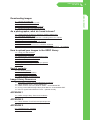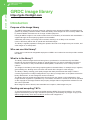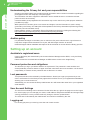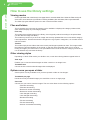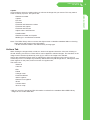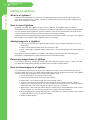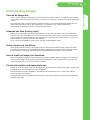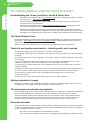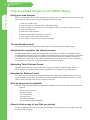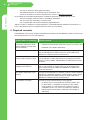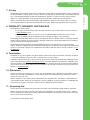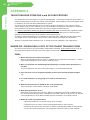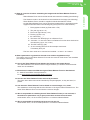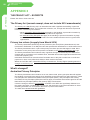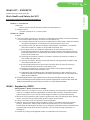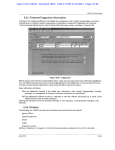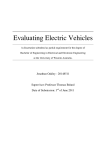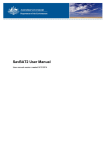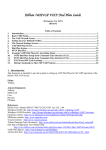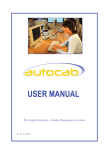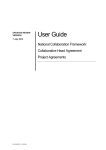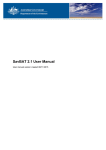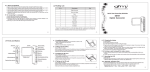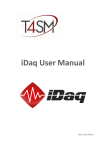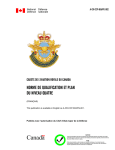Download Image Library Resources
Transcript
GRDC IMAGE LIBRARY – USER MANUAL http://grdc.thirdlight.com IMAGE LIBRARY 2 GRDC Image Library User Manual Contents Introduction 4 – Purpose of the image library 4 – Who can use this library? 4 – What is in the library 4 – Reading and accepting T&C’s How the library works 5 – The software and the administrator 5 – Uploading and Downloading 5 – Talent Release Forms 5 – Image Library Resources - and where to find them 6 – Understanding the Privacy Act and your responsibilities 6 – Archive policy Setting up an Account 6 – Available to registered users 6 – Password protection and obligations 6 – Lost passwords 6 – User Account Settings 6 – Logging out How to delete your account 7 – Account expiry 7 – Account deletion request Conducting a search 7 – How to search 7 – Category folders 7 – Advanced search 7 – How does a search work? 7 – Using the search results How to use the library settings 8 – Viewing modes – Files and folders – Files only – Timeline 8 – Other viewing styles – View style – Thumbnail size 8 – Options once you open a folder – Thumbnails per page – Sort order – Caption 9 – Actions Tab Using a Lightbox 10 – What is a Lightbox? 10 – How to use a Lightbox 10 – Adding images to a Lightbox 10 – Removing images from a Lightbox 10 – How to share images in a Lightbox GRDC Image Library User Manual 11 – Choose an image size 11 – Intended use field (history note) 11 – Accept terms and conditions 11 – How to credit an image you download 11 – Private information and appropriate use As a photographer, what do I need to know? 12 – Understanding the Privacy and Work, Health & Safety Acts 12 – The Talent Release Form 12 – Technical and quality requirements - including what not to upload 12 – Adding metadata to images 12 – The importance of metadata and captions 12 – Essential metadata 13 – IPTC Core and IPTC Extension metadata standards 13 – Adding metadata using Adobe Photoshop or Photo Mechanic - an example How to upload your images to the GRDC library 14 – Using your web browser 14 – The confirmation email 14 – Administrator completes the upload process 14 – Uploading Talent Release Forms 14 – Metadata for Release Forms 14 – Why an image may be rejected 14 – Always retain a copy of any files you upload. 15 – Log out Useful contacts 15 – For access queries 15 – Online help documentation 15 – Upload/download questions 15 – Talent Release Forms questions Image Library Resources 15 – http://www.coretext.com.au/image-library-resources/ 15 – Talent Release Form – downloadable PDF 15 – GRDC Custom “File info” panel for Adobe – downloadable ZIP 15 – A copy of this GRDC Image Library User Manual – downloadable PDF 15 – A list of signed Talent Release Forms – updated monthly APPENDIX 1 16 – GRDC Image Library Terms and Conditions APPENDIX 2 20 – Talent Release Form FAQ’s and upload process APPENDIX 3 22 – The Privacy Act - excerpts 23 – WH&S Act - excerpts IMAGE LIBRARY Downloading images 3 4 GRDC Image Library User Manual IMAGE LIBRARY GRDC image library https://grdc.thirdlight.com Introduction Purpose of the image library The GRDC image library has been created to collect the many images that GRDC commissions and gathers. By creating a web-accessible, searchable library, these images can be re-used by GRDC and by external GRDC subcontractors for a range of GRDC purposes. Having all GRDC images in one location means there is consistency of information and accreditation – supplied through the accompanying captions and metadata. Additionally the history of an image can be tracked, meaning it is not likely to be overused. Users of the library will be able to upload and download images. The library is regularly updated, including the upload of Ground Cover images every two months, and other images on a weekly basis. Who can use this library? Library use is restricted to designated employees of GRDC and a select few service providers outside the GRDC. What is in the library? The library contains images that have been given to, purchased or commissioned by the GRDC. Images can be commissioned for general or specific purposes, for various publications eg Ground Cover or fact sheets, or they can be taken at field updates, conferences, or for a variety of other reasons. The images in the library have been grouped together in themed folders, for example crops, irrigation, grain handling etc, allowing users to browse and search all the images in each category. The library is always seeking good quality images that clearly demonstrate the subject. There is currently a general list of subject categories but if you feel your image does not ‘fit’ please contact the library administrator, as new categories can be introduced. The library does not include all images from Ground Cover, fact sheets or other publications. If an image has been supplied to a publication by a consultant, researcher or farmer, it will not be uploaded as the copyright of the image remains their property. Images without a signed talent release form will also not be uploaded. Most images (at time of launch) have metadata and a caption; older images may not. Reading and accepting T&C’s To use the image library you need to be familiar with the GRDC Terms and Conditions. You need to agree to them before you can log in and before uploading or downloading any images. A copy of the GRDC Image Library Terms and Conditions can be found in Appendix 1. GRDC Image Library User Manual 5 How the library works The software that powers the GRDC image library is provided by Third Light, based in Cambridge, United Kingdom. The image library is overseen by GRDC’s communication manager and managed by an administrator in Australia, currently Coretext in Melbourne. The administrator is responsible for: • setting-up access to GRDC-approved users • monitoring site activity • liaising with Third Light for technical purposes • ensuring consistency regarding image and metadata standards • approving images for upload • general maintenance and support Uploading and Downloading The image library can be used to either upload images and/or download selected images. If you have images to upload, the pre-requisites (ie file size, metadata, naming files etc) and the process for uploading are explained on page 11. All images must be uploaded with a signed Talent Release Form, a caption and appropriate metadata. This process is explained on page 13. An image without a Talent Release Form will not be uploaded. A blank Talent Release Form can be downloaded from www.coretext.com.au/image-library-resources/ The process for downloading images is explained on page 10. Talent Release Forms When an image shows a person, their machinery or their property, it is a legal requirement, that the GRDC obtains their consent before publishing the image. A signed Talent Release Form permits the use of the image by GRDC for any purpose. The image library resource (see below) keeps an updated list of who has signed a Talent Release Form. The photographer is responsible for obtaining the signed agreement and supplies it to the image library together with the associated image(s). If the image has a Talent Release Form, its ID is displayed in the metadata when the file is opened. More important details about the Talent Release Form, how to name it and how to upload it can be found in Appendix 3 – Talent Release Form FAQ’s and upload process. You do not need a copy of the Talent Release Form when downloading an image. However should you require a copy for any reason, you will need to contact the library administrator. Image Library Resources – and where to find them There is a small package of resources available to registered GRDC library members. It contains: 1. A blank Talent Release Form – downloadable PDF 2. A GRDC Custom “File info” panel for Adobe – downloadable ZIP 3. A copy of this GRDC Image Library User Manual – downloadable PDF 4. A list of people who have already signed Talent Release Forms. This is updated at least once a month. These resources can be found at www.coretext.com.au/image-library-resources/. Please contact the library administrator for log in details. IMAGE LIBRARY The software and the administrator 6 GRDC Image Library User Manual IMAGE LIBRARY Understanding the Privacy Act and your responsibilities Images in the GRDC library may contain personal information and/or contact information regarding the photographer and/or the subject(s) of the photograph. This information has been supplied for clarification and to enable the user to contact the relevant parties should it be necessary. Under Australian privacy legislation this information may not be used for any other purpose otherwise penalties may apply. While permission has been given to use names and images, how the information is used is strictly governed by the Privacy Act 1988. (this will be updated to the Privacy Amendment (Enhancing Privacy Protection) Act 2012 in March 2012). Please read the current 11 Information Privacy Principles from the Act by clicking the following link: http://www.oaic.gov.au/privacy/privacy-act/information-privacy-principles The Privacy Act - excerpts 1988 can be found in Appendix 3. Archive policy It is planned that images on the library are no older than five years unless there is a good reason to keep them. Images will be reviewed once a year, with old images saved to an archive. Inherited images without metadata and captions will be reviewed 12 months after the library goes live. Setting up an account Available to registered users Users of the library are determined by the Communications Manager at the GRDC, not by the library administrator. Please contact the Communications Manager at GRDC about access to the image library. Password protection and obligations The first time you log in you will be asked to set a password. The password is case sensitive and should preferably contain a mixture of upper and lower case letters and some numbers. It is the users’ responsibility to create a secure password and not disclose it to others. Lost passwords Your password cannot be retrieved by the administrator. Should you forget your password you can click ‘Lost Password’ on the library home page and a link will be sent to your registered email address allowing you to create a new one. Alternatively you can contact the library administrator who will forward the same link to your registered email address. User Account Settings The user Account Settings can be accessed via the link at the top, right of the page next to the Logout link. On this page you can manage your name, email address and password details and change image ‘sorting’ preferences. Once you have made any changes, click the ‘Update’ button. The username is allocated by the administrator and cannot be modified by the user. Logging out For security purposes you must log out at the end of each session. GRDC Image Library User Manual 7 How to delete your account Every twelve (12) months the GRDC image library’s image management system (IMS) requires verification that an account is active. An automatically generated email is sent to the users’ registered email address asking the user to create a new password. If a new password is not created within a specific timeframe then the account is deemed inactive and expires. Account deletion request Only the account holder or the GRDC Communications Manager can request the deletion of a users’ account. For technical reasons an account may be deleted or modified by the administrator. If so, the user will be notified by email of any action needed to reset, re-activate or update their account. For security reasons, if an account has been suspended or deleted at the request of the GRDC Communications Manager, it can only be re-activated by the same manager. Conducting a search How to search There are two ways to access the search function: either using the search box, at the top of each page, or by going to the dedicated search page. Simply type some keywords into the search box, check the ‘exact matches only’ box and then click the ‘Search’ button. Category folders All the library images are stored in category folders. In some cases there are sub-folders within the main category folder. Images may appear in more than one category depending on their content. Browsing through the folders will display thumbnail images of all the images in a category. This is useful to familiarise yourself with the range and type of images stored in the library. Advanced search On the search page there is an option for an advanced search based on more specific parameters. How does a search work? A search will look at filenames, captions and metadata of every image in the library seeking to match the keyword(s) supplied. It then presents all the thumbnails of the found images on a series of pages. Using the search results As mentioned before, images may be filed in more than one category and therefore may appear more than once in a search result. When you click on an image it will open the image information page. From this page you can either add the image to a Lightbox or perform a download. IMAGE LIBRARY Account expiry 8 GRDC Image Library User Manual IMAGE LIBRARY How to use the library settings Viewing modes On the right-hand side of the library home page there is a module titled View. Under the Filter mode pulldown menu, there are three (3) methods of viewing available; files and folders, files only and timeline. The View style gives different options for each of the three Filter modes. Files and folders This is the best way to browse the category topics available. It displays the category folders which, when clicked, display any sub-category folders. Files only This mode shows all the images in the library, chronologically ordered according to the upload date (not the date the image was taken). This mode may be best if you know an image was recently uploaded but are not sure which category it was uploaded to. However because the images are not grouped in categories, it is a harder mode in which to browse. Timeline This mode simply shows folders that have recently had images uploaded to them. The images within the folders are grouped together in the month or year they were uploaded. Again, this is good for finding an image if you know when it was uploaded but don’t know the name or category, however it is not an effective way to browse the library. Other viewing styles Depending on which ‘Filter mode’ you decide to use, some other viewing features appear below it. View style Enables you to view the folders/images as either a text list or as image icons. Thumbnail size Choose the size of the thumbnail images that are displayed. Options once you open a folder Some options are only available once you have opened a folder to view images. Thumbnails per page Decide how many thumbnail images you would like to see on a single page. Sort order Choose how you want to view the images. The sort order allows for the following options: • Filename ascending • Filename descending • Reference number ascending • Reference number descending • Last changed ascending • Last changed descending • Random ascending • File size ascending • File size descending • Amount of metadata ascending GRDC Image Library User Manual Note: * The GRDC library does not access the Object name or Headline metadata fields so choosing these options will reveal no extra information. **All the accessible media in the GRDC library is image type. Actions Tab When viewing the images within a folder, an ‘Actions’ tab appears above the ‘View’ tab. Clicking on the tab will bring it to the front. These actions can be applied to selected images. The checkbox on the image must be checked (indicated by a tick [✓]) in order for the image to be selected. Actions are restricted for library users so although an action may appear on the panel, it may not necessarily work. For example only the library administrator may edit image files so, although the ‘Edit’ action appears on the panel, it will not function for regular users. The actions are: • Select all • Clear all • Edit • Delete • Change owner • Download Wizard • Add to Lightbox • Remove from Lightbox • Share • Contact Sheet • Show on map* * Will only work if the image has GPS information contained in the metadata. Most GRDC library images do not contain GPS data. IMAGE LIBRARY Caption Choose what to see as the caption when you rollover the image with your mouse. This may make it easier to identify a picture. The options are: • Reference number • Caption • File size • Filename • Filename and Reference number • Filename and Caption • Filename and File size • Object name* and Filename • Headline field* • Reference number and Caption • Media type** and Reference number 9 10 GRDC Image Library User Manual IMAGE LIBRARY Using a Lightbox What is a Lightbox? Lightboxes are clipboards onto which you can add image files from any Folder, with a single click. They are a convenient way to gather a selection of files together. You can then open a lightbox and work on the images as a group. How to use a Lightbox By default you have ‘My Lightbox’ to which you can add files. The Lightbox panel, containing thumbnails files you have added, is permanently available on the page as you move around the library. You can create multiple Lightboxes, give them names of your choice and let other users look at the content (sharing) and chat about it online (using the conversations feature). Lightboxes are saved automatically and retained until you delete them. When you log out of the library, files added to your Lightbox will be available when you next login. Adding images to a Lightbox 1. If you have more than one Lightbox, make sure the one you want to add files to is the one that is open. 2. Click on the thumbnail image of the file you want to add. 3. Click on the ‘Add to Lightbox’ button or the yellow ‘+’ button that appears in the toolbox beside the file. Files added to the open Lightbox are visible in the Lightbox panel and are also indicated by the placement of a lightbulb icon in the bottom-left corner of thumbnail images. Removing images from a Lightbox If you need to remove an image then simply select the image and click the yellow ‘–’ button. This will not delete the image from the library, but will remove it from the current Lightbox. How to share images in a Lightbox For collaborative projects you can share your Lightbox with others. They are automatically sent an online message from you, or an email alert message if they are not logged in at the time. The Lightbox you share becomes available to them via their own Lightbox menu. 1. Ensure the Lightbox you want to share is open 2. Click the downward arrow at the top of the Lightbox 3. Select Share – the Lightbox page opens with several options 4. Subject – this will show the name you have assigned to the Lightbox. You can take the opportunity to change the name: this does not affect the content or access. (You may want to add a message if you have changed the name to avoid any confusion.) 5. Add People – click inside the Add People box to add users or email addresses. A list of users will be provided. You can also add recipients by typing in their email address. 6. Enter a message into the Add Message box – a message you enter here will be sent to all the people with whom you are sharing the Lightbox 7. Select Update Lightbox. GRDC Image Library User Manual 11 Downloading images Once you have chosen the image(s) you need, click the ‘Download’ button. You will be presented with a drop-down menu with a small list of sizes. To access more sizes and other options, select ‘Advanced options…’. The advanced options screen provides a greater selection of preset download sizes. Make sure you request the appropriate size for the intended use. For example, print, web, Powerpoint etc. After making your selections click the ‘Download Now’ button. Intended use field (history note) Before you are permitted to download the image you must enter information about its intended use. The purpose of the ‘Intended use’ note is to record the history of the image. You should indicate here how you intend to use the image you are downloading, for example 2013 Annual Report, or 24/11/13 Press Release on Science and Innovation Awards. Once you have completed the history note, click the ‘Download Now’ button. Accept terms and conditions At this point you will be asked to ‘Read and accept’ the Terms and Conditions of use of the image. After you click the ‘Accept’ button, your image will prepare for download. Once it has finished, click the ‘Collect Download’ button. The image will download to the designated download folder on your computer. How to credit an image you download When using GRDC images it is important they be properly credited. Where both pieces of information are known, the image credit should include the photographers’ name and the GRDC. A typical photo credit line might read… Photo: Fred Smith / © GRDC Private information and appropriate use Images in the GRDC library may contain personal information and/or contact information regarding the photographer and/or the subject(s) of the photograph. This information has been supplied for clarification and to enable the user to contact the relevant parties should it be necessary. Under Australian privacy legislation this information may not be used for any other purpose otherwise penalties may apply. IMAGE LIBRARY Choose an image size 12 GRDC Image Library User Manual IMAGE LIBRARY As a photographer, what do I need to know? Understanding the Privacy and Work, Health & Safety Acts • Awareness and familiarity with the Privacy Act 1988 (Cth) when collecting peoples’ information (see Appendix 3 – The Privacy Act - excerpts). • Provide a clear explanation to the subject about how the images are to be used (see brief summary at end of this document). • Awareness and familiarity with the Work Health and Safety Act 2011 so that images do not show unsafe practices (see brief summary at end of this document). • Awareness and familiarity with the Terms and Conditions of the GRDC image library, including ‘… you have not infringed any persons’ rights, that you have proper consent to use the image, and that the image is not considered obscene, offensive, or insulting’ (see excerpt at end of this document). The Talent Release Form As the photographer responsible for the signing of the Talent Release Form, please read the document in Appendix 2 – Talent Release Form FAQ’s and upload process to understand what the form involves, as well as how to upload it. Without a signed Talent Release Form, an image cannot be uploaded to the image library. Technical and quality requirements – including what not to upload The larger the image, the more versatile it is for a variety of applications. A large image means large both in dimension and dots per inch (dpi). Another way to determine large is file size. The optimum dimensions for an image are 5’ x 4’ (approx. 125mm x 100mm) at 300 dpi or 300 pixels per inch (ppi). If you are unfamiliar with dpi and ppi, make sure that your file size is over 1MB and no more than 20MB. Any image with a file size under 1MB may not be uploaded to the library. You will need to use either Photoshop or Photo Mechanic to process your images and to insert the relevant metadata. All images should be saved in RGB colour mode, in JPG (JPEG) format with a level of compression of 8 or 9. This means a JPG quality setting of high to maximum, and a file size of large to full size. The file size of an image saved in this way should be approximately 10% of the size of its uncompressed state. Images must be in focus and exposed correctly (ie not over or under exposed). Adding metadata to images Because you need to insert metadata you will use Photoshop or Photo Mechanic; you cannot insert metadata into a JPG image downloaded to iPhoto or a Mac equivalent. The importance of metadata and captions For the image library to function properly the images need to be ‘searchable’. Images are searched via their metadata. Metadata is a collection of words that describe various aspects of the image. Some metadata is generated automatically such as camera settings, time, date and GPS location however descriptive metadata, relating to the content of the image, must be added manually. It is therefore important that all images contain descriptive metadata – and the more, the better. Essential metadata Due to the importance of the metadata, images will NOT be approved for upload if essential metadata is missing. Registered members must provide the following metadata together with any photograph or image contributed to the Photo Library: • the name and contact details of the photographer or artist; • the name and contact details of the owner of copyright in the photograph (if different from the GRDC Image Library User Manual IPTC Core and IPTC Extension metadata standards The library management system accesses the metadata stored in specific fields within the Description, Photoshop, IPTC Core and IPTC Extension data. The IPTC metadata system is quickly becoming an international standard and the data can be accessed and edited using most popular image manipulation software. Adding metadata using Adobe Photoshop or Photo Mechanic – an example Most photographers will have access to Adobe Photoshop. For those that don’t we suggest you purchase a copy of Photo Mechanic. Either of these programs provide access to the necessary metadata component. (NB – iPhoto does not). There is a custom GRDC “File info” panel for Adobe available and this can be downloaded from www. coretext.com.au/image-library-resources. You will need to get a password from Coretext to access this page. The custom panel includes all the required metadata fields on one page. NB the panel will only work in Adobe products. The following table indicates the names of the IPTC fields as labeled for both Adobe Photoshop and Photo Mechanic; these are accessed during the search function in the GRDC library. Photo Mechanic Example Phone(s) Contact Phones 0412 345 678 Photographer email address E-Mail(s) Contact Emails [email protected] Copyright owner Copyright Notice Copyright © GRDC Farm/Establishment Sublocation Sublocation Town/City State City Country Province/State City Old Macdonalds Farm Country Country Photographer name Photographer phone number Date of photograph Release form name/ID Caption IPTC Core Creator IPTC Extension State Date Created Description Creator/Photographer Model Release Identifier Fred Smith Wagga Wagga NSW Australia 27/7/2013 Model Release IDs FS130727_RF01.pdf Description/Caption (L–R) Brothers Tom, Dick and Harry Jones on their farm near Wagga Wagga… IMAGE LIBRARY photographer or artist); • the name and contact details of each person appearing in the photograph – if the person is a child (under 18 years of age), then the Member must check with the parent or guardian first whether the child’s name may be used, and obtain the contact details of the parent or guardian rather than the child; • the name and address of any property, building or location appearing in the photograph; • the name and contact details of the owner of any proprietary equipment or machinery appearing in the photograph; • the date on which the photograph was taken; • A detailed description of the image, where it was taken and what it depicts; and • the Talent Release Form ID. 13 14 GRDC Image Library User Manual IMAGE LIBRARY How to upload images to the GRDC library Using your web browser Once you are logged in to the GRDC image library, images can be uploaded via your web browser (eg Safari, Explorer, Firefox, Chrome etc) by following these simple steps: 1. Click the ‘Uploads’ menu 2. Select the folder to which you wish to upload the image 3. Drag the image onto the window or click ‘Browse for a file’ to locate the image on your PC 4. Click ‘Finish and view’ 5. Read and accept the T&C’s 6. Check the metadata and modify if necessary 7. Once finished, click ‘Send to Administrator’ 8. Click ‘Finish’ to return to the home directory page The confirmation email Once you have sent your image to the administrator, you will receive a confirmation email. Administrator completes the upload process The administrator will be notified of your upload and will assess it for quality and metadata content. The administrator may add, remove or modify the metadata but will not modify the image. If the image is acceptable then the administrator will approve the file and it will become available in the library. If an image is not approved for any reason, an explanatory email will be sent to the user. Depending on the reason for its rejection, it may be possible to re-submit the image. Uploading Talent Release Forms Uploading Talent Release Forms is identical to using your browser to upload images (steps 1–8 above) however ALL Release Forms must be uploaded to the ‘Release Forms’ folder (step 2). Metadata for Release Forms The system does not recognize the difference between an image and a Release Form pdf so it will ask for metadata. Simply place information in the required fields marked with an asterisk (*). For the caption, insert the name of the person contained in the form. Why an image may be rejected There are a number of reasons why an image may be rejected. Here is a list of some of the most common. • Blurred • Over or under exposed • Not large enough • Over compressed • Incorrect format • Insufficient metadata • A copy already exists in the library Always retain a copy of any files you upload It is wise to always keep a copy of any files you upload for your records and in the unlikely event that the library suffers a failure. GRDC Image Library User Manual 15 Log out Useful contacts For access queries GRDC Corporate Communications: Kylie Dunstan, [email protected] +612 6166 4500 Online help documentation Third Light provide extensive online help documentation. You can access this via the Help menu. Technical assistance is provided via email during UK business hours. Upload/download questions Coretext, library administrator: Aidan Gifkins, [email protected] +613 9670 1168 Talent Release Forms questions Coretext, Talent Release Forms co-ordinator: Natasha Batten, [email protected] +613 9670 1168 Image Library Resources The address for the image library resources is: http://www.coretext.com.au/image-library-resources/ and contains the following documents: • A blank Talent Release Form – downloadable PDF • A GRDC Custom “File info” panel for Adobe – downloadable ZIP • A copy of this GRDC Image Library User Manual – downloadable PDF • A list of signed Talent Release Forms - updated at least once a month IMAGE LIBRARY For security purposes it is important that you logout when you have finished your search, upload or download. The GRDC library is only accessible to registered users; images are not intended for use by unregistered users. By logging out after your session you prevent any unauthorised user accessing the library via your device. 16 GRDC Image Library User Manual APPENDIX 1 APPENDIX 1 GRDC Image Library Terms and Conditions You must read all of these Terms and Conditions in order to access the Photo Library. By clicking the “I accept” button below, you indicate that: • you have read all of the Terms and Conditions, including Section 8 (“WARRANTY, INDEMNITY AND RELEASE”); and • you agree to the Terms and Conditions and will be bound by them. In these Terms and Conditions, you are referred to as a “Member”. Definitions Photo Library means the digital photo and image library managed and controlled by GRDC which may be accessed from www.grdc.thirdlight.com. GRDC Purposes means for the purposes of use in connection with any GRDC Function, or with any publication, communication or activity relating to GRDC, including but not limited to: • GRDC promotional, advertising, marketing and educational material, including GRDC’s Ground Cover Newspaper, Ground Cover Supplements, Ground Cover TV, fact sheets and brochures; • GRDC corporate documents including its annual report and media releases; and • GRDC digital media including applications, websites (including http://www.grdc.com.au/) and social media activities; and • any third party activities, publications or communications which reference, involve or relate to GRDC. GRDC Functions means the GRDC’s functions and powers under the Primary Industries and Energy Research and Development Act 1989 (Cth) which can be accessed from the ComLaw website, including but not limited to: • coordinating and funding R&D activities; • monitoring, evaluating and reporting to the Australian Parliament on those R&D activities; and • facilitating the dissemination, adoption and commercialisation of the results of R&D in relation to the grains industry. Material means all materials (including copies of photographs, images, text and meta data) available from the Photo Library. Member means a person, including any assignee or authorised licensee or contractor of GRDC, who has been granted access to the Photo Library to view, use or contribute Materials. 1. Member account GRDC may, at its sole discretion, provide a Member with access to the Photo Library through a specific Member account. A Member must not allow any other person (including any company) to use his or her Photo Library account. Each Member understands and agrees that GRDC may monitor a Member’s account activity, and may suspend, restrict or terminate a Member’s account for any breach of these Terms and Conditions, threat to the integrity of the Photo Library or otherwise at GRDC’s sole discretion. 2. Moderation of Photo Library Materials Members acknowledge that: • GRDC has ultimate editorial control over the Photo Library GRDC does not endorse the Materials or warrant the accuracy of them (including any meta data or external links). • GRDC is under no obligation to exercise any of the rights that a Member grants to it under these Terms and Conditions • GRDC reserves the right to edit or remove any Material from the Photo Library at GRDC’s sole discretion. GRDC Image Library User Manual 17 3. Using Material 4. Contributing Material Each Member is are responsible for all Material that he or she contributes to the Photo Library, including photographs, images, text, meta data and links. Members must keep the originals of any Material that he or she contributes, as GRDC may not archive, store or back-up the Material or continue to make the Material available from the Photo Library. By contributing Material to the Photo Library, each Member confirms that: • he or she owns or has the right to use any copyright in the Material (unless GRDC already owns such copyright under law or under a contract); • he or she has not infringed any person’s rights (including the rights of any individual, company or Indigenous community) by having uploaded the Material; and • the Material and any use of it within the scope of section 3 (“Using Material”) does not breach any laws. Members must not upload any material that: • they do not have permission or proper consent to use (such as permission from copyright owners); • may infringe intellectual property or other rights (including privacy rights); • may breach obligations of confidentiality (for example, by destroying the secrecy of trade secrets or the novelty of potentially patentable inventions); or • may be considered obscene, discriminatory, offensive, insulting, provocative or hateful. 5. Required meta data Members must provide the following meta data together with any photograph or image contributed by that Member to the Photo Library: • the name and contact details of the photographer or artist; • the name and contact details of the owner of copyright in the photograph (if different from the photographer or artist); • the name and contact details of each person appearing in the photograph – if the person is a child (under 18 years of age), then the Member must check with the parent or guardian first whether the child’s name may be used, and obtain the contact details of the parent or guardian rather than the child; • the name and address of any property, building or location appearing in the photograph; • the name and contact details of the owner of any proprietary equipment or machinery appearing in the photograph; APPENDIX 1 The Photo Library is not a commercial space. Material accessible from the Photo Library is protected under the copyright laws of Australia and is not in the public domain. A Member may only use Material for GRDC Purposes or for GRDC Functions, for example, by reproducing, editing and/or publishing Material for a GRDC publication or activity. By uploading Material to the Photo Library, a Member grants to GRDC and all other Members an irrevocable, non-exclusive, royalty-free licence to exercise all rights in that Material in any media throughout the world in perpetuity for any GRDC Purpose or GRDC Function. Where a Member is the creator of any original Material, that Member hereby consents to GRDC or other Members reproducing, editing, modifying, adapting, publishing or communicating to the public such original Material, (or any edited, modified or adapted version of it), through any media for any GRDC Purpose or GRDC Function, even if such editing, modifying or adapting may otherwise infringe the Member’s moral rights of attribution and integrity of authorship. Members must not use any Material for private or personal purposes, whether of a commercial nature or not. Members should contact the relevant copyright owner if they are interested in using Material for private or personal purposes. When using any photograph or image from the Photo Library, Members will endeavour to provide the authors of Material with appropriate credit when using Material, however, Members acknowledge and agree that this may not always be possible. APPENDIX 1 18 GRDC Image Library User Manual • the date on which the photograph was taken; • A detailed description of the image and what it depicts; and • copies of the relevant consents required under section 6 (“Required consents”). By providing the meta data required above, a Member represents to GRDC that he or she: • has not knowingly made any false or misleading statements; • has not made any defamatory comments; and • has complied with and will avoid breaching applicable laws. GRDC is under no obligation to make a Member’s contributed Material available from the Photo Library if the Member has not complied with these Terms and Conditions. 6. Required consents Each Member must provide, together with Material contributed by that Member, written consents from the relevant persons for use of the Material: Subject matter in the Material Consent required Personal information (including names, addresses, email, phone numbers and any other personal details) Consent by the individual to have his/her personal information: • collected for identification purposes in the Photo Library; and • published in any GRDC publication. A person’s image Consent by the person to appear in a photograph or image which may be uploaded to the Photo Library for use by GRDC and Members for GRDC Purposes and Functions A child’s image (child means a person under 18 years of age) Consent by the child’s parent or guardian for the child to appear in a photograph or image which may be uploaded to the Photo Library for use by GRDC and Members for GRDC Purposes and Functions Non-GRDC property (including buildings and locations) Consent by the property owner to have his/her/its property appear in a photograph or image which may be uploaded to the Photo Library for use by GRDC and Members for GRDC Purposes and Functions Non-GRDC equipment or machinery Consent by the equipment or machinery owner to have his/her/its equipment or machinery appear in a photograph or image, which may be uploaded to the Photo Library for use by GRDC and Members for GRDC Purposes and Functions Photographs or images Consent by each individual artist or photographer: • for his/her work to be uploaded to the Photo Library; and • to allow GRDC or a Member to reproduce, edit, modify, adapt, publish or communicate to the public the work or a modified version of it, even if such acts may otherwise infringe his/her moral rights of attribution and integrity of authorship. GRDC Image Library User Manual 19 7. Privacy 8. WARRANTY, INDEMNITY AND RELEASE Each Member warrants that: • he or she has all necessary rights and authorisations to grant the licence set out in section 3 (“Using Material”); and • the exercise of that licence, and the use of contributed Material within the scope of that licence, by GRDC and other Members will not infringe the rights of any third party. Each Member indemnifies GRDC and any other Member who is a GRDC officer or employee (Indemnified Persons) against any loss incurred or damage suffered by such Indemnified Persons resulting from any breach of the warranties above. Each Member hereby releases the Indemnified Persons from and against any costs, expenses, claims, demands, liabilities and the like which the Member may otherwise seek against an Indemnified Person in connection with the use of Material in accordance with the licence set out in section 3 (“Using Material”). 9. Termination In addition to any other rights it may have, GRDC reserves the right to terminate, inactivate, suspend or restrict any Member’s account, with or without notice, for any reason. A Member may terminate his or her account at any time by contacting Kylie Dunstan, Manager Corporate Communications, [email protected]. However, Material contributed by a Member may still be available in the Photo Library after that Member’s account has been closed and such Material may continue to be used by GRDC and other Members in accordance with the licence granted under section 3 (“Using Material”). 10. Disclaimer The Photo Library is provided on an “as is” and “as available” basis. Members use the Photo Library at their own risk and each Member is solely responsible for any damage or loss whatsoever which may result from such use. GRDC disclaims, to the fullest extent permitted by law, all guarantees, warranties or representations of acceptable quality, fitness for any purpose, security, reliability, accuracy, timeliness, availability and performance in respect of the Photo Library and any Material contained therein. 11. Governing law These Terms and Conditions are governed by the laws of the Australian Capital Territory, Australia. GRDC reserves the right to change these Terms and Conditions at any time without notice. A Member’s continued use of the Photo Library indicates that Member’s acceptance of the Terms and Conditions in force at the relevant time. Last updated: 24 November 2013 APPENDIX 1 All Members must respect the privacy of others and comply with all applicable privacy laws. Members must read GRDC’s privacy policy. A copy of GRDC’s privacy policy can be found on the GRDC intranet site - Operating Manual/Part C./General Guidelines/2. Privacy. For external users, please contact GRDC for a copy. Members must observe this policy and the procedures associated with it. GRDC will handle any personal information which Members provide in the Photo Library in accordance with Australian privacy laws (including the Privacy Act 1988 (Cth)) and GRDC’s privacy policy. 20 GRDC Image Library User Manual APPENDIX 2 APPENDIX 2 TALENT RELEASE FORM FAQ’s and UPLOAD PROCESS The information in this document is to give the photographer – and people having their photo taken – a better understanding of why the form needs to be completed. It also explains to the photographer what is needed to get it into the library administrator’s system. The purpose of the Talent Release Form is to secure peoples’ permission to use a photo of themselves, their property or their machinery for use in the GRDC’s image library. Permission is needed in more situations than previously because of upcoming changes to the Privacy Act. The Privacy Amendment (Enhancing Privacy Protection) Act 2012 introduces many significant changes to the Privacy Act 1988 (Cth). These changes commence on 12 March 2014, but Government agencies and businesses have been advised to start preparing now. There are potential implications for not adhering to the Privacy Act 1988 (Cth) and the Work Health and Safety Act 2011, which apply to anyone who collects and stores images and information. Without a completed Talent Release Form, an image cannot be published in the image library. WHERE DO I DOWNLOAD A COPY OF THE TALENT RELEASE FORM The form can be found on the current library administrator’s website, www.coretext.com.au. Look for the Image Library Resources tab on the home page. You will need a password. FAQs 1. When does this form need to be signed? When a photograph/recording is taken, a separate form is required for each person – assuming a small posed group, not a crowd or audience scene 2. Who is responsible for distributing and explaining it to people whose permission is needed? The photographer at the time of taking the image, or it can be emailed ahead. 3. Does one form cover a single photography session that includes multiple images? Yes 4. Is a form needed if it is only going to be used in Ground Cover? Yes 5. What if someone wants to withdraw his or her permission? They contact the communication manager at the GRDC. 6. What does permission cover? Agreement for the image to be stored in GRDC’s image library and used in GRDC publication and communication products, subsequent to its initial purpose for Ground Cover, Ground Cover Supplement or other GRDC-related purposes separate to it’s original purpose. 7. When do I need to get permission? • We need permission from people if they are in an image; • Permission from an owner if land is photographed while on their property; •P ermission from an owner if machinery or property is photographed while on their property; • You do NOT need permission if you photograph someone’s land from the roadside. GRDC Image Library User Manual 8. What do I need to do before submitting the images and the Talent Release Forms to Coretext? • Talent Release Forms need to be file-named and scanned for emailing (see following) • The filename needs to be inserted into the metadata of the image (see following) • Talent Release Forms should be supplied in Adobe Acrobat PDF format. •S o that Talent Release Forms can be stored and sorted easily it is important that photographers filename them in the following way (the system is not case-sensitive): 21 i. Photographers initials (eg Fred Smith = FS) ii. The year (eg 2013 = 13) iii. The month (eg February = 02) iv. The day (eg 9th = 09) v. An underscore ( _ ) vi. The letters ‘RF’ identifying it as a Release Form vii. A number – in case more than one Release Form has been obtained on the same day (eg 01, 02, 03 etc) viii. The PDF suffix (eg .pdf) ix. S o the resulting filename in this example would read: FS130209_RF01.pdf • The form then needs to be scanned and emailed – or faxed – to Coretext. 9. What if permission is granted for Ground Cover and the supplement only? This will be noted on the Talent Release Form and also must be made clear in the metadata (see example following). 10. How is the Talent Release Form linked to the image for the image library? The Talent Release Form will be linked to images because you will have inserted the filename into the metadata. 11. Where does Coretext store/file the original Talent Release Form for distribution? In: Admin/Forms/GRDC forms/permissions Or at: www.coretext.com.au/image-library-resources 12. How are the Talent Release Forms received by Coretext? They have been either scanned and emailed by the photographer, or they are faxed, or posted. 13. Can the same Talent Release Form be linked to several images, if so, how? The metadata in each image will have the filename of the signed Talent Release Form. The same Talent Release Form can be linked to numerous images. 14. Who is responsible for checking that all Talent Release Forms (or not received, if Ground Cover permission only is given) have been received for each issue? At November 2013, it is the Coretext production co-ordinator Natasha Batten. 15. Who is responsible for following up forms not yet sent in? At November 2013, it is the Coretext production co-ordinator Natasha Batten. APPENDIX 2 22 GRDC Image Library User Manual APPENDIX 3 APPENDIX 3 THE PRIVACY ACT – EXCERPTS Please click links to view entire Act The Privacy Act (current excerpt, does not include 2014 amendments) The Privacy Act 1988 (Privacy Act) is an Australian law which regulates the handling of personal information about individuals. This includes the collection, use, storage and disclosure of personal information. The Privacy Act includes:. • eleven Information Privacy Principles that apply to the handling of personal information by most Australian, ACT and Norfolk Island public sector agencies • ten National Privacy Principles that apply to the handling of personal information by large businesses, all health service providers and some small businesses and non-government organisations Privacy law reform (to apply from March 2014) The Privacy Amendment (Enhancing Privacy Protection) Act 2012 (Privacy Amendment Act) was introduced to Parliament on 23 May 2012 and was passed with amendments on 29 November 2012. The Privacy Amendment Act is a part of the privacy law reform process that began in 2006. More information on the privacy law reform process is available on the History of the Privacy Act page. The Privacy Amendment Act introduces many significant changes to the Privacy Act. While these changes will not commence until 12 March 2014, Australian Government agencies and businesses should start preparing now. Individuals should also be aware that from December 2012 if they fail to make loan or credit card payments on time, it may affect their ability to obtain credit in the future. Watch the YouTube video of Australian Privacy Commissioner, Timothy Pilgrim speaking about the changes to the Privacy Act. What’s changed? Australian Privacy Principles The Privacy Amendment Act includes a set of new, harmonised, privacy principles that will regulate the handling of personal information by both Australian government agencies and businesses. These new principles are called the Australian Privacy Principles (APPs). They will replace the existing Information Privacy Principles (IPPs) that currently apply to Australian Government agencies and the National Privacy Principles (NPPs) that currently apply to businesses. Under the changes, there are 13 new APPs. A number of the APPs are significantly different from the existing principles, including APP 7 on the use and disclosure of personal information for direct marketing, and APP 8 on cross-border disclosure of personal information. The OAIC has released draft APP guidelines. GRDC Image Library User Manual 23 WH&S ACT – EXCERPTS Please click link to view entire Act http://www.comlaw.gov.au/Details/C2011A00137 Division 1 – Introduction 1 Short title This Act may be cited as the Work Health and Safety Act 2011. 2 Commencement This Act commences on 1 January 2012. Division 2 – Object 3 Object (1) The main object of this Act is to provide for a balanced and nationally consistent framework to secure the health and safety of workers and workplaces by: (a) p rotecting workers and other persons against harm to their health, safety and welfare through the elimination or minimisation of risks arising from work; and (b) providing for fair and effective workplace representation, consultation, co operation and issue resolution in relation to work health and safety; and (c) encouraging unions and employer organisations to take a constructive role in promoting improvements in work health and safety practices, and assisting persons conducting businesses or undertakings and workers to achieve a healthier and safer working environment; and (d) promoting the provision of advice, information, education and training in relation to work health and safety; and (e) securing compliance with this Act through effective and appropriate compliance and enforcement measures; and (f) e nsuring appropriate scrutiny and review of actions taken by persons exercising powers and performing functions under this Act; and (g) providing a framework for continuous improvement and progressively higher standards of work health and safety; and (h) maintaining and strengthening the national harmonisation of laws relating to work health and safety and to facilitate a consistent national approach to work health and safety in this jurisdiction. (2) In furthering subsection (1)(a), regard must be had to the principle that workers and other persons should be given the highest level of protection against harm to their health, safety and welfare from hazards and risks arising from work as is reasonably practicable. WH&S - Supplied by GRDC: Photographers - Rules of Thumb for WH&S: 1. Where a person is 1.8 metres or more off the ground they must be wearing a safety harness or be on a compliant stairway/caged ladder or platform with handrails – particularly around grain storage (Note: 1.8m is the silo access height for ladders to prevent child access). 2. Almost all moving machinery parts must be guarded, the main ones being any belts, pulleys, chains, sprockets and most importantly guards on grain auger intakes. 3. Tractors must have a roll over protection structure (ROPS) 4. Helmets must be used when riding motorbikes, horses or quad bikes (all-terrain vehicles (ATVs)). With quads – MUST have a helmet and preference is for a Crush Protection Device fitted. No passengers. No kids on any size quad. Loads within limits of manufacturers recommendation (may be a bit hard to quantify – but if it looks too large bulky/heavy – it probably is). 5. If machinery is being photographed ensure it is well away from power lines. APPENDIX 3 Work Health and Safety Act 2011