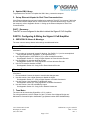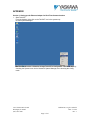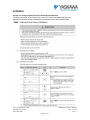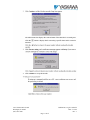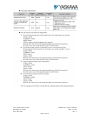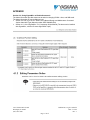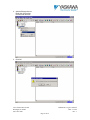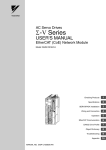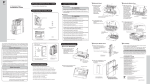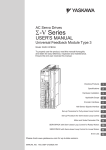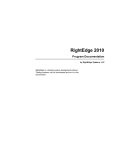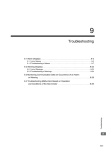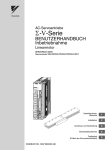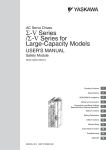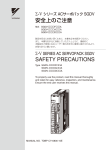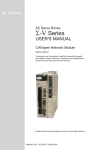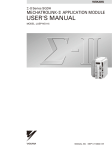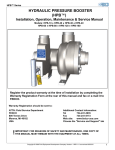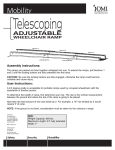Download sgdv, oca01a, twincat, beckhoff ipc c6330 subject: sigma
Transcript
ENGINEERING PUBLICATION MOTION CONTROL DIVISION PRODUCT: SGDV, OCA01A, TWINCAT, BECKHOFF IPC C6330 SUBJECT: SIGMA-5 ETHERCAT WITH TWINCAT CATEGORY: APPLICATION NOTE ENGINEER: DEREK LEE DISTRIBUTION: PUBLIC Abstract: This document details the setup procedure used to run a Sigma-5 CANopen over EtherCAT (CoE) Amplifier using TwinCAT on a Beckhoff Industrial PC. + Yaskawa SGDV with EtherCAT option module + Computer (Ex: Beckhoff IPC C6330) TwinCAT (Ex: v.2.10, Build 1335) Table of Contents: 1. Prerequisites Part I: Configuring TwinCAT 2. Obtain XML File 3. Relocate XML File 4. Update XML Library 5. Set up Ethernet Adapter for Real-Time Communications Part II: Configuring & Wiring the Sigma-5 CoE Amplifier 6. SERVOPACK Alarms & Warnings 7. Tune Motor 8. Wire Connections Part III: EtherCAT Settings 9. Distributed Clocks 10. Manual Axis Addressing 2121 Norman Drive South Waukegan, IL 60085 (847) 887-7000 Publication # eng/09.126/MTN Date: 7-15-09 Rev. 1 Page 1 of 27 1. Prerequisites • • • • TwinCAT must be installed on the computer. TwinCAT NC PTP is recommended. The Yaskawa SGDV Amplifier must be wired for power. A supported network controller is recommended. The full list can be found in the Beckhoff Information System in the following location: Beckhoff Information System > TwinCAT > TwinCAT System Manager > Reference > I/O Devices > EtherCAT(Direct Mode) > Supported network controller. SigmaWin+ v.5.31 recommended. At minimum, SigmaWin+ v.5.21 required for tuning. PART I: Configuring TwinCAT 2. Obtain XML File The XML File can be downloaded from Yaskawa’s Web Page. Yaskawa’s Web Page: http://www.yaskawa.com. The file is named: Yaskawa SGDV-E1_CoE v1.00.xml Save the file to the computer. 3. Relocate XML File Relocate the XML file into the TwinCAT IO EtherCAT directory. TwinCAT’s default path is: C:\TwinCAT\IO\EtherCAT See image below for reference. 2121 Norman Drive South Waukegan, IL 60085 (847) 887-7000 Publication # eng/09.126/MTN Date: 7-15-09 Rev. 1 Page 2 of 27 4. Update XML Library To guarantee that TwinCAT will update the XML Library, restart the computer. 5. Set up Ethernet Adapter for Real-Time Communications If the Ethernet Adapter has not been installed to be used with TwinCAT (for instance, if this is the first time the Ethernet Adapter will be used for EtherCAT communications through TwinCAT on the computer), refer to Appendix Section 1: Setting up the Ethernet Adapter for Real-Time Communications. PART 1 Summary: TwinCAT is now configured to be able to detect the Sigma-5 CoE Amplifier. PART II: Configuring & Wiring the Sigma-5 CoE Amplifier 6. SERVOPACK Alarms & Warnings The most common startup alarms and warnings are addressed below. Alarm: A.810 “Encoder Backup Error” 4 Solutions: 1. Use encoder as Incremental instead of Absolute. Set Pn002.2 = 1 (can be accomplished using a digital operator, SigmaWin+, or through EtherCAT). 2. Use a digital operator (JUSP-OP05A-1-E) to reset the absolute encoder. See Appendix Section 2.1: Using a Digital Operator to Reset Absolute Encoder. 3. Use SigmaWin+ to reset the absolute encoder. See Appendix Section 2.2: Using SigmaWin+ to Reset Absolute Encoder. 4. Use CoE to reset the absolute encoder. See Appendix Section 2.3: Using CoE to Reset Absolute Encoder. Warning: P n “Forward/reverse run prohibited” 4 Solutions: 1. Recommended: Connect the inputs to a switch that changes state. 2. Use with caution: Use a digital operator to disable the inputs. See Appendix Section 3.1: Using a Digital Operator to Disable Overtravels. 3. Use with caution: Use SigmaWin+ to disable the inputs. See Appendix Section 3.2: Using SigmaWin+ to Disable Overtravels. 4. Use with caution: Use CoE to disable the inputs. See Appendix Section 3.3: Using CoE to Disable Overtravels. 7. Tune Motor The motor can be tuned using SigmaWin+ v.5.21 or above. For tuning procedures, refer to Chapter 5 of the Σ-V Series User’s Manual Design and Maintenance Command Option Attachable Type (Manual number SIEP S800000 60A). 2121 Norman Drive South Waukegan, IL 60085 (847) 887-7000 Publication # eng/09.126/MTN Date: 7-15-09 Rev. 1 Page 3 of 27 8. Wire Connections Connect an Ethernet cable from the SGDV-CoE option card’s IN port to the computer’s designated port for EtherCAT communications. The EtherCAT IN port of the EtherCAT card is the upper-most Ethernet port available. The EtherCAT OUT port is the port just below the IN Port. See image for reference. IN OUT PART 2 Summary: The SGDV Amplifier is now prepared to begin receiving EtherCAT communications and operate a motor. PART III: EtherCAT Settings Note: For this part, communication with the amplifier must be established. See Appendix Section 4: Establishing EtherCAT Communications for an example. 9. Distributed Clocks The settings for the Distributed Clock on the amplifier can be modified. See the below image for reference. 2121 Norman Drive South Waukegan, IL 60085 (847) 887-7000 Publication # eng/09.126/MTN Date: 7-15-09 Rev. 1 Page 4 of 27 10. Manual Axis Addressing Automatic axis addressing is enabled by default. If a condition requires manual axis addressing, changes to TwinCAT and the SGDV amplifier must be made. The manual axis address is also known as “secondary address” and “station alias”. a. Change made to the amplifier: The hardware rotary DIP switches must be set to the desired station alias. The hardware rotary DIP switches are labeled S11 and S12 on the EtherCAT card. See the below image for reference. S11 S12 The equation to determine the station alias is: Station Alias = (S11 setting) × 16 + (S12 setting) b. Change made to TwinCAT: The System Manager must be run in Admin mode in order to make the following changes (contact Beckhoff to request details about running TwinCAT in Admin mode). 2121 Norman Drive South Waukegan, IL 60085 (847) 887-7000 Publication # eng/09.126/MTN Date: 7-15-09 Rev. 1 Page 5 of 27 “No AutoInc – Use 2. Address” must have a solid check mark in order to use the second address of the nodes on the network. A greyed check mark (or marking other than a check or blank), indicates that the second address of the nodes on the network will be used if specified by the device. Otherwise, an automatic address will be used. 2121 Norman Drive South Waukegan, IL 60085 (847) 887-7000 Publication # eng/09.126/MTN Date: 7-15-09 Rev. 1 Page 6 of 27 APPENDIX Section 1: Setting up the Ethernet Adapter for Real-Time Communications 1. Start TwinCAT: From the desktop, right-click on the TwinCAT icon in the system tray Choose System Manager. The icon should be blue. Otherwise, change TwinCAT to Config mode. This can be done by choosing the System menu choice instead of System Manager, then choosing the Config mode. 2121 Norman Drive South Waukegan, IL 60085 (847) 887-7000 Publication # eng/09.126/MTN Date: 7-15-09 Rev. 1 Page 7 of 27 2. Show Real Time Ethernet Compatible Devices: If this is the first time using TwinCAT on the system, the Ethernet device must be set to be used with TwinCAT. From the Options menu, choose “Show Real Time Ethernet Compatible Devices…” 3. Enable the Ethernet port to be used with TwinCAT: This screen shows that the Ethernet device is already installed to be used with TwinCAT. If running TwinCAT for the first time, the Ethernet device will appear under either Compatible or Incompatible devices. Select the device and click the Install button. Note: Incompatible devices can be used with TwinCAT. Real-time commands might cause errors. Use Incompatible devices with caution. 2121 Norman Drive South Waukegan, IL 60085 (847) 887-7000 Publication # eng/09.126/MTN Date: 7-15-09 Rev. 1 Page 8 of 27 APPENDIX Section 2.1: Using a Digital Operator to Reset Absolute Encoder The below information is from Section 4.5.4 of the Σ-V Series User’s Manual Design and Maintenance Command Option Attachable Type (Manual number SIEP S800000 60A). 2121 Norman Drive South Waukegan, IL 60085 (847) 887-7000 Publication # eng/09.126/MTN Date: 7-15-09 Rev. 1 Page 9 of 27 APPENDIX Section 2.2: Using SigmaWin+ to Reset Absolute Encoder The below information is from Section 4.4.2 of the SigmaWin+ Σ-V Component Online Manual (The document is installed with SigmaWin+, with the file name SigmaWinFV.pdf). 2121 Norman Drive South Waukegan, IL 60085 (847) 887-7000 Publication # eng/09.126/MTN Date: 7-15-09 Rev. 1 Page 10 of 27 2121 Norman Drive South Waukegan, IL 60085 (847) 887-7000 Publication # eng/09.126/MTN Date: 7-15-09 Rev. 1 Page 11 of 27 2121 Norman Drive South Waukegan, IL 60085 (847) 887-7000 Publication # eng/09.126/MTN Date: 7-15-09 Rev. 1 Page 12 of 27 APPENDIX Section 2.3: Using CoE to Reset Absolute Encoder The below information is from Section 8.5 Part (7) of the Σ-V Series User’s Manual EtherCAT (CoE) Network Module (Manual number SIEP C720829 04A). 2121 Norman Drive South Waukegan, IL 60085 (847) 887-7000 Publication # eng/09.126/MTN Date: 7-15-09 Rev. 1 Page 13 of 27 2121 Norman Drive South Waukegan, IL 60085 (847) 887-7000 Publication # eng/09.126/MTN Date: 7-15-09 Rev. 1 Page 14 of 27 APPENDIX Section 3.1: Using a Digital Operator to Disable Overtravels The below information provides resources to assist in changing Pn50A = 8xxx, and 50B=xxx8. The below information is from multiple sources: • Section 4.2 Part (3) of the Σ-V Series User’s Manual Design and Maintenance Command Option Attachable Type (Manual number SIEP S800000 60A). • Section 2.2.3 Part (2) of the Σ-V Series User’s Manual Operation of Digital Operator (Manual number SIEP S800000 55A). 2121 Norman Drive South Waukegan, IL 60085 (847) 887-7000 Publication # eng/09.126/MTN Date: 7-15-09 Rev. 1 Page 15 of 27 2121 Norman Drive South Waukegan, IL 60085 (847) 887-7000 Publication # eng/09.126/MTN Date: 7-15-09 Rev. 1 Page 16 of 27 APPENDIX Section 3.2: Using SigmaWin+ to Disable Overtravels The below information provides resources to assist in changing Pn50A = 8xxx, and 50B=xxx8. The below information is from multiple sources: • Section 4.2 Part (3) of the Σ-V Series User’s Manual Design and Maintenance Command Option Attachable Type (Manual number SIEP S800000 60A). • Section 4.1.2 of the SigmaWin+ Σ-V Component Online Manual (The document is installed with SigmaWin+, with the file name SigmaWinFV.pdf). 2121 Norman Drive South Waukegan, IL 60085 (847) 887-7000 Publication # eng/09.126/MTN Date: 7-15-09 Rev. 1 Page 17 of 27 2121 Norman Drive South Waukegan, IL 60085 (847) 887-7000 Publication # eng/09.126/MTN Date: 7-15-09 Rev. 1 Page 18 of 27 Note: The drive must be reset (Fn030 or cycle power) for the settings in Pn50A and Pn50B to take effect. 2121 Norman Drive South Waukegan, IL 60085 (847) 887-7000 Publication # eng/09.126/MTN Date: 7-15-09 Rev. 1 Page 19 of 27 APPENDIX Section 3.3: Using CoE to Disable Overtravels The below information provides resources to assist in changing Pn50A = 8xxx, and 50B=xxx8. The below information is from multiple sources: • Section 4.2 Part (3) of the Σ-V Series User’s Manual Design and Maintenance Command Option Attachable Type (Manual number SIEP S800000 60A). • Section 8.5 Part (1) of the Σ-V Series User’s Manual EtherCAT (CoE) Network Module (Manual number SIEP C720829 04A). • Section 8.2 Part (5) of the Σ-V Series User’s Manual EtherCAT (CoE) Network Module (Manual number SIEP C720829 04A). 2121 Norman Drive South Waukegan, IL 60085 (847) 887-7000 Publication # eng/09.126/MTN Date: 7-15-09 Rev. 1 Page 20 of 27 2121 Norman Drive South Waukegan, IL 60085 (847) 887-7000 Publication # eng/09.126/MTN Date: 7-15-09 Rev. 1 Page 21 of 27 APPENDIX Section 4: Establishing EtherCAT Communications 1. Start TwinCAT: From the desktop, right-click on the TwinCAT icon in the system tray Choose System Manager. The icon should be blue. Otherwise, change TwinCAT to Config mode. This can be done by choosing the System menu choice instead of System Manager, then choosing the Config mode. 2121 Norman Drive South Waukegan, IL 60085 (847) 887-7000 Publication # eng/09.126/MTN Date: 7-15-09 Rev. 1 Page 22 of 27 2. Add the Ethernet device: Right-click I/O Devices. Choose Scan Devices. 3. Click OK. 2121 Norman Drive South Waukegan, IL 60085 (847) 887-7000 Publication # eng/09.126/MTN Date: 7-15-09 Rev. 1 Page 23 of 27 4. Deselect all but the Ethernet device. Click OK. 5. Add the devices connected to the Ethernet device: Click Yes. Boxes refer the devices that are on the Ethernet device. Most likely only TwinCAT compatible devices. 2121 Norman Drive South Waukegan, IL 60085 (847) 887-7000 Publication # eng/09.126/MTN Date: 7-15-09 Rev. 1 Page 24 of 27 6. Click Yes. NC-Configuration is the numeric control section of TwinCAT. This allows control of basic drive functions via the TwinCAT GUI – which is the NC. 7. Click No. Free Run is a mode that is used to control I/O, which is not necessary for motion control. Clicking Yes will not cause any problems. 2121 Norman Drive South Waukegan, IL 60085 (847) 887-7000 Publication # eng/09.126/MTN Date: 7-15-09 Rev. 1 Page 25 of 27 8. Put the settings into effect: From the Actions menu, choose “Activate Configuration…” 9. Click OK. 2121 Norman Drive South Waukegan, IL 60085 (847) 887-7000 Publication # eng/09.126/MTN Date: 7-15-09 Rev. 1 Page 26 of 27 10. Start Real-Time EtherCAT communications: Click OK. 2121 Norman Drive South Waukegan, IL 60085 (847) 887-7000 Publication # eng/09.126/MTN Date: 7-15-09 Rev. 1 Page 27 of 27