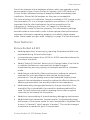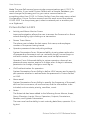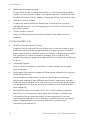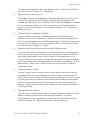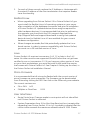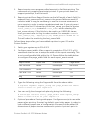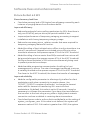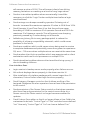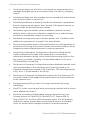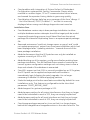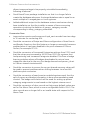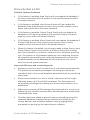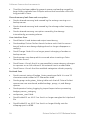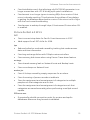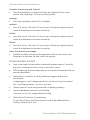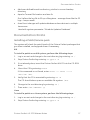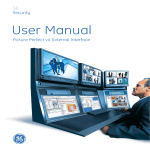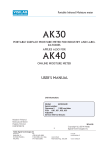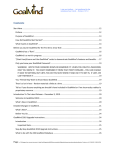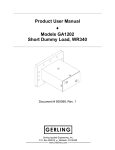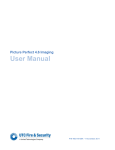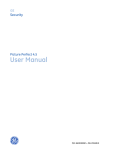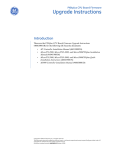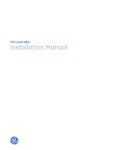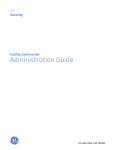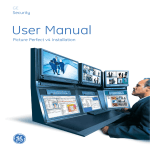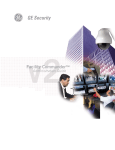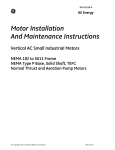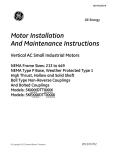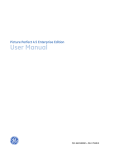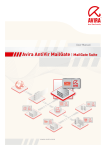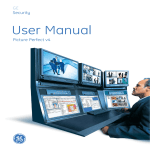Download Picture Perfect 4.0 SP3 Release Notes
Transcript
GE Security Picture Perfect 4.0 SP3 Release Notes P/N 460621001E • ISS 27MAR08 Introduction Content Introduction 2 New features 3 System requirements 12 Limitations and additional requirements 14 Software fixes and enhancements 23 Documentation Errata 37 Customer Support 40 Copyright Copyright © 2008 GE Security, Inc. All rights reserved. This document may not be copied in whole or in part or otherwise reproduced without prior written consent from GE Security, Inc., except where specifically permitted under U.S. and international copyright law. Document number: 460621001E, Issue: 27MAR08. Introduction This document includes late-breaking information on this product and notes on new enhancements and fixes. Where information differs between this paper document and the manual or release notes on the Picture Perfect 4.0 CD, this document supersedes the documentation on the CD. PRIOR to installation of Service Pack 3, please note the following: • Before installing Service Pack 3, you must first install Service Pack 2. • Linux Users please note that the shared memory requirements for Picture Perfect 4.0 have changed between Service Pack 2 and Service Pack 3. Any Linux system that has had its shared memory size manually increased beyond 16 MB must meet the following prerequisite before upgrading to Service Pack 3: The Picture Perfect shared memory size specified by system_config.dshmsize needs to be at least 2 MB less than the Linux shared memory size configured in the Linux operating system as set by the kernel.shmmax parameter within the /etc/sysctl.conf file. If this pre-requisite is not met, contact GE Security Customer Support to have a technician correct the configuration before proceeding with the upgrade to Service Pack 3. 2 Picture Perfect 4.0 SP3 Release Notes New features Due to the changes to the database schema, when you upgrade or apply service packs to your Picture Perfect 4.0 system, you MUST perform a Picture Perfect database backup of badge and base immediately after installation. Discard all old backups, as they are not compatible. The Picture Perfect 4.0 Installation Manual is available in PDF format on the Documentation CD. It is no longer supplied in printed form. It is VERY important that the client workstation be set up according to the instructions in "Setting up the client" in Chapter 6 of the manual (460620002B) in order to function properly. The Java memory settings must be made as instructed in order to have optimal client performance. Important information regarding Imaging is included in these release notes. Please make sure you read “Imaging” on page 15 of this document. New features Picture Perfect 4.0 SP3 • Added greater level of security by requiring the password field to be populated during Picture Perfect login. • Increased msan support from 10,000 to 30,000 cumulative alarms for the output interfaces. • Added "Select All Facilities" button to the Change Modes UI so that all or multiple facilities can now have their modes changed simultaneously and very quickly. An example would be a Lockdown mode. • Added server-side facility filtering of events to reduce the network overhead for client workstations with limited facility-based permissions. This will greatly reduce the bandwidth used by these types of client workstations as well as reduce the effective latency for observing events which are actually visible to those operators. • Added secondary storage mechanism for the tps resend list. If the resend list file is unavailable, the resend list database table will be used. This will reduce the need for resetting micros after a system crash due to lost resend list information. • Added run-time enabling of shared memory debugging mechanisms. • Added client.html parameter "AvatarLocation" to dynamically setup the location of the avatar cache for client workstations. By default this is set to "c:\\avatar\\" which equals "c:\avatar\". This can be changed to whatever is needed for your IT environment. Picture Perfect 4.0 SP3 Release Notes 3 New features • Added a request for archive directory path to use, instead of defaulting to /cas/db/backup during the installation process. • Added Silent Installation support for Picture Perfect base package. Can install using defaults or modify the installation answer file to automatically make installation selections. This will provide for faster installations. Picture Perfect 4.0 SP2 EFlash enhancements IMPORTANT RECOMMENDATION: Eflash has been enhanced to support PXNplus and DirecDoor. With this release, it is strongly recommended to only flash a single micro in a line at a time. Selecting an entire line of micros could result in a failed flash attempt. System wide you can flash up to 5 micros simultaneously. Fixes • Fixed timing and added new micro types PXNplus and DirecDoor. • Added new timing parameter to .eflashrc. • Updated information in help files. • Resetting a micro is now prevented if the micro is being eflashed. The eflash must be stopped first before a reset can be accomplished. This prevents eflash errors which can result from resetting while eflashing. Notes for PXNplus users • If flashing a PXNplus version 118 or older, use the File menu and select Direct M/5. • Type in the file name PXNPxxxx.efl, where xxxx is the new version, e.g. PXNP7111.efl. • The current version of the PXNplus can be found by doing a micro status. Notes on Flashwait • flashwait = value in seconds. • Sets the time that eFlash waits for the host to download the flash file to the micro. • The flash of a micro is considered a failure if the flash download times out. • The default is 2880 seconds. 4 Picture Perfect 4.0 SP3 Release Notes New features • Downstream micros (serially connected) can take a long time. Worst case values may be 3 hours or more depending on the number of micros in the line, the type of micros and the baud rate. • flashwait can be increased when there are line(s) of micros and can be decreased in the case of network only micros. • The minimum allowed value is 720. • This value only comes into play when something goes wrong. It will take a minimum of "flashwait" seconds to indicate that there is a failure (Turn the icon RED). Notes on .eflashrc Two new parameters have been added to allow throttling of eflash data sent to downstream micros. Throttling is required because the head end micro can receive data much faster than it can be sent serially to downstream micros. The parameter 'numbertoqueue' sets the maximum number of eflash data messages that can be queued and sent to a downstream micro time during a time period. This number of messages will all be sent before more eflash data messages can be queued and sent. The parameter 'throttledelay' sets the minimum time allowed to transmit queued eflash data messages to a downstream micro. If numbertoqueue is 10 and throttledelay is 4000, then at least 4000 milliseconds (4 seconds) will elapse for every 10 messages. 4000 milliseconds is the default based on a numbertoqueue of 10 messages and serial communications between micros at 19200 baud. Larger values may be required at lower baud rates or if more messages are queued. Picture Perfect 4.0 SP1.5 Support for new Dell Server RAID and non RAID configurations This service pack includes support for Red Hat Enterprise Linux 4.0 Update 4, which includes drivers required for certain components in the new Dell servers. The following Dell servers have been certified for use with Picture Perfect 4.0: • • • PE 2900 non-RAID, RAID-1, and RAID-5 PE 2950 non-RAID, RAID-1, and RAID-5 PE 840 Support for Hidex external modem Because the internal modem on the Dell Servers does not contain Linux drivers, it is necessary to use an external Hidex modem for remote diagnostic purposes. This same modem can be used for serial micro communications. Picture Perfect 4.0 SP3 Release Notes 5 New features Note: The new Dell servers have a single communications port, COM1. To avoid conflicts, if you install Picture Perfect with a Sample Database, you must change the primary port for your micro communication to something other than COM1. In Picture Perfect, from the main menu, select Configuration, Micros. Perform a search and for each record that shows COMM PORT 1 as the primary port, select a network port or another port on a Digiboard. Picture Perfect 4.0 SP1 • Activity and Alarm Monitor Forms Improved navigation allows the user to access the Personnel or Alarm record directly by right-clicking on a transaction. • Person Trace Alarm The alarm now includes the last name, first name, and employee number of the person being traced. • Operator password rules and policy settings System Parameters Form: Enhanced ability to set system-wide rules of password enforcement such as: minimum length, cannot begin or end with number, must be mixed case, must be alphanumeric. Operator Form: Enhanced ability to set per operator rules such as: password never expires, expires in X days, warn X days in advance, permission to change, change on next log on. • LDAP authentication for operators System Parameters Form: Ability to define LDAP servers and to specify per operator whether to authenticate the password in Picture Perfect or LDAP. • Alarm email System Parameters Form: Ability to specify the frequency of the email, such as first occurrence, all occurrences, and the information to be included, such as: state, priority, condition, count. • Notes The Notes tab has been added to the following forms: Alarms, Areas, Doors, Elevators, Inputs, Micros, Operators, Outputs, Permissions, Readers, and System Parameters. The user now has the ability to sort notes by date/time, operator ID, or by text. 6 Picture Perfect 4.0 SP3 Release Notes New features • Operator Force Logoff User Monitor: New permission-based action allowing the system administrator to force operators off the system, ending the operator’s session. This feature is also available as a command line utility. • Send Message User Monitor: New permission-based action allowing a broadcast message to be sent to all operators or to individual operators. • Improved Logon error messages More specific reasons for logon failure will be included in the error messages displayed, as well as troubleshooting information in the User Manual. • Shared Memory Low alarm A new alarm has been added to alert the user when Picture Perfect shared memory is low. • Improved Templates and Wizards Default device records have been added to provide functionality similar to that of the Data Generator in previous versions of Picture Perfect. For example, from the Configuration menu, select Data Generator and select the Generate Reader with Door Control template group. This allows you to generate a new reader and all of the associated records required for that reader to operate with door control functionality. • Improved functionality on Personnel form The Badge Manager and Category Manager tabs now provide the user the ability to filter the search. A new auto-search behavior allows you to change the currently highlighted selection in the Category and Badge list by typing the first letter of the item that you wish to select. When a category is assigned to a person using the Category Manager, that category is removed from the Available list, thereby preventing an operator from assigning the same category to multiple slots. Note: This dos not fix existing duplicate category assignments. • Improved Micro Map The network map on the Micro form provides a visual display of all the micros on the system and their relative position on their respective port lines. Picture Perfect 4.0 SP3 Release Notes 7 New features • Additional language support Picture Perfect now includes translation for the following languages: English, French, German, Italian, Portuguese, Spanish, Traditional and Simplified Chinese, Arabic, Russian, Japanese, Polish, Thai, and Korean. • New Auto Search feature A new auto-search behavior allows you to change the currently highlighted selection in a list by typing the first letter of the item that you wish to select. • Picture Perfect Reports New pre-defined reports have been added to the Default report category. Picture Perfect 4.0 • Graphics Monitoring and Control Graphics Monitoring and Control allows you to use site maps of your premises and associate symbols (graphic images or icons) to object types, such as doors, readers, micro controllers, or digital inputs. When the condition of a device property changes, one or more of the symbols changes its appearance based on the condition, if configured to do so. • Language support Picture Perfect has been enhanced to include support for multiple byte languages. • Redundant Systems now support different area codes for the primary and backup servers For redundant configurations in which the primary and backup servers are located in two different area codes, new phone number fields are now available in the micro form so that the two area codes can be specified for dial-up micros or network micros that have dialback capability. • Red Hat(R) Enterprise Linux(R) 4.0 (AS, ES, or WS) Operating System Red Hat Linux 4.0 delivers cutting edge technologies, new features and updated core components while improving ease of use and maintenance. Red Hat Linux is a flexible, versatile solution for several types of deployments, from secure Web serving to personal productivity workstations. 8 Picture Perfect 4.0 SP3 Release Notes New features • AIX(R) 5.3L Operating System As an open UNIX solution, AIX 5L allows you to run the applications you want on the hardware you want, scaled to the size you need bringing you new levels of flexibility. • IBM Informix(R) Dynamic ServerTM 9.40 Combines the robustness, high performance, and scalability of the Informix relational database manager system, RDMS, with the advanced object-relational technology to store, retrieve, and manage rich data intelligently and efficiently. IBM IDS is built on IBM Informix Dynamic Scalable ArchitectureTM (DSA) - the goal of which is to provide the most effective parallel database architecture available, to help manage increasingly large and complex databases while substantially improving overall system performance and scalability. • Web Client Picture Perfect 4.0 allows operators to access the system using a standard Web browser, thereby eliminating the need to install and maintain any client software outside of imaging clients. Once configured, operators simply point their browser to the Picture Perfect host address, and log on using their existing Picture Perfect logon ID. Web based clients can also be used to capture employee photos and create badge credentials. For more information on setting up the new Web client, refer to “Setting up the client” in Chapter 6 of the Picture Perfect v4 Installation Manual. • Database Facility Partitioning Picture Perfect 4.0 has incorporated full database partitioning with full field level permission. The concept of facility profiles allows you to assign a unique set of permissions to be enforced per facility on a per operator basis. You can set permission profiles to Delete, Update, View and None for all forms and fields. Once a permission profile is defined, it can be associated with a facility and assigned to a permission. This permission is then assigned to an operator and determines what records the operator is allowed to access and what they are allowed to do with them, based on the facility of the particular record. For more information on this new feature, refer to the Picture Perfect v4 User Manual, Chapter 6, “Operator Administration.” Note: The conversion of the Picture Perfect 2.0 and earlier permissions, into the Picture Perfect 4.0 permissions, is done making certain assumptions. Once you have completed the upgrade of your system, you should review the data in the Facility permission profiles, System permission profiles, and the Permissions UI's to ensure that Picture Perfect 4.0 SP3 Release Notes 9 New features the new permissions are configured the way you intended. Any unused permission elements from Picture Perfect 2.0 should be deleted. Access Vision permissions are not converted from Picture Perfect 2.0 and must be recreated. • Operator and Permission Based Routing Picture Perfect 4.0 allows you to filter your alarms/activity messages so that they are routed to a specific operator or permission. Note: After restoring a database that contains Route Points, the Route Points records will have to be setup using Route by operator or Route by permission. Route by terminal is no longer used. • Time Zone Support The Time Zone feature associates a time zone with items in your database that have a physical location, such as micros, operators, or hosts. Monitors display dates and times in the three time zones: Host, Micro, and Operator and can be configured to display only the one you specify. Date and time entry fields on event forms and on the Category scheduler specify a context of either Host, Micro, or Operator which allows you to schedule events or categories in any of those contexts. For more information on this new feature, refer to the Picture Perfect v4 User Manual, Chapter 8, “Verifying Time Zones.” • Custom Forms per Operator All Picture Perfect forms are customizable and can be created based on existing forms or by creating new forms. Picture Perfect forms can be customized to include the fields and tabs of your choice. Once you have designed your form you can set it as the default. For more information on this new feature, refer to the Picture Perfect v4 User Manual, Chapter 17, “User Customization.” Note: User field and address field labels created in Picture Perfect 2.0 are not converted and must be recreated using Custom Forms. • Custom Lists You can create custom lists to appear on the user fields of the Personnel form, such as a list box of company site locations. For more information on this new feature, refer to the Picture Perfect v4 User Manual, Chapter 17, User Customization. • Definable Templates for Configuration Wizards You can create master templates for generating new records with the necessary links predefined. When a template is run, a Wizard guides you through the necessary steps to create a new record for the form. 10 Picture Perfect 4.0 SP3 Release Notes New features For more information on this new feature, refer to the Picture Perfect v4 User Manual, Chapter 16, “Templates.” • Badge Monitor with Quick ID The Badge Monitor now displays image thumbnails (Quick ID) in real time on a scrolling window, where a normal-sized image can be viewed by clicking on the thumbnail. The thumbnail display is enabled on a per operator basis. For more information on this new feature, refer to the Picture Perfect v4 User Manual, Chapter 13, “Monitoring Badge Activity.” • Multiple Record Update and Delete Picture Perfect now allows multiple records to be updated and deleted. If a record is selected for deletion and record dependencies exist, those dependencies must be deleted prior to deleting the record. For more information on this new feature, refer to the Picture Perfect v4 User Manual, Chapter 4, “Setup.” • Restructured Menus to Improve Operator Effectiveness The Picture Perfect 4.0 desktop is comprised of a primary navigation menu bar and a tool bar. Each primary navigation menu consists of secondary navigation items, each of which is an application or a function. The tool bar is user configurable and can be used to display your most frequently used applications. For more information on this new feature, refer to the Picture Perfect v4 User Manual, Chapter 2, “Getting Started.” • Improved Search Filters Picture Perfect forms contain various drop-down list boxes that are populated with records created from other Picture Perfect forms. A Filter button next to each of these list boxes allows you to filter the list by description and/or facility using wildcards and search operations such as > (greater than) and < (less than). For more information on Search Criteria, refer to the Picture Perfect v4 User Manual, Chapter 2, “Getting Started.” • Configurable Pre-Alarm You can now configure the length of time that elapses between a prealarm notification and the actual sensing violation. For more information on this new feature, refer to the Picture Perfect v4 User Manual, Chapter 18, “Advanced Access Control Features.” Picture Perfect 4.0 SP3 Release Notes 11 System requirements • Person Trace Alarm The Badge Trace feature has been enhanced to trace all badges assigned to a specific badge holder or Personnel record. Optionally, on a per-person basis, the trace can be configured to generate an alarm. For more information on this new feature, refer to the Picture Perfect v4 User Manual, Chapter 18, “Advanced Access Control Features.” • Documentation The Picture Perfect v4 User Manual can be viewed in its entirety using a PDF Viewer. Other related Picture Perfect manuals are available in PDF format on the GE Documentation CD. System requirements Server: Minimum hardware requirements Required • One of the following: Intel based 2.0 GHz processor or higher (a multiprocessor is recommended for large systems) IBM pSeries 610 Server or better (the current model is pSeries 520) • RAM: 1 GB minimum, 4 GB or more is recommended for large systems • Hard drive: 18 GB minimum, 36 GB or more is recommended for large systems • Network card • CD-ROM drive • Keyboard • Video card • Graphical Monitor • Mouse Optional • Modem or VPN connection for GE Technical Support • Tape drive • Battery Backup (UPS) 12 Picture Perfect 4.0 SP3 Release Notes System requirements • Printer Server: Software requirements • One of the following OS Installation CD-ROM sets: Red Hat Enterprise Linux 4.0 Update 4: kernel version 2.6.9-42 (WS, ES, or AS) (Recommended) Red Hat Enterprise Linux 4.0 No update: kernel version 2.6.9-5.EL (WS, ES, or AS) Red Hat Enterprise Linux 3.0 No update: kernel version 2.4.21-4.EL (WS, ES, or AS) IBM AIX 5L Version 5.3 (up to ML05) (Recommended) IBM AIX 5L Version 5.2 (up to ML08) • Picture Perfect 4.0 installation CD Client: Minimum hardware requirements • Processor: 2 GHz or higher • RAM: 1GB minimum • Display: 1024 X 768, 16bit color or higher • Available disk space: 100MB • Network card • Java plug-in 1.4.2_13 (available for download from the Picture Perfect webtop) Additional Requirements for Imaging • Image Capture Device, such as a USB or USB2.0 camera Note: USB cameras are available from GE Security or for a list of approved cameras, printers, and signature pads, refer to ImageWare's web site: http://www.iwsinc.com/Support/EPISuite_compatible_hardware.cfm Client: Software requirements One of the following operating systems: • Windows 2000 Professional, Service Pack 4 or later • Windows XP Professional, Service Pack 2 or later Picture Perfect 4.0 SP3 Release Notes 13 Limitations and additional requirements Client: Minimum browser requirements • Internet Explorer 6.0 is the only browser supported. Firefox, Netscape Navigator, and Mozilla are not certified. Note: Running Picture Perfect on the main console using the server’s web browser is not supported. Some GUI functionality is lost and a significant amount of resources on the server is used. Limitations and additional requirements Facility Commander Classic Integration For Picture Perfect redundant configurations running on AIX 5.3, if the installed backup runs as the primary server, alarms are not received by the Facility Commander Classic server. In Picture Perfect configurations that are integrated with Facility Commander Classic and using SSL encryption for the EIF connections, it will not be possible to login to the Picture Perfect client when it is launched from the same physical machine running Facility Commander Classic. This is because Facility Commander Classic will already be bound to port 8443, preventing the Picture Perfect client from binding to port 8443. The workaround is to launch the Picture Perfect client from a different machine. Alarm/Activity Monitor On Picture Perfect systems running standard Latin based character sets, such as European languages, the Alarm/Activity transmissions to client workstations may be interrupted when a special character, such as an accent or tilde, is transmitted. If this occurs, using a text editor, such as vi, edit the file /cas/db/text/eifevtmgr.cfg as follows: Locate the line: ENCODING=UTF-8 • In AIX change it to read: ENCODING=ISO8859-1 • In Linux, change it to read: ENCODING=ISO-8859-1 If you prefer to run a command to update the file, follow the procedure below: 14 Picture Perfect 4.0 SP3 Release Notes Limitations and additional requirements AIX 1. Login as the root user. 2. Stop Picture Perfect by typing: rc.pperf -k 3. At the command prompt, type: cd /cas/db/text cat eifevtmgr.cfg | sed 's/UTF-8/ISO8859-1/g' > eifevtmgr.cfg.update mv eifevtmgr.cfg.update eifevtmgr.cfg 4. Restart Picture Perfect by typing: rc.pperf Linux 1. Login as the root user. 2. Stop Picture Perfect by typing: rc.pperf -k 3. At the command prompt, type: cd /cas/db/text cat eifevtmgr.cfg | sed 's/UTF-8/ISO-8859-1/g' > eifevtmgr.cfg.update mv eifevtmgr.cfg.update eifevtmgr.cfg 4. Restart Picture Perfect by typing: rc.pperf Database backup Due to the changes to the database schema, when you upgrade or apply service packs to your Picture Perfect 4.0 system, you MUST perform a Picture Perfect database backup of badge and base immediately after installation. Discard all old backups, as they are not compatible. Imaging • Following an upgrade, the first time that an operator logs on an imaging workstation, the client applet will perform a one-time analysis of the badge designs to determine their use of fields in the person and badge tables. Please be patient as this process may take a few minutes if you have a large number of badge designs. • Picture Perfect 4.0 imaging provides enhancements to the badge designer, some of which have defaults that may produce undesired results when printing badges. It is strongly recommended that you review each badge design to verify the conversion. For example, objects on the badge may appear to be missing, or they may appear Picture Perfect 4.0 SP3 Release Notes 15 Limitations and additional requirements to be doubled. Please refer to the Picture Perfect v4 User Manual, Chapter 19, “Troubleshooting” after you have completed the upgrade for tips on correcting these problems. Note: Flashpoint PCI 3D cards for Imaging clients are not supported by ImageWare’s EPISuite software. USB cameras are recommended. See the GE product catalog for a list of available USB cameras or visit the ImageWare web site: http://www.iwsinc.com/Support/EPISuite_compatible_hardware.cfm • On an AIX system, if you intend to back up your image database to the local file system and you have set up your image database to a size of 2GB or more, the AIX “large file system” option must be enabled. • Expression evaluation in the Badge Designer does not work due to a limitation in the third party software. Graphics Monitoring and Control • On an AIX system, if you intend to set up your graphics database to a size of 2GB or more, the AIX “large file system” option must be enabled. This also applies to any disk partition in which you plan to back up the graphics database. • In the Symbol Editor, icons can be moved one pixel at a time. Select the icon in the symbol display area as you would to move it with the mouse; then use the appropriate arrow key to change the icon’s position by a single pixel in the desired direction. Internet Configuration The current version of Picture Perfect 4.0 does not support client workstations connecting to the server over the Internet. This limitation will be addressed in a future release. Reader Issue after Database conversion Due to the differences in client architectures between Picture Perfect 4.0 and previous versions of Picture Perfect, it is necessary to reconfigure the Workstations defined on the system in order for the Reader Issue function to work properly. This is done by editing the currently defined workstation records as follows: 1. From the Picture Perfect 4.0 main menu, select Setup, Workstations. 2. Search for any records whose IP address or hostname is currently of the form “unix:x”. 16 Picture Perfect 4.0 SP3 Release Notes Limitations and additional requirements 3. For each of these records, replace the IP Address or Hostname with the actual IP address of the client workstation that requires Reader Issue functionality. RedHat Linux • When upgrading from Picture Perfect 2.0 to Picture Perfect 4.0 you must install the RedHat Linux 4.0 operating system on your server after completion of the database conversion and prior to installation of Picture Perfect 4.0. Updated device drivers may be required for older hardware devices. It is recommended that prior to performing the upgrade, you should visit the DELL support download site: http://support.dell.com/support/downloads to verify that updated device drivers for RedHat Linux 4.0 are available for your current hardware configuration. • When changes are made, Red Hat periodically updates the Linux kernel version. In order to ensure compatibility with Picture Perfect, you must run a GE certified version of Linux. Java Picture Perfect 4.0 requires Java version 1.4.2_13 or later in the 1.4.2 series. No other versions are supported (Picture Perfect has not yet been certified to run on Java version 1.5.) If you have any other version of Java on your client workstations, you must uninstall it and install the version that comes with Picture Perfect 4.0. See Chapter 6: Setting up the client, in the Picture Perfect v4 Installation Manual. Micro Firmware It is recommended that all micros be flashed with the current version of micro firmware as soon as possible. The firmware can be downloaded from Elitenet by clicking the GES-Mart link on the GESecurity.com website. The current versions are: • PX or PXN • PXNplus or DirecDoor 4.03 R112 User Interfaces • Route Points form: Changes made to route points will not take effect until Picture Perfect is restarted. • System Parameters form: If the Max View Recs text box is empty after upgrading from Picture Perfect 2.0 to 4.0, it probably indicates that the current value exceeds the maximum allowed value of 2500. Please Picture Perfect 4.0 SP3 Release Notes 17 Limitations and additional requirements enter a valid value and save the change. In the meantime, if the value exceeds 2500, the system will assume a 2500 upper limit. If the value is null, the system will assume the default limit of 500. • Alarm colors used to display alarms on the Alarm Monitor can be specified either by color specifications using the Alarms form or by processing state using the Alarm Colors form. When alarm colors are changed using either of these approaches, operators must log out and then log back on to see the changes reflected in the Alarm Monitor. • Enforce UL specifications on System Parameters UI controls Remove on Response dialog and Preferences on Alarm Monitor. • Badge delete on person delete is controlled by a setting on the Badge Manager control of the form; By default it is set not to delete associated badges when a person is deleted. • Active Facility Set settings/selections from the preferences dialog apply only to that page. • Notes cannot exceed 210 characters - they will be truncated if exceeded. • Change of Person Status from Active to any other state, puts all that person's active badges into that state too. • Change of a Person Activation date/time/context so it falls ahead of its badges issue date/time/context will change all its badges issue date/time/context to be the same as person's activation date/time/context. • Change of a Person's Deactivation date/time/context so it falls before its badges expiration date/time/context will change all its badges expiration date/time/context to be the same as person's deactivation date/time/context. • Available Categories and Temporary Categories: When a category is assigned to a person as a temporary category, that category will continue to remain in the "Available" list. This is to allow for the operator to set up multiple schedules for that category on the same person. An example - A cleaning crew needs access from 5pm - 10pm Tuesday - Friday, on Saturday they need access from Noon - 5pm. • When an alarm is bumped, multiple responses will be seen for an alarm, the ones with blank operator and blank response correspond to the “bumped” alarm. 18 Picture Perfect 4.0 SP3 Release Notes Limitations and additional requirements Online Help • If the online help window fails to launch, make sure that the browser does not have a window popup blocker enabled. Schedule Updates Because an Alarm, Input, or Output Group event can affect a group of devices spanning multiple time zones, the database will not reflect the schedule updates, even if the Schedule Updates Database field is set on the System Parameters form. Running Reports Certain older SQL reports will not run due to syntax changes, enhanced functionality and table/field changes added in Picture Perfect 4.0. These reports will have to be fixed and saved before they can be run. History Reports Older history reports will no longer run and are not used by the new reporting system. The old history reports are not included and will have to be re-written using the new reporting scheme. Auto Image Replace The Swipe-and-Show with no authorization required, Auto Image Replace functionality has been modified, it no longer uses the /cas/db/text/auto_image_replace.cfg file. The functionality is as follows: • Images queued back to back are displayed for 5 seconds and then replaced by the next image in the queue. • If an image has been displayed for longer than 5 seconds it is replaced immediately by the next image presented. • The display time between images is fixed at 5 seconds and cannot be changed. Enterprise Installation Prior to running the hostconfig utility on the network host, it is necessary to edit the /etc/hosts file on the network host and all subhosts to correct the entry for the loopback IP address entry created by the Linux Operating System installation. The loopback entry begins with IP address 127.0.0.1. On that entry remove the host name of the host system. For example, if the original entry was Picture Perfect 4.0 SP3 Release Notes 19 Limitations and additional requirements 127.0.0.1 pphost localhost.domain localhost it should look like 127.0.0.1 localhost.domain localhost after the change. The best time to make this change is just prior to installation of the Picture Perfect 4.0 base package. CARMA System Upgrade After installation of the CARMA version 3.0 software, it is necessary to restore the saved CARMA database. Follow the instructions provided in the documentation. You should be aware that there may be extended periods of time where you will not see any output on the console. This is normal behavior. The restoration may require several hours if your database is large. This also applies to the conversion procedure that follows the restore operation. Note the following compatibility issues: • Picture Perfect 4.0 is compatible with CARMA versions 4.0 and 3.0. • CARMA version 4.0 is compatible only with Red Hat Linux 4.0 Update 4. • CARMA version 3.0 is compatible only with Red Hat Linux 3.0. Redundant Installation Before installing the pprs package on the primary server, make sure that the primary server hostname is in the backup server's /etc/hosts file and .rhosts file. For Linux configurations only, make sure that the /etc/securetty file includes the rlogin, rsh, and rcp commands on both the primary and backup server. Wide Carriage Printing of Report Events Picture Perfect 4.0 SP3 adds enhancements to support printing reports from report events to a wide carriage printer on the host. However, in order to do this, a few changes must be manually made on the host. Keep the following items in mind if you intend to use wide carriage printing: 1. 20 Prior to PP4.0 SP3, if you had a report wider than 80 columns, it would print in landscape mode regardless of what type of paper was being used. Picture Perfect 4.0 SP3 Release Notes Limitations and additional requirements 2. Report events use a program called enscript to facilitate printing. This command only supports postscript printers. If your printer does not support postscript, it will not work. 3. Reports printed from Report Events use the full length of each field. For example, last_name and first_name in the person table are each 60 columns wide. It may be necessary to use the truncate statement in your reports in order to setup a predetermined size. If you only want to report the first 20 characters of the last_name, you use the syntax "last_name[1,20]" instead of "last_name" when selecting the last_name column. If this field is to be used in an ORDER BY clause, then you must refer to it by its order number. For example: "SELECT last_name[1,20], employee[1,15] FROM person ORDER BY 1". This will order the results by the last_name field. Follow these steps after you have added a printer to your OS and to Picture Perfect: 1. Patch your system up to PP4.0 SP3. 2. Configure report width. After a report is created on PP4.0 SP3, a SQL command must be run to setup the width of the report manually. This is not a configurable field within the UI. Please follow the table below to configure the page_width field for each report_event record. 3. Report width Paper size Orientation Page width <80 columns Letter landscape No action <80 columns Letter portrait 81 >80 and <132 Letter landscape 132 any Wide paper portrait 132 Type the following using the Page width from the above table: # sqlstmt "update report_setup set page_width=132 where title='<title of your report>'" 4. You can verify the change took place by doing the following: # selectrpt "select title, page_width from report_setup where title='<title of your report>'" 5. Optional procedure if using wide paper: Configure enscript to use wide paper when printing. Enscript, by default, uses Letter paper. In order to use a different paper size, a configuration file must first be edited. All dimensions of paper size are measured in points. A printer's point is Picture Perfect 4.0 SP3 Release Notes 21 Limitations and additional requirements approximately 1/72 of an inch. The following is an example using a wide carriage printer with wide track paper (14in x 11in): On Linux, edit the file called /etc/enscript.cfg. Find the Letter line in "Media definitions" section, it will look as follows: # name Media: Letter width height llx lly urx ury 612 792 24 24 588 768 We need to change the width of this type of paper like so: Media: Letter 1008 792 24 24 984 768 On AIX, edit the file called /usr/lib/ps/MediaSizes. Find the Letter line, it will look as follows: # Name Width Depth llx lly urx ury PageRegionName ... Letter 612 792 18 17 597 776 letter Change the width of this type of paper as follows: Letter 1008 792 18 17 990 776 letter Then save the file and exit. 6. Schedule a report and verify the printout. If it says no data to print, it usually means that the report is too wide or the sql syntax is not right for the report event, refer to “Wide Carriage Printing of Report Events” on page 20. Note: This was tested with an Okidata Printer. It is assumed but not verified that other wide carriage printers will also function with this fix. Enterprise Person and Badge Status When viewing a Person's or Badge's Status on the Person or Badge UIs running from a nethost, the calculated status may display "Inactive" when in fact the status is actually "Active" when comparing against a subhost. This inconsistency involves the use of the "Device" Context when entering activation/deactivation/issue/expiration information and the fact that on a nethost there are no micros defined. Daylight Savings Time Some Picture Perfect systems may experience a temporary discrepancy in transaction date and time during the DST change. This will only affect systems with servers or micro controllers that span multiple time zones. For example, if a server is located in Central DT and microcontrollers are in Eastern DT they may experience a one-hour divergence. The time will correct itself at the conclusion of DST. 22 Picture Perfect 4.0 SP3 Release Notes Software fixes and enhancements Software fixes and enhancements Picture Perfect 4.0 SP3 Shared memory leak fixes • Fixed slow memory leak of 304 bytes from eifreqmgr caused by each instance of purging alarms from the alarm buffer. Improved efficiency • Reduced overhead of micro polling mechanism by 50%. Now there is only one SYN/ENQ pair per micro poll period instead of two. • Improved performance of temporary category processing to support installations with heavy temporary category usage. • Reduced unnecessary micro_relation records that were required for temporary category feature to function. • Added throttling of host-initiated micro offline to online transitions to a rate of 1 per second. Stopped host-initiated micro offline to online transitions whenever the queues surpass 67% of the XOFF threshold. • Added throttling of micro resets. Now RRQs received from micros will be ignored whenever the queues surpass 67% of the XOFF threshold. Strictly enforced limitation of 256 micros simultaneously being reset to prevent potential core dumps. • Added variable progressive communication throttling for host messages sent to micros. The rate of messages transferred to micros is variably throttled as the queues surpass 67% of the XOFF threshold. The closer to the XOFF threshold, the slower the transfer of messages. Improved reliability • Added a configurable parameter to eifevtmgr.cfg to allow for client workstations with slow connectivity to receive alarms. Use "SOCKET_TIMEOUT=<number of seconds>" to change the timeout value used for timeout of transferring XML events to client workstations. By default, this value is set to 60 seconds. It may be necessary to increase this parameter if you have client workstations that connect to the host using a very slow or highly latent network connection and are unreliable in receiving alarm transactions. • Fixed client/server code to enforce limits and defaults on the setting of system_config.max_recs. If this value is not defined, the system will assume a value of 500. If this value is greater than 2500, the system Picture Perfect 4.0 SP3 Release Notes 23 Software fixes and enhancements will assume a value of 2500. This will prevent clients from hitting memory limitations or crashing as a result of very large values. • Fixed an intermittent problem where occasionally it would be necessary to click the "Login" button multiple times before a login would succeed. • Fixed mrtmgr core dumps caused by operator IDs being out of bounds. Increased the maximum operator ID value to 2048 from 1024. • Fixed Operator UI and Time Zone UI so that they enforce upper boundary of 2048 for maximum ID of operator records and 1024 for maximum ID of timezone records. This will prevent core dumping previously caused by ID values being out of bounds. • Added every binary file to every package patch to reduce the possibility of a binary compatibility mismatch, which could cause problems in the future. • Fixed race condition which could cause micros being reset to receive incomplete databases and potentially cause the system to experience SQL error -710 errors when multiple micros are reset at the same time. • Fixed random client lock-up problem which was experienced on client workstations with multi-core processors or multiple CPUs. • Fixed intermittent problem where a client would not bring up any UI due to threading collisions. User interface fixes • Login session to backup server works properly when failover occurs. • AIX nethost displays alarms properly in the alarm monitor UI. • After installation of interface packages with names larger than 10 characters, Picture Perfect client login functions properly. • Fixed Category Manager control so that it allows scrolling of the Assigned Categories list when operators have at least View permission to the control. • Fixed permission of the Person Status control so that when operators who have View only permission for the control save a Note on a Person record, the Status control no longer becomes enabled for updates. • Fixed Custom Form editor so that it no longer allows a User Field to be customized to be both "Control Type" of "Text" and also have a defined "List." Now only "Control Type" of "List" can have a defined "List." 24 Picture Perfect 4.0 SP3 Release Notes Software fixes and enhancements • Fixed Operator Session Timeout feature so that it no longer pops up the warning dialog behind the currently maximized UI. It is now always visible when popped up. • Fixed Data Generator display of "Step 1" and automated scrolling of Step listing navigating using Next and Previous. • Fixed Data Generator sensitivity of Next Step button so that it is now disabled at the appropriate times. • Fixed Data Generator so that the REX input address is now automatically biased (example from 0 to 8 or from 1 to 9). • Added validation checking to prevent the save of M2MR Areas if they contain a category with 2MR type set to None. • Fixed the web top launch icons so that they change colors when failing over in a redundant configuration, instead of remaining static. • Fixed permissions such that whenever Update permissions are given on a UI, the corresponding facility control is no longer forced to be view-only. • Fixed problem with all time controls on all UIs which was preventing changes to the least significant digit from enabling the Save button. • Fixed Change Mode UI such that double clicking to remove a facility from the list box will properly remove only the selected facility. • Fixed drop down caching mechanism to properly display the currently selected items instead of displaying "missing record" intermittently. • Added another Data Generator template group to allow for the creation of a Door with Reader using an existing area instead of forcing the creation of a new area. • Fixed problem where making multiple copies of an Output record can result in violation of unique board/address identifiers. • Fixed problem with loading pre-PP4.0 archive data on Linux hosts. It is now possible to load these archives and run archive reports against them. • Fixed the Micro UI Network Map's trace micro communication popup so that it is automatically made invisible after being displayed for three seconds. • Fixed person trace alarm feature so that a traced valid person no longer comes up as Unknown in the alarm monitor on a Backup server in a Redundant Configuration. Picture Perfect 4.0 SP3 Release Notes 25 Software fixes and enhancements • Fixed display of "Record changed by another operator" such that it is no longer displayed in cases where the current Person record in memory and the current Person record in the database differ only by last access date, time, and timezone. This prevents obstacles to saving changes to Person records if the only change is that they had been swiped on a reader since being loaded into memory. • Fixed sizing of description fields in various UIs to allow the maximum number of characters to be input as defined by the sizes of those fields within the database. • Fixed user interface handling of invalid characters. Prevented the ampersand (&) character from being used as input because it is not valid. Added illegal character checking to the User fields on the Person UI. Updated chkchars.sh script to validate fields according to current db schema. • Updated the copyright and version information displayed in the About dialog. • Fixed About dialog display of patch level numbering to properly display two-digit patch levels. • Fixed all user interfaces so that their appropriate title bar icons now appear in the top-left corner of each application's title bar when it is currently open. Additionally, now the appropriate title bar icon also appears when each application is minimized on the desktop. This helps make each application identifiable from others. • Fixed Operator UI handling of LDAP authentication so that it no longer allows for saving operator records in an invalid state with respect to requirements when LDAP is enabled. This eliminates confusion with regards to having to uncheck LDAP, having to Change Password, uncheck Password Never Expires, and then having to re-check LDAP to successfully save an operator. • Fixed client menu bar to properly allow mouse selections after relaunching the client from a webtop which had previously launched the client. • Fixed saving on Person UI such that operators no longer must click the Save icon twice in order to save a person record when that person has a deactivation date/time but its new badge has no expiration date/time. • Fixed UI hanging problem when loading a tape archive using the Import Archived Data UI. 26 Picture Perfect 4.0 SP3 Release Notes Software fixes and enhancements • Fixed Permissions UI so that it no longer creates extraneous context_element records with fac_profile_id set to null. • Fixed Permissions UI so that copying a permission will no longer result in the possibility of creating extra context_element records. • Fixed the Backup UI so that it now supports the selection and backup of the user1-user20 tables from the Base Tables (Advanced) tab. In order for the Backup and Restore UIs to support customized user1user20 tables, it is a requirement that any alterations made to the user1-user20 tables be reflected in the Picture Perfect data dictionary, namely the field_desc table. • Fixed the Person UI so that whenever a pre-created/existing badge is assigned to a person on systems with Seed Counter enabled this no longer results in the unique_id and reprint_cnt being blank. • Fixed missing translation for ?customForm.default_template_group_form? NLS translation key seen on the Form Profile UI. • Reduced the Status Monitor UI timeout value from 90 seconds down to 25 seconds to match the behavior of commandline statuscmd tool. During this 25 second period, certain actions for the operator invoking the status request will be restricted because the message queue between the client and server is currently in use. These actions include but are not limited to: log out, purge alarm, and acknowledge alarm. • Fixed behavior regarding the Active Facility Set selection which resulted in blank UIs or abnormal UI behavior whenever the current Active Facility Set was null. It is still possible to have an empty Active Facility Set, but it is no longer possible to have a null Active Facility Set. • Fixed the Person UI Employee ID field so that it can now be customized via the Custom Form Creator so that it can be a required field on the Person UI. By default, this field is not required in the default custom Person form. Backend fixes • Fixed msan system call to retrieve process listing (only for AIX). • Fixed mrtmgr issue when alarms are acknowledged or purged from the nethost alarm monitor. • The pplogoff now completes the logout of a client session properly. • Fixed restore.sh Help so that it now matches the menu items in restore.sh. Picture Perfect 4.0 SP3 Release Notes 27 Software fixes and enhancements • Fixed inserts/updates to apb_xact table so that table is kept up-todate. • Fixed error reported by keymgr on Picture Perfect initial startup. • Added support for Hidex modem as replacement for Starcomm. • Fixed chkredundant to run properly on AIX 5.2 and AIX 5.3. • Fixed processing of temporary categories so that they will properly function after performing a failover in a redundant configuration. • Fixed problem with removing temporary categories from a person not sending FUPs properly to all of the micros that person's badges are known at. • Fixed problem with updating timing of temporary categories on a person not sending FUPs accordingly. • Fixed problem which caused inactive temporary categories to be added to badges whenever a micro was reset. • Fixed EnableSSL to update the server.xml file as necessary and generate the certificate based on local host instead of ibcmercury. • Added support for validating the contents of any Picture Perfect package that is deployed for checksum matching against the knowngood checksums for the release. This provides a mechanism to easily determine which files are deviations from the released package. This can be done by executing the chkfiles.sh script with the name of a package as its argument. Usage: "chkfiles.sh <package name>" ie. "chkfiles.sh base" • Fixed catsup so that it properly reports reader events relating to swipe and show. • Fixed import/export SQL ERROR 206 (specified table is not in the database) when importing the sample.imp file. • Fixed import/export to handle the short form of the person record. • Fixed catsup to properly report reader events relating to swipe and show. • Fixed chhostname to work properly in both AIX 5.2 and AIX 5.3 environments. • Fixed EnableSSL on Linux so that whenever SSL is enabled, it is no longer possible to access the Picture Perfect webtop via the URL "http://<servername>/Picture". The only way to access the Picture Perfect webtop is via the URL "https://<servername>/Picture". 28 Picture Perfect 4.0 SP3 Release Notes Software fixes and enhancements • Fixed EnableSSL issue which was preventing access to the webtop whenever SSL is enabled. Previously, when SSL was enabled trying to access the URL "https://<servername>/Picture" would result in a "Forbidden" error message. It was only possible to login by directly accessing the URL "https://<servername>/Picture/client.html". • Fixed email alarm routing so that emails are now properly sent when email alarm routing is configured at the network host in Enterprise Configurations. • Fixed extraneous errors displayed on the screen during execution of startpprs or fppui. For example: "PPRS ERROR: error in writing to pipe for remote hostname froggy". • Fixed catsup to display proper output instead of undefined messages. • Fixed eflash limitation which prevented eFlash from starting if an online dialup micro exists with idle time less than 10 minutes, even if the currently selected micros for eFlash do not include any dialup micros. • Fixed problem where extra categories were being placed on all areas in each micro that had been reset and had downloaded its database immediately following an eFlash. • Fixed display of N/A transaction classification for transactions that correspond to when an escort required badge transaction is followed by a no category match badge transaction within 4 seconds. • Added ppsysinfo script to the base package for future support purposes. • Fixed problem with generation of USE messages as a result of reader events with physical state change and logical type change simultaneously within the same reader event. Now, these schedules are properly sent to the micros when combined. • Fixed import/export so that the short form of the person record can now be used when trying to insert a person record. • Fixed import/export so that an error message is displayed when inserting a person_category record with an invalid category_id. • Fixed import/export so that an error message is displayed when inserting a person_category into a slot number greater than 96. • Fixed import/export so that an error message is displayed when inserting a person_category record with an invalid person_id. Picture Perfect 4.0 SP3 Release Notes 29 Software fixes and enhancements • Fixed import/export so that there is no longer an inappropriate error message displayed during a successful insert of a person_category record. • Fixed import/export so that a badge can be inserted with status Active even if person status is not Active. • Fixed Backup/Restore to properly handle the substitution parameters found in some canned reports. Now, the use of the pipe character no longer breaks the Backup/Restore utilities. • Fixed alarm synchronization problem between network host and subhost which could occur whenever network host or subhost loses and then re-establishes network connectivity. • Fixed wide-carriage printing for Okidata printer. See "Limitations and additional requirements" on page 14 for more details. • Fixed routing problem where route points without routed operators or permissions or timing information caused inconsistent behavior when comparing newly created operators to existing operators. • Fixed issue in Redundant Configurations where the Global facility could be deleted and unable to be swept due to a cascading relationship between facility record inserts and existing entries in the last_mode_cmd table. Typically, this was observed as a SQL error 239 witnessed in the ppr log. • Fixed issue in Enterprise Configurations where database records could not be inserted due to the refreshers only inserting based on 40 character descriptions instead of 60 characters. This was observed as a SQL error -239 witnessed in the rfs log. • Fixed issue in Enterprise Configurations where the First Name and TZ Correction fields of the badge history table were not being refreshed to the network host. • Fixed ppnwmcfg utility so that it no longer intermittently hangs indefinitely. • Fixed TPS rcvdrv issue caused when processing a packet with a source micro address less than 0. • Fixed the processing of valid badge history transactions on nonPrimary servers for Valid APB IN, Valid APB OUT, Passive APB IN, Passive APB OUT, and Non-APB transaction types. This will properly update the reader, access date, access time, access tz, and usage count for person and/or badges involved in these transactions. 30 Picture Perfect 4.0 SP3 Release Notes Software fixes and enhancements • Fixed problem with integration of Picture Perfect 4.0 Redundant Configuration systems with Facility Commander Classic which resulted in constant logins, 'PP to FC communication failure' alarms, and caused the operator history tables to grow very quickly. • Fixed display of benign daily log error message of the form "dbmgr : E - Can't find record [-32517] in table 17..." so that it is now only displayed when rcvmgr and dbmgr diagnostics are turned on. Installation fixes • Fixed database restore step in base package installation to allow multiple database restore attempts should the target path be invalid. • Improved the patching process to pull latest files from the actual package file instead of duplicating them in a separate patch package file. • Removed extraneous "could not change owner or group" and "could not update permissions" output lines from base installation which had been displayed after "Updating statistics..." towards the end of the base package installation. • Added enforcement that the SP3 patches can only be installed on systems currently at SP2 or SP3. • Added backing up of the system_config record before existing base package installation. This will facilitate future needs of restoring the correct system configuration settings such as history sizes in case a drop and reload of the database is warranted. • Fixed SSL support so that if SSL is currently enabled on an SP2 system, the SP3 patch can be applied and operators will be able to immediately login following the patch upgrade. It is no longer necessary to disable SSL before applying patches. • Made the badge print before save feature enabled by default for new installations only. This feature is configurable via the client.html parameter "PRINT_BEFORE_SAVE". • Added support for gmtrans package in SP3. • Added proper patches for all output interfaces so that they no longer need to be reinstalled to work in SP3, they can simply be patched. • Added proper patches for all input interfaces so that they no longer need to be reinstalled to work in SP3, they can simply be patched. • Fixed image package removal on Linux so that it no longer leaves behind the imagebbs and imagedbs entries in the udev-rules file. This Picture Perfect 4.0 SP3 Release Notes 31 Software fixes and enhancements allows image package to be properly reinstalled immediately following a removal. • Fixed Guard Tours package installation so that it no longer fails to create the database whenever the target database size is equal to an exact multiple of 4 megabytes on Linux systems. • Added additional output to the database restore mechanism during base installation so that the installer is aware of time consuming operations involving the deletion of person_category records corresponding to temp_category schedules. Conversion fixes • Improved conversion performance of apb_xact records from two days to 15 minutes for converting 60k. • Fixed the conversion of Swipe and Show configuration of Area Events and Reader Events so that this feature no longer erroneously becomes enabled when it has been disabled in the prior releases of Picture Perfect, for example PP1.55. • Fixed the conversion of Increased Categories settings from PP2.0 such that the values are increased to 96/32 from 32/10 for systems that had previously had Increased Categories disabled. This fixes a badge learning problem where all badges downloaded to micros have categories identical to the very first badge learned and person_id set to 0 when viewed via statuscmd. • Fixed the conversion to ensure the correct shared memory values will be used to prevent problems when shifting between Linux and AIX platforms post conversion. • Fixed the conversion of seed counter-enabled systems such that the split of person and badge information is done accommodating seed counter. The badge record which will be used for setting up person category assignments is now based on the highest reissue count. • Fixed the conversion of door records so that proper default values are set for Pre-Alarm Time, which is now a configurable field in PP4.0. The door records are no longer left in an invalid state with respect to PreAlarm Time. 32 Picture Perfect 4.0 SP3 Release Notes Software fixes and enhancements Picture Perfect 4.0 SP2 Schedule Updates Database • If this feature is enabled, Area Events will now update the database if all micros associated with all readers in the specified Area are within the same timezone. • If this feature is enabled, Input Group Events will now update the database if the specified Input Group is only used by readers, doors, areas, and micros within the same timezone. • If this feature is enabled, Output Group Events will now update the database if all Outputs grouped by the specified Output Group are used by micros within the same timezone. • If this feature is enabled, Alarm Events will now update the database if the specified Alarm is only used by input groups, doors, inputs, readers, areas, and micros within the same timezone. • When this feature is enabled, any changes made to Area Events, Input Group Events, Output Group Events, and Alarm Events will undergo post-Save validation to check for violations of the timezone spanning rule. If a violation of the timezone spanning rule is detected, the save will complete successfully and a warning message will indicate that schedule updates to the database will not be done for this record while the record spans timezones. Improved efficiency and crash safeguards • Whenever a micro is reset, its resend list is now cleared automatically. This prevents unnecessary messages from being sent which are redundant due to the normal database download which occurs during every reset. • When communication to a micro is down, the server will no longer endlessly queue up SYN and ENQ messages. This eliminates a lot unnecessary messages from being sent once communications is reestablished. • Reduced unnecessary RMB messages from being sent to micros on a subhost by the refresher process when handling persons marked with Download Upon Save. • Throttling has been added to prevent queue overloading caused by excessive database changes being processed too quickly by the mumgr daemon and excessive operator history logging being processed too quickly by the import/export software. Picture Perfect 4.0 SP3 Release Notes 33 Software fixes and enhancements • Throttling has been added to prevent queue overloading caused by large history uploads from PXNplus micros that have been offline for long periods of time. Shared memory leak fixes and corruption • Fixed a shared memory leak caused by the mrtmgr running on a backup server. • Fixed a shared memory leak caused by the almmgr when bumping alarms. • Fixed a shared memory corruption caused by the almmgr intermittently processing alarms. User Interface fixes • Fixed Status UI and statuscmd output consistency. • Fixed webtop Picture Perfect launch buttons such that the correct launch buttons are always displayed and no longer disappear or multiply. • Fixed Change Mode UI to no longer permit changing of modes on backup server. • Fixed oprmgr core dump which occurred when inserting a Data Generator record. • Fixed Person UI such that it is now possible to save category changes to a person on an AIX subhost if the network host is unreachable. • Fixed Person UI such that the available categories refresh properly. Backend fixes • Fixed incorrect sizing of badge_history.employee field. It is now 36 characters wide instead of 12 characters wide. • Fixed sysmgr and system_history table such that all Picture Perfect queues are now monitored; added sndmgr, prmgr, ui, and dbmgr queues. • Fixed operator history logging by import/export when processing badges, person_category, • and person_user fields. • Fixed EnableSSL on AIX 5.3 so that it no longer mangles the httpd.conf file. • Fixed EnableSSL on AIX 5.3 so that it no longer blindly sets the eifreqmgr port to 8088. 34 Picture Perfect 4.0 SP3 Release Notes Software fixes and enhancements • Fixed installations such that eifevtmgr.cfg ENCODING parameter is no longer overwritten with UTF-8 blindly upon patch installations. • Fixed mreset to no longer ignore incoming RRQs from a micro if that micro is already resetting. This eliminates the problem of long delays in getting the database download to a micro if the micro is out of sync with the host's reset handshaking. • Fixed access to webtop through https://<hostname>/Picture when SSL is enabled. Picture Perfect 4.0 SP1.5 DST • Fixes incorrect stop dates for Pacific Coast time zones in 2007. • Adds support for all DST shifts for 2008. tps • Reduced refresher overhead caused by tracking last reader access date and time information. • Fixes key-exchange failure with PXNplus microcontrollers. • Fixes memory leak issues when using Person Trace alarm feature. mrtmgr • Fixes shared memory leak on Network hosts and Backup hosts. • Fixes core dumps on Network host. avatar.jar • Fixes UI lockup caused by empty responses for an alarm. • Fixes the saving of person records at subhosts. • Fixes the assignment and unassignment of categories to multiple people such that categories are not lost. • Fixes the assignment and unassignment of categories such that categories are saved accurately when performing a multiple record update. PPServer.war • Dynamically rebuilds connection pools for proteus and apollo databases whenever they become invalidated. Picture Perfect 4.0 SP3 Release Notes 35 Software fixes and enhancements Graphics Monitoring and Control • Fixes the display of the Graphics Editor and Symbol Editor menu entries after applying SP1 to an existing system. certmgr • Fixes login problems when SSL is enabled. updstat • Fixes SQL errors 154 and 211 occurring in Enterprise systems which cause the database to become locked up. bdrfsh • Fixes SQL errors 154 and 211 occurring in Enterprise systems which cause the database to become locked up. dbrfsh • Fixes SQL errors 154 and 211 occurring in Enterprise systems which cause the database to become locked up. Linux /etc/sysctl.conf change • Disables multiple core dump file generation which can cause /cas filesystem to become full and crash the system. Picture Perfect 4.0 SP1 • Save initial report criteria when resubmitting same report. Currently the form is cleared and user must re-enter all criteria • PPRS hardening: Remove dependency on remote commands and use secure equivalents • Add utilities in /cas/bin to verify database triggers and stored procedures “chkpptriggers” and “chkppprocedures” can be run from command line – will display status - errors or success • Catsup fixes for some strings that did not display properly • Improve database restore error handling If an error occurs, fix triggers before exiting • “New Record” behavior inconsistency Fix so that all forms will allow a new record to be added without clicking “New Record” icon 36 Picture Perfect 4.0 SP3 Release Notes Documentation Errata • Add user-definable archive directory, similar to current backup directory • Apache Tomcat file location and size fix Don’t allow the log file to fill up a filesystem – manage them like the PP logs – keep a week • Area Event changes will update database unless devices in multiple time zones Used with system parameter “Schedule Updates Database” Documentation Errata Installing a Patch/Service pack The system will check the patch levels of the Picture Perfect packages that you have installed, and upgrade them if necessary. AIX To install a patch on an AIX system, perform the following steps: 1. Log in as root and change to the root directory by entering: cd / 2. Stop Picture Perfect by entering: rc.pperf -k 3. If not already done, insert the Picture Perfect AIX CD into the CD-ROM drive. 4. Mount the CD by entering: mntCD If this command is not found, enter: mount -v cdrfs -o ro /dev/cd0 /mnt 5. Verify that the CD is mounted by entering: df -k The CD should show up as an available file system: /mnt 6. Change to the root directory by entering: cd / 7. Then enter: /mnt/INSTALL -p Linux To install a patch on a Linux system, perform the following steps: 1. Log in as root and change to the root directory by entering: cd / 2. Stop Picture Perfect by entering: rc.pperf -k Picture Perfect 4.0 SP3 Release Notes 37 Documentation Errata 3. If not already done, insert the Picture Perfect Linux CD into the CDROM drive. Wait for the CD ROM LED to stop blinking before proceeding. 4. Mount the CD by entering: mount /media/cdrom 5. Verify that the CD is mounted by entering: df -k The CD should show up as an available file system: /media/cdrom 6. Change to the root directory by entering: cd / 7. Then enter: /media/cdrom/INSTALL -p The system will install the necessary patches. Messages similar to the following will display: Checking if need to save nls or help files... Picture Perfect NLS Text Save - 4.0 02/26/07 Copyright (C) 2007 GE Security Tue Feb 26 15:18:18 EDT 2007 Saving nls files ... ... ... ... NLS Text Save Finished BASE.PATCH.INST Picture Perfect Installation - Version 4.0 2/26/07 Copyright (C) 2007 GE Security Loading Base patches from /installr/uw/base60.fix... 50140 blocks The files have been read from the tape. Starting the Informix database.. Done. Updating database statistics, please wait... statistics updated Shutting down the Informix database. Done. The 'BASE.PATCH.INST'installation was successful. Checking if need to update nls files... Updating nls files... Picture Perfect NLS Text Update - 4.0 2/26/07 Copyright (C) 2007 GE Security Tue Feb 27 15:19:11 EDT 2007 Comparing nls files in /cas/nls/src/en_US/ .devel ... 38 Picture Perfect 4.0 SP3 Release Notes Documentation Errata Updating nls files in /cas/nls/src/en_US ... ... ... ... Building en_US ... ... ... ... Loading meaning table ... NLS Text Update Finished Running /cas/bin/fixperm on /tmp/base.patch.perm file... No errors detected /cas/bin/fixperm finished. Picture Perfect Multi-package Installation - 4.0 2/26/07 Copyright (C) 2007 GE Security The patch installation is complete. Configuring the client, following the installation of Picture Perfect 4.0 SP1 on the server 1. Close all browser windows on the client PC. 2. From the Control Panel, select Java Plug-in. 3. From the Advanced tab, copy and save the data in the Java Runtime Parameters field to a notepad file. 4. From Windows Explorer, navigate to the C:\avatar folder and delete the entire folder. 5. From the Control Panel, click Add/Remove Programs. If the program “EPI Builder Runtime Files for Picture Perfect” exists, remove it. 6. Remove any previous versions of Java. 7. Reboot the PC. 8. Following the reboot, launch Picture Perfect and reinstall the Java client “J2SE Java Runtime Environment (JRE)” from the webtop. 9. If this is an Imaging client, reinstall the EPIBuilder Imaging software from the webtop. Most common languages are supported. After installing the EPIBuilder software, select one of the available languages. 10. From the Control Panel, select Java Plug-in and deselect the “Check for Updates Automatically” option. Picture Perfect 4.0 SP3 Release Notes 39 Customer Support 11. From the Advanced tab, click the arrow under “Java Runtime Environment” and select JRE 1.4.2_13. Under Java Runtime Parameters, enter the same parameter as in step 3. 12. Click Apply and close the window. 13. From the webtop, log on to the Picture Perfect 4.0 server. 14. Following a successful logon, open the Control Panel and select Java Plug-in. From the Update tab, select Enable Caching. Customer Support Contacting Customer Support You can reach customer support by phone 8 A.M. to 7 P.M. EST, Monday through Friday. GE Security United States: 1-888-GE SECURITY (1-888-437-3287) Asia: 852-2907-8108 Australia: 61-3-9259-4700 Europe: 48-58-326-22-40 Latin America: 305-593-4301 We are eager to hear your comments and suggestions for improvement. Please send e-mail with your comments and suggestions to the addresses listed below. • For support: [email protected] • For documentation: [email protected] 40 Picture Perfect 4.0 SP3 Release Notes