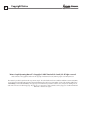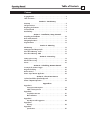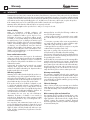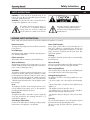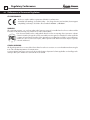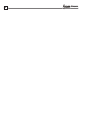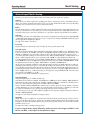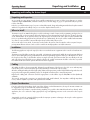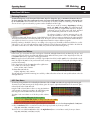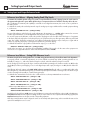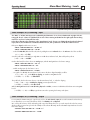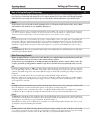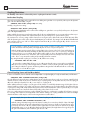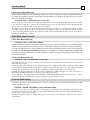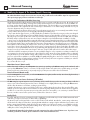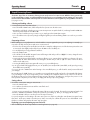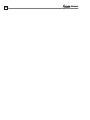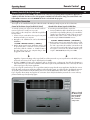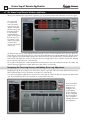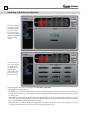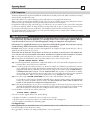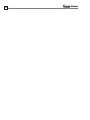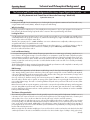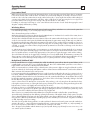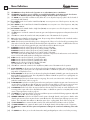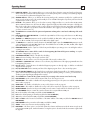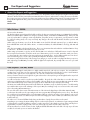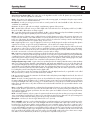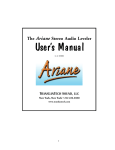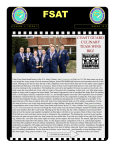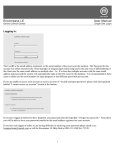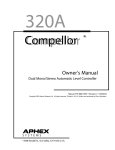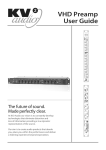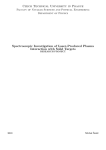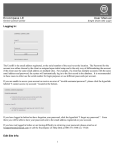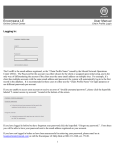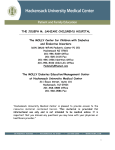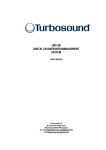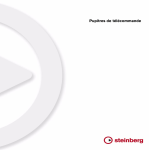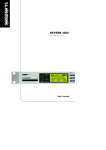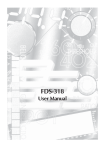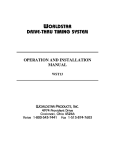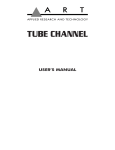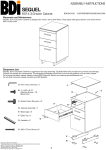Download Ariane Sequel Manual v103a
Transcript
Ariane Sequel Digital Audio Leveler Operating Manual Version 1.03 December, 2005 TRANSLANTECH SOUND, LLC New York, NY 10025 2 Copyright Notice SEQUEL “Ariane Sequel Operating Manual” is Copyright © 2005 TransLanTech Sound, LLC. All rights reserved. Unless otherwise noted, graphics and text are the property of TransLanTech Sound, and may only be used with permission. This Manual is provided in print form with every Ariane Sequel. The online distribution format is Adobe Portable Document Format (PDF) It was designed using Adobe InDesign 2.0 on Macintosh OSX 10.4. The text font is Futura Medium 9-point, with emphasis added using Futura Heavy or Futura Medium Oblique. The page layout is formatted to be printed two-sided in color, and space for binding was set aside in the inner area of each facing page. The page size is a compromise to allow optimal use of the page space of either International A4 format or US Letter size paper. Table of Contents Operating Manual Contents Copyright Notice . . . . . . . . . . . . . . . . . . . . . . . . . . . . . . . . . . . . . . . 2 Table of Contents . . . . . . . . . . . . . . . . . . . . . . . . . . . . . . . . . . . . . . . 3 Section 0 - Introductory Warranty . . . . . . . . . . . . . . . . . . . . . . . . . . . . . . . . . . . . . . . . . . . . 4 Safety Instructions . . . . . . . . . . . . . . . . . . . . . . . . . . . . . . . . . . . . . . 5 Regulatory Conformance . . . . . . . . . . . . . . . . . . . . . . . . . . . . . . . . . 6 Forward/Thanks . . . . . . . . . . . . . . . . . . . . . . . . . . . . . . . . . . . . . . . 7 Quick Startup . . . . . . . . . . . . . . . . . . . . . . . . . . . . . . . . . . . . . . . . . 9 Section 1 - Installation, Setup, Controls Unpacking and Installation . . . . . . . . . . . . . . . . . . . . . . . . . . . . . . 10 Rear and Front Panels . . . . . . . . . . . . . . . . . . . . . . . . . . . . . . . . . . 11 Navigating the Menus . . . . . . . . . . . . . . . . . . . . . . . . . . . . . . . . . . 12 Program Buttons . . . . . . . . . . . . . . . . . . . . . . . . . . . . . . . . . . . . . . 13 Section 2 - Metering LED Metering . . . . . . . . . . . . . . . . . . . . . . . . . . . . . . . . . . . . . . . . . 15 Setting Input and Output Levels . . . . . . . . . . . . . . . . . . . . . . . . . . . 16 More About Metering - Levels . . . . . . . . . . . . . . . . . . . . . . . . . . . . . 17 More About Metering - AGC . . . . . . . . . . . . . . . . . . . . . . . . . . . . . 18 Section 3 - Processing Setting up Processing . . . . . . . . . . . . . . . . . . . . . . . . . . . . . . . . . . . 19 Advanced Processing . . . . . . . . . . . . . . . . . . . . . . . . . . . . . . . . . . . 22 Presets . . . . . . . . . . . . . . . . . . . . . . . . . . . . . . . . . . . . . . . . . . . . . 23 Section 4 - Scheduling, Remote Control Security Code - Remote Trigger . . . . . . . . . . . . . . . . . . . . . . . . . . . 25 Daypart Scheduling . . . . . . . . . . . . . . . . . . . . . . . . . . . . . . . . . . . . 26 Remote Control . . . . . . . . . . . . . . . . . . . . . . . . . . . . . . . . . . . . . . . 27 Ariane Sequel Remote Application . . . . . . . . . . . . . . . . . . . . . . . . . 28 Section 5 - The Ariane Process Technical and Philosophical Background . . . . . . . . . . . . . . . . . . . . . 33 Charts of Dynamic Operation . . . . . . . . . . . . . . . . . . . . . . . . . . . . . 34 Appendices Appendix A Factory Preset Descriptions . . . . . . . . . . . . . . . . . . . . . . . . . . . 39 Table of Factory Presets . . . . . . . . . . . . . . . . . . . . . . . . . . . . . 40 Appendix B Sequel Menu Structure . . . . . . . . . . . . . . . . . . . . . . . . . . . . . . 41 Menu Definitions . . . . . . . . . . . . . . . . . . . . . . . . . . . . . . . . . . . 42 Appendix C User Reports and Suggestions . . . . . . . . . . . . . . . . . . . . . . . . . 44 Appendix D Glossary . . . . . . . . . . . . . . . . . . . . . . . . . . . . . . . . . . . . . . . . 45 Appendix E Specifications . . . . . . . . . . . . . . . . . . . . . . . . . . . . . . . . . . . . . 47 3 4 0.1 Warranty SEQUEL WARRANTY TransLanTech Sound, LLC (“TLT”) warrants the mechanical and electronic components of this product to be free of defects in material and workmanship for a period of two (2) years from the original date of purchase, in accordance with the warranty regulations described below. If the product shows any defects within the specified warranty period that are not due to normal wear and tear and/or improper handling by the user, TLT shall, at its sole discretion, either repair or replace the product. If the warranty claim proves to be justified, the product will be returned to the user freight prepaid. Warranty claims other than those indicated above are expressly excluded. The Ariane Sequel Digital Leveler is provided “as is” and you use it at your sole risk. Limit of Liability: Under no circumstances, including negligence, will TransLanTech Sound, LLC or its directors, officers, employees or affiliates be liable to you for any loss of use, interruption of business, or any direct, indirect, special, incidental, or consequential damages of any kind (including lost profits) arising out of or relating to the Ariane Sequel Digital Leveler, regardless of the form of action whether in contract, tort (including negligence), strict product liability or otherwise, even if TransLanTech Sound, LLC has been advised of the possibility of such damages. Some states or jurisdictions do not allow the exclusion or limitation of incidental or consequential damages, so the above limitation or exclusion may not apply to you. Damages/defects caused by the following conditions are not covered by this warranty: Return authorization number If an inspection of the product by TLT shows that the defect in question is not covered by the warranty, the inspection costs are payable by the customer. To obtain warranty service, the buyer (or his authorized dealer) must call TLT during normal business hours BEFORE returning the product. All inquiries must be accompanied by a description of the problem. TLT will then issue a return authorization number. Subsequently, the product must be returned in its original shipping carton, together with the return authorization number to the address indicated by TLT. Shipments without freight prepaid will not be accepted. Warranty regulations Warranty services will be furnished only if the product is accompanied by a copy of the original retail dealer’s invoice. Any product deemed eligible for repair or replacement by TLT under the terms of this warranty will be repaired or replaced within 30 days of receipt of the product at TLT. If the product needs to be modified or adapted in order to comply with applicable technical or safety standards on a national or local level, in any country which is not the country for which the product was originally developed and manufactured, this modification/adaptation shall not be considered a defect in materials or workmanship. The warranty does not cover any such modification/ adaptation, irrespective of whether it was carried out properly or not. Under the terms of this warranty, TLT shall not be held responsible for any cost resulting from such a modification/adaptation. Free inspections and maintenance/repair work are expressly excluded from this warranty, in particular, if caused by improper handling of the product by the user. This also applies to defects caused by normal wear and tear, in particular, of faders, potentiometers, keys/buttons connectors and similar parts. • Misuse, neglect or failure to operate the unit in compliance with the instructions given in TLT user or service manuals. • Connection or operation of the unit in any way that does not comply with the technical or safety regulations applicable in the country where the product is used. • Damages/defects caused by force majeure or any other condition that is beyond the control of TLT. Any repair or opening of the unit carried out by unauthorized personnel (user included) will void the warranty. Products which do not meet the terms of this warranty will be repaired exclusively at the buyer’s expense. TLT will inform the buyer of any such circumstance. If the buyer fails to submit a written repair order within 6 weeks after notification, TLT will return the unit C.O.D. with a separate invoice for freight and packing. Such costs will also be invoiced separately when the buyer has sent in a written repair order. Warranty transferability This warranty is extended exclusively to the original buyer (customer of retail dealer) and is not transferable to anyone who may subsequently purchase this product. No other person (retail dealer, etc.) shall be entitled to give any warranty promise on behalf of TLT. Claims for damages Failure of TLT to provide proper warranty service shall not entitle the buyer to claim (consequential) damages. In no event shall the liability of TLT exceed the invoiced value of the product. Other warranty rights and national law This warranty does not exclude or limit the buyer’s statutory rights provided by national law, in particular, any such rights against the seller that arise from a legally effective purchase contract. The warranty regulations mentioned herein are applicable unless they constitute an infringement of national warranty law. Safety Instructions Operating Manual 5 SAFETY INSTRUCTIONS 0.2 CAUTION: To reduce the risk of electrical shock, do not remove the cover. No user serviceable parts inside. Refer servicing to qualified personnel. WARNING: To reduce the risk of fire or electrical shock, do not expose this appliance to rain or moisture. This symbol, wherever it appears, alerts you to the presence of uninsulated dangerous voltage inside the enclosure—voltage that may be sufficient to constitute a risk of shock. This symbol, wherever it appears, alerts you to important operating and maintenance instructions in the accompanying literature. Read the manual. DETAILED SAFETY INSTRUCTIONS: All the safety and operation instructions should be read before the appliance is operated. Retain Instructions: Power Cord Protection: The safety and operating instructions should be retained for future reference. Power supply cords should be routed so that they are not likely to be walked on or pinched by items placed upon or against them, paying particular attention to cords and plugs, convenience receptacles and the point where they exit from the appliance. Heed Warnings: All warnings on the appliance and in the operating instructions should be adhered to. Follow instructions: Cleaning: All operation and user instructions should be followed. The appliance should be cleaned only as recommended by the manufacturer. Water and Moisture: Non-use Periods: The appliance should not be used near water (e.g. near a bathtub, washbowl, kitchen sink, laundry tub, in a wet basement, or near a swimming pool etc.). The power cord of the appliance should be unplugged from the outlet when left unused for a long period of time. Ventilation: The appliance should be situated so that its location or position does not interfere with its proper ventilation. For example, the appliance should not be situated on a bed, sofa rug, or similar surface that may block the ventilation openings, or placed in a built-in installation, such as a bookcase or cabinet that may impede the flow of air through the ventilation openings. Heat: The appliance should be situated away from heat sources such as radiators, heat registers, stoves, or other appliance (including amplifiers) that produce heat. Power Source: The appliance should be connected to a power supply only of the type described in the operating instructions or as marked on the appliance. Grounding or Polarization: Precautions should be taken so that the grounding or polarization means of an appliance is not defeated. Object and Liquid Entry: Care should be taken so that objects do not fall and liquids are not spilled into the enclosure through openings. Damage Requiring Service: The appliance should be serviced by qualified service personnel when: - The power supply cord or the plug has been damaged; or - Objects have fallen, or liquid has been spilled into the appliance; or - The appliance has been exposed to rain; or - The appliance does not appear to operate normally or exhibits a marked change in performance; or - The appliance has been dropped, or the enclosure damaged. Servicing: The user should not attempt to service the appliance beyond that is described in the Operating Instructions. All other servicing should be referred to qualified service personnel. 6 0.3 Regulatory Conformance SEQUEL Conformance to Government Regulations CE CONFORMANCE: This device complies with the requirements of the EEC Council Directives: 93/68/EEC (CE Marking); 73/23/EEC (Safety – low voltage directive); 89/336/EEC (electromagnetic compatibility). Conformity is declared to those standards: EN50081-1, EN50082-1. WARNING: This equipment generates, uses, and can radiate radio frequency energy. If not installed and used in accordance with the instructions in this manual it may cause interference to radio communications. It has been tested and found to comply with the limits for a Class A computing device (pursuant to subpart J of Part 15 FCC Rules), designed to provide reasonable protection against such interference when operated in a commercial environment. Operation of this equipment in a residential area is likely to cause interference, at which case, the user, at his own expense, will be required to take whatever measures may be required to correct the interference. CANADA WARNING: This digital apparatus does not exceed the Class A limits for radio noise emissions set out in the Radio Interference Regulations of the Canadian Department of Communications. Le present appareil numerique n’emet pas de bruits radioelectriques depassant les limits applicables aux brouillage radioelectrique edicte par le ministere des Communications de Canada. Operating Manual Forward/Thanks 7 A Forward from David Reaves Thank you for your purchase of the Ariane Sequel Digital Audio Leveler. We believe this product is the best in its class, bar none. Those who know me know that the Ariane Sequel is just the latest step in a long, ongoing quest. I believe that Audio Processing is best when it does the least, and that ideally Audio Processing is to be considered purely as a tool to connect the ideas of programmers with the ears and minds of the audience. Anything that gets in the way of this is to be avoided. TransLanTech Sound and BW Broadcast This project is the first of a partnership between TransLanTech Sound, LLC and Broadcast Warehouse. It is truly a partnership, because the Ariane Sequel simply would not exist had it not been for the fortuitous meeting of Scott Incz and myself. Scott’s DSP-X had created a stir in the broadcast industry, as had our original analog Ariane Stereo Audio Leveler. We realized upon meeting that we had complementary products. And we realized that both our companies were ready and anxious to take some bigger steps. So, obviously, the Ariane Sequel is in no way a product purely of my own design, but rather a merging of my concepts with the technologies, broad expertise and considerable efforts of Scott and his BW crew. We hope you will watch our two companies as new ideas become products that change the way you think about audio processing! This Manual This Manual was created to help you maximize the use of your Ariane Sequel. Any piece of equipment is useless if the owner doesn’t have a clear understanding of the basics–never mind the intricacies–of its operation. We’ve included every bit of information we could think of, and then put it into an order that we hope will help you best take advantage of the power your Sequel offers. As certain design aspects of the Ariane Sequel come directly from the DSP-X, a considerable portion of the text is lifted almost directly from Scott’s DSP-X manual, and thanks go out to him for putting so much information into succinct and understandable form. Though current at the time of printing, this manual is ‘live’ and may be amended at any time. We’ll keep the latest version available for download as a PDF file from the TransLanTech website: <http://www.translantech.com>. If you wish to be put on a mailing list to be kept informed of updates, please email me, <[email protected]>. Although every effort has been made to make this manual error-free, TransLanTech Sound LLC acknowledges that mistakes are possible. We appreciate any corrections, so please forward them to me along with other comments and suggestions. Once again, thank you for your purchase of the Ariane Sequel. We hope it meets your approval! David P. Reaves, III Autumn, 2005 Thanks from Jim and David No product can succeed without the help of a lot of people behind the scenes. Here are some of the kind people who have been involved in TransLanTech’s success and our presentation of the original Ariane and its Sequel: Scott Incz and Roger Howe of Broadcast Warehouse, UK; Marcus Bekker and Pyers Easton of SBS, UK; Dave Kerstin, Kerry Kerstin and Chris Shute of Broadcaster’s General Store, Ocala, Florida; Peter Passian and Werner Gabbel of P+P Nachrichtentechnik, Germany; Gary Kline of Cumulus Broadcasting; Mike Erickson, Wireless Media, LI, NY; Jim Stagnitto, Power 105, New York; Rodney Belizaire, WQXR, New York; Gary Blau, Jefferson-Pilot, Miami; Matt Connor; Rene Knobloch, Antenne1, Germany; Julie Kane; Mr. Motor, Laddie, and of course, Ariane Reaves. Thank you, one and all for your continued interest! – Jim Huste and David Reaves, TransLanTech Sound, LLC 0.4 8 SEQUEL Operating Manual Quick Startup Ariane Sequel Quick Startup We know you’re anxious to get your Ariane Sequel up and running. Here’s the quick route to get there... Unpack It! As you unpack your Ariane Sequel from its packaging note if there is any damage, and if so, immediately notify your shipper. Your package should include the Ariane Sequel, a power cable, and this manual. Make sure to keep all packing materials in case your unit should ever need to be returned to the factory. Rack It! Mount the Ariane Sequel in a suitable equipment rack. If the Sequel is placed directly above equipment that is known to get very hot, you should allocate one open rack space (1-7/8”; 4.8 cm) between the two pieces. Although the Ariane does not necessarily need to have free space above and below it, it is a good idea to keep the sides and back free for ventilation. Hook It Up! Connect inputs and outputs to the labelled XLRs on the rear panel; analog (line level, balanced) and/or digital (AES/EBU or S/PDIF with suitable adapters). If lockup to “house sync” is required in your facility, an AES/EBU compliant sync signal can be plugged into the “Digital Sync” XLR jack. (See page 12 for details on connections.) Power It Up! Plug the included power cable into the Sequel’s rear IEC jack, and to a grounded power outlet. Level Up the Inputs! Rotate the front panel scroll wheel while watching the blue LCD display. When the “INPUT” menu is highlighted, press in to ‘click’ the scroll wheel. The “SOURCE” menu will now be highlighted. Click the scroll wheel again and rotate it to select “DIGITAL” or “ANALOG” source, depending on which you will use. Click the scroll wheel again to accept your choice. To set Analog Input Peak Sensitivity: use the scroll wheel to select “INPUT : ANALOG CLIP LVL,” and then rotate the scroll wheel to equal the clipping headroom of your equipment (usually “+24 dB”, for a typical balanced +4 dB line level). To set the input RMS reference levels, go to menu “INPUT : ANA LEFT REF LVL” to set the Left channel analog input reference level to –20 dB. Do the same for the Right channel analog input reference level menu “INPUT : ANA RIGHT REF LVL” and the two digital input reference level menus, “INPUT : DIG LEFT REF LVL,” and “INPUT : DIG RIGHT REF LVL.” The inputs are now calibrated such that the Sequel’s RMS operating levels will run at -20 dBfs. With typical +4 dBu programming levels this setting should give you a nominal “0 dB” reading on the front panel meters. As you use your Sequel, you may find that your typical program levels tend to be a bit above or below the normal “0 dB” reading on the meters. You can adjust the input reference levels to compensate, if necessary. If your levels are consistently too high, adjust the reference levels to a higher number (e.g., -18 dB). Conversely, if your levels appear to average well below “0 dB” on the meters, then set your reference levels lower (e.g., -22 dB). (See pages 16-18 for details and examples of setting up inputs.) Level Up the Outputs! Analog and digital outputs are available simultaneously. Set the RMS output levels with menu “OUTPUT : LEFT OUT REF LVL” to -20 dB. Do the same for “OUTPUT : RIGHT OUT REF LVL” Set the maximum analog peak output with menu “OUTPUT : ANALOG : PEAK LVL” to +24 dBu (since the RMS reference level is set to –20 below peak level, that puts the actual RMS output level at +4 dBu). Set menu “OUTPUT : DIGITAL: SAMPLE RATE” to whatever rate you wish the output to be, namely, “48 kHz;” “44.1 kHz;” “32 kHz.” Alternatively, you can set it to “INPUT,” if you want the output to be locked to input, or “SYNC” if you wish to lock the output to the external ‘House Sync’ signal you have plugged into the rear panel ‘Sync Input’ jack. You can monitor processed audio with headphones plugged into the front panel, setting the listening level with menu “OUTPUT : HEADPHONE LEVEL.” (See pages 16-18 for details and examples of setting up outputs.) Crank It Up! All that’s left is to select a suitable preset. Locate the lowest of the three front panel push buttons (you should see “PST” to the left of it in the LCD readout). Press it, and then press the middle “LOAD” push-button. Rotate the scroll wheel past the first eight user presets (U1 through U8) to the ten factory presets (F1 through F10), and pick one. Press the bottom “LOAD” push-button, and you’re on! (See page 23 for details on loading and saving presets.) If you’re using the Ariane Sequel followed by another processor, don’t forget to disable or scale back its own AGC, so the Sequel can best perform its magic! 9 10 SEQUEL Operating Manual Unpacking and Installation 11 Unpacking and Installing the Ariane Sequel Unpacking and Inspection As you unpack your new Ariane Sequel, please carefully examine the box it came in. If there is any damage, you need to contact the shipper IMMEDIATELY, and start a claim process. We’ll be happy to get you a replacement unit, but you have to file a claim first! In the box, you find the Ariane Sequel, a power cord and this manual, along with packing material. Please keep the material and the box together in the unlikely event you ever need to ship the Ariane back to us. Where to Install The Ariane Sequel is an AGC leveling device used for wide-range control of unprocessed programming, and typical use in a broadcast radio or television station will involve further processing downstream from the Sequel. In locations where the studio and transmitter are in separate locations, the Sequel may be used at the studio end to drive a Studio Transmitter Link (‘STL’) or equalized analog telephone lines (‘broadcast loops’). Alternatively, the Sequel could be installed at the transmitter site, where its output would be connected directly to the input of the final peak processor. Access to the Sequel is not critical, if connection can be made to the remote control receptacles on the rear panel. Our proprietary Ariane Remote software can be used for control from virtually anywhere via TCP/IP or RS-232. Installation The following applies not only to the Sequel, but also to most other electronic equipment used in a studio or broadcast environment: The Ariane Sequel should be mounted in a grounded, 19” (483 mm) equipment rack. While the Sequel generates little heat itself, it can be damaged by being confined between other heat-generating equipment. If the piece directly below or above the Sequel runs hot, then you should allow at least one single open rack space between them. The area directly to the rear and sides of the Sequel should be open, to allow free-flowing air, and the environment should be as dust-free as possible. Dust and heat will reduce the life span of all modern electronic equipment. Cabling All cabling should be as short as practicable, allowing for a small amount of slack (‘service loop’) for access and temporary removal. The power connection should be grounded, and follow local electrical codes for safety. All audio and digital cabling should be high-quality, balanced (if appropriate), and be fully shielded and grounded according to professional engineering standard practices. In a high RF environment, this is extremely important. Digital audio cabling and connections should be appropriate to work with the Sequel’s AES/EBU 110 ohm (balanced) standards. The Sequel’s analog audio connections are typical professional grade balanced, low impedance send/high impedance receive, and are capable of operation with a peak level of +24 dBu. Output Considerations If an STL or phone line being driven by the Sequel has delicate overload characteristics, the Sequel’s Protection Limiter can be engaged (see page 21 for further info on Protection Limiting). Since the Ariane Sequel features output line driving capability, it is possible to drive EQ’ed broadcast loops directly. In this application, the user is advised to employ appropriate surge and lightning protection on the connection to the Sequel’s output. TransLanTech Sound, LLC, cannot be held responsible for improper operation or damage to the Sequel or other equipment resulting from poor or unsafe installations. 1.1 12 1.2 Rear and Front Panels SEQUEL Front and Rear Panel Layout and Connection Ariane Sequel rear panel Connections to the rear panel: Connect the power cord to the IEC jack at the rear right (as seen from rear). Analog inputs and outputs are at the left rear, on XLR jacks. Digital input, output and sync connections are in the middle of the rear panel, and RS-232 , Preset switching and Ethernet connectors are to the right of that. Digital and analog input and output audio connections can be made simultaneously; you will use the Sequel’s system software menus to select whichever input is to be processed. Analog: • Analog audio inputs and outputs are balanced (pin 2 hot) and can range from peak levels of –10 dBu to +24 dBu. The menus in the Sequel will be used to calibrate peak (clip level) and average (RMS) reference levels for input and output. Digital Audio: • The digital inputs and outputs are AES/EBU standards compliant, and will also reliably read and send S/PDIF with suitable cable adapters. A built-in sample rate converter will convert whatever the incoming audio’s sample rate is to the preferred output rate, if desired. This selection will be set using software. Valid incoming AES/EBU audio will illuminate the front panel “AES/EBU” LED. The menus system will be used to set the RMS reference operating level for input and output. If you are using a Master “house sync,” the output of the Sequel can be locked to your standard by connecting an AES/EBU sync signal to the XLR ”Sync input” jack, and then choosing that option in the software menu. Data/Network: • The top (male) DB-9 connector is for Preset Switching (See page 25 for remote trigger connections). The first eight presets on the software menu are instantly available by simple contact closure. This feature is enabled within the software menus. • Upgrades to the operating system, when available, can be made via the RS-232 DB-9 (female) jack on the rear panel. Likewise, The Sequel’s proprietary Windows remote software can be configured to operate through the RS-232 jack, for full control of the Sequel from a computer. You can use the program to make any changes that can be made via the front panel menu. Settings can be stored and saved on the computer, and transferred to other units. • The RJ-45 Ethernet connector allows the Sequel to operate via remote control software over TCP/IP. All settings for configuration of this connection are in the onboard System software. Ariane Sequel front panel Front Panel Controls and Indicators: The controls on the front panel are used to set up the Ariane Sequel and to program, store and automate the settings. The indicators offer a window into the operations and status. Here are the front panel indicators and controls, from left to right: • The multicolor LED metering array is used to indicate the AGC gain in each of the eight bands of operation, or alternatively, to monitor the peak and RMS input and output levels of the two channels, and their sums and differences. • There are two LEDs to the top right of the metering grid to indicate the metering mode, either AGC or I/O (input/output) levels. • There are three LEDs in a vertical row to indicate Remote activity, AES/EBU Sync and Edit mode. • The LCD screen is used to access the software information. The right most section of the LCD is used to display labels for the three Program push-buttons. • The three “Program” buttons are used to navigate the operating system and manage the loading and saving of presets. • The Scroll wheel is used to select software options by rotating, and to confirm selections by pressing it in. • The Online/Bypass buttons allow comparison of processed and unprocessed audio. Green = Online; Red = Bypass. • The headphone jack can be used to monitor the processed output of the Sequel. Its level is set with the menu: “OUTPUT : HEADPHONE LEVEL : (volume setting)” Navigating the Menus Operating Manual 13 Navigating the Ariane Sequel Menu System The menu system used by the Ariane Sequel is really easy to use! The top line of the LCD screen is for status. It can tell you which preset is “On-Air,” and whether it has been changed since it was last saved. Operational selections are made from choices shown to you on the list or “menu” on the left portion of the blue LCD screen. Here, “SYSTEM” is highlighted (blue letters on a white background). The right-most portion of the LCD screen shows the three dynamic (‘soft’) labels for the three “Program” push-buttons, here labelled “UP,” “MTR” and “PST.” In this manual, our instructions will use the following convention to indicate menus and menu levels: “TOP MENU LEVEL : 2nd MENU LEVEL : 3rd MENU LEVEL : ADJUSTABLE PARAMETER” The first item on the left is at the Top menu level, followed by a colon ( : ) then the next menu level, etc., with the final item on the right being the adjustable parameter, indicated in italics. There are two functions for the “Select” scroll wheel: Rotate and Click. As you rotate the “Select” scroll wheel clockwise or counter-clockwise you’ll go up and down the list of the available choices at a given menu level. The on-screen highlighting will indicate your selection. When the selection you want is highlighted, just push in the scroll wheel, so it ‘clicks,’ to accept that choice. If the selection is another menu level (indicated by a dot • on the selection’s left), ‘clicking’ the scroll wheel will take you to the next level, where you will be offered more choices. If the present menu level is a parameter setting, clicking in the scroll wheel will light the red “Edit” LED to the left of the LCD screen, and allow you to choose from the multiple options for that setting. Clicking it again puts into effect the value of the selection you have chosen. The three “Program” push-buttons are also used for menu navigation: Each push-button’s function is dynamically labeled on the LCD screen, to the left of each button. These ‘soft’ labels will reflect the button’s current function, which will change depending upon context. In this example, the Top push-button is labeled “UP.” Press it to go ‘up’ the menu hierarchy; repeated pressing will take you to the beginning (‘top’) of the menu structure. …In this context, the Middle button is labeled “MTR.” Pressing it will alternate the LED metering function from “AGC” to “Input/Output” and vice versa… …Here the Bottom button is labeled “PST.” Pressing it will take you to the “PRESET” menu (see page 23 for the full description of how to access and save presets.) 1.3 14 1.4 Program Buttons SEQUEL Using the Program Buttons The three front panel “Program” push-buttons, located in a vertical row between the LCD screen and the scroll wheel, are used to manage Sequel program presets (see page 23) and other functions. As the functions of the buttons change, the dynamic ‘soft label’ on the LCD screen directly to the left of each button will also change (see illustrations, below). When not being used to manage presets, the top (“UP”) button is also used in conjunction with the ‘Select’ scroll wheel to navigate the main menu which is used for processing adjustments, system parameters, etc., while the middle (“MTR”) button is used to change metering modes for the multi-color LED meter matrix. Top of the Menu: At the top of the menu system (you can press Button 1 four times to be sure you are at the top), the three “Program” pushbuttons function as follows: Button 1 - “UP” - (does nothing; you are already at the top of the menu system) Button 2 - “MTR” - Switches between AGC or Input/Output metering on the multi-color LEDs. Button 3 - “PST” - Goes to “Preset” menu level. Preset : Use this menu selection to load or save a preset. Button 1 - “UP” - Goes back to top of the menu system. Button 2 - “LOAD” - Goes to “Load” menu level. Button 3 - “SAVE” - Goes to “Save” menu level. Load (saved preset): If the preset you are using is a Factory or a saved User preset, the “Load” menu will show these selections: Button 1 - “UP” - One click goes up to “Preset” menu. Two clicks goes back to top of the menu system. Button 2 - (does nothing) Button 3 - “LOAD” - Loads and makes active the parameters of the highlighted preset from list on left of LCD. Load (changed preset): If you have made changes to the preset you are using, the “Load” menu will show these selections: Button 1 - “UP” - One click goes up to “Preset” menu. Two clicks goes back to top of the menu system. Button 2 - “B” - Alternately switches between changed (“A”) and saved (“B”) versions of the highlighted preset. Button 3 - “LOAD” - Discarding any changes, loads and makes active the parameters of the saved highlighted preset from the list on the left of the LCD screen. Save : Button 1 - “UP” - One click goes back up to the “Preset” menu. Two clicks goes back to top of the menu system. Button 2 - (does nothing) Button 3 - “GO” - Goes to the Edit window, putting the User preset name on screen for editing. GO (Edit): Button 1 - “INS” - Inserts a space at the cursor. Button 2 - “DEL” - Deletes the character/space at the cursor. Button 3 - “DONE” - Saves the User preset with its name and returns to top of menu system. LED Metering Operating Manual 15 Front Panel LED Meters 2.1 Metering Overview The LED metering array on the front panel of the Ariane Sequel is designed to give you maximum information about audio levels and gain control. The metering grid consists of an array of 256 multicolor LEDs, arranged in 8 horizontal rows by 32 columns wide. Each horizontal row’s scale is incremented by one decibel per LED, for a total range of 32 dB. Greater amounts of level or gain are indicated by a greater number of lit LEDS, from left to right. There are two modes of metering: “Input/Output,” indicating Levels, and “AGC” indicating Gain. You switch between the two metering modes by using the middle of the three “Program” push-buttons next to the front panel scroll wheel. Repeated presses will alternately switch from one mode to the other. The selection of “AGC” or “In/Out” metering mode is indicated by the illumination of one of two red LEDs at the top right of the metering grid. The two columns of eight labels below each of these metering mode LEDs lists the eight signals that are being metered on each row for that particular mode. The top four rows are used for the Left channel and the L+R (mono sum) signals. The lower four rows are used for the Right channel and the L–R (stereo difference) signals. [Metering switching is disabled is when you are editing or choosing presets; the middle push-button will then be used for other purposes. You can see that the metering switch is enabled or not by looking at its dynamic ‘soft’ label to the left of the push-button on the LCD screen. When it shows “MTR,” the push-button will switch metering modes.] Input/Output Level Meters In this mode, you can monitor the inputs and outputs of both Left and Right channels and, simultaneously, the pre– and post–processing levels of their sums (L+R) and differences (L–R). When the meter system is in the “Input/Output” mode, the red “In/Out” LED at the top right of the metering grid will be lit. RMS (average) levels are indicated with a solid bar of green LEDs from the left, and the peak level is indicated with a single LED to the right of the RMS level. A ‘peak stretch’ feature to allow you to more easily see brief peaks by holding the LED at peak level momentarily. In the “Input/Output” mode, the upper four of the eight horizonrows of LEDs are used for (top to bottom): Left In, Left Out, L+R In, L+R Out The lower four rows indicate: Right In, Right Out, L–R In, L–R Out tal Sequel LED metering in the “Input/Output” mode The L+R and L–R levels (and their metering) are scaled by –6 dB to allow them to have the same peak headroom as the Left and Right channels. AGC Gain Meters The metering’s being in AGC mode is indicated by the illumination of the red “AGC” status LED to the upper right of the metering grid. The Ariane Sequel’s AGC metering mode directly indicates gain in the Sequel’s eight individual AGC bands. The amount of gain is indicated by the number of LEDs that are lit. Using the “0 dB” column of LEDs as reference or unity gain (10 LEDs in each horizontal row being lit), more LEDs to the right indicate greater than unity gain, and fewer LEDs lit indicate less than unity gain. The color of each row indicates one of the three possible conditions. When… Sequel LED metering in the “AGC” mode • a band is releasing, adding gain, the LEDs are green. • a band’s audio is within the IDR ‘window,’ no change in level; the color is amber. • the audio is below the Gate threshold, no change in level; the LEDs are red. In the “AGC” mode, the upper four of the eight horizontal rows of LEDs are used for the four frequency bands of L+R (Matrix mode); or Left Channel (Stereo or Dual Mono modes). The Frequency bands are, from top to bottom: High (B4), HiMid (B3), LoMid (B2), Low (B1) The lower four rows indicate L–R (Matrix mode) or the Right Channel (Stereo or Dual Mono modes), from top to bottom: High (B4), HiMid (B3), LoMid (B2), Low (B1) 16 2.2 Setting Input and Output Levels SEQUEL Setting Input and Output Reference Levels Reference Level Menus - Aligning Analog Peak (Clip) Levels To maximize the available dynamic range in a system, it’s important that all overload (“clipping”) points be set the same for all equipment throughout the system. Wide dynamic range is compromised when one link in the chain clips before the rest. This coordination of maximum peak capability is automatic in most digital environments, but can be a serious problem in the analog world. To calibrate the actual peak overload point at the Sequel’s analog input to agree with that of the external equipment driving it, use the menu: “INPUT : ANALOG CLIP LVL : (setting in dBu)” For typical broadcast or studio line levels, set this adjustment to the maximum, i.e., +24 dBu. When connected to consumer or other equipment that has a considerably lower overload point, set this adjustment accordingly. For an exact system-wide calibration, a full-scale (just below clipping) sine wave should be fed to the first piece of equipment in the chain, and levels adjusted on each subsequent piece of equipment so they are all in agreement, all the way to the final output. This could be checked by a trained ear, or visually by monitoring the waveform output of each piece of gear with an oscilloscope, adjusting step-by-step each input and output level to just below clipping. To calibrate the maximum output peak level of the Ariane Sequel, you use the menu: “OUTPUT : ANALOG : PEAK LVL : (setting in dBu)” Similar to the input menu, you should set the peak handling capability of the Sequel to be the same as the equipment it is connected to. For a typical broadcast or studio environment, that would be +24 dBu. Reference Level Menus - Setting RMS Reference Levels The Ariane Sequel, like its analog predecessor, uses RMS energy measurement to perform all automatic level adjustments. To properly perform our automatic adjustments, we need to establish a nominal unity “0 dB” operating point that we use internally as a target, i.e., audio above that level may be reduced, audio below that level may be increased. For the analog inputs and outputs, this figure correlates with the RMS operating levels’ headroom number in dB below the actual (dBu) level where peak clipping occurs. For the digital inputs and outputs, that figure is in dBfs (decibels below fullscale). The following “Ref Level” settings set the RMS “0 dB” reference operating level for the audio, to correlate with “0 dB” on the label along the top of the LED metering array, for both the “Input/Output” and “AGC” metering modes. The Ariane Sequel uses this operating level internally as a nominal unity gain point. To calibrate these internal reference levels to the ‘outside world’ we use the Input RMS Reference Level menus: “INPUT : ANA LEFT REF LVL : (setting in –dB)” “INPUT : ANA RIGHT REF LVL : (setting in –dB)” “INPUT : DIG LEFT REF LVL : (setting in –dB)” “INPUT : DIG RIGHT REF LVL : (setting in –dB)” …and the Output RMS Reference Level menus: “OUTPUT: LEFT OUT REF LVL : (setting in –dB)” “OUTPUT: RIGHT OUT REF LVL : (setting in –dB)” Typically, these levels are all set to –20 dB. However, if you find that your incoming audio trends well below or above “0 dB” on the LED meters, the Input Reference Levels should be adjusted accordingly, and if you seem to need more or less output level into the following equipment, the Output Reference Level menus are the place to make a compensating adjustment. Please keep in mind, the Ariane Sequel is designed to control over an extremely wide dynamic range, and it is normal for the meters to show quite a bit of variability from source to source. Operating Manual More About Metering - Levels 17 Sequel LED metering in the “Input/Output” mode Some Examples of I/O Metering - Input The “AGC” or “In/Out” metering mode is indicated by the illumination of one of two red LEDs at the top right of the metering grid. The two columns of eight labels below each of these metering mode LEDs lists the eight signals that are being metered on each row for that particular mode. In the above illustration, the metering is in the “Input/Output” mode. The top row of LEDs indicates that the Left channel input (“Left In”) has an RMS level of 3 dB above Reference level, with a peak level of 10 dB above Reference level. If the input is digital, and the menus are set to: “INPUT : DIG LEFT REF LVL : –20 dB” and “INPUT : DIG RIGHT REF LVL : –20 dB” …we find the RMS dBfs (dB below full-scale) value by adding the meter’s indicated value to the Reference level. This would be: (+3) + (–20) = –17 dBfs Since the peak level is indicated by a single LED at +10 dB above Reference level, that would put the peak at: (+10) + (–20) = –10 dBfs On the other hand, if we have chosen an analog input, with the Analog Reference level menu settings: “INPUT : ANA LEFT REF LVL : –20” and “INPUT : ANA RIGHT REF LVL : –20” …and the analog input clip level menu is set to: “INPUT : ANALOG CLIP LVL : +24 dBu” …our signal of +3 dB RMS above Reference level (same as the above digital example) would be: (+3) + (–20) = –17, or 17 dB below clipping, an actual incoming RMS level of (+24 dBu) + (– 17 dB) = +7 dBu RMS The peak level, which is the meter shows as +10 above Reference level, is –10 below clipping (+10) + (–20) = –10, or 10 dB below clipping, an actual peak level of: (+24 dBu) + (–10 dB) = +14 dBu Peak With the Analog Reference Level = –20 dB; Analog Clip Level = +24 dBu, our meter’s “0 dB” LED would indicate an incoming RMS level of: (+24 dBu) + (– 20) = +4 dBu, a typical interconnect line operating level in many studio plants. Some Examples of I/O Metering - Output For an example of LED metering for output levels, we’ll use the Left channel output (the second horizontal row from the top in our illustration) on our meter, which shows levels of +1 dB RMS, with +8 dB peak. We could set the reference levels and analog peak output level identical to how we set the input levels in the last section, which would be a typical setup, but for this example we’ll set them differently. We’ll set the RMS Output Reference levels to these menu settings: “OUTPUT: LEFT OUT REF LVL : –18 dB” and “OUTPUT: RIGHT OUT REF LVL : –18 dB” 18 More About Metering - AGC SEQUEL Our actual Left channel digital output RMS level is (adding the indicated level to the reference level): (+1 dB) + (–18 dBfs) = –17 dBfs, and the peak level is: (+8 dB) + (–18 dBfs) = –10 dBfs The above Output Reference Level menus set the Reference levels for both analog and digital outputs. Rather than being called dBfs (“dB Below Full Scale”) the analog output would be considered “dB below clipping,” but we use the same values. If we know our that our analog outputs will be driving another piece of equipment whose peak clipping level at input is only +10 dBu (such as with some computer sound cards), we could calibrate our analog output peak level to match it, with the menu: “OUTPUT : ANALOG : PEAK LVL : +10 dBu” …which would mean that our example’s actual metered analog RMS output level is: (–17 dB) + (+10 dBu) = –7 dBu, …and this says that the metered peak level is (–10 dB) + (+10 dBu) = ±0 dBu. Sequel LED metering in the “AGC” mode Some Examples of AGC Metering In the above illustration, the metering is in the “AGC” mode, indicating gain. Though not indicated here, in this example the Sequel’s AGC is set to Matrix (‘sum and difference’) mode. The top four rows of LEDs represent the four L+R audio bands, and the lower four rows of LEDs indicate gain in the four L–R bands. • The top and fifth rows of LEDs are green , indicating that both the L+R and L–R High bands (B4) are releasing, or adding gain, bringing up the audio level in those bands. The amount of gain in the L+R High band can be seen to be +10 dB, and for the L–R High band, +12 dB. • The second row (L+R HiMid, B3), the third row (L+R LoMid, B2), and the sixth row (L–R HiMid, B3) are all amber colored. This means that the RMS energy of the audio in these bands is within the IDR ‘window.’ This audio is exactly where is should be and therefore there is NO gain change in these bands; i.e., the control is holding the gain steady, and any minor dynamic variations occurring in the input audio in those bands are going directly to the output with NO ongoing adjustment. It’s almost as though the processor is momentarily disconnected. The gain in the L+R HiMid band is holding at +8 dB. In the L+R LoMid band, the gain stands at +12 dB. In the L–R HiMid band, the gain is holding at +16 dB. • The LEDs in the fourth row (L+R Low, B1), the seventh row (L–R LoMid, B2) and eighth row (L–R Low, B1) indicate in red. The RMS level of the audio is below the Gate threshold. This audio is too low to be usefully increased in gain, so the Ariane leaves it alone. As with the amber LEDs, red also indicates that the AGC is holding gain steady, with no increase or decrease. If audio remains below the Gate threshold for more than ten seconds, the Ariane will slowly reduce its gain back to “0 dB.” Meanwhile, the gain of the L+R Low band holds at +13 dB, the gain of the L–R LoMid band rests at +18 dB, and the gain of the L–R Low band is +16 dB. Operating Manual Setting up Processing 19 How to Set up the Sequel’s Processing Once you have acquainted yourself with the physical layout of the Ariane Sequel, you’ve made the input and output connections, and you’ve set the input and output levels, you’re ready to adjust the processing controls. The following paragraphs outline the various processing controls, and how you can expect them to alter the performance of your Ariane Sequel. Mode The first decision you need to make is which operating mode to use. The Ariane Sequel has three modes: Stereo, Matrix and Dual Mono. Each mode has its own capabilities and purposes. Stereo In the Stereo mode, the Sequel is a traditional Left/Right two channel AGC, with a single set of adjustments for both channels. The two channels’ dynamic operation can be set such that control of both channels is coupled together completely, allowed to operate independently, or with a user-defined amount of inter-channel control coupling. Matrix In Matrix mode, the audio is converted before processing to a Left-plus-Right or ‘mono sum’ signal, and a corresponding Leftminus-Right or ‘difference’ signal. Matrix mode allows for stereo enhancement and optimization for any stereo broadcast medium (such as stereo FM, AM or Television) that ultimately is transmitted in sum and difference. There are separate controls for the sum and difference signals. After processing, the Sequel’s matrix signals are re-converted to Left and Right stereo audio for output. Dual Mono The Dual Mono mode allows you to operate the Ariane Sequel as two independent mono multiband processors, with unique controls for each of the two channels. Main Processing Controls All three operating modes have a common set of controls that allow you to adjust the Ariane Sequel to best fit your needs, plus a few controls that are unique to each mode, to further refine that mode’s operation. The Sequel’s basic processing adjustments are the IDR, Gate, Release and Mix settings, which are common to all three modes. They set up the general static operating parameters which the Sequel will use to determine how best to dynamically control your audio. IDR Instantaneous Dynamic Range, or “IDR” is the main setting to adjust the amount of control action you wish your Sequel to have. The IDR setting is the ‘size’ of the RMS energy window in the windowing-release system. As long as the short-term variations of the RMS energy in the audio remain within this range, the Ariane will stop making any changes to the gain in that band. For this reason, the IDR control is the most powerful and sonically-influential setting in the Ariane. IDR can be adjusted over a range of from 1 to 15 decibels in one-dB steps, with the lower numbers (a smaller ‘window’) being more aggressive and the higher numbers (bigger ‘window’) sounding more natural. An IDR setting of 6 or 7 dB is a good compromise to start with. Gate The Gate threshold control determines the point below which the Ariane will not seek to increase audio gain. Audio that falls above this threshold is considered valid, and fair game to be brought up toward operating level. The Gate adjustment can be set anywhere from a low of –35 dB below 0 dB nominal reference operating level, to as high as –15 dB below 0 dB, in one-dB steps. The higher the Gate threshold, the less any low level material will be boosted. Release The Release time adjustment sets how quickly the Ariane Sequel will add gain to the incoming audio signals that fall in the area below the lower threshold of the window but above the Gate threshold. The adjustment is from 1 to 10, with 1 being more aggressive, and 10 being very open and natural. The default setting is 4. Although Release settings can be set differently for each band, we recommend keeping them all at the same value to ensure good dynamic and spectral tracking between bands. Mix The Mix controls for each band control the output levels after processing, in a range of + and – 5 dB. These controls allow you to tailor your spectrum the way you like, or to compensate for another piece of equipment, if necessary. We normally recommend you keep these controls to ‘flat ‘ (“0 dB”), and make your spectral manipulations elsewhere. 3.1 SEQUEL 20 Coupling/Restrictions The flexibility of the Ariane is enhanced by various coupling and restriction controls. Band-to-Band Coupling The Low frequency band (B1) can be restricted from ever adding more gain than is user-specified, with respect to the dynamic gain of the Low Mid band (B2), using the “PROCESS : AGC : B1<B2 : (setting in dB)” menu setting. Similarly, using the menu setting: “PROCESS : AGC : B3>B4 : (setting in dB)” …the High frequency band (B4) can be restricted from adding more gain than is user-specified, with respect to the dynamic gain of the High Mid (B3) band. When enabled, the restriction controls make it impossible for the Low and High bands to ever operate with more than a specified amount of gain beyond that of the adjacent band (note: they are always free to operate with less gain). The restrictions are one-way, setting a relative limit on how much gain can be added in the extreme bands (B1, B4), all the while the dynamic gain controls in the adjacent bands (B2, B3) are unaffected. The settings for the B1<B2 and B3>B4 band gain restrictions can be set to ‘Off’ or to allow anywhere from fifteen dB, up to full coupling (‘0 dB’), which in essence turn those two bands into one. A good example to explain the need and setup of such controls would be if a radio station regularly makes remote broadcasts near heavy traffic, which typically has an excess of very low frequencies. With the B1<B2 restriction turned off, the Low band (B1) is free to bring up the level of any rumble that may occur above the Gate threshold. Normally, the Gate threshold can be set to –25 or even lower, and typical background noise is not a problem. But should the traffic rumble go above the Gate threshold it would be considered by the Ariane to be valid audio, and could potentially be increased nearly to the level of the other audio. This is a very unnatural-sounding and potentially problematic situation! By setting the B1<B2 coupling to, for instance, 4 dB, with the menu setting: “PROCESS : AGC : B1<B2 : 4 dB” …the gain in the Low Band (B1) will can go up to 4 dB greater than the gain occurring in the Low Mid Band (B2), but no more. As long as this background noise condition continues, the B1 gain will track the dynamic gain of B2, plus 4 dB, but no greater. And having 4 dB more B1 gain than in the B2 band will not sound nearly so noticeable as 15 to 20 dB more gain! Channel Coupling (Stereo and Dual Mono Modes) In Stereo or Dual Mono, the two channels can be independent or coupled as tightly or loosely as taste dictates, with the menu: “PROCESS : AGC : CHANNEL COUPLING : (setting in dB)” The only difference between the Stereo and Dual Mono modes is that in Stereo there is only one set of menu controls for both channels. However in both modes, the two channels can be coupled together in an adjustable amount, from full coupling (“0 dB”) to the relatively independent “15 dB,” or even “Off,” no coupling at all. When “0 dB” (maximum) coupling is used, the gain of both channels is controlled by the RMS energy of the higher of the two channels. With lesser degrees of coupling, only when one channel’s RMS energy goes higher than the other channel plus the coupling menu setting in dB, will the other channel yield control to the first channel. This control is symmetrically cross-coupled so that either channel can control both channels depending on the relative levels in each. There is a complex interaction between coupling and IDR, but suffice it to say that more coupling will yield more conservative-sounding control and more natural phantom ‘center channel’ stability. Less coupling will allow more control of Left/Right channel imbalances which may be useful for achieving maximum overall loudness. As an example, let’s say we have set the stereo channel coupling to 3 dB, with the menu: “PROCESS : AGC : CHANNEL COUPLING : 3 dB” With this setting, if the RMS energy in the Left channel is within plus or minus three decibels of that of the Right channel, the channels will operate independently of each other. However, should one channel become more powerful by more than 3 dB, the channel with the higher RMS level will control both channels. If the Right channel RMS energy is, say, 4 dB higher than that in the Left channel, the Right channels energy will govern the gain in both channels, with a maximum gain offset of 3 dB. Operating Manual 21 L–R Restriction (Matrix Mode only) While independent multiband control of the L–R signal adds to the uniqueness of the Ariane Sequel, good taste dictates that there be a way to precisely limit the amount of enhancement. The maximum amount of dynamic positive gain of the L–R vis a vis the L+R can be set with the menu setting: “PROCESS : AGC : L–R RESTRICTION : (setting in dB)” This sets a restriction of the L–R bands’ maximum gains with reference to the corresponding L+R bands. It functions similarly to the way the Low band can be coupled to the Low Mid band (above), as a one-way restriction on the L–R’s maximum gain with no restriction on minimum gain, and no effect on the L+R gain. The settings are “Off”, where the L–R is totally independent of the L+R, or any degree of coupling from “15 dB” up to “0 dB.” The “0 dB” setting would allow “0 dB” more gain in the L–R with regards to L+R, in essence coupling the L–R bands directly to the corresponding L+R bands. On the other hand, the “15 dB” setting would allow the L–R to have as much as 15 dB more gain than the L+R (almost no coupling). Other Mode-specific Controls L–R B1 Mute (Matrix Mode only) “PROCESS : AGC : L–R B1 MUTE : (ON/OFF)” In FM broadcast, the transmission of low frequency information on the stereo subcarrier has been known to exacerbate multipath interference. By reducing the level of low frequencies in the L–R channel, a subjective improvement in reception can be made. The original analog Ariane had no L–R Low Band processor; the Ariane Sequel allows the option (most useful for FM and TV broadcasters) to turn off the input to that band’s processor. [You essentially give up nothing: human hearing is decidedly weak in detecting low frequency directional cues, and any reduction of material in that region will most likely not be missed by even the most critical listeners.] L–R Injection (Matrix Mode only) “PROCESS : AGC : L–R INJECTION : (setting in dB)” This setting allows the amount of processed L–R audio to be set before it is matrixed back into the L+R to re-create Left and Right at the Sequel outputs. In normal program audio, L–R levels are typically in the range of –4 to –10 dB below the L+R levels. The Sequel’s AGC control systems will tend to bring the L–R RMS energy up to a level much closer to that of the L+R, so we use the “L–R Injection” menu setting to subjectively reduce the amount of L–R, to re-establish the L+R/L–R relationship at a more natural level. Normally, this setting should be about –5 dB, but it can be set higher (up to 0 dB) for a bigger stereo effect, or lower (to –15 dB) for reduced multipath interference. It can also be set to “Off” for pure mono. As you might guess, this setting is subjective and should be set differently for differing amounts of processing, i.e., a lower injection level may be appropriate when using more aggressive amounts of L–R processing. Protection Peak Limiting The Ariane Sequel has a built-in lookahead limiter at output for protection purposes. Its threshold is adjustable from 0 dBfs down to –10 dBfs via the menu PROCESS : LIMITER : LIM THRESH : (setting in dB below 0 dBfs) This Limiter is not meant to be used for subjective processing purposes, and has been intentionally ‘limited’ in its range so that its use will be transparent. However, when using a low Limiter threshold and at the same time setting a high RMS Reference Level at output, it may become noticeable. The default setting for the Limiter is “0 dBfs” and unless you have specific need for limiting the output level, this is where it should remain. 22 3.2 Advanced Processing SEQUEL Modifying the Impact of The Ariane Sequel’s Processing We realize that Ariane Sequel does not exist in a vacuum, and you will need to work with the Sequel in conjunction with other processing to get your best sound. Here are a few tips: The Sequel in Combination with Other Processing: The Ariane Sequel will usually be employed as the initial processor in conjunction with other processing. By using the Sequel as first in line for the ‘heavy lifting’ of average level control, the following processors will not need to use as much AGC control, if any, as they otherwise might. Using the Sequel’s default settings, output levels will be very consistent while maintaining the feel and flavor of the original audio. We recommend you start with one of our default settings and make most of your subjective adjustments with your other processing. • For those looking for an ultimate clean sound, of course the Ariane Sequel can be set conservatively (start with the “Purity” presets), with the subsequent processor doing light peak limiting and nothing more. • If you want absolute aggressiveness, you will probably discover that the Sequel alone does not get you there. We designed the Sequel to create an extremely consistent yet lifelike signal for any processor(s) that follow it. However, if you want a really, truly beefy sound, then by all means set the Sequel controls to the fastest Release, the narrowest IDR, and a low Gate threshold, and proceed from there. Even at its most extreme settings the Sequel will still maintain a semblance of reality. • In any event, you should realize that by running the following processing extremely fast and deep, you will most likely obliterate any sense of reality the Ariane was seeking to preserve. The performance of the Ariane Sequel can be best appreciated by reducing the depth (“drive”) and lengthening release times of Gain Reduction in the following processor’s initial AGC. Even with these reduced settings, the next processor can do its job better and more predictably than before you added the Sequel. This is because the Sequel will give the next box a more consistent input level, always smack dab in the middle of its “Sweet Spot.” You may find that the amount of any peak limiting and clipping may be also reduced. Many otherwise excellent processors rely upon those final control stages to take care of any less than perfect level control in their earlier stages. • We believe that the vast majority of Ariane users are probably looking for a very competitive sound that is simultaneously not constrained or obviously compressed. Here is where the finesse of the Ariane processing algorithm will let you shine! By using the Ariane in one of the ‘Default’ settings, with possibly a few tweaks, you are in the best position to use your following processors to their fullest capabilities to modulate loudly, but openly. Adjusting those units for less emphasis on wide-range level control (the Ariane specialty) and more emphasis on peak consistency will create a signature sound that your audience will love you for, and the competition will hate you for. If so, we have all done our job. Want More Stereo? (Matrix mode) Rather than simply cranking up the L–R Injection (one option), try speeding up the Release settings on the L–R bands, and open up the L–R Restriction control, or even turn it off. By using the “Matrix” mode and its various possible settings, you may find that any need for stereo enhancement you are presently using in your other processors will be reduced or eliminated. Too much Stereo? (Matrix mode) Turn the L–R Injection to a lower value, or set the L–R Restriction to be tighter (smaller number). Use Slower (higher number) Release times in the L–R bands. Need more Source-to-Source Consistency? (All modes) The IDR setting has a great impact on source consistency, but be careful when you reduce its setting, as doing so will also remove some of the moment-by-moment feel of music. Similarly, but in a slightly different way, reducing the Release times will also allow the Ariane to work faster, resulting in greater density. Sometimes the announcer seems to punch holes in the music, and the Ariane doesn’t release fast enough to fill the gaps. What do you do? It’s impossible to fix a mix that has one element at greatly differing level from another. Our best suggestion would be to use some form of separate pre-processing on the announcer’s microphone, so its consistency is similar to that of the music. It makes it easier for the operator to mix, and much less obtrusive to control. Reality Check If possible, take time to listen to your Ariane by itself, to familiarize yourself with the way it works on different material. Much of the time, you may not even notice it is there. That is a good thing! The Ariane Sequel was designed with a conscious effort to NOT sound artificial. Nevertheless, certain setting combinations will deviate from reality more than others. Keeping the IDR and Release settings to higher rather than lower numbers, with Release settings identical band-to-band will ensure the most realistic sound. Even at its extremes, you will find the Sequel to be almost completely free of pumping and breathing effects. If you hear such effects in your processing chain, it is highly unlikely the sound is coming from the Sequel! See this Manual’s Appendix for first-hand reports and suggestions from other real-world Ariane users. If you have some comments you’d like to contribute, please send them to us at <www.translantech.com>. Operating Manual Presets 23 Sequel Processing Presets The Ariane Sequel has an assortment of Factory Presets and provision for 8 User Presets. While the factory presets may not be exactly what you want, you will generally find one that serves as a good starting point in creating your own custom User Presets. The Preset facilities of the Sequel are accessed from the three soft “Program” keys along with the scroll wheel (see pages 13-14). Selecting and Loading a Preset • First press the bottom ‘PST’ button, then… • Press the middle ‘LOAD’ button, which will put the list of presets onto the LCD screen. • Rotating the scroll wheel, select the preset you want. Factory Presets are prefixed with “F,” and range from F1 to F10. User Presets are prefixed with “U” from U1 to U8. • Once you have found the preset you want to use you simply press the ‘LOAD’ button again. • You can audition various presets by simply scrolling through the preset list and hitting ‘LOAD’ over each one you wish to listen to. Comparing a Preset When making processing adjustments it is often desirable to compare against the preset you are adjusting. For example you may wish to modify a Factory Preset and save it as a User Preset. • You first select a Factory Preset and load it (as in the above example), making it active. You like the Factory Preset but want to increase the bass slightly and possibly increase the IDR to reduce audibility. So… • You modify both processing parameters and then… • Press the ‘LOAD’ button. • The ‘soft label’ for the middle “Program” button will change to “B” and you will see “(A)(C)” for “active, changed” next to the Preset number on the LCD screen. • Pressing this “B” button will reload the saved preset allowing you to compare before and after your changes. The previously marked “B” button label will have now changed to an “A” and you will see “(A)” for “active” next to the Preset number on the LCD screen. • Pressing the middle (“A”) button again will return you to your modified preset. You can go back and forth (toggle) between your “A” (modified, not saved) and “B” (unmodified, saved) preset by pressing the middle button repeatedly. If you press the UP or LOAD button when listening to the unmodified preset, you will reload the saved preset and discard your changes. By using the Sequel’s “A/B” function, you can make processing adjustments quickly and easily, to hear instantly if the change is to your liking. It is very easy to forget where you are sonically so the comparison feature is very useful. You can also use the facility to make one processing parameter change at a time, adjusting it, discarding it or saving it to the preset. You can then repeat the comparison process until you are happy with all of your processing changes. Saving a Preset To save the current active settings to a User Preset… • Press the “SAVE” button. • You can then select the User Preset with the control knob and… • Press the “GO” button. • A new screen is presented to you allowing the name of the preset to be changed. The name has a maximum length of 14 characters. “INSERT” and “DELETE” soft keys are provided to speed things up. Once you are happy with the name… • Press the “DONE” soft key to save the preset to the Sequel’s memory. For speed, saving the current settings to the same active preset is as simple as pushing the same (bottom) “Program” button three times: at first press “SAVE” selects the preset, “GO” at second press confirms the preset to save and “DONE” on the third press confirms and completes the name entry procedure. Exporting a preset to/Importing a preset from a PC This is handled by the Ariane Sequel Remote Control application (see page 29). 3.3 24 SEQUEL Operating Manual Security Code - Remote Trigger 25 Security Code Lock 4.1 Security code lock options allow access to the Sequel adjustments to be restricted to those who know the pass code. This feature can be enabled or disabled in the “System” menu. The Ariane Sequel has two code locks, the Full lock and Output lock. When enabled, the Full code lock prevents editing of the Sequel parameters. The Output lock restricts access to the output menu section of the Sequel. This is useful when you want to stop someone from being able to adjust output levels which could cause problems with downstream equipment but you do want them to be able to adjust the processing. If enabled, the security code lock will engage after four minutes of no activity on the front panel control system. This time has been chosen as a compromise between having the system lock you out when adjusting processing parameters and a short enough period of time to lock the unit after you walk away from the Sequel. The Sequel comes from the factory shipped with the factory default lock codes of 3779. Using the Security Code Lock Feature To set the code lock option to “enabled,” use the menu: SYSTEM : CODE LOCK : (“ENABLED”/”DISABLED”) Confirm the current password. The lock will engage after four minutes of no front panel control system activity. To disable the security code lock feature, use the same procedure, setting the code lock option to ‘disabled.’ Changing the Lock Codes Once locked the Ariane Sequel will not allow processing adjustments (or access to the output menu). The lock code can be entered with the use of the scroll wheel and the GO soft key is pressed to confirm entry and proceed. If unsuccessful you will be required to try again. If successful the Sequel will allow you to re-confirm the code or change it. This is where you may want to change the factory default code if you have not already done so. The soft keys will allow you to confirm the change or accept the previous code and the Sequel should then be unlocked. Forgotten Ariane Sequel Lock Code Contact TransLanTech Sound support and request the procedure to reset the lock code back to factory default. Resetting the code lock will also wipe clean your user presets. We recommend that you export (back-up) your factory presets prior to performing the factory reset procedure. The easiest thing is not to forget the unlock code or to leave it at factory default. The factory default code is a proud legacy from the DSP-X roots of the Ariane Sequel...to remember the code, just punch in “DSPX” on a telephone keypad! Remote Trigger Port The System menu contains the remote trigger port option from where it can be enabled or disabled. SYSTEM : TRIGGER PORT : (“ENABLED”/”DISABLED”) If enabled, the remote trigger port on the Ariane Sequel allows you to select any of the 8 user presets by pulling one of 8 pins on the rear panel Trigger port socket low (“active low”). The Trigger port socket is a 9 pin male D-type whose connections are shown below. The TRIGGERS socket contains a Ground (“earth”) return connection pin (Pin 1) for the 8 opto-isolated trigger pins. When the trigger pins are connected to the return pin they will change the currently active preset to the user preset triggered by that pin. The triggered preset will remain in effect for as long as the connection is maintained. If more than one pin is pulled low at the same time the pin with the lowest number will take priority. For example, if all pins are pulled low, Trigger 1 will take priority. Once the trigger pin disconnects from the earth connection the Sequel will return processing to the normally active preset. User-supplied external relays, contact closures, open collector and other hard wiring switch arrangements can be used to perform the appropriate connection between the trigger port pin and the earth return pin. If you wish to trigger a factory preset you will need to copy that factory preset to a user preset (U1-U8) first. 4.2 26 4.3 Daypart Scheduling SEQUEL Daypart Scheduling (Clock Based Control) The Ariane Sequel contains a battery backed up real time clock that can maintain the current time and date even when the power is removed. This clock allows users to switch between presets at specific times of the day or week. This feature is very useful on a multi-format radio station where one preset may not suit all of the formats of programming that are broadcast. All of the following Schedule menu features are accessible with the Ariane Sequel Remote Control application (see page 30). The Schedule menu allows you to turn dayparting on and off; set the time and day; set a correction factor for the clock, and set the parameters for the eight daypart programs. Setting the Time (the Sequel System Clock) Setting the time is quite simple. Using the menu: SCHEDULE : TIME : (Day) : (Hour, 00-23) : (Minute, 00-59) : (Seconds reset) Rotate the scroll wheel to highlight the Day; click the scroll wheel, and rotate it to select today’s day, and click it again to lock in your selection. Do the same for the hour (24-hour format) and minute settings. The Seconds can not be adjusted, only reset to 0 seconds as the knob is rotated. To keep the clock accurate over time, a correction factor can be applied using the menu: SCHEDULE : TIME CAL. : (correction factor, –3S to +3S) Activating Dayparts To enable or disable the dayparting, use the menu: SCHEDULE : DAYPARTING : (ON/OFF) The dayparts 1-4 and 5-8 options drop you down into two further menus, each containing four dayparts: SCHEDULE : DAYPARTS 1-4 : (settings) SCHEDULE : DAYPARTS 5-8 : (settings) You can disable each daypart program, or enable it by setting a particular preset to switch to when the daypart triggers (when the daypart start time matches the system clock), with this menu (using Daypart 1, DP1, for our example): SCHEDULE : DAYPARTS 1-4 : DP1 : (“OFF” or desired preset to be used) You use the following menu to set the start time (trigger) of the daypart: SCHEDULE : DAYPARTS 1-4 : DP1 TIME : (Day) : (Hour, 00-23) : (Minute, 00-59) To set the length of time that the Daypart program runs (the duration that the trigger remains in force), you use this menu: SCHEDULE : DAYPARTS 1-4 : DP1 LENGTH : (Hour, 00-23) : (Minute, 00-59) The start time has a day option which can be set to a particular day or can be set to ALL, which would mean that the daypart would trigger every day at the specified time. If the duration is set so that the trigger would carry across midnight, then the trigger will stop at midnight. TRIGGERS DO NOT CARRY ACROSS DAYS. You must in that case set a new Daypart program to begin anew at midnight. The dayparts can be layered so that one can override another. For example, let’s say you create a preset called U1: OUR FAVE and this, your default preset was on the air all of the time. You decide that you want to change the preset to F2: MATRIX BIGGER every day of the week from 7:00AM to 10:00AM, and that from 10:00AM to 12:00PM we want F5:STEREO DEFAULT and then back to F2:MATRIX BIGGER until 5:00PM. Though you could set up the dayparts as: DP1: F2:MATRIX BIGGER : ALL : 07:00 : 03:00 (factory preset 2 to run from 7AM everyday for 3 hours) DP2: F5:STEREO DEFAULT : ALL : 10:00 : 02:00 (factory preset 5 to run from 10AM everyday for 2 hours) DP3: F2:MATRIX BIGGER : ALL : 12:00 : 05:00 (factory preset 2 to run from 12PM everyday for 5 hours) We could save a program slot by instead setting up the dayparts as: DP1: F2:MATRIX BIGGER : ALL 07:00 - 10:00 (factory preset 2 to run from 7AM everyday for 10 hours) DP2: F5:STEREO DEFAULT : ALL 10:00 - 02:00 (factory preset 5 to run from 10AM everyday for 2 hours) …which uses one less daypart position, because while DP2 is in effect, it overrides DP1. By carefully selecting the default preset and overlaying dayparts you are able switch presets significantly more often than you might first think you would be able to. Remote Control Operating Manual 27 Remote Control of the Ariane Sequel 4.4 The Ariane Sequel has serial and LAN ports to allow remote control via our proprietary Ariane Sequel Remote Application on a Windows-based PC. The latest version of the program is available for download from <http://www.translantech.com>. Full installation instructions are in the README file which is included with the program. Making the Connection The Sequel can be controlled remotely from either the Serial or the LAN port. Only one port can be used at a time. Control of the Ariane Sequel via RS-232 (Serial) Control of the Ariane Sequel via LAN Port To remotely operate your Sequel via an RS-232 serial connection requires a free serial port on your PC. If connecting via TCP/IP follow the steps below: If you wish to use the serial port to control the Sequel follow the steps below: 1. Connect a 9-pin serial cable to the Sequel’s rear panel RS-232 port and to your computer. 2. Navigate to the SYSTEM menu and set the REMOTE SOURCE to: SYSTEM : REMOTE SOURCE : (”SERIAL”) 3. Run the Ariane Sequel remote application and you will be presented with a connection screen (see illustration below). Click the “COM1” or “COM2” button to the same as the port on your computer that you have plugged the serial cable into. 1. Connect an Ethernet cable to the RJ-45 port on the rear panel of the Sequel and plug this into your network hub/ switch. If you don’t have a switch or hub a ‘crossover’ Ethernet cable can be used to connect directly to a PC. 2. Set the Sequel’s ‘REMOTE SOURCE’ menu to: SYSTEM : REMOTE SOURCE : (”NETWORK”) 3. Run the Ariane Sequel remote application and you will be presented with a connection screen (see below). Select the “TCP” option. Enter the IP address or Hostname in the “Processor IP” box and set tthe “Port” box to agree with the Sequel it is connected to. The default IP address of your Sequel is 192.168.0.127, and the port is 1203. Regardless of password settings on the Sequel itself (even if the passwords on your Sequel have been disabled), a password needs to be entered. The Sequel’s default password is 3779. 4. Click the “CONNECT” button on the application and you should receive a ‘please wait’ box while the information is retrieved from the Sequel, and the red “Remote” LED on the Sequel’s front panel will flicker. Once connected, all control of the Sequel goes to the remote application. If you are using TCP control and you do not get “Please Wait” message then the remote application has failed to connect. Check all settings on the remote application and the Sequel itself and try again. You will need to also check that the appropriate port/IP is port forwarded on any firewalls in place. Your network administrator will be able to help with this issue. If you do get the “Please Wait” message but the connection doesn’t hold, check that the passwords are correct on the application and the Sequel itself, and try again. When you launch the Ariane Sequel Remote Application, you’ll see this connection setup screen. 28 4.5 Ariane Sequel Remote Application SEQUEL The Ariane Sequel Remote Windows Application When you first start the Ariane Sequel Remote application, you are presented with the window illustrated on the previous page. Once connected to a valid remote control, the Ariane Sequel’s front panel “Remote” status LED will show activity and the Remote application should show a window like this (right), showing at left the menu of processing controls or a list of Presets depending on what button is selected at the top left of the screen. The Ariane Sequel remote control application window has three ‘panes.’ The left hand pane shows either the Menu Tree (shown above) or Presets (next page). The top center pane shows AGC Gain or Input/Output LED Metering, while the largest bottom right pane is populated with the appropriate controls for the part of the operation that is selected in the Menu tree. At the top left of the application window you have the Menu/Preset toggle buttons. These switch the contents of the left hand pane to either the Sequel Menu tree or the Preset list. The top right of the application contains the Minimize and Close buttons, the Connect/Disconnect button, the “AGC” and ”In/Out” metering toggle buttons, and the A/B buttons which will be covered shortly. Navigating the Processing Structure and Making Processing Adjustments Navigating through the processing structures of the Ariane Sequel is very simple. When connected, click the Menu button (top left) if not already depressed. You should then see the Menu tree on the left side. You can now navigate through the Menu tree and see the controls that are contained in that menu appear in the main control area. The example (below) shows the controls that are contained in the input menu. The menu hierarchy in the remote application is functionally the same as the hardware version. Changing the processing with the remote application is as simple as adjusting sliders and pressing buttons! Operating Manual 29 Remote Control and Presets The Ariane Sequel remote application makes it easy to load, save and change presets. Click the Preset button at top left of the window to see the Preset list on the left hand pane of the screen (see illustration, below) Understanding the Preset List The Preset list displays all of the presets stored in your Ariane. The User Presets are prefixed U1 to U8 and the Factory Presets from F1 to F10. The following terminology explains how the various presets are displayed in the window: • The currently ‘on air’ preset is always marked in green. • The preset marked in green will also have a label appended to the preset name, in parenthesis. This can be DEF (DEFault preset), DP (DayPart) or TR (TRiggered preset). If you are not using dayparting or the external trigger port, the default preset will always be the ‘On Air’ preset, with “(DEF)” appended to the preset name in the list. If the scheduler (Dayparting) or the Remote Trigger interface has changed the preset the “(DEF)” marked preset may not be the one that is on the air. If a daypart or trigger occurs, “(TR)” or “(DP)” will appear next to the name and the preset name will change to green to indicate that it is ‘On Air’ and has overridden the (DEF) default preset. When the daypart or trigger finishes, control will always return to the default (DEF) preset. In an unlikely but possible scenario, you could have a (DEF)(TR)(DP) situation where a remote trigger forces ‘On Air’ a user preset which has also been triggered by a daypart and that preset happened to be the default preset. Managing Presets Various preset operations are possible including changing the default preset, saving a preset to a user preset location, changing the name as well as PC file operations to back up or share presets with other Ariane Sequel users. To perform one of these operations you will need to select a preset by clicking on its name in the list. This will highlight the preset with a blue bar (This does not change the preset or affect anything on the air. All this blue selection bar indicates is that this is the preset on which we want to perform an operation). We have two methods of performing an operation on the preset: • The first method is to click one of the icons at the bottom of the list (see right). These are, from left to right, Load Preset, Save Preset, Rename preset, Load from PC, Save to PC. • The other method is to right click over the preset where you will be presented with a drop down menu with the same options. Load Preset Load Preset will change the default preset to the one selected. This usually means that this preset will become ‘On-Air’. The exception to this is when the default preset is being overridden by a Daypart or Remote Trigger. In this case the Sequel will put ‘On Air’ the selected preset only when the daypart or trigger hands back control to the default preset. Save Preset Save Preset will save the current On-Air preset to the highlighted User Preset position. You can not overwrite a Factory Preset location. Rename Preset Rename Preset allows the user preset name to be edited. You are restricted to 14 characters. Saving Presets to PC This option will pop up the standard windows save dialog box. You can select a file name and location for the preset to be saved under. The preset that is saved is the currently highlighted (in blue) preset, not necessarily the one that is currently ‘OnAir,’ though they can in fact be the same one. Loading Presets from a PC This option will pop up the standard Windows Load dialog box. You can browse to and select a preset file to be loaded into the Sequel. The preset location that is loaded is the currently highlighted (in blue) preset, not the one that is currently ‘On-Air.’ You can only load into a User Preset location; the Factory Presets cannot be replaced. SEQUEL 30 Scheduling with the Remote Application There are three menu locations/screens for controlling scheduling. The first location is shown in the screen shot at right. It contains the ON/OFF and Time setting control. The other two menu screens (see the first one, right) access two banks of four dayparts which make up the 8 dayparts contained in the Ariane Sequel. The two Daypart windows show four Dayparts each: DP1-DP4 qnd DP5-DP8. Each Daypart has three parameters: • The left hand box contains the Name of the preset that you want this Daypart to switch to. You click up and down to rotate through the User and Factory presets, and you can turn the Daypart OFF by clicking down on the arrows until you reach the ‘OFF’ option.. • The middle box contains the Day and Time when the Daypart will take effect. To select and change the day, hour or minute click on the appropriate part of the box and use the up and down arrows. The Day selection also has an ALL option. When ALL is selected, that Daypart will go into effect every day. • The right most box contains the length of the daypart in hours and minutes. Like the start time of the daypart you will need to click into the appropriate part of the box before clicking the up/down arrows. Operating Manual 31 A/B Comparison The Remote application has two buttons labelled “A” and “B” that are located just below the “AGC” and “In/Out” metering selection buttons, top right of the screen. These buttons allow you to compare changes you have made to the processing against the saved preset. When you load a preset the buttons should be greyed out but as soon as you make any processing changes these buttons will become active. By selecting the “B” button you temporarily revert back to the saved preset. During this time all the processing controls will grey out to indicate you are in a compare mode. To return to the settings that you have been adjusting click the “A” button and the processing controls will ‘un-grey.’ If at any time you want to revert to the saved Preset, throwing away your modifications, just reload the Preset from the Preset selection window. The “A/B” feature makes it easy to build up your own presets by making it easy to compare before and after processing adjustments. We hope you find it useful. Upgrade Instructions If upgrading for the first time, you should write down your User Preset values for reference. If your Sequel already has access to the Ariane Sequel Remote Application, you can simply save these values via PC using the application. Although every effort is made to ensure no loss of data during upgrade, writing your settings down is cheap insurance. Full instructions for upgrading the firmware of your Sequel are included with the upgrade. Those instructions may vary from the following, and the new instructions should in all cases supersede these. REQUIRED: Ariane Sequel, a PC with a serial port running Windows 98 or higher, the supplied serial cable, the “.dat” upgrade file, and about 10 minutes of your time. YOUR AUDIO WILL BE TAKEN OFF AIR FOR ABOUT 30 SECONDS OR SO DURING A CRUCIAL PART OF THE UPGRADE PROCESS. YOU MAY WISH TO PATCH AROUND YOUR SEQUEL, OR UPGRADE AT A QUIET TIME LIKE THE MIDDLE OF THE NIGHT. Step 1 Connect the serial cable from your Sequel’s rear serial port to an available com port on your PC. Step 2 Navigate to the SYSTEM menu on the Sequel and set Remote Source to the serial port option. SYSTEM : REMOTE SOURCE : SERIAL Step 3 Run the “Hyperterminal” program that is supplied with Windows. This can be found in the “Programs/Accessories/ Communications” menu from your PC’s Start button. Step 4 You will need to give the connection a name, use ‘Ariane’ for example. You will then be presented with a connection screen. Change the ‘connect using’ dropdown box to COM X where X is the com port on the computer that you have plugged the serial cable into. Click OK to proceed to the port setting windows. Set the settings to 19200, 8, None, 1 with hardware flow control. Click OK. Select the TRANSFER MENU at the top of the screen and pick the “Send File” option to bring up a file selection box. Browse to the location on your hard drive where the new “.dat” upgrade file is located and select it. Make sure the protocol dropdown box is set to XMODEM. Now click SEND. Step 5 Go to the Sequel’s SYSTEM : BOOTLOAD menu. Press in the scroll wheel knob on the Sequel. You should now see the Sequel’s red “Remote” LED flash and you should see transfer activity on the Hyperterminal window. The transfer should take about five minutes. DO NOT UNPLUG THE SERIAL CABLE OR REMOVE THE POWER TO THE SEQUEL OR PC DURING THE UPGRADE PROCESS! Step 6 After the downloading process you will see several other messages on the Sequel’s front panel screen as the unit checks the downloaded file and updates its internal memory. After a few more minutes the Sequel will reset and the DSP’s will reload the new software. Press the red “Bypass” button, then the green “Online” button to finish. You can check the version of the new software in the menu: SYSTEM : ABOUT : VERSION If for some reason the upgrade did not work, try the following: • Check the serial cable is corrected to the correct com port on your computer. • Check the Sequel’s serial port menu option is set to match the port the cable is plugged into. • Try rebooting the Sequel and the PC and starting again. Post Upgrade Steps When upgrading from you may find that some of new parameters may be in an undefined state in your User Presets that have been brought over from the previous version. We suggest that you check the new settings and adjust them to suit your requirements. 4.6 32 SEQUEL Operating Manual Technical and Philosophical Background 33 The Technical and Philosophical Background of the Ariane Sequel Digital Audio Leveler (Or, Why Automatic Level Control Doesn’t Have to be Processing’s Weak Link!) by David P. Reaves, III What is Leveling? Leveling can be thought of as the automatic process of reducing the long-term dynamic variations in level of an audio source, using Automatic Gain Control (“AGC”). Related to Compression and Limiting. Why Use Leveling? Leveling is required for multiple purposes, but probably the most important is to force a given program’s level variations to best conform to the human hearing requirements of the consumer in their expected listening environment. Leveling for Effect Casually implemented, Automatic Gain Control can be sonically quite noticeable. As conceived, AGC was originally a basic control utility. But the sonic by-product of the process, which has a certain appeal, caught on and AGC and level compression are now just as often used solely for artistic effect. That these two separate purposes – control and effect – even exist is a distinction not usually made; with most processors it’s accepted that the effect is inseparable from the control. With the Ariane Sequel we’re attempting to return leveling to its most basic purpose, i.e., purely for its merit as a utility for the maintenance or improvement of the comfort level of audible perception without any overt sensation of effect. How do we achieve this? Please read on. Levels and Human Hearing It is accepted among many learned students of human perception that over a certain range our hearing, complex as it is, is more sensitive to the long-term average of sound level than it is to instantaneous peaks. The human ear/brain perception system integrates sound levels over time. That is, a sound of a given level that is sustained for a length of time can be perceived to sound louder than a shorter duration burst of the same level. This also means that, depending upon duration and intensity, a particular sound can be perceived to sound louder than another sound even while it is in actuality considerably lower in peak level. The knowledge that the loudness sensitivity of Human hearing depends upon duration as well as amplitude is extremely useful when considering how to artfully control listening levels over time. RMS Average There are two basic approaches to level detection: Peak leveling control is based upon detecting the highest instantaneous value. Average leveling control is done on the basis of the audio signal’s average level over time. While the peak amplitude value can be determined by simple measurement of the audio’s absolute value at any given moment in time, average control can only be derived by analysis over a specified period of time. One very useful way to determine average level is ‘Root Mean Squared,’ or RMS for short. This is a mathematical process where the audio’s absolute value is squared, an average of this signal is taken over a given length of time, then the square root is taken of that average. The result is a control signal that corresponds to the power level of the audio over time, rather than its peak level. RMS measurement, with its requisite integration, can be made to correspond nicely with human hearing’s similar integration over time. Using RMS measurement and control allows creation of an automatic gain controller whose control audibility is much less distracting to the human ear than a similar peak-based control system. This mechanism can work in remarkable harmony with human hearing. The Nature of Program Audio The creation of programs and presentations of audio generally requires the mixing and level adjustment of multiple sources. It is the nature of ‘raw’ unprocessed audio sources (such as live microphones) to be wide ranging in their levels, consistency and other qualities. These sources are the ones that most obviously will require a leveler’s automatic assistance. Yet it is also the nature of audio that some sources, such as professionally produced music recordings, will be very consistent in level and quality, even while their initial absolute level may be unknown. These sources will not require as much control, if any, as the unprocessed material. Additionally, it is becoming quite common for musical recordings to have amounts of processing that are at if not in fact over the threshold of perceived distortion. Any additional processing subsequently added tends to make a bad situation worse. What is most typical of all, is that these multiple types of sources will need to be somehow conformed to each other before their final combined presentation to the end user. And that this end result is to be achieved with a degree of subtlety is a lofty goal, indeed! (Cont’d) 5.1 Charts of Dynamic Operation SEQUEL The Ariane Dynamic Environment Peaks vs RMS This chart illustrates in blue the absolute value peak level of typical audio, the black line its RMS energy. Note that the RMS level does not closely follow the peak level but, rather, represents the short-term average density of the audio. [In all charts, the horizontal axis represents time going from left to right.] Level More Less The Ariane ‘Window’ Now let’s superimpose an illustration of the Ariane Sequel’s dynamic ‘windowing control system upon that same RMS Level waveform and demonstrate the corresponding counter-acting AGC Gain. IDR Window Level More Less 2 3 4 6 1 7 8 9 10 5 More Gain 34 Less • The red/yellow/green horizontal band, above, represents the Ariane’s hysteresis ‘window’ over time. • The unchanging height of the band (blue arrows) represents the user-determined IDR decibel ‘window.’ • As long as audio’s RMS energy remains within the IDR window, small, short-term variations are allowed with NO dynamic gain change, and the band is colored amber. Increases in audio energy that reach the top of the window push the window upward (“Attack,” number 1, above). • The horizontal dashed red line represents the Gate threshold. Whenever the RMS energy goes below that level, the release is gated, and the Ariane’s gain holds steady, with no change. When this is true, the horizontal window band is colored red (numbers 2 through 5, above). • The window band is green (numbers 6 through 11) when the audio’s RMS energy drops below the window’s lower threshold, while remaining above the Gate threshold. The control system then releases with a momentary increase in gain, the rate of release being controlled by the “Release” menu settings. • The blue AGC Gain line’s vertical position mirrors the vertical position of the window band above it, and represents the amount of gain added to or subtracted from the original signal. Higher RMS input levels demand less gain, and vice versa. Release can be seen as a several smooth upward transitions (“7,” “8,” “9,” “10,” “11”), gliding from one level (‘gain platform’) to another on the blue ‘Gain’ line, adding gain to counter a long-term downward trend in this example’s audio level. It’s easy to see that the Ariane can be adjusted to spend most of its time holding steady, with no level change (amber or red). This is the little bit of ‘magic’ that makes the Ariane Sequel sound so good! 11 Operating Manual 35 (Cont’d) Preservation of Detail While we humans respond to average level in determining loudness, we also subjectively crave detail. That is, there is an attraction to the minute variations which create the ‘flavor’ and interest in sound and help distinguish, for example, a flute from an oboe. Details are ‘alive’ in the fast variations that are mostly confined to the peaks, so preserving the fast variations while making level corrections only relatively slowly maintains this audio flavor. In the overall scheme of audio processing, the less we rely upon fast peak control and the more we rely upon slow average control, the more life-like our audio will be. If confining our wide-range level changes to a slow control will reduce the destruction of audio detail, then stopping the control altogether completely eliminates the possibility. Windowing Release In a simple automatic level control, when audio gets too loud it is turned down, and when it is too soft it is turned up. But what if we had a third possibility, i.e., if it is at the proper level, do nothing? This is what windowing release is all about. Windowing (or hysteresis) release was first introduced in CBS Laboratories’ “Audimax” level controller of the 1960s, where it was called “Gain Platforming with Gated Gain Stabilization.” The basic idea is that if the desirable short-term variations of the audio remain within a fixed range, the audio level is considered to be correct and the control system should make NO adjustment, the gain remains steady, as CBS said, on a ‘platform.’ By determining a decibel range within which any variation in the audio’s level is considered to be acceptable, we can set our equipment to then make changes only when it leaves this range. This ‘do nothing’ range could be as small as a fraction of a decibel, or as wide as we want to make it, though practical experiments have shown the useful range can be from about one to fifteen decibels. So, with the Ariane Sequel, when the audio’s energy attempts to go outside either the top or bottom thresholds of our imaginary ‘window’, the control system will briefly engage to correct the audio level, moving the window thresholds with it. Once our window of acceptable variation is set at the newly appropriate level, the system once again disengages control and does nothing. The result is that audio levels can be aggressively controlled, yet not sound it. All the detail, the instantaneous variations, the ‘flavor’ remains, even though the audio is held at an overall consistency of level that the human ear typically finds to be very comfortable. The sound is extremely natural, mainly because our system spends most of its time doing nothing. Multiple Band (‘Multiband’) AGC A level controller that uses a single, wideband (also called ‘broadband’) system will not alter the spectral balance of the controlled audio in any way. This is a good and admirable goal. But such a wideband AGC system has a serious flaw: a highly-audible control side effect called spectral intermodulation. When one instrument that is confined mostly to a limited portion of the spectrum is higher in energy level than the rest of the spectrum combined, the level intensity and rhythmic variation of that instrument will dominate the control and modulate the AGC’s automatic level variation for the entire spectrum. It is most annoying when the modulating instrument or sound is located spectrally where the ear is less sensitive (such as a bass drum), while the modulated instruments are in the middle of the most ear-sensitive area of midrange frequencies (e.g., violins). When the character of the lower-level instruments is smooth, sustained and held longer, the modulation effect created by the higher amplitude instrument is clearly obvious. The loudness of the violin changes unnaturally, ducking in level with the bass drum hits, coming back up again between hits. Various solutions have been attempted to circumvent this ‘hole punching,’ such as slowing down the attack and release, reducing the compression ratio, or reducing the low frequency sensitivity of the control loop. Using a windowing release also helps. But these ‘solutions’ only slightly reduce the fault, they do not fix it. One obvious solution is to control different portions of the spectrum with some degree of independence. In most cases it can be shown that, for a given amount of dynamic gain change, by splitting the audio into several frequency bands any control ‘artifacts’ are much less audible to the human ear than using a single band. There is however, a potential problem with multiband processing that can make it a deal breaker: spectral skewing. Spectral skewing is what happens when differing operating characteristics of the multiple bands’ control systems cause their gains to dramatically drift away from each other when material comes along at differing levels. The effect can be deadly: a song can have a different spectral balance depending only upon how hard the processor is driven. Song fades turn muffled or shrill, depending on processor settings. The solution to the spectral skewing problem is to make each band’s detection and control systems react with similar characteristics all round, i.e., same reaction times (attack and release), compression ratios, thresholds, etc., and, importantly, set the crossover frequencies such that there is a similar amount of activity in each band. This is the approach undertaken with the Ariane Sequel, and spectral skewing very effectively becomes a non-issue, even over extreme input level variation. (Cont’d) SEQUEL 36 (Cont’d) Feed Forward Control Historically, automatic gain controllers have used control detection located at the output of the processor which was fed back to adjust the gain at the input. This is a self-correcting system, called “feedback” or “closed-loop.” Until accurate and stable linear-to-logarithm (and vice versa) converters became common, feedback processing was the only economical option. The problem with feedback processing is that the control range is limited, and control characteristics are inconsistent from one end of its control range to the other. This makes feedback best suited only for relatively small amounts of variable gain, i.e., less than 20 dB. This is OK for peak limiting, where the range of control is usually less than 15 dB, but for the purpose of a modern AGC this range is too ‘limited.’ A “Feed forward” (or “open loop”) detector analyzes the signal before the variable gain element and creates a control signal that can accurately mirror level variations in the incoming audio. With a feed forward system the effective range is many decades of decibels, and its linearity and consistency of control is virtually perfect from one extreme of gain to the other. For an initial AGC for audio of an unknown level, a feed forward system makes great sense. In the Ariane Sequel, the control range is well over 40 dB, and the control characteristics are the same at both extremes. Putting It All Together The most successful presentation of programming audio would logically be that which human listeners find most easy to accept. Quiet levels that force the listener to strain to hear the program one moment, followed by levels that scream out the next, can be nerve-wracking. So it is clear there is some need for program level control. But while extreme loudness variations are disturbing, corrective control systems that themselves add obvious side effects are equally if not more disturbing. In other words, if audio leveling itself is audible and distracting, the cure can be worse than the illness. Since the Ariane was created specifically to allow control without any overt sensation of effect, if effect is desired you must use other equipment to create that sonic signature. The Ariane Sequel’s level-managed, neutral-sounding output will, however, allow the following equipment to work with an extremely consistent signal, so the overall desired effect will itself be more consistent and predictable. By seeking out and utilizing only those methods of audio control which are utilitarian while at the same time pleasing or even inaudible to the ear, and keeping at arm’s length those methods of audio control that are generally found to be distracting, and then matching this knowledge base with an understanding of the nature of typical program audio, an intelligent control system can be designed that best meets the needs for successful, listenable programming over the long term. That, was the design goal of the Ariane Sequel. Appendices Operating Manual Appendices for Reference Appendix A: Appendix B: Appendix C: Appendix D: Appendix E: Factory Presets Menu Structure User Reports and Suggestions Glossary Specifications 37 38 SEQUEL Operating Manual Factory Preset Descriptions 39 Factory Presets Here are the factory processing presets included with your Ariane Sequel, arranged by Matrix, Stereo and Dual Mono modes. The “Bigger” presets are the most aggressive, while the “Purity” presets are the most natural. The “Default” settings are a very useful medium. In the table on the following page, the values from the “PROCESS : AGC” menu are laid out. The crossover frequencies for the Factory Presets are all set identically: B1-B2 ,125 Hz; B2-B3: 500 Hz; B3-B4: 1800 Hz, and the Limiter threshold is set to 0 dBfs. F1 Matrix Default A great starting point! Many users need go no farther. This preset is very neutral, yet powerful enough to be useful in a great many cases, using mid-scale values for IDR and Release and a conservative amount of stereo manipulation. Flat output mix. Slight (6 dB) LoMid to Low band (B2>B1) and HiMid to High band (B3>B4) coupling. F2 Matrix Bigger Going with a more aggressive IDR and faster release than “Matrix Default,” along with greater stereo activity yields a very big sounding preset. A slight bump up on the Low (2 dB), LoMid (1 dB) and High (1 dB) L+R bands, while the L–R bands are flat. Stereo injection is less than “Matrix Default” but the tighter IDR more than makes up for it! F3 Matrix Classic Designed to emulate closely the sound of the factory settings on the original analog Ariane. Other than a slightly muted high end and no L+R/L–R coupling, it is very similar to the above “Matrix Default” preset. F4 Matrix Purity Going for the least amount of processing audibility, you give up a bit of loudness and consistency, but in return you get the most natural-sounding Matrix preset. Slowest Release, a wide (11 dB) IDR, a conservative Gate threshold, and relatively tight (3 dB) B2>B1 and B3>B4 coupling. Only the non-matrix “Stereo Purity” is more natural. F5 Stereo Default A useful neutral-sounding preset. Advantageous for operations that have problems with stereo program sources that have lots of data compression artifacts. With its 6 dB channel coupling, it can do a small amount of channel balance correction. F6 Stereo Bigger Let go of the stereo coupling, and you have an AGC very similar in approach to a set of two Texar Audio Prisms. We ran up the Release and IDR controls to set it loose, and added some Low end and a touch on the Highs. CHR and Oldies formats might want to try this one on for size! F7 Stereo Purity If you are looking for a seamless, unnoticed AGC for quality-conscious music formats, this is the best. Very slow Release and wide-open IDR, with nearly coupled channels. F8 Dual Mono Default Similar in approach to the other “Default” presets, only for two independent channels. F8 Dual Mono Talk A more aggressive approach than “Dual Mono Default,” this is a good preset to start with for an AM talk station, or any place where a bit more source consistency control is vital, and you’re willing to give up some naturalness. F8 Dual Mono Purity For a very natural, unprocessed mono sound. Slow Release, Wide IDR. A Matrix Presets ±0 ±0 ±0 ±0 6 6 On 10 –5 B1 MIX (dB) B2 MIX (dB) B3 MIX (dB) B4 MIX (dB) B1<B2 COUPLING (dB) B3>B4 COUPLING (dB) L–R B1 MUTE L–R RESTRICTION (dB) L–R INJECTION (dB) On 10 –6 5 5 ±0 ±0 ±0 ±0 1 1 1 1 2 –34 +2 +1 ±0 +1 On Off –5 6 6 ±0 ±0 ±0 –1 4 4 4 4 7 –34 +2 +1 ±0 –1 4 4 4 4 On 7 –5 3 3 ±0 ±0 ±0 ±0 10 10 10 10 11 –30 ±0 ±0 ±0 ±0 10 10 10 10 6 6 6 +1 ±0 ±0 ±0 4 4 4 4 Off 6 6 +2 ±0 ±0 +1 3 3 3 3 3 –34 3 3 3 ±0 ±0 ±0 ±0 10 10 10 10 11 –25 RIGHT LEFT Off 6 6 ±0 ±0 ±0 ±0 4 4 4 4 8 –30 ±0 ±0 ±0 ±0 4 4 4 4 8 –30 Off 6 6 ±0 ±0 ±0 ±0 3 3 3 3 2 –25 ±0 ±0 ±0 ±0 3 3 3 3 2 –25 Off 6 6 ±0 ±0 ±0 ±0 7 7 7 7 10 –25 ±0 ±0 ±0 ±0 7 7 7 7 10 –25 Table of Factory Presets CHANNEL COUPLING 4 4 4 4 6 –34 B1 RELEASE B2 RELEASE B3 RELEASE B4 RELEASE IDR (dB) GATE (dB) ±0 ±0 ±0 ±0 L–R “MATRIX DEFAULT” B1 MIX (dB) B2 MIX (dB) B3 MIX (dB) B4 MIX (dB) “MATRIX BIGGER” 3 3 3 3 “MATRIX CLASSIC” 4 4 4 4 “MATRIX PURITY” B1 RELEASE B2 RELEASE B3 RELEASE B4 RELEASE “STEREO DEFAULT” 7 –30 “STEREO BIGGER” 11 –25 “STEREO PURITY” 7 –34 Dual Mono Presets 5 –34 “D MONO DEFAULT” 8 –30 “D MONO TALK” L+R “D MONO PURITY” IDR (dB) GATE (dB) Menu Setting 40 SEQUEL Stereo Presets Sequel Menu Structure Operating Manual Menu Structure B This is a complete outline of the software menu of the Ariane Sequel in effect as of the publication date of this manual. The number in brackets [X] after each menu entry is a key to a brief description for each on the next two pages. MENU : MODE . . . . . . . . . . . . . . . . . . . . . . . . . . MENU : PROCESS (MATRIX MODE) . . . . . . . . . . . . XOVER . . . . . . . . . . . . . . . . . . . . . . . . . . B1-B2 XOVER . . . . . . . . . . . . . . . . . . . B2-B3 XOVER . . . . . . . . . . . . . . . . . . . B3-B4 XOVER . . . . . . . . . . . . . . . . . . . AGC .......................... L+R . . . . . . . . . . . . . . . . . . . . . . . . . . IDR . . . . . . . . . . . . . . . . . . . . . . . GATE. . . . . . . . . . . . . . . . . . . . . . B1 RELEASE . . . . . . . . . . . . . . . . . B2 RELEASE . . . . . . . . . . . . . . . . . B3 RELEASE . . . . . . . . . . . . . . . . . B4 RELEASE . . . . . . . . . . . . . . . . . B1 MIX. . . . . . . . . . . . . . . . . . . . . B2 MIX. . . . . . . . . . . . . . . . . . . . . B3 MIX. . . . . . . . . . . . . . . . . . . . . B4 MIX. . . . . . . . . . . . . . . . . . . . . L–R . . . . . . . . . . . . . . . . . . . . . . . . . . IDR . . . . . . . . . . . . . . . . . . . . . . . GATE. . . . . . . . . . . . . . . . . . . . . . B1 RELEASE . . . . . . . . . . . . . . . . . B2 RELEASE . . . . . . . . . . . . . . . . . B3 RELEASE . . . . . . . . . . . . . . . . . B4 RELEASE . . . . . . . . . . . . . . . . . B1 MIX. . . . . . . . . . . . . . . . . . . . . B2 MIX. . . . . . . . . . . . . . . . . . . . . B3 MIX. . . . . . . . . . . . . . . . . . . . . B4 MIX. . . . . . . . . . . . . . . . . . . . . B1<B2 COUPLING . . . . . . . . . . . . . . . . B3>B4 COUPLING . . . . . . . . . . . . . . . . L–R B1 MUTE . . . . . . . . . . . . . . . . . . . . L–R RESTRICTION . . . . . . . . . . . . . . . . . L–R INJECTION . . . . . . . . . . . . . . . . . . LIMITER . . . . . . . . . . . . . . . . . . . . . . . . . . LIM THRESH . . . . . . . . . . . . . . . . . . . . . MENU : PROCESS (STEREO MODE) . . . . . . . . . . . . XOVER . . . . . . . . . . . . . . . . . . . . . . . . . . B1-B2 XOVER . . . . . . . . . . . . . . . . . . . B2-B3 XOVER . . . . . . . . . . . . . . . . . . . B3-B4 XOVER . . . . . . . . . . . . . . . . . . . AGC .......................... IDR . . . . . . . . . . . . . . . . . . . . . . . . . . GATE . . . . . . . . . . . . . . . . . . . . . . . . . B1<B2 COUPLING . . . . . . . . . . . . . . . . B3>B4 COUPLING . . . . . . . . . . . . . . . . CHANNEL COUPLING . . . . . . . . . . . . . B1 RELEASE . . . . . . . . . . . . . . . . . . . . . B2 RELEASE . . . . . . . . . . . . . . . . . . . . . B3 RELEASE . . . . . . . . . . . . . . . . . . . . . B4 RELEASE . . . . . . . . . . . . . . . . . . . . . B1 MIX . . . . . . . . . . . . . . . . . . . . . . . . B2 MIX . . . . . . . . . . . . . . . . . . . . . . . . B3 MIX . . . . . . . . . . . . . . . . . . . . . . . . B4 MIX . . . . . . . . . . . . . . . . . . . . . . . . LIMITER . . . . . . . . . . . . . . . . . . . . . . . . . . LIM THRESH . . . . . . . . . . . . . . . . . . . . . MENU : PROCESS (DUAL MONO MODE). . . . . . . . XOVER . . . . . . . . . . . . . . . . . . . . . . . . . . B1-B2 XOVER . . . . . . . . . . . . . . . . . . . B2-B3 XOVER . . . . . . . . . . . . . . . . . . . B3-B4 XOVER . . . . . . . . . . . . . . . . . . . AGC .......................... LEFT CONTROL . . . . . . . . . . . . . . . . . . IDR . . . . . . . . . . . . . . . . . . . . . . . GATE. . . . . . . . . . . . . . . . . . . . . . B1 RELEASE . . . . . . . . . . . . . . . . . B2 RELEASE . . . . . . . . . . . . . . . . . 41 [1] [2] [3] [4-1] [4-2] [4-3] [5] [6] [7] [8] [9] [9] [9] [9] [10] [10] [10] [10] [11] [7] [8] [9] [9] [9] [9] [10] [10] [10] [10] [12] [13] [14] [15] [16] [17] [17] [2] [3] [4-1] [4-2] [4-3] [5] [7] [8] [11] [12] [18] [9] [9] [9] [9] [10] [10] [10] [10] [16] [16] [2] [3] [4-1] [4-2] [4-3] [5] [19] [7] [8] [9-1] [9-2] B3 RELEASE . . . . . . . . . . . . . . . . . B4 RELEASE . . . . . . . . . . . . . . . . . B1 MIX. . . . . . . . . . . . . . . . . . . . . B2 MIX. . . . . . . . . . . . . . . . . . . . . B3 MIX. . . . . . . . . . . . . . . . . . . . . B4 MIX. . . . . . . . . . . . . . . . . . . . . RIGHT CONTROL . . . . . . . . . . . . . . . . . IDR . . . . . . . . . . . . . . . . . . . . . . . GATE. . . . . . . . . . . . . . . . . . . . . . B1 RELEASE . . . . . . . . . . . . . . . . . B2 RELEASE . . . . . . . . . . . . . . . . . B3 RELEASE . . . . . . . . . . . . . . . . . B4 RELEASE . . . . . . . . . . . . . . . . . B1 MIX. . . . . . . . . . . . . . . . . . . . . B2 MIX. . . . . . . . . . . . . . . . . . . . . B3 MIX. . . . . . . . . . . . . . . . . . . . . B4 MIX. . . . . . . . . . . . . . . . . . . . . B1<B2 COUPLING . . . . . . . . . . . . . . . . B3>B4 COUPLING . . . . . . . . . . . . . . . . CHANNEL COUPLING . . . . . . . . . . . . . LIMITER . . . . . . . . . . . . . . . . . . . . . . . . . . LIM THRESH . . . . . . . . . . . . . . . . . . . . . MENU: INPUT . . . . . . . . . . . . . . . . . . . . . . . . . . SOURCE . . . . . . . . . . . . . . . . . . . . . . . . . . INPUT FAIL SWITCH. . . . . . . . . . . . . . . . . . . ANALOG CLIP LVL. . . . . . . . . . . . . . . . . . . . ANA LEFT REF LVL . . . . . . . . . . . . . . . . . . . . ANA RIGHT REF LVL . . . . . . . . . . . . . . . . . . DIG LEFT REF LVL . . . . . . . . . . . . . . . . . . . . . DIG RIGHT REF LVL . . . . . . . . . . . . . . . . . . . HP FILTER . . . . . . . . . . . . . . . . . . . . . . . . . . MENU: OUTPUT. . . . . . . . . . . . . . . . . . . . . . . . . . LEFT OUT REF LVL . . . . . . . . . . . . . . . . . . . . RIGHT OUT REF LVL . . . . . . . . . . . . . . . . . . . ANALOG . . . . . . . . . . . . . . . . . . . . . . . . . . PEAK LVL . . . . . . . . . . . . . . . . . . . . . . . DIGITAL . . . . . . . . . . . . . . . . . . . . . . . . . . SAMPLE RATE . . . . . . . . . . . . . . . . . . . HEADPHONE LEVEL . . . . . . . . . . . . . . . . . . MENU: SCHEDULE . . . . . . . . . . . . . . . . . . . . . . . . DAYPARTING ON/OFF . . . . . . . . . . . . . . . . TIME .......................... TIME CAL . . . . . . . . . . . . . . . . . . . . . . . . . . DAYPARTS 1-4 . . . . . . . . . . . . . . . . . . . . . . DP(X) ON/OFF . . . . . . . . . . . . . . . . . . DP(X) START TIME . . . . . . . . . . . . . . . . DP(X) TIME ON (LENGTH). . . . . . . . . . . DAYPARTS 5-8 . . . . . . . . . . . . . . . . . . . . . . DP(X) ON/OFF . . . . . . . . . . . . . . . . . . DP(X) START TIME . . . . . . . . . . . . . . . . DP(X) TIME ON (LENGTH). . . . . . . . . . . MENU: SYSTEM . . . . . . . . . . . . . . . . . . . . . . . . . . LCD CONTRAST . . . . . . . . . . . . . . . . . . . . . TRIGGER PORT . . . . . . . . . . . . . . . . . . . . . . CODE LOCK . . . . . . . . . . . . . . . . . . . . . . . . OUTPUT LOCK . . . . . . . . . . . . . . . . . . . . . . REMOTE SOURCE . . . . . . . . . . . . . . . . . . . . LAN CONFIG . . . . . . . . . . . . . . . . . . . . . . . IP .......................... DG . . . . . . . . . . . . . . . . . . . . . . . . . . SM . . . . . . . . . . . . . . . . . . . . . . . . . . MA1 . . . . . . . . . . . . . . . . . . . . . . . . . . MA2 . . . . . . . . . . . . . . . . . . . . . . . . . . PORT NUMBER . . . . . . . . . . . . . . . . . . ABOUT . . . . . . . . . . . . . . . . . . . . . . . . . . VERSION. . . . . . . . . . . . . . . . . . . . . . . CONCEPT . . . . . . . . . . . . . . . . . . . . . . BOOTLOAD . . . . . . . . . . . . . . . . . . . . . . . . [9-3] [9-4] [10] [10] [10] [10] [20] [7] [8] [9] [9] [9] [9] [10] [10] [10] [10] [11] [12] [17] [16] [16] [21] [22] [23] [24] [25] [25] [26] [26] [27] [28] [29] [29] [30] [30] [31] [31] [32] [33] [34] [35] [36] [37] [38] [39] [40] [37] [38] [39] [40] [41] [42] [43] [44] [45] [46] [47] [48] [49] [50] [51] [51] [52] [53] [53] [53] [54] Menu Definitions 42 SEQUEL [1] The MODE menu selects which mode of operation to use, either Matrix, Stereo or Dual Mono. [2] The PROCESS menu allows access to all of the processing blocks that make up the Ariane Sequel. The selections available in the PROCESS submenus will change according to whichever mode is in operation. The XOVER menu (accessible in all three modes) allows the user to adjust the frequency splits for the four bands of processing for both channels. [3] [4-1] B1-2 XOVER Sets the “Low” band to “LoMid” band (B1-B2) crossover point to one of five frequencies: 80, 100, 125, 160 or 200 Hz. [4-2] B2-3 XOVER Sets the “LoMid” band to “HiMid” band (B2-B3) crossover point to one of five frequencies: 400, 500, 650, 800 or 1000 Hz. [4-3] B3-4 XOVER Sets the “HiMid” band to “High” band (B3-B4) crossover point to one of five frequencies: 1100, 1400, 1800, 2250 or 2800 Hz. [5] The AGC menu in each mode contains the automatic gain control adjustments appropriate to that particular mode of operation. [6] The L+R menu contains the controls for the L+R (sum) AGC section of the Matrix mode of operation. [7] IDR sets the range in dB of the window gating system. The processing will turn off while the audio is inside this window. The window can be set between 1 and 15 dB. [8] GATE – This function prevents the build-up of noise during periods of silence or low level audio by preventing release when audio is below the “Gate” threshold. The threshold can be adjusted from –15 dB to –35 dB below the reference level. After 10 seconds of being gated the gain control will return to the 0 dB reference point. [9] B1 RELEASE Controls the release/decay rate of band 1, (“Low”) of the AGC; B2 RELEASE Controls the release/decay rate of band 2, (“LoMid”) of the AGC; B3 RELEASE Controls the release/decay rate of band 3, (“HiMid”) of the AGC; B4 RELEASE Controls the release/decay rate of band 4, (“High”) of the AGC. This control sets the time the AGC takes to respond to a decrease of input level. The Release time can be varied between 1 and 10 with smaller numbers indicating faster release times. [10] B1MIX: Sets the output level of band 1, (“Low”) of the AGC; B2MIX: Sets the output level of band 2, (“LoMid”) of the AGC; B3MIX: Sets the output level of band 3, (“HiMid”) of the AGC; B4MIX: Sets the output level of band 4, (“High”) of the AGC. Level adjustment of –5 dB to +5 dB of is available. [11] The L–R menu contains the controls for the L–R (difference) AGC section of the Matrix mode of operation. [12] B1<B2 COUPLING Sets the amount of uni-directional coupling from the Band 2 (“LoMid”) gain control system into the Band 1 (“Low”) gain control system. This is adjustable from 0 dB to 15 dB with an option for no coupling (OFF). See page 20 for a complete discussion. [13] B3>B4 COUPLING Sets the amount of uni-directional coupling from the Band 3 (“HiMid”) gain control system into the Band 4 (“High”) gain control system. This is adjustable from 0 dB to 15 dB with an option for no coupling (OFF). See page 20 for a complete discussion. [14] B1 L–R MUTE Mutes the input to the B1 L–R processing stage. This can be set to ON or OFF. Can help reduce multipath when enabled. More on this on page 21. [15] L–R RESTRICTION couples the L–R control system to the L+R control system so that the L–R gain control can not increase any more than a certain dB more than the L+R gain control. This prevents build up of an excessive amount of stereo content. This is adjustable from 0 dB to 1 dB with an option for no coupling (OFF). More on this on page 21. [16] L–R INJECTION Sets the level of the L–R output in relation to the L+R output. This control can set the maximum level of L–R energy in the output audio. This is adjustable from 0 dB to –15 dB with an option for no L–R (OFF) which creates a mono output signal. More on this on page 21. [17] The LIMITER menu sets the threshold of a protection peak limit to prevent overload in following equipment. Adjustable from –10 dBfs to 0 dBfs.. More on this on page 21. [18] CHANNEL COUPLING couples the Left channel control system to the Right channel control system so that the either channels gain can not increase any more than a certain dB above the other channel gain, helping to preserve stereo balance. This is adjustable from 0 dB to 15 dB with an option for no coupling (OFF). More on this on page 20. [19] The LEFT CHANNEL menu contains the AGC controls for the Left channel of the Dual Mono mode of operation. [20] The RIGHT CHANNEL menu contains the AGC controls for the Right channel of the Dual Mono mode of operation. [21] The INPUT menu contains all of the options and parameters relating to the control and conditioning of the audio inputs. [22] The SOURCE menu allows you to select the between the Analog and Digital inputs as the source for the processing. Operating Manual 43 [23] INPUT FAIL SWITCH – This parameter allows you to turn on the silence detection system and specify a silence time. When enabled this parameter will switch the input source from the primary to the secondary source (Analog to Digital, or vice versa) when a predetermined length of silence occurs. [24] ANALOG CLIP LVL – Allows you to calibrate the incoming analog audio’s maximum peak level to equal that of the Ariane Sequel’s A/D converter. This would normally be set to +24 dBu if driving the Sequel from professional audio equipment. More on this on page 16. [27] HP FILTER – This parameter allows you to select from a variety of high pass filters. You can select from 20 Hz, 30 Hz, 40 Hz, 50 Hz and 60 Hz. You also have the ability to bypass the high pass filter with the OFF option. The high pass filter can be used to reduce rumble on vinyl or can be effective in removing low frequency energy that could otherwise cause carrier shift (AFC loop) problems in older FM transmitters. We suggest you leave the high pass filter off unless you have a reason to turn it on. [28] The OUTPUT menu contains all of the options and parameters relating to the control and conditioning of the audio outputs. [29] LEFT OUT REF LVL; RIGHT OUT REF LVL – Controls the output RMS level of the output, with reference to 0 dBfs. Range is –30 dBfs to –10 dBfs [30] ANALOG in its PEAK LVL parameter sets the peak level available (in dBu) at the analog outputs. Setting can range from –12 dBu to +24 dBu, and corresponds to 0 dBfs on the digital outputs. [31] The DIGITAL menu contains the controls relevant to the AES/EBU digital outputs. The SAMPLE RATE parameter sets the output sampling rate for the AES/EBU digital output. The available rates are 32 kHz, 44.1 kHz, 48 kHz, follow digital input rate and follow external sync rate. [32] HEADPHONE LEVEL Sets the output level of the front panel headphone port. Range is 0 to 25 with higher numbers equating to more volume. [33] The SCHEDULE menu contains all the controls for the Dayparting (Real Time Clock) preset switching. A complete description of Dayparting is on page 26. [34] DAYPARTING ON/OFF enables or disables the scheduling. [35] TIME sets the time and day of the Sequel’s real time clock. [36] TIME CAL sets the time offset to correct for long-term drift of the Sequel’s real time clock. [37] DAYPARTS 1-4; DAYPARTS 5-8 submenus to access the time, day and duration of the eight programmable time slots for Dayparting the presets. [38] DP(1-8) Enables a particular Preset for individual daypart programs one through eight, or disables an individual daypart schedule program. [39] DP(1-8) START TIME Sets the Start Day and Time of the daypart program. There is also an ALL days option. [40] DP(1-8) TIME ON (LENGTH) Sets the length in hours and minutes that the daypart will run for. NOTE: Daypart programs end automatically at midnight at the end of the program’s Start Day setting. To continue, you will need to use another program beginning at midnight of the new day. [41] The SYSTEM menu contains all the system controls (non processing) such as remote control and security [42] LCD CONTRAST sets the contrast of the front panel LCD screen. The range is 0 to 25 [43] TRIGGER PORT – This enables or disables the rear panel trigger (remote) port. The options are enabled and disabled. More on this on page 25. [44] CODE LOCK – This enables or disables the security code lock. More on this on page 25. [45] OUTPUT LOCK – This enables or disables the security code lock for output levels only. More on this on page 25. [46] REMOTE SOURCE selects the Serial port or the LAN port as the remote control method. The default option is Off. [47] The LAN CONFIG submenu contains the controls relevant to the rear panel Ethernet LAN port. [48] IP sets the IP address of the LAN port (default to 192.168.000.127) [49] DG sets the default gateway of the LAN port (default to 192.168.000.001) [50] SM sets the subnet mask of the LAN port (default to 255.255.000.000) [51] MA1 and MA2 set the first and second halves of the MAC address of the LAN port (default to 000.004.163 and 000.000.008) [52] PORT NUMBER sets the port number of the LAN port (default to 1203) [53] ABOUT – Ariane Sequel version number and design credits. [54] BOOTLOAD – This menu option is used to flash update the software and firmware inside the Ariane Sequel via the rear panel RS-232 DB-9 jack. Further information on using this option is described in the documentation supplied with the upgrade. 44 C User Reports and Suggestions SEQUEL Ariane User Reports and Suggestions One thing we really appreciate is feedback from Ariane users. They (YOU) can tell us things that we might never have noticed otherwise. We’ll reserve this portion of the User Manual for those responses, and since this is a ‘living’ document, we’ll add to these pages as we get your reports. If you have some insight or experience with the Ariane Sequel (or its analog predecessor) that you think might benefit others, please forward them to the TransLanTech website: <http://www.translantech.com> Thanks! David and Jim Mike Erickson - WFAN: A few words on the Ariane: The first thing that most people (myself included) needed to do when encountering the Ariane is to FORGET the fact that the AGC has to traditionally be audible to be doing its job (and by audible, I mean that in a NEGATIVE way). After years and years of popular AGC’s sounding a certain way (Audimax, Compellors, Prisms, Co-Operators), your first instinct is to think it’s either not working at all, or it’s set-up incorrectly. Any change to the audio with the Ariane should be a positive and natural one. When setting up the Ariane, most, if not all other AGC circuits should be defeated upstream (if you use with the DSP-X, their multiband AGC works well with the Ariane... in Omnia and Orban, the wideband AGC’s should go, both AM and FM). Also, don’t put an AGC on the front of the Ariane. This is not a Texar Prism that can benefit from a wideband AGC to “keep it in the zone”. The Ariane makes all the zone plays on its own! When setting up for Matrix, it’s good to set the L–R to flat, IDR 4 or 5 and release of all bands between 3 and 5. Play with the L–R injection and restriction to find how much stereo enhancement you feel is needed. Remember, watch your meters, you don’t want the L–R to wander too far away and create an unnatural effect... and we all know what excess L–R does to stereo broadcasting (if you overdo it, this is probably the ONLY time the Ariane could sound “bad”). The Ariane is pretty simple and any of the factory presets will get you on the air with it sounding better than your previous AGC right away (even BEFORE you tweak). While the lights look complicated, they actually make sense once you watch the show! Dave Grytness - KJR AM, Seattle: The Ariane Sequel Digital is nearly oblivious to highly variable input levels, with only one exception. The unit is difficult to overdrive but it can be done. As most engineers know they don’t train board operators like they used to! Careful attention should be paid to gain structure on the input side. Of course this is SOP for the seasoned engineer. However I mention it here because high levels of gain reduction due to the input being set much higher than the output level is nearly transparent in the Ariane! You will not notice this until of course the input peaks hit 0dbfs. The good side of this is that there is no need in this unit to set the input so high that peaks would ever get near 0dbfs. This was simply an error on my part that went unnoticed until the above mentioned board op sent it +18VU. [see page 16-18 for details about input and output level setting] The Ariane was installed directly between the studio and the STL. Dual Mono mode, one channel operation. I used the analog input and the AES output to take advantage of the superior ADC, thus making for only one conversion in the audio stream prior to the analog AM transmitter input. The rest of the audio chain consists of the AES stream out of the STL into the digital input of the Orban Optimod 9200. I set the input about 6db over the output and got much more program AGC (leveling) than the previous setup. This allowed for a reduction in front end AGC (below 7.5) in the 9200 resulting in a cleaner, smoother, yet more dynamic on air sound. A very steady output level was obtained in spite of board levels ranging from -20 to +18VU!! (Live talk format, above mentioned board ops.) The audio was so clean and full that I had to bring an abundance of newly discovered bass under control. Depending on your settings, the Ariane will dig deep for sounds in its [four] bands. A combination of gate settings and band coupling give the user plenty of ability to customize a sound to any criteria. I brought the excess bass under control by lowering the band 1 to band 2 coupling to 2db. There was still enough very clean low end to rattle a subwoofer. The Ariane allowed us to be the cleanest, loudest, legally modulated 50kw AM on the radio dial! The only way to do better would be if our board ops were as smart as the Ariane! Operating Manual Glossary 45 Glossary Ariane Processing Engine (APE) – The name given to the algorithmic module used for all dynamic processing inside the Ariane Sequel. There are eight APEs in each Ariane. Attack – The reaction of an audio processor to an increase in the incoming signal, as it attempts to keep the output constant. The time it takes to react is called the Attack Time. Broadband – In audio processing, a processor with one control system for the entire bandwidth of audio. Also known as ‘wideband.’ (See Multiband). Crossover – A device to split audio into multiple, complementary segments of the spectrum. dBfs – Decibels below full-scale. A way to define digital audio levels with reference to the highest possible level, “0 dBfs.” Except for “0 dBfs,” dBfs numbers are always negative. dBu – A modern analog audio measurement standard. “0 dBu” is 0.775 V RMS. Typical professional RMS operating levels are +4 dBu, and typical peak capability of professional audio equipment is +24 dBu. Density – The inverse of dynamic range, usually referring to a lack of dynamics across the audio spectrum. 2) A name commonly used for the interface control with which the user sets the desired amount of dynamic control in an audio processor. In the case of the Ariane, the software menu ‘IDR’ controls could also be referred to as density controls. Lower IDR settings mean more density and therefore less dynamic range, and vice versa. DSP – Digital Signal Processor, a type of digital processor that is specifically designed to analyze and manipulate dynamic signals (such as audio), as opposed to purely for mathematics, such as with a more common microprocessor. Gate – A means of cutting off or stopping the flow of one signal by use of another controlling signal or itself. In studio work, an audio gate is used to reduce or remove audio in a signal when it is below a specified threshold. In the case of the Ariane, the Gate is a means to interrupt the release time constant of the control during low-level audio. While the Gate is in effect, the audio is not removed or even reduced, but rather is passed on with no change. IDR – Instantaneous Dynamic Range, a moniker we created to describe the amount of narrow dynamic variation that is present in audio over a short period of time (typically less than one second). We recognized that by preserving the IDR while controlling longer-term, wider level variations, the feel of the audio would remain virtually unchanged. 2) In the Ariane, the name for the portion of the processing system that attempts to preserve such dynamics, while restricting longer term, wider dynamics. 3) The name of the software menu control that sets the parameters for these systems. Intelligent dynamic range control – A gain control concept championed in the 1960s by CBS Laboratories in their Audimax AGC series. Their proprietary algorithm “gain platforming with gated gain stabilization” was one of the first where the circuitry made intelligent decisions based upon level and recent dynamic history of the incoming audio. In the 1980s, Texar expanded the concept with their multiband Audio Prizm. The original analog Ariane went several steps further, using RMS detection, feed forward control and an L+R/L–R matrix in a high quality audio path. The Ariane Sequel moves to the next level, taking this powerful control algorithm into the digital realm. L+R – In a stereophonic system, the summation of Left channel audio with Right channel audio, a signal which is also called Monophonic (mono, for short) or Sum or Main Channel (see “Matrix”). L–R – In a stereophonic system, the summation of Left channel audio with polarity-inverted Right channel audio, also referred to as difference (see “Matrix”). Matrix – A means of creating signals where outputs can be predicted based on inputs modified by the formula designed into the matrix. With the Ariane in Matrix mode, our initial input matrix creates L+R (“sum”) and L–R (“difference”) signals from incoming Left and Right audio. After processing, we use another matrix to re-convert the processed L+R and L–R into Left and Right outputs. 2) Keanu Reeves’ only other excellent movie besides the Bill & Ted flicks. 3) A questionable method to create surround sound. Menu – In digitally-controlled equipment, a software-based organizational system to access the features and options. In the Ariane Sequel, the menu options are accessed on the front panel LCD screen, selected by rotating and ‘clicking’ the scroll wheel and pressing the “Program” push buttons. The same menu options are available via remote control using the Ariane Sequel Remote application. Mode – Or Modal. Separate, exclusive systems of operation. In the Ariane Sequel, there are three processing modes: Matrix, Stereo or Dual Mono. Each mode has a distinct set of controls that are appropriate to that mode. The preset management system is also modal, in that while editing a preset the processing controls are unavailable. Monophonic – Or Mono, for short. A single channel audio source (see L+R) Mono-compatible – Any stereo audio medium that will have a significant number of users listening in monophonic must be mono-compatible, that is, the mono sum of Left and Right audio must be available and usable to the end user. FM stereo, broadcast stereo TV, AM stereo and the vinyl Long Player are mono-compatible systems. They all use a matrix to send a mono L+R signal along with a difference L–R signal, and every stereo receiver or playback device has a matrix decoder to recreate Left and Right. A monophonic receiving/playback device will reproduce the required single mono channel directly using the L+R; it will simply ignore any L–R signal. In any matrixed medium, it is incumbent upon all content creators and those responsible for the integrity of the system to be aware of possible pitfalls, and to produce stereo that is mono-compatible. When used in its Matrix mode, the Ariane is a perfectly mono-compatible audio processor. D SEQUEL 46 Multiband – An audio processor characterized by having multiple processors to control discrete portions of audio spectrum. Peak – In waveform analysis, the highest amplitude of the waveform. Peak limiter – an audio processor that derives a control voltage from of the peaks of the audio to control its output level. A peak limiter forces its output’s audio peaks to stay below a certain limit. Platform (Gain) – (see Window) Release – (sometimes called recovery) When incoming audio is actively being controlled and then reduces level, a compressor will release to add compensating gain, bringing up the audio level in an attempt to keep the output level constant. The time it takes for this to happen is called the Release Time. The Ariane will release to increase gain only when the audio goes below the lower IDR window threshold while remaining above the Gate threshold. Return to Zero – In the Ariane, when the audio energy in any band goes below and stays below the Gate threshold for more than ten seconds, the control circuitry slowly returns the gain in that band to ±0 dB (zero reference) gain. The speed of the return is related to that band’s release time. RMS – Root Mean Squared, a method of creating a useful mathematical average level over time of the absolute value of a detected signal. It reflects the power contained in the measured signal. RMS detection in an audio processor, such as that used in the Ariane, controls the audio in a manner that is more like human hearing than that in a peak-derived control system. Scroll Wheel – Rotary encoder, a user interface device that in conjunction with the Ariane’s LCD readout allows the selection of multiple program menu choices. Also called ‘Jog Wheel.’ Can also be pressed in to ‘click’ like a push-button, confirming a selection. Stereo – A perceived multi-dimensional space created using two or more sources of information. Stereo stage – The imaginary horizontal span of audio as perceived in the space between and around a set of speakers or headphones when listening to stereo audio. The Ariane allows unprecedented control of the stereo stage in a manner that is artistic yet powerful. Sweet Spot – Jargon for the certain dynamic range and input level or operating area wherein an audio processor sounds best or can work most effectively. The Ariane’s sweet spot is extremely wide and, once set, may for all practical purposes be ignored. However, the dynamic range at the output of the Ariane is ideal to consistently put audio right into the sweet spot of a succeeding limiter or other processor. Window – The operating range within which audio in the Ariane passes through unprocessed, as determined by the IDR control setting. The dynamic control will not vary as long as the audio’s RMS energy remains between the upper and lower thresholds of the Window. The Window is also called gain platform, dead zone (or dead band) or more scientifically, hysteresis. Operating Manual Specifications 47 Specifications Processing Resolution: Internal processing has 24 bit (fixed point) or higher resolution. Frequency Response: ±0.05 dB 5Hz-15kHz/20kHz/22kHz (32kHz/44.1 kHz/48kHz sampling rate) Internal Configuration: Two channels: user-configured as either Matrix L+R/L–R, Left/Right Stereo or independent Dual Mono. Dynamic processing: Four bands per channel; adjustable crossover frequencies; RMS detection; program-dependent attack; ‘window’ (hysteresis) gated release; user-adjustable release time; Look-ahead protection limiting. Analog Audio Input Impedance: >10 kΩ load impedance, electronically balanced Nominal Maximum (clipping) Input Level: Software adjustable from –10 to +24 dBu Maximum Input Level: +24 dBu Connectors: XLR female Pin 1 chassis ground, Pins 2 (+) and 3 [–] balanced and symmetrical. A/D Conversion: 48Khz 24 bit 128x oversampled delta sigma converter with linear-phase anti-aliasing filter. Filtering: RFI filtered. Analog Audio Output Source Impedance: 10 Ω, electronically balanced. Load Impedance: 600 Ω or greater, balanced. Output Level: Adjustable from –10 dBu to +24 dBu peak, into 600 Ω or greater load, software-adjustable. Signal-to-Noise: ≥ 90 dB unweighted L / R Crosstalk: ≤ –70 dB, 20 Hz–15 kHz. Distortion: ≤ 0.01% THD 20 Hz–15 kHz bandwidth. Connectors: XLR male. Pin 1 chassis ground, Pins 2 (+) and 3 [–], electronically balanced and symmetrical. D/A Conversion: 48Khz 24 bit 128x oversampled. Filtering: RFI filtered. Digital Audio Input Configuration: AES/EBU Stereo, 24 bit resolution. Sampling Rate: 32, 44.1, 48 kHz automatically selected. Connector: XLR female. Pin 1 chassis ground, pins 2 and 3 transformer balanced and floating, 110 Ω impedance. Filtering: RFI filtered. Digital Audio Output Configuration: Stereo per AES/EBU standard. Sample Rate: Internal free running at 32, 44.1 or 48 kHz selected in software. Can also be synced to the AES/EBU digital input at 32, 44.1, 48 kHz, or to sync input, as configured in software. Connector: XLR-type. Pin 1 chassis ground, pins 2 and 3 transformer balanced and floating, 110 Ω impedance. Output Level: lookahead limited to a maximum of –10 dBfs to 0 dBfs, software-adjustable. Filtering: RFI filtered. Remote Control Serial Port: DB-9; 19200 kbps Ethernet Port: 10 or 100 Mbit/sec on RJ-45 female connector. Remote Control (trigger port): DB-9; Eight active-low inputs; opto-isolated and floating. Other Voltage: 85–265 VAC, 50–60 Hz, 10 VA. Power Connector: Fused IEC. Detachable 3-wire power cord supplied. Dimensions (H x W x D): 1.75”x19.0”x7.87” / 44mm x 482mm x 200mm Weight: 6 Lbs / 2.7kg E