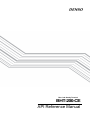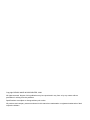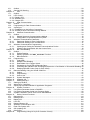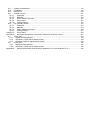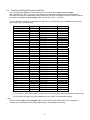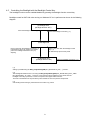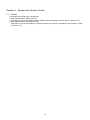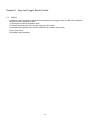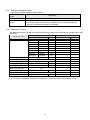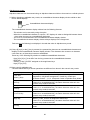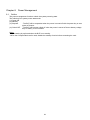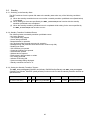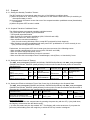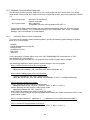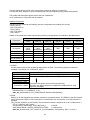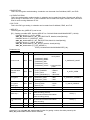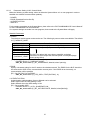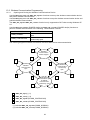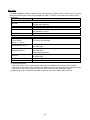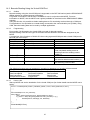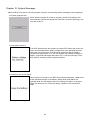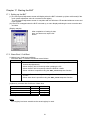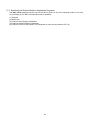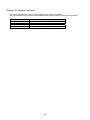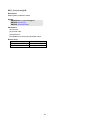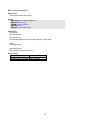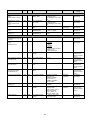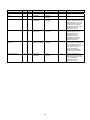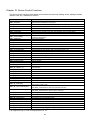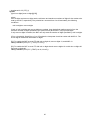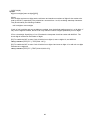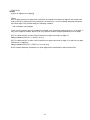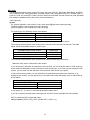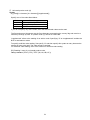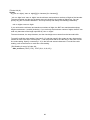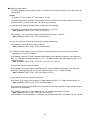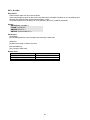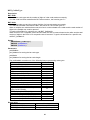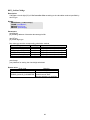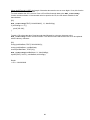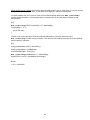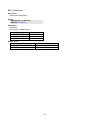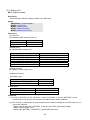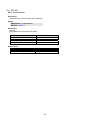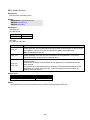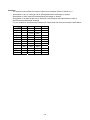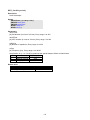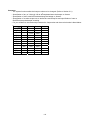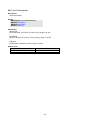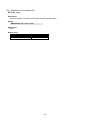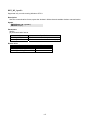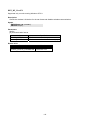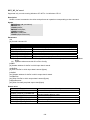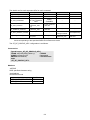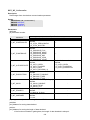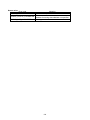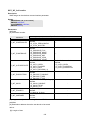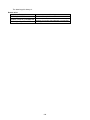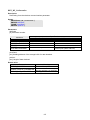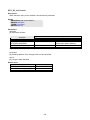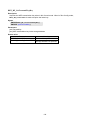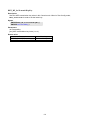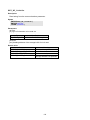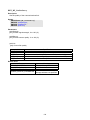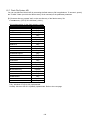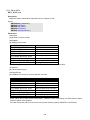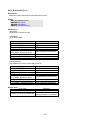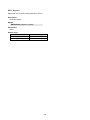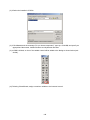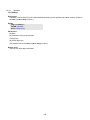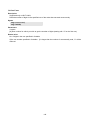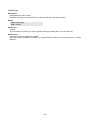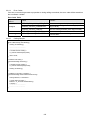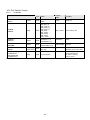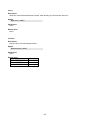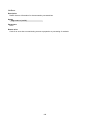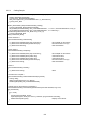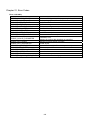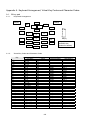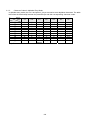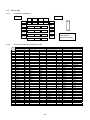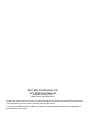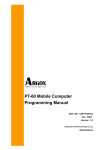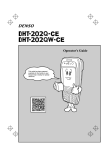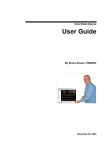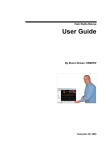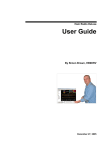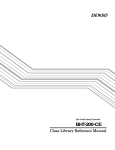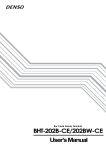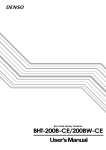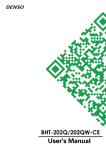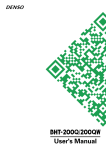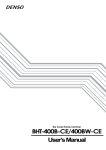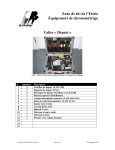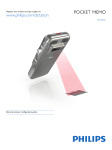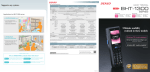Download BHT-400BW/400QW-CE API Reference Manual - DENSO
Transcript
Bar Code Handy Terminal
BHT-200-CE
API Reference Manual
Copyright DENSO WAVE INCORPORATED, 2006
All rights reserved. No part of this publication may be reproduced in any form or by any means without
permission in writing from the publisher.
Specifications are subject to change without prior notice.
All products and company names mentioned in this manual are trademarks or registered trademarks of their
respective holders.
Contents
Chapter 0. Introduction ................................................................................................................................... 1
Chapter 1. Software Requirements for the BHT-200 ...................................................................................... 2
1.1.
Operating System (OS) on the BHT-200.......................................................................................... 2
1.2.
Application Development Software on the PC.................................................................................. 2
1.2.1. Application Development Tool ...................................................................................................... 2
1.2.2. Software Development Kit ............................................................................................................ 2
Chapter 2. Application Development Environment ......................................................................................... 3
2.1.
Required Hardware (PC to be used for application development) ................................................... 3
2.2.
Required Software ........................................................................................................................... 3
2.3.
Installation ........................................................................................................................................ 3
Chapter 3. Output to the LCD Screen............................................................................................................. 4
3.1.
Screen Fonts.................................................................................................................................... 4
Chapter 4. Backlight Control........................................................................................................................... 5
4.1.
Outline.............................................................................................................................................. 5
4.2.
Setting the Backlight Function On/Off Key ....................................................................................... 6
4.3.
Setting the Backlight Illumination Time............................................................................................. 7
4.4.
Setting the Backlight Brightness and Power Saving Mode............................................................... 7
4.5.
Controlling the Backlight with the Backlight Control Key .................................................................. 8
4.6.
Controlling the Backlight with the Backlight Control Function......................................................... 10
Chapter 5. Beeper and Vibrator Control ....................................................................................................... 12
5.1.
Outline............................................................................................................................................ 12
5.2.
Setting the Beeper/Vibrator ............................................................................................................ 13
5.3.
Starting/Stopping the Beeper/Vibrator............................................................................................ 14
5.4.
Priority Orders between Events that Activate the Beeper/Vibrator ................................................. 14
5.5.
Beeper Volume Patterns ................................................................................................................ 14
Chapter 6. Keys and Trigger Switch Control ................................................................................................ 15
6.1.
Outline............................................................................................................................................ 15
6.2.
Setting the Keys and Trigger Switch .............................................................................................. 16
6.3.
Shift Key Operation Mode .............................................................................................................. 17
6.4.
Magic Key Control .......................................................................................................................... 17
6.5.
Assigning a User-Defined Key Code to the Magic Keys ................................................................ 18
6.5.1. Assignment Method .................................................................................................................... 18
6.5.2. User-Defined Code Settings File (MKeyDef.txt).......................................................................... 18
6.6.
Key Input Modes ............................................................................................................................ 19
6.6.1. Numeric Entry Mode ................................................................................................................... 19
6.6.2. Alphabet Entry Mode .................................................................................................................. 19
6.7.
Key Clicks ...................................................................................................................................... 21
6.8.
Acquisition of Keypad Type............................................................................................................ 21
Chapter 7. LCD Status Indication ................................................................................................................. 22
7.1.
Outline............................................................................................................................................ 22
7.2.
Setting the LCD Status Indication .................................................................................................. 23
Chapter 8. Power Management.................................................................................................................... 24
8.1.
Outline............................................................................................................................................ 24
8.2.
Standby .......................................................................................................................................... 25
8.2.1. Switching to the Standby State ...................................................................................................... 25
8.2.2. Standby Transition Prohibited Events ............................................................................................ 25
8.2.3. Setting the Standby Transition Timeout ......................................................................................... 25
8.3.
Suspend ......................................................................................................................................... 26
8.3.1. Setting the Standby Transition Timeout ......................................................................................... 26
8.3.2. Suspend Transition Prohibited Events ........................................................................................... 26
8.3.3. Setting the Auto Power-off Timeout ............................................................................................... 26
8.3.4. Setting the Effective Held-down Time of the Power Key for Switching to the Suspend State ........ 26
Chapter 9. Battery State ............................................................................................................................... 27
9.1.
Outline............................................................................................................................................ 27
9.2.
Acquisition of Battery Voltage Levels ............................................................................................. 27
9.3.
Battery Voltage Icons ..................................................................................................................... 27
9.4.
Battery Voltage Warning ................................................................................................................ 28
Chapter 10. Backup Battery ........................................................................................................................ 29
10.1.
Outline............................................................................................................................................ 29
10.2.
Service Life Warning ...................................................................................................................... 29
Chapter 11. LED ......................................................................................................................................... 30
11.1.
Outline............................................................................................................................................ 30
11.2.
LED Control.................................................................................................................................... 30
11.2.1. Display LED ................................................................................................................................. 30
11.2.2. Wireless LED ............................................................................................................................... 30
11.2.3. Charge LED ................................................................................................................................. 30
Chapter 12. Data Communication ............................................................................................................... 31
12.1.
Outline............................................................................................................................................ 31
12.2.
Programming for Data Communication .......................................................................................... 31
12.3.
ActiveSync ..................................................................................................................................... 32
12.3.1. Establishing an ActiveSync Connection ....................................................................................... 32
12.3.2. ActiveSync Auto Connection Setting Method ............................................................................... 32
Chapter 13. Wireless Communication......................................................................................................... 33
13.1.
Outline............................................................................................................................................ 33
13.1.1.
Spread Spectrum Communications Method ............................................................................ 33
13.1.2.
Configuration of Spread Spectrum System ............................................................................. 33
13.2.
Wireless Communication Parameter .............................................................................................. 34
13.2.1.
Parameter Setting in Zero Config Mode .................................................................................. 34
13.2.2.
Parameter Setting in NIC Control Mode .................................................................................. 37
13.3.
Wireless Communication Programming ......................................................................................... 39
13.3.1.
Opening and Closing the Wireless Communications Device................................................... 39
13.3.2.
Checking Synchronization with the Access Point .................................................................... 40
Chapter 14. Bar Code Reading................................................................................................................... 41
14.1.
Outline............................................................................................................................................ 41
14.1.1.
Enable Reading....................................................................................................................... 41
14.1.2.
Specify Options in the BHT_EnableBar Function .................................................................... 43
14.1.3.
Barcode Buffer ........................................................................................................................ 44
14.2.
Programming.................................................................................................................................. 45
14.2.1.
Code Mark............................................................................................................................... 45
14.2.2.
Multiple Code Reading ............................................................................................................ 45
14.2.3.
Read Mode of the Trigger Switch ............................................................................................ 45
14.2.4.
Generating a Check Digit of Barcode Data.............................................................................. 45
14.2.5.
Controlling the Indicator LED and Beeper/Vibrator as a Confirmation of Successful Reading 46
14.2.6.
Reading Split QR Codes (Only for BHT-200Q) ....................................................................... 46
14.3.
Barcode Reading Using the Virtual COM Port ............................................................................... 47
14.3.1.
Outline ..................................................................................................................................... 47
14.3.2.
Programming........................................................................................................................... 47
14.3.3.
How to Use.............................................................................................................................. 47
Chapter 15. System Messages ................................................................................................................... 48
Chapter 16. Updating OS............................................................................................................................ 50
Chapter 17. Starting the BHT...................................................................................................................... 51
17.1.
Setting up the BHT......................................................................................................................... 51
17.2.
Warm Boot / Cold Boot................................................................................................................... 51
17.3.
Specifying the Reboot Modes in Application Programs.................................................................. 52
Chapter 18. System Functions.................................................................................................................... 53
18.1.
If a System Parameter Value is DWORD ....................................................................................... 54
18.2.
If a System Parameter Value is a Character String........................................................................ 56
18.3.
System Parameter Values That Can be Set/Obtained ................................................................... 58
Chapter 19. Device Control Functions ........................................................................................................ 63
19.1.
Barcode API ................................................................................................................................... 64
19.2.
Backlight API................................................................................................................................ 100
19.3.
Battery API ................................................................................................................................... 102
19.4.
LED API ....................................................................................................................................... 104
19.5.
Beeper/Vibrator API ..................................................................................................................... 111
19.6.
Wireless Communication API....................................................................................................... 116
19.7.
Flash File System API .................................................................................................................. 135
19.8.
OS Updating API.......................................................................................................................... 137
19.9.
Other APIs.................................................................................................................................... 138
Chapter 20. Programming Using OCX (OLE Customer Control) .............................................................. 144
20.1.
System Requirements .................................................................................................................. 144
20.2.
Installation .................................................................................................................................... 144
20.3.
Using OCX ................................................................................................................................... 144
20.4.
Scanner Control ........................................................................................................................... 147
20.4.1.
Properties .............................................................................................................................. 147
20.4.2.
Methods................................................................................................................................. 148
20.4.3.
Event Callback Function........................................................................................................ 151
20.4.4.
Error Codes ........................................................................................................................... 152
20.4.5.
Coding Sample...................................................................................................................... 152
20.5.
File Transfer Control .................................................................................................................... 153
20.5.1.
Properties .............................................................................................................................. 153
20.5.2.
Methods................................................................................................................................. 154
20.5.3.
Event Callback Functions ...................................................................................................... 159
20.5.4.
Coding Sample...................................................................................................................... 161
Chapter 21. Error Codes ........................................................................................................................... 162
Appendix A. Keyboard Arrangement, Virtual Key Codes and Character Codes........................................ 163
A.1.
26-key pad ................................................................................................................................... 163
A.1.1. Keyborard Arrangement............................................................................................................ 163
A.1.2. Virtual Key Codes and Character Codes .................................................................................. 163
A.1.3. Character Codes in Alphabet Entry Mode................................................................................. 164
A.2.
30-key pad ................................................................................................................................... 165
A.2.1. Keyborard Arrangement............................................................................................................ 165
A.2.2. Virtual Key Codes and Character Codes .................................................................................. 165
Appendix B. Differences Between Units Running Windows CE 4.x and Windows CE 5.x......................... 166
Chapter 0. Introduction
This reference manual is intended for software developers using eVC++ to develop software applications
using barcode read functions and so forth for the BHT-200.
1
Chapter 1. Software Requirements for the BHT-200
1.1. Operating System (OS) on the BHT-200
The OS running on the BHT-200 is Microsoft Windows CE.NET 4.1, Microsoft Windows CE.NET 4.2 or
Microsoft Windows CE 5.0.
1.2. Application Development Software on the PC
1.2.1.
Application Development Tool
The application development tool for the BHT-200 is Microsoft eMbedded Visual C++ 4.0.
1.2.2.
Software Development Kit
BHT-200 SDK
The BHT-200 Software Development Kit provides the application development environment for Windows
CE set up on the BHT-200. It includes the following libraries:
(1) Help files
(2) Windows standard header files
(3) Windows standard library files
(4) BHT-dedicated header file : BHTLIB.h
•
Includes statements for declaring BHT-dedicated APIs prototypes and macro definition of
constants.
•
To use the BHT-dedicated APIs, the BHTLIB.h should be included.
(5) BHT-dedicated library : BHTLIB.lib
•
Includes BHT-dedicated barcode reading functions and device driver management functions.
•
To use the BHT-dedicated APIs, the BHTLIB.lib should be linked.
(6) BHT-dedicated OCX files : Scanner200.ocx (for BHT-200B), Scanner200Q.ocx (for BHT-200Q),
FileTransfer200.ocx, and FileTransferPC.ocx (for PC)
•
Include BHT-dedicated barcode scanning functions and file transfer functions.
•
To use the BHT-dedicated OCX, Scanner200.ocx, Scanner200Q.ocx, and FileTransfer200.ocx
should be linked.
2
Chapter 2. Application Development Environment
2.1. Required Hardware (PC to be used for application development)
Item
OS
Specification
Microsoft Windows 2000 Professional with Service Pack 2 or higher,
or Microsoft Windows 2000 Server with Service Pack 2 or higher,
or Microsoft Windows XP Professional.
PC
With a Pentium-II class processor, 450 MHz or faster
Memory For Microsoft Windows 2000 Professional with Service Pack 2 or Microsoft
Windows XP Professional:
96 MB or more (128 MB or more recommended)
For Microsoft Windows 2000 Server with Service Pack 2:
192 MB or more (256 MB or more recommended)
HDD
200 MB or more hard disk space
Display A Super VGA (800 x 600 or larger) monitor.
2.2. Required Software
Application development tool:
Microsoft eMbedded Visual C++ 4.0 with Service Pack 1 or higher (for units running Windows CE .NET
4.1)
Microsoft eMbedded Visual C++ 4.0 with Service Pack 2 or higher (for units running Windows CE .NET
4.2)
Microsoft eMbedded Visual C++ 4.0 with Service Pack 4 or higher (for units running Windows CE 5.0)
You can download Microsoft eMbedded Visual C++ 4.0 and Service Pack 4 from the Microsoft Web site:
(Microsoft eMbedded Visual C++ 4.0)
http://www.microsoft.com/downloads/details.aspx?FamilyID=1dacdb3d-50d1-41b2-a107fa75ae960856&DisplayLang=en
(Service Pack 4)
http://www.microsoft.com/downloads/details.aspx?FamilyID=4a4ed1f4-91d3-4dbe-986ea812984318e5&displaylang=en
APIs available for eMbedded Visual C++ are:
(1) Win32API
(2) Microsoft Foundation Class (MFC)
(3) Dedicated APIs (for device control or data entry from the BHT)
Software development kit:
BHT-200 SDK
This should be embedded into Microsoft eMbedded Visual C++ 4.0 for use.
2.3. Installation
The Microsoft eMbedded Visual C++ 4.0 and BHT-200 software development kit should be installed to
an application development PC in this order. To install the development kit, run the BHT200_XXX.msi in
the BHT-200 Software Development Kit CD.
“XXX” is replaced with the BHT version name. Please install an SDK suitable for the version on the BHT
used.
3
Chapter 3. Output to the LCD Screen
3.1. Screen Fonts
The BHT-200 has the following integrated screen fonts:
(1) Arial (ttf)
(2) Courier New (ttf)
(3) Tahoma (ttf)
(4) Time New Roman (ttf)
(5) Wingding (ttf)
If no screen font is specified, Tahoma applies automatically.
4
Chapter 4. Backlight Control
4.1. Outline
The backlight illumination and power saving modes can be controlled using either of the following
methods.
On BHT units running Windows CE 5.0, power saving mode enables the backlight to be set to OFF or
DIM when not illuminated. On BHT units running Windows CE.NET 4.1 or Windows CE .NET 4.2, the
backlight is turned OFF.
(1) The backlight can be controlled by pressing the backlight control key.
(2) The backlight can be controlled using the backlight control function (BHT_SetBltStatus).
The following backlight related setting items are also available.
(1) Backlight control key
(2) Backlight illumination time
(3) Backlight brightness
(4) Backlight power saving mode (It is only possible to specify whether to turn OFF or DIM on BHT units
running Windows CE 5.0.)
5
4.2. Setting the Backlight Function On/Off Key
You can assign the backlight function on/off key to other keys by the BHT_SetSysSettingDW
(BHT_BACKLIGHT_KEY...) function or by assigning the backlight control function to the magic key.
The table below lists the relationship between the keys that act as a backlight function on/off key and the
set values in the BHT_SetSysSettingDW (BHT_BACKLIGHT_KEY...) function.
If no key has been assigned to the backlight control key, the control key for the backlight will be to hold
down the [SF] key and press [M4].
Backlight control key
Set value
Bacl;ogjt control key
[SF] + [0]
[SF] + [1]
[SF] + [2]
[SF] + [3]
[SF] + [4]
[SF] + [5]
[SF] + [6]
[SF] + [7]
[SF] + [8]
[SF] + [9]
[SF] + [.](Period)
[SF] + [BS](BackSpace)
[SF] + [C](Clear)
0x00000201 [SF] + [M1]
0x00000202 [SF] + [M2]
0x00000243 [SF] + [M3H] (*1)
0x00000203 [SF] + [M3]
0x00000244 [SF] + [M4H] (*1)
0x00000204 [SF] + [M4]
0x00000245 [SF] + [M5H] (*1) (*2)
0x00000205 [SF] + [M5] (*2)
0x00000101 [SF] + [F1]
0x00000102 [SF] + [F2]
0x00000103 [SF] + [F3]
0x00000104 [SF] + [F4]
0x00000105 [SF] + [F5]
0x00000106 [SF] + [F6]
0x00000107 [SF] + [F7]
0x00000108 [SF] + [F8]
0x00000109 [SF] + [F9]
0x0000010A [SF] + [F0]
0x00000140 [SF] + [↑]
0x00000141 [SF] + [↓]
0x00000142 [SF] + [←]
0x00000143 [SF] + [→]
Set value
0x00010000
0x00010001
0x00010002
0x00010003
0x00010004
0x00010005
0x00010006
0x00010007
0x00010008
0x00010009
0x0001000A
0x0001000B
0x0001000C
0x00010201
0x00010202
0x00010243
0x00010203
0x00010244
0x00010204
0x00010245
0x00010205
0x00010101
0x00010102
0x00010103
0x00010104
0x00010105
0x00010106
0x00010107
0x00010108
0x00010109
0x0001010A
0x00010140
0x00010141
0x00010142
0x00010143
[M1]
[M2]
[M3H] (*1)
[M3]
[M4H] (*1)
[M4]
[M5H] (*1) (*2)
[M5] (*2)
[F1]
[F2]
[F3]
[F4]
[F5]
[F6]
[F7]
[F8]
[F9]
[F0]
[↑]
[↓]
[←]
[→]
NOTE:
(*1): The "M3H," "M4H," and "M5H" represent M3, M4, and M5 keys halfway depressed, respectively.
(*2): The "M5" and "M5H" keys are available only to the BHT connected with the grip.
[Ex]
Execute function BHT_SetSysSettingDW (BHT_BACKLIGHT_KEY, 0x00010201) when assigning a
simultaneous combination of the [SF] and [M1] keys to the backlight control key.
6
4.3. Setting the Backlight Illumination Time
The backlight illumination time is set and read using the
BHT_SetSysSettingDW (DWORD dwCtrlCode,DWORD dwSysParam) and
BHT_GetSysSettingDW (DWORD dwCtrlCode,DWORD *pdwSysParam) functions.
Parameter
Type
R/W
Illumination time
when powered
by battery (sec.)
Illumination time
when placed on
CU (sec.)
DW
R/W
DW
R/W
Control Code
(dwCtrlCode)
BHT_BACKLIGHT
_BATT_TIME
BHT_BACKLIGHT
_AC_TIME
Parameter Value
(dwSysParam)
Default
Validation Timing
3
When backlight
illumination timer is
next reset
60
When backlight
illumination timer is
next reset
0 - 255
0: Backlight OFF
255: Continuously ON
0 - 255
0: Backlight OFF
255: Continuously ON
4.4. Setting the Backlight Brightness and Power Saving Mode
The backlight brightness and power saving mode are set and read using the
BHT_SetSysSettingDW (DWORD dwCtrlCode,DWORD dwSysParam) and
BHT_GetSysSettingDW (DWORD dwCtrlCode,DWORD *pdwSysParam) functions.
Parameter
Type
R/W
Backlight
brightness
DW
R/W
Backlight power
saving mode(*1)
DW
R/W
Control Code
(dwCtrlCode)
BHT_BACKLIGHT
_BRIGHTNESS
BHT_BACKLIGHT
_POWERSAVE
(*1) Supported only on units running Windows CE 5.0.
7
Parameter Value
(dwSysParam)
0: OFF
1: Dark
2: Bright (low)
3: Bright (high)
0: OFF
1: Dim
Default
Validation Timing
3
When the backlight is
next turned ON
1
When power
saving mode is
next enabled
4.5. Controlling the Backlight with the Backlight Control Key
The backlight function can be enabled/disabled by pressing the backlight function control key.
Backlight control for BHT-200 units running on Windows CE 4.x is performed as shown in the following
diagram.
(1) Backlight OFF
(backlight function OFF)
Press the backlight control key. (*1)
Press the backlight control key. (*1)
(2) Backlight ON
No key other than the backlight control key (*1)
is pressed and the touch panel is not tapped
prior to the backlight illumination time (*2)
elapsing.
Press a key other than the backlight control
key. (*1)
Or alternatively tap the touch panel.
(3) Backlight OFF
(backlight function ON)
Press the backlight control key. (*1)
(*1)
Setting is possible using the BHT_SetSysSettingDW (BHT_BACKLIGHT_KEY,…) function.
(*2)
The backlight illumination time is set using the BHT_SetSysSettingDW (BHT_BACKLIGHT_BATT_TIME/
BHT_BACKLIGHT_AC_TIME,…) function. Power saving mode is enabled if no key other than the
backlight control key is pressed, or if the touch panel is not tapped within this time.
This time is measured from the point all keys are released or the touch panel is last pressed.
(*3)
Cold booting/warm booting is performed from the status at (1) above.
8
Backlight control for BHT-200 units running on Windows CE 5.0 is performed as shown in the following
diagram.
(1) Backlight power saving mode
(backlight function ON)
Press a key other than the backlight
control key (*1).
Or alternatively tap the touch panel.
No key other than the backlight control key
(*1) is pressed and the touch panel is not
tapped prior to the backlight illumination
time (*2) elapsing.
(2) Backlight ON
Press the backlight control key (*1).
Press the backlight control key (*1).
(3) Backlight power saving mode
(backlight function OFF)
Press the backlight control key (*1).
(*1)
Setting is possible using the BHT_SetSysSettingDW (BHT_BACKLIGHT_KEY,…) function.
(*2)
The backlight illumination time is set using the BHT_SetSysSettingDW (BHT_BACKLIGHT_BATT_TIME/
BHT_BACKLIGHT_AC_TIME,…) function. Power saving mode is enabled if no key other than the
backlight control key is pressed, or if the touch panel is not tapped within this time.
This time is measured from the point all keys are released or the touch panel is last pressed.
(*3)
Cold booting is performed from the status at (1) above.
However, cold booting is performed from the status at (1) when the registry is saved with the status at (1)
or (2), and is performed from the status at (3) when the registry is saved with the status at (3).
(*4)
When performing warm booting or when resuming from the suspend status, the process is performed from
(1) if the status prior to warm boot/suspend is (1) or (2), and is performed from (3) if the status prior to
warm boot/suspend is (3).
9
4.6. Controlling the Backlight with the Backlight Control Function
The backlight function can be controlled using the BHT_SetBltStatus function.
The BHT_SetBltStatus (BHT_BL_ENABLE_ON) function is used to enable the backlight function and turn
the backlight ON.
The backlight power saving mode is enabled if no keys are pressed, or the touch panel tapped from the
point the backlight is turned ON using the BHT_SetBltStatus (BHT_BL_ENABLE_ON) function until the
time set using the BHT_SetSysSettingDW
(BHT_BACKLIGHT_BATT_TIME/BHT_BACKLIGHT_AC_TIME,…) elapses, or if the BHT_SetBltStatus
(BHT_BL_ENABLE_OFF) function is executed. (The backlight function remains ON at this time.)
If the BHT_SetBltStatus (BHT_BL_DISABLE) function is executed, the backlight function is disabled, and
the backlight power saving mode is enabled.
Backlight control for BHT-200 units running on Windows CE 4.x is performed as shown in the following
diagram.
(1) Backlight OFF
(backlight function OFF)
BHT_SetBltStatus
(BHT_BL_ENABLE_OFF)
BHT_SetBltStatus
(BHT_BL_ENABLE_ON)
BHT_SetBltStatus
(BHT_BL_DISABLE)
(2) Backlight ON
Perform one of the following:
• BHT_SetBltStatus (BHT_BL_ENABLE_ON)
• Press a key other than the backlight control
key. (*1)
• Tap the touch panel.
BHT_SetBltStatus (BHT_BL_ENABLE_OFF)
Furthermore, no key other than the backlight
control key (*1) is pressed and the touch panel is
not tapped prior to the backlight illumination time
(*2) elapsing.
(3) Backlight OFF
(backlight function ON)
BHT_SetBltStatus
(BHT_BL_DISABLE)
(*1)
Setting is possible using the BHT_SetSysSettingDW (BHT_BACKLIGHT_KEY,…) function.
(*2)
The backlight illumination time is set using the BHT_SetSysSettingDW (BHT_BACKLIGHT_BATT_TIME/
BHT_BACKLIGHT_AC_TIME,…) function. Power saving mode is enabled if no key other than the
backlight control key is pressed, or if the touch panel is not tapped within this time.
This time is measured from the point all keys are released or the touch panel is last pressed.
(*3)
Cold booting/warm booting is performed from the status at (1) above.
10
Backlight control for BHT-200 units running on Windows CE 5.0 is performed as shown in the following
diagram.
BHT_SetBltStatus
(1) Backlight power saving mode (BHT_BL_DISABLE)
(backlight function ON)
Perform one of the following:
• BHT_SetBltStatus (BHT_BL_ENABLE_ON)
• Press a key other than the backlight control
key. (*1)
• Tap the touch panel.
BHT_SetBltStatus (BHT_BL_ENABLE_OFF)
Furthermore, no key other than the backlight
control key (*1) is pressed and the touch panel is
not tapped prior to the backlight illumination time
(*2) elapsing.
(2) Backlight ON
BHT_SetBltStatus
(BHT_BL_ENABLE_ON)
BHT_SetBltStatus
(BHT_BL_DISABLE)
BHT_SetBltStatus
(BHT_BL_ENABLE_OFF)
(3) Backlight power saving mode
(backlight function OFF)
(*1)
Setting is possible using the BHT_SetSysSettingDW (BHT_BACKLIGHT_KEY,…) function.
(*2)
The backlight illumination time is set using the BHT_SetSysSettingDW (BHT_BACKLIGHT_BATT_TIME/
BHT_BACKLIGHT_AC_TIME,…) function. Power saving mode is enabled if no key other than the
backlight control key is pressed, or if the touch panel is not tapped within this time.
This time is measured from the point all keys are released or the touch panel is last pressed.
(*3)
Cold booting is performed from the status at (1) above.
However, cold booting is performed from the status at (1) when the registry is saved with the status at (1)
or (2), and is performed from the status at (3) when the registry is saved with the status at (3).
(*4)
When performing warm booting or when resuming from the suspend status, the process is performed from
(1) if the status prior to warm boot/suspend is (1) or (2), and is performed from (3) if the status prior to
warm boot/suspend is (3).
11
Chapter 5. Beeper and Vibrator Control
5.1. Outline
The beeper and vibrator are controlled by:
(1) the beeper/vibrator setting functions
(that allow you to choose beeper and/or vibrator and set the beeper volume. Refer to Section 5.2.)
(2) the beeper/vibrator start/stop functions
(that allow you to set the beeping or vibration interval, the number of repetitions, and frequency. Refer
to Section 5.3.)
12
5.2. Setting the Beeper/Vibrator
The BHT_SetSysSettingDW (DWORD dwCtrlCode, DWORD dwSysParam)
and BHT_GetSysSettingDW (DWORD dwCtrlCode, DWORD *pdwSysParam) functions write or read the
beeper/vibrator parameters as specified below.
Parameter
name
Control code
(dwCtrlCode)
Parameter value
(dwSysParam)
R/W
BHT_BEEP_VIB
_SELECT
BEEP_SELECT
Immediately
after setting
DW
R/W
BHT_BEEP_VIB
_VOLUME
BEEP_SELECT
: Beeper
VIB_SELECT
: Vibrator
BEEP_SELECT | VIB_SELECT
: Beeper and vibrator
0: OFF
1 (Lowest) to 5 (Highest)
5
Immediately
after setting
DW
R/W
BHT_BEEP_VIB
_KEY
2
Immediately
after setting
Screen taps
DW
R/W
BHT_BEEP_VIB
_TAP
2
Immediately
after setting
Half-pressed
key clicks
(*3)
DW
R/W
BHT_BEEP_VIB
_HALFKEY
0
Immediately
after setting
Trigger
switch clicks
(*4)
Laser
lighting key
clicks
DW
R/W
BHT_BEEP_VIB
_TRGKEY
0: OFF
1 (Soft)
2 (Loud)
0: OFF
1 (Soft)
2 (Loud)
0: OFF
1 (Soft)
2 (Loud)
CLICK_SOUND_OFF: Prohibit
CLICK_SOUND_ON: Permit
CLICK_SOUND_OFF
Immediately
after setting
DW
R/W
BHT_BEEP_VIB
_LASERKEY
CLICK_SOUND_OFF: Prohibit
CLICK_SOUND_ON: Permit
CLICK_SOUND_OFF
Immediately
after setting
Type
R/W
Rumble
device
DW
Beeper
volume
(*1)
Key clicks
(*2)
Default
Validating
timing
(*1) This setting is effective only when the value 0, 1, or 2 is specified to the frequency in the beeper
start/stop functions (BHT_StartBeep or BHT_StartBeeperOnly).
(*2) When “trigger switch click sound” is OFF, this setting is not applicable to the fully-pressed magic key
which is assigned the trigger switch or halfway-pressed keys.
(*3) When “trigger switch click sound” is OFF, this setting is not applicable to the halfway-pressed magic
key which is assigned the trigger switch.
(*4) This setting is effective only for fully- or halfway-pressed magic key which is assigned the trigger
switch.
The rumble device specification above takes effect when the beeper/vibrator is driven:
(1) by the BHT_StartBeep function.
(2) due to low battery warning, in conjunction with the "Battery voltage has lowered." or "Charge the
Battery!" message.
(3) upon completion of barcode reading.
(4) by the MessageBox, MessageBeep, PlaySound of the Windows CE compliant API.
The sound pattern of the key clicks, screen taps, and trigger switch clicks is as follows:
ON-duration: 10 ms
Frequency: 1396 Hz
Volume : Loud, Soft
13
5.3. Starting/Stopping the Beeper/Vibrator
The beeper/vibrator is activated or deactivated by the following functions:
Function
BHT_StartBeep
BHT_StartBeeperOnly
BHT_StartVibratorOnly
Used to:
Activate the selected device (beeper or vibrator).
Activate the beeper.
Activate the vibrator.
The functions listed above start the beeper/vibrator control and immediately pass control to the
subsequent statement or function. The actual device operation is carried out in background processing.
The functions listed above do not suspend execution of the subsequent same functions until the
device(s) completes the specified operation. Instead, the execution of the subsequent functions proceed
immediately.
Calling a second function when the target device is still operating by a first function stops the device and
operates it under the newly specified conditions after checking the parameter values.
Specifying the frequency with value 0, 1, or 2 sounds the beeper with the frequency listed below. If any
other value is specified, the beeper sounds at the maximum volume.
Parameter value Frequency (Hz)
0
698
1
1396
2
2793
If the suspend or critical power states are turned OFF while the beeper is sounding or the vibrator is
vibrating, the BHT resumes with both the beeper and vibrator stopped when the unit is next resumed.
5.4. Priority Orders between Events that Activate the Beeper/Vibrator
There are priority orders between events that activate the beeper/vibrator as listed below.
Priority Event that activate the beeper/vibrator
Higher System error
Completion of bar code reading
Setting in applications
Lower Key clicks or screen taps
When the beeper or vibrator is being driven by any event, the lower priority event (if happens) activates
no beeper or vibrator but the same or higher priority event (if happens) overrides the currently operating
beeper or vibrator and newly activates the beeper or vibrator.
5.5. Beeper Volume Patterns
The beeper is activated according to the beeper volume as listed below.
Beeper volume
1 (lowest)
2
3
4
5 (highest)
Volume
Soft
Mid
Loud
14
Chapter 6. Keys and Trigger Switch Control
6.1. Outline
In addition to the processing for depressed or released keys and trigger switch, the BHT OS controls the
following functions assigned to them.
(1) Specifying the shift key operation mode
(2) Assigning special key functions to the magic keys (M1 to M5).
(3) Supporting the alphabet entry mode (in addition to the numeric entry mode)
(4) Key click sound
(5) Keyboard type acquisition
15
6.2. Setting the Keys and Trigger Switch
The BHT_SetSysSettingDW (DWORD dwCtrlCode, DWORD dwSysParam)
and BHT_GetSysSettingDW (DWORD dwCtrlCode, DWORD *pdwSysParam) functions write or read the
keys and trigger switch parameters.
Parameter
name
Type
R/W
Control code
Shift key
operation
mode
DW
R/W
BHT_KEY
_SHIFT_MODE
Assignment to
M1 key
Assignment to
M2 key
Assignment to
M3H key (M3
half-pressed)
Assignment to
M3 key
Assignment to
M4H key (M4
half-pressed)
Assignment to
M4 key
Assignment to
M5H key (M5
half-pressed)
Assignment to
M5 key
DW
R/W
DW
R/W
DW
R/W
BHT_KEY
_M1_MODE
BHT_KEY
_M2_MODE
BHT_KEY
_M3H_MODE
DW
R/W
DW
R/W
DW
R/W
DW
R/W
DW
R/W
BHT_KEY
_M5_MODE
Entry mode
DW
R/W
BHT_KEY
_INPUT_METHOD
Enable/disable
alphabet entry
switching key
DW
R/W
BHT_DISABLE
_KEYMODE
_CHANGE_KEY
BHT_KEY
_M3_MODE
BHT_KEY
_M4H_MODE
BHT_KEY
_M4_MODE
BHT_KEY
_M5H_MODE
Parameter value
KEY_NON_LOCK
: Non-lock mode
KEY_ONE_TIME
: Onetime lock mode
MAGIC_FUNC_NONE
: Ignore the depressed key
MAGIC_FUNC_ENTER
: Treat as ENT key
MAGIC_FUNC_TRG
: Treat as trigger switch
MAGIC_FUNC_SHIFT
: Treat as SF key
MAGIC_FUNC_ALT
: Treat as ALT key
MAGIC_FUNC_CTRL
: Treat as CTRL key
MAGIC_FUNC_BLT
: Treat as backlight function
on/off key
MAGIC_FUNC_TAB
: Treat as TAB key
MAGIC_FUNC_LASER
: Treat as laser lighting key
MAGIC_FUNC_CLEAR
: Treat as CLEAR key
INPUT_METHOD
_NUMERIC
: Numeric entry mode
INPUT_METHOD
_ALPHABET
: Alphabet entry mode
ENABLE_KEY
_TOCHANGE
_ALPHABET
: Enable alphabet entry
DISABLE_KEY
_TOCHANGE_ALPHABET
: Disable alphabet entry
16
Default
Validating
timing
KEY_NON_LOCK
Immediately
after setting
MAGIC_FUNC_TAB
Immediately
after setting
Immediately
after setting
Immediately
after setting
MAGIC_FUNC_NONE
MAGIC_FUNC_LASER
MAGIC_FUNC_TRG
MAGIC_FUNC_LASER
MAGIC_FUNC_TRG
MAGIC_FUNC_LASER
Immediately
after setting
Immediately
after setting
Immediately
after setting
Immediately
after setting
MAGIC_FUNC_TRG
Immediately
after setting
INPUT_METHOD
_NUMERIC
Immediately
after setting
ENABLE_KEY
_TOCHANGE
_ALPHABET
Immediately
after setting
6.3. Shift Key Operation Mode
The shift key operation mode works as follows:
Shift key operation
Description
mode
Non-lock mode
- The keypad is shifted when the Shift key is held down.
Onetime lock
- The shift status is cleared immediately after releasing a key when in the
mode
shift status from the time the key is pressed until it is released while the
shift key is held down and after it is released.
6.4. Magic Key Control
The table below lists the virtual key codes and character codes of the magic keys (M1 to M5) fully or halfdepressed.
Virtual key code
Character code
Parameter value
Constant
Value
When not shifted
Shifted
[M1] key
VK_M1
C1
MAGIC_FUNC_NONE
[M2] key
VK_M2
C2
[M3] key
VK_M3
C3
[M3H] key
VK_M3H
C8
[M4] key
VK_M4
C4
[M4H] key
VK_M4H
C9
[M5] key
VK_M5
C5
[M5H] key
VK_M5H
CA
MAGIC_FUNC_ENTER VK_RETURN
0D
0D(CR)
0D(CR)
MAGIC_FUNC_TRG
(*1)
MAGIC_FUNC_SHIFT
VK_SHIFT
10
MAGIC_FUNC_CTRL
VK_CONTROL
11
MAGIC_FUNC_ALT
VK_MENU
12
MAGIC_FUNC_BLT
(*1)
MAGIC_FUNC_TAB
VK_TAB
09
09 (tab)
09 (tab)
MAGIC_FUNC_LASER
(*1)
MAGIC_FUNC_CLEAR VK_CLEAR
0C
(*1) According to “Appendix A Keyboard Arrangement, Virtual Key Codes and Character Codes.”
17
6.5. Assigning a User-Defined Key Code to the Magic Keys
Apart from the previously mentioned functions, optional keys can be applied to the magic keys following
the method below.
With this function it is possible to assign keys to the magic keys that do not exist in the BHT-200, or to
execute the equivalent of a multi-key function by pressing a magic key once.
6.5.1.
Assignment Method
The steps for setting user-defined key codes for the magic keys are as follows:
(1) Save a user-defined code settings file with the filename “MKeyDef.txt” in the FLASH folder of the BHT.
(2) Choose the key you wish to set from the key definition menu in the BHTShell (for further details refer
to the “BHT-200B/200BW-CE User’s Manual” or “BHT-200Q/200QW-CE User’s Manual”).
(3) Backup files can be created with a backup registry.
6.5.2.
User-Defined Code Settings File (MKeyDef.txt)
(1) File name
“MKeyDef.txt” (fixed)
(2) Format
<Character string inside the combo box>,<Defined code number>,<Defined code 1>,…,<Defined
code 4>
Item
Display Method
Setting Content
Character string inside the
Character string
A character string containing up to
combo box
64 characters. Extra characters will
be ignored.
Defined code number
decimal number
A user-defined code specified as a
number between 1 and 4.
Defined code 1 through 4
hexadecimal
The virtual key code you wish to
number
assign.
[Ex] Setting a user-defined key code of “Alt + X” and “Alt + Y” to be added to the combo box list.
ALT+X, 2, 0x12, 0x58
ALT+Y, 2, 0x12, 0x59
(*) If there is a mistake in the format of a line in the MKeyDef.txt file, that line will be ignored and removed
from the BHTShell key definition menu.
(*) Even if the MKeyDef.txt file is deleted, key code settings will be retained (the BHTShell will display
"None"). When a different function is designated in the BHTShell, the previous key code settings will
be replaced.
18
6.6. Key Input Modes
The following key entry modes are available.
(1) Numeric entry mode
This mode allows you to type in numeric data with the numeric keys.
(2) Alphabet entry mode
26-key pad
Use the numeric keys to type in alphabet letters in the same way as he/she uses a cellular phone.
30-key pad
Numeric keys and alphabet keys are used to input alphabet characters printed on the keys.
6.6.1.
Numeric Entry Mode
This mode is the default when the BHT-200 is turned on.
The numeric entry mode starts by:
(1) calling the BHT_SetSysSettingDW (BHT_KEY_INPUT_METHOD, INPUT_METHOD_NUMERIC)
function.
(2) pressing the [ALP] key in the 26-key pad alphabet entry mode. (*1)
(3) pressing the [SF] key only for a fixed length of time (1.5 seconds or more) in the 30-key pad alphabet
entry mode.
(*1) The key takes effect only when it is not disabled by the BHT_DISABLE_KEYMODE-CHANGE_KEY.
Pressing keys in this mode returns virtual key codes and character codes specified in Appendix A.
6.6.2.
Alphabet Entry Mode
The alphabet entry mode starts by:
(1) calling the BHT_SetSysSettingDW (BHT_KEY_INPUT_METHOD, INPUT_METHOD_ALPHABET)
function.
(2) pressing the [ALP] key in the 26-key pad numeric entry mode. (*1)
(3) pressing the [SF] key only for a fixed length of time (1.5 seconds or more) in the 30-key pad numeric
entry mode. (*1)
The alphabet entry mode terminates by:
(1) switching to any other entry mode with the BHT_SetSysSettingDW function.
(2) pressing the [ALP] key at the 26-key pad.
(3) pressing the [SF] key only for a fixed length of time (1.5 seconds or more) at the 30-key pad.
(*1) The key takes effect only when it is not disabled by the BHT_DISABLE_KEYMODE-CHANGE_KEY.
When keys are pressed in this mode, virtual key codes and character codes are returned in accordance
with “Appndix A. Keyboard Arrangement, Virtual Key Codes, and Character Codes”.
19
Alphabet entry mode:
Alphabet characters can be entered using an alphabet character similar to that used on a cellular phones.
(1) When changing to alphabet entry mode, an unestablished character display window similar to that
shown below displays.
Unestablished characters display.
The unestablished character display window has the following features.
- This window can be moved by using the stylus.
- When the unestablished character is a space, “SP” displays in order to distinguish between those
times when there are no unestablished characters.
- The focus is not transferred to the unestablished character display window.
- The unestablished character display window always displays in the foreground.
Furthermore, the following icon displays in the task bar when in alphabet entry mode.
(2) If keys [0] to [9] or the [.] key is pressed, the pressed key becomes an unestablished character and
displays in the unestablished character display window. The character then reverts to a character
code when any of these keys becomes established.
Press any of the following keys below to establish unestablished characters.
- Keys [0] to [9] or [.] that differ from the key pressed at the unestablished character
- [ENT] key
- “MAGIC_FUNC_ENTER” assigned to the magic/scan keys
- Keys [F1] to [F12]
(3) Keys used for alphabet entry
The table below lists keys whose operations are different from those in the numeric entry mode.
Use this key
0 to 9 and
period (.) keys
ENT key
BS key
CLR key
F1 to F12 Key
Magic key
ALP key
To do this
Enter alphabets. For alphabets assigned to these keys, refer to
“Appendix A. Keyboard Arrangement, Virtual Key Codes and
Character Codes” – “A.1.3. Character Codes in Alphabet Entry Mode.”
Establish an unestablished key if any.
If there is no unestablished key, the same character code as in the
numeric entry mode is returned.
Clear an unestablished key if any.
If there is no unestablished key, the same character code as in the
numeric entry mode is returned.
Establish an unestablished key if any.
If there is no unestablished key, the same character code as in the
numeric entry mode is returned.
Establish an unestablished key if any when the
MAGIC_FUNC_ENTER is assigned to these keys.
If there is no unestablished key, the same character code as in the
numeric entry mode is returned.
Clears unestablished keys if any exist and switches to numeric entry
mode.
20
6.7. Key Clicks
When the keys are pressed, the BHT clicks as specified below. Note that pressing the power key does
not click.
Parameter name
Parameter
value
(dwSysParam)
Control code
(dwCtrlCode)
Type
R/W
Key click volume
DW
R/W
BHT_BEEP_VIB
_KEY
Half-pressed key click
volume
DW
R/W
BHT_BEEP_VIB
_HALFKEY
Trigger switch clicks
DW
R/W
BHT_BEEP_VIB
_TRGKEY
Laser lighting key
clicks
DW
R/W
BHT_BEEP_VIB
_LASERKEY
0: OFF
1: Soft
2: Loud
0: OFF
1: Soft
2: Loud
CLICK_SOUND
_OFF: Prohibit
CLICK_SOUND
_ON: Allow
CLICK_SOUND
_OFF: Prohibit
CLICK_SOUND
_ON: Allow
Default
Validating timing
2
Immediately after
setting
0
Immediately after
setting
CLICK_SOUND_OFF
Immediately after
setting
CLICK_SOUND_OFF
Immediately after
setting
6.8. Acquisition of Keypad Type
The BHT_GetSysSettingDW (DWORD dwCtrlCode,DWORD *pdwSysParam) function reads the keypad
type.
Parameter name
Type
R/W
Control code
Parameter value
Default
Validating timing
Keypad type
DW
R
BHT_KEYBOARD_TYPE
KEYBOARD_TYPE1
: 26-key pad
KEYBOARD_TYPE2
: 30-key pad
-
-
21
Chapter 7. LCD Status Indication
7.1. Outline
The status of the BHT is displayed on the LCD as specified below.
Status
Battery voltage level
Description
Displays the voltage levels of batteries loaded in
the BHT body and the grip each at five levels.
Icon
Voltage level of the battery
in the BHT body
Voltage level of the battery
in the grip
Software keyboard state
Shows whether the software keyboard is
displayed or hidden. Tapping this icon toggles the
software keyboard on and off.
Keypad shift state
Displays the icon when the keypad is shifted.
Alphabet input state
Displays the ALP window when the alphabet
input function is activated. An unestablished
character appears in this ALP window.
(Models with 30-key pad only support this icon.)
: The software keyboard is
displayed.
: The software keyboard is
hidden.
Displays the icon when the alphabet input
function is activated.
Standby state
Displays this icon when the CPU comes to be on
standby.
Synchronization state
Displays the open state of the wireless device
and the radio field intensity.
The wireless device is open.
The wireless device is open and
the wireless link is established
with an access point.
: Radio field intensity
(Low) (*1)
: Radio field intensity
(Medium) (*1)
: Radio field intensity
(High) (*1)
ActiveSync
Displays this icon when the BHT is
communicating with the PC via Microsoft
ActiveSync (not using wireless).
Desktop display
Switches the screen between the application
execution display and desktop display. Tapping
this icon when an application program is running
switches the screen to the desktop display.
Tapping it again returns to the application
execution display.
(*1) No computer icon displays when in Nic Control mode. Only the antenna and strenth level display.
(Display sample of icons)
Status indicator icons in the task bar
22
7.2. Setting the LCD Status Indication
The BHT_SetSysSettingDW (DWORD dwCtrlCode, DWORD dwSysParam) and BHT_GetSysSettingDW
(DWORD dwCtrlCode, DWORD *pdwSysParam) functions write or read the LCD status indication as
specified below.
Parameter
Type R/W
Control code
name
Battery voltage
BHT_ICON
DW R/W
level icon
_BATTERY
Software
BHT_ICON
DW R/W
_SIP
keyboard icon
Keypad shift
BHT_ICON
DW R/W
_SHIFTKEY
icon
Alphabet input
BHT_ICON
DW R/W
icon
_IN_ALPHA
Synchronization
BHT_ICON
DW R/W
_RADIO_INTENSE
state icon
Standby state
BHT_ICON
DW R/W
_STANDBY
icon
23
Parameter
value
0: Hide
1: Display
0: Hide
1: Display
0: Hide
1: Display
0: Hide
1: Display
0: Hide
1: Display
0: Hide
1: Display
Default
Validating timing
1
Immediately after setting
1
Immediately after setting
1
Immediately after setting
1
Immediately after setting
1
Immediately after setting
0
Immediately after setting
Chapter 8. Power Management
8.1. Outline
The power management functions switch the system powering state.
The following four system power states exist.
(1) Power ON
(2) Standby
(3) Suspned
: The BHT will be suspended when the power is turned off with the power key or auto
power off feature.
(4) Critical OFF : The BHT will become critical off when the power is turned off due to battery voltage
drop or battery cover unlocked.
Notes
- No processing is performed when the BHT is on standby.
- When the CompactFlash card is used, disable the standby function before accessing the card.
24
8.2. Standby
8.2.1. Switching to the Standby State
The BHT switches from the power ON state to the standby state when any of the following conditions
arises:
(1) When the standby transition timeout occurs after a standby transition prohibited event (listed below)
is completed.
(2) When waiting for the event specified by the BHT_WaitStandbyEvent function with the standby
transition prohibited event completed.
(3) When the standby transition prohibited event is completed while waiting for the event specified by
the BHT_WaitStandbyEvent function to occur.
8.2.2. Standby Transition Prohibited Events
The following items are standby transition prohibited events.
- Key being pressed
- Touch panel being tapped
- Screen being refreshed
- Beeper/vibrator in operation
- Key click sound/touch panel tap sound in operation
- Backlight being ON (excludes those times when continuously ON)
- Reading bar codes
- IrDA interface port opened
- Connector interface port opened
- USB interface opened
- Wireless device opened
- Flash memory being erased or written
- RTC being accessed
- Indicator LED being ON
- System message being displayed
- Standby transition time set to "0"
8.2.3. Setting the Standby Transition Timeout
The BHT_SetSysSettingDW (DWORD dwCtrlCode, DWORD dwSysParam) and BHT_GetSysSettingDW
(DWORD dwCtrlCode, DWORD *pdwSysParam) functions write or read the standby transition timeout as
specified below.
Parameter name
Type
R/W
Control code
Parameter value
Standby transition timeout
(in units of 100 msec)
DW
R/W
BHT_PM_STBYTIME
0: Disable
1 - 255
25
Defaults
10
(1 sec)
Validating timing
Immediately after setting
8.3. Suspend
8.3.1. Setting the Standby Transition Timeout
The BHT switches to the suspend state when any of the following conditions arises:
(1) When the power is on, the power key is held down for the effective held-down time (for switching to
the suspend state) or more.
(2) An auto power-off timeout occurs after one of the suspend transition prohibited events (listed below)
is completed.
(3) When the power OFF function is called.
8.3.2. Suspend Transition Prohibited Events
The following items are suspend transition prohibited events.
- Key press (other than power key) authentication
- Touch panel tap authentication
- When ActiveSync connection established (IrDA, RS-232C and USB)
- When auto power OFF time is set to "0"
- When wireless connection established
(Only for units running WIndows CE4.x except BHT produced for North America)
- When wireless connection established with auto power OFF prohibited for CF slot 0 currently in use
(Only for units running WIndows CE5.0)
Furthermore, the auto power OFF time is reset upon the occurrence of the following events.
- When a serial communication event occurs (IrDA, RS-232C and USB)
- When a PCMCIA IREQ interruption occurs
- When the SystemIdleTimerReset() function is executed
- When an event with event object name "PowerManager, ActivityTimer, or UserActivity" is set
8.3.3. Setting the Auto Power-off Timeout
The BHT_SetSysSettingDW (DWORD dwCtrlCode, DWORD dwSysParam) and BHT_GetSysSettingDW
(DWORD dwCtrlCode, DWORD *pdwSysParam) functions write or read the auto power-off timeout as
specified below.
Parameter name
Auto power-off timeout
(sec.)
(When battery-driven)
Auto power-off timeout
(sec.)
(When placed on the CU)
Type
R/W
Control code
DW
R/W
BHT_PM
_BATTPOWEROFF
DW
R/W
BHT_PM
_EXTPOWEROFF
Parameter value
0: Disable
10xFFFFFFFF
0: Disable
10xFFFFFFFF
Defaults
Validating timing
180
(3 min.)
Immediately after
setting
0
Immediately after
setting
8.3.4. Setting the Effective Held-down Time of the Power Key for Switching to the Suspend State
The BHT_SetSysSettingDW (DWORD dwCtrlCode, DWORD dwSysParam) and BHT_GetSysSettingDW
(DWORD dwCtrlCode, DWORD *pdwSysParam) functions write or read the effective held-down time of
the power key for switching to the suspend state as specified below.
Parameter name
Type
R/W
Control code
Parameter
value
Effective held-down time of the
power key for switching to the
suspend state (in units of 100 msec)
DW
R/W
BHT_PWRDOWN_KEY
_WAIT_TIME
1 - 255
Defaults
5
Validating
timing
Immediately
after setting
Saving the Registry
If the BHT is switched to the suspend state by pressing the power key with the SF (*1) key held down,
the Registry will be saved into the flash memory.
(*1) Here, this means only the key marked “SF.” The Registry will not be saved even if you press the
power key while holding down the magic key to which the SF key function is assigned.
26
Chapter 9. Battery State
9.1. Outline
If the grip is connected to the BHT, the BHT can be loaded with the battery cartridge not only in the BHT body
but also in the grip. The BHT OS can get each of those battery levels.
Battery voltage icons
The BHT OS can display each of their voltage levels with icons on the LCD. If no grip is connected, only
the voltage level icon of the battery loaded in the BHT body is displayed.
Low battery error message
When both the BHT body and the grip are loaded with battery cartridges, the low battery error message
does not appear at the moment when either one of their voltage levels drops below the specified lower
limit. It appears at the moment when the remaining voltage level drops below the specified one.
9.2. Acquisition of Battery Voltage Levels
The battery voltage levels can be obtained by the following functions:
Voltage level to be obtained
Function
Battery loaded in the BHT body BHT_GetPowerStatus
BHT_GetPowerStatus2nd
Battery loaded in the grip
9.3. Battery Voltage Icons
The battery voltage levels are indicated with icons as shown below.
If the grip is connected to the BHT, the BHT OS displays two battery voltage icons--upper one for the
battery in the BHT body and lower one for the battery in the grip.
Battery voltage level
Level
High
Voltage
When no grip is
connected:
3.9 V or higher
When the grip is connected:
Batteries loaded
Battery loaded in
Battery loaded in
both in the BHT
the BHT body only
the grip only
body and grip
(See the table
below.)
Medium
3.7 V or higher and
less than 3.9 V
(See the table
below.)
Low
3.6 V or higher and
less than 3.7 V
(See the table
below.)
Less than 3.6 V
(See the table
below.)
Warning
When batteries are loaded both in the BHT body and grip, battery voltage level icons appear as shown
below.
Battery voltage level
Battery in the BHT body
High
Medium
Low
Warning
Critical
High
Battery in the grip
Medium
Low
Warning
Critical (*1)
---
(*1) This icon also appears if the battery is not loaded in the grip.
27
9.4. Battery Voltage Warning
If the output voltage of the battery cartridge drops below the specified lower limit, the BHT displays the
Level-1 message "Battery voltage has lowered." on the LCD and beeps three times. After that, it will
resume the previous regular operation.
If the battery output voltage drops further, the BHT displays the Level-2 message "Charge the battery!,"
beeps five times, and then turns itself off automatically.
28
Chapter 10. Backup Battery
10.1. Outline
The backup battery has a service life determined by the number of full discharge times. To prompt the
user to replace it, the BHT OS controls the following:
If the battery is fully
discharged:
Less than 200 times
200 times or more
The BHT:
Performs no processing.
Notifies the user with a warning display each time the power is turned
ON.
(cold-boot/warm-boot, or power on from the suspend or critical OFF
state)
10.2. Service Life Warning
When the discharge count reaches 200 times or more, the following warning message displays, the
beeper sounds 5 times (each beep sound lasts for 0.1 seconds), and the power then turns ON as normal.
Warning message
29
Chapter 11. LED
11.1. Outline
The BHT-200 is equipped with three types of LED. From these three types, the display LED and wireless
LED can be controlled from the application.
LED
Indicator LED
Wireless LED
Charger LED
Color
Red and blue
Yellow
Red and green
ON/OFF control from applications
Possible
Possible
Impossible
11.2. LED Control
11.2.1. Display LED
(1) Control method
The red and blue display LEDs can be turned ON and OFF using the BHT_SetNLedStatus,
BHT_SetNLedOn, and BHT_SetNLedOff functions.
Furthermore, the LED ON/OFF status can be acquired using the BHT_GetNLedStatus and
BHT_GetNLedStatusEx functions
(2) Limited items
▪ LEDs cannot be controlled when a barcode device file is open. LEDs can be controlled, however, if
LEDs are set not to illuminate when a barcode device file is open.
▪ If the function mentioned at (1) above is used to turn ON an LED from the application, the LED
remains ON even after exiting the application used to turn ON the LED. Use the function mentioned at
(1) to turn OFF the LED.
11.2.2. Wireless LED
The yellow wireless LED can be turned ON and OFF using the BHT_SetNLedOn and BHT_SetNLedOff
functions.
Furthermore, the LED ON/OFF status can be acquired using the BHT_GetNLedStatus and
BHT_GetNLedStatusEx functions.
The usage can be changed using the BHT_SetNLedControl function. The default setting is “Use with
wireless communication only.”
▪ Use with wireless communication only.
▪ Use with application only.
▪ Use with both wireless communication and application. Priority is given to wireless communication,
however, when a wireless connection is open.
11.2.3. Charge LED
The charge LED cannot be turned ON or OFF from the application.
30
Chapter 12. Data Communication
12.1. Outline
In communication between the BHT and host computer, the following interfaces are available:
(1) IrDA interface
(2) Connector interface
(3) USB interface
12.2. Programming for Data Communication
(1) IrDA interface
The IrDA interface is assigned to port 4.
Communications
Effective setting
parameter
Transmission speed (bps)
115200, 57600, 38400, 19200, 9600, 2400
Default
9600
Parameters other than the transmission speed are fixed (Parity = None, Character length = 8 bits, Stop
bit length = 1 bit), since the physical layer of the IrDA interface complies with the IrDA-SIR 1.2.
(2) Connector interface
The Connector interface is assigned to port 1.
Communications
Effective setting
parameter
Default
Transmission speed (bps)
115200,57600,38400,19200,9600,
4800,2400,1200,600,300
9600
Parity
None, even, or odd
None
Character length
7 or 8 bits
8
Stop bit length
1 or 2 bits
1
(3) USB interface
The USB interface is assigned to port 2.
31
12.3. ActiveSync
12.3.1. Establishing an ActiveSync Connection
An ActiveSync connection can be established automatically in addition to the manual connection method.
The ActiveSync connection method is set to manual by default.
An ActiveSync automatic connection can be established using any of the following three procedures.
(1) By establishing an ActiveSync connection via the IrDA interface when the BHT is placed on the CU
with the power ON.
Notes
- When establishing an ActiveSync connection via the IrDA interface, it is only possible to connect to
the computer using a USB interface CU.
It is not possible to connect using an RS-232C interface CU.
(2) By establishing an ActiveSync connection via the RS-232C interface when attaching an RS-232C
cable to the BHT with the power ON.
(3) By establishing an ActiveSync connection via the USB interface when attaching a USB cable to the
BHT with the power ON.
12.3.2. ActiveSync Auto Connection Setting Method
The ActiveSync auto connection function is set and read using the BHT_SetSysSettingDW (DWORD
dwCtrlCode,DWORD dwSysParam) and BHT_GetSysSettingDW (DWORD dwCtrlCode,DWORD
*pdwSysParam) functions.
Parameter
Type
R/W
Control Code
ActiveSync
auto
connection
DW
R/W
BHT_ACTSYNC
_AUTOCNCT
Parameter Value
ACTSYNC
_AUTOCNCT_DISABLE
: Prohibited
ACTSYNC
_AUTOCNCT_INFRARED
: Infra-red (IrDA) only
permitted
ACTSYNC
_AUTOCNCT_USB
: USB only permitted
32
Default
ACTSYNC
_AUTOCNCT
_DISABLE
Validation
Timing
After setting
Chapter 13. Wireless Communication
13.1. Outline
13.1.1.
Spread Spectrum Communications Method
Through the integrated wireless card, the BHT uses the TCP/IP protocol subset over the spread
spectrum communications device.
For details about programming for spread spectrum communication, refer to Section 13.2
13.1.2.
Configuration of Spread Spectrum System
The BHT communicates with the host computer via an access point in wireless communication.
For details, refer to the "BHT-200B/200BW-CE User's Manual" or "BHT-200Q/200QW-CE User's
Manual."
The table below shows the communications status transition as the state of the spread spectrum
communications device built in the BHT-200.
Spread spectrum communications device
Communication
Open (power on)
Impossible
Checking synchronization with access point Impossible
Synchronization complete
Possible
Roaming
Impossible
if the BHT is not synchronized with an access point
Possible
if synchronization with an access point is kept
End of roaming
Possible
Close (power off)
Impossible
If always being opened, the spread spectrum communications device will consume much power. When
the device is not in use, therefore, close it as soon as possible.
However, it will take several seconds to open the spread spectrum communications device and
synchronize it with the access point for making communications ready. Frequent opening and closing of
the device will require much time, resulting in slow response. Take into account the application purposes
of user programs when programming.
When the spread spectrum communications device is synchronized with the access point, the BHT-200
will display a synchronization icon on the LCD as shown below.
33
13.2. Wireless Communication Parameter
The BHT-200 wireless operation mode has a Zero Config mode and NIC Control mode. The default
mode is NIC Control mode. NIC Control mode only is supported on BHT units running Windows CE.NET
4.1.
▪ Zero Config mode
▪ NIC Control mode
: Windows CE standard I/F
: Security supported
: BHT original I/F
: Compatible with units running Windows CE.NET 4.1.
The parameter setting method differs due to the differences between these two operation modes.
Please refer to sections “13.2.1.Parameter Setting in Zero Config Mode” and “13.2.2. Parameter
Setting in NIC Control Mode” for further details.
13.2.1.
Parameter Setting in Zero Config Mode
To connect to the wireless communications pathway, specify the following system settings in System
Menu or in a user program:
- POWER
- ESSID (Extended Service Set ID)
- ENCRYPTION
- AUTHENTICATION
- EAP TYPE
- WEP KEY
For the procedure in System Menu, refer to the "BHT-200B/200BW-CE User's Manual" or "BHT200Q/200QW-CE User's Manual."
If no system settings are made in a user program, those made in System Menu will apply.
The following procedure is used to perform system settings in the user program.
Step 1: Set the control mode to Zero Config mode.
DWORD dwControlMode =P_CTRL_ZEROCONFIG
BHT_RF_SetParamInt(P_INT_CONTROLLER, &dwControlMode, 4);
Step 2: Set the editing mode to Zero Config mode.
DWORD dwEditMode =RF_EDIT_ZEROCONFIG
BHT_ RF_IoControl(P_SET_EDITMODE, &dwEditMode, 4, NULL, 0, &dwBytesReturned);
Step 3: Select the profile to be edited.
Call the following function to edit an existing profile.
BHT_RF_IoControl (RF_UPDATE_PROFILE, NULL, 0, NULL, 0, NULL);
Call the following function to edit or create a new profile.
BHT_RF_IoControl (RF_SET_PROFILE, …);
Use ESSID and Infrastructure mode to specify the profile.
If no profile corresponding to the specified ESSID and Infrastructure mode combination exists, a new
profile will be created.
Step 4: Change parameter 1, parameter 2, ….., parameter N for the profile selected at Step 3.
Step 5: Update the set parameters to the driver.
BHT_RF_IoControl (RF_COMMIT_PROFILE, NULL, 0, NULL, 0, NULL);
34
Use the highest priority profile from among those created to attempt a connection.
If connection fails, attempt to connect automatically using the highest priority profiles sequentially.
The profile with the highest priority will be the one created last.
Up to a maximum of 16 profiles can be created.
Settable Parameters
The BHT can be used with the following security configurations by setting Zero Config.
- PEAP (802.1x)
- EAP-TLS (802.1x)
- PEAP (WPA)
- EAP-TLS (WPA)
- PSK (WPA)
Details of the parameters used with the above security configurations are outlined in the table below.
Parameter
Authentication
Encryption
802.1x
ESSID
Profile Priority
Pre Shared Key
WEP Key
None
OPEN
Disable
WEP
(static)
Disable
●
●
●
PEAP
(802.1x)
OPEN
WEP
(auto
distribution)
PEAP
●
●
-
Security
EAP-TLS
PEAP
(802.1x)
(WPA)
OPEN
WPA
WEP
TKIP
(auto
distribution)
EAP-TLS
PEAP
●
●
●
●
-
EAP-TLS
(WPA)
WPA
PSK
(WPA)
WPA-PSK
TKIP
TKIP
EAP-TLS
●
●
-
Disable
●
●
●
-
(●: Setting valid, -: Setting invalid)
▪ POWER
Set the power mode for the wireless module built in the BHT. The following 6 power modes are
available. The default is P_PWRSAVE_MOST.
Power mode
P_PWRSAVE_FULL
P_PWRSAVE_MOST
P_PWRSAVE_MORE
P_PWRSAVE_MID
P_PWRSAVE_LESS
Power consuming state
Consumes much power (no power saving effect)
Consumes much power (little power saving effect)
Consumes less power (much power saving effect).
P_PWRSAVE_LEAST The BHT may take more time to establish the wireless link or send
response messages.
[Ex.] Set the power mode to "Cosumes much power"
DWORD dwVal = P_PWRSAVE_FULL;
BHT_RF_SetParamInt (P_INT_POWERSAVE, &dwVal, sizeof(dwVal));
▪ ESSID
Specify an ID that identifies the wireless network as a character string. The ESSID of the BHT should
be the same as the SSID of the access point. If the ESSID is not set correctly, no communication is
possible.
[Ex.] Set the "BHT200" to the ESSID (The infrastructure mode is assumed to be an “Infrastructure.”)
ST_RF_PROFILE_KEY stKey;
wcscpy(&stKey.szESSID[0], TEXT(“BHT200”));
// ESSID
stKey.dwInfraMode = INFRA_INFRASTRUCTURE;
// Infrastructure
BHT_RF_IoControl (RF_SET_PROFILE, (LPVOID)&stKey, sizeof(stKey), NULL, 0, NULL);
35
▪ ENCRYPTION
This is the encryption method setting. A selection can be made from Prohibited, WEP, and TKIP.
▪ AUTHENTICATION
This is the authentication method setting. A selection can be made from Open, Shared, and WPA for
units running on Windows CE 4.2, and a selection can be made from Open, Shared, WPA, and WPAPSK for units running Windows CE 5.0.
▪ EAP TYPE
This is the EAP type setting. A selection can be made from Prohibited, PEAP, and TLS.
▪ WEP KEY
The encryption key (WEP KEY) can be set.
[Ex.] Setting to enable WEP. Set the WEP KEY to "01234567890123456789ABCDEF" (128 bit).
DWORD dwVal = P_AUTH_OPEN;
BHT_RF_SetParamInt (P_INT_AUTHENTICATE, &dwVal, sizeof(dwVal));
DWORD dwVal = P_ENCRYPT_WEP;
BHT_RF_SetParamInt (P_INT_ENCRYPTION, &dwVal, sizeof(dwVal));
DWORD dwVal = P_8021X_DISABLE;
BHT_RF_SetParamInt (P_INT_8021X, &dwVal, sizeof(dwVal));
BHT_RF_SetParamStr (P_STR_WEPKEY1,
TEXT(“01234567890123456789ABCDEF”),26);
Parameter List
Parameter
Type
R/W
Parameter value
P_PWRSAVE_FULL
Power mode
DW
R/W
Authentication
method
DW
R/W
Encryption
DW
R/W
DW
R/W
DW
DW
R/W
R/W
WEP Key 1
WCS
W
Pre Shared Key
(*1)
WCS
W
Version
MAC address
WCS
WCS
R
R
802.1x
Encryption
(EAP type)
Profile priority
Index Key
Default
: Consumes
much power
P_PWRSAVE_MOST
P_PWRSAVE_MORE
P_PWRSAVE_MID
P_PWRSAVE_LESS
P_PWRSAVE_LEAST : Consumes less
power
P_AUTH_OPEN
: Open
P_AUTH_SHARED
: Shared
P_AUTH_WPA
: WPA
P_AUTH_WPAPSK (*1) : WPA PSK
P_ENCRYPT_DISABLE : Prohibited
P_ENCRYPT_WEP
: WEP
P_ENCRYPT_TKIP
: TKIP
P_8021X_DISABLE
: Prohibited
P_8021X_PEAP
: PEAP
P_8021X_TLS
: TLS
1 (high) to 16 (low)
1 to 4
26-character hexadecimal notation
character string (128 bit)
10-character hexadecimal notation
character string (40 bit)
8 to 63-character ASCII character string
64-character hexadecimal notation
character string
-
P_PWRSAVE_MOST
P_AUTH_OPEN
P_ENCRYPT_DISABLE
P_8021X_DISABLE
1
1
TEXT(“”)
TEXT(“”)
TEXT("00.00.00.00.00.00")
(*1) Supported only on units running Windows CE 5.0.
Note that if you use BHT_RF_GetParamInt function for getting a value, the value preset by the
BHT_RF_SetParamInt function will be obtained.
36
13.2.2.
Parameter Setting in NIC Control Mode
Make the following system setting values at either the System Menu or in a user program in order to
establish the wireless communication pathway.
- POWER
- ESSID (Extended Service Set ID)
- AUTHENTICATION
- WEP KEY
For the setting procedure at the System Menu, plese refer to the "BHT-200B/200BW-CE User's Manual"
or “BHT-200Q/200QW-CE User's Manual".
If no system settings are made in a user program, those made at the System Menu will apply.
Settable Parameters
▪ POWER
The wireless module power mode can be set. The following 6 power modes are available. The default
is P_PWRSAVE_MOST.
Power Mode
P_PWRSAVE_FULL
P_PWRSAVE_MOST
P_PWRSAVE_MORE
P_PWRSAVE_MID
P_PWRSAVE_LESS
Power Consumption Status
Consumes much power (no power saving effect)
Consumes much power (little power saving effect)
The BHT may take a little more time to establish a wireless
P_PWRSAVE_LEAST connection or issue responses with little power consumption (large
power saving effect).
[Ex.] Setting the power mode to "Consume much power"
DWORD dwVal = P_PWRSAVE_MOST;
BHT_RF_SetParamInt (P_INT_POWERSAVE, &dwVal, sizeof (dwVal));
▪ ESSID
Specify a character string for the ID used on the wireless network. The ESSID for the BHT should be
the same as the SSID for the communication access point. If the ESSID is set incorrectly, no
communication will be possible.
[Ex.] Set “BHT200” for the ESSID.
BHT_RF_SetParamStr (P_STR_SSID1, TEXT(“BHT200”), 6);
▪ AUTHENTICATION
Authentication method setting: Open or Shared can be selected.
Select Open when the WEP setting is OFF.
Select Shared when the WEP setting is ON.
[Ex.] Set to enable WEP.
DWORD dwVal = P_AUTH_SHAREDKEY128;
BHT_RF_SetParamInt (P_INT_AUTHENTICATE, &dwVal, sizeof(dwVal));
37
▪ WEP KEY
Four types of encryption key (WEP KEY) from 1 to 4 can be set.
When the WEP setting is ON, select a WEP KEY from 1 to 4 using the Transmit Key.
[Ex.] Set key 1 to "01234567890123456789ABCDEF" (128bit).
BHT_RF_SetWepKey (1, TEXT(“01234567890123456789ABCDEF”));
▪ TRANSMIT KEY
Select the WEP KEY actually used from the set WEP KEY 1 to 4.
[Ex.] Select for a WEP KEY using key1.
BHT_RF_SetTransmitWepKey (1);
Parameter List
Parameter
Type
R/W
Power mode
DW
R/W
Authentication
method
DW
R/W
Version
WCS
R
Parameter Value
P_PWRSAVE_FULL : Consumes much
power
P_PWRSAVE_MOST
P_PWRSAVE_MORE
P_PWRSAVE_MID
P_PWRSAVE_LESS
P_PWRSAVE_LEAST : Consumes less
power
P_AUTH_OPEN
: Open
P_AUTH_SHAREDKEY40 : Enable WEP
(40bit)
P_AUTH_SHAREDKEY128: Enable WEB
(128bit)
-
MAC Address
WCS
R
-
SSID
WCS
R/W
Character string with 32 characters
Default
P_PWRSAVE_MOST
P_AUTH_OPEN
TEXT
("00.00.00.00.00.00")
TEXT(“101”)
Note that by using the BHT_RF_GetParamInt function to obtain a value, the value set with the
BHT_RF_SetParamInt function will be obtained.
38
13.3. Wireless Communication Programming
13.3.1.
Opening and Closing the Wireless Communications Device
Use the BHT_RF_Open and BHT_RF_OpenEx functions to start up the wireless communication device
and permit wireless communication.
Use the BHT_RF_Close and BHT_RF_CloseEx functions to stop the wireless communication device and
prohibit wireless communication.
The BHT_RF_OpenEx/BHT_RF_CloseEx function is only supported on BHT units running Windows CE
5.0.
Use the BHT_RF_OpenEx (DWORD dwOpt) and BHT_RF_CloseEx (DWORD dwOpt) functions to
perform wireless communication in the following communication formats.
Settable Value
COMM_NORMAL
COMM_CONTINUOUS
Details
Wireless communication
open
Wireless communication
continuously open
The following diagram illustrates the wireless communication device status transmission.
2
4
Wireless
communication
device stopped
2
4
2
1
1
3
Wireless
communication
continuously
open
Wireless
communication
open
3
4
3
4
Wireless
communication open
& wireless
communication
continuously open
3
2
1
1
BHT_RF_Open() (*1)
2
BHT_RF_Close() (*2)
3
BHT_RF_OpenEx(COMM_CONTINUOUS)
4
BHT_RF_CloseEx(COMM_CONTINUOUS)
(*1) Includes BHT_RF_OpenEx(COMM_NORMAL)
(*2) Includes BHT_RF_CloseEx(COMM_NORMAL)
39
13.3.2.
Checking Synchronization with the Access Point
When performing data communication with a wireless communication device, use the
BHT_RF_Synchronize function to check whether synchronization with the access point has been
obtained.
The following is a list of possible reasons why it may not be possible to obtain synchronization with the
access point.
(1) The wireless communication device is currently open.
Several seconds are required to obtain synchronization with the access point after opening the
wireless communication device.
Furthermore, when using DHCP, there are times when several tens of seconds are required to
obtain the IP after connecting to the network.
(2) When the wireless device is moved from the current access point to the next access point during
roaming
(3) When the wireless device is moved outside the radio-wave area covered by the access point.
(4) When the wireless device is moved to a location where an obstruction prevents wireless
communication with the access point.
40
Chapter 14. Bar Code Reading
14.1. Outline
14.1.1.
Enable Reading
BHT-200B
The BHT_EnableBar function enables the bar code device to read bar codes. In this function, you may
specify the following bar code types available in the BHT. The BHT can handle one of them or their
combination.
Available Bar Code Type Default Setting
Universal product codes
EAN-13 (*1) (JAN-13 (*1))
No national flag specified.
EAN-8 (JAN-8)
UPC-A (*1), UPC-E
No length of read data specified.
Interleaved 2of5 (ITF)
No check digit.
Standard 2of5 (STF)
No length of read data specified.
No check digit.
Short format of the start/stop characters supported.
Codabar (NW-7)
No length of read data specified.
No check digit.
No start/stop character.
Code 39
No length of read data specified.
No check digit.
Code 93
No length of read data specified.
Code 128 (EAN-128) (*2)
No length of read data specified.
MSI
No length of read data specified.
1-digit check digit
(*1) Reading wide bars
EAN-13 and UPC-A bar codes may be wider than the readable area of the bar-code reading window.
Such wider bars can be read by long-distance scanning. Pull the bar-code reading window away from
the bar code so that the entire bar code comes into the illumination range.
(*2) Specifying Code 128 makes it possible to read not only Code 128 but also EAN-128.
41
BHT-200Q
The BHT_EnableBar function enables the bar code device to read bar codes. In this function, you may
specify the following bar code types available in the BHT. The BHT can handle one of them or their
combination.
Available Bar Code Type
Default Setting
2D codes
Not specified: Model 1, Model 2, Micro QR code, code version
QR code
No split code scanning
PDF417
PDF417, MicroPDF417
MaxiCode
Nothing specified
Data Matrix
Square Data Matrix, Rectangular Data Matrix
Not specified: code no.
EAN・UCC Composite
Nothing specified
1D codes
EAN-13 (*1) (JAN-13( *1))
EAN-8 (JAN-8)
UPC-A *1、UPC-E
Interleaved 2of5 (ITF)
CODABAR (NW-7)
CODE-39
CODE-128 (EAN-128)(*2)
RSS
No country flag specified.
No length of read data specified.
No check digit.
No length of read data specified.
No check digit.
No start/stop character.
No length of read data specified.
No check digit.
No length of read data specified.
Nothing specified
(*1) Reading wide bars
EAN-13 and UPC-A bar codes may be wider than the readable area of the bar-code reading
window.Such wider bars can be read by long-distance scanning. Pull the bar-code reading window
away from the bar code so that the entire bar code comes into the illumination range.
(*2) Specifying Code 128 makes it possible to read not only Code 128 but also EAN-128.
42
14.1.2.
Specify Options in the BHT_EnableBar Function
You may also specify several options as listed below for each of the bar code types in the
BHT_EnableBar function.
BHT-200B
Barcode type
Universal product
code
Interleaved 2of5
(ITF)
CODABAR
(NW-7)
Code 39
Code 93
Code 128
Standard
2of5(STF)
MSI
Options
Initial (country flag)
add-on code
Length of read data
Check digit
Length of read data
Start/stop character
Check digit
Length of read data
Check digit
Length of read data
Length of read data
Length of read data
Start/stop character
Check digit
1-digit check digit
BHT-200Q
Barcode type
2D codes
Options
QR
Model
Code version
Split code scanning
Code
PDF417
MaxiCode
Data Matrix
Nothing specified
Code
Code no.
1D codes
Universal product
code
Interleaved
2of5 (ITF)
CODABAR
(NW-7)
Code 39
Code 128
RSS
Initial (country flag)
add-on code
Length of read data
Check digit
Length of read data
Start/stop character
Check digit
Length of read data
Check digit
Length of read data
Nothing specified
43
14.1.3.
Barcode Buffer
The barcode buffer stores the inputted barcode data.
BHT-200B
The barcode buffer will be occupied by one operator entry job and can contain up to 99 characters.
BHT-200Q
The barcode buffer will be occupied by one operator entry job and can contain up to 99 bytes in barcode
or 8,192 bytes in 2D code (1 kanji character equals 2 bytes).
You can check whether the barcode buffer stores code data, by using the BHT_GetBarNum function. To
read barcode data stored in the barcode buffer, use the BHT_ReadBar/BHT_ReadBarEx function.
44
14.2. Programming
14.2.1.
Code Mark
The BHT_GetBarType function allows you to check the code mark (denoting the code type) and the
length of the inputted barcode data.
14.2.2.
Multiple Code Reading
You may activate the multiple code reading feature which reads more than one code type while
automatically identifying them. To do it, you should designate desired code types in the read code
parameter of the BHT_EnableBar function.
14.2.3.
Read Mode of the Trigger Switch
The trigger switch function is assigned to the magic keys M3 and M4 by default. You may assign the
trigger switch function to other keys by using the BHT_SysSettingDW function.
You may select the read mode of the trigger switch by using the BHT_EnableBar function as listed below.
Read Mode
BHT_EnableBar Function
Auto-off Mode (Default)
Momentary Switching Mode
Alternate Switching Mode
Continuous Reading Mode
BHT_EnableBar (TEXT ("F…
BHT_EnableBar (TEXT ("M…
BHT_EnableBar (TEXT ("A…
BHT_EnableBar (TEXT ("C…
To check whether the trigger switch is pressed or not, use the BHT_WaitEvent function as shown below.
BHT_WaitEvent (1, BHT_EVT_MASK_TRGDOWN, 0, &dwSignaledEvent);
if ( (dwSignaledEvent & BHT_EVT_MASK_TRGDOWN) != 0 ) {
printf("Trigger switch pressed ");
}
14.2.4.
Generating a Check Digit of Barcode Data
Specifying a check digit in the BHT_EnableBar function makes the Interpreter automatically check bar
codes. If necessary, you may use the BHT_GetBarChkdgt function for generating a check digit of
barcode data.
45
14.2.5.
Controlling the Indicator LED and Beeper/Vibrator as a Confirmation of Successful Reading
By using the BHT_EnableBar function, you can control:
- whether the indicator LED should light in blue or not (Default: Light in blue)
- whether the beeper should beep or not (Default: No beep)
when a bar code is read successfully. For detailed specifications, refer to the description for the
BHT_EnableBar function.
It is also possible to operate the vibrator as a confirmation of successful reading instead, by using the
BHT_SetSysSettingDW (BHT_BEEP_VIB_SELECT, VIB_SELECT) function.
(1) Controlling the indicator LED
If you have activated the indicator LED (blue) in the BHT_EnableBar function, the BHT_SetNLedStatus
function cannot control the LED.
If you have deactivated the indicator LED (blue) in the BHT_EnableBar function, the BHT_SetNLedStatus
function can control the LED even when the barcode device file is opened.
This way, you can control the indicator LED, enabling that:
•
a user program can check the value of a scanned bar code and turn on the indicator LED in blue
when the bar code has been read successfully.
(For example, you can make the user program interpret barcode data valued from 0 to 100 as
correct data.)
•
a user program can turn on the indicator LED in red the moment the bar code has been read.
(2) Controlling the beeper and vibrator
If you have activated the beeper in the BHT_EnableBar function, the BHT will beep when it reads a bar
code successfully.
You may select beeping only, vibrating only, or beeping & vibrating by setting on the system menu
(BHTSHELL.exe) or by setting the output port in the BHT_SetSysSettingDW.
This feature is used to sound the beeper or operate the vibrator the moment the BHT reads a bar code
successfully.
14.2.6.
Reading Split QR Codes (Only for BHT-200Q)
The QR Code symbology can split data into a maximum of 16 blocks and encodes each of them into a
split code image. When those split code images are scanned, the splitter system restores them into the
oritinal data string in any of the following three modes--edit mode, batch edit mode, and non-edit mode.
These modes can be specified by BHT_EnableBar as follows:
Split code scanning mode
BHT_EnableBar function
Edit mode
BHT_EnableBar(…, TEXT("Q : E"))
Batch edit mode
BHT_EnableBar(…, TEXT("Q : B"))
Non-edit mode
BHT_EnableBar(…, TEXT("Q : C"))
In edit mode, after completion of reading all split code images, the splitter system stores the read data
into the code buffer. In batch edit mode, when all split code images that fall within the scanning range are
read, the splitter system stores the read data into the code buffer. In non-edit mode, each time a single
split code image is read, the splitter system stores the read data into the code buffer.
The code type for the BHT_GetBarType function is “Q” in edit mode and batch edit mode or “S” in nonedit mode.
NOTE: In the Point Scan mode, scanning split codes in batch edit mode is disabled. (For details about
the Point Scan mode, refer to the ““BHT-200B/200BW-CE User's Manual” or BHT-200Q/200QW-CE
User's Manual”.)
46
14.3. Barcode Reading Using the Virtual COM Port
14.3.1.
Outline
Barcode reading using the virtual COM port is supported on the BHT-200 series (see the DENSOWAVE
QBNet website for updated support information).
For greater convenience, this function is available for use in conjunction with kbifCE. For more
information on kbifCE, see the kbifCE user's guide (available for download on the DENSOWAVE QBNet
website).
Using this function it is possible to obtain reading data as if it were being received through a COM port.
For applications, it is equivalent to a reader being connected to the communication port (COMx). Using
COM, barcode reading data can be used by multiple applications.
14.3.2.
Programming
Port number 5 is allocated to the virtual COM port used for barcode reading.
Barcode reading mode and the types of barcodes that are allowed to be read are designated by the
kbifCE.
A comparison of the functions of Win32 API when using a general COM port and a virtual COM port for
barcode use is as follows:
Win32 API
General COM
Virtual COM used for reading
CreateFile
Open COM port
←
CloseHandle
Close COM port
←
ReadFile
Read received data
Read data
GetCommMask
Obtain type of wait event
←
SetCommMask
Set type of wait event
←
Treat completed reading event as
receiving event.Non-reading events
invalid.(*1)
GetCommTimeouts Obtain timeout value
←
SetCommTimeouts Set timeout value
←
Non-receiver side timeouts invalid.(*1)
WaitCommEvent
Wait for event
←
Non-receiving events invalid.
(*1) An error will not occur.
The following functions are not supported. If operation is attempted, no function will be executed.
List of functions not yet supported
WriteFile
GetCommModemStatus SetCommBreak
ClearCommBreak
GetCommProperties
SetCommState
ClearCommError
GetCommState
SetupComm
EscapeCommFunction
PurgeComm
TransmitComm
14.3.3.
How to Use
Start up kbifCE and set the destination for the virtual COM port (for further details see the kbifCE user's
guide).
hVCom = CreateFile(TEXT(“COM5:”), GENERIC_READ, 0, NULL, OPEN_EXISTING, 0, NULL);
……
……
…
SetCommMask(hVCom, EV_RXCHAR);
while (TRUE) {
bRtn = WaitCommEvent(hVCom, &dwSignaledEvent, NULL);
if ( (TRUE == bRtn) && ((dwSignaledEvent & EV_RXCHAR) != 0) ) {
ReadFile(hVCom, &buffer[0], 100, &dwRead);
}
}
……
CloseHandle(hVCom);
47
Chapter 15. System Messages
When the BHT is turned on or during program execution, the following system messages can be displayed.
■ System program error
When System Program is not set up correctly, the BHT OS displays this
error message, sounds the beeper five times (for 0.2 second per beep), and
turns the power off.
■ Low battery warning
If the BHT switches from the suspend or critical OFF state to the power ON
state, the OS measures the battery voltage level at the specified intervals.
Only when you press a key or tap the touch panel first after the battery
voltage level drops below 3.6 V, the OS displays this warning message for
approx. 2 seconds and beeps three times (for 0.1 second per beep). After
that, the BHT resumes previous regular operation.
■ Shutdown due to low battery
When the BHT is turned on, the BHT OS measures the battery voltage level
at the specified intervals. If the battery voltage level drops below the
specified level, the OS displays this error message for approx. 2 seconds,
beeps five times (for 0.1 second per beep), switches to the critical OFF
state.
48
■ Power-off message--without backing up the Registry
If the BHT is turned off by pressing the power key or by auto power-off
feature, the BHT OS displays this error message and then switches to the
suspend state.
comes to be on suspend.
■ Power-off message--with backing up the Registry
If the BHT power is turned OFF by pressing power key while holding down
the [SF] key, the registry is saved before the power turns OFF.
The message on the left displays while the registry is being saved.
49
Chapter 16. Updating OS
The OS can be updated (version update) using the following method when running Windows CE.
When using the BHT-200 RAM:
(1) Execute the BHT_ShutdownSystem (BHT_PWR_SYSMODIFY) function to secure an area for the
OS file to be stored.
(2) The user should then copy the OS file to the "SysModify" directory.
(3) Execute the BHT_SystemModify function.
For the 1st argument, specify the absolute path to the folder (SysModify) in which the OS file was
stored, and for the 2nd argument, specify whether to turn OFF the power or perform a cold boot
after updating the OS.
(4) After the OS has been successfully updated, the BHT-200 power will either be turned OFF or will
cold boot depending on the setting made for the 2nd argument.
When using the CF memory card:
(1) The OS file is stored in the CF memory card, and the card then inserted into the BHT-200 CF slot.
(2) Execute the BHT_SystemModify function.
For the 1st argument, specify the absolute path to the CF card where the OS file was stored, and
for the 2nd argument, specify whether to turn OFF the power or perform a cold boot after updating
the OS.
(3) After the OS has been successfully updated, the BHT-200 power will either be turned OFF or will
cold boot depending on the setting made for the 2nd argument.
50
Chapter 17. Starting the BHT
17.1. Setting up the BHT
(1) The touch panel adjustment screen will display when the BHT is booted up (when cold booted) if the
touch panel adjustment value is not stored in the registry.
The touch panel adjustment screen is compliant with the Windows CE standard windows screen and
input method.
(2) If the RTC is stopped when the BHT is booted up, a menu displays allowing the user to set the date
and time.
(Display sample)
After completion of setting of date,
time, and time zone, tap the OK
button.
17.2. Warm Boot / Cold Boot
(1) Warm boot / Cold boot conditions
The Warm Boot / Cold Boot conditions are as follows.
Boot Method
Conditions
Cold boot
- When the BHT-200 is booted up by pressing the Power key and Reset
buttons simultaneously
- When the BHT-200 is booted up after updating the OS
- When the BHT-200 is booted up when the RAM is volatile
- When cold boot is specified using the BHT_ShutdownSystem function
Warm boot
- When the Reset button is pressed, regardless of whether the power is ON
or OFF
- When warm boot is specified using the BHT_ShutdownSystem function
(2) Memory contents after Cold boot / Warm boot
Warm Boot
Data in flash folder
●
Data in other folders
●
Registry
●
Data currently being edited
●: Data prior to reset saved, -: Data lost
Cold Boot
●
- [Note]
-
Notes
If the registry has been saved then the saved registry is used.
51
17.3. Specifying the Reboot Modes in Application Programs
The BHT_ShutdownSystem function turns off the BHT to boot it in any of the following modes. In the case
of (2) through (4), the BHT automatically boots as specified.
(1) Suspend
(2) Warm boot
(3) Cold boot with Registry initialization
(4) Cold boot without Registry initialization
(5) Cold boot (Used for OS update, only supported on units running Windows CE 5.0)
52
Chapter 18. System Functions
The system functions are used to write or read the BHT system parameters.
They are classified into two groups (DWORD/character string) according to values to be handled.
Function
BHT_SetSysSettingDW
BHT_GetSysSettingDW
BHT_SetSysSettingWCS
BHT_GetSysSettingWCS
Used to:
Write system parameter values (DWORD).
Read system parameter values (DWORD).
Write system parameter values (character string).
Read system parameter values (character string).
53
18.1. If a System Parameter Value is DWORD
BHT_SetSysSettingDW
Description
Write system parameter values.
Syntax
DWORD BHT_SetSysSettingDW (
DWORD dwCtrlCode ,
DWORD dwSysParam )
Parameters
dwCtrlCode
[in] Control code
dwSysParam
[in] Parameter value
Return value
Error code
Meaning
ERROR_SUCCESS
Successful completion
ERROR_INVALID_PARAMETER Invalid parameter
ERROR_GEN_FAILURE
Not supported
54
BHT_GetSysSettingDW
Description
Read system parameter values.
Syntax
DWORD BHT_GetSysSettingDW (
DWORD dwCtrlCode ,
DWORD* pdwSysParam )
Parameters
dwCtrlCode
[in] Control code
pdwSysParam
[out] Address for storing the parameter value
Return value
Error code
Meaning
ERROR_SUCCESS
Successful completion
ERROR_GEN_FAILURE Not supported
55
18.2. If a System Parameter Value is a Character String
BHT_SetSysSettingWCS
Description
Write system parameter values.
Syntax
DWORD BHT_SetSysSettingWCS (
DWORD dwCtrlCode ,
TCHAR* pwchSysParam ,
DWORD dwLen )
Parameters
dwCtrlCode
[in] Control code
pwchSysParam
[in] Heading address of the storage buffer for a string written
dwLen
[in] String length
Return value
Error code
Meaning
ERROR_SUCCESS
Successful completion
ERROR_INVALID_PARAMETER Invalid parameter
ERROR_GEN_FAILURE
Not supported
56
BHT_GetSysSettingWCS
Description
Read system parameter values.
Syntax
DWORD BHT_GetSysSettingWCS (
DWORD dwCtrlCode ,
TCHAR* pwchSysParam ,
DWORD dwLen ,
DWORD* pdwLenReturned )
Parameters
dwCtrlCode
[in] Control code
pwchSysParam
[out] Heading address of the storage buffer for a string read
dwLen
[in] String length
pdwLenReturned
[out] Length of the string read out
Return value
Error code
Meaning
ERROR_SUCCESS
Successful completion
ERROR_GEN_FAILURE Not supported
57
18.3. System Parameter Values That Can be Set/Obtained
Parameter name
Type
R/W
WCS
R
DW
R
DW
R
WCS
R
WCS
R
WCS
R/W
Waiting time to switch to
standby mode (in units
of 100 ms)
Waiting time to auto
power OFF when
powered by battery
(sec.)
Waiting time to auto
power OFF when placed
on CU (sec.)
CPU clock (*2)
DW
R/W
DW
R/W
BHT_PM
_BATTPOWEROFF
DW
R/W
BHT_PM
_EXTPOWEROFF
DW
R/W
BHT_PM
_CPU_CLOCK
Auto power OFF
permitted/prohibited for
CF slot 0 currently in
use (*11)
Auto power OFF
permitted/prohibited for
CF slot 1 currently in
use (*11)
DW
R/W
DW
R/W
Rumble device
DW
R/W
Beeper volume
DW
R/W
Key click volume
DW
R/W
Screen tap volume
DW
R/W
Half-pressed key click
volume(*3)
DW
R/W
Trigger switch clicks(*4)
DW
R/W
Laser lighting key
clicks(*5)
DW
R/W
System version
(4 characters)
Total RAM size
(bytes)(*1)
Total ROM size
(bytes) (*1)
Model name
(8 characters)
Product number
(16 characters)
Serial number
(6 characters)
Control code
Parameter value
System information related
BHT_SYS_OS
_VERSION
BHT_SYS
_RAMSIZE
BHT_SYS
_ROMSIZE
BHT_SYS
_MACHINE_NAME
BHT_SYS
_MACHINE_NUMBER
BHT_SYS
6-digit number
_SERIAL_NUMBER
Validating
timing
-
-
-
-
-
-
-
-
-
-
Lower 6 characters in
the code printed on the
back of the BHT
Immediately
after setting
10 (1 sec)
Immediately
after setting
0: Disable
1 to 0xFFFFFFFF
180 (3 min)
Immediately
after setting
0: Disable
1 to 0xFFFFFFFF
0
Immediately
after setting
CPU_CLK_NORMAL
When warmbooting after
setting
SUSPEND_DISABLE
Immediately
after setting
SUSPEND_ENABLE
Immediately
after setting
BEEP_SELECT
Immediately
after setting
5
Immediately
after setting
2
Immediately
after setting
2
Immediately
after setting
0
Immediately
after setting
CLICK_SOUND_OFF
Immediately
after setting
CLICK_SOUND_OFF
Immediately
after setting
Power management related
BHT_PM_STBYTIME
0: Disable
1 to 255
CPU_CLK_NORMAL
: Regular speed
CPU_CLK_FAST
: High speed
BHT_PM_SUSPEND
SUSPEND_ENABLE
_SLOT0
: Suspend permitted
SUSPEND_DISABLE
: Suspend prohibited
BHT_PM_SUSPEND
SUSPEND_ENABLE
_SLOT1
: Suspend permitted
SUSPEND_DISABLE
: Suspend prohibited
Beeper and vibrator related
BHT_BEEP_VIB
BEEP_SELECT
_SELECT
: Beeper
VIB_SELECT
: Vibrator
(BEEP_SELECT
| VIB_SELECT)
: Beeper and vibrator
BHT_BEEP_VIB
0:OFF
_VOLUME
1 (lowest)
to 5 (highest)
BHT_BEEP_VIB_KEY
0: OFF
1: Soft
2: Loud
BHT_BEEP_VIB_TAP
0: OFF
1: Soft
2: Loud
BHT_BEEP_VIB_KEY
0: OFF
1: Soft
2: Loud
BHT_BEEP_VIB
CLICK_SOUND_OFF
_TRGKEY
: Prohibit
CLICK_SOUND_ON
: Allow
BHT_BEEP_VIB
CLICK_SOUND_OFF
_LASERKEY
: Prohibit
CLICK_SOUND_ON
: Allow
58
Default
Parameter name
Type
R/W
Backlight ON-duration
(sec.)
(When battery- driven)
DW
R/W
Backlight ON-duration
(sec.)
(When placed on the
CU)
Control key
DW
R/W
DW
R/W
Backlight brightness
level
Backlight power saving
mode (*11)
DW
R/W
DW
R/W
Re-read prevention
enabled time (in units of
100 ms)
Black-and-white inverted
label
reading function
DW
Control code
Parameter value
Backlight related
BHT_BACKLIGHT
0 - 255
_BATT_TIME
0: Backlight OFF
255: Backlight continuously
ON
BHT_BACKLIGHT
0 - 255
_AC_TIME
0: Backlight OFF
255: Backlight continuously
ON
Default
Validating
timing
3
Immediately
after setting
60
Immediately
after setting
0x10204
([SF]+[M4])
3
Immediately
after setting
Immediately
after setting
Immediately
after setting
R/W
BHT_BACKLIGHT
Key number
_KEY
BHT_BACKLIGHT
0: OFF
_BRIGHTNESS
1: Dark – 3: Bright
BHT_BACKLIGHT
0: OFF
_POWERSAVE
1: Dim
Barcode reading related
BHT_BAR_CRTIME
0 to 255 (*6)
10
Immediately
after setting
DW
R/W
BHT_BAR_INVERT
0
Immediately
after setting
Decode level
DW
R/W
BHT_BAR_DCD
_LEVEL
BHT-200B
0: Prohibit
1: Allow
BHT-200Q
0: Disable
1. Enable (black-and-white
inversion only)
2: Allow (automatic)
1 to 9
4
Min. number of digits to
be read for ITF
DW
R/W
BHT_BAR_MINDGT
_ITF
2 to 20
4
Min. number of digits to
be read for STF
DW
R/W
BHT_BAR_MINDGT
_STF
1 to 20
3
Min. number of digits to
be read for Codabar
(CODABAR) (*8)
DW
R/W
BHT_BAR_MINDGT
_NW7
3 to 20
4
Scanning range marker
DW
R/W
BHT_BAR_MARKER
MARKER
_NORMAL
Front-back inverted
reading (*9)
Scan mode (*9)
DW
R/W
BHT_BAR_REVERSE
DW
R/W
BHT_BAR_SCAN
_MODE
Option data (*9)
DW
R/W
BHT_BAR_OPTION
_DATA
MARKER_NORMAL
: Normal mode
MARKER_AHEAD
: Always ON (*7)
MARKER_DISABLE
: Fixed to OFF
0: Disable
1: Enable
SCAN_MODE_NORMAL
: Normal mode
SCAN_MODE_POINT
: Point scan mode
SCAN_MODE_1D
:Barcode reader mode
0: There is option data.
1: No option data
When the bar
code device is
opened first after
setting
When the bar
code device is
opened first after
setting
When the bar
code device is
opened first after
setting
When the bar
code device is
opened first after
setting
Immediately
after setting
59
1
0
SCAN_MODE_
NORMAL
0
Immediately
after setting
When the bar
code device is
opened first after
setting
Immediately
after setting
Parameter name
Type
R/W
Control code
Shift key mode
DW
R/W
Assignment to M1 key
DW
R/W
Assignment to M2 key
DW
R/W
Assignment to M3H key
(M3 half-pressed)
DW
R/W
Assignment to M3 key
DW
R/W
Assignment to M4H key
(M4 half-pressed)
DW
R/W
Assignment to M4 key
DW
R/W
Assignment to M5H key
(M5 half-pressed)
DW
R/W
Assignment to M5 key
DW
R/W
Key entry mode
DW
R/W
Enable/disable alphabet
entry switching key
DW
R/W
BHT_DISABLE
_KEYMODE
_CHANGE_KEY
Effective held-down time
of power key for
suspending
(in units of 100 ms)
Keypad type
DW
R/W
BHT_PWRDOWN
_KEY_WAIT_TIME
DW
R
BHT_KEYBOARD
_TYPE
Parameter value
Keyboard related
BHT_KEY_SHIFT
KEY_NON_LOCK
_MODE
: Non-lock
KEY_ONE_TIME
: Onetime lock
BHT_KEY
MAGIC_FUNC_NONE
_M1_MODE
: Ignore the depressed
key
BHT_KEY
MAGIC_FUNC_ENTER
_M2_MODE
: Treat as ENT key
BHT_KEY
MAGIC_FUNC_TRG
_M3H_MODE
: Treat as trigger switch
MAGIC_FUNC_SHIFT
: Treat as SF key
MAGIC_FUNC_ALT
: Treat as ALT key
BHT_KEY
MAGIC_FUNC_CTRL
_M3_MODE
: Treat as CTRL key
BHT_KEY
MAGIC_FUNC_BLT
_M4H_MODE
: Treat as bacjlight
function on/off key
MAGIC_FUNC_TAB
: Treat as TAB key
MAGIC_FUNC_LASER
BHT_KEY
: Treat as laser lighting
_M4_MODE
key
BHT_KEY
MAGIC_FUNC_CLEAR
_M5H_MODE
: Treat as CLEAR key
BHT_KEY
_M5_MODE
BHT_KEY
_INPUT_METHOD
INPUT_METHOD
_NUMERIC
: Numeric entry mode
INPUT_METHOD
_ALPHABET
: Alphabet entry mode
ENABLE_KEY
_TOCHANGE
_ALPHABET
: Enable alphabet entry
DISABLE_KEY
_TOCHANGE
_ALPHABET
: Disable alphabet entry
1 - 255
KEYBOARD_TYPE1
: 26-key pad
KEYBOARD_TYPE2
: 30-key pad
60
Default
Validating
timing
KEY_NON_LOCK
Immediately
after setting
MAGIC_FUNC
_TAB
MAGIC_FUNC
_NONE
BHT-200B
MAGIC_FUNC
_LASER
BHT-200Q
MAGIC_FUNC
_TRG
MAGIC_FUNC
_TRG
BHT-200B
MAGIC_FUNC
_LASER
BHT-200Q
MAGIC_FUNC
_TRG
MAGIC_FUNC
_TRG
BHT-200B
MAGIC_FUNC
_LASER
BHT-200Q
MAGIC_FUNC
_TRG
MAGIC_FUNC
_TRG
INPUT_METHOD
_NUMERIC
Immediately
after setting
Immediately
after setting
Immediately
after setting
ENABLE_KEY
_TOCHANGE
_ALPHABET
Immediately
after setting
5
-
Immediately
after setting
Immediately
after setting
Immediately
after setting
Immediately
after setting
Immediately
after setting
Immediately
after setting
Immediately
after setting
-
Parameter name
Type
R/W
Control code
Parameter value
Status indicator related
BHT_ICON
0: Hide
_BATTERY
1: Display
BHT_ICON_SIP
0: Hide
1: Display
BHT_ICON
0: Hide
_SHIFTKEY
1: Display
Default
Battery voltage level
icon
Software keyboard icon
DW
R/W
DW
R/W
Keypad shift icon
DW
R/W
Alphabet input icon
DW
R/W
BHT_ICON
_IN_ALPHA
0: Hide
1: Display
1
Wireless communication
state icon
DW
R/W
BHT_ICON
_RADIO_INTENSE
0: Hide
1: Display
1
Standby state icon
DW
R/W
BHT_ICON
_STANDBY
0: Hide
1: Display
0
61
Validating timing
1
Immediately after setting
1
Immediately after setting
1
The icon appears when the
keypad is shifted first after this
parameter is set to "1." (If the
keypad has been shifted, the
icon appears immediately.)
It disappears when the shift is
released first after this
parameter is set to "0."
The icon appears when the
alphabet input function is
activated first after this
parameter is set to "1."
It disappears when the
alphabet input function is
deactivated first after this
parameter is set to "0."
The icon appears when the
wireless device is opened first
after this parameter is set to
"1." (If the wireless device has
been opened, the icon
appears immediately.)
It disappears immediately
after this parameter is set to
"0."
The icon appears when the
CPU comes to be on standby
first after this parameter is set
to "1." It disappears
immediately after this
parameter is set to "0."
Parameter name
Type
R/W
ActiveSync automatic
connection
DW
R/W
Grip connection
DW
R
Control code
Parameter value
Communication related
BHT_ACTSYNC
ACTSYNC_AUTOCNCT
_AUTOCNCT
_DISABLE
: Prohibited
ACTSYNC_AUTOCNCT
_INFRARED
: Only IrDA allowed (*10)
ACTSYNC_AUTOCNCT
_USB
: Only USB allowed
BHT_HANDLE
_STATUS
Others
HANDLE_STATUS
_LOADED
: Grip connected
HANDLE_STATUS
_NO_HANDLE
: No grip connected
Default
Validating timing
ACTSYNC
_AUTOCNCT
_DISABLE
After setting, when
the USB cable or
RS232C cable is
first inserted, or
when the CU221 is
installed.
-
-
(*1) The RAM or ROM size obtained indicates the capacity of the memory mounted on the BHT. To obtain t
he size of the memory area allowed for the user to use, use GetDiskFreeSpaceEx.
(*2) If the CPU clock is set to high speed, the processing speed becomes higher but the power
consumption Increases.
(*3) This parameter controls the click volume of the M3, M4, and M5 keys half-pressed.
(*4) This parameter controls the on/off of the click sound of the magic key which the trigger switch is
assigned to. If it is set to ON, pressing the magic key clicks at the volume specified by the "Key clock
volume"/"Half-pressed key click volume."
(*5) The parameter controls the on/off of the click sound of the magic key which the laser lighting key is
assigned to. If it is set to ON, pressing the magic key clicks at the volume specified by the "Key clock
volume"/"Half-pressed key click volume."
(*6) If this parameter is set to "0," the BHT no longer reads the same bar code in succession.
(*7) On the BHT-200B, marker ahead mode is supported only on those models intended for the domestic
Japanese market.
(*8) Only for BHT-200B
(*9) Only for BHT-200Q
(*10) The CU-221 is necessary to enable the ActiveSync automatic connection function used by the IrDA.
(*11) Only supported on units running Windows CE 5.0.
62
Chapter 19. Device Control Functions
The device control functions listed below control the devices (barcode reading device, backlight, battery,
indicator LED, etc.) dedicated to the BHT.
Function
BHT_EnableBar
BHT_DisableBar
BHT_ReadBar
BHT_ReadBarEx
BHT_GetBarType
BHT_GetBarNum
BHT_GetBarInfo
BHT_GetBarChkDgt
BHT_SetBltStatus
BHT_GetBltStatus
BHT_GetPowerStatus
BHT_GetPowerStatus2nd
BHT_GetNLedStatus
BHT_SetNLedStatus
BHT_GetNLedStatusEx
BHT_SetNLedOn
BHT_SetNLedOff
BHT_SetNLedControl
BHT_GetNLedControl
BHT_StartBeep
BHT_StartBeeperOnly
BHT_StartVibrationOnly
BHT_RF_Open
BHT_RF_OpenEx (*2)
BHT_RF_Close
BHT_RF_CloseEx (*2)
BHT_RF_Synchronize
BHT_RF_GetParamInt
BHT_RF_SetParamInt
BHT_RF_GetParamStr
BHT_RF_SetParamStr
BHT_RF_SetWepKey
BHT_RF_GetTransmitWepKey
BHT_RF_SetTransmitWepKey
BHT_RF_GetInfoInt
BHT_RF_GetInfoStr
BHT_RF_IoControl (*1)
BHT_RF_GetSiteSurvey
BHT_SystemModify
BHT_WaitEvent
BHT_WaitStandbyEvent
BHT_ShutdownSystem
BHT_RegStore (*2)
Used to:
Open the bar code device file to enable bar code reading. This function specifies the
read mode and readable bar code types.
Close the barcode device file to disable bar code reading.
Read out data read from the barcode buffer.
Read out data from the barcode buffer and encodes it into the specified data format.
Read the bar code type and the number of digits of a bar code read most recently.
Read the number of digits of the bar code remaining in the barcode buffer.
Read the information on the code read most recently.
Calculate a check digit (CD) of the barcode data according to the calculation method
specified by dwCDType.
Control the backlight.
Read the backlight status.
Read information about the battery loaded in the BHT body.
Read information about the battery loaded in the grip.
Read the status of the indicator LED.
Control the indicator LED.
Read the status of the indicator LED and synchronization LED.
Turn on the indicator LED and/or synchronization LED.
Turn off the indicator LED and/or synchronization LED.
Sets the rules controlling LEDs.
Acquires the rules controlling LEDs.
Drive the beeper/vibrator.
Drive the beeper.
Drive the vibrator.
Open the wireless LAN device and enable wireless communication.
Set the communication format, open the wireless LAN device and enable wireless
communication.
Close the wireless LAN device and disable wireless communication.
Close the wireless LAN device for the set format and disable wireless communication.
Get the association status.
Read integer from the wireless communications parameter.
Write integer to the wireless communications parameter.
Read string from the wireless communications parameter.
Write string to the wireless communications parameter.
Sets the WEP key for NIC Control mode. The BHT_RF_SetParamStr function is used
when in Zero Config mode.
Acquires the WEP transmission key when in Nic Control mode. When in Zero Config
mode, BHT_GetParamInt is used to acquire the index key.
Sets the WEP transmission key when in Nic Control mode. When in Zero Config
mode, BHT_GetParamInt is used to set the index key.
Read integer from the communications parameter.
Read string to the communications parameter.
Perform operation for the profile.
Get quality of the communications link.
Update the BHT OS.
Make the system wait until the specified event or timeout occurs.
Make the system wait until the specified event occurs.
Turn off the BHT and boot it according to the specified mode.
Turn off the BHT and boot it according to the specified mode.
(*1) Supported only on units running Windows CE .NET 4.2 or Windows CE 5.0.
(*2) Supported only on units running Windows CE 5.0.
63
19.1. Barcode API
BHT_EnableBar
Description
Open the bar code device file to enable bar code reading.
This function specifies the read mode and readable bar code types. Up to eight bar code types can be
specified.
Syntax
DWORD BHT_EnableBar (
TCHAR* pwchRdMode ,
TCHAR* pwchCdParam )
Parameters
pwchRdMode
[in] Heading address of the storage buffer for a character string specifying the read mode,
beeper/vibrator on/off, and LED on/off
pwchCdParam
[in] Heading address of the storage buffer for a character string specifying bar code types to be read
Return value
Error code
Meaning
ERROR_SUCCESS
Successful completion
ERROR_TOO_MANY_OPEN_FILES Barcode device file already opened.
ERROR_INVALID_PARAMETER
Parameter error. More than 24 bar code types are specified.
Comment:
Up to 24 bar code types can be specified.
BHT-200Q:
The maximum code version for QR Code, the maximum code number for Data Matrix, and the
maximum number of digits for bar codes are limited by the readable range.
64
■ readmode
The BHT supports four read modes--the momentary switching mode, the auto-off mode, the alternate
switching mode, and the continuous reading mode, which can be selected by specifying M, F, A, and C to
readmode, respectively.
□ Momentary switching mode (M)
Only when you hold down the trigger switch, the illumination LED lights and the BHT can read a bar
code.
Until the entered barcode data is read out from the barcode buffer, pressing the trigger switch cannot
turn on the illumination LED so that the BHT cannot read the next bar code.
[Ex]
BHT_EnableBar (TEXT ("M"), TEXT ("A, I:4-99, M:1-99, N:3-99, L:1-99, K:1-99, H:1-99" ) )
□ Auto-off mode (F)
If you press the trigger switch, the illumination LED comes on. When you release the switch or when
the BHT completes bar code reading, then the illumination LED will go off. Holding down the trigger
switch lights the illumination LED for a maximum of 5 seconds.
While the illumination LED is on, the BHT can read a bar code until a bar code is read successfully or
the bar code devices file becomes closed.
If the illumination LED goes off after 5 seconds from when you press the trigger switch, it is necessary
to press the trigger switch again for reading a bar code.
Once a bar code is read successfully, pressing the trigger switch cannot turn on the illumination LED
and the BHT cannot read the next bar code as long as the entered barcode data is not read out from
the barcode buffer.
[Ex]
BHT_EnableBar (TEXT ("F"), TEXT ("A, I:4-99, M:1-99, N:3-99, L:1-99, K:1-99, H:1-99" ) )
□ Alternate switching mode (A)
If you press the trigger switch, the illumination LED comes on. Even if you release the switch, the
illumination LED remains on until the bar code device file becomes closed or you press that switch
again. While the illumination LED is on, the BHT can read a bar code.
Pressing the trigger switch toggles the illumination LED on and off.
Once a bar code is read successfully, pressing the trigger switch turns on the illumination LED but the
BHT cannot read the next bar code as long as the entered barcode data is not read out from the
barcode buffer.
[Ex]
BHT_EnableBar (TEXT("A"), TEXT("A,I:4-99,M:1-99,N:3-99,L:1-99,K:1-99,H:1-99"))
□ Continuous reading mode (C)
If this mode is specified, the BHT turns on the illumination LED and keeps it on until the bar code
device file becomes closed, irrespective of the trigger switch.
While the illumination LED is on, the BHT can read a bar code.
Once a bar code is read successfully, the BHT cannot read the next bar code as long as the entered
barcode data is not read out from the barcode buffer.
[Ex]
BHT_EnableBar (TEXT("C"), TEXT("A,I:4-99,M:1-99,N:3-99,L:1-99,K:1-99,H:1-99"))
If readmode is omitted, the BHT defaults to the auto-off mode.
In the momentary switching mode, alternate switching mode, or continuous reading mode, after you
read a low-quality bar code which needs more than one second to be read, keeping applying the
barcode reading window to that bar code may re-read the same bar code in succession at intervals of
one second or more.
65
■ beepercontrol and LEDcontrol
This function can control the beeper and the indicator LED to activate or deactivate each of them when a
bar code is read successfully. This function may also control the vibrator with beepercontrol.
- You should describe parameters of readmode, beepercontrol, and LEDcontrol without any space
inbetween.
- You should describe readmode, beepercontrol, and LEDcontrol in this sequence.
- Specifying B to beepercontrol allows you to select beeping only, vibrating only, or beeping & vibrating
according to the setting made on the BEEP/VIBRATOR menu in System Menu or the setting made
with the system function.
- Specifying L to LEDcontrol will not turn on the indicator LED.
[Ex] To sound the beeper (or operate the vibrator) when a bar code is read successfully:
BHT_EnableBar (TEXT("FB"), TEXT("A,I:4-99,M:1-99,N:3-99, L:1-99,K:1-99,H:1-99"))
[Ex] To deactivate the indicator LED when a bar code is read successfully:
BHT_EnableBar (TEXT ("FL"), TEXT ("A, I:4-99, M:1-99, N:3-99, L:1-99, K:1-99, H:1-99" ) )
■ readcode
BHT-200B
The BHT supports the universal product codes, Interleaved 2of5 (ITF), Standard 2of5 (STF), Codabar
(NW-7), Code 39, Code 93, and Code 128, MSI, Plessey, and Anker. The BHT can read also EAN-128 if
Code 128 is specified.
□ Universal product codes (A)
Syntax
A [;[code][1st character [2nd character]][supplemental]]
where code is A, B, or C specifying the following:
code Bar code type
A
EAN-13 (JAN-13), UPC-A
B
EAN-8 (JAN-8)
C
UPC-E
If code is omitted, the default is all of the universal product codes.
1stchara and 2ndchara are flag characters representing a country code and should be numerals from 0
to 9. If a question mark (?) is specified to 1stchara or 2ndchara, it acts as a wild card.
“supplemental” refers to the reading of an add-on code. Specifying an S for add-on enables the BHT to
read also bar codes with an add-on code.
[Ex] To enable the BHT to scan EAN-13 with 1stchara "4," 2ndchara "9" and add-on code
BHT_EnableBar(TEXT("FL"), TEXT("A:49S"))
[Ex] To enable the BHT to scan EAN-13 and EAN-8 only
BHT_EnableBar(TEXT("FL"), TEXT("A:A,A:B"))
66
□ Interleaved 2 of 5 (ITF) (I)
Syntax
I[:[mini.no.digits[-max.no.digits]][CD]]
where
mini.no.digits and max.no.digits are the minimum and maximum numbers of digits for bar codes to be
read by the BHT, respectively.They should be a numeral from 2 to 99 and satisfy the following
conditions:
mini.no.digits ≤ max.no.digits
If both of mini.no.digits and max.no.digits are omitted, then the default reading range is from the
minimum number of digits specified in the system menu (BHTSHELL.exe) up to 99 digits.
If only max.no.digits is omitted, the BHT can only read the number of digits specified by mini.no.digits.
CD is a check digit. Specifying a C to CD makes the Interpreter check bar codes with MOD-10. The
check digit is included in the number of digits.
[Ex] To enable the BHT to scan ITF with min.no.digits 6, max.no.digits 10, and MOD-10
BHT_EnableBar(TEXT("FL"), TEXT("I:6-10C"))
[Ex] To enable the BHT to scan ITF with min.no.digits 6 and max.no.digits 10 or with min.no.digits 20
and max.no.digits 40
BHT_EnableBar(TEXT("FL"),TEXT("I:6-10,I:20-40"))
67
□ CODABAR (NW-7) (N)
Syntax
N[:[mini.no.digits[-max.no.digits]][startstop][CD]]
Where
mini.no.digits and max.no.digits are the minimum and maximum numbers of digits for bar codes to be
read by the BHT, respectively.They should be a numeral from 3 to 99 and satisfy the following
condition:
mini.no.digits ≤ max.no.digits
If both of mini.no.digits and max.no.digits are omitted, then the default reading range is from the
minimum number of digits specified in the system menu (BHTSHELL.exe) up to 99 digits.
If only max.no.digits is omitted, the BHT can only read the number of digits specified by mini.no.digits.
start and stop are the start and stop characters, respectively. Each of them should be an A, B, C, or D.
If a question mark (?) is specified, it acts as a wild card. The start and stop characters are included in
the number of digits. The A through D will be stored in the barcode buffer as a through d.
CD is a check digit. Specifying a C to CD makes the Interpreter check bar codes with MOD-16. The
check digit is included in the number of digits.
[Ex] To enable the BHT to scan NW-7 with min.no.digits 8, start character A and stop character A, and
MOD-16
BHT_EnableBar(TEXT("FL"), TEXT("N:8AAC"))
[Ex] To enable the BHT to scan NW-7 with min.no.digits 6 and max.no.digits 10 or with min.no.digits 20
and max.no.digits 40
BHT_EnableBar(TEXT("FL"),TEXT("N:6-10,N:20-40"))
68
□ CODE-39 (M)
Syntax
M[:[mini.no.digits[-max.no.digits]][CD]]
Where
mini.no.digits and max.no.digits are the minimum and maximum numbers of digits for bar codes to be
read by the BHT, respectively.They should be a numeral from 1 to 99, excluding start/stop characters.
They should satisfy the following condition:
mini.no.digits ≤ max.no.digits
If both of mini.no.digits and max.no.digits are omitted, then the default reading range is 1 to 99 digits. If
only max.no.digits is omitted, the BHT can only read the number of digits specified by mini.no.digits.
CD is a check digit. Specifying a C to CD makes the Interpreter check bar codes with MOD-43. The
check digit is included in the number of digits.
[Ex] To enable the BHT to scan Code 39 with min.no.digits 8, max.no.digits 12, and MOD-43
BHT_EnableBar(TEXT("FL"), TEXT("M:8-12C"))
[Ex] To enable the BHT to scan Code 39 with min.no.digits 6 and max.no.digits 10 or with min.no.digits
20 and max.no.digits 40
BHT_EnableBar(TEXT("FL"),TEXT("M:6-10,M:20-40"))
69
□ CODE-93 (L)
Syntax
L[:[mini.no.digits[-max.no.digits]]]
Where
mini.no.digits and max.no.digits are the minimum and maximum numbers of digits for bar codes to be
read by the BHT, respectively.They should be a numeral from 1 to 99, excluding start/stop characters
and check digits. They should satisfy the following condition:
mini.no.digits ≤ max.no.digits
If both of mini.no.digits and max.no.digits are omitted, then the default reading range is 1 to 99 digits. If
only max.no.digits is omitted, the BHT can only read the number of digits specified by mini.no.digits.
[Ex] To enable the BHT to scan Code 93 with min.no.digits 6 and max.no.digits 12
BHT_EnableBar(TEXT("FL"), TEXT("L:6-12"))
[Ex] To enable the BHT to scan Code 93 with min.no.digits 6 and max.no.digits 10 or with min.no.digits
20 and max.no.digits 40
BHT_EnableBar(TEXT("FL"),TEXT("L:6-10,L:20-40"))
NOTE: Neither start/stop characters nor check digits will be transferred to the barcode buffer.
70
□ CODE-128 (K)
Syntax
K[:[mini.no.digits[-max.no.digits]]]
Where
mini.no.digits and max.no.digits are the minimum and maximum numbers of digits for bar codes to be
read by the BHT, respectively.They should be a numeral from 1 to 99, excluding start/stop characters
and check digit. They should satisfy the following condition:
mini.no.digits ≤ max.no.digits
If both of mini.no.digits and max.no.digits are omitted, then the default reading range is 1 to 99 digits. If
only max.no.digits is omitted, the BHT can only read the number of digits specified by mini.no.digits.
[Ex] To enable the BHT to scan Code 128 with min.no.digits 6 and max.no.digits 12
BHT_EnableBar(TEXT("FL"), TEXT("K:6-12"))
[Ex] To enable the BHT to scan Code 128 with min.no.digits 6 and max.no.digits 10 or with
min.no.digits 20 and max.no.digits 40
BHT_EnableBar(TEXT("FL"),TEXT("K:6-10,K:20-40"))
NOTE: Neither start/stop characters nor check digits will be transferred to the barcode buffer.
71
Handling special characters
If the BHT reads any bar code consisting of special characters only (such as FNC, CODEA, CODEB,
CODEC and SHIFT characters), it will not transfer the data to the barcode buffer. The beeper sounds
only if it is enabled.
Details about FNC characters
(1) FNC1
The BHT will not transfer an FNC1 character placed at the first or second character position
immediately following the start character, to the barcode buffer. FNC1 characters in any other positions
will be converted to GS characters (1Dh) and then transferred to the barcode buffer like normal data.
If an FNC1 immediately follows the start character, the bar code will be recognized as EAN-128 and
marked with W instead of K.
(2) FNC2
If the BHT reads a bar code containing an FNC2 character(s), it will not buffer such data but transfer it
excluding the FNC2 character(s).
(3) FNC3
If the BHT reads a bar code containing an FNC3 character(s), it will regard the data as invalid and
transfer no data to the barcode buffer, while it may drive the indicator LED and beeper (vibrator) if
activated this BHT_EnableBar function.
(4) FNC4
An FNC4 converts data encoded by the code set A or B into a set of extended ASCII-encoded data
(128 added to each official ASCII code value).
1 A single FN4 character converts only the subsequent data character into the extended ASCIIencoded data.
A pair of FNC4 characters placed in successive positions converts all of the subsequent data
characters preceding the next pair of FNC4 characters or the stop character, into the extended ASCIIencoded data. If a single FNC4 character is inserted in those data characters, however, it does not
convert the subsequent data character only.
An FNC4 character does not convert any of GS characters converted by an FNC1 character, into the
extended ASCII-encoded data.
72
□ Standard 2 of 5 (STF) (H)
Syntax
H[:[mini.no.digits[-max.no.digits]][CD][startstop]]
Where
mini.no.digits and max.no.digits are the minimum and maximum numbers of digits for bar codes to be
read by the BHT, respectively.They should be a numeral from 1 to 99, excluding start/stop characters.
They should satisfy the following condition:
mini.no.digits ≤ max.no.digits
If both of mini.no.digits and max.no.digits are omitted, then the default reading range is from the
minimum number of digits specified in the system menu (BHTSHELL.exe) up to 99 digits.
If only max.no.digits is omitted, only the number of digits specified by mini.no.digits can be read.
CD is a check digit. Specifying a C to CD makes the Interpreter check bar codes with MOD-10. The
check digit is included in the number of digits.
startstop specifies the normal or short format of the start/stop characters.
Specify N for the normal format; specify S for the short format. If startstop is omitted, start/stop
characters can be read in either format.
[Ex] To enable the BHT to scan STF with min.no.digits 6 and max.no.digits 12
BHT_EnableBar(TEXT("FL"), TEXT("H:6-12"))
[Ex] To enable the BHT to scan STF with min.no.digits 6 and max.no.digits 10 or with min.no.digits 20
and max.no.digits 40
BHT_EnableBar(TEXT("FL"),TEXT("H:6-10,H:20-40"))
73
□ MSI (P)
Syntax
P[:[mini.no.digits[-max.no.digits]][CD]]
Where
mini.no.digits and max.no.digits are the minimum and maximum numbers of digits for bar codes to be
read by the BHT, respectively.They should be a numeral from 1 to 99, excluding start/stop characters.
They should satisfy the following condition:
mini.no.digits ≤ max.no.digits
If both of mini.no.digits and max.no.digits are omitted, then the default reading range is 1 to 99 digits. If
only max.no.digits is omitted, the BHT can only read the number of digits specified by mini.no.digits.
CD is a check digit. Specifying a C1 or C2 to CD makes the Interpreter check bar codes with a singledigit or two-digit CD, respectively. If no CD is specified, the Interpreter checks bar codes with a singledigit CD. The check digit is included in the number of digits.
[Ex] To enable the BHT to scan MSI with min.no.digits 6, max.no.digits 12, and a single CD check
BHT_EnableBar(TEXT("FL"), TEXT("P:6-12C1"))
[Ex] To enable the BHT to scan MSI with min.no.digits 6, max.no.digits 10 and a single CD check or
with min.no.digits 20, max.no.digits 40 and a two-digit CD check
BHT_EnableBar(TEXT("FL"),TEXT("P:6-10,P:20-40C2"))
74
BHT-200Q
The readable barcodes include, among 2D codes, QR code, PDF417, MaxiCode, Data Matrix, and EAN・
UCC composite, and, among barcodes, universal product code, interleaved 2of5 (ITF), Codabar (NW-7),
Code 39, Code 128, and RSS. Further, the BHT-200Q can read EAN-128 with Code 128 (read specified).
(For details of readable codes, refer to the Instruction Manual.)
□QR Codes (Q)
Syntax
Q [: [symbol type[min. code version [−max. code version]]][split code scanning mode]]
[;symbol type[min code version[-max code version]]]
[;symbol type[min code version[-max code version]]]
For symbol type, the following values are available:
Symbol type
Readable code
S
Micro QR
M
QR model 1
L
QR model 2
If you omit the symbol type, you can read Micro QR, QR model 1, and QR model 2.
The minimum and maximum code versions refer to those of QR code that can be read. The table
below shows the possible ranges by symbol type.
Allowable range of code version
1−4
1 − 22
1 − 40
Symbol type
S
M
L
The minimum and maximum code versions must satisfy the following relationship:
Minimum code version ≤ Maximum code version
If you omit both the minimum and maximum code versions, you can read QR codes of a full range (up
to the maximum allowable) of code versions for each symbol type. If you omit only the maximum code
version, you can read only the QR code of the minimum code version you specify.
In split code scanning mode, you can read QR code symbols that are split into a maximum of 16
segments (sub-codes). You can specify any of the edit mode, batch edit mode, and non-edit mode as
shown below.
Split code scanning mode
E
B
C
Enable in edit mode
Enable in batch edit mode
Enable in non-edit mode
If you specify "E," "B," and "C," the latest specification takes effect.
If you do not specify the split code scanning mode, the BHT cannot read split QR code symbols.
[Ex] To enable the BHT to read split codes:
BHT_EnableBar (TEXT ("FB"), TEXT ("Q:M5-14E;L1-40;S1-4") )
75
In scannning a split code in edit mode, the maximum data length is 8,192 bytes. Data exceeding 8,192
bytes causes a read error to be recognized and the beeper to sound for 500 ms. The read data will be
destroyed.
When a split code is read in non-edit mode, the read data is stored into the barcode buffer in the
following format:
Sub-code no
No. of sub-codes
Parity
Read data
Sub-code no., No. of sub-codes: 1 byte (hex.) (0 − F)
Parity: 2 bytes (hex.) (00 − FF)
The sub-code number, number of sub-codes, and parity are converted into hexadecimal characters.
The sub-code number is expressed in hexadecimal notation; for example, 0 (30h) for the first, and F
(46h) for the 16th. Likewise, the number of sub-codes is expressed in hexadecimal notation; for
example, 1 (31h) for the splitting into 2 segments, and F (46h) for the splitting into 16 segments.
The parity is provided for sum checking of the read data. It also serves as the delimiter between a
group of split codes from another group.
In split code scanning, the beeper sounds as follows: Upon reading the first split code of a QR code, it
beeps twice, signaling the start of the split code scanning mode. Thereafter, the beeper sounds once
each time a split code is read, except the last one, which causes the beeper to sound three times,
signaling the end of the split code scanning mode.
All split codes belonging to a QR code must be read, no matter what sequence it may be. Once read, a
split code cannot be read again until all the other split codes belonging to the other QR code have
been read.
In any of the following events, the split code scanning will be terminated, even if the scanning of all split
codes of the QR code is not complete. If scanning is terminated in this manner in edit mode, all the
data that has been read up to that point will be destroyed.
・ A non-splti code has been read:
In this case, the data that has been read will be stored into the barcode buffer.
・ A split code belonging to another QR code has been read:
The BHT initiates the reading of the new sequence of split code scanning.
・ The barcode reading window has been put away from the barcode for more than 3 seconds in the
momemntary switch mode, alternate switch mode, or continuous read mode; or more than 5
seconds has elapsed since a split code was read.
・ The illuminating LED has been turned OFF by a trigger switch, i.e., in the momentary switch mode
or auto-off mode, the trigger switch has been released, or in the alternate switch mode, the trigger
switch has been pressed again.
□ PDF417(Y)
Syntax
Y [;[symbol type]]
For symbol type, you can specify one of the values shown below.
Symbol type
Applicable code
S
MicroPDF417
M
PDF417
If you do not specify the symbol type, both MicroPDF417 and PDF417 can be read.
76
□ MaxiCode(X)
Syntax
X
□ MaxiCode(Z)
Syntax
Z [:[symbol type [min code no.[−max code no.]]]]
[;symbol type [min code no.[−max code no.]]]
For symbol type, you can specify one of the values shown below.
Symbol type
Applicable code
S
Square Data Matrix
R
Rectangular Data Matrix
“min code no.” and “max code no.” are the minimum and maximum DataMatrix code numbers that
can be read, respectively. The table below shows the allowable range of code numbers by symbol
type.
Allowable range of code number
Symbol type
1 to 24
S
1 to 6
R
If you do not specify the symbol type, both Square Data Matrix and Rectangular Data Matrix can be
read.
“min code no.” and “max code no.” must satisfy the following relationship:
min code version ≤ max code version
If you omit both the minimum and maximum code numbers, you can read DataMatrix codes of a full
range (up to the maximum allowable) of code numbers for each symbol type. If you omit only the
maximum code number, you can read only the DataMatrix code of the minimum code number you
specify. The table below shows the correspondence between the code number and the number of cells.
S (Square Data Matrix)
Code No
ROWxCOL
Code No
ROWxCOL
Code No
ROWxCOL
Code No
ROWxCOL
1
2
3
4
5
6
10x10
12x12
14x14
16x16
18x18
20x20
7
8
9
10
11
12
22x22
24x24
26x26
32x32
36x36
40x40
13
14
15
16
17
18
44x44
48x48
52x52
64x64
72x72
80x80
19
20
21
22
23
24
88x88
96x96
104x104
120x120
132x132
144x144
R (Rectangular Data Matrix)
Code No
ROWxCOL
Code No
ROWxCOL
1
2
3
8x18
8x32
12x26
4
5
6
12x36
16x36
16x48
□ EAN・UCC Composite(V)
Syntax
V
77
□ Universal product code (A)
Syntax
A [:[code][1st character [2nd character]] [supplemental]]
Specify one of the codes listed below.
Code
A
B
C
Barcode type
EAN-13 (JAN-13), UPC-A
EAN-8 (JAN-8)
UPC-E
If you do not specify any of the codes, all of the above-listed codes can be read.
The first and second characters are the first characters representing the country flag and must be a
numeral (0 through 9) each. A question mark (?) serves as a wild card.
“supplemental” refers to the reading of an add-on code. Specifying “S” as “supplemental” enables the
BHT to read add-on codes.
To specify multi-line code reading, first specify “&” and then specify this syntax as many times as the
number of rows to be read. The code cannot be omitted.
For multi-line code reading, refer to the section on multi-line code reading.
[Ex] Reading 3 rows of a universal product code:
BHT_EnableBar (TEXT ("FB"), TEXT ("&,A:A,A:B,A:C"))
78
□ Interleaved 2of5 (ITF) (I)
Syntax
I [:[min no. digits [−max no. digits]][CD]][;[1st character [2nd character]]]
“min no. digits” and “max no. digits” are the minimum and maximum numbers of digits of the barcode.
You can specify any pair of numbers between 2 and 99 (inclusive) that satisfy the following
relationship:
min no. digits ≤ max no. digits
If you omit both the minimum and maximum numbers of digits, the BHT can read barcodes whose
lengths are between the minimum number of digits specified in system mode and 99 (inclusive). If you
omit only the maximum number of digits, the BHT can read only barcodes of the length specified by
“min no. digits.”
“CD” represents the check digit. If you specify “C,” the barcode will be checked according to MOD-10.
The check digit(s) is (are) included in the number of digits.
To specify multi-line code reading, first specify “&” and then specify this syntax as many times as the
number of rows to be read. In this syntax, “;” and the portion after it are valid only in the case of multiline code reading. Specify a numeral (0 − 9) in the first and second characters. For multi-line code
reading, refer to the section on multi-line code reading.
[Ex] Reading two rows of an ITF code:
BHT_EnableBar (TEXT ("FB"), TEXT ("&,I:;12,I:;23"))
79
□ Codabar (NW-7) (N)
Syntax
N [:[min no. digits [− max no. digits]][startstop] [CD]]
“min no. digits” and “max no. digits” are the minimum and maximum numbers of digits of the barcode.
You can specify any pair of numbers between 3 and 99 (inclusive) that satisfy the following
relationship:
min no. digits ≤ max no. digits
If you omit both the minimum and maximum numbers of digits, the BHT can read barcodes whose
lengths are between the minimum number of digits specified in system mode and 99 (inclusive). If you
omit only the maximum number of digits, the BHT can read only barcodes of the length specified by
“min no. digits.”
“startstop” means the start character and the stop character. Specify A, B, C, or D. A question mark
(?) serves as a wild card. The start and stop characters are included in the number of digits. “A”
through “D” are stored in the barcode buffer as “a” through “d.”
“CD” represents the check digit. If you specify “C,” the barcode will be checked according to MOD-16.
The check digit(s) is (are) included in the number of digits.
To specify multi-line code reading, first specify “&” and then specify this syntax as many times as the
number of rows to be read. For multi-line code reading, refer to the section on multi-line code reading.
[Ex] Reading 3 rows of a Codabar:
BHT_EnableBar (TEXT ("FB"), TEXT ("&,N:8,N:6,N:4"))
80
□Code 39 (M)
Syntax
M [:[min no. digits [−max no. digits]][CD]][;[1st character [2nd character]]]
“min no. digits” and “max no. digits” are the minimum and maximum numbers of digits of the barcode.
The start character and the stop character are not included in the number of digits here. You can
specify any pair of numbers between 1 and 99 (inclusive) that satisfy the following relationship:
min no. digits ≤ max no. digits
If you omit both the minimum and maximum numbers of digits, the BHT can read barcodes whose
lengths are between 1 and 99 (inclusive). If you omit only the maximum number of digits, the BHT can
read only barcodes of the length specified by “min no. digits.”
“CD” represents the check digit. If you specify “C,” the barcode will be checked according to MOD-43.
The check digit(s) is (are) included in the number of digits.
To specify multi-line code reading, first specify “&” and then specify this syntax as many times as the
number of rows to be read. In this syntax, “;” and the portion after it are valid only in the case of multiline code reading. Specify a numeral (0 − 9) in the first and second characters. For multi-line code
reading, refer to the section on multi-line code reading.
[Ex] Reading 2 rows of a Code 39:
BHT_EnableBar (TEXT ("FB"), TEXT ("&,M:;12,M:;23"))
81
□Code 128 (K)
Syntax
K [:[min no. digits [−max no. digits]]][;[1st character [2nd character]]]
“min no. digits” and “max no. digits” are the minimum and maximum numbers of digits of the barcode.
The start character and the stop character are not included in the number of digits here. You can
specify any pair of numbers between 1 and 99 (inclusive) that satisfy the following relationship:
min no. digits ≤ max no. digits
If you omit both the minimum and maximum numbers of digits, the BHT can read barcodes whose
lengths are between 1 and 99 (inclusive). If you omit only the maximum number of digits, the BHT can
read only barcodes of the length specified by “min no. digits.”
The start character, the stop character, and the check digit are not stored into the barcode buffer.
To specify multi-line code reading, first specify “&” and then specify this syntax as many times as the
number of rows to be read. In this syntax, “;” and the portion after it are valid only in the case of multiline code reading. Specify a numeral (0 − 9) in the first and second characters. For multi-line code
reading, refer to the section on multi-line code reading.
[Ex] Reading 2 rows of a Code 128:
BHT_EnableBar (TEXT ("FB"), TEXT ("&,K:;12,K:;23"))
82
Positions of special characters
When a code consisting only of special characters (FNC, CODEA, CODEB, CODEC, and SHIFT
characters) or a code containing FNC3 has been read, the read data is not stored into the barcode
buffer. When beeper sounding is enabled, the beeper sounds.
Handling of FNC characters
(1) FNC1
The FNC1 character located 1 or 2 places after the start character will not be stored into the barcode
buffer. An FNC1 character located elsewhere will be converted into a GS character (1Dh) and stored
into the barcode buffer.
A code in which an FNC character immediately follows the start character is EAN-128, in which case
the code mark is “W” instead of “K.”
(2) FNC2
For a barcode containing an FNC2 character, the data will not be temporarily stored. Instead, the data
code excluding the FNC2 character will be stored into the barcode buffer.
(3) FNC3
If a barcode contains an FNC3 character, the read data will be regarded as invalid and will not be
stored into the barcode buffer. When the indicator LED and the vibrator are enabled by the
BHT_EnableBar function, the indicator LED and the vibrator will be turned ON.
(4) FNC4
The FNC4 character converts data encoded by code set A or B into the extended ASCII format (normal
ASCII + 128). One FNC4 character converts one data character immediately following it into the
extended ASCII format.
A pair of contiguous FNC4 characters converts into the extended ASCII format all the data characters
following it before another pair of contiguous FNC4 characters or a stop character. An exception is
when a stand-alone FNC4 character exists in this string of characters, in which case one data
character immediately following it will not be converted.
Also, the GS character created from an FNC1 character will not be converted into the extended ASCII
format.
83
■ Multi-line code reading
To specify Multi-line code reading, specify “&” followed by the codes to be read. Up to three rows can
be specified.
Syntax
“&, [code in 1st row], [code in 2nd row], [code in 3rd row]”
The codes supported in multi-line code reading are the universal product code, interleaved 2of5 (ITF),
Codabar (NW-7), Code 39, and Code 128 (all among barcodes).
(1) Multi-line code reading is independent of single-row code reading.
[Ex] Reading universal product code EAN-8 and EAN-13 (2 rows):
BHT_EnableBar (TEXT ("FB"), TEXT ("&,A:B,A:A"))
[Ex] Reading 1 row of universal product code EAN-8 and 2 rows of Code 39:
BHT_EnableBar (TEXT ("FB"), TEXT ("A:B,&,M,M"))
(2) You can specifiy a 2D code and a multi-line code simultaneously.
[Ex] Reading a QR code and 3 rows of code 39:
BHT_EnableBar (TEXT ("FB"), TEXT ("Q,&,M,M,M"))
(3) In Multi-line code reading, you can specify the reading sequence using the first two characters
(start/stop in the case of Codabar).
[Ex] Reading 3 rows of ITF (with character specification) in the following sequence: code beginning
with “12,” code with CD beginning with “21” of 6 – 10 digits in length, and code beginning with “23” of
12 digits in length
BHT_EnableBar (TEXT ("FB"), TEXT ("&,I:;12,I:6-10C;21,I:12;23"))
You can also specify a single character.
[Ex] Reading a universal product code EAN and ITF (with character specification) in the following
sequence: EAN beginning with”49” and ITF beginning with”2” of 6 – 10 digits in length.
BHT_EnableBar (TEXT ("FB"), TEXT ("&,A:A49,I:6-10;2"))
(4) Data will be output in the specified sequence.
[Ex] Data is to be output in the sequence of EAN-8 beginning with “12” - EAN-8 beginning with “21.”
BHT_EnableBar (TEXT ("FB"), TEXT ("&,A:B12,A:B21"))
Note, however, that if you specify the same character and the same number of digits, then the output
sequence is unpredictable.
[Ex] Reading 2 rows of ITF, both beginning with “49” and having a length of 6 digits:
BHT_EnableBar (TEXT ("FB"), TEXT ("&,I:6;49,I:6;49"))
In this example, it is unpredictable, for example, which will be output first, ITF”495678” or ITF “498765.”
84
(5) If the same code (with the same code type and the same data code) appears more than once in a
multi-line code, the BHT cannot read it.
[Ex] A code consisting of EAN-13: “4912345678904” in the first row, EAN-13; “1200000000003” in the
second row, and EAN-13 “4912345678904” in the third row cannot be read with the following
instruction:
BHT_EnableBar (TEXT ("FB"), TEXT ("&,A:A49,A:A12,A:A49"))
(6) If you specify the same code type, the same number of digits, and the same conditions for single-row
reading and multi-line code reading, the BHT cannot read the single-row code.
[Ex] If you have a single-row EAN-13 code “'4901234567894'” and a two-row EAN-13 code consisting
of “'4909876543214'” in the first row and “1200000000003” in the second row, you cannot read them
using the following instruction:
BHT_EnableBar (TEXT ("FB"), TEXT ("A:A49,&,A:A49,A:A12"))
(7) In multi-line code reading, an ITF code less than 4 digits in length cannot be read unless you specify
the number of digits.
(8) You cannot specify multiple-row code reading for add-on codes in the universal product code.
(9) You cannot specify multiple-row code reading for the RSS code.
(10) When you have selected the point scan mode, you cannot specify multiple-row code reading.[
□ RSS (R)
Syntax
R
85
BHT_DisableBar
Description:
Close the barcode device file to disable bar code reading.
Syntax:
DWORD BHT_DisableBar (void)
Parameters
None
Return value
Error code
Meaning
ERROR_SUCCESS
Successful completion
ERROR_INVALID_HANDLE Barcode device file not opened
86
BHT_ReadBar
Description
Read out data read from the barcode buffer.
If the string length longer than that of the read barcode is specified to dwBarLen, the remaining area
following the read barcode will be filled with NULL codes.
If barcode reading is not enabled, an error (ERROR_INVALID_HANDLE) will result.
Syntax:
DWORD BHT_ReadBar (
TCHAR* pwchBuffer ,
DWORD dwBarLen ,
DWORD* pdwActualBarLen )
Parameters
pwchBuffer
[out] Heading address of the storage buffer storing the read data
dwBarLen
[in] Maximum length of data to be read
pdwActualBarLen
[out] Length of data read
Return value
Error code
Meaning
ERROR_SUCCESS
Successful completion
ERROR_INVALID_HANDLE
Barcode device file not opened.
ERROR_INVALID_PARAMETER No storage address specified.
87
BHT_ReadBarEx
Description
Read out data from the barcode buffer and encodes it into the specified data format.
If the length of the read data is shorter than the specified maximum data length (dwBarLen), the excess
part will be filled with 0s.
If barcode reading is disabled, an error (ERROR_INVALID_HANDLE) will be caused.
Syntax:
DWORD BHT_ReadBarEx (
DWORD dwDataType,
LPVOID lpBuffer,
DWORD dwBarLen,
DWORD* pdwActualBarLen )
Parameters
dwDataType
[in] Encoding format
READ_CODE_BINARY : binary data (no encoding)
READ_CODE_UNICODE : unicode data
lpBuffer
[in] Starting address of the read data in the storage buffer
dwBarLen
[in] Maximum read data length (maximum length of data to be read out)
pdwActualBarLen
[out] Length of data read
Return value
Error code
ERROR_SUCCESS
ERROR_INVALID_HANDLE
Meaning
Successful completion
Barcode device file not opened.
The specified encoding is wrong.
ERROR_INVALID_PARAMETER
No storage address specified.
88
BHT_GetBarType
Description
BHT-200B
Read the bar code type and the number of digits of a bar code read most recently.
If no bar code has been read after the BHT was turned on, the function gets "0."
BHT-200Q
Read the barcode type and the number of digits of a barcode read most recently.
If no barcode has been read after the BHT was turned on, the function gets "0."
When a multiple-row code has been read, this fact is communicated to the caller and the total number of
digits in the multiple-row code is returned.
To get the information for a specific row, call BHT_GetBarInfo.
When an EAN・UCC composite code has been read, this fact is communicated to the caller and the total
number of digits in the EAN・UCC composite code is returned. To get the information for a specific row,
call BHT_GetBarInfo.
Syntax
DWORD BHT_GetBarType (
DWORD* pdwBarMark ,
DWORD* pdwBarlen )
Parameters
pdwBarMark
[out] Address for storing the bar code type
pdwBarlen
[out] Address for storing the bar code length
The pdwBarMark contains one of the following letters representing code types:
Bar code type
pdwBarMark
(No code read)
0
EAN-13 (JAN-13), UPC-A
'A'
EAN-8 (JAN-8)
'B'
UPC-E
'C'
ITF
'I'
STF (Only for BHT-200B)
'H'
CODABAR (NW-7)
'N'
CODE-39
'M'
CODE-93 (Only for BHT-200B)
'L'
CODE-128
'K'
EAN-128
'W'
MSI (Only for BHT-200B)
'P'
QR code (Only for BHT-200Q)
'Q'
Split QR code (in non-edit mode)
'S'
(Only for BHT-200Q)
PDF417 (Only for BHT-200Q)
'Y'
Maxi Code (Only for BHT-200Q)
'X'
Data Matrix (Only for BHT-200Q)
'Z'
Multi-line code (Only for BHT-200Q)
'&'
Composite (Only for BHT-200Q)
'V'
Return value
Error code
Meaning
ERROR_SUCCESS
Successful completion
ERROR_INVALID_PARAMETER Storage address not specified.
89
BHT_ GetBarInfo
Description
BHT-200B
Read the information on the code read most recently, including the code type and the number of digits in
the code.
If no barcode has been read after the BHT was turned on, the function gets "0" for both the code type
and the number of digits.
BHT-200Q
Read the information on the code read most recently, including the code type and the number of digits in
the code.
If no barcode has been read after the BHT was turned on, the function gets "0" for both the code type
and the number of digits.
When a multi-line code has been read, the information on all the rows is obtained in an array format. Also,
the number of rows in the code is obtained.
When an RSS・EAN Composite code has been read, the information on all the codes constituting the
composite code is obtained in an array format. Also, the number of codes in the composite code is
obtained.
Syntax
DWORD BHT_GetBarInfo (
ST_CODE_INFO* pstInfo ,
DWORD* pdwCodeNum )
Parameters
pstInfo
[out] Destination address into which the code information is to be stored
pdwCodeNum
[in] No. of codes to be obtained
[out] Destination address into which the number of codes is to be stored. This is set to “1” when a code
other than a multiple-row code or an EAN・UCC composite code has been read.
Shown below is the format of the structure containing code information. For the relationship between
dwType and code type, refer to BHT_GetBarType.
struct ST_CODE_INFO {
DWORD dwType; // code type
DWORD dwLen; // no. of digits
);
Return value
Error code
Meaning
ERROR_SUCCESS
Successful completion
ERROR_INVALID_PARAMETER Storage address not specified.
If you specify NULL in pstCodeInfo, the number of elements of ST_CODE_INFO necessary to store the
read code will be stored into pdwCodeNum.
An error occurs if a value greater than MAX_NUM_CODE_1D_SCANNER (when using the BHT-200B) or
MAX_NUM_CODE_2D_SCANNER (when using the BHT-200Q) is specified for pdwCodeNum.
90
BHT_GetBarNum
Description
Read the number of digits of the bar code remaining in the barcode buffer.
If barcode reading is not enabled, an error (ERROR_INVALID_HANDLE) will result.
Syntax
DWORD BHT_GetBarNum (
DWORD* pdwCodeNum )
Parameters
pdwCodeNum
[out] Address for storing the bar code length
Return value
Error code
Meaning
ERROR_SUCCESS
Successful completion
ERROR_INVALID_HANDLE
Barcode device file not opened
ERROR_INVALID_PARAMETER Storage address not specified
91
BHT_GetBarChkDgt
Description
Calculate a check digit (CD) of the barcode data according to the calculation method specified by
dwCDType.
Syntax
DWORD BHT_GetBarChkDgt (
TCHAR* pwchBarbuf ,
DWORD dwCDType ,
DWORD* pdwChkdgt )
Parameters
pwchBarbuf
[in] Heading address of barcode data storage buffer
dwCDType
[in] Check digit type
Bar code type and the corresponding calculation method
Bar Code Type
dwCDType Calculation Method
EAN(JAN), UPC
'A'
MOD10 (Modulo arithmetic-10)
ITF
'I'
MOD10 (Modulo arithmetic-10)
STF (only for BHT-200B)
'H'
MOD10 (Modulo arithmetic-10)
CODABAR (NW-7)
'N'
MOD16 (Modulo arithmetic-16)
CODE-39
'M'
MOD43 (Modulo arithmetic-43)
MSI (only for BHT-200B)
'P'
MOD10 (Modulo arithmetic-10)
pdwChkdgt
(out) Address for storing the check digit calculated
Return value
Error code
ERROR_SUCCESS
Meaning
Successful completion
Invalid check digit type.
ERROR_INVALID_PARAMETER Invalid barcode data.
Storage address not specified.
92
Comment:
If barcode data contains a character(s) out of the specification of the bar code type specified by
dwCDType, then this function sets "0" and returns an error code. However, if only the CD position
character in barcode data is out of the specification, this function calculates the correct CD and returns it
as one-character string.
[Ex 1] BHT_GetBarChkDgt(TEXT("494AB4458"), 'A', &dwChkDgt);
"A" and "B" are out of the specification of EAN or UPC, so dwChkDgt is "0" and the function
returns an error code.
[Ex 2] BHT_GetBarChkDgt(TEXT("4940045X"), 'A', &dwChkDgt);
"X" is out of the specification but it is a CD position character, so this function calculates the
correct CD and dwChkDgt is "8."
[Ex 3] BHT_GetBarChkDgt(TEXT("a0ef3-a"), 'N', &dwChkDgt);
"e" and "f" are out of the specification of Codabar (NW-7), so dwChkDgt is "0" and the
function returns an error code.
[Ex 4] BHT_GetBarChkDgt(TEXT("a123Qa"), 'N', &dwChkDgt)
"Q" is out of the specification but it is a CD position character, so this function calculates the
correct CD and dwChkDgt is "-."
93
When dwCDType is A (EAN or UPC), this function identifies the EAN or UPC depending upon the data
length (number of digits) as listed below. If the data length is a value other than 13, 8, and 7, this
function gets "0" and returns an error code.
Data length of barcode data Bar code type
13
EAN-13 (JAN-13), UPC-A
8
EAN-8 (JAN-8)
7
UPC-E
To check whether the CD is correct: Pass a CD-suffixed barcode data to the BHT_GetBarChkDgt
function as shown below. If the returned value is equal to the CD, the CD data is suitable for the
barcode data.
[Ex]
BHT_GetBarChkDgt(TEXT("49400458"), 'A', &dwChkDgt);
if ( dwChkDgt == '8' ) {
printf("CD OK");
}
To add a CD to barcode data: Pass barcode data followed by a dummy character to the
BHT_GetBarChkDgt function as shown below. The returned value will become the CD to be replaced
with the dummy character.
[Ex]
wcscpy(wchBarData, TEXT("4940045"));
wcscpy(wchBarData1, wchBarData);
wcscat(wchBarData1, TEXT("0"));
BHT_GetBarChkDgt(wchBarData1, 'A', &dwChkDgt);
wprintf(TEXT("CD = %s%c"), wchBarData, dwChkDgt);
Result
> CD = 49400458
94
When dwCDType is I (ITF), the length of barcode data must be an even number of two or more digits.
If not, this function gets "0" and returns an error code.
To check whether the CD is correct: Pass a CD-suffixed barcode data to the BHT_GetBarChkDgt
function as shown below. If the returned value is equal to the CD, the CD data is suitable for the
barcode data.
[Ex]
BHT_GetBarChkDgt(TEXT("123457"), 'I', &dwChkDgt);
if ( dwChkDgt == '7' ) {
printf("CD OK");
}
To add a CD to barcode data: Pass barcode data followed by a dummy character to the
BHT_GetBarChkDgt function as shown below. The returned value will become the CD to be replaced
with the dummy character.
[Ex]
wcscpy(wchBarData, TEXT("12345"));
wcscpy(wchBarData1, wchBarData);
wcscat(wchBarData1, TEXT("0"));
BHT_GetBarChkDgt(wchBarData1, 'I', &dwChkDgt);
wprintf(TEXT("%s%c"), wchBarData, dwChkDgt);
Result
> CD = 123457
95
When dwCDType is H (STF), the length of barcode data must be two or more digits. If not, this function
gets "0" and returns an error code.
To check whether the CD is correct: Pass a CD-suffixed barcode data to the BHT_GetBarChkDgt
function as shown below. If the returned value is equal to the CD, the CD data is suitable for the
barcode data.
[Ex]
BHT_GetBarChkDgt(TEXT("12345678905"), 'H', &dwChkDgt);
if ( dwChkDgt == '5' ) {
printf("CD OK");
}
To add a CD to barcode data: Pass barcode data followed by a dummy character to the
BHT_GetBarChkDgt function as shown below. The returned value will become the CD to be replaced
with the dummy character.
[Ex]
wcscpy(wchBarData, TEXT("1234567890"));
wcscpy(wchBarData1, wchBarData);
wcscat(wchBarData1, TEXT("5"));
BHT_GetBarChkDgt(wchBarData1, 'H', &dwChkDgt);
wprintf(TEXT("%s%c"), wchBarData, dwChkDgt);
Result
> CD = 12345678905
96
When dwCDType is N (Codabar), the length of barcode data must be three digits or more including
start and stop characters. If not, this function gets "0" and returns an error code.
To check whether the CD is correct: Pass a CD-suffixed barcode data to the BHT_GetBarChkDgt
function as shown below. If the returned value is equal to the CD, the CD data is suitable for the
barcode data.
[Ex]
BHT_GetBarChkDgt(TEXT("a0123-a"), 'M', &dwChkDgt);
if ( dwChkDgt == '-' ) {
printf("CD OK");
}
To add a CD to barcode data: Pass barcode data followed by a dummy character to the
BHT_GetBarChkDgt function as shown below. The returned value will become the CD to be replaced
with the dummy character.
[Ex]
wcscpy(wchBarData, TEXT("a0123a"));
len = wcslen(wchBarData);
wcsncpy(wchTmp1BarData, wchBarData, len – 1);
wcscpy(wchTmp2BarData, wchTmp1BarData);
wcscat(wchTmp2BarData, TEXT("0"));
wcscat(wchTmp2BarData, &(wchBarData[len – 1]));
BHT_GetBarChkDgt(wchTmp2BarData) 'M', &dwChkDgt);
wprintf(TEXT("%s%c%s"), wchTmp1BarData, dwChkDgt, &wchTmp2BarData[len-1]));
Result
> CD = a0123-a
97
When dwCDType is M (Code 39), the length of barcode data must be two or more digits except for
start and stop characters. If not, this function gets "0" and returns an error code.
To check whether the CD is correct: Pass a CD-suffixed barcode data to the BHT_GetBarChkDgt
function as shown below. If the returned value is equal to the CD, the CD data is suitable for the
barcode data.
[Ex]
BHT_GetBarChkDgt(TEXT("CODE39W"), 'M', &dwChkDgt);
if ( dwChkDgt == 'W' ) {
printf("CD OK");
}
To add a CD to barcode data: Pass barcode data followed by a dummy character to the
BHT_GetBarChkDgt function as shown below. The returned value will become the CD to be replaced
with the dummy character.
[Ex]
wcscpy(wchBarData, TEXT("CODE39"));
wcscpy(wchBarData1, wchBarData);
wcscat(wchBarData1, TEXT("0"));
BHT_GetBarChkDgt(wchBarData1, 'M', &dwChkDgt);
wprintf(TEXT("%s%c"), wchBarData, dwChkDgt);
Result
> CD = CODE39W
98
When dwCDType is P (MSI), the length of barcode data must be two or more digits. If not, this function
gets "0" and returns an error code. To calculate a two-digit CD, call this function twice.
To check whether the CD is correct: Pass a CD-suffixed barcode data to the BHT_GetBarChkDgt
function as shown below. If the returned value is equal to the CD, the CD data is suitable for the
barcode data.
[Ex]
BHT_GetBarChkDgt(TEXT("123456782"), 'P', &dwChkDgt);
if (dwChkDgt == '2' ) {
printf("CD OK");
}
To add a CD to barcode data: Pass barcode data followed by a dummy character to the
BHT_GetBarChkDgt function as shown below. The returned value will become the CD to be replaced
with the dummy character.
[Ex]
wcscpy(wchBarData, TEXT("12345678"));
wcscpy(wchBarData1, wchBarData);
wcscat(wchBarData1, TEXT("0"));
BHT_GetBarChkDgt(wchBarData1, 'P', &dwChkDgt);
wprintf(TEXT("%s%c"), wchBarData, dwChkDgt);
Result
> CD = 123456782
99
19.2. Backlight API
BHT_SetBltStatus
Description
Control the backlight.
Syntax
DWORD BHT_SetBltStatus (
DWORD dwStatus )
Parameters
dwStatus
[in] Backlight status
dwStatus
Specification
BHT_BL_ENABLE_ON Turn on the backlight.
BHT_BL_ENABLE_OFF Turn off the backlight.
BHT_BL_DISABLE
Disable the backlight.
Return value
Error code
Meaning
ERROR_SUCCESS
Successful completion
ERROR_INVALID_PARAMETER Parameter error.
100
BHT_GetBltStatus
Description
Read the backlight status.
Syntax
DWORD BHT_GetBltStatus (
DWORD* pdwStatus )
Parameters
pdwStatus
[out] Current backlight status
pdwStatus
Specification
BHT_BL_ENABLE_ON
Backlight ON
BHT_BL_ENABLE_OFF
Backlight OFF
BHT_BL_DISABLE
Backlight enabled
Return value
Error code
Meaning
ERROR_SUCCESS
Successful completion
ERROR_INVALID_PARAMETER Storage address not specified.
101
19.3. Battery API
BHT_GetPowerStatus
Description
Read information about the battery loaded in the BHT body.
Syntax
DWORD BHT_GetPowerStatus (
WORD* pwCuOnLine ,
WORD* pwBatteryFlag ,
WORD* pwBatteryVoltage ,
WORD* pwBatteryChemistry )
Parameters
pwCuOnLine
[out] Read the BHT state on/off the CU
pwCuOnLine
Specification
AC_LINE_ONLINE Placed on the CU
AC_LINE_OFFLINE Not placed on the CU
pwBatteryFlag
[out] Read battery voltage level
pwBatteryFlag
BHT_BATTERY_FLAG_HIGH
BHT_BATTERY_FLAG_MID
BHT_BATTERY_FLAG_LOW
BHT_BATTERY_FLAG_WARNING
BHT_BATTERY_FLAG_CRITICAL
BHT_BATTERY_FLAG_NO_BATTERY
Specification
High level (3.9 V ≤ Voltage)
Medium level (3.7 V ≤ Voltage < 3.9 V)
Low level (3.6 V ≤ Voltage < 3.7 V)
Warning level (Voltage < 3.6 V)
Critical level (Voltage < 3.4 V)
No battery loaded
pwBatteryVoltage
[out] Battery output voltage (mV)
pwBatteryChemistry
[out] Battery type
pwBatteryChemistry
Specification
BATTERY_CHEMISTRY_LION
Lithium ion battery
BATTERY_CHEMISTRY_UNKNOWN Unknown
Return value
Error code
Meaning
ERROR_SUCCESS
Successful completion
ERROR_INVALID_PARAMETER Storage address not specified.
Comments
(1) The "BHT_BATTERY_FLAG_CRITICAL" or "BHT_BATTERY_FLAG_NO_BATTERY" can be
returned only when the grip is connected and loaded with the battery cartridge.
(2) If this function is called when the grip is loaded with the battery cartridge but the BHT body is not, it
returns the following:
- Battery voltage level: BHT_BATTERY_FLAG_NO_BATTERY (No battery loaded)
- Battery output voltage: 0 mV
- Battery type: BATTERY_CHEMISTRY_UNKNOWN (Unknown)
102
BHT_GetPowerStatus2nd
Description
Read information about the battery loaded in the grip.
Syntax
DWORD BHT_GetPowerStatus2nd (
WORD* pwCuOnLine ,
WORD* pwBatteryFlag ,
WORD* pwBatteryVoltage ,
WORD* pwBatteryChemistry )
Parameters
pwCuOnLine
[out] Read the BHT state on/off the CU
pwCuOnLine
Specification
AC_LINE_ONLINE Placed on the CU
AC_LINE_OFFLINE Not placed on the CU
pwBatteryFlag
[out] Read battery voltage level
pwBatteryFlag
BHT_BATTERY_FLAG_HIGH
BHT_BATTERY_FLAG_MID
BHT_BATTERY_FLAG_LOW
BHT_BATTERY_FLAG_WARNING
BHT_BATTERY_FLAG_CRITICAL
BHT_BATTERY_FLAG_NO_BATTERY
Specification
High level (3.9 V ≤ Voltage)
Medium level (3.7 V ≤ Voltage < 3.9 V)
Low level (3.6 V ≤ Voltage < 3.7 V)
Warning level (Voltage < 3.6 V)
Critical level (Voltage < 3.4 V)
No battery loaded or no grip connected
pwBatteryVoltage
[out] Battery output voltage (mV)
pwBatteryChemistry
[out] Battery type
pwBatteryChemistry
Specification
BATTERY_CHEMISTRY_LION
Lithium ion battery
BATTERY_CHEMISTRY_UNKNOWN Unknown
Return value
Error code
Meaning
ERROR_SUCCESS
Successful completion
ERROR_INVALID_PARAMETER Storage address not specified.
Comments
(1) The "BHT_BATTERY_FLAG_CRITICAL" or "BHT_BATTERY_FLAG_NO_BATTERY" can be
returned only when the BHT body is loaded with the battery cartridge.
(2) If this function is called when the BHT body is loaded with the battery cartridge but the grip is not
loaded with the battery cartridge or connected, it returns the following:
- Battery voltage level: BHT_BATTERY_FLAG_NO_BATTERY (No battery loaded)
- Battery output voltage: 0 mV
- Battery type: BATTERY_CHEMISTRY_UNKNOWN (Unknown)
103
19.4. LED API
BHT_GetNLedStatus
Description
Read the status of the indicator LED (red/blue).
Syntax
DWORD BHT_GetNLedStatus (
DWORD* pdwInfo )
Parameters
pdwInfo
[out] Address for storing the LED status
Specification
LED_OFF
Both red and blue LEDs OFF
RED_LED_ON
Red LED ON
GREEN_LED_ON
Blue LED ON
RED_LED_ON | GREEN_LED_ON Both red and blue LEDs ON
pdwInfo
Return value
Error code
Meaning
ERROR_SUCCESS
Successful completion
ERROR_INVALID_PARAMETER Storage address not specified.
104
BHT_SetNLedStatus
Description
Control the indicator LED (red/blue).
Syntax
DWORD BHT_SetNLedStatus (
DWORD dwStatus )
Parameters
dwStatus
[in] Controls the LED ON/OFF
dwStatus
LED_OFF
RED_LED_ON
GREEN_LED_ON
RED_LED_ON | GREEN_LED_ON
Specification
Turn off both red and blue LEDs
Turn on red LED only
Turn on blue LED only
Turn on both red and blue LEDs
Return value
Error code
Meaning
ERROR_SUCCESS
Successful completion
ERROR_INVALID_PARAMETER Parameter error.
Notes:
- When the barcode device file is opened by the BHT_EnableBar function, the indicator LED cannot be
controlled. Note that if the LED has been specified to be kept off by the BHT_EnableBar, the LED can
be controlled.
- If the LED is turned on by this function in a user program, it will be kept on until this function turns off the
LED even if the user program is terminated.
105
BHT_GetNLedStatusEx
Description
Read the status of the indicator LED and synchronization LED.
Syntax
DWORD BHT_GetNLedStatusEx (
DWORD dwLedDevice ,
DWORD* pdwStatus )
Parameters
dwLedDevice
[in] LED device
dwLedDevice Specification
LED_BAR
Indicator LED
LED_RF
Wireless LED
pdwStatus
[out] Address for storing the LED status
pdwStatus
RED_LED_ON
GREEN_LED_ON
RED_LED_ON | GREEN_LED_ON
YELLOW_LED_ON
Specification
If dwLedDevice = LED_BAR
If dwLedDevice = LED_RF
Red LED ON (Blue LED OFF)
Blue LED ON (Red LED OFF)
Both red and blue LEDs ON
Yellow LED ON
Return value
Error code
ERROR_SUCCESS
Meaning
Successful completion
Parameter error.
ERROR_INVALID_PARAMETER
Storage address not specified.
106
BHT_SetNLedOn
Description
Turn on the indicator LED and/or synchronization LED.
Syntax
DWORD BHT_SetNLedOn (
DWORD dwLedDevice ,
DWORD dwLedNum )
Parameters
dwLedDevice
[in] LED device
dwLedDevice
Specification
LED_BAR
Indicator LED
LED_RF
Wireless LED
dwLedNum
[in] LEDs to be turned on
dwLedNum
RED_LED
GREEN_LED
RED_LED | GREEN_LED
YELLOW_LED
Specification
If dwLedDevice = LED_BAR
If dwLedDevice = LED_RF
Red LED
Blue LED
Red and blue LEDs
Yellow LED ON
Return value
Error code
Meaning
ERROR_SUCCESS
Successful completion
ERROR_INVALID_PARAMETER Parameter error.
Notes:
- Non-existent combinations such as specifying a display LED for an LED device and specifying a yellow
LED for the LED to be illuminated, or specifying a wireless LED for which a red or blue LED is
specified, are ignored and the LEDs are not illuminated.
- When the barcode device file is opened by the BHT_EnableBar function, the indicator LED cannot be
controlled. Note that if the LED has been specified to be kept off by the BHT_EnableBar, the LED can
be controlled.- If the LED is turned on by the BHT_SetNLedOff function in a user program, it will be
kept on until this function turns off the LED even if the user program is terminated.
- The wireless LED is controlled as outlined below by the BHT_SetNLedControl function.
Use with wireless communication only
: Cannot be controlled from the application.
Use with application only
: Unrestricted control is permitted.
Use with both wireless communication and application : Control cannot be performed from the
application if a wireless device has been
opened.
107
BHT_SetNLedOff
Description
Turn off the indicator LED and/or synchronization LED.
Syntax
DWORD BHT_SetNLedOff (
DWORD dwLedDevice ,
DWORD dwLedNum )
Parameters
dwLedDevice
[in] LED device
dwLedDevice Specification
LED_BAR
Indicator LED
LED_RF
Wireless LED
dwLedNum
[in] LEDs to be turned off
dwLedNum
RED_LED
GREEN_LED
RED_LED | GREEN_LED
YELLOW_LED
Specification
If dwLedDevice = LED_BAR
If dwLedDevice = LED_RF
Red LED
Blue LED
Red and blue LEDs
Yellow LED
Return value
Error code
Meaning
ERROR_SUCCESS
Successful completion
ERROR_INVALID_PARAMETER Parameter error.
Notes:
- Non-existent combinations such as specifying a display LED for an LED device and specifying a yellow
LED for the LED to be illuminated, or specifying a wireless LED for which a red or blue LED is
specified, are ignored and the LEDs are not illuminated.
- When the barcode device file is opened by the BHT_EnableBar function, the indicator LED cannot be
controlled. Note that if the LED has been specified to be kept off by the BHT_DisableBar, the LED can
be controlled.
- The wireless LED is controlled as outlined below by the BHT_SetNLedControl function.
Use with wireless communication only
: Cannot be controlled from the application.
Use with application only
: Unrestricted control is permitted.
Use with both wireless communication and application : Control cannot be performed from the
application if a wireless device has been
opened.
108
BHT_SetNLedControl
Description
Sets the rules controlling LEDs.
Syntax
DWORD BHT_SetNLedControl (
DWORD dwLedDevice ,
DWORD dwUsage )
Parameters
dwLedDevice
[in] LED device
dwLedDevice Specification
LED_RF
Wireless LED
dwUsage
[in] LED use restricted
dwUsage
USE_RF
USE_APL
USE_RF |
USE_APL
Details
Use with wireless communication only.
When specified, the LED illuminates during wireless communication. It will no longer
be possible to control LEDs from the application (BHT_SetNLedOn and
BHT_SetNLedOff functions).
Use with application only.
When specified, LEDs can only be controlled from the application. The LED no
longer illuminates during wireless communication.
Use with both wireless communication and application (priority given to wireless
communication.)
Control can no longer be performed from the application if a wireless device has
been opened.
If a wireless device is opened when a wireless LED has been illuminated from the
application, the yellow LED turns OFF. The LED status then recovers after the
wireless device is closed.
Return value
Error code
Meaning
ERROR_SUCCESS
Successful completion
ERROR_INVALID_PARAMETER Parameter error.
Notes:
- The wireless LED control rule default value is wireless communication (USE_RF).
109
BHT_GetNLedControl
Description
Acquires the rules controlling LEDs.
Syntax
DWORD BHT_GetNLedControl (
DWORD dwLedDevice ,
DWORD pdwUsage )
Parameters
dwLedDevice
[in] LED device
dwLedDevice Specification
LED_RF
Wireless LED
pdwUsage
[out] Address for storing the rules controlling LEDs
dwUsage
USE_RF
USE_APL
USE_RF | USE_APL
Details
Use with wireless communication only.
Use with application only.
Use with both wireless communication and application (priority given to
wireless communication.)
Return value
Error code
Meaning
ERROR_SUCCESS
Successful completion
ERROR_INVALID_PARAMETER Parameter error.
110
19.5. Beeper/Vibrator API
BHT_StartBeep
Description
Drive the beeper or vibrator.
Syntax
DWORD BHT_StartBeep (
DWORD dwOnTime ,
DWORD dwOffTime ,
WORD wRepCnt ,
WORD wFreq )
Parameters
dwOnTime
[in] ON-duration (in units of 100 ms), Entry range: 0 to 255
dwOffTime
[in] OFF-duration (in units of 100 ms), Entry range: 0 to 255
wRepCnt
[in] Number of repetitions, Entry range: 0 to 255
wFreq
[in] Frequency (Hz) , Entry range: 0 to 32767
Specification of 0, 1 or 2 to wFeq produces the special beeper effects as listed below.
wFreq
Tone
Frequency (Hz)
0
Low-pitched
698
1
Medium-pitched
1396
2
High-pitched
2793
Return value
Error code
Meaning
ERROR_SUCCESS
Successful completion
ERROR_INVALID_PARAMETER Parameter error.
111
Comment:
- The system functions allow the beeper volume to be changed. (Refer to Section 5.2.)
- Specification of any of 3 through 198 to wFreq deactivates the beeper or vibrator.
- Specification of zero to dwOnTime deactivates the beeper or vibrator.
- Specification of a value except zero to dwOnTime and wRepCnt and specification of zero to
dwOffTime keep the beeper sounding.
- For your reference, the relationship between the frequencies and the musical scale is listed below.
Scale 1 Scale 2 Scale 3 Scale 4
do (C)
do# (C#)
re (D)
re# (D#)
mi (E)
fa (F)
fa# (F#)
sol (G)
sol# (G#)
la (A)
la (A#)
si (B)
698
739
783
830
880
932
987
1046
1108
1174
1244
1318
1396
1479
1567
1760
1760
1864
1975
2093
2217
2349
2489
2637
2793
2959
3135
3520
3520
3729
3951
4186
112
BHT_StartBeeperOnly
Description
Drive the beeper.
Syntax
DWORD BHT_StartBeeperOnly (
DWORD dwOnTime ,
DWORD dwOffTime,
WORD wRepCnt ,
WORD wFreq )
Parameters
dwOnTime
[in] ON-duration (in units of 100 ms), Entry range: 0 to 255
dwOffTime
[in] OFF-duration (in units of 100 ms), Entry range: 0 to 255
wRepCnt
[in] Number of repetitions, Entry range: 0 to 255
wFreq
[in] Frequency (Hz) , Entry range: 0 to 32767
Specification of 0, 1 or 2 to wFeq produces the special beeper effects as listed below.
wFreq
Tone
Frequency (Hz)
0
Low-pitched
698
1
Medium-pitched
1396
2
High-pitched
2793
Return value
Error code
Meaning
ERROR_SUCCESS
Successful completion
ERROR_INVALID_PARAMETER Parameter error.
113
Comment:
- The system functions allow the beeper volume to be changed. (Refer to Section 5.2.)
- Specification of any of 3 through 198 to wFreq deactivates the beeper or vibrator.
- Specification of zero to dwOnTime deactivates the beeper or vibrator.
- Specification of a value except zero to dwOnTime and wRepCnt and specification of zero to
dwOffTime keep the beeper sounding.
- For your reference, the relationship between the frequencies and the musical scale is listed below.
Scale 1 Scale 2 Scale 3 Scale 4
do (C)
do# (C#)
re (D)
re# (D#)
mi (E)
fa (F)
fa# (F#)
sol (G)
sol# (G#)
la (A)
la (A#)
si (B)
698
739
783
830
880
932
987
1046
1108
1174
1244
1318
1396
1479
1567
1760
1760
1864
1975
2093
2217
2349
2489
2637
2793
2959
3135
3520
3520
3729
3951
4186
114
BHT_StartVibrationOnly
Description
Drive the vibrator.
Syntax
DWORD BHT_StartVibrationOnly (
DWORD dwOnTime ,
DWORD dwOffTime ,
WORD wRepCnt )
Parameters
dwOnTime
[in] ON-duration (in units of 100 ms), Entry range: 0 to 255
dwOffTime
[in] OFF-duration (in units of 100 ms), Entry range: 0 to 255
wRepCnt
[in] Number of repetitions, Entry range: 0 to 255
Return value
Error code
Meaning
ERROR_SUCCESS
Successful completion
ERROR_INVALID_PARAMETER Parameter error.
115
19.6. Wireless Communication API
BHT_RF_Open
Description
Open the wireless LAN device and enable wireless communication.
Syntax
DWORD BHT_RF_Open ( void )
Parameters
None
Return value
Error code
Meaning
ERROR_SUCCESS
Successful completion
ERROR_DEV_NOT_EXIST No NIC device found.
116
BHT_RF_OpenEx
Supported only on units running Windows CE 5.0.
Description
Sets the communication format, opens the wireless LAN device and enables wireless communication.
Syntax
DWORD BHT_RF_OpenEx (
DWORD dwOpt )
Parameters
dwOpt
[in] Communication format
dwOpt
Specification
Wireless communication open
COMM_NORMAL
COMM_CONTINUOUS Wireless communication continuously open
Return value
Error code
Meaning
ERROR_SUCCESS
Successful completion
ERROR_DEV_NOT_EXIST
No NIC device found.
ERROR_INVALID_PARAMETER Parameter error
117
BHT_RF_Close
Description
Close the wireless LAN device and disable wireless communication.
Syntax
DWORD BHT_RF_Close ( void )
Parameters
None
Return value
Error code
Meaning
ERROR_SUCCESS Successful completion
118
BHT_RF_CloseEX
Supported only on units running Windows CE 5.0.
Description
Closes the wireless LAN device for the set format and disables wireless communication.
Syntax
DWORD BHT_RF_CloseEx (
DWORD dwOpt )
Parameters
dwOpt
[in] Communication format
dwOpt
Specification
Wireless communication open
COMM_NORMAL
COMM_CONTINUOUS Wireless communication continuously open
Return value
Error code
Meaning
ERROR_SUCCESS
Successful completion
ERROR_INVALID_PARAMETER Parameter error
119
BHT_RF_IoControl
Supported only on units running Windows CE .NET 4.2 or Windows CE 5.0.
Description
Sends a control command to the driver and performs an operation corresponding to that command.
Syntax
DWORD BHT_RF_IoControl (
DWORD Oid ,
LPVOID lpInBuf ,
DWORD nInBufSize ,
LPVOID lpOutBuf ,
DWORD nOutBufSize ,
LPVOID lpBytesReturned )
Parameters
Oid
[in] Control command ID
Oid
Specification
RF_UPDATE_PROFILE
Updates the profile settings for the BHT wireless registry. (*1)
RF_COMMIT_PROFILE
Updates the changed parameter value to the driver. (*2)
RF_SET_EDITMODE
Selects the edit mode
RF_SET_PROFILE
Selects the profile to be edited.
RF_REMOVE_PROFILE
Deletes the profile.
RF_GET_PROFILE_COUNT Acquires the number of completed profiles.
RF_GET_PROFILE_KEY
Acquires the profile key.
(*1) Copies values set at the Zero Config GUI to the BHT wireless registry referenced by the wireless
driver.
(*2) Updates values set at this API to Zero Config.
lpInBuf
[in] Header address for buffer in which input data is stored
nInBufSize
[in] Size of buffer in which input data is stored (Bytes)
lpOutBuf
[out] Header address for buffer in which output data is stored
nOutBufSize
[out] Size of buffer in which output data is stored (Bytes)
lpBytesReturned
[out] Size of actually acquired output data (Bytes)
Return value
Error code
ERROR_SUCCESS
Meaning
Successful completion
Parameter error
ERROR_INVALID_PARAMETER
Storage header address unset
ERROR_NOT_READY
Not in Zero Config mode
ERROR_NOT_ENOUGH_MEMORY The number of profiles has exceeded the maximum (16).
ERROR_NOT_FOUND
The relevant profile cannot be found.
ERROR_FILE_NOT_FOUND
The relevant file cannot be found.
120
The details set for each argument differ for each command.
lpInBuf
nInBufSize
lpOutBuf
nOutBufSize
−
−
RF_EDIT_NICCTRL
RF_EDIT_ZEROCO
NFIG
ST_RF
_PROFILE_KEY
(*3)
ST_RF
_PROFILE_KEY
−
−
−
−
−
−
sizeof
(DWORD)
-
-
ST_RF_PROFILE
_KEY size
−
−
ST_RF_PROFILE
_KEY size
−
−
Oid
RF_UPDATE_PROFILE
RF_COMMIT_PROFILE
RF_SET_EDITMODE
RF_SET_PROFILE
RF_REMOVE_PROFILE
−
RF_GET_PROFILE_COUNT
RF_GET_PROFILE_KEY
(*3)
Profile index to be
acquired
−
sizeof(DWORD)
Profile count
storage variable
ST_RF
_PROFILE_KEY
sizeof(DWORD)
ST_RF_PROFILE
_KEY size
Use ESSID and Infrastructure mode to specify the profile. Create a new profile if no profile can be
found corresponding to the specified ESSID and Infrastructure mode.
The ST_RF_PROFILE_KEY configuration is as follows.
Construction
Typedef struct _ST_RF_PROFILE_KEY {
TCHAR szESSID [SSID_MAX+1];
// ESSID
UCHAR ucReserved [2];
// reserved
DWORD dwInfraMode;
// Infrastructure
mode
} ST_RF_PROFILE_KEY;
Members
szESSID
SSID specified character string
dwInfraMode
Infrastructure mode
dwInfraMode
Specification
INFRA_INFRASTRUCTURE Infrastructure
INFRA_ADHOC
Ad-hoc
121
BHT_RF_Synchronize
Description
Get the association status.
Syntax
DWORD BHT_RF_Synchronize (
long lTimeout ,
long* plSync )
Parameters
lTimeout
[in] Timeout (in units of 100 ms)
lTimeout
>0
0
-1
Specification
Confirm the synchronization status until timeout
Check the synchronization status immediately and return the result
Try to synchronize with the access point until synchronized
plSync
[out] Address for storing the synchronization result
plSync
Specification
0
Successfully synchronized
-1
Synchronization incomplete (timed out)
Return value
Error code
ERROR_SUCCESS
ERROR_DEV_NOT_EXIST
ERROR_NOT_READY
Meaning
Successful completion
No NIC device found.
Device not ready.
Parameter error
ERROR_INVALID_PARAMETER
Storage address not specified.
Notes
This function should be executed after execution of the BHT_RF_Open or BHT_RF_OpenEx function.
Otherwise, the called function returns "ERROR_NOT_READY."
122
BHT_RF_GetParamInt
Description
Read integer from the wireless communications parameter.
Syntax
DWORD BHT_RF_GetParamInt (
DWORD dwParam ,
DWORD* pdwData ,
DWORD* pdwLen )
Parameters
dwParam
[in] Parameter number
Specification
Zero Config mode
NIC Control mode
Control mode
dwData
P_INT_CONTROLLER
←
= P_CTRL_ZEROCONFIG
= P_CTRL_NICCTRL
Power mode
dwData
= P_PWRSAVE_FULL
= P_PWRSAVE_MOST
P_INT_POWERSAVE
←
= P_PWRSAVE_MORE
= P_PWRSAVE_MID
= P_PWRSAVE_LESS
= P_PWRSAVE_LEAST
Authentication method
Authentication method
dwData
dwData
= P_AUTH_OPEN
= P_AUTH_OPEN
P_INT_AUTHENTICATE
= P_AUTH_SHARED
= P_AUTH_SHARED40
= P_AUTH_WPA
= P_AUTH_SHARED128
= P_AUTH_WPAPSK (*1)
Encryption
dwData
P_INT_ENCRYPTION
= P_ENCRYPT_DISABLE
= P_ENCRYPT_WEP
= P_ENCRYPT_TKIP
802.1x authentication (EAP type)
dwData
P_INT_8021X
= P_8021X_DISABLE
= P_8021X_PEAP
= P_8021X_TLS
Profile priority
P_INT_PRIORITY
dwData
= 1 (high) to 16 (low)
Index key
P_INT_INDEXKEY
dwData
= 1 to 4
(*1) Supported only on units running Windows CE 5.0.
dwParam
pdwData
[out] Address for storing data obtained
pdwLen
[out] Address for storing the length of data obtained
If the function succeeds in getting data, the length of data obtained is always 4.
123
Return value
Error code
ERROR_SUCCESS
Meaning
Successful completion
Parameter error
ERROR_INVALID_PARAMETER
Address for storing data obtained not specified.
ERROR_NOT_SUPPORTED
Not supported
124
BHT_RF_SetParamInt
Description
Write integer to the wireless communications parameter.
Syntax
DWORD BHT_RF_SetParamInt (
DWORD dwParam ,
const DWORD* pdwData ,
DWORD dwLen )
Parameters
dwParam
[in] Parameter number
Specification
Zero Config mode
NIC Control mode
Control mode
dwData
P_INT_CONTROLLER
←
= P_CTRL_ZEROCONFIG
= P_CTRL_NICCTRL
Power mode
dwData
= P_PWRSAVE_FULL
= P_PWRSAVE_MOST
P_INT_POWERSAVE
←
= P_PWRSAVE_MORE
= P_PWRSAVE_MID
= P_PWRSAVE_LESS
= P_PWRSAVE_LEAST
Authentication method
Authentication method
dwData
dwData
= P_AUTH_OPEN
= P_AUTH_OPEN
P_INT_AUTHENTICATE
= P_AUTH_SHARED
= P_AUTH_SHARED40
= P_AUTH_WPA
= P_AUTH_SHARED128
= P_AUTH_WPAPSK (*1)
Encryption
dwData
P_INT_ENCRYPTION
= P_ENCRYPT_DISABLE
= P_ENCRYPT_WEP
= P_ENCRYPT_TKIP
802.1x authentication (EAP type)
dwData
P_INT_8021X
= P_8021X_DISABLE
= P_8021X_PEAP
= P_8021X_TLS
Profile priority
P_INT_PRIORITY
dwData
= 1 (high) to 16 (low)
Index key
P_INT_INDEXKEY
dwData
= 1 to 4
(*1) Supported only on units running Windows CE 5.0.
dwParam
pdwData
[in] Destination address where the set data is to be stored
dwLen
[in] Length of data
125
The data length is always 4.
Return value
Error code
ERROR_SUCCESS
Meaning
Successful completion
Parameter error
ERROR_INVALID_PARAMETER
Address for storing data obtained not specified.
ERROR_NOT_SUPPORTED
Not supported
126
BHT_RF_GetParamStr
Description
Read string from the wireless communications parameter.
Syntax
DWORD BHT_RF_GetParamStr (
DWORD dwParam ,
TCHAR* pwchData ,
DWORD* pdwLen )
Parameters
dwParam
[in] Parameter number
dwParam
P_STR_VERSION
P_STR_HW_VERSION
P_STR_MACADDRESS
P_STR_SSID1
P_STR_
DESTMACADDRESS1
Specification
Zero Config mode
Driver version
Wireless card version
MAC address
-
NIC Control mode
←
←
←
SSID 1
Specified connection destination
access point (MAC address)
pwchData
[out] Heading address of the storage buffer for data obtained
pdwLen
[out] Length of data obtained
Return value
Error code
ERROR_SUCCESS
Meaning
Successful completion
Parameter error
ERROR_INVALID_PARAMETER
Storage address not specified.
ERROR_NOT_SUPPORTED
Not supported
127
BHT_RF_SetParamStr
Description
Write character string to the wireless communications parameter.
Syntax
DWORD BHT_RF_SetParamStr (
DWORD dwParam ,
TCHAR* pwchData ,
DWORD dwLen )
Parameters
dwParam
[in] Parameter number
dwParam
Zero Config mode
-
P_STR_SSID1
P_STR_
DESTMACADDRESS1
P_STR_WEPKEY1
WEP Key 1
P_STR_PRESHAREDKEY (*1) Pre Shared Key
(*1) Supported only on units running Windows CE 5.0.
pwchData
[in] Heading address of the storage buffer for data specified
dwLen
[in] Length of data specified
Return value
Error code
Meaning
ERROR_SUCCESS
Successful completion
ERROR_INVALID_PARAMETER Parameter error
ERROR_NOT_SUPPORTED
Not supported.
128
Specification
NIC Control mode
SSID 1
Specified connection destination
access point (MAC address)
-
BHT_RF_SetWepKey
Description
Sets the WEP key for NIC Control mode. The BHT_RF_SetParamStr function is used when in Zero
Config mode.
Syntax
DWORD BHT_RF_SetWepKey (
DWORD dwWepIndex ,
TCHAR* pwchWepKey )
Parameters
dwWepIndex
[in] Key index ( 1 to 4 )
pwchWepKey
[in] WEP key storage buffer header address
Return value
Error code
Meaning
ERROR_SUCCESS
Successful completion
ERROR_INVALID_PARAMETER Parameter error
129
BHT_RF_GetTransmitWepKey
Description
Acquires the WEP transmission key when in Nic Control mode. When in Zero Config mode,
BHT_RF_GetParamInt is used to acquire the index key.
Syntax
DWORD BHT_RF_GetTransmitWepKey (
DWORD* pdwTransmitKey )
Parameters
pdwTransmitKey
[out] WEP transmission key index storage address
Return value
Error code
ERROR_SUCCESS
Meaning
Successful completion
Parameter error
ERROR_INVALID_PARAMETER
Storage address not specified.
130
BHT_RF_SetTransmitWepKey
Description
Sets the WEP transmission key when in Nic Control mode. When in Zero Config mode,
BHT_GetParamInt is used to set the index key.
Syntax
DWORD BHT_RF_SetTransmitWepKey (
DWORD dwTransmitKey )
Parameters
dwTransmitKey
[out] WEP transmission key index (1 to 4)
Return value
Error code
Meaning
ERROR_SUCCESS
Successful completion
ERROR_INVALID_PARAMETER Parameter error
131
BHT_RF_GetInfoInt
Description
Read integer from the communications parameter.
Syntax
DWORD BHT_RF_GetInfoInt (
DWORD dwType ,
DWORD* pdwInfo )
Parameters
dwType
[in] Type of information to be read out
dwType
P_RATE_INFO
Specification
Current communication speeds:
No link → P_RATE_NOT_LINK
1Mbps → P_RATE_1MBPS
2Mbps → P_RATE_2MBPS
5.5Mbps → P_RATE_5_5MBPS
11Mbps → P_RATE_11MBPS
Above 11Mbps → P_RATE_OVER11MBPS(*1)
Current communication speeds (Units: 100bps):
[Ex.]
P_RATE_INFO2(*1)
5.5Mbps → 55,000
11Mbps → 110,000
P_CHANNEL_INFO Frequency channel currently used
(*1) Supported only on units running Windows CE 5.0.
pdwInfo
[out] Address for storing info read
Return value
Error code
ERROR_SUCCESS
ERROR_DEV_NOT_EXIST
ERROR_NOT_READY
Meaning
Successful completion
No NIC device found.
Device not ready.
Parameter error
ERROR_INVALID_PARAMETER
Storage address not specified.
132
BHT_RF_GetInfoStr
Description
Read string from the communications parameter.
Syntax
DWORD BHT_RF_GetInfoStr (
DWORD dwType ,
TCHAR* pwchInfo )
Parameters
dwType
[in] Type of information to be read out
dwType
Specification
P_APMAC_INFO MAC address of AP being linked
pwchInfo
[out] Heading address of the storage buffer for info read
Return value
Error code
ERROR_SUCCESS
ERROR_DEV_NOT_EXIST
ERROR_NOT_READY
Meaning
Successful completion
No NIC device found.
Device not ready.
Parameter error
ERROR_INVALID_PARAMETER
Storage address not specified.
133
BHT_RF_GetSiteSurvey
Description
Get the quality of the communications link.
Syntax
DWORD BHT_RF_GetSiteSurvey (
DWORD* pdwStrength ,
DWORD* pdwBeacon ,
DWORD* pdwLink )
Parameters
pdwStrength
[out] Current signal strength, 0 to 100 (%)
pdwBeacon
[out] Current beacon quality : 0 to 100 (%)
pdwLink
[out] Current link quality
pdwLink
LQ_UNSYNC
LQ_POOR
LQ_FAIR
LQ_GOOD
LQ_EXCELLENT
Specification
Not associated
Poor communications link (less than 20%)
Fair communications link (20% or more and less than 40%)
Good communications link (40% or more and less than 75%)
Excellent communications link (75% or more for send and receive)
Return value
Error code
ERROR_SUCCESS
No NIC device found.
ERROR_NOT_READY
Meaning
Successful completion
No NIC device found.
Device not ready.
Parameter error
ERROR_INVALID_PARAMETER
Storage address not specified.
134
19.7. Flash File System API
You can use Microsoft Win32 API by accessing the flash memory file in applications. To access it, specify
the "FLASH" folder (on which the flash memory file is mounted) to the pathname parameter.
[Ex] Create a directory named "test" on the root directory of the flash memory file.
CreateDirectory (TEXT("\\FLASH\\test"), NULL);
API implementation for the flash memory system
Win32 API
Implementation
CloseHandle
Fully
CopyFile
Fully
CreateDirectory
Fully
CreateFile
Fully
DeleteAndRenameFile
Partially
DeleteFile
Partially
DeviceIoControl
Fully
FindClose
Fully
FindFirstFile
Partially
FindNextFile
Partially
FlushFileBuffers
Fully
GetDiskFreeSpace
Fully
GetFileAttributes
Fully
GetFileInformationByHandle
Fully
GetFileSize
Fully
GetFileTime
Partially
MoveFile
Partially
ReadFile
Fully
RemoveDirectory
Partially
SetEndOfFile
Fully
SetFileAttributes
Fully
SetFilePointer
Fully
SetFileTime
WriteFile
Partially
Fully
Fully: Windows CE API is fully implemented.
Partially: Windows CE API is partially implemented. Refer to the next page.
135
Restrictions on the use of API
If a filepath specified to access any interface in Win 32 API exceeds the length specified by MAX_PATH, the
BHT cannot operate normally. Specify the filepath within the range defined by MAX_PATH.
Other restrictions are listed below.
API
DeleteAndRenameFile
Restriction
Solution
FindFirstFile
MoveFile
Close the handle by using CloseHandle before change
or deletion.
Same as FindFirstFile
Restriction Can obtain only the day and time for the created file.
Solution
None
Restriction Same as DeleteAndRenameFile
Solution
SetFileTime
None
Restriction Same as FindFirstFile
Solution
GetFileTime
If the power to the BHT is shut down during transfer of a
data file, the original file may be lost.
At the normal end of this API, any file existing in the
same directory and matching the pattern for the next
Restriction
search cannot be deleted or moved. Furthermore, any
parent directory cannot be changed or deleted.
Solution
FindNextFile
Content
Restriction
None
If these APIs are called together with other APIs, there
are times when processing will fail.
Initialization
You can initialize the FLASH folder in System Menu. For details, refer to the "BHT-200B/200BW-CE User's
Manual" or "BHT-200Q/200QW-CE User's Manual."
Scandisk
If the power to the BHT is shut down when the BHT is writing data to the flash file, some broken file
fragments may remain on the flash file clusters. To remove or clear those fragments, run Scandisk on the
flash file. For details, refer to the "BHT-200B/200BW-CE User's Manual" or "BHT-200Q/200QW-CE User's
Manual."
136
19.8. OS Updating API
BHT_SystemModify
Description
Update the BHT OS.
Syntax
DWORD BHT_SystemModify (
TCHAR* pwszFileName ,
DWORD dwMode )
Parameters
pwszFileName
[in] Pointer filename that points a NULL-appended character string containing the OS reconfiguration
filename. Either "\\SysModify\\" or "/SysModify/" must be specified as the path name.
dwMode
[in] Reboot mode after turning the power off
dwMode
Specification
SYSMDFY_POWEROFF Turn the power off. (Cold-boot the BHT at the next power on)
SYSMDFY_REBOOT
Perform a cold boot.
Return value
Error code
Meaning
ERROR_SUCCESS
Successful completion
Specified file or device not found. (OS reconfiguration file not
ERROR_FILE_NOT_FOUND
found.)
ERROR_INVALID_PARAMETER Parameter error.
ERROR_BAD_FORMAT
The OS update file is incorrect.
Comment:
It is necessary to execute the BHT_ShutdownSystem (BHT_PWR_SYSMODIFY) function in order to
secure an area for the OS update file to be stored prior to executing these functions.
137
19.9. Other APIs
BHT_WaitEvent
Description
Make the system wait until the specified event or timeout occurs.
Syntax
DWORD BHT_WaitEvent (
DWORD dwEvtNum ,
DWORD dwEvtMask ,
DWORD dwTimeOut ,
DWORD* pdwSignalEvent )
Parameters
dwEvtNum
[in] Number of events to wait
dwEvtMask
[in] Waiting event mask
dwEvtMask
Specification
EVT_MASK_KEYDOWN
Key depressed
EVT_MASK_TRGDOWN
Trigger switch depressed
EVT_MASK_TCHUP
Stylus released
EVT_MASK_DECODE
Decoding completed
EVT_MASK_RECEIVE
Data reception (IrDA interface)
EVT_MASK_RECEIVE_IRDA
EVT_MASK_RECEIVE_RS232C Data reception(Serial interface)
EVT_MASK_RECEIVE_USB
Data reception(USB interface)
EVT_MASK_LASERKEYDOWN Laser lighting key depressed
NOTE: ORing these events enables the BHT to wait for the two or more events.
dwTimeOut
[in] Timeout period (ms)
pdwSignalEvent
[out] Address for storing an event mask that occurred
pdwSignalEvent
Specification
EVT_MASK_KEYDOWN
Key depression
EVT_MASK_TRGDOWN
Trigger switch depression
EVT_MASK_TCHUP
Stylus release
EVT_MASK_DECODE
Decoding complete
EVT_MASK_RECEIVE
Data reception(IrDA interface)
EVT_MASK_RECEIVE_IRDA
EVT_MASK_RECEIVE_RS232C Data reception(Serial interface)
EVT_MASK_RECEIVE_USB
Data reception(USB interface)
EVT_MASK_LASERKEYDOWN Laser lighting key depression
EVT_MASK_TIMEOUT
Timeout
NOTE: When two or more events except WAIT_TIMEOUT occur concurrently, an ORed value of these
events is stored in the address.
To make the system wait for occurrence of any event infinitely, specify INFINITE in dwTimeOut.
138
Return value
Error code
ERROR_SUCCESS
Meaning
Successful completion
Parameter error.
ERROR_INVALID_PARAMETER
Storage address not specified
Comment:
The following six types of events can be specified:
- Depression of any key
- Depression of the trigger switch
- Stylus release
- Decoding completion
- Data reception (in IrDA interface, Serial interface, USB interface)
- Depression of the laser lighting key
Specifying two or more events concurrently using this function allows the system to wait for occurrence of
any of these events. To wait for other events in addition to events listed above, add desired events using
macros with the event names defined by the BHTLIB.h library.
[Ex] Wait for occurrence of entry by any key depression or decoding completion for 10 seconds
BHT_WaitEvent (2, EVT_MASK_KEYDOWN | EVT_MASK_DECODE,
10 * 1000, &dwSignalEvent);
139
BHT_WaitStandbyEvent
Description
Make the system wait until the specified event occurs.
Syntax
BHT_WaitStandbyEvent (
DWORD dwEvtNum ,
DWORD dwEvtMask ,
DWORD* pdwSignalEvent )
Parameters
dwEvtNum
[in] Number of events to wait
dwEvtMask
[in] Events to wait
dwEvtMask
EVT_MASK_KEYDOWN
EVT_MASK_TRGDOWN
EVT_MASK_TCHUP
EVT_MASK_DECODE
EVT_MASK_RECEIVE
EVT_MASK_RECEIVE_IRDA
EVT_MASK_RECEIVE_RS232C
EVT_MASK_RECEIVE_USB
EVT_MASK_LASERKEYDOWN
Specification
Key depression
Trigger switch depression
Stylus release
Decoding complete
Data reception(IrDA interface)
Data reception(Serial interface)
Data reception(USB interface)
Laser lighting key depression
pdwSignalEvent
[out] Address for storing events that occurred
pdwSignalEvent
EVT_MASK_KEYDOWN
EVT_MASK_TRGDOWN
EVT_MASK_TCHUP
EVT_MASK_DECODE
EVT_MASK_RECEIVE
EVT_MASK_RECEIVE_IRDA
EVT_MASK_RECEIVE_RS232C
EVT_MASK_RECEIVE_USB
EVT_MASK_LASERKEYDOWN
Specification
Key depression
Trigger switch depression
Stylus release
Decoding complete
Data reception(IrDA interface)
Data reception(Serial interface)
Data reception(USB interface)
Laser lighting key depression
Return value
Error code
ERROR_SUCCESS
Meaning
Successful completion
Parameter error.
ERROR_INVALID_PARAMETER
Storage address not specified
140
Comment:
The following six types of events can be specified:
- Depression of any key
- Depression of the trigger switch
- Stylus release
- Decoding completion
- Data reception (in IrDA interface, Serial interface, USB interface)
- Depression of the laser lighting key
Unlike BHT_WaitEvent, this function lets the CPU enter the standby mode when making the system wait,
reducing power consumption.
Note that execution of any other active thread will be suspended during execution of this function.
141
BHT_ShutdownSystem
Description
Turn off the BHT and boot the BHT according to the mode specified by the parameter.
Syntax
DWORD BHT_ShutdownSystem (
DWORD dwMode )
Parameters
dwMode
[in] Power-off mode
Specifications
Turn off and warm-boot the BHT. No power-off action is required.
BHT_PWR_WARM
The contents in the RAM can be retained.
Transfer control to the suspended mode. Pressing the power key
BHT_PWR_SUSPEND
starts the BHT. The contents in the RAM will be retained as long as
the sub-battery is charged.
Turn off and cold-boot the BHT. Pressing the power key starts the
BHT_PWR_COLD_REGINIT
BHT. The contents in the RAM will be lost and the system registry
will be initialized.
Turn off and cold-boot the BHT. Pressing the power key starts the
BHT. The contents of the system registry will be saved into the nonBHT_PWR_COLD_REGREMAIN
volatile memory in powering-off sequence and restored at the cold
boot.
A cold boot is performed automatically after turning OFF the power.
BHT_PWR_SYSMODIFY
An area is secured in order to store the OS.
A cold boot is performed automatically after turning OFF the power.
If the registry has been saved, the BHT is booted based on the
BHT_PWR_COLD
values for that registry, however, if it has not been saved, the BHT
is booted based on the values for the default registry value.
dwMode
Return value
Error code
Meaning
ERROR_SUCCESS
Successful completion
ERROR_INVALID_PARAMETER Parameter error.
Comment:
Any of the following five modes can be specified:
- Warm boot*
- Suspend
- Cold boot* with Registry initialization (The Registry backup will also be lost.)
- Cold boot* without Registry initialization
- Cold boot* with securing of area to store OS
- Cold boot*
*Contents of the memory after warm-/cold-booting the BHT
After warm booting
Files in the FLASH folder
Files in the RAM
Contents of the Registry
Data being edited
After cold booting
Retained
Retained
Retained
Erased
Retained
Erased
Retained (Note)
Erased
(Note) If the Registry has been backed up, the backup will apply.
142
BHT_RegStore
Supported only on units running Windows CE 5.0.
Description
Save the registry.
Syntax
DWORD BHT_RegStore ( void )
Parameters
None
Return value
Error code
Meaning
ERROR_SUCCESS
Successful completion
ERROR_WRITE_FAULT Failed to save registry.
143
Chapter 20. Programming Using OCX (OLE Customer Control)
The BHT-200 Software Development Kit (BHT-200 SKD) provides ActiveX Control that can be used for
programming applications for barcode reading and file transfer.
This chapter gives information for using the ActiveX control.
20.1. System Requirements
(1) BHT-200 Software Development Kit
(2) Control files .ocx for the desktop
- Scanner200.ocx: For barcode reading (for BHT-200B)
- Scanner200Q.ocx: For barcode reading (for BHT-200Q)
- FileTransfer200.ocx: For file transmission
- FileTransferPC.ocx: For file transmission(for PC)
20.2. Installation
(1) Copy the .ocx files in the BHT-200 Software Development Kit CD onto the appropriate folder of your
PC.
(2) Open the DOS command prompt and change the directory to the folder including the .ocx files.
(3) Run the following two commands on the command line (>):
> regsvr32 Scanner200.ocx
> regsvr32 Scanner200Q.ocx
> regsvr32 FileTransfer200.ocx
> regsvr32 FileTrrnaferPC.ocx
20.3. Using OCX
In Microsoft Foundation Class (MFC)
(1) Open an existing project or create a new project in eMbedded Visual C++.
(2) Insert the newly installed ActiveX control into eMbedded Visual C++. (This step is required only
when the ActiveX control is first used after installation.)
(3) -1 Point and right-click the active window or dialog, then choose "Insert ActiveX Control" command
on the dropdown menu.
144
(2)-2 Click Add Control and choose the newly installed OCX by clicking Open.
(2)-3 Click OK, and the control is pasted as shown below.
(3) Add the control to the project.
(3)-1 Click Project–Add to Project–Components and Controls on the menu bar as shown below.
145
(3)-2 Select the installed .OCX file.
(3)-3 Click Insert, and the message “Do you insert component?” pops up. Click OK, and specify an
appropriate class name, header filename and implement filename.
(3)-4 If OK is clicked, an icon of the added control will be added to the dialog as shown below (redcircled).
(4) Following ClassWizard, assign a member variable to the inserted control.
146
20.4. Scanner Control
20.4.1.
Properties
Name and type
eVC++
R/W
Value
Default value
Description
GetPortOpen
SetPortOpen
BOOL
R/W
TRUE or
FALSE
FALSE
Enable/disable flag for barcode reading
TRUE: Enable
FALSE: Disable
GetReadMode
SetReadMode
CString
R/W
(*1)
"FB"
Character string for specifying the read
mode (*1), (*2)
(*1)
BHT200B
"A,I:4-99, M:1-99,
N:3-99, L:1-99,
K:1-99, H:3-99"
BHT200Q
"Q:E,A,I:4-99,
M:1-99,N:3-99,
K:1-99,R,V,Y,X,Z"
Character string for specifying the enable
read code (*1), (*2)
GetReadType
SetReadType
CString
R/W
GetBufferData
SetBufferData
CString
R
-
""
Data stored in the barcode buffer (*1)
GetBufferCount
SetBufferCount
long
R
-
0
Number of digits stored in the barcode
buffer (*1)
GetBufferType
SetBufferType
long
R
-
0
Barcode type stored in the barcode buffer
(*1)
GetLastCount
SetLastCount (*5)
GetLastType
SetLastType (*5)
GetLastCodeNum(*6)
GetErrorStatus
SetErrorStatus
long
R
-
0
Number of digits in the barcode read last
long
R
-
0
Barcode type read last
long
R
-
0
No. of barcodes read last (*7)
long
R/W
GetWaitStby
SetWaitStby
BOOL
R/W
(*3)
TRUE or
FALSE
ERROR_SUCCESS Error code that occurred last (*4)
FALSE
Whether or not the control transfers to the
standby mode before decoding
completes
TRUE: Transfer
FALSE: Not transfer
(*1) Refer to BHT_EnableBar function.
(*2) Even if a value out of the range is specified, no error occurs. If TRUE is set to the portOpen property with
the value being out of the range, an error occurs.
(*3) For details about error codes, refer to Section 20.4.4 Error Codes."
(*4) A new error code overwrites the old one whenever an error occurs. The ERROR_SUCCESS does not
overwrite.
(*5) only for Scanner200.ocx
(*6) only for Scanner200Q.ocx
(*7) “1” when a code other than a multi-line code or a composite code has been read.
147
20.4.2.
Methods
GetChkDigit
Description
Calculate a check digit (CD) of the barcode data according to the specified calculation method. (Refer to
the BHT_GetBarChkDgt function.)
Syntax
long GetChkDigit (
TCHAR* BarData ,
short ChkDgtType )
Parameters
BarData
[in] Character string of the barcode
ChkDgtType
[in] Check digit type
(For details, refer to the BHT_GetBarChkDgt function.)
Return value
Value of the check digit calculated
148
GetLastCount
Description
Supported only on BHT-200Q
Read the number of digits in the specified row of the code that was read most recently.
Syntax
long GetLastCount (
long CodeNo)
Parameters
CodeNo
[in] Row number for which you wish to get the number of digits (starting with “0” for the first row).
Return value
No. of digits in the row specified in CodeNo
If [the row number specified in CodeNo + 1] is larger than the number of rows actually read, “0” will be
returned.
149
GetLastType
Description
Supported only on BHT-200Q
Read the code type in the specified row of the code that was read most recently.
Syntax
long GetLastType(
long CodeNo)
Parameters
CodeNo
[in] Row number for which you wish to get the code type (starting with “0” for the first row).
Return value
Code type in the row specified in CodeNo
If [the row number specified in CodeNo + 1] is larger than the number of rows actually read, “0” will be
returned.
150
20.4.3.
Event Callback Function
DecodeDone
Description
This function is called when decoding is successfully completed. It reads out the bufferData property to
get data decoded.
Syntax
void OnDecodeDone ( void )
Parameters
None
Return value
None
151
20.4.4.
Error Codes
If an error occurs during access to properties or during calling to methods, the error code will be stored into
the errorStatus variable.
Error Code Table
Propertie or
Name
Content
Method
ERROR_TOO_MANY_OPEN_FILES Barcode reading enabled (when flag is TRUE).
readMode or readType out of the range (when
portOpen
ERROR_INVALID_PARAMETER
flag is TRUE)
ERROR_INVALID_HANDLE
Barcode reading disabled (when flag is FALSE)
BufferData
ERROR_INVALID_HANDLE
Barcode reading disabled
Check digit type out of the range or invalid
GetChkDigit
ERROR_INVALID_PARAMETER
barcode data
20.4.5.
Coding Sample
/* Initialize main dialog */
BOOL CBarOCXDlg::OnInitDialog()
{
CDialog::OnInitDialog();
…………………………...…
…………………………...…
/* Enable barcode reading */
m_ScanCtrl.SetPortOpen(TRUE);
return TRUE;
}
/* Initialize main dialog */
void CBarOCXDlg::OnDestroy()
{
/* Disable barcode reading */
m_ScanCtrl.SetPortOpen(FALSE);
CDialog::OnDestroy();
}
/* Callback for decoding completion */
void CBarOCXDlg::OnDecodeDoneScannerctrl()
{
CString BarData; /* Read data */
/* Read data from buffer */
BarData = m_ScanCtrl.GetBufferData();
/* Display */
…………………………...…
…………………………...…
}
152
20.5. File Transfer Control
20.5.1.
Properties
Name
eVC++
GetPort
SetPort
R/W Value
short
COM1
R/W COM4
CBR_300 (*1)
CBR_600 (*1)
CBR_1200 (*1)
CBR_2400 (*1)
CBR_4800 (*1)
CBR_9600
CBR_19200
CBR_38400
CBR_57600
CBR_115200
NOPARITY
ODDPARITY (*1)
EVENPARITY (*1)
GetBaud
SetBaud
long
R/W
GetParity
SetParity
short
R/W
short
R/W TWOSTOPBITS (*1)
GetStopBit
SetStopBit
GetPath
SetPath
GetTransferring
EventInterval
SetTransferring
EventInterval
(*1) Only for COM1
ONESTOPBIT
CString
Absolute path starting
R/W with \ sign
LPCTSTR
long
R/W 0 to 2147483647
153
Default
value
Content
COM4
COM port
CBR_115200
Transmission rate
NOPARITY
Parity
ONESTOPBIT
Stop bit
"\"
Folder to store send files
Folder to store receive files
0
Transferring Event interval
during transmission
(in units of 100 ms)
0 for no event
20.5.2.
Methods
Function
AddFile
ClearFile
GetFileCount
Send
Receive
Abort
GetState
GetError
Description
Add a file to be transmitted.
Clear a file added by AddFile.
Return the number of files transmitted including a file being transmitted.
Transmit a file specified by AddFile.
Receive a file.
Abort the current file transmission process.
Get the current file transmission status.
Return the error information about the transaction processed last.
AddFile
Description
Add a file to be transmitted. Specify the filename excluding its pathname. The length of the filename is
within 90 characters.
Syntax
long AddFile (
LPCTSTR FileName )
Parameters
FileName
[in] Filename excluding pathname
Return value
Error code
ERROR_SUCCESS
Meaning
Successful completion
NULL set to the parameter.
ERROR_INVALID_PARAMETER
Filename length is 0.
ERROR_FILENAME_EXCED_RANGE Filename too long
154
ClearFile
Description
Clears a file added by AddFile.
Syntax
void ClearFile ( void )
Parameters
None
Return value
None
GetFileCount
Description
Return the number of files transmitted including a file being transmitted.
Syntax
short GetFileCount ( void )
Parameters
None
Return value
Number of files transmitted (including a file being transmitted)
155
Send
Description
Transmit a file specified by AddFile.
Syntax
Long Send ( void )
Parameters
None
Return value
Error code
ERROR_SUCCESS
ERROR_ACCESS_DENIED
ERROR_FILE_NOT_FOUND
ERROR_NO_MORE_FILES
ERROR_BAD_PATHNAME
Meaning
Successful completion
Access to COM port denied (e.g., occupied by other tasks)
Specified file or device not found
No send file found (No file added by AddFile.)
Path too long (Path + filename > 260 characters)
Receive
Description
Receive a file.
Syntax
long Receive (void)
Parameters
None
Return value
Error code
Meaning
ERROR_SUCCESS
Successful completion
ERROR_ACCESS_DENIED Access to COM port denied (e.g., occupied by other tasks)
ERROR_FILE_NOT_FOUND Specified file or device not found
156
Abort
Description
Abort the current file transmission process. After aborting, the Done event will occur.
Syntax
Void Abort ( void )
Parameters
None
Return value
None
GetState
Description
Get the current file transmission status.
Syntax
short GetState ( void )
Parameters
None
Return value
Error code
Meaning
TRANSFER_READY
On standby
TRANSFER_SEND
Transmitting
TRANSFER_RECEIVE Receiving
157
GetError
Description
Return the error information for the transaction processed last.
Syntax
long GetError ( void )
Parameters
None
Return value
Code of an error that occurred during access to properties or processing of methods.
158
20.5.3.
Event Callback Functions
Function
Description
Done
This function is called when the transmission ends as specified.
Transferring Get the information about a file being transmitted.
Done
Description
This function is called when the transmission ends as specified.
Syntax
void OnDone (
long Result )
Parameters
Result
[out] End code listed in the table below
Result
RROR_SUCCESS
ERROR_TIMEOUT
ERROR_OPERATION_ABORTED
ERROR_OPEN_FAILED
ERROR_INVALID_DATA
ERROR_DISK_FULL
ERROR_BAD_PATHNAME
Meaning
Succeeded.
Timeout.
Process is aborted.
Failed to open a file.
Invalid data received.
Sufficient storage area not reserved.
Path too long (Path + filename > 260 characters)
Return value
None
159
Transferring
Description
Get the information about a file being transmitted.
Syntax
void OnTransferring (
LPCTSTR FileName ,
long Total ,
long Transferred )
Parameters
FileName
[out] Name of file being transmitted
Total
[out] Size of file being transmitted
Transferred
[out] Size of file already transmitted
Return value
None
160
20.5.4.
Coding Sample
void CSerialTransferDlg::DoDataExchange(CDataExchange* pDX)
{
CDialog::DoDataExchange(pDX);
//{{AFX_DATA_MAP(CSerialTransferDlg)
DDX_Control(pDX, IDC_FILETRANSFERCTRL1, m_clFileTransfer);
//}}AFX_DATA_MAP
}
BEGIN_EVENTSINK_MAP(CSerialTransferDlg, CDialog)
//{{AFX_EVENTSINK_MAP(CSerialTransferDlg)
ON_EVENT(CSerialTransferDlg, IDC_FILETRANSFERCTRL1, 1 /* Done */, OnDoneFiletransferctrl, VTS_I4)
ON_EVENT(CSerialTransferDlg, IDC_FILETRANSFERCTRL1, 2 /* Transferring */,
OnTransferringFiletransferctrl, VTS_BSTR VTS_I4 VTS_I4)
//}}AFX_EVENTSINK_MAP
END_EVENTSINK_MAP()
/* Start download */
void CSerialTransferDlg::OnDownload()
{
m_clFileTransfer.SetPath(TEXT("\\My Documents"));
m_clFileTransfer.SetTransferringEventInterval(10);
m_clFileTransfer.Receive();
}
// Set a filepath for the work file
// File transmission event (1s)
// Start transmission
/* Start upload */
void CSerialTransferDlg::OnUpload()
{
m_clFileTransfer.SetPath(TEXT("\\My Documents"));
m_clFileTransfer.AddFiles(TEXT("File1.dat"));
m_clFileTransfer.AddFiles(TEXT("File2.dat"));
m_clFileTransfer.AddFiles(TEXT("File3.dat"));
m_clFileTransfer.SetTransferringEventInterval(10);
m_clFileTransfer.Send();
}
// Set a filepath for the work file
// Transmission file 1
// Transmission file 2
// Transmission file 3
// File transmission event (1s)
// Start transmission
/* Abort */
void CSerialTransferDlg::OnAbort()
{
m_clFileTransfer.Abort();
}
// Abort
/* Send/receive complete */
void CSerialTransferDlg::OnDoneFiletransferctrl(long Result)
{
CString clMsg;
clMsg.Format(TEXT("Done:%d"), Result);
AfxMessgeBox(clMsg, MB_ICONINFORMATION);
}
/* Display the info about file being transmitted */
void CSerialTransferDlg::OnTransferringFiletransferctrl(LPCTSTR FileName, long Total,
long Transferred)
{
if(0 < Total)
{
TCHAR szProgress[MAX_PATH];
wsprintf(szProgress, TEXT("%s %d%%"), FileName, (int)(Transferred*100/Total));
SetWindowText(szProgress);
// Display on the title bar
}
}
161
Chapter 21. Error Codes
Error code table
Error code
ERROR_ACCESS_DENIED
ERROR_BAD_PATHNAME
ERROR_DEV_NOT_EXIST
ERROR_DISK_FULL
ERROR_FILENAME_EXCED_RANGE
ERROR_FILE_NOT_FOUND
ERROR_GEN_FAILURE
ERROR_INVALID_DATA
ERROR_INVALID_HANDLE
ERROR_INVALID_PARAMETER
ERROR_NOT_READY
ERROR_NOT_SUPPORTED
ERROR_NO_MORE_FILES
ERROR_OPEN_FAILED
ERROR_OPERATION_ABORTED
ERROR_SUCCESS
ERROR_TIMEOUT
ERROR_TOO_MANY_OPEN_FILES
Content
Access to COM port denied. (e.g., occupied by other tasks)
Path too long. (Path + filename > 260 characters)
No NIC device found.
Sufficient storage area not reserved.
Filename too long.
Specified file or device not found.
Not supported.
Invalid data received.
Barcode device file not opened.
Parameter error.
Address for storing data obtained not specified.
Attempt to open a device not ready.
Invalid device.
No send file found. (No file added by AddFile.)
Failed to open a file.
Process is aborted.
Normal end.
Timeout.
Barcode device file already opened.
162
Appendix A. Keyboard Arrangement, Virtual Key Codes and Character Codes
A.1. 26-key pad
A.1.1.
Keyborard Arrangement
M3(H)
M1
Clr
BS
F1
F2
←
→
M2
ALP
↓
7
4
1
0
A.1.2.
M4(H)
↑
8
5
2
.
9
6
3
ENT
SF
F3
F4
M5(H)
Keys M3H, M4H,
and M5H are
pushed in halfway.
Virtual Key Codes and Character Codes
Key
[F1]
[F2]
[F3]
[F4]
[9]
[8]
[7]
[6]
[5]
[4]
[3]
[2]
[1]
[0]
[.]
[↑]
[↓]
[←]
[→]
[M1]
[M2]
[M3H]
[M3]
[M4H]
[M4]
[M5H]
[M5]
[ALP]
[SF]
[BS]
[CLR]
[ENT]
Virtual Key
Constant
Value
VK_F1
70
VK_F2
71
VK_F3
72
VK_F4
73
VK_9
39
VK_8
38
VK_7
37
VK_6
36
VK_5
35
VK_4
34
VK_3
33
VK_2
32
VK_1
31
VK_0
30
VK_PERIOD
BE
VK_UP
26
VK_DOWN
28
VK_LEFT
25
VK_RIGHT
27
VK_M1
C1
VK_M2
C2
VK_M3H
C8
VK_M3
C3
VK_M4H
C9
VK_M4
C4
VK_M5H
CA
VK_M5
C5
VK_ALP
D0
VK_SHIFT
10
VK_BACK
08
VK_CLEAR
0C
VK_RETURN
0D
163
Character Code
Normal Status
Shift Status
39(9)
3D(=)
38(8)
2D(-)
37(7)
2B(+)
36(6)
25(%)
35(5)
2A(*)
34(4)
2F(/)
33(3)
23(#)
32(2)
26(&)
31(1)
24($)
30(0)
3A(:)
2E(.)
2C(,)
(*1)
(*1)
(*1)
(*1)
(*1)
(*1)
(*1)
(*1)
(*1)
(*1)
(*1)
(*1)
(*1)
(*1)
(*1)
(*1)
08(Back space) 08(Back space)
0C(Clear)
0C(Clear)
0D(CR)
0D(CR)
A.1.3.
Character Codes in Alphabet Entry Mode
In alphabet entry mode, the 0 to 9 and period (.) keys are used to enter alphabet characters. The table
below lists the relationship between the pressed keys and their corresponding character codes.
Depression
Key
[0]
[1]
[2]
[3]
[4]
[5]
[6]
[7]
[8]
[9]
[.]
1st
2nd
3rd
4th
5th
6th
7th
'-'
'S'
'V'
'Y'
'J'
'M'
'P'
'A'
'D'
'G'
','
'%'
'T'
'W'
'Z'
'K'
'N'
'Q'
'B'
'E'
'H'
'/'
'$'
'U'
'X'
'+'
'L'
'O'
'R'
'C'
'F'
'I'
''
(Space)
'\'
's'
'v'
'y'
'j
'm'
'p'
'a'
'd
'g
(*1)
(*1)
't'
'w'
'z'
'k
'n'
'q'
'b'
'e
'h
'u'
'x'
(*1)
'l'
'o'
'r'
'c'
'f'
'i'
(*1)
(*1)
(*1): Returns to the 1st letter.
164
(*1)
(*1)
(*1)
(*1)
(*1)
(*1)
A.2. 30-key pad
A.2.1.
Keyborard Arrangement
M3(H)
M4(H)
F1
F2
M1
BS
*1
SF
M2
↑
↓
←
→
7
8
9
4
5
6
1
2
3
0
・
ENT
F3
F7
F8
F4
F5
A.2.2.
F6
M5(H)
F9
Keys M3H, M4H,
and M5H are
pushed in halfway.
F0
Virtual Key Codes and Character Codes
Key
[F1]
[F2]
[F3]
[F4]
[F5]
[F6]
[F7]
[F8]
[F9]
[F0]
[9]
[8]
[7]
[6]
[5]
[4]
[3]
[2]
[1]
[0]
[.]
[↑]
[↓]
[←]
Numeric Entry Mode
Virtual Key
Character Code
Constant
Value
Normal Status
Shift Status
VK_F1
70
VK_F2
71
VK_F3
72
VK_F4
73
VK_F5
74
VK_F6
75
VK_F7
76
VK_F8
77
VK_F9
78
VK_F10
79
VK_9
39
39(9)
3D(=)
VK_8
38
38(8)
2D(-)
VK_7
37
37(7)
2B(+)
VK_6
36
36(6)
25(%)
VK_5
35
35(5)
2A(*)
VK_4
34
34(4)
2F(/)
VK_3
33
33(3)
23(#)
VK_2
32
32(2)
26(&)
VK_1
31
31(1)
24($)
VK_0
30
30(0)
3A(:)
VK_PERIOD
BE
2E(.)
2C(,)
VK_UP
26
VK_DOWN
28
VK_LEFT
25
-
[→]
[M1]
[M2]
[M3H]
[M3]
[M4H]
[M4]
[M5H]
[M5]
[SF]
[BS]
[ENT]
VK_RIGHT
VK_M1
VK_M2
VK_M3H
VK_M3
VK_M4H
VK_M4
VK_M5H
VK_M5
VK_SHIFT
VK_BACK
VK_RETURN
27
C1
C2
C8
C3
C9
C4
CA
C5
10
08
0D
(*1)
(*1)
(*1)
(*1)
(*1)
(*1)
(*1)
(*1)
08(Back space)
0D(CR)
(*1)
(*1)
(*1)
(*1)
(*1)
(*1)
(*1)
(*1)
0C(Clear)
0D(CR)
165
Alphabet Entry Mode
Virtual Key
Character Code
Constant
Value
Normal Status
Shift Status
43
43(C)
63(c)
49
49(I)
69(i)
4E
4E(N)
6E(n)
53
53(S)
73(s)
58
58(X)
78(x)
48
48(H)
68(h)
4D
4D(M)
6D(m)
52
52(R)
72(p)
57
57(W)
77(w)
20
20(Space)
20(Space)
4C
4C(L)
6C(l)
4B
4B(K)
6B(k)
4A
4A(J)
6A(j)
51
51(Q)
71(q)
50
50(P)
70(p)
4F
4F(O)
6F(o)
56
56(V)
76(v)
55
55(U)
75(u)
54
54(T)
74(t)
59
59(Y)
73(y)
5A
5A(Z)
7A(z)
44
44(D)
64(d)
45
45(E)
65(e)
46(F)
66(f)
46
VK_M3H
VK_M3
VK_M4H
VK_M4
VK_M5H
VK_M5
VK_SHIFT
VK_BACK
VK_RETURN
47
41
42
C8
C3
C9
C4
CA
C5
10
08
0D
47(G)
41(A)
42(B)
(*1)
(*1)
(*1)
(*1)
(*1)
(*1)
08(Back space)
-
67(g)
61(a)
62(b)
(*1)
(*1)
(*1)
(*1)
(*1)
(*1)
0C(Clear)
-
Appendix B. Differences Between Units Running Windows CE 4.x and Windows
CE 5.x
Major Type
eVC++ Service Pack
Backlight
Power management
Minor Type
Required SP version
Status
CE4.x
CE4.1: SP1 and higher
CE4.2: SP2 and higher
Disabled, ON, OFF
Default status
Auto power OFF
Disabled
Operation mode
CE4.1: Nic Control mode
CE4.2: Nic Control/Zero Config mode
Default: Nic Control mode
CE4.1: Not supported
CE4.2: Enabled in Zero Config mode
only
Security
Wireless
communication
Disabled, ON,
Power saving mode (OFF, DIM)
Power saving mode
Addition of auto power OFF
permission/prohibition function with
slots 0 and 1 used.
Nic Control/Zero Config mode
Default: Nic Control mode
Enabled in Zero Config mode only
11MBps and over
(P_RATE_OVER11MBPS) added
Function added to acquire in units of
kHz (P_RATE_INFO2)
Expansion API added
(BHT_RF_OpenEx,
BHT_RF_CloseEx)
Cold boot (COLD) added
Save API (BHT_RegStore) added
Transfer rate
Open/close
Power discontinuity
Registry saving
CE5.x
SP4 and higher
Operation mode
Save API
166
BHT-200-CE Windows CE
API Reference Manual
Release 6, November 2006
DENSO WAVE INCORPORATED
The purpose of this manual is to provide accurate information in the development of application programs for
the BHT-200. Please feel free to send your comments regarding any errors or omissions you may have found,
or any suggestions you may have for generally improving the manual.
In no event will DENSO WAVE be liable for any direct or indirect damages resulting from the application of
the information in this manual.