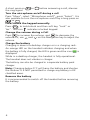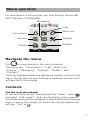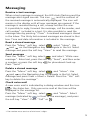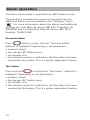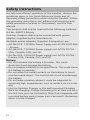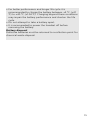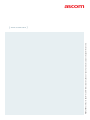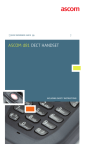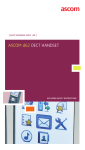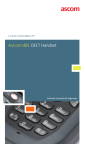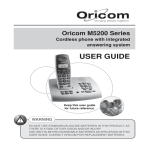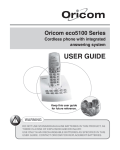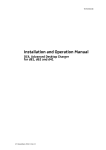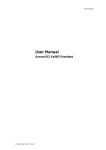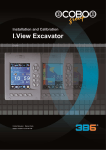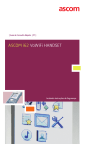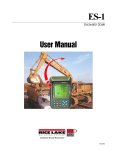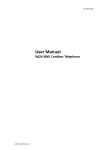Download Quick Reference Guide, Ascom d81 DECT Handset, TD 92667GB
Transcript
ascom QUICK REFERENCE GUIDE GB] ] Ascom d81 dect Handset Including Safety Instructions LED Volume up button Volume down button Alarm button 2009-01-01 System A Mute button 12345 Soft keys Off-hook key Voice mail key Tactile key Key lock and Upper/ Lower Case key Microphone Earpiece speaker Pull-cord connector Status bar Header bar Colour display Shows the soft key functions Four-way navigation key On-hook and On/ Off key Alphanumeric keys Sound off key Space key Multi-purpose connector* *) Used for battery charging, configuration and connection of headset connector. English Display Icons Signal strength Battery status Voice mail Microphone off Loudspeaker on Loudspeaker off Sound off Headset connected Bluetooth headset connected Bluetooth barcode reader connected Bluetooth enabled New message New message, important 2 English Display Icons Read message New coloured message Read coloured message Missed call Incoming call Outgoing call System connection Key lock Phone lock Handset with the product license d81 Messenger. Handset with the product license d81 Protector. 3 Product presentation The d81 DECT handset is a feature-rich handset with colour display, telephony, messaging, and Bluetooth. It is a highly robust handset to be used in rough demanding environment, for example the industry. There are two versions of the handset: • d81 Messenger, with messaging functions • d81 Protector, with additional alarm functions for personal security Read the “Safety instructions” on page 14 before use. Functions d81 d81 Messenger Protector Local phonebook x x Company phonebook1 x x Central phonebook2 x x Loudspeaking function x x Headset connector x x Vibrator x x Microphone on/off during a call x x SMS (Short Message Services)2 x x Voice mail2 x x Push button alarm2 x Man-down and No-movement alarm x3 Pull cord alarm3, 4 x Bluetooth x x 1.This function/feature requires PDM/IMS2. 2.This is a system dependent function. 3.Applicable for d81 Protector with the variant No-movement/Man-down. 4.This is a license dependent function. Note: Additional functions are described in the User Manual, Ascom d81 DECT Handset, 92644GB. 4 Basic functions Switch the hansdet on/off Press and hold until the question “Switch on?” or ”Switch off?” is displayed. Press “Yes“. Make a call Dialling can be made in the following ways: • In idle mode, enter number and press key. , or the “Call“ soft • Press , select number from the Call list, and press or the “Call“ soft key. • Press a pre-programmed Hot key1 or Soft key. • Dial a number from the local phonebook. Press the “Menu“ soft key, select , select “Call contact”, select the name from the list, and press “Call” soft key, or . • Dial a number from the Central phonebook. Press the “Menu“ soft key, select , select Central phonebook > search by name, number, or last result. Press “Search” and then press the “Call” soft key, or . Answer/End a call When the ring signal sounds; press To end the call, press . to answer. Reject a call When the ring signal sounds, press stored in the Call list. . Call information will be Turn loudspeaking function on/off During a call, press the soft key to turn the loudspeaking function on, or press the soft key to turn it off. Turn audio signals on/off In idle mode, a long press on or changes between audio signals on/off. The “Sound off” icon indicates a silenced telephone. 1.The alphanumeric keys can be programmed with a telephone number 5 A short press on or before answering a call, silences the ring signal. Turn the microphone on/off during a call Press “More”, select “Microphone on/off“, press “Select“. It is also possible to turn the microphone on/off by a long press on or . Lock/Unlock the keypad manually Press to lock/unlock and then soft key "Lock” or Yes”. The icon indicates a locked keypad. Change the volume during a Call Press to increase the volume, and to decrease the volume. Or, use and on the Navigation key to adjust the volume. Charge the battery Charging is done in a desktop charger or in a charging rack. An orange LED on the handset indicates charging and when the battery is fully charged, the LED is green and the icon is displayed. While in a desktop charger, the handset is fully operational. The handset does not vibrate in charger. The battery can also be charged in a separate battery pack charger. Note: Charging below 5°C will harm the battery and shorten the lifetime. It is NOT permitted to charge any battery in EX classified areas. Remove the battery It is recommended to switch off the handset before removing the battery. 6 Menu operation For descriptions of all functions; see User Manual, Ascom d81 DECT Handset, TD 92644GB. Messaging Calls Connections Short cuts Services Settings Profiles Contacts Navigate the menu Use to move around in the menu structure. The menus are; “Connections”, “Calls”, Short cuts”, “Services”, “Messaging”, “Settings”, “Profiles”, and “Contacts”. The three Soft keys below the display are used for choices in the menu. The function of each Soft key is explained by text in the soft key field in the display. Contacts Use the local phonebook To find and call a contact: Press the soft key “Menu“, select , and select “Call contact”. Enter the first letter in the name or the whole name (will be displayed in Search field while entering text), or step in the contact list. Select the name and press the soft key “Call” or . 7 To edit the contact: Select “Edit contact”, select the name and press “Edit”. Make your changes, press “OK”, and then press “Save”. To add a contact: Select “Add contact”, select “New” or “From call list”. Press “Add”, enter the name and press “OK”. Select “Number”, enter the number, press “OK” and press “Save”. To delete a contact: Select ”Delete contact”, select the name, press “Delete”, and then press “Yes”. Use the central phonebook Press the soft key “Menu“, select , and select “Central phonebook”. Select “Search by name”, “Search by number”, or “Last result”. Enter the first letter(s) in the first name, and/or the first letter(s) in the family name. Press “Search”. The Central phonebook will be searched and a list of matching names will be displayed. You can step to the next entry in alphabetic order by pressing on the Navigation key. Press “More” to add contact; or press the soft key“Call” or to make the call. Use the company phonebook The company phonebook has to be imported via the PDM before it will be visible in the handset. See User Manual, Ascom d81 DECT Handset, TD 92644GB. To find and call a name: Press the soft key “Menu“, select , select “Call contact”. A contact from the company phonebook is marked with the icon. Select name/number and press the soft key “Call” or . Only work number is available for the contact and it is not editable. Soft keys and hot keys The middle and right Soft keys below the display can be defined for specific functions such as dialling a specific number. A long press on a Hot key can have the same function as a Soft key. The keys “0, “2” - “9” can be programmed as a Hot key. For more information about Soft keys and Hot keys, see User Manual, Ascom d81 DECT Handset, TD 92644GB. 8 Messaging Receive a text message When a text message is received, the LED starts flashing and the message alert signal sounds. The icon and the content of the received message is automatically displayed. The icon will remain in the display until all new messages are opened. If the message is received during a call, a beep notifies the user. It is possible to reply, forward the message, call the sender, and call number1 included in a text. It is also possible to read the message later by pressing "Close". A received message is stored in the Inbox. The thirty last received messages are stored in the i box. Time and date information is included in the message. Read a stored message Press the “Menu” soft key, select , select “Inbox“. Use and on the Navigation key to navigate in the list. Select message and press the soft key “View” to read the message. Send message Press the “Menu” soft key, select and select “Write new message”. Enter text, press the soft key “Send”, and then enter a number, or press the soft key for phonebook look-up. Press “Send”. Delete a stored message Press the “Menu” soft key, select , and “Inbox“. Use and on the Navigation key to navigate in the list. Select message and press View > More > Delete. Press the “Yes” soft key to delete the message”. Check voice mail A new voice mail is indicated by a dialog window and the icon in the status bar. Only one voice mail at the time will be displayed in the message list. Press the “Menu” soft key, select , and “Inbox“. Select message (indicated by in front of the message), and press the soft key “View”. Press “Call” or . 1.The number must consists of minimum 3 digits. 9 Alternative: A long press on will call your voice mail. If the extension number is not available, the text “Voice mail number not defined” is displayed. See User Manual, Ascom d81 DECT Handset, TD 92644GB. Settings Turn the automatic keypad lock on/off Press the “Menu“ soft key , select , and step to “Locks”. Select “Automatic key lock”, select “On/Off”, and press “Back”. A locked keypad is indicated by the icon . To unlock, press , and then the "Yes” soft key. Turn the vibrator on/off Press the “Menu” soft key, select , and step to “Sound & Alerts”. Select “Vibrator alert“ and then select “On”, “On if silent” (that is, the vibrator is on when the handset is muted), or “Off”. Press “Back“. Adjust the ringer volume Press the “Menu” soft key, select , and step to “Sound & Alerts”. Select “Volume” and step with to increase the volume and with to decrease it. Press “OK“ to save the setting. Set different ring signals for internal, external and callback call Press the “Menu” soft key, select , and step to “Sound & Alerts”. Select “Ring signals”>"Internal call", "External call", or "Callback". Select sound. By pressing "Play" it is possible to listen to the different sounds. Press “Back”. 10 Alarm settings The alarm functionality is applicable for d81 Protector only. Press the “Menu” soft key. Select , select “Alarm”, and select “Activate alarm”. Select “Pull-cord“1,2, “Man-down”2 2 and/or “No-movement“ , and then press the “Select“ soft key to change the setting. The check box will be marked. To remove the setting, select an alarm and then press “Select“. The check box will be unmarked. For more information about the alarms and additional settings, see User Manual, Ascom d81 DECT Handset, TD 92644GB and Configuration Manual, Ascom d81 DECT Handset, TD 92674GB. 1.This is a license dependent function. 2.Applicable for d81 Protector with the variant No-movement/Man-down only. 11 Alarm operation The alarm functionality is applicable for d81 Protector only. The handset is provided with alarm for personal security. Addtional alarms can be enabled in the “Settings” menu . For more information about the alarms and additional settings, see User Manual, Ascom d81 DECT Handset, TD 92644GB and Configuration Manual, Ascom d81 DECT Handset, TD92674GB. Personal alarm Press twice or more, the text "Personal Alarm" (default) is displayed. Depending on set parameters; • • • • a beep is heard the orange LED flashes twice the vibrator stirs the handset receives a notification that the alarm has been received by the system. This is a system dependent feature. Test alarm Press and hold until the text "Test Alarm" (default) is displayed. Depending on set parameters; • • • • a beep is heard the orange LED flashes twice the vibrator stirs the handset receives a notification that the alarm has been received by the system. This is a system dependent feature. 12 Accessories The following accessories for the d81 are available: • • • • • • • • • Front plates (5 colours) Security cord Pull cord Standard clip, hinge-type Belt clip, swivel-type Cover for no clip Spare clip Desktop chargers Charging rack • • • • • Headset with microphone on boom1 Peltor hearing protection headset Headset adapter for Headset with microphone on boom Headset adapter for Standard Peltor headset Leather casing incl. belt clip 1.Requires the headset adapter for Headset with microphone on boom, which is ordered seperately. 13 Safety instructions For safe and efficient operation of the handset, observe the guidelines given in this Quick Reference Guide and all necessary safety precautions when using the handset. Follow the operating instructions and adhere to all warnings and safety precautions located on the product, and the User Manual. This product shall only be used with the following batteries: Art.No.:660273 Battery Desktop chargers shall only be connected with power adapters supplied by the manufacturer. Available power adapters (Suppliers Designation) are: • Art.No.DC3: 130160A Power supply unit AC/5V DC/0.65A - Europe • Art.No.DC3: 130166A Power supply unit AC/5V DC/1A USA, Canada, AUS, and UK • Art.No.DC4: 130161A Power supply unit AC/5V DC/2A Europa, USA, Canada, AUS, and UK Battery • Do not immerse the battery into water. This could shortcircuit and damage the battery. • Do not expose a battery to an open flame. This could cause the battery to explode. • Do not allow the metal contacts on the battery to touch another metal object. This could short-circuit and damage the battery. • Do not leave a battery where it could be subjected to extremely high temperatures, such as inside a car on a hot day. • Use the Desktop Charger or the wall mounted Charging Rack for charging. Charge the battery for at least one hour the first time you use the battery. Note that a separate wall mounted battery pack charger has to be used if the battery alone is to be charged. 14 • For better performance and longer life cycle it is recommended to charge the battery between +5 ºC (+41 ºF) to +40 ºC (+104 ºF). Charging beyond these conditions may impair the battery performance and shorten the life cycle. • Do not attempt to take a battery apart. • It is recommeded to power the handset off before removing the battery. Battery disposal Defective batteries must be returned to a collection point for chemical waste disposal. 15 Regulatory compliance statements Regulatory compliance statements (EU/EFTA only) This equipment is intended to be used in the whole EU & EFTA. This equipment is in compliance with the essential requirements and other relevant provisions of R&TTE Directive 1999/5/EC. The Declaration of Conformity may be consulted at:https://www.ascom-ws.com/doc/ The handset is marked with the label Exposure to radio frequency signals This equipment complies with FCC radiation exposure limits set forth for an uncontrolled environment. This device complies with FCC SAR limit of 1.6 W/kg. The maximum SAR value measured when used at the ear is 0.0.13 W/kg. The handset has also been tested when worn on the body using belt clip, maximum measured SAR value in this configuration is 0.016 W/kg. This device must not be co-located or operating in conjunction with any other antenna or transmitter. Use of non-Ascom approved accessories may violate the FCC RF exposure guidelines and should be avoided. Modifications Changes or modifications to the equipment not expressly approved by the party responsible for compliance could void the user’s authority to operate the equipment. Bluetooth Qualified Design ID Bluetooth QD ID: B016451 Environmental requirements DECT Handset: • Only use the handset in temperatures between -10 ºC to +55 ºC (32 ºF to +131 ºF). • Avoid exposing the handset for direct sunlight or close to other heat sources. • Do not expose the handset to open flame. • Keep the handset away from excessive heat and moisture. 16 • Avoid sudden temperature changes to prevent condensation in the handset. It is recommended to put the handset into an air tight plastic bag until the temperature is adjusted, for example, when entering or leaving a cold/ heated building on a warm/cold day. • Protect your handset from aggressive liquids and vapours. • If the handset has been exposed for water or condense, remove the battery immediately and let it dry completely before re-inserting the battery. • Keep the handset away from strong electromagnetic fields. • Do not place a cold handset in a charger 17 M0281830 Ver. A, March 2010 – Ascom Wireless Solutions, Sweden – Specifications are subject to change without notice ascom ] www.ascom.com ]