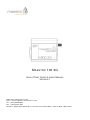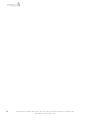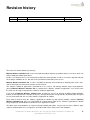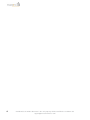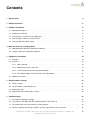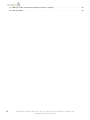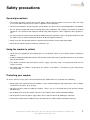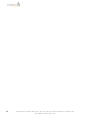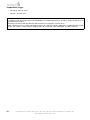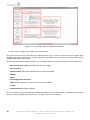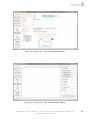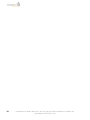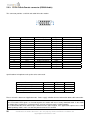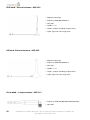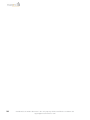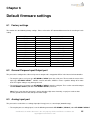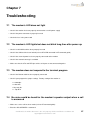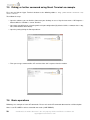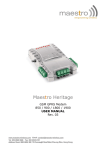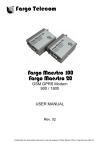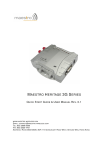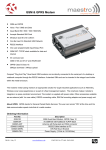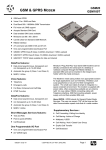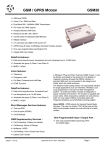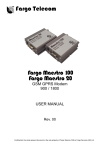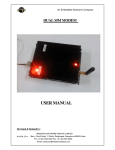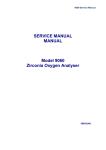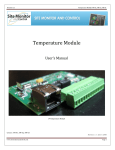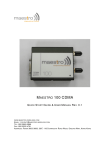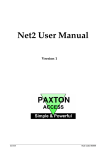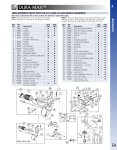Download Maestro 100 2G
Transcript
M AESTRO 100 2G Q UICK S TART G UIDE & U SER M ANUAL V ERSION 1 WWW. MAESTRO - WIRELESS . COM E MAIL : CONTACT @ MAESTRO - WIRELESS . COM T EL : (+852) 2869 0688 FAX : (+852) 2525 4701 A DDRESS : R OOM 3603-3609, 36/F, 118 C ONNAUGHT R OAD W EST, S HEUNG WAN , H ONG KONG 2 Confidential, the whole document is the sole property of Maestro Wireless Solutions ltd. [email protected] Revision history Version 1 Date 29 April 2013 Details First issue Originated by Samuel Chéreau This manual is written without any warranty. Maestro Wireless Solutions Ltd. reserves the right to modify or improve the product and its accessories which can also be withdrawn without prior notice. Besides, our company stresses the fact that the performance of the product as well as accessories depends not only on the proper conditions of use, but also on the environment around the places of use. Maestro Wireless Solutions Ltd. assumes no liability for damage incurred directly or indirectly from errors, omissions or discrepancies between the modem and the manual. This software, solution or application is provided on an "as is" basis. No warranty whether expressed or implied is given by Maestro Wireless Solutions Ltd. in relation to this software, solution or application. User shall assume the entire risk of using or relying on this software, solution or application. In no event will Maestro Wireless Solutions Ltd. be liable for any loss or damage including without limitation, indirect or consequential loss, damage, or any loss, damage whatsoever arising from loss of data or profit arising out of, or in connection with, the use of this software, application or solution. Every effort is made to keep the software, application or solution up and running smoothly. However, Maestro Wireless Solutions Ltd. takes no responsibility for, and will not be liable for, the software, application or solution being temporarily unavailable due to technical issues beyond our control. The above terms and conditions are subject to change without prior notice. The present use of this software, application or solution implies the user approves and understands all the above terms and conditions. Confidential, the whole document is the sole property of Maestro Wireless Solutions ltd. [email protected] 3 4 Confidential, the whole document is the sole property of Maestro Wireless Solutions ltd. [email protected] Contents 1 Specifications 9 2 Related documents 11 3 Hardware installation 13 3.1 Mounting the modem . . . . . . . . . . . . . . . . . . . . . . . . . . . . . . . . . . . . . . . . . . . . . . 13 3.2 Installing the SIM card . . . . . . . . . . . . . . . . . . . . . . . . . . . . . . . . . . . . . . . . . . . . . 13 3.3 Connecting the external antenna (SMA type) . . . . . . . . . . . . . . . . . . . . . . . . . . . . . . . . 13 3.4 Connecting the modem to external device . . . . . . . . . . . . . . . . . . . . . . . . . . . . . . . . . . 13 3.5 Connecting the DC power supply . . . . . . . . . . . . . . . . . . . . . . . . . . . . . . . . . . . . . . . 14 4 Maestro 100 2G easy setup guideline 15 4.1 Downloading the Maestro Configuration Software . . . . . . . . . . . . . . . . . . . . . . . . . . . . . . 15 4.2 Using the Maestro Configuration Software . . . . . . . . . . . . . . . . . . . . . . . . . . . . . . . . . . 15 5 Equipments description 19 5.1 Package . . . . . . . . . . . . . . . . . . . . . . . . . . . . . . . . . . . . . . . . . . . . . . . . . . . . . 19 5.2 Interfaces . . . . . . . . . . . . . . . . . . . . . . . . . . . . . . . . . . . . . . . . . . . . . . . . . . . . 19 5.2.1 Status indicator . . . . . . . . . . . . . . . . . . . . . . . . . . . . . . . . . . . . . . . . . . . . 5.2.2 SMA female antenna connector 19 . . . . . . . . . . . . . . . . . . . . . . . . . . . . . . . . . . . 19 5.2.3 15-Pin D-Sub Female connector (RS232/Audio) . . . . . . . . . . . . . . . . . . . . . . . . . . 20 5.2.4 4-Pin Micro-fit Molex connector (Power and input/output) . . . . . . . . . . . . . . . . . . . . . 21 5.3 Optional accessories . . . . . . . . . . . . . . . . . . . . . . . . . . . . . . . . . . . . . . . . . . . . . . 21 6 Default firmware settings 25 6.1 Factory settings . . . . . . . . . . . . . . . . . . . . . . . . . . . . . . . . . . . . . . . . . . . . . . . . . 25 6.2 General Purpose Input/Output port . . . . . . . . . . . . . . . . . . . . . . . . . . . . . . . . . . . . . . 25 6.3 Analog input port . . . . . . . . . . . . . . . . . . . . . . . . . . . . . . . . . . . . . . . . . . . . . . . . 25 6.4 RS232 auto-online mode (power saving) 26 . . . . . . . . . . . . . . . . . . . . . . . . . . . . . . . . . . 7 Troubleshooting 27 7.1 The modem’s LED does not light . . . . . . . . . . . . . . . . . . . . . . . . . . . . . . . . . . . . . . . 27 7.2 The modem’s LED lights but does not blink long time after power up . . . . . . . . . . . . . . . . . . . 27 7.3 The modem does not respond to the terminal program 27 . . . . . . . . . . . . . . . . . . . . . . . . . . 7.4 No voice could be heard for the modem’s speaker output when a call is answered . . . . . . . . . . . Confidential, the whole document is the sole property of Maestro Wireless Solutions ltd. [email protected] 27 5 7.5 Debug, or further command using Smart Terminal as example 6 . . . . . . . . . . . . . . . . . . . . . . 28 7.6 Basic operations . . . . . . . . . . . . . . . . . . . . . . . . . . . . . . . . . . . . . . . . . . . . . . . . 28 Confidential, the whole document is the sole property of Maestro Wireless Solutions ltd. [email protected] Safety precautions General precautions – The modem generates radio frequency (RF) power. When using the modem care must be taken on safety issues related to RF interference as well as regulations of RF equipment. – Do not use the modem in aircraft, hospitals, petrol stations or in places where using GSM products is prohibited. – Be sure that the modem will not be interfering with nearby equipment. For example: pacemakers or medical equipment. The antenna of the modem should be away from computers, office equipment, home appliances, etc... – An external antenna must be connected to the modem for proper operation. Only used approved antennas with the modem. Please contact authorized dealer on finding an approved antenna. – Always keep the antenna with minimum safety distance of 26.6cm or more from human body. – Do not put the antenna inside metallic box, containers, etc. Using the modem in vehicle – Check for any regulation or law authorizing the use of GSM in vehicle in your country before installing the modem. – Install the modem by qualified personnel. Consult your vehicle dealer for any possible interference of electronic parts by the modem. – The modem should be connected to the vehicle’s supply system by using a fuse-protected terminal in the vehicle’s fuse box – Be careful when the modem is powered by the vehicle’s main battery. The battery may be drained after extended period. Protecting your modem To ensure error-free usage, please install and operate your modem with care. Remember the following: – Do not expose the modem to extreme conditions such as high humidity/rain, high temperatures, direct sunlight, caustic/harsh chemicals, dust, or water. – Do not try to disassemble or modify the modem. There is no user serviceable part inside and the warranty would be void. – Do not drop, hit or shake the modem. Do not use the modem under extreme vibrating condition. – Do not pull the antenna or power supply cable. Please attach or detach by holding the connector. – Connect the modem only according to the instruction manual. Failure to do it will void the warranty. Confidential, the whole document is the sole property of Maestro Wireless Solutions ltd. [email protected] 7 8 Confidential, the whole document is the sole property of Maestro Wireless Solutions ltd. [email protected] Chapter 1 Specifications – Quad Band GSM 850/900/1800/1900MHz – Support Data, SMS, Voice and Fax (Only M100 2G AD) – Max power output: 2W (850/900MHz), 1W (1800/1900MHz) – Group 3 FAX support (Class 1 and 2) – GPRS Class B class 10 (4Rx+1Tx or 3Rx+2Tx) at maximum speed * – SIM Tool Kit Class 2 – AT command set (GSM 07.05, GSM 07.07 and Sierra Wireless proprietary) Power supply requirement: – Input voltage range : 6-32V – Rated current: 650mA Typical current consumption: GSM850/900 communication mode PCL=5 DCS1800 PCS1900 communication mode PCL=0 GPRS 850/900 2 Tx @ Gamma 3 GPRS1800/1900 2 Tx @ Gamma 3 Idle mode Idle mode (RS232 not connected) @6V 253mA 192mA 438mA 282mA 50mA 20mA @12V 110mA 86mA 175mA 125mA 29mA 12mA @32V 44mA 36mA 70mA 50mA 13mA 6mA Interfaces: – SIM Holder – 15 pin sub-D connector – 4 pin power supply connector – SMA antenna connector (50Ω) Dimensions: – Overall size: 74.3mm x 60mm x 21.7mm – Weight: 90g Confidential, the whole document is the sole property of Maestro Wireless Solutions ltd. [email protected] 9 Temperature range: – Operating: -40°C to +85°C – Storage: -40°C to +85°C CAUTION In accordance with the European directive EN60590, if the ambient temperature exceeds or might exceed 65°C, it is required that the installer: - Avoid physical contact with the Maestro 100 2G when the temperature exceeds 65°C. - Adds a marking on the assembly indicating that this part is hot (for example showing the “symbol IEC 60417-5041: Caution, hot surface”; and/or having a wording similar to “CAUTION - HOT SURFACE - DO NOT TOUCH”). 10 Confidential, the whole document is the sole property of Maestro Wireless Solutions ltd. [email protected] Chapter 2 Related documents This document presents technical and hardware specifications of the Maestro 100 2G industrial modem. It covers a hardware installation, quick start guide, accessories listing, and troubleshooting details. This document will not cover the embedded application details, neither the common 3GPP AT command list, for more information please refer to the following documentations available on our website: – SmartPack User Manual, intelligent embedded application – Maestro 100 2G - AT command guide – Application note - Automatic connections – Application note - Power supply & Audio – Application note - How to upgrade your modem in 5 steps Confidential, the whole document is the sole property of Maestro Wireless Solutions ltd. [email protected] 11 12 Confidential, the whole document is the sole property of Maestro Wireless Solutions ltd. [email protected] Chapter 3 Hardware installation 3.1 Mounting the modem If delivered with the DIN clip accessory, detailed on page 23, use two M3 screws to mount the DIN clip on the back of the modem as shown on figure 3.1.1. Figure 3.1.1: DIN clip mounted on M100 2G 3.2 Installing the SIM card Use a ball pen or paper clip to eject the SIM holder by pressing the eject button. Put the SIM card to the tray; make sure it is completely inserted in the tray, then carefully put back the tray into the slot. Note: DO NOT pull out the SIM holder without pushing the ejector button. 3.3 Connecting the external antenna (SMA type) Connect an antenna with SMA male connector on the modem, make sure the antenna is tightly secured. Select an antenna with the right GSM frequency and an impedance of 50Ω; incorrect antenna will affect communication and even damage the modem. Note: Respect a safety distance of at least 26.6cm to the antenna during the modem operation. 3.4 Connecting the modem to external device Use Maestro standard DB15 to DB9 straight cable, detailed on page 23, to connect an external controller or a computer. Refer to section 5.3 for more details on some other cable option or adapter. Confidential, the whole document is the sole property of Maestro Wireless Solutions ltd. [email protected] 13 Note: If the Maestro 100 2G is connected with another DCE device please use a cross cable. 3.5 Connecting the DC power supply Connect the open ending of the provided power cord to a DC supply. Refer to the following for power supply requirement: – Input voltage range : 6-32V – Rated current: 650mA Figure 3.5.1: Power cord included in the package Plug the DC Molex connector of the power cord in the modem and it will turn on automatically. The status indicator led will light when power is applied. After few seconds it will blink slowly, meaning the modem is registered on the network. Figure 3.5.2: Side view showing power and serial connector 14 Confidential, the whole document is the sole property of Maestro Wireless Solutions ltd. [email protected] Chapter 4 Maestro 100 2G easy setup guideline Maestro 100 2G (M100) is a range of ready-to-use GSM modems for voice, data, fax and SMS services. It also supports GPRS Class 10 for packet mode data transfer. The M100 is easily controlled by using AT command for all kinds of operations. Fitted with a standard fifteen pins RS232 port and Windows configuration tool the M100 can be set up with minimal effort. The M100 also features a digital input/output pin and an analog input pin. Maestro 100 2G Series: – M100 2G – M100 2G Lite (without voice, without input/output, without internal RTC) 4.1 Downloading the Maestro Configuration Software Start the web browser of your choice and download the Maestro Configuration Software at this address: http://www.maestro-wireless.com/configuration-software/. Please start the setup.exe application and follow instructions shown on screen. It will also create a shortcut on your desktop. 4.2 Using the Maestro Configuration Software The window shown on Figure 4.2.1 on the next page will appear when the application starts, you need to enter your COM port settings and click “Connect” button. Default settings are 115200, 8 data 1 stop, parity none, detailed on page 25. The serial configuration settings will be saved upon connection. Details of Figure 4.2.1: 1. Com port: select the correct COM port to use. The box will auto-refresh on click. Selected COM port will be saved after connection. 2. Serial configuration: select the correct settings for the serial port, and click “Connect”. Settings will be saved on connection. If modem reply to AT+VAFV command it will automatically switch the window to the “Modem Status” page and if it only reply to AT command the window will switch to “Terminal” page. 3. Update your modem: use this tool to upgrade your modem, that handle both firmware and latest Maestro application. 4. Diagnostics to contact support: as stated please use this button to generate a report of all common AT command that will help us solve any issue you have with the modem easily. 5. Auto-detect serial configuration: will detect your modem serial configuration automatically, though it may take some time. 6. Menu tab page: once connected menu will show ready for use and could do configuration of all modem features. 7. Quick connect/disconnect button. 8. AT command sent status message: will show the current AT command sent to the modem for a quick debug. Confidential, the whole document is the sole property of Maestro Wireless Solutions ltd. [email protected] 15 Figure 4.2.1: Start page - Maestro Configuration Software 9. Quick signal strength overview which can be deactivated. Once connected, the interface will switch to the “Modem Status” page, see Figure 4.2.2, displays the reception signal strength (RSSI, refreshed every five seconds), your SIM card network name, as well as the revision number for the embedded application and firmware. The Maestro Configuration Software add an easy to configure interface to all the SmartPack features, detailed as: – Data & Serial to IP socket: AutoTCP/UDP, IP packet settings, ... – Call Screening, – Remote control: both SMS and TCPTerminal, and Dynamic DNS, – TMODE, – DOTA, – Input triggered AT command, – SMS: for both reading and sending in Text mode, and AutoPIN, – IP Ping, – Command String scripting language, The last and not least page of the Maestro Configuration Software is the Terminal, which is a Windows HyperTerminal replacement with log, quick command features, see Figure 4.2.3 on the next page. 16 Confidential, the whole document is the sole property of Maestro Wireless Solutions ltd. [email protected] Figure 4.2.2: Status page - Maestro Configuration Software Figure 4.2.3: Terminal page - Maestro Configuration Software Confidential, the whole document is the sole property of Maestro Wireless Solutions ltd. [email protected] 17 18 Confidential, the whole document is the sole property of Maestro Wireless Solutions ltd. [email protected] Chapter 5 Equipments description 5.1 Package The Maestro 100 2G package is packed in carton box of 50 pieces. 5.2 Interfaces Above picture reflects real device dimensions. 5.2.1 Status indicator The LED will indicate different status of the modem: – OFF: modem is switched off – ON: modem is connecting to the network – Flashing slowly: modem is in idle mode – Flashing rapidly: modem is in transmission/communication (GSM only) 5.2.2 SMA female antenna connector Connect an antenna with SMA male connector on the modem, make sure the antenna is tightly secured. Take good care of choosing an antenna with the right GSM frequency and an impedance of 50Ω; incorrect antenna will affect communication and even damage the modem. Confidential, the whole document is the sole property of Maestro Wireless Solutions ltd. [email protected] 19 5.2.3 15-Pin D-Sub Female connector (RS232/Audio) This connector provides serial link and audio link to the modem. Pin Number Name EIA designation Type 1 2 3 4 5 6 7 8 9 10 11 12 13 14 15 DCD TX BOOT MICROPHONE + MICROPHONE RX DSR DTR GND SPEAKER + CTS RTS RI RESET SPEAKER - Data Carrier Detect Transmit Data Output Input Input Input Input Output Output Input Ground Output Output Input Output Input Output Receive Data Data Set Ready Data Terminal Ready Ground Clear To Send Request To Send Ring Indicator Note Not used With 2VDC bias output With 2VDC bias output Pull low to reset Specification of microphone and speaker to be connected: Parameters Microphone current @2V/2K Ohm Microphone input level Speaker output current 150 Ohm/1nF Speaker impedance Min Typical Max 0.5mA 100mVpp 32Ω 16mA 50Ω Please refer to the document "Application note - Power supply & Audio" for more information about audio connection. CAUTION If the CTS and the DTR signals are shorted together, the modem will enter a factory download mode. In this mode, the modem does not behave in a normal manner and can not connect to the cellular network. It is recommended that CTS and DTR pins should never be short-circuited. If the application requires to use "flowcontrol spoofing" cables, make sure that they do not connect CTS to DTR. 20 Confidential, the whole document is the sole property of Maestro Wireless Solutions ltd. [email protected] 5.2.4 4-Pin Micro-fit Molex connector (Power and input/output) Figure 5.2.1: Pin assignment of 4-Pin connector Pin number Name Functions 1 2 3 4 ADC GPIO POWER POWER + Analog input (5V max.) General purpose I/O (2.8V max.) DC power negative input (or ground) DC power positive input (6V to 32V max.) a Important note the Engineering Sample have pin 1 and 2 reverse a 5.3 Optional accessories You may contact your sales agent for the following optional accessories: DB15 Serial cable - ACC-CA01 – Direct connection with standard 9-pin RS-232 port (DTE) – Shielded cable – Cable length 1.1m (w/connector) ‘Y’ cable - ACC-CA14 – Direct connection with standard 9-pin RS-232 port (DTE) – Direct connection with common handset of telephone for voice call – Shielded cable – Cable length 1.1m (w/connector) Confidential, the whole document is the sole property of Maestro Wireless Solutions ltd. [email protected] 21 EUR band - External antenna - ACC-A01 – Magnetic mount type – Frequency GSM 900/1800 band – Gain 3dB – VSWR < 1.5:1 – Height ~ 236mm (including magnetic base) – Cable: Type RG-174U length 2.5m US band - External antenna - ACC-A05 – Magnetic mount type – Frequency GSM 850/1900 band – Gain 3dB – VSWR < 1.5:1 – Height ~ 236mm (including magnetic base) – Cable: Type RG-174U length 2.5m Penta-band - L-shape antenna - ACC-A11 – Frequency GSM 850/900/1800/1900/2100 band – Gain 6dB 22 Confidential, the whole document is the sole property of Maestro Wireless Solutions ltd. [email protected] DIN rail mount - ACC-DIN DB15 to DB9 adapter - OTH-004 Confidential, the whole document is the sole property of Maestro Wireless Solutions ltd. [email protected] 23 24 Confidential, the whole document is the sole property of Maestro Wireless Solutions ltd. [email protected] Chapter 6 Default firmware settings 6.1 Factory settings The modem has the following factory settings. Please refer to the AT command document for the meaning of each setting. 6.2 Related AT commands Factory settings Description AT+IPR AT+IFC AT+ICF ATE AT&C AT&D ATQ ATV AT&S ATS0 AT+CLIP AT+CRLP AT+CSCS AT+CMGF 115200 2,2 3,4 1 1 2 0 1 1 0 0 DTE-DCE data rate DTE-DCE flow control DTE-DCE character framing ECHO DCD signal DTR signal Result code suppression Response format DSR signal Auto answer Calling line ID presentation Calling line ID restriction Character Set Short message format “PCCP437” 1 General Purpose Input/Output port This port can be configured as either an input or an output and is mapped to GPIO1 in the internal micro-controller. – To setup this port as an input, type AT+WIOM=1,"GPIO1",0 on the serial port. Then to read the status of the input, type AT+WIOR="GPIO1". +WIOR: 0 means 0V while +WIOR: 1 means a positive voltage of no more than 12V. Higher voltages may damage the unit. – To setup this port as an output, type AT+WIOM=1,"GPIO1",1 on the serial port. Then set the state of the output with AT+WIOW="GPIO1",0 for 0V, or AT+WIOW="GPIO1",1 for 2.8V. Note: Please note that the input port is put by default to High status internally, so you just need to short it to the ground to make it low, and open to make it high. 6.3 Analog input port This port can be used either as a voltage input (0-5V range) or as a current input (0-20mA range). – To setup the port as a voltage input, issue the following commands: AT+WIOM=1,"GPIO19",1 then AT+WIOW="GPIO19" Confidential, the whole document is the sole property of Maestro Wireless Solutions ltd. [email protected] 25 – For a current input, issue: AT+WIOM=1,"GPIO19",1 then AT+WIOW="GPIO19",1. To read the value of the input, use the command AT+ADC?. More information can be found in the AT commands guide document. 6.4 RS232 auto-online mode (power saving) When on auto-online mode, the RS232 transceiver will shut down most of its hardware, to save power, if it does not detect a valid input for more than 100µs. The RS232 transceiver will wake up when valid input is detected again. By default, auto-online mode is not active. To activate it, issue AT+WIOM=1,”GPIO22”,1,0 followed by AT+WIOM=4. This setting needs to be set once, and will be saved in memory. 26 Confidential, the whole document is the sole property of Maestro Wireless Solutions ltd. [email protected] Chapter 7 Troubleshooting 7.1 The modem’s LED does not light – Check if the modem has been properly connected to a 6-32V power supply – Check if the power connector is properly inserted – Check the fuse in the power cord 7.2 The modem’s LED lights but does not blink long time after power up – Check if a valid SIM card has been properly inserted – Check if the SIM card has been locked (refer to AT+CPIN command in AT command guide) – Check if the external power has been properly connected to the modem – Check if the network coverage is available – Make sure that the CTS and DTR pins of the serial port are not connected together 7.3 The modem does not respond to the terminal program – Check if the RS232 cable has been properly connected – Check if your program has proper settings. Factory setting of the modem is: • 115200 bps • 8 data bits • No parity bit • 1 stop bit 4. 7.4 No voice could be heard for the modem’s speaker output when a call is answered – Make sure a voice call has been made (refer to AT command guide) – Enter the AR+SPEAKER=1 command Confidential, the whole document is the sole property of Maestro Wireless Solutions ltd. [email protected] 27 7.5 Debug, or further command using Smart Terminal as example First, you can find our Hyper Terminal substitute at the following address: http://www.maestro-wireless.com/ smart-terminal Then follow the steps: – Open the software, you can find the shortcut on your desktop, or access it by the Start menu > All Programs > Maestro Wireless Solutions > Smart Terminal. – Once open you will have to select the good serial port configuration (By default: COM1, 115200, 8 data 1 stop, none, with hardware flow control) – Open the port by ticking the Port opened box : – Then you can type command like “AT” and check the "OK" response from the modem. 7.6 Basic operations Followings are examples of some AT commands. Please refer to the AT command document for a full description. Note: Issue AT+CMEE=1 to have extended error code (+CME ERROR) 28 Confidential, the whole document is the sole property of Maestro Wireless Solutions ltd. [email protected] Description AT commands Modem response Network registration checking AT+CREG? CREG=<mode>,1 Modem registered to the network CREG=<mode>,2 Registration lost, re-registration attempt Modem not registered on the network, no registration attempt The first parameter has to be at least 15 for normal communication CREG=<mode>,0 Receiving signal strength Receiving an incoming call Make a call AT+CSQ +CSQ:20,0 RING An incoming call is waiting ATA OK ATD1234567; OK Answer the call Communication established (Don’t forget the “;” at the end for “voice” call) PIN code not entered (with +CME=1 mode) AOC credit exceeded or a communication is already established Communication established (Don’t forget the “;” at the end for “voice” call) +CME ERROR: 11 +CME ERROR: 3 Make an emergency call Communication loss Hang up Enter PIN code Saves parameters in non-volatile memory Comments ATD 112; OK NO CARRIER ATH AT+CPIN=1234 OK OK +CME ERROR: 16 +CME ERROR: 3 PIN Code accepted Incorrect PIN code (with +CME=1 mode) PIN already entered (with +CME=1 mode) AT&W OK The configuration settings are stored Confidential, the whole document is the sole property of Maestro Wireless Solutions ltd. [email protected] 29