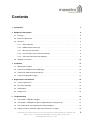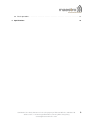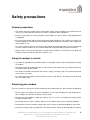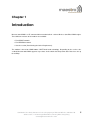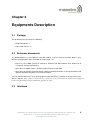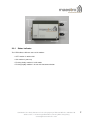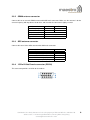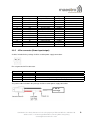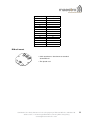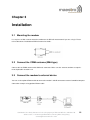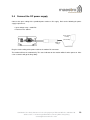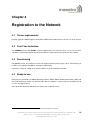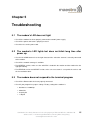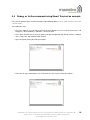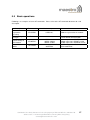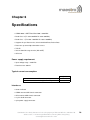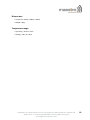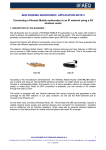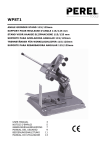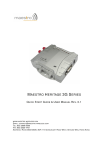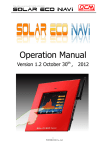Download Maestro 100 Specifications
Transcript
M AESTRO 100 CDMA Q UICK S TART G UIDE & U SER M ANUAL R EV. 0.1 WWW. MAESTRO - WIRELESS . COM E MAIL : CONTACT @ MAESTRO - WIRELESS . COM T EL : 852 2869 0688 FAX : 852 2525 4701 A DDRESS : R OOM 3603-3609, 36/F, 118 C ONNAUGHT R OAD W EST, S HEUNG WAN , H ONG KONG Revision history Rev. 0.1 Date 26 January 2011 Details First release Originated by Frank Tang This manual is written without any warranty. Maestro Wireless Solutions Ltd. reserves the right to modify or improve the product and its accessories which can also be withdrawn without prior notice. Besides, our company stresses the fact that the performance of the product as well as accessories depends not only on the proper conditions of use, but also on the environment around the places of use. Maestro Wireless Solutions Ltd. assumes no liability for damage incurred directly or indirectly from errors, omissions or discrepancies between the modem and the manual. This software, solution or application is provided on an "as is" basis. No warranty whether expressed or implied is given by Maestro Wireless Solutions Ltd. in relation to this software, solution or application. User shall assume the entire risk of using or relying on this software, solution, application. In no event will Maestro Wireless Solutions Ltd. be liable for any loss or damage including without limitation, indirect or consequential loss, damage, or any loss, damage whatsoever arising from loss of data or profit arising out of, or in connection with, the use of this software, application or solution. Every effort is made to keep the software, application or solution up and running smoothly. However, Maestro Wireless Solutions Ltd. takes no responsibility for, and will not be liable for, the software, application or solution being temporarily unavailable due to technical issues beyond our control. The above terms and conditions are subject to change without prior notice. The present use of this software, application or solution implies the user approves and understands all the above terms and conditions. Confidential, the whole document is the sole property of Maestro Wireless Solutions ltd. 3603-9, 36/F., 118 Connaught Road West, Sheung Wan, Hong Kong [email protected] 1 Contents 1 Introduction 5 2 Equipments Description 6 2.1 Package . . . . . . . . . . . . . . . . . . . . . . . . . . . . . . . . . . . . . . . . . . . . . . . 6 2.2 Reference documents . . . . . . . . . . . . . . . . . . . . . . . . . . . . . . . . . . . . . . . 6 2.3 Interfaces . . . . . . . . . . . . . . . . . . . . . . . . . . . . . . . . . . . . . . . . . . . . . . 6 2.3.1 Status indicator . . . . . . . . . . . . . . . . . . . . . . . . . . . . . . . . . . . . . . 2.3.2 CDMA antenna connector 7 . . . . . . . . . . . . . . . . . . . . . . . . . . . . . . . . 8 . . . . . . . . . . . . . . . . . . . . . . . . . . . . . . . . . 8 2.3.4 15-Pin D-Sub Female connector (RS232) . . . . . . . . . . . . . . . . . . . . . . . . 8 2.3.5 4-Pin connector (Power input/output) . . . . . . . . . . . . . . . . . . . . . . . . . . . 9 2.3.3 GPS antenna connector 2.4 Optional accessories . . . . . . . . . . . . . . . . . . . . . . . . . . . . . . . . . . . . . . . . 10 3 Installation 12 3.1 Mounting the modem . . . . . . . . . . . . . . . . . . . . . . . . . . . . . . . . . . . . . . . 12 3.2 Connect the CDMA antenna (SMA type) . . . . . . . . . . . . . . . . . . . . . . . . . . . . . 12 3.3 Connect the modem to external device . . . . . . . . . . . . . . . . . . . . . . . . . . . . . . 12 3.4 Connect the DC power supply . . . . . . . . . . . . . . . . . . . . . . . . . . . . . . . . . . . 13 4 Registration to the Network 14 4.1 Carrier requirements . . . . . . . . . . . . . . . . . . . . . . . . . . . . . . . . . . . . . . . . 14 4.2 First Time Activation . . . . . . . . . . . . . . . . . . . . . . . . . . . . . . . . . . . . . . . . 14 4.3 Provisioning . . . . . . . . . . . . . . . . . . . . . . . . . . . . . . . . . . . . . . . . . . . . 14 4.4 Ready to use . . . . . . . . . . . . . . . . . . . . . . . . . . . . . . . . . . . . . . . . . . . . 14 5 Troubleshooting 15 5.1 The modem’s LED does not light . . . . . . . . . . . . . . . . . . . . . . . . . . . . . . . . . 15 5.2 The modem’s LED lights but does not blink long time after power up . . . . . . . . . . . . . 15 5.3 The modem does not respond to the terminal program . . . . . . . . . . . . . . . . . . . . 15 5.4 Debug, or further command using Smart Terminal as example . . . . . . . . . . . . . . . . 16 Confidential, the whole document is the sole property of Maestro Wireless Solutions ltd. 3603-9, 36/F., 118 Connaught Road West, Sheung Wan, Hong Kong [email protected] 2 5.5 Basic operations . . . . . . . . . . . . . . . . . . . . . . . . . . . . . . . . . . . . . . . . . . 17 6 Specifications Confidential, the whole document is the sole property of Maestro Wireless Solutions ltd. 3603-9, 36/F., 118 Connaught Road West, Sheung Wan, Hong Kong [email protected] 18 3 Safety precautions General precautions – The modem generates radio frequency (RF) power. When using the modem care must be taken on safety issues related to RF interference as well as regulations of RF equipment. – Do not use your phone in aircraft, hospitals, petrol stations or in places where using GSM products is prohibited. – Be sure that the modem will not be interfering with nearby equipment. For example: pacemakers or medical equipment. The antenna of the modem should be away from computers, office equipment, home appliance, etc. – An external antenna must be connected to the modem for proper operation. Only used approved antennas with the modem. Please contact authorized dealer on finding an approved antenna. – Always keep the antenna with minimum safety distance of 26.6cm or more from human body. Do not put the antenna inside metallic box, containers, etc. Using the modem in vehicle – Check for any regulation or law authorizing the use of GSM in vehicle in your country before installing the modem – Install the modem by qualified personnel. Consult your vehicle dealer for any possible interference of electronic parts by the modem. – The modem should be connected to the vehicle’s supply system by using a fuse-protected terminal in the vehicle’s fuse box – Be careful when the modem is powered by the vehicle’s main battery. The battery may be drained after extended period. Protecting your modem To ensure error-free usage, please install and operate your modem with care. Do remember the following: – Do not expose the modem to extreme conditions such as high humidity/rain, high temperatures, direct sunlight, caustic/harsh chemicals, dust, or water. – Do not try to disassemble or modify the modem. There is no user serviceable part inside and the warranty would be void. – Do not drop, hit or shake the modem. Do not use the modem under extreme vibrating condition. – Do not pull the antenna or power supply cable. Please attach or detach by holding the connector. – Connect the modem only according to the instruction manual. Failure to do it will void the warranty Confidential, the whole document is the sole property of Maestro Wireless Solutions ltd. 3603-9, 36/F., 118 Connaught Road West, Sheung Wan, Hong Kong [email protected] 4 Chapter 1 Introduction Maestro 100 CDMA is a AT command-driven modem built-in a Sierra Wireless Q26 Elite CDMA engine. Three different versions of the modem are available: – For SPRINT network. – For VERIZON network. – Generic version (Provisioning for Carrier Requirement). The modem is based on CDMA 2000 / 1XRTT dual band technology. Depending on the service subscribed, Maestro 100 CDMA supports async data, circuit switch data and packet data. Data rates are up to 153Kbps. Confidential, the whole document is the sole property of Maestro Wireless Solutions ltd. 3603-9, 36/F., 118 Connaught Road West, Sheung Wan, Hong Kong [email protected] 5 Chapter 2 Equipments Description 2.1 Package The M100evo package includes the following: – M100evo modem x 1 – Power cord with fuse x 1 2.2 Reference documents The M100 CDMA use a Sierra Wireless Q26 Elite module, so please refer to the Sierra Wireless User Manual and Applications Notes list below for further details, on: – How to use the CDMA specific AT command: AirPrime Q26 Elite Software User Guide and AT Commands Interface Specification. – Apps notes on CMUX features: AirPrime CMUX Feature for Q26 Elite. – Apps notes on network registration details: AirPrime Q26 Elite Activation on the Sprint Network and AirPrime Q26 Elite Activation on the Verizon Network. You can find those documents in the package given by Maestro Wireless Solution, or directly for the Sierra Wireless website: http://www.sierrawireless.com/en/sitecore/content/Sierra%20Wireless/Support/ Downloads/AirPrime/Q_Series/AirPrime_Q26_Elite.aspx 2.3 Interfaces Confidential, the whole document is the sole property of Maestro Wireless Solutions ltd. 3603-9, 36/F., 118 Connaught Road West, Sheung Wan, Hong Kong [email protected] 6 2.3.1 Status indicator The LED indicates different status of the modem: – OFF: modem is switched off – ON: modem is power-up – Flashing slowly: modem is in idle mode – Flashing rapidly: modem is in transmission/communication Confidential, the whole document is the sole property of Maestro Wireless Solutions ltd. 3603-9, 36/F., 118 Connaught Road West, Sheung Wan, Hong Kong [email protected] 7 2.3.2 CDMA antenna connector Connect this to an external CDMA antenna with SMA male connector. Make sure the antenna is for the correct frequency with impedance of 50 Ohm, and also that the connector is tightly secured. Characteristics Cellular Frequency Tx 824-849 Rx 869-894 Impedance (Ohm) VSWR Typical Radiated Gain 2.3.3 PCS Tx 1850-1910 Rx 1930-1990 50 1.5:1 max 0 dbi GPS antenna connector Connect this to an Active GPS antenna with SMA male connector. 2.3.4 Characteristics of the GPS antenna nominal value Frequency (MHz) Impedance (Ohm) VSWR DC bias voltage (V) Current consumption (mA) 1575 50 1.5:1 max 5 40mA max 15-Pin D-Sub Female connector (RS232) This connector provides serial link to the modem. Confidential, the whole document is the sole property of Maestro Wireless Solutions ltd. 3603-9, 36/F., 118 Connaught Road West, Sheung Wan, Hong Kong [email protected] 8 Pin Number Name EIA designation Type 1 2 3 4 5 6 7 8 9 10 11 12 13 14 15 DCD TX NC NC NC RX DSR DTR GND NC CTS RTS RI RESET NC Data Carrier Detect Transmit Data Receive Data Data Set Ready Data Terminal Ready Ground Clear To Send Request To Send Ring Indicator Output Input Output Output Input Ground Output Input Output Input - 2.3.5 - Note No Connection No Connection No Connection No Connection Pull low to reset No Connection 4-Pin connector (Power input/output) A cable, included in the package shall be used for power supply connection: Pin assignment of 4-Pin connector: Pin number Name Functions 1 2 3 4 POWER POWER + No Connection No Connection DC power negative input (or ground) DC power positive input The power cable included in the package shall be used for power supply connection: Confidential, the whole document is the sole property of Maestro Wireless Solutions ltd. 3603-9, 36/F., 118 Connaught Road West, Sheung Wan, Hong Kong [email protected] 9 2.4 Optional accessories You may contact your sales agent for the following optional accessories: External antenna – 800-1900MHz dual band – SMA connector – 0dBi RS232 cable – Direct connection with standard 9-pin RS-232 port (DTE) – Shielded cable – Cable length 1.1m (w/connector) Sub-D 9 pin Pin assignment: Confidential, the whole document is the sole property of Maestro Wireless Solutions ltd. 3603-9, 36/F., 118 Connaught Road West, Sheung Wan, Hong Kong [email protected] 10 Sub-D 15 (male) Sub-D 9 (female) 1 2 3 4 5 6 7 8 9 10 11 12 13 14 15 1 3 2 6 4 5 8 7 9 DIN rail mount – Quick attachment / detachment to standard 35mm DIN rail – Zinc plated steel Confidential, the whole document is the sole property of Maestro Wireless Solutions ltd. 3603-9, 36/F., 118 Connaught Road West, Sheung Wan, Hong Kong [email protected] 11 Chapter 3 Installation 3.1 Mounting the modem Use 2 pieces of M3 screw to mount the modem on the DIN rail mount.mount if you are using it. Please refer to document "Installation of DIN rail mount" for details. 3.2 Connect the CDMA antenna (SMA type) Connect this to CDMA antenna with SMA male connector. Make sure the antenna conforms to requirement stipulated in Section 2.3.2 3.3 Connect the modem to external device You can use the optional RS232 cable to connect the modem’s Sub-D connector to external controller/computer. Connection example using optional RS232 cable Confidential, the whole document is the sole property of Maestro Wireless Solutions ltd. 3603-9, 36/F., 118 Connaught Road West, Sheung Wan, Hong Kong [email protected] 12 3.4 Connect the DC power supply Connect the open ending of the provided power cord to a DC supply. Refer to the following for power supply requirement: – Input voltage range : 9-60V DC – Rated current: 350mA AC-DC Adaptor or battery (Not included) Solder wire endings Plug the molex ending of the power cable to the modem DC connector. The modem will turn on automatically. The status indicator on the modem will be lit when power on. After a few seconds it will go flashing slowly Confidential, the whole document is the sole property of Maestro Wireless Solutions ltd. 3603-9, 36/F., 118 Connaught Road West, Sheung Wan, Hong Kong [email protected] 13 Chapter 4 Registration to the Network 4.1 Carrier requirements Need to supply the Mobile Equipement Identifier (MEID) of the modem to the carrier to set up an account. 4.2 First Time Activation For VERIZON version and SPRINT version, provided that an account has been set up, the first time activation is performed automatically when the modem is powered up and registered to the network. 4.3 Provisioning For generic version, the modem must have the right provisioning of the target carrier. Provisioning can be done using software tool WPST1 through the RS232 port. Consult the carrier for setting up an account and the steps for automatic activation. 4.4 Ready to use During the first activation, the Mobile Directory Number (MDN), Mobile Identification Number (MIN) and Preferred Roaming List (PRL) are updated. After that, the modem is ready to register to network and to use the subscribed service. Refer to the AT commands document for setting up the required service. 1 Wavecom Product Support Tool can be requested from Maestro Wireless Solutions Confidential, the whole document is the sole property of Maestro Wireless Solutions ltd. 3603-9, 36/F., 118 Connaught Road West, Sheung Wan, Hong Kong [email protected] 14 Chapter 5 Troubleshooting 5.1 The modem’s LED does not light – Check if the modem has been properly connected to a 9-60V power supply. – Check if the power connector is properly inserted. – Check the fuse on the power cord. 5.2 The modem’s LED lights but does not blink long time after power up – Check if the CDMA antenna has the right characteristics & that the antenna is correctly connected to the modem. – Check if the network coverage is available. – For GENERIC version, make sure the valid PRL is loaded in the modem and the modem has the right provisioning. – For VERIZON version and SPRINT version, make sure an account is set up with the carriers and the first activation done. 5.3 The modem does not respond to the terminal program – Check if the RS232 cable has been properly connected. – Check if your program has proper settings. Factory setting of the modem is: • baudrate at 115200 bps • 8 data bits • no parity bit • 1 stop bit Confidential, the whole document is the sole property of Maestro Wireless Solutions ltd. 3603-9, 36/F., 118 Connaught Road West, Sheung Wan, Hong Kong [email protected] 15 5.4 Debug, or further command using Smart Terminal as example First, you can find our Hyper Terminal substitute at the following address: http://www.maestro-wireless. com/software/ Then follow the steps: – Open the software, you can find the shortcut on your desktop, or access it by the Start menu > All Programs > Maestro Wireless Solutions > Smart Terminal. – Once open you will have to select the good serial port configuration (By default: COM1, 115200, 8 data 1 stop, none, with hardware flow control) – Open the port by ticking the Port opened box : – Then you can type command like “AT” and check the "OK" response from the modem. Confidential, the whole document is the sole property of Maestro Wireless Solutions ltd. 3603-9, 36/F., 118 Connaught Road West, Sheung Wan, Hong Kong [email protected] 16 5.5 Basic operations Followings are examples of some AT commands. Please refer to the AT command document for a full description. Description Network registration checking Receiving signal strength AT commands Modem response Comments AT+CREG? +CREG: 0,1 Modem registered to the network AT+CSQ +CSQ: 20,0 Check identity of PRL loaded AT+WPRL? Check ESN & MEID AT+CGSN +WPRL: 65535 +WPRL: 50568 +WPRL: 57003 +CGSN: A10000094119D8, 808FFD36 The first parameter has to be at least 15 for normal communication 65535 represents GENERIC version 50568 represents SPRINT version 57003 represents VERIZON version MEID: A1000094119D8 ESN: 808FFD36 Confidential, the whole document is the sole property of Maestro Wireless Solutions ltd. 3603-9, 36/F., 118 Connaught Road West, Sheung Wan, Hong Kong [email protected] 17 Chapter 6 Specifications – CDMA 2000 / 1XRTT Dual Band 800 / 1900 MHz – Band Class 0 (Tx: 824~849MHz Rx: 869~894MHz) – Band Class 1 (Tx:1850~1910MHz Rx 1930~1990MHz) – Supports Async Data Service, Circuit Switched Data, Packet Data – Data rates up to153 kbps forward & reverse – TCP/IP – IS-637 Short Message Service (MO & MT) – GPS One Power supply requirement: – Input voltage range : 9-60V DC – Rated current: 350mA Typical current consumption: Idle mode Communication mode @23dBm RF power @12V 26mA 180mA Interfaces: – Status Indicator – CDMA antenna SMA female connector – GPS antenna SMA female connector – 15 pin sub-D connector – 4 pin power supply connector Confidential, the whole document is the sole property of Maestro Wireless Solutions ltd. 3603-9, 36/F., 118 Connaught Road West, Sheung Wan, Hong Kong [email protected] 18 Dimensions: – Overall size: 88mm x 60mm x 26mm – Weight: 100g Temperature range: – Operating: -30°C to +70°C – Storage: -40°C to +80°C Confidential, the whole document is the sole property of Maestro Wireless Solutions ltd. 3603-9, 36/F., 118 Connaught Road West, Sheung Wan, Hong Kong [email protected] 19