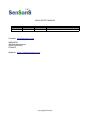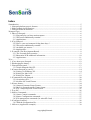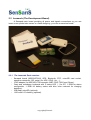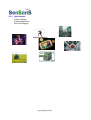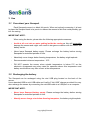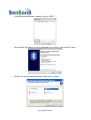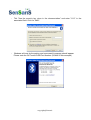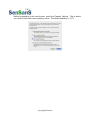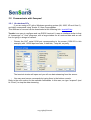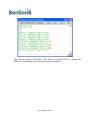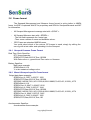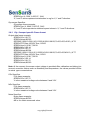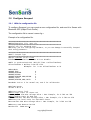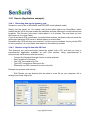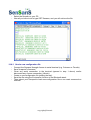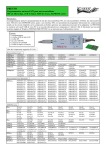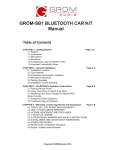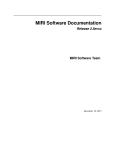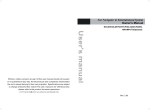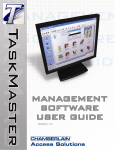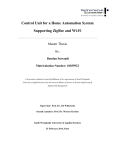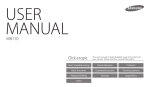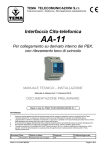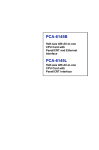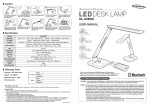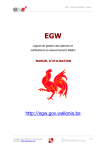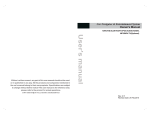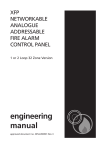Download Senspod Manual
Transcript
Senspod Manual copyright@Sensaris QUICK START MANUAL Revision V0.2 Date 04/01/10 Author NL Contact: [email protected] SENSARIS 452 Rue des sources 38920 CROLLES FRANCE Website: http://www.sensaris.com copyright@Sensaris Modification Initial Release Index 1Introduction........................................................................................................................................5 1.1Senspod platform generic features..............................................................................................5 1.2Other technical specifications......................................................................................................5 1.3SensNet Software Platform.........................................................................................................5 2Senspod Type......................................................................................................................................6 2.1Move-It Senspod.........................................................................................................................6 2.1.1Plug and play real time motion capture..............................................................................6 2.1.2This sensor additionally contains:.......................................................................................6 2.1.3Applications:.......................................................................................................................6 2.2City Senspod................................................................................................................................7 2.2.1How is your environment feeling these days ?..................................................................7 2.2.2This sensor additionally contains:.......................................................................................7 2.2.3Available gas sensors:.........................................................................................................7 2.2.4Applications:.......................................................................................................................8 2.3Leonardo (The Development Board)...........................................................................................9 2.3.1The Leonardo Pack contains:..............................................................................................9 2.3.2Mezzanine PCB additional information:...........................................................................10 2.3.3Applications:.....................................................................................................................11 3Use....................................................................................................................................................12 3.1Care about your Senspod...........................................................................................................12 3.2Recharging the battery...............................................................................................................12 3.3Senspod front panel...................................................................................................................13 3.3.1Switch Senspod ON/OFF..................................................................................................13 3.4Connect Senspod to your PC.....................................................................................................14 3.4.1Pairing for Windows XP .................................................................................................14 3.4.2Pairing for Mac OS X.......................................................................................................17 3.4.3Pairing for Ubuntu............................................................................................................19 3.5Communicate with Senspod......................................................................................................20 3.5.1On windows PCs...............................................................................................................20 3.5.2On Mac OS X and Ubuntu................................................................................................23 3.6Frame format.............................................................................................................................24 3.6.1Senspod Common Frame Format.....................................................................................24 3.6.2Move-it Senspod specific Frame format ..........................................................................24 3.6.3City Senspod specific Frame format................................................................................25 3.7Log file......................................................................................................................................26 3.8Sensor Commands.....................................................................................................................27 3.8.1Sensor Control commands................................................................................................27 3.8.2Sensor Configuration commands......................................................................................27 3.8.3File management commands (for microSD Card) ...........................................................27 3.9Configure Senspod....................................................................................................................28 3.9.1With the configuration file................................................................................................28 3.10How to (Application example)................................................................................................30 copyright@Sensaris 3.10.1Recording data on the memory card...............................................................................30 3.10.2Retrieve a log file from the SD Card..............................................................................30 3.10.3Send a new configuration file.........................................................................................31 copyright@Sensaris 1 Introduction We design our products and services keeping one goal in mind: getting information from the physical world should be as easy as taking a photo with a cell phone and uploading it to Facebook or Flicker. Using our SensNet software platform, broadcasting and accessing sensor information over the Internet has never been easier. 1.1 Senspod platform generic features • • • • • Bluetooth communication. GPS (optional for certain sensors). Credit card size: Wear them in your pocket or on your belt when you walk, on your bike’s handlebar or place it on our car’s dashboard. Compatible with the widest variety of platforms (Mobile phones, PCs…) and operating systems (Windows, Mac OS, Linux…). Simple operation: Either send data real time using Bluetooth connection to your mobile phone, or record on the microSD card (Store and forward mode). You decide what, when to send over the Net and who can see your data ! Access data from Senspods wherever you are through your browser. Share information via social networks like Twitter or Friendfeed. and other features that you will have to see for yourself …. 1.2 Other technical specifications • • • • • • • • Bluetooth: Class 2 radio with range up to 30 m in free air . Processing: Texas Instruments MSP430 Power: 3.7 V Li-Po battery 1100mAh. Storage: 2G Bit micro SD Card. GPS: Mediatek MT3318 chip Time: Real Time Clock. Sensing: Depending of sensor type. Firmware Upgrade (over the air with Bluetooth connection). 1.3 SensNet Software Platform SensNet allows to remotely control and send commands to wireless sensors via a web page.As long as you have an Internet Access and have proper user privileges, you will be able to interact with sensors anywhere and in real time. Our platform enables bi directional communication to: • Send commands to the sensors • Collect and retrieve sensor data in a database The wireless communication technology chosen between an Internet Access Point (Mobile phone, Netbook, PC ……) and the sensors is Bluetooth because it is widely diffused, robust and economical and also because it is easily accessible in many environments (Linux, Windows, Android etc.). copyright@Sensaris 2 Senspod Type To get your own Senspod or to learn more about our products and solutions: • Check our store at: http://www.sensaris.com/store 2.1 Move-It Senspod 2.1.1 Plug and play real time motion capture. You can now easily acquire motion signals in total freedom for gaming, sports, entertainment or health applications. 2.1.2 This sensor additionally contains: • • • • 3 axis accelerometer. 3 axis gyroscope. 3 axis magnetometer (Q1 2010). barometer (optional). 2.1.3 Applications: • • • • • • • Gaming. Augmented reality. Indoor and outdoor Inertial Navigation (could improve precision of GPS navigation) and mapping. Motion analysis/advanced sports training Angular stabilisation (Image capture: camera stabilisation, automated tracking...). Performance testing (automotive, marine dynamics, industry....) Chock detection. copyright@Sensaris 2.2 City Senspod 2.2.1 How is your environment feeling these days ? A suite of configurable environmental sensors provide real time local mapping and evolution of environmental parameters. Now quality of life is getting mobile and you can use the power of social networks to make a difference. 2.2.2 This sensor additionally contains: Noise sensor (optional) Metal Oxide Semiconductor gas sensor (e2v/Mics brand). Currently the sensor provide a voltage that is proportional to sensing element resistivity measured over a resistor bridge. This data is qualitative rather than quantitative. We are working with environmental scientists and the sensor manufacturer on closely correlating voltage output with actual gauze concentrations measured by highly accurate devices in fixed stations. • Humidity sensor. We selected the Sensirion SHT11 for its excellent performance and stability. As semiconductor gas sensors response varies with relative humidity, we have added this sensor in order to improve the precision of measurement algorithms. • • 2.2.3 Available gas sensors: • • • • COx and NOx sensor with MICS 4514. Ozone sensor with MICS 2614 (Q1 2010). VOCs and COx sensor with MICS 5524 (Q1 2010). CO2 (NDIR technology)(Q1 2010). copyright@Sensaris 2.2.4 Applications: • • • Mobile data acquisition and service access for new citizen applications regarding environmental protection, urban sustainability and personal wellness. Multidisciplinary urban planning and simulation for climate change mitigation (e.g. urban heat islands reduction). Noise mapping for improvement plans (For example according to the European Noise Directive). copyright@Sensaris 2.3 Leonardo (The Development Board). A Senspod main board providing all power and signals connections so you can invent a new pocket size sensor in a flash designing your own mezzanine board ! 2.3.1 The Leonardo Pack contains: • • • • • Senspod board (MSP430F2418, GPS, Bluetooth, RTC, microSD card socket, extension connector: SPI, serial, I2c, ADC, GPIO, Vcc …). JTAG adapter (for MSP430 JTAG example: MSP-JTAG-TINY from Olimex). Case and membrane keyboard with 3 status LED ( 1 for BT, 1 RGB for status configurable, 1 RGB for battery status with blue color reserved for charging detection). 2GB flash microSD (optional). 1100 mAh Li-Po battery (optional). copyright@Sensaris 2.3.2 Mezzanine PCB additional information: • PCB dimensions: 54 mm x 23.5 mm. Connector reference: HIROSE DF16(2.0)-16DP-0.5V(86) Case dimensions: 50 x 80 x 20 mm (WxLxH). Open source code provided (c code compilable with mspgcc). Sensor Board Template: • Sensor Board Connectors (to MSP430F2418): • • • • copyright@Sensaris 2.3.3 Applications: • • • Custom Design. Custom Application. Quick Prototyping. copyright@Sensaris 3 Use 3.1 Care about your Senspod. Each Senspod comes in a black felt pouch. When not actively measuring, it is best to place the Senspod back in its pouch to reduce the amount of dirt that could possibly get into the casing. IMPORTANT NOTE: When using the device, please take the following appropriate measures: • Avoid at all cost rain or water getting inside the casing as this will irreversibly damage the sensor and might even result in dangerous reaction with the lithium ion battery inside. • Never leave Senspod battery empty. Please recharge the battery before storing Senspods for extended periods of time. • Absolutely never charge below freezing temperature, the battery might explode. • Recommended minimum temperature: 10°C • DO NOT operate the sensor when outside temperature is below 5°C as the electronic components are onlmy rated for operation above this temperature and battery would deliver very little current at low temperature. 3.2 Recharging the battery The Senspod can be recharged using the mini USB plug located on the back of the sensor. Use a standard USB to mini USB cable and “wall to 5 Volt USB” charger provided.You may also recharge the sensor by connecting the miniUSB cable to a USB port on a computer. IMPORTANT NOTE: • Never leave Senspod battery empty. Please recharge the battery before storing Senspods for extended periods of time. • Absotly never charge at or below freezing tempature, the battery might explode. copyright@Sensaris 3.3 Senspod front panel There are three LEDs on the front to indicate various messages as outlined below. When you turn the Senspod ON or OFF, it will emit a little jingle (from a buzzer inside). 3.3.1 Switch Senspod ON/OFF • • Press On/Off button. Press more than 2s and release On/Off button. copyright@Sensaris 3.4 Connect Senspod to your PC. 3.4.1 Pairing for Windows XP • • • Power On the computer and the sensor. Open the Windows Control Panel. In the Windows Control Panel, choose "Bluetooth Peripherals". copyright@Sensaris • In the "Bluetooth Devices" window, click on "ADD..." • Tick the Box "My device is set up and ready to be found", then click on "Next". • Choose the correct Bluetooth Device and click on "Next" copyright@Sensaris • Tick "Use the security key given in the documentation" and enter "1111" in the associated field. Click on "Next". • Windows will now do the pairing and a successful message should appear. Please note the OUT serial COM Port Number (COM46 in this example) copyright@Sensaris 3.4.2 Pairing for Mac OS X The following steps outlines the process to pair a Senspod with an Apple computer. • • Click the button to Set Up a New Device. Click through the dialog message to continue to set up the Bluetooth device. We are configuring a Bluetooth serial device so select the Any Device option and click Continue. • Select the option to look for Any Device. • Discoverable devices found by the Bluetooth Setup Utility. copyright@Sensaris Before progressing to the next screen, check the Passkey Options. This is where you need to enter the current passkey value. The default passkey is "1111". copyright@Sensaris 3.4.3 Pairing for Ubuntu Using command line. • • Search device: hcitool scan –refresh • Connect device rfcomm connect 0 mac_address 1 Clic on the PopUp message and enter passkey value. The default passkey is "1111". copyright@Sensaris 3.5 Communicate with Senspod. 3.5.1 On windows PCs If you are using a PC with a Windows operating system (98, 2000, XP and Vista !!) , we highly recommend using Termite 2.3 from Compuphase. This software is free and can be downloaded at the following link: termite23.zip Termite is an easy to configure and use RS232 terminal. It uses an interface similar to that of "messenger" or "chat" programs, with a large window for all received data and an edit line for typing in strings to transmit. • Choose the OUT serial COM port corresponding to the sensor (COM123 in this example) with 115200 bps baud rate, 8 data bits, 1 stop bit, no parity. The terminal window will open and you will see data streaming from the sensor. • You may send sensor commands by typing them in the bottom console. Refer to the next section for the available commands. In this case, we type “suspend” (and hit “Enter”) to stop the data streaming. copyright@Sensaris • The data flow stops (and on the Senspod's front side, the status LED is no longer lit).Now you can type any other sensor or file command. We want to see which files are on the SDCard, so we type LIST. • The sensor returns a list of the files present on the microSD card. copyright@Sensaris • Now we can retrieve files (GET), write files on the card (PUT), or delete them (DEL).For more details refer to Sensor Commands section. copyright@Sensaris 3.5.2 On Mac OS X and Ubuntu When using a PC running Linux or MAC OS X, use Cutecom for communication: http://cutecom.sourceforge.net/ • Open device with cutecom Start cutecom Select: Device: /dev/rfcomm0 Baud rate: 115200 Data bits: 8 Stop bits: 1 Parity: None • Then click on "Open device" copyright@Sensaris 3.6 Frame format The Senspod Management and Measure frame format is quite similar to NMEA frame, but $GP is replaced with $P for proprietary and SEN for Senspod/Sensaris and INF for information. • All Senspod Management message start with « $PINF ». • All Senspod Measure start with « $PSEN ». - The first field represents the frame type. - Then come a series of name and doublets values . • GPS Frame are standard NMEA frames. You could select which of the various GP frames to send, simply by editing the sen.cfg with a text editor and uploading it to the Senspod. 3.6.1 Senspod Common Frame Format Real Time Clock Specifics: RTC frame example: $PSEN,RTC,Date,091216,Time,150208 With Date value => yymmdd and Time value => hhmmss. Battery Specifics: Batt frame example: $PSEN,Batt,V,4.10 V is the measured voltage value. 3.6.2 Move-it Senspod specific Frame format Output data frame example: $PSEN,Acc,X,-0027,Y,-0047,Z, 1050 $PSEN,RTC,Date,091216,Time,150208 $GPRMC,140008.720,V,4511.3303,N,00541.6882,E,0.00,0.00,161209,,,N*75 $PSEN,Batt,V,4.10 $PSEN,Gyro,X,-0047,Y,-0049,Z,-0010 $PSEN,Acc,X,-0024,Y,-0051,Z, 1044 $PSEN,RTC,Date,091216,Time,150209 $GPRMC,140009.720,V,4511.3303,N,00541.6882,E,0.00,0.00,161209,,,N*74 $PSEN,Gyro,X, 0046,Y,-0070,Z, 0145 $PSEN,Acc,X,-0025,Y,-0049,Z, 1055 $PSEN,RTC,Date,091216,Time,150 Accelerometer Specifics: Accelerometer frame example: copyright@Sensaris $PSEN,Acc,X,-0024,Y,-0051,Z, 1044 X,Y and Z values represent acceleration in mg for X, Y and Z direction. Gyroscope Specifics: Gyroscope frame example: $PSEN,Gyro,X, 0046,Y,-0070,Z, 0145 X,Y and Z value represents rotational speed values in X, Y and Z directions. 3.6.3 City Senspod specific Frame format Output data frame example: $PSEN,COx,V,01.75 $PSEN,Noise,dB,053 $GPRMC,105410.528,V,4511.3352,N,00541.6813,E,0.00,0.00,040110,,,N*76 $PSEN,RTC,Date,100104,Time,115410 $PSEN,Hum,H,20.81,T,26.58 $PSEN,NOx,V,02.14 $PSEN,COx,V,01.75 $PSEN,Noise,dB,054 $GPRMC,105411.528,V,4511.3352,N,00541.6813,E,0.00,0.00,040110,,,N*77 $PSEN,RTC,Date,100104,Time,115411 $PSEN,Hum,H,20.81,T,26.58 $PSEN,NOx,V,02.14 $PSEN,COx,V,01.75 $PSEN,Noise,dB,053 Note: At the moment, the sensor output voltage is provided.After calibration and taking into account correction factors such as humididty and temperature, the values provided will be in actual ppm concentrations COx Specifics: COx frame example: $PSEN,COx,V,01.75 V is the measured voltage value between 0 and 3.3V. NOx Specifics: COx frame example: $PSEN,NOx,V,01.75 V is the measured voltage value between 0 and 3.3V. Noise Specifics: Noise frame example: $PSEN,Noise,dB,053 dB is the Noise measured value. copyright@Sensaris 3.7 Log file • • Log files are created when the Senspod setup with record mode enable. Log file naming convention is « yymmdd.log ». If previous files already exist, data is appended at the end of file. copyright@Sensaris 3.8 Sensor Commands NOTICE: All these commands are case sensitive 3.8.1 Sensor Control commands reset reboot shutdown suspend Restart firmware (directly without run bootloader) Restart Senspod (run bootloader) Shutdown and poweroff Senspod Stop all measurement tasks 3.8.2 Sensor Configuration commands setecho Enable or disable command echo. Take argument: "0" to disable echo "1" to Enable echo settime Manually configure Time on RTC (note that GPS auto configure Time when it has a fix reading UTC offset to use in sen.cfg file). Take argument: ddmmyyhhmmss 3.8.3 File management commands (for microSD Card) PUT send a file to the card (to be used with Obex OPP) PUT FileSize Mime FileName Returns: nothing, just sends a file. GET receive a file from the card GET FileName Return: File contents. LIST list files LIST Returns: List of files with size, date and time. DEL remove file DEL FileName Returns: nothing, just deletes the file from the microSD. copyright@Sensaris 3.9 Configure Senspod 3.9.1 With the configuration file To configure Senspod, you can create a new configuration file, and send it to Sensor with Bluetooth OPP (Object Push Profile). The configuration file is named « sens.cfg »: Example of a configuration file: ########################################################## ###Configuration file sens.cfg ########################################################## #Useful only for advanced user. #Warning: you are configuring hardware, so you can damage irreversibly Senspod with wrong parameter. ########################################################## ###All Senspod Type ########################################################## ##Echo Commande on BT rfcomm EchoEnable 1 #default to 1 Set to 0 to Disable ##RTC is synchronized with (GPS_UTC_Time + OffsetTimeZone). OffsetTimeZone 1 #Offset from UTC 0-24 #Example: for -3 set OffsetTimeZone to 21 ##BootMode ##MODE_IDLE ##MODE_MEASURE ##MODE_RECORD ##MODE_MEASURE_AND_RECORD ##MODE_CALIB ##MODE_MEASURE_AND_CALIB 0 1 2 3 4 5 BootMode 3 #1 or 3 for normal use, and 5 for calibration ##Volume buzzer Volume 4 #0 to 4 ##Battery status level ##Batt Hight Limit for Green Led BattHighLimit 370 #Set Voltage Value * 100. Example, for 3.78V set 378 ##Batt Medium Limit for Red Led BattMediumLimit 365 #Set Voltage Value * 100. Example, for 3.78V set 378 ##Battery Low level Limit for SwitchOff Sensor BattLowLimit 360 #Set Voltage Value * 100. Example, for 3.78V set 378 ##Battery send Measure Period BattPeriod 5000 #in ms copyright@Sensaris ##GPS Enable GPSEnable 1 #0 Disable/ 1 Enable ##GPS Frame GPGGAEnable GPGGLEnable GPGSAEnable GPGSVEnable GPRMCEnable GPVTGEnable Select 0 #0 Disable/ 0 #0 Disable/ 0 #0 Disable/ 0 #0 Disable/ 1 #0 Disable/ 0 #0 Disable/ 1 1 1 1 1 1 Enable Enable Enable Enable Enable Enable to to to to to to Send Send Send Send Send Send ########################################################## ###Specific to Move-It Senspod ########################################################## ##Accelerometer send Measure Period #AccPeriod 1000 #in ms ##Gyrometer send Measure Period #GyroPeriod 1000 #in ms ##Barometer send Measure Period #BaroPeriod 0 #in ms ########################################################## ###Specific to City Senspod ########################################################## ##Noise send Measure Period #NoisePeriod 1000 #in ms ##Noise Parameter ##dB = NoiseOffset + NoiseFactor * log ( (V-V0) * 1000/g)) NoiseV0 60 #NoiseV0/100 = V0 in volt NoiseOffset 72 NoiseFactor 30 # ##Humidity #HumidityPeriod 1000 #in ms ##Pollution #PollutionPeriod 1000 #in ms copyright@Sensaris 3.10 How to (Application example). 3.10.1 Recording data on the memory card. Senspods need to be in MEASURE and RECORD mode (default mode). Simply turn the sensor on. Go outside, wait for the status light to be Green/Blue, which means that the GPS chip has located the satellites and has obtained a correct latitude and longitude. The first time (cold start) it takes about 1 to 2 minutes. The next times you turn the sensor on it is much faster. If you do not have GPS coordinates, the data will be useless, so please make sure that the status light indicates GPS has a fix before starting to record data Sometimes the GPS will also work indoors if you are close to windows, but to get the GPS to lock a position it is much faster (and easier on the batteries) outside. 3.10.2 Retrieve a log file from the SD Card. This assumes you have previously paired the sensor with a PC and that you have a hyperterminal application available as well (See section: Using Hyperterminal to communicate via Bluetooth with the sensor). • • • • • Connect the Senspod through rfcomm to serial terminal. Send "suspend" command Use LIST command to list File Type GET command to Retrieve a file Eventually use DEL command to remove the file. Example on windows with termite: With Termite you can directly write the data to a text file on your computer. Go to settings and check Log to file. copyright@Sensaris • • Select the file path on your PC. Now all you have to do is type GET filename, and you will retrieve the file. 3.10.3 Send a new configuration file. • • • • • • Connect the Senspod through rfcomm to serial terminal (e.g. Cutecom or Termite). Send "suspend" command Close any serial connection in the terminal (opened in step 1 above) and/or disconnect any rfcomm connection (Ubuntu). Create a new configuration file (editing the text). Send the file using the file transfer function of the Bluetooth stack. Then reboot your Senspod to load new configuration file or use reset command on terminal. copyright@Sensaris