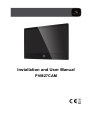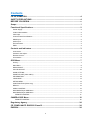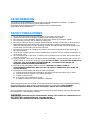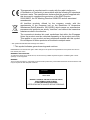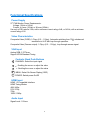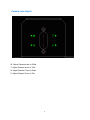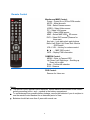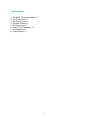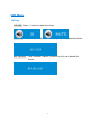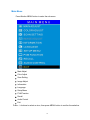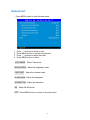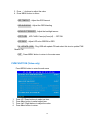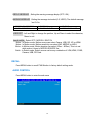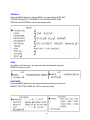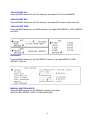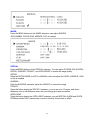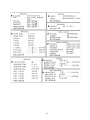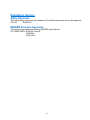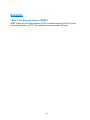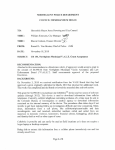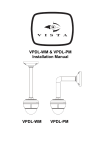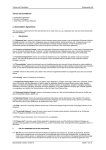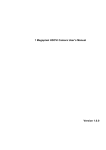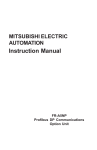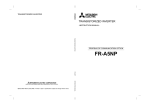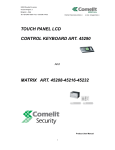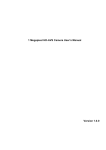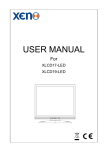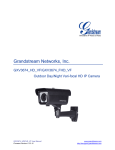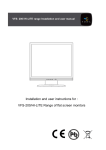Download the Technical Manual
Transcript
Installation and User Manual PVM27CAM Contents CE INFORMATION........................................................................................................ d SAFETY PRECAUTIONS .............................................................................................. d BEFORE YOU BEGIN ................................................................................................... e Scope ............................................................................................................................ 1 Functional Specifications............................................................................................ 2 Power Supply ........................................................................................................................................ 2 Video Characteristics ............................................................................................................................. 2 VGA Input .............................................................................................................................................. 2 Controls: Back Push Buttons ................................................................................................................. 2 HDMI Input ............................................................................................................................................ 2 Audio Input ............................................................................................................................................ 2 Environmental........................................................................................................................................ 3 EDID ...................................................................................................................................................... 3 Controls and Indicators ............................................................................................... 3 Connectors ............................................................................................................................................ 3 Camera Lens Adjust .............................................................................................................................. 4 Remote Control ..................................................................................................................................... 5 Accessories ........................................................................................................................................... 6 OSD Menu..................................................................................................................... 7 Hot key .................................................................................................................................................. 7 Main Menu ............................................................................................................................................. 8 MAIN ADJUST ....................................................................................................................................... 9 COLOR ADJUST ................................................................................................................................. 10 SCAN SETTING .................................................................................................................................. 11 IMAGE ADJUST (VGA ONLY) ............................................................................................................ 11 INFORMATION ................................................................................................................................... 12 LANGUAGE ......................................................................................................................................... 13 SETUP MENU ..................................................................................................................................... 13 PVM FUNCTION (Video only) ............................................................................................................. 14 RECALL............................................................................................................................................... 15 AUDIO CONTROL ............................................................................................................................... 15 Multi Media Player OSD Menu ............................................................................................................ 17 Multi Media Player OSD Menu ............................................................................................................ 17 REMOTE CONTROL ..................................................................................................................... 17 CAMERA OSD Menu .................................................................................................. 18 REMOTE CONTROL ..................................................................................................................... 18 Regulatory Agency .................................................................................................... 24 CE COMPLIANCE: EN55022 Class B. ....................................................................... 24 EN55024. ..................................................................................................................... 24 b EN50130-4 .................................................................................................................. 24 Reliability .................................................................................................................... 25 Mean Time Between Failures (MTBF): ................................................................................................ 25 Mechanical ................................................................................................................. 26 VESA mounting ................................................................................................................................... 27 c CE INFORMATION The product must be installed according to the currently valid installation regulations guarantee the designed use and to prevent EMC problems. The device supplied with this manual is according to the EC, EMC Directive, 2004/108/EC & LVD 2006/95/EC for EMC to SAFETY PRECAUTIONS 1. 2. 3. 4. 5. 6. 7. 8. 9. 10. 11. 12. Do not modify the three-prong grounding type monitor power plug in any way. Operate this unit only from the type of power source indicated on the label. Do not block or cover ventilation openings on the back or bottom of the monitor cabinet. Do not place this monitor near a radiator or heating vent. Do not push objects of any kind through cabinet openings. This may result in fire or electrical shock. Before adding attachments always ask a service technician to perform routine safety tests to determine that equipment is in safe operating condition. Ground potential tests should be part of the routine safety check made by the service technician. Do not place monitor on an unstable cart, stand, or shelf where it may fall and injure personnel or damage equipment. Route power cords so that they cannot be walked upon or tripped over. Do not allow anything to rest on the power cord. Do not install monitor in wet areas, or where it may be exposed to rain or water. Do not spill liquid of any kind on the unit. Unplug the power cord from the unit before cleaning the display. Use only a damp cloth. Do not use alcohol, spirits, or ammonia to clean the display. DO NOT ATTEMPT TO CLEAN THE INTERIOR OF THIS UNIT- THIS ACTION MUST BE PERFORMED BY THE SERVICE TECHNICIAN AS REQUIRED DURING NORMAL MAINTENANCE. Refer all servicing to qualified service personnel. REMOVAL OF BACK COVER BY UNAUTHORIZED PERSONNEL MAY EXPOSE THE USER TO DANGEROUS VOLTAGES OR OTHER HAZARDS. Unplug the unit immediately and notify the service technician. A. If liquid has been spilled into the display or the display has been exposed to rain or water. B. If the unit has been dropped or the cabinet damaged. C. If fuses continue to blow. D. If the power cord is damaged or frayed. E. If a distinct change from normal operation is apparent. When replacement parts are required, be sure that the service technician uses components specified by the manufacturer which have the same characteristics as the original parts. UNAUTHORIZED SUBSTITUTIONS MAY RESULT IN FIRE, ELECTRICAL SHOCK OR OTHER HAZARDS. Upon completion of any service or repairs, ask the technician to perform safety checks to determine that the equipment is in safe operating condition. WARNING: SERIOUS SHOCK HAZARDS EXIST WITHIN THE COVERS OF THIS MONITOR. DO NOT OPEN THE COVERS UNDER ANY CIRCUMSTANCES, THERE ARE NO USER SERVICEABLE COMPONENTS INSIDE d BEFORE YOU BEGIN Read these instructions before installing or operating this product. Note: This installation should be made by a qualified service person and should conform to local codes. This manual provides installation and operation information. To use this document, you must have the following minimum qualifications: A basic knowledge of CCTV systems and components A basic knowledge of electrical wiring and low-voltage electrical connections Intended use Only use this product for its designated purpose; refer to the product specification and user documentation. Customer Support For assistance in installing, operating, maintaining and troubleshooting this product refer to this document and any other documentation provided. If you still have questions, please contact Norbain Technical Support and Sales: Vista, 210 Wharfedale Road, IQ Winnersh, Wokingham, Berkshire RG41 5TP, England. UK +44 (0) 118 912 5000 Note: You should be at the equipment and ready with details before calling Technical Support. Conventions Used in this Manual Boldface or button icons highlight command entries. The following WARNING, CAUTION and Note statements identify potential hazards that can occur if the equipment is not handled properly: * WARNING: Improper use of this equipment can cause severe bodily injury or equipment damage. ** Caution: Improper use of this equipment can cause equipment damage. Note: Notes contain important information about a product or procedure. e This apparatus is manufactured to comply with the radio interference. A Declaration of Conformity in accordance with the following EU standards has been made. The manufacturer declares that the product supplied with this document is compliant the provisions of the EMC Directive 2004/108/EC, the CE Marking Directive 93/68 EEC and all associated amendments. All lead-free products offered by the company comply with the requirements of the European law on the Restriction of Hazardous Substances (RoHS) directive: 2011/65/EU, which means our manufacture processes and products are strictly “lead-free” and without the hazardous substances cited in the directive. The crossed-out wheeled bin mark symbolizes that within the European Union the product must be collected separately at the product end-of-life. This applies to your product and any peripherals marked with this symbol. Do not dispose of these products as unsorted municipal waste. * This symbol indicates electrical warnings and cautions. ** This symbol indicates general warnings and cautions. NORBAIN SD LTD reserves the right to make changes to the product and specification of the product from time to time without prior notice. WARNINGS AND CAUTIONS: To reduce the risk of fire or electric shock, do not insert any metallic objects through the ventilation grills or other openings on the equipment. WARNING This is a Class A product. In a domestic environment this product may cause radio interference in which case the user may be required to take adequate measures. CAUTION RISK OF ELECTRIC SHOCK DO NOT OPEN WARNING: TO REDUCE THE RISK OF ELECTRIC SHOCK, DO NOT REMOVE COVER (OR BACK). NO USER-SERVICABLE PARTS INSIDE. REFER SERVICING TO QUALIFIED SERVICE PERSONNEL. f Scope This document is used to define the performance of the LCD Public View Monitor (PVM) series. The system supports video and PC inputs, as well as from the built-in camera. In video mode, the display automatically detects NTSC and PAL signals. The On Screen Display (OSD) menu makes the system easy to operate. 1 Functional Specifications Power Supply 27” PVM Monitor Power Requirements: Voltage: 12Vdc or 24Vdc Current: 4 A max (12Vdc) or 2A max (24Vdc) Use only a PSU rated at 12dc, with a minimum current rating of 4A; or 24Vdc, with a minimum current rating of 2A Video Characteristics Composite Video (CVBS): 1.0Vp-p (0.5 – 1.5Vpp), Automatic switching from 75 termination to Hi-Z with loop-through operation. unbalanced Composite Video (Camera output): 1.0Vp-p (0.5 – 1.5Vpp), loop-through camera signal. VGA Input Analog RGB: 0.707Vrms. Support VESA Standard Timing Controls: Back Push Buttons CHANNEL: Select the input signal : Scrolling the cursor or adjust the value +: Scrolling the cursor or adjust the value MENU: Select On-Screen Display (OSD) POWER: Switch power On/Off HDMI Input HDMI 1.3 Compatible Interface HDMI Timing Modes 480i / 480p 576i / 576p 720p 1080i / 1080p Audio Input Signal Level: 1.0Vrms 2 Environmental Temperature: Operating: 00C to +400C Storage: -200C to +600C Humidity: Operating: 10% to 85% (non-condensing) Storage: 10% to 95% (non-condensing) EDID This series of displays support EDID. Controls and Indicators Connectors DC-In USB HDMI VGA (A) (B) (C) (D) Video-out (E) ideo-in CAM-out (F) (G) Power PC Video A – DC 12V/24V IN connector C – HDMI In D – VGA In B – USB SLOT E – BNC connector, CVBS Loop through out F – BNC connector, CVBS input G – BNC connector, Camera signal out H – AUDIO IN: Stereo Phone Jack x1 I – SD CARD SLOT 3 Audio-in SD-card (H) (I) Camera Lens Adjust W: Adjust Camera zoom to Wide. T: Adjust Camera zoom to Tele. N: Adjust Camera Focus to Near. F: Adjust Camera Focus to Far. 4 Remote Control Monitor and MMP Control: Power – Power On or Off the PVM monitor MUTE – Mute the audio CAM – Select Camera source VIDEO – Select Video source PC – Select VGA source HDMI – Select HDMI source MMP – Select MMP USB SD source DVR – Select DVR source (Reserve for future use) Key lock – Lock and unlock push buttons Menu/ Left/ Right/ Up/ Down/ Exit– Monitor OSD control VOL+/ VOL – Hot key for volume control / ► … - MMP OSD control INFO – Display PVM information CAMERA Control: MENU – Enter to Camera OSD Up/ Down/ Left/ Right keys – Scrolling up. Down, left or right. Enter – Confirm the selection ECO - Reserve DVR Control: Reserve for future use Notes: The remote control requires 2xAAA batteries. Ensure batteries are inserted in the correct polarity according to the + and – symbols in the battery compartment. To avoid damage from possible battery leakage, remove the batteries if you do not plan to use the remote control handset for an extended period of time. Batteries should last more than 2 years with normal use. 5 Accessories 1. 2. 3. 4. 5. 6. 7. 8. 60 Watts 12V power adapter x1 UK Power Cord x1 EU Power Cord x1 Remote Control x1 DC Terminator x1 Cable Tie & Terminator x1 AAA battery x 2 User manual x 1 6 OSD Menu Hot key VOLUME:Press - / + buttons to adjust the volume. KEY LOCK:Press CHANNEL + MENU + POWER key for 6 sec to enable this function. KEY UN-LOCK:Press CHANNEL + MENU + POWER key for 6 sec to disable this function. 7 Main Menu Press Monitor MENU button to enter the sub-menu Main Adjust Color Adjust Scan Setting Image Adjust Information Language Setup Menu PVM Function Recall Audio Control Exit Press - /+ buttons to select an icon, then press MENU button to confirm the selection. 8 MAIN ADJUST Press MENU button to enter the sub-menu 1. 2. 3. 4. Press - / + buttons to select an icon Press MENU button to confirm the selection. Press - / + buttons to adjust the value Press MENU button to return VIVID MODE BRIGHTNESS CONTRAST Select Vivid mode Adjust the brightness value Adjust the contrast value SHARPNESS: Adjust the sharpness SATURATION Adjust the saturation NR Select the NR mode EXIT : Press MENU button to return to the main menu 9 COLOR ADJUST Press MENU button to enter the sub-menu 1. 2. 3. 4. Press - / + buttons to select an icon Press MENU button to confirm the selection. Press - / + buttons to adjust the value Press MENU button to return. COLOR TEMP Select Monitor color temperature USER/ 6500K / 7500K / 9300K RED: Adjust the RED value GREEN Adjust the GREEN value BLUE EXIT Adjust the BLUE value for Press MENU button to return to the main menu 10 SCAN SETTING Press MENU button to enter the sub-menu 1. 2. 3. 4. Press - / + buttons to select an icon Press MENU button to confirm the selection. Press - / + buttons to adjust the value Press MENU button to return. ASPECT RATIO Select aspect ratio 4:3 / 16:9 / AUTO IMAGE ADJUST (VGA ONLY) 1. Press - / + buttons to select an icon 2. Press MENU button to confirm the selection. 11 3. Press - / + buttons to adjust the value 4. Press MENU button to return AUTO ADJUST Press MENU buttons to auto adjust Image Settings H. POSITION Adjust the horizontal position value V. POSITION Adjust the vertical position value PHASE Adjust the phase value CLOCK Adjust the clock value EXIT Press MENU button to return to the main menu INFORMATION Press MENU button to enter the sub-menu 12 LANGUAGE Press MENU button to enter the sub-menu 1. 2. 3. 4. Press - / + buttons to select an icon Press MENU button to confirm the selection. Press - / + buttons to adjust the value Press MENU button to return. SETUP MENU Press MENU button to enter the sub-menu 1. Press - / + buttons to select an icon 2. Press MENU button to confirm the selection. 13 3. Press - / + buttons to adjust the value 4. Press MENU button to return OSD TIMEOUT OSD BLENDING Adjust the OSD timeout Adjust the OSD blending BACKLIGHT SENSOR Adjust the backlight sensor LED FLASH LED FLASH 1sec(on)/1sec(off) - - OFF/ON LED SWAP Adjust LED color GREEN or RED FW. UPDATE (USB) Monitor FW EXIT Plug USB with update FW and select this icon to update PVM Press MENU button to return to the main menu PVM FUNCTION (Video only) Press MENU button to enter the sub-menu 1. 2. 3. 4. Press UP / Down buttons to select an item. Press Menu button to select adjust item. Press Left / Right buttons to adjust the value. Press Menu button to return. 14 DISPLAY MESSAGE Setting the warning message display (OFF / ON ). WARNING MESSAGE Setting the message text select (0~5, USER). The default message text 0-5 is: 0- RECORDING IN PROGRESS 3- CAMERA OPERATING USER EDIT 1- RECORDING 4- CAMERA ON DUTY 2- WELCOME 5- VIDEO SURVEILLANCE Left and Right to change the position, Up and Down to select the character, Menu to exit. IMAGE MODE : Select OFF / MOTION / SWITCH Motion : In Motion mode, Motion source can select Camera, USB, SD, VG or HDMI. Motion : In Motion mode, Motion sensitivity can select LOW, MIDDLE or HIGH. Motion : In Motion mode, Motion duration can select (10Sec – 60Sec). This is to set while motion it turns to MOTION SOURCE time Switch : In Switch mode, Switch source can be any combination of VGA,HDMI, CVBS, Camera, USB, SD Card. RECALL Press MENU button to recall PVM Monitor to factory default setting mode. AUDIO CONTROL Press MENU button to enter the sub-menu 15 1. 2. 3. 4. Press UP / Down buttons to select an item. Press Menu button to select adjust item. Press Left / Right buttons to adjust the value. Press Menu button to return. VOLUME MUTE Adjust the PVM Monitor volume. Select Audio MUTE. 16 Multi Media Player OSD Menu The Multi Media Player (MMP) allows viewing of digital photo, music, movie and text from USB or SD card. It is operated by Remote Control The MMP software has five main components: • Digital Photo Playback—display digital photos. • Digital Music Playback—playback music. • Digital Movie Playback—view movies. • File Browsing— review content of memory card. The MMP support following format 1. Video Decoding - MPEG2, MPEG4,H.264,Realmedia,AVS 2. Video Format – avi, asf, mp4 3. Audio Decoding - MPEG-1,MPEG-2,MP3,AAC-LC,WMA 4. Digital Picture – JPEG 5. Memory Card – 16G SD card REMOTE CONTROL MMP Control: 1. Stop key 2. ►/ Play key Pause key 3. ►► Fast play key 4. VOL+/ VOL – Hot key for volume control 17 CAMERA OSD Menu The Camera OSD is controlled by Remote Controller. The definition of Remote Controller is defined as below. REMOTE CONTROL Camera Control: 5. Press Menu button to enter to Camera OSD 6. Press Enter button to confirm the selection 7. Press Up / Down buttons to select an item. 8. Press Left / Right buttons to adjust the value. 9. ECO button for future use 18 OSD Menu Press the MENU button to display MENU. You can set the LENS, EXP -OSURE, BACKLIGHT, DAY&NIGHT, WHITE BALTMAGE, DNR, SPECIAL and SYSTEM to ensure the image quality. LENS According to the lens type, you can enter the submenuand setup the MODE to what you need. EXPOSURE Press the MENU button into the exposure submenu,and can setup the BRIGHT, SHUTTER, SENS-UP, AGC to what you need. 19 1.BLACKLIGHT-HLC Press the MENU button into the HLC submenu, can adjust HLC’s level and MODE. 2.BLACKLIGHT-BLC Press the MENU button into the BLC submenu, can adjust BLC area’s position and size. 3.BLACKLIGHT-WDR Press the MENU button into the WDR submenu, can adjust WDR MODE to: HIGH, MIDDLE and LOW. DAY&NIGHT Press the MENU button into the DAY&NIGHT submenu, can adjust MODE, IR-LED, ANTI-SAT, AGC etc MANUAL (WHITE BALANCE) Press the MENU button into the MANUAL submenu, can adjust KELVIN (LOW, MIDDEL, HIGH), R-GAIN and B-GAIN. 20 IMAGE: Press the MENU button into the IMAGE submenu, can adjust SHARPN -ESS, BAMMA, COLOR GAIN, MIRROR, FLIP as needed SPECIAL Press the MENU button into the SPECIAL submenu. You can adjust D-ZOOM, ACE (D-WDR), DEFOG, SHADING, PRIVACY, and INTELLIGENT to ensure the image quality. DEFOG Setup the DEFOG MODE to AUTO or MANUAL, also can adjust the LEVEL to MIDDLE, HIGH or low as needed. SHADING Enter the SHADING submenu; adjust the WEIGHT to ensure the image. PRIVECY Press the button display the PRICACY submenu, you can set up to 15 areas, and chose difference color to set difference area, also can change area size as needed. INTELLGENT Press the button display the INTELLGENT submenu, can set MOTION, ALARM and QUICK ZOOM as needed. But if camera has no motion function, this set has no effect. 21 22 SYSTEM: Press the MENU button into the SYSTEM submenu, set the CAMERA ID, SYSTEM, LANGUAGE, RESET as needed. 23 Regulatory Agency Safety Approvals This series design shall meet the standards of the following domestic and foreign agencies: CE LVD : EN60950-1 EMI/EMS Emission Approvals This series design shall meet following EMI/EMS specifications: CE COMPLIANCE: EN55022 Class B. EN55024. EN50130-4 24 Reliability Mean Time Between Failures (MTBF): MTBF shall be 30,000 hours minimum at 90% confidence level and 100% duty cycle continuous operation at 250C. The calculation does not include LCD panel. 25 Mechanical Cabinet Material: Metal. Finish: Black Dimensions Net Weight: 7.95Kg /17.49 lb, Shipping Weight: 10.5Kg / 23.1lb Packing material: Carton and EPE. 26 VESA mounting Model PVM27CAM VESA 100x100 mm 200x100 mm Length of screw M4 x 10mm Use only M4 x 10mm screws to mount VESA bracket, failure to do so may cause serious injury. Ensure that the VESA bracket has an adequate size mounting plate, screws and/or fixings to support the weight of the monitor and bracket to the surface to which it is being attached. Failure to do so may cause serious injury. If there is any doubt of the suitability of a mount or fixing method, a qualified technician should be consulted. Caution This 27” PVM is intended to be fixed to a surface during use. Use a bracket rated for the weight of the unit. Follow the bracket instructions for fixing to a surface. 27 Norbain SD Ltd 210 Wharfedale Road IQ Winnersh Wokingham Berkshire RG41 5TP PVM27CAM Manual V1.0 28