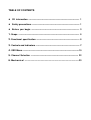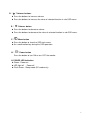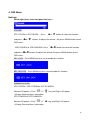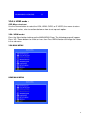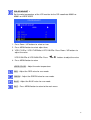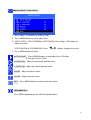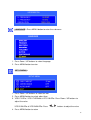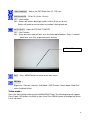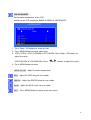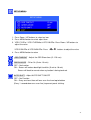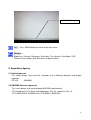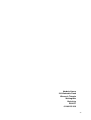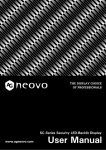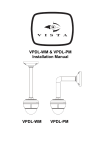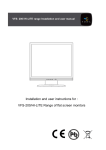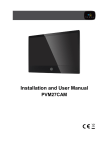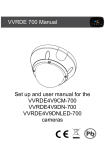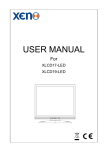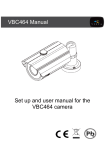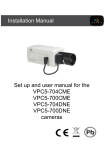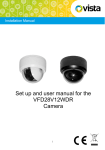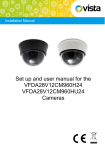Download VFS100 Range Installation and User manual
Transcript
VFS100LEDe series Installation and User manual VFS100 Range Installation and User manual Installation and user instructions for: VFS117/19/21WLEDe Range of Flat Screen Monitors (Including VFS-117LEDNAe – non audio versions) TABLE OF CONTENTS CE information ------------------------------------------------------------------------ 1 Safety precautions -------------------------------------------------------------------- 1 Before you begin ------------------------------------------------------------------- 3 1. Scope -------------------------------------------------------------------------------------- 5 2. Functional specification ------------------------------------------------------------- 5 3. Controls and indicators -------------------------------------------------------------- 7 4. OSD Menu --------------------------------------------------------------------------------10 5. Channel Selection ------------------------------------------------------------------- 22 6. Mechanical -------------------------------------------------------------------23 CE INFORMATION The product must be installed according to the currently valid installation regulations for EMC to guarantee the designed use and to prevent EMC problems. The device supplied with this manual is according to the EC, EMC Directive, 2004/108/EC & LVD 2006/95/EC SAFETY PRECAUTIONS 1. Do not modify the three-prong grounding type monitor power plug in any way. 2. Operate this unit only from the type of power source indicated on the label. 3. Do not block or cover ventilation openings on the back or bottom of the monitor cabinet. 4. Do not place this monitor near a radiator or heating vent. 5. Do not push objects of any kind through cabinet openings. This may result in fire or electrical shock. 6. Before adding attachments always ask a service technician to perform routine safety tests to determine that equipment is in safe operating condition. Ground potential tests should be part of the routine safety check made by the service technician. 7. Do not place monitor on an unstable cart, stand, or shelf where it may fall and injure personnel or damage equipment. 8. Route power cords so that they cannot be walked upon or tripped over. Do not allow anything to rest on the power cord. 9. Do not install monitor in wet areas, or where it may be exposed to rain or water. Do not spill liquid of any kind on the unit. 10. Unplug the power cord from the unit before cleaning the display. Use only a damp cloth. Do not use alcohol, spirits, or ammonia to clean the display. DO NOT ATTEMPT TO CLEAN THE INTERIOR OF THIS UNIT- THIS ACTION MUST BE PERFORMED BY THE SERVICE TECHNICIAN AS REQUIRED DURING NORMAL MAINTENANCE. 11. Refer all servicing to qualified service personnel. REMOVAL OF BACK COVER BY UNAUTHORIZED PERSONNEL MAY EXPOSE THE USER TO DANGEROUS VOLTAGES OR OTHER HAZARDS. 12. Unplug the unit immediately and notify the service technician. A. If liquid has been spilled into the display or the display has been exposed to rain or water. B. If the unit has been dropped or the cabinet damaged. C. If fuses continue to blow. D. If the power cord is damaged or frayed. E. If a distinct change from normal operation is apparent. 1 When replacement parts are required, be sure that the service technician uses components specified by the manufacturer which have the same characteristics as the original parts. UNAUTHORIZED SUBSTITUTIONS MAY RESULT IN FIRE, ELECTRICAL SHOCK OR OTHER HAZARDS. Upon completion of any service or repairs, ask the technician to perform safety checks to determine that the equipment is in safe operating condition. WARNING: SERIOUS SHOCK HAZARDS EXIST WITHIN THE COVERS OF THIS MONITOR. DO NOT OPEN THE COVERS UNDER ANY CIRCUMSTANCES, THERE ARE NO USER SERVICEABLE COMPONENTS INSIDE 2 BEFORE YOU BEGIN Read these instructions before installing or operating this product. Note: This installation should be made by a qualified service person and should conform to local codes. This manual provides installation and operation information. To use this document, you must have the following minimum qualifications: A basic knowledge of CCTV systems and components A basic knowledge of electrical wiring and low-voltage electrical connections Intended use Only use this product for its designated purpose; refer to the product specification and user documentation. Customer Support For assistance in installing, operating, maintaining and troubleshooting this product refer to this document and any other documentation provided. If you still have questions, please contact Norbain Technical Support and Sales: Vista, 210 Wharfedale Road, IQ Winnersh, Wokingham, Berkshire RG41 5TP, England. UK +44 (0) 118 912 5000 Note: You should be at the equipment and ready with details before calling Technical Support. Conventions Used in this Manual Boldface or button icons highlight command entries. The following WARNING, CAUTION and Note statements identify potential hazards that can occur if the equipment is not handled properly: * WARNING: Improper use of this equipment can cause severe bodily injury or equipment damage. ** Caution: Improper use of this equipment can cause equipment damage. Note: Notes contain important information about a product or procedure. 3 This apparatus is manufactured to comply with the radio interference. A Declaration of Conformity in accordance with the following EU standards has been made. The manufacturer declares that the product supplied with this document is compliant the provisions of the EMC Directive 2004/108/EC, the CE Marking Directive 93/68 EEC and all associated amendments. All lead-free products offered by the company comply with the requirements of the European law on the Restriction of Hazardous Substances (RoHS) directive: 2011/65/EU, which means our manufacture processes and products are strictly “lead-free” and without the hazardous substances cited in the directive. The crossed-out wheeled bin mark symbolizes that within the European Union the product must be collected separately at the product end-of-life. This applies to your product and any peripherals marked with this symbol. Do not dispose of these products as unsorted municipal waste. * This symbol indicates electrical warnings and cautions. ** This symbol indicates general warnings and cautions. NORBAIN SD LTD reserves the right to make changes to the product and specification of the product from time to time without prior notice. WARNINGS AND CAUTIONS: To reduce the risk of fire or electric shock, do not insert any metallic objects through the ventilation grills or other openings on the equipment. WARNING This is a Class A product. In a domestic environment this product may cause radio interference in which case the user may be required to take adequate measures. CAUTION RISK OF ELECTRIC SHOCK WARNING: TO REDUCE THE RISK OF ELECTRIC SHOCK, DO NOT REMOVE COVER (OR BACK). NO USER-SERVICABLE PARTS INSIDE. 4 1. Scope This specification is used to define the performance of VFS117LEDe / VFS117LEDNAe, VFS119LEDe, VFS121WLEDe & VFS124WLEDe series colour TFT LCD monitor. These monitors support both video and PC inputs. In video input mode, the system can automatically detect the NTSC signal and PAL signal. In PC mode, this system can support up to 1920 x 1080 VESA standard. The user friendly OSD menu is also provided to make this system easy to operate. 2 Functional Specifications 2.1 Power Supply The power supply spec is listed below, AC INPUT AC power input range:Rated voltage 100 – 240 Vac +/- 10%, 47~63Hz, 2 Amps max. * Max Power consumption: 17” – 21W, 19” – 21.5W, 21” – 27W, 24” – 28W. * Power efficiency:80% typical at normal line input and full load 2.2 Video Characteristics Composite Video (CVBS): 1.0 Vp-p (0.5 – 1.5Vpp), Automatic switching from 75 Ω unbalanced termination to Hi-Z with loop-through operation. Y/C (S-video): 1.0 Vp-p (0.5 – 1.5Vpp), Automatic switching from 75 Ω unbalanced termination to Hi-Z with loop-through operation. 2.3 PC Input VGA Input Analog RGB: 0.707 Vp-p. Support VESA Standard Timing HDMI Input HDMI Compatible Interface Digital Signal: TMDS. HDCP: HDCP 1.1 2.4 Audio Input Signal Level: 1.0 Vrms 5 2.5 Environmental Temperature Operating: 00C to +400C Storage: -200C to +600C Humidity Operating: 10% to 85% (non-condensing) Storage: 10% to 95% (non-condensing) 2.6 EDID This series of displays support EDID, but does not support DDC2B function. 2.7 Connectors H G F E D C B A A. AC INPUT: AC SOCKET B. AUDIO OUTPUT: Phone Jack, Stereo (VFS117LEDNAe without) C. AUDIO INPUT: Phone Jack, Stereo (VFS117LEDNAe without) D. CVBS OUTPUT: BNC Connector E. CVBS INPUT: BNC Connector F. S-VIDEO (Y/C) INPUT: Mini-DIN 4 pins Connector G. VGA INPUT: D-SUB 15 pins Connector H. HDMI INPUT: HDMI Connector Set up sequence 1. Make sure the power of PC and/or Video source were turned off. 2. Plug the Video signal and VGA cable to monitor. 3. Turns the PC and/or Video source power on. 4. Plug the AC power cord onto AC Socket. (Use reverse sequence to power down the monitor) 6 3. Controls and indicators VFS117LEDe / VFS117LEDNAe / VFS119LEDe MONITOR A. “ ”Source button Press the button to show source menu. Select HDMI, S-Video, VGA and VIDEO input signal B. “ ”Down buttons Press the buttons to scrolling the cursor to desired function. Press the buttons to decrease the value of selected function in sub OSD menu. C. “ ”Up button Press the buttons to scrolling the cursor to desired function. Press the buttons to increase the value of selected function in sub OSD menu. D. “ ”Menu button Press the button to show the OSD main menu. As a confirmation key during the OSD operation. 7 E. “ ” Power button Press the button to turn ON or turn OFF the monitor F. POWER LED Indication Green - Power on LED light off - Power off Flash Green - Sleep mode (PC mode only) VFS121WLEDe/VFS124WLEDe MONITOR A. “ ” Source button Press the button to show source menu. Select HDMI, S-Video,VGA and VIDEO input signal B. “ ” UP buttons Press the buttons to scrolling the cursor to desired function. C. “ ”Down button Press the buttons to scrolling the cursor to desired function. 8 D. “ ”Volume+ buttons Press the buttons to increase volume Press the buttons to increase the value of selected function in sub OSD menu. E. “ ”Volume- button Press the buttons to decrease volume Press the buttons to decrease the value of selected function in sub OSD menu. F. “ ”Menu button Press the button to show the OSD main menu. As a confirmation key during the OSD operation. G. “ ” Power button Press the button to turn ON or turn OFF the monitor H. POWER LED Indication Green - Power on LED light off - Power off Flash Green - Sleep mode (PC mode only) 9 4. OSD Menu Hot key: Quick adjust keys from front panel hot keys: : VOLUME: VFS117LEDe & VFS119LEDe: and press or or Press button to select the function buttons to adjust the volume , the press MENU button to exit OSD menu. VFS121WLEDe & VFS124WLEDe: Press and press or or button to select the function buttons to adjust the volume, the press MENU button to exit OSD menu. KEY LOCK:Push MENU key for 6 sec to enable this function. KEY UN-LOCK:Push MENU key for 6 sec to disable this function. RUNNING HOURS: VFS117LEDe / VFS117LEDNAe & VFS119LEDe: Remove AC power-> Push " "&" " key and Plug in AC power ->Display Running Hours information. VFS121WLEDe & VFS124WLEDe: Remove AC power-> Push " "&" " key and Plug in AC power ->Display Running Hours information 10 VGA & HDMI mode: OSD Menu structure: : Use the Source button to select the VGA, HDMI, CVBS, or S-VIDEO, the menu structure within each varies, refer to sections below on how to set-up each option. VGA / HDMI mode: : Press the Menu button to bring up the MAIN MENU Page. The following page will appear Press UP / Down buttons to select an icon, then Press MENU button to change the values in the sub menu. VGA MAIN MENU HDMI MAIN MENU 11 MAIN ADJUST: : 1. Press Down / UP buttons to select an icon. 2. Press MENU button to select item, 3. VFS117LEDe / VFS117LEDNAe & VFS119LEDe: Press Down / UP buttons to adjust the value VFS121WLEDe & VFS124WLEDe: Press or buttons to adjust the value 4. Press MENU button to return VIVID MODE:Select the VIVID MODE (0~3 and USER) USER, 0: TEXT, 1: PHOTO, 2: MOVIE, 3: GAME BRIGHTNESS:Adjust the brightness value CONTRAST:Adjust the contrast value BACKLIGHT:Adjust the backlight value VOLUME:Adjust the volume ( VFS117LEDNAe without) EXIT:Press MENU button to return to the main menu 12 COLOR ADJUST: : Set the color temperature of the LCD monitor for the CIE coordinate 9300˚k or 6500˚k or USER MODE 1. Press Down / UP buttons to select an icon 2. Press MENU button to select adjust item, 3. VFS117LEDe / VFS117LEDNAe & VFS119LEDe: Press Down / UP buttons to adjust the value VFS121WLEDe & VFS124WLEDe: Press or buttons to adjust the value 4. Press MENU button to return USER COLOR:Adjust the color temperature. RED:Adjust the RED value for user mode. GREEN:Adjust the GREEN value for user mode. BLUE:Adjust the BLUE value for user mode. EXIT:Press MENU button to return to the main menu 13 IMAGE ADJUST (VGA ONLY): : 1. Press Down / UP buttons to select an icon 2. Press MENU button to select adjust item 3. VFS117LEDe / VFS117LEDNAe & VFS119LEDe: Press Down / UP buttons to adjust the value VFS121WLEDe & VFS124WLEDe: Press or buttons to adjust the value 4. Press MENU button to return AUTO ADJUST:Press MENU buttons to auto adjust the H. Position, V. Position, Phase, Clock H. POSITION:Adjust the horizontal position value V. POSITION:Adjust the vertical position value PHASE:Adjust the phase value CLOCK:Adjust the clock value EXIT:Press MENU button to return to the main menu INFORMATION: : Press MENU button to get the VGA timing information 14 LANGUAGE: :Press MENU button to enter the sub-menu 1. Press Down / UP buttons to select language 2. Press MENU button to enter SETUP MENU: : 1. Press Down / UP buttons to select an icon 2. Press MENU button to select adjust item 3. VFS117LEDe / VFS117LEDNAe & VFS119LEDe: Press Down / UP buttons to adjust the value VFS121WLEDe & VFS124WLEDe: Press or buttons to adjust the value 4. Press MENU button to return 15 OSD TIMEOUT:Adjust the OSD Show time (5 ~120 sec) GREEN MODE:Off or On (5 min~10 min) OFF – No function ON – Screen will reduce back light to 80% within (5 min to 10 min) Screen will back to normal when any button is being touched. AUTO SHIFT:Adjust AUTO SHIFT ON/OFF OFF – No Function ON – Every one hour there will one scan line from top to bottom ( Every 1 second down one scan line) to prevent panel sticking. AUTO SHIFT scan line EXIT:Press MENU button to return to the main menu RECALL: : Brightness, Contrast, Volume, Vivid Mode, OSD Timeout, Green Mode, Auto Shift return to default Value. Video mode: Press the Menu button to bring up the MAIN MENU Page. The following page will appear Press Down / UP buttons to select an icon, then Press MENU button to change the values in the sub menu. 16 MAIN ADJUST: : 1. Press Down / UP buttons to select an icon 2. Press MENU button to select item 3. VFS117LEDe / VFS117LEDNAe & VFS119LEDe: Press Down / UP buttons to adjust the value 4. VFS121WLEDe & VFS124WLEDe: Press or buttons to adjust the value 5. Press MENU button to return VIVID MODE:Select the VIVID MODE (0~3 and USER) USER, 0: TEXT, 1: PHOTO, 2: MOVIE, 3: GAME BRIGHTNESS:Adjust the brightness value. CONTRAST:Adjust the contrast value. 17 SHARPNESS:Adjust Image sharp. SATURATION:Adjust Image saturation. TINT:adjust Image tint. (NTSC only). BACKLIGHT:Adjust the backlight value VOLUME:Adjust the volume (VFS117LEDNAe without) . EXIT:Press MENU button to return to the main menu. 18 COLOR ADJUST: : Set the color temperature of the LCD monitor for the CIE coordinate 9300˚k or 6500˚k or USER MODE 1. Press Down / UP buttons to select an icon 2. Press MENU button to select adjust item, 3. VFS117LEDe / VFS117LEDNAe & VFS119LEDe: Press Down / UP buttons to adjust the value VFS121WLEDe & VFS124WLEDe: Press or buttons to adjust the value 4. Press MENU button to return USER COLOR:Adjust the color temperature. RED:Adjust the RED value for user mode. GREEN:Adjust the GREEN value for user mode. BLUE:Adjust the BLUE value for user mode. EXIT:Press MENU button to return to the main menu 19 SCAN SETTING: : 1. Press MENU button to select the sub-menu 2. VFS117LEDe / VFS117LEDNAe & VFS119LEDe: Press Down / UP buttons to select Scan Setting state. VFS121WLEDe & VFS124WLEDe: Press or buttons to select Scan Setting state. 3. Press MENU button to return INFORMATION: : Press MENU button to get the timing information LANGUAGE: :Press MENU button to enter the sub-menu 1. Press Down / UP buttons to select language 2. Press MENU button to enter 20 SETUP MENU: : 1. Press Down / UP buttons to select an icon 2. Press MENU button to select adjust item 3. VFS117LEDe / VFS117LEDNAe & VFS119LEDe: Press Down / UP buttons to adjust the value VFS121WLEDe & VFS124WLEDe: Press or buttons to adjust the value 4. Press MENU button to return OSD TIMEOUT:Adjust the OSD Show time (5 ~120 sec) GREEN MODE:Off or On (5 min~10 min) OFF – No function ON – Screen will reduce back light to within (5 min to 10 min) Screen will back to normal when any button is being touched. AUTO SHIFT:Adjust AUTO SHIFT ON/OFF OFF – No Function ON – Every one hour there will one scan line from top to bottom (Every 1 second down one scan line) to prevent panel sticking. 21 AUTO SHIFT scan line EXIT:Press MENU button to return to the main menu. RECALL: : Brightness, Contrast, Sharpness, Saturation, Tint, Volume, Vivid Mode, OSD Timeout, Green Mode, Auto Shift return to default Value. 5. Regulatory Agency 5.1 Safety Approvals This series design shall meet the standards of the following domestic and foreign agencies: CE LVD : EN60950 5.2 EMI/EMS Emission Approvals This series design shall meet following EMI/EMS specifications: FCC Compliance: FCC Rules and Regulations, Part 15, subpart B, Class B. CE COMPLIANCE: EN55022 class B, EN55024, EN50130-4 22 6. Mechanical 6.1 Cabinet Material: Plastic Finish: Black 6.2 Dimensions VFS117LEDe / VFS117LEDNAe & VFS119LEDe Monitor VFS121WLEDe & VFS124WLEDe Monitor 23 Model VFS117LEDe / VFS117LEDNAe VFS119LEDe VFS121WLEDe VFS124WLEDe A B C D E 372 317 384 60 180 418 517 557 365 317 348 412 61 376 51 407 51 Unit: mm 180 185 185 6.3 Dimension ( Packing ) WxHxD mm VFS117LEDe / VFS117LEDNAe: 450x467x138mm VFS119LEDe: 464x585x121mm VFS121WLEDe: 565x420x114mm VFS124WLEDe: 626x453x116mm 24 Norbain House 210 Warfedale Road Winnersh Triangle Wokingham Berkshire RG415T 01189 125 000 25