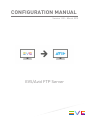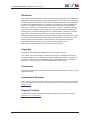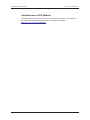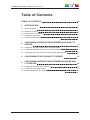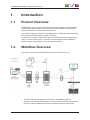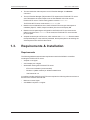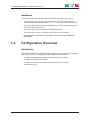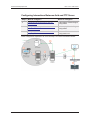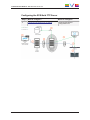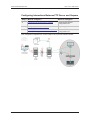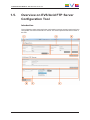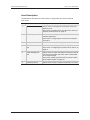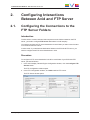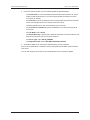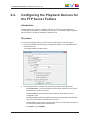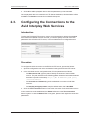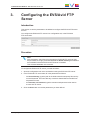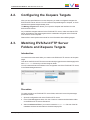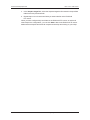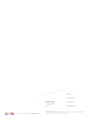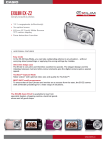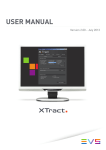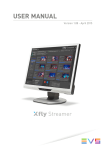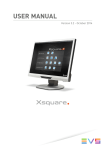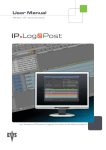Download Configuration Manual - EVS/Avid FTP server
Transcript
CONFIGURATION MANUAL Version 1.00 - March 2015 EVS/Avid FTP Server CONFIGURATION MANUAL EVS Avid FTP server 1.00 Disclaimer This manual and the information contained herein are the sole property of EVS Broadcast Equipment SA and/or its affiliates (EVS) and are provided “as is” without any expressed or implied warranties, including, but not limited to, the implied warranties of merchantability and fitness for a particular purpose. In particular, EVS makes no warranty regarding the use or the consequences of use of this manual and the information contained herein. Furthermore, EVS may not be held liable for any direct or indirect, incidental, punitive or consequential loss, damage, cost or expense of any kind whatsoever and howsoever resulting from the normal or abnormal use of this manual and the information contained herein, even if advised of the possibility of such loss, damage, cost or expense. While every effort has been made to ensure that the information contained in this manual is accurate, up-to-date and reliable, EVS cannot be held liable for inaccuracies or errors that may appear in this publication. The information in this manual is furnished for informational purpose and use only and subject to change without notice. This manual cancels and replaces any previous versions thereof. Copyright Copyright © 2015 EVS Broadcast Equipment SA. All rights reserved. This manual may not be reproduced, transcribed, stored (in a database or an retrieval system), translated into any language, computer language, transmitted in any form or by any means – electronically, mechanically, printed, photocopied, optically, manually or otherwise – in whole or in part without the prior written consent of EVS. Trademarks All product and brand names are registered trademarks and trademarks of EVS or of their respective owners. Improvement Requests Your comments will help us improve the quality of the user documentation. Please send improvement requests, or report any error or inaccuracy on this user manual by e-mail to [email protected]. Regional Contacts You will find the full list of addresses and phone numbers on the following webpage: http://www.evs.com/contacts. I EVS Broadcast Equipment SA Issue 1.00.A - March 2015 User Manuals on EVS Website The latest version of the user manual, if any, and other user manuals on EVS products can be found on the EVS download center, on the following webpage: http://www.evs.com/downloadcenter. II CONFIGURATION MANUAL EVS Avid FTP server 1.00 Table of Contents TABLE OF CONTENTS III 1. 1 INTRODUCTION 1.1. Product Overview 1 1.2. Workflow Overview 1 1.3. Requirements & Installation 2 1.4. Configuration Overview 3 1.5. Overview on EVS/Avid FTP Server Configuration Tool 7 2. CONFIGURING INTERACTIONS BETWEEN AVID AND FTP SERVER 2.1. Configuring the Connections to the FTP Server Folders Table of Contents 9 9 2.2. Configuring the Playback Devices for the FTP Server Folders 11 2.3. Configuring the Connections to the Avid Interplay Web Services 12 3. CONFIGURING THE EVS/AVID FTP SERVER 13 4. CONFIGURING INTERACTIONS BETWEEN XSQUARE AND FTP SERVER 14 4.1. Configuring the Connection to Xsquare 14 4.2. Configuring the Xsquare Targets 15 4.3. Matching EVS/Avid FTP Server Folders and Xsquare Targets 15 III CONFIGURATION MANUAL EVS Avid FTP server 1.00 1. Introduction 1.1. Product Overview The EVS/Avid FTP server aims at providing a file transfer workflow for XDCAM media content that has been created in Avid and has to be made available on an EVS Video Server (or included in a workflow with EVS products). This workflow supports the transfer of metadata (Tape ID, VARID and Sequence Name), and can therefore handle playlists created in IPDirector. The EVS/Avid FTP server could theoretically be used for media content created in Intra codecs. For Intra media content, it is however recommended to use the standard file transfer workflow using the EVS Avid Tools and the Avid DHM. 1.2. Workflow Overview This section presents the standard workflow with the EVS/Avid FTP server: 1. The user renders a video sequence in XDCAM on Avid Media Composer. Optionally, the XDCAM video sequence can be encoded via STP Encode so that the resources of the Avid Media Composer are not blocked while encoding the file. 1. Introduction 1 EVS Broadcast Equipment SA Issue 1.00.A - March 2015 2. The user sends the video sequence to Avid Transfer Manager via a Send to command. 3. The Avid Transfer Manager (TM) sends an FTP request to the EVS/Avid FTP server. Avid TM transfers the video sequence as an XDCAM MXF OP1A file onto the EVS/Avid FTP server. The file naming pattern must be MobID.mxf. The EVS/Avid FTP server receives the MobID.mxf file. 4. Based on the Avid MobID received, the EVS/Avid FTP server gets the sequence metadata (Tape ID, VARID, Sequence Name) from the Avid Interplay DB. 5. Based on the Xsquare targets configured for the EVS/Avid FTP server and on the folder in which the the MobID.mxf file is stored, the EVS/Avid FTP server sends a job to Xsquare. 6. Xsquare sends the job to XTAccess, which retrieves the MobID.mxf file and creates the requested target. In the workflow presented, the Xsquare job aims at restoring the video sequence onto the EVS video server. 1.3. Requirements & Installation Requirements The following hardware and software requirements need to be fulfilled in a workflow including the EVS/Avid FTP server: • Xsquare 3.0 or higher • Avid Interplay 3.0 or higher • Workstation hosting the EVS/Avid FTP server: ◦ XTAccess workstation (recommended) ◦ Windows 7 (32bits or 64bits) or Windows 2008 Server ◦ .Net framework 4.5 A workflow including the EVS/Avid FTP server requires the following software versions to be used on EVS server and Avid side: 2 • Multicam 12.05 or higher. • Avid Media Composer 7 or higher. 1. Introduction CONFIGURATION MANUAL EVS Avid FTP server 1.00 Installation The following instructions should be met when an EVS/Avid FTP server is set up: • The EVS/Avid FTP server should be hosted on the XT Access workstation as XTAccess will in all cases retrieve the MobID.mxf file to process the Xsquare job. • The EVS/Avid FTP server should be installed on the computer where the temporary files sent by Avid will be stored. • The EVS/Avid FTP server is subject to an XSecure license. • The EVS/Avid FTP server is installed via the EVS Avid Tools installer. In the Installation Type window of the installer, select the check box EVS Avid FTP Server. 1.4. Configuration Overview Introduction This section presents the configuration steps required to set up a workflow including the EVS/Avid FTP server. The configuration steps are divided into three parts: 1. Introduction • Configuring the interactions between Avid and EVS/Avid FTP Server • Configuring the EVS/Avid FTP Server • Configuration the interactions between the EVS/Avid FTP Server and Xsquare/XTAccess 3 EVS Broadcast Equipment SA Issue 1.00.A - March 2015 Configuring Interactions Between Avid and FTP Server Step # What to configure? Where to configure? 1. Configuring the Connection to the FTP Server folders Avid Interplay Transfer Engine Configuration 2. Configuring the Playback Devices for the FTP Server folders Avid Interplay Transfer Engine Configuration 3. Configuring the Connection to the Avid Interplay Web Services EVS/Avid FTP Server Configuration tool These configuration steps allows to cover the steps 1 to 4 of the functional workflow: 4 1. Introduction CONFIGURATION MANUAL EVS Avid FTP server 1.00 Configuring the EVS/Avid FTP Server 1. Introduction Step # What to configure? Where to configure? 1. Configuring the EVS/Avid FTP Server EVS/Avid FTP Server Configuration tool 5 EVS Broadcast Equipment SA Issue 1.00.A - March 2015 Configuring Interactions Between FTP Server and Xsquare Step # What to configure? Where to configure? 1. Configuring the Connection to Xsquare EVS/Avid FTP Server Configuration tool 2. Configuring the XsquareTargets Xsquare application 3. Matching the EVS/Avid FTP Server Folders and Xsquare Targets EVS/Avid FTP Server Configuration tool This configuration step allows to cover the steps 5 to 6 of the functional workflow: 6 1. Introduction CONFIGURATION MANUAL EVS Avid FTP server 1.00 1.5. Overview on EVS/Avid FTP Server Configuration Tool Introduction The configuration steps presented in the configuration overview are partly performed in the configuration tool of the EVS/Avid FTP Server. This section presents the various areas of this tool: 1. Introduction 7 EVS Broadcast Equipment SA Issue 1.00.A - March 2015 Area Description The table below describes the various parts of configuration tool of the EVS/Avid FTP server: 8 Part Name Description 1. Avid Web Service area Allows users to configure the connection to the Avid Web Services. See section "Configuring the Connections to the Avid Interplay Web Services" on page 12. 2. EVS Xsquare area Allows users to configure the connection to the Xsquare application. See section "Configuring the Connection to Xsquare" on page 14. 3. Configuration buttons Allow users to save the configuration parameters. 4. EVS/Avid FTP Server area Allows users to configure the EVS/Avid FTP server. See section "Configuring the EVS/Avid FTP Server" on page 13. 5. Folder Management area Allows users to create sub-folders under the EVS/Avid FTP server root folder, and match each created folder to an Xsquare target. See section "Matching EVS/Avid FTP Server Folders and Xsquare Targets" on page 15. 6. Start/Stop buttons Allows users to start or stop the EVS/Avid FTP server. 1. Introduction CONFIGURATION MANUAL EVS Avid FTP server 1.00 2. Configuring Interactions Between Avid and FTP Server 2.1. Configuring the Connections to the FTP Server Folders Introduction To allow Avid to connect and send video sequences to the folders created on the FTP server, you need to configure FTP Server destinations in Avid Interplay. You need to configure an FTP server destination for each folder you want to send content to on the EVS/Avid FTP server. In other words, if you define three destination folders on the EVS/Avid FTP server, you need to configure three FTP Server destinations in Avid. Procedure To configure an FTP server destination in Avid for a sub-folder of your EVS/Avid FTP server, proceed as follows: 1. In the Avid Interplay Transfer Engine Configuration window, click the Configure FTP Servers button. The FTP Configuration window opens. 2. In the FTP Configuration window, click Add to add an FTP server. The FTP Server window opens: 2. Configuring Interactions Between Avid and FTP Server 9 EVS Broadcast Equipment SA Issue 1.00.A - March 2015 3. In the FTP Server window, fill in the following fields as specified below: ◦ As Profile Name, it is recommended to have the same name as the FTP server folder you will send content to. You will no longer be able to change it once the FTP server is created. ◦ As Hostname, type the IP Address of the computer that hosts the EVS/Avid FTP server, and through which Avid connects to the FTP server. ◦ As Port, type 21 which is the communication port to be used. ◦ As Username and Password, type the credentials to connect to the EVS/Avid FTP server. ◦ As FTP Mode, select Active. ◦ As Default Directory, type the path, below the root folder, to the sub-folder on the EVS/Avid FTP server you want to send content to. ◦ As Server Type, select OP1A_EXPORT. ◦ As Playback Format, select XDCAM-HD 50mbps 1080i 60. 4. Click OK to add the FTP server with the parameters you have entered. An FTP server destination is created in Avid for the specified sub-folder of the EVS/Avid FTP server. You can still modify most of the FTP server parameters once it has been created. 10 2. Configuring Interactions Between Avid and FTP Server CONFIGURATION MANUAL EVS Avid FTP server 1.00 2.2. Configuring the Playback Devices for the FTP Server Folders Introduction To allow Avid users to select, in Media Composer, an FTP Server destination that corresponds to one folder on your EVS/Avid FTP server, you need to create a Playback Device for each FTP Server destination created in Avid. Procedure To configure a playback device for an FTP Server destination, proceed as follows: 1. In the Avid Interplay Transfer Engine Configuration window, click the Add button in the Playback area. The Playback Device window opens: 2. In the Playback Device window, fill in the following fields as specified below: ◦ As Profile Name, it is recommended to use the same name as the FTP Server destination for consistency's sake. ◦ As Device Name, type the name of the FTP Server destination you have configured in Avid. ◦ As Service Host, type the IP address of the Avid Transfer Engine that will take care of the file transfer to the EVS/Avid FTP server. ◦ As Server Port, type the port number to be used by the Avid Media Composer to communicate with the Avid Transfer Engine. ◦ As Tape ID, Type <MOBID>. 2. Configuring Interactions Between Avid and FTP Server 11 EVS Broadcast Equipment SA Issue 1.00.A - March 2015 3. Click OK to add the playback device with the parameters you have entered. Once a playback device is created for an FTP Server destination, this destination will be available in the Send to command in Avid Media Composer. 2.3. Configuring the Connections to the Avid Interplay Web Services Introduction To allow the EVS/Avid FTP server to connect to Avid Interplay to retrieve the metadata associated to the MobID.mxf files received, you need to specify the Avid connection parameters in the EVS/Avid FTP server, in the Avid Web Service Configuration area: Procedure To configure the Avid connection on the EVS/Avid FTP server, proceed as follows: 1. Open the configuration tool on the workstation hosting the EVS/Avid FTP server. 2. In the Avid Web service configuration area, fill in the parameters as follows: ◦ As Web service URI, type the path to identify the location of the Avid Web service. The path is based on the following pattern where the information between brackets is specific to the setup: http://[WS IP Address]:[WS port] /services/Assets ◦ As Username and Password, type the credentials to connect to Avid Web services. ◦ As Interplay workgroup name, keep the default value, that is AvidWG. 3. Click the Test Connection button to check the connection to the Avid Web services. If the connection can be established, the Status bullet next to the Test Connection button is green. In case the Status bullet is not green, please check again the connection parameters. 12 2. Configuring Interactions Between Avid and FTP Server CONFIGURATION MANUAL EVS Avid FTP server 1.00 3. Configuring the EVS/Avid FTP Server Introduction This section covers the parameters to be defined to configure the EVS/Avid FTP server as such. You configure the EVS/Avid FTP server in its configuration tool, in the EVS/Avid FTP server area: Procedure Note As the temporary video files will go through the EVS/Avid FTP server as they are processed, it is highly recommended that the Home directory be located on the workstation where the EVS/Avid FTP server is installed. This will save bandwidth on the network. To configure the EVS/Avid FTP server, proceed as follows: 1. Open the configuration tool on the workstation hosting the EVS/Avid FTP server. 2. In the EVS/Avid FTP server area, fill in the parameters as follows: ◦ As Home directory, type the path to the folder where the temporary files sent by Avid will be stored. The home directory must be a shared folder accessible from Xsquare/XTAccess. ◦ as Username and Password, type the username and password to be used to access the FTP server. 3. Click the Save button to save the parameters you have defined. 3. Configuring the EVS/Avid FTP Server 13 EVS Broadcast Equipment SA Issue 1.00.A - March 2015 4. Configuring Interactions Between Xsquare and FTP Server 4.1. Configuring the Connection to Xsquare Introduction To allow the EVS/Avid FTP server to connect to and send job requests to Xsquare, you need to specify the credentials to access Xsquare. You configure the connection to Xsquare in the configuration tool of the EVS/Avid FTP server, in the EVS Xsquare Configuration area: Procedure To configure the connection to Xsquare, proceed as follows: 1. Open the configuration tool on the EVS/Avid FTP server. 2. In the EVS Xsquare configuration area, fill in the parameters as follows: ◦ As Xsquare hostname, type the UNC path to the workstation and folder where Xsquare is installed. It will be localhost if Xsquare is located on the same workstation as the EVS/Avid FTP server. ◦ As Username and Password, type the credentials of an administrator login to Xsquare. 3. Click the Test Connection button to check the connection to Xsquare. If the connection can be established, the Status bullet next to the Test Connection button is green. In case the Status bullet is not green, please check again the connection parameters. 14 4. Configuring Interactions Between Xsquare and FTP Server CONFIGURATION MANUAL EVS Avid FTP server 1.00 4.2. Configuring the Xsquare Targets After you have specified how to access Xsquare, you need to configure the targets the EVS/Avid FTP server will use. You will create the requested targets in Xsquare, or check whether the requested targets already exist. The Manage Targets button allows you to open the Xsquare user interface from the EVS/Avid FTP Server. As you define the targets relevant for the EVS/Avid FTP server, make sure that the FTP server will be able to see these targets with the credentials configured on the EVS/Avid FTP server to access Xsquare. Please refer to the Xsquare user manual for more information about defining targets. 4.3. Matching EVS/Avid FTP Server Folders and Xsquare Targets Introduction You need to associate each folder you create on the EVS/Avid FTP server to an Xsquare target. This allows the EVS/Avid FTP server to automatically trigger the associated target job for each MobID.mxf file sent by Avid into the given folder. You will create and match the folders in the configuration tool of the EVS/Avid FTP server, in the Folder Management area: Procedure To create a folder on an EVS/Avid FTP server folder, and match it to an Xsquare target, proceed as follows: 1. Open the configuration tool on the EVS/Avid FTP server. 2. In the Folder Management area, click the + button to create a new destination folder on the EVS/Avid FTP server and name it. 3. Select Continue on Error if you want to restore the MobID.mxf file even if the file metadata could not be retrieved from the Avid Interplay DB. 4. Configuring Interactions Between Xsquare and FTP Server 15 EVS Broadcast Equipment SA Issue 1.00.A - March 2015 4. In the Xsquare target field, select the Xsquare target the files stored in the specified folder have to be processed with. 5. Repeat steps 2 to 4 for each new folder you want to define on the EVS/Avid FTP server. When you have configured all your folders on the EVS/Avid FTP server, as well as all other steps in the configuration, you can click Start to launch the EVS/Avid FTP server. Make sure that Xsquare and the Avid components are all up and running on your setup. 16 4. Configuring Interactions Between Xsquare and FTP Server Corporate +32 4 361 7000 North & Latin America +1 973 575 7811 EVS Headquarters Liège Science Park 16, rue Bois St Jean B-4102 Seraing Belgium To learn more about EVS go to www.evs.com Asia & Pacific +852 2914 2501 Other regional offices www.evs.com/contact EVS Broadcast Equipment is continuously adapting and improving its products in accordance with the ever changing requirements of the Broadcast Industry. The data contained herein is therefore subject to change without prior notice. Companies and product names are trademarks or registered trademarks of their respective companies.