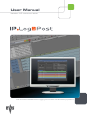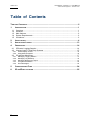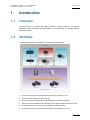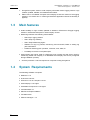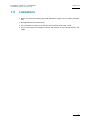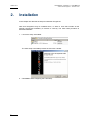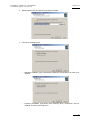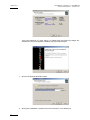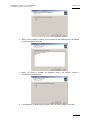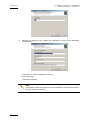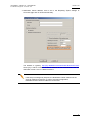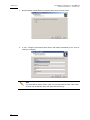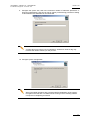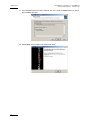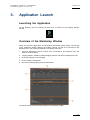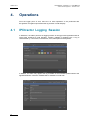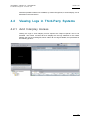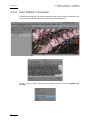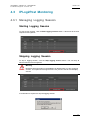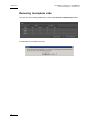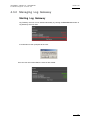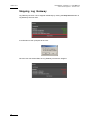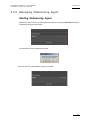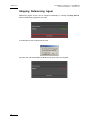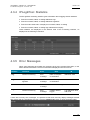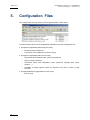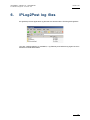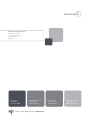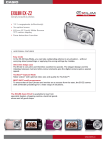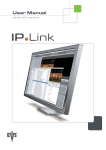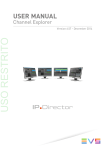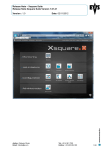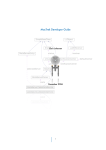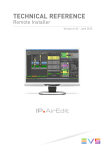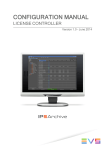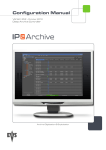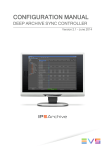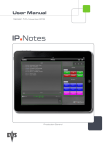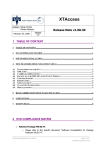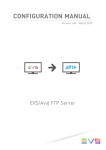Download IPLog2Post 01.00 User`s Manual
Transcript
User Manual Version 1.0 - December 2012 Live Transfer of IPDirector Logging Information to 3rd-Party systems IPLog2Post – Version 1.0 – User Manual EVS Broadcast Equipment – December 2012 Issue 1.0.A Copyright EVS Broadcast Equipment – Copyright © 2012. All rights reserved. Disclaimer The information in this manual is furnished for informational use only and subject to change without notice. While every effort has been made to ensure that the information contained in this user manual is accurate, up-to-date and reliable, EVS Broadcast Equipment cannot be held responsible for inaccuracies or errors that may appear in this publication. Improvement Requests Your comments will help us improve the quality of the user documentation. Do not hesitate to send improvement requests, or report any error or inaccuracy on this user manual by e-mail to [email protected]. Regional Contacts The address and phone number of the EVS headquarters are usually mentioned in the Help > About menu in the user interface. You will find the full list of addresses and phone numbers of local offices either at the end of this user manual (for manuals on hardware products) or on the EVS website on the following page: http://www.evs.tv/contacts User Manuals on EVS Website The latest version of the user manual, if any, and other user manuals on EVS products can be found on the EVS download center, on the following webpage: http://www.evs.tv/downloadcenter I Issue 1.0.A IPLog2Post – Version 1.0 – User Manual EVS Broadcast Equipment – December 2012 Table of Contents TABLE OF CONTENTS ..................................................................................................... II 1. INTRODUCTION ...................................................................................................... 1 1.1 1.2 1.3 1.4 1.5 Overview .....................................................................................................................1 Workflow .....................................................................................................................1 Main features ..............................................................................................................2 System Requirements .................................................................................................2 Limitations...................................................................................................................3 2. INSTALLATION ....................................................................................................... 4 3. APPLICATION LAUNCH ......................................................................................... 13 4. OPERATIONS ....................................................................................................... 14 4.1 4.2 IPDirector Logging Session .......................................................................................14 Viewing Logs in Third-Party Systems ........................................................................ 15 4.3 IPLog2Post Monitoring ..............................................................................................17 4.2.1 4.2.2 Avid Interplay Access ...........................................................................................................15 Avid Media Composer ..........................................................................................................16 4.3.1 4.3.2 4.3.3 4.3.4 4.3.5 Managing Logging Session ..................................................................................................17 Managing Log Gateway........................................................................................................19 Managing Referencing Agent ...............................................................................................21 IPLog2Post Statistics ............................................................................................................23 Error Messages ....................................................................................................................23 5. CONFIGURATION FILES ........................................................................................ 24 6. IPLOG2POST LOG FILES ...................................................................................... 25 II IPLog2Post – Version 1.0 – User Manual EVS Broadcast Equipment – December 2012 1. Introduction 1.1 Overview Issue 1.0.A The IPLog2Post is a product that allows IPDirector logging session to be instantly available in some third-party editing applications. In its first version, IPLog2Post interacts with Avid Interplay. 1.2 Workflow The workflow illustrated in the following schema is explained below: 1. IP Director requests XTAccess/Xsquare to back-up a stream to Avid. 2. XTAccess gets video feed from XT server. 3. XTAccess performs backup to Avid and references media into Interplay. 4. XTAccess sends notifications to notification center about media streamed into Avid. 5. IPLog2Post system receives logs from IPDirector logging session. 6. IPLog2Post system receives information about media streamed to Avid. 1 Issue 1.0.A IPLog2Post – Version 1.0 – User Manual EVS Broadcast Equipment – December 2012 7. IPLog2Post system sends to Avid Interplay information about logging session: logs created, updated, deleted, and additional information. 8. Editor view in Avid Media Composer and Interplay access the content of the logging session in live mode as it is created (provided the application refresh functionality is applied). 1.3 Main features • Instant visibility on logs created, updated or deleted in IPDirector's IPLogger logging session in Avid Media Composer or Avid Interplay Access • Monitoring interface with following functionalities: o Start /stop Logging session o Start / Stop Log Gateway o Start / Stop Referencing Agent o Statistics on logs, log sheets, referencing and successful, failed or waiting log jobs notifications. o Details for failed log jobs: operation, comment, error, date, ID o Possibility to remove uncompleted jobs. • Avid Interplay web server used for referencing logs is either the web server used for referencing media into Interplay or a dedicated Avid Interplay web server (configured during installation process). • 1.4 Xsecure protection: code 180 required on computer hosting IPLog2Post. System Requirements The following software is required: • Multicam 11.01 • IP Director 6.08.45+ • XTAccess 1.19.15+/ Xsquare 1.01.21 • Avid Interplay 2.4 or higher • Avid Media Composer 5.5.2 or higher • .Net framework 4.0 • SQL Server Express editition • VC Redist 2010 • XSecure manager 1.1.3 2 IPLog2Post – Version 1.0 – User Manual EVS Broadcast Equipment – December 2012 1.5 Issue 1.0.A Limitations • Works only with Avid Interplay (No Avid Standalone, Apple FCP nor Adobe Premiere Pro) • No application/services redundancy • It is not possible to view a log on the first and last frame of the video in Avid. • Time to insert logs into Interplay increases with amount of logs already linked to the media 3 Issue 1.0.A 2. IPLog2Post – Version 1.0 – User Manual EVS Broadcast Equipment – December 2012 Installation In this chapter we describe the steps to install the IPLog2Post. Note that IPLog2Post may be installed alone, or within a suite that includes all the external components mandatory to execute it correctly. The suite install procedure is described hereafter: 1. Launch the setup executable: The suite setup executable provides the user with a wizard: 2. Click Next to start configuring the suite setup. 4 IPLog2Post – Version 1.0 – User Manual EVS Broadcast Equipment – December 2012 Issue 1.0.A 3. Define a path where IPLog2Post suite will be installed: 4. Choose an installation type: o Standard installation type automatically installs all components that need to be installed. o Advanced installation type allows users selecting which components must be installed, as well as removing some: 5 Issue 1.0.A IPLog2Post – Version 1.0 – User Manual EVS Broadcast Equipment – December 2012 Once .Net framework 4.0, SQL Server, VC Redist 2010 and Xsecure manager are installed, the actual IPLog2Post installation setup procedure begins. 1. Specify IPLog2Post destination folder 2. Specify if the database is hosted on the local machine or on a distant one: 6 IPLog2Post – Version 1.0 – User Manual EVS Broadcast Equipment – December 2012 Issue 1.0.A 3. When you first install the solution, specify whether a new database has to be created or select a database in the list: 4. When you install an upgrade, the database used in the previous version of IPLog2Post is proposed first: 5. If a database on a distant server is chosen, the user must set SQL Server path: 7 Issue 1.0.A IPLog2Post – Version 1.0 – User Manual EVS Broadcast Equipment – December 2012 6. Configure the IPDirector API address and credentials, as well as the Notification Center address: • IPDirector API address (Web Service Node) • IPDirector login • IPDirector password Note The IPDirector login and password are the credentials of the user that performs the login session in IPDirector. 8 IPLog2Post – Version 1.0 – User Manual EVS Broadcast Equipment – December 2012 Issue 1.0.A • Notification Center address, that is set in the Reporting System settings of XTAccess (right-click on XTAccess title bar): The address is typically: http://[IP]:48888/Services/Notification/NotificationCenter where [IP] is either localhost or the IP address of the machine thats host the notification center if it is on a distant machine. Note If the setup is managed by Xsquare, the Notification Center address has the same IP address as Xsquare. In case of mirrored configuration, NotificationCenter virtual IP address must be used. 9 Issue 1.0.A IPLog2Post – Version 1.0 – User Manual EVS Broadcast Equipment – December 2012 7. Specify whether a dedicated Avid Interplay Web Server must be used: 8. If “Yes”, configure Avid Interplay Web Server and related credentials (if “No”, there is nothing to configure): Note The AVID WS Uri field is used in case only one URI must be used. If the media must be sent to different URIs, then leave this field empty. 10 IPLog2Post – Version 1.0 – User Manual EVS Broadcast Equipment – December 2012 Issue 1.0.A 9. Configure the queue size, that is the maximum number of elements (IPDirector or XTAccess notifications), that can be kept in memory before being processed. Setting a value between 50 and 50000 is recommended. Note A small value may lead to loss of notifications, whereas a value too big may increase the need of memory for the process. 10. Configure queue management: Note When scheduled operations are processed before initialization of the system, IPLog2Post services are not referenced as running in the monitoring window until queue is completely processed. 11 Issue 1.0.A IPLog2Post – Version 1.0 – User Manual EVS Broadcast Equipment – December 2012 11. Once all parameters have been defined, the user clicks the Install button to launch the installation process: 12. Click Finish, and IPLog2Post is ready to be used. 12 IPLog2Post – Version 1.0 – User Manual EVS Broadcast Equipment – December 2012 3. Issue 1.0.A Application Launch Launching the Application On the desktop, click the following shortcut icon to launch the IPLog2Post Monitor window: Overview of the Monitoring Window When you launch the application, the IPLog2Post monitoring window opens. The title bar of the monitoring window displays the solution version and the user connected to the IPDirector API. The monitoring window is composed of 5 areas: 1. Title bar: Application version number, user connected to the IPDirector API and XSecure licence validity. 2. Logging Session: statistics, starting/stopping session and remove waiting/error jobs 3. Error filter: filtering error messages 4. Errors: details on failed jobs 5. Services: starting/stopping services individually The last four areas are described in details in the following chapter. 13 Issue 1.0.A 4. IPLog2Post – Version 1.0 – User Manual EVS Broadcast Equipment – December 2012 Operations From the logger point of view, there are no extra operations to be performed with IPLog2Post. IPLog2Post just reflects the log session in Avid Interplay. 4.1 IPDirector Logging Session In IPDirector, the editor performs its logging session in IPLogger with logsheets linked to record train streamed to Avid Interplay: creating, updating or deleting logs. A log is characterized by a Timecode, Interest level, Color, Description and Keywords. In addition, the editor may append the log metadata of the metadata profile linked to the logsheet definition. All these metadata will be available on Avid side. 14 IPLog2Post – Version 1.0 – User Manual EVS Broadcast Equipment – December 2012 Issue 1.0.A All these operations will then be available, by means IPLog2Post, in Avid Interplay, as it is described in the next section. 4.2 Viewing Logs in Third-Party Systems 4.2.1 Avid Interplay Access Viewing the logs in Avid Interplay Access requires the Object Inspector view to be activated. The Frame Locators tab then displays all the logs attached to the media. Refresh the view by pressing F5, which makes all new logs available, as represented in the following picture: 15 Issue 1.0.A IPLog2Post – Version 1.0 – User Manual EVS Broadcast Equipment – December 2012 4.2.2 Avid Media Composer In Avid Media Composer, the logs are available in the Locator window as well as in the time-code ruler below the previewer, as shown in the following picture: In order to view new logs, right-click on the media in the bin, and select Update from Interplay. 16 IPLog2Post – Version 1.0 – User Manual EVS Broadcast Equipment – December 2012 4.3 Issue 1.0.A IPLog2Post Monitoring 4.3.1 Managing Logging Session Starting Logging Session To start a login session, click the Start logging session button. It launches all services required for IPLog2Post: Stopping Logging Session To stop a logging session, click the Stop logging session button. This will stop all services launched for IPLog2Post. Warning Beware that all information in the database is deleted when you stop a logging session. This implies that all logs that have not yet been sent to Avid Interplay are lost. A confirmation is required to stop the logging session: 17 Issue 1.0.A IPLog2Post – Version 1.0 – User Manual EVS Broadcast Equipment – December 2012 Removing Incomplete Jobs The user can cancel waiting/failed jobs by clicking the Remove incomplete jobs button. A confirmation is prompted to the user: 18 IPLog2Post – Version 1.0 – User Manual EVS Broadcast Equipment – December 2012 Issue 1.0.A 4.3.2 Managing Log Gateway Starting Log Gateway Log Gateway services can be started individually by clicking the Start Service button in Log Gateway Services area: A confirmation is then prompted to the user: Once the user has clicked Yes, the services are started: 19 Issue 1.0.A IPLog2Post – Version 1.0 – User Manual EVS Broadcast Equipment – December 2012 Stopping Log Gateway Log Gateway services can be stopped individually by clicking the Stop Service button in Log Gateway Services area: A confirmation is then prompted to the user: Once the user has clicked Yes, the Log Gateway services are stopped: 20 IPLog2Post – Version 1.0 – User Manual EVS Broadcast Equipment – December 2012 Issue 1.0.A 4.3.3 Managing Referencing Agent Starting Referencing Agent Referencing Agent service can be started individually by clicking the Start Service button in Referencing Agent Service area. A confirmation is then prompted to the user: Once the user has clicked Yes, the service is started: 21 Issue 1.0.A IPLog2Post – Version 1.0 – User Manual EVS Broadcast Equipment – December 2012 Stopping Referencing Agent Referencing Agent service can be stopped individually by clicking the Stop Service button in Referencing Agent Service area: A confirmation is then prompted to the user: Once the user has clicked Yes, the Referencing Agent service is stopped: 22 IPLog2Post – Version 1.0 – User Manual Issue 1.0.A EVS Broadcast Equipment – December 2012 4.3.4 IPLog2Post Statistics The IPLog2Post monitoring interface gives information about logging session statistics: • Total of successful, failed, or waiting IPDirector logs • Total of successful, failed, or waiting IPDirector logsheets • Total of media referenced in Interplay as successful, failed, or waiting • Total of successful, failed, or waiting logs submitted to Interplay These statistics are displayed in the Session area of the monitoring interface, as displayed in the following screenshot: 4.3.5 Error Messages When some elements have failed, the monitoring gives more precise information, on the kind of element that failed. The error information is displayed n the Errors area. Element Comment Error Date ID Log Comment of the log Error message Date of reception of notification IPDirector Guid Logsheet Logsheet and name of logsheet Error message Date of reception of notification IPDirector Guid Medias N/A Error message Date of referencing Media Umid Log Job Comment of the log Error message Creation date of log job Log IPDirector Guid and Umid If there are too many error messages, it is possible to filter them and only display messages created after a date and time specified by the user. Click the Update Filter button to apply the defined filter: 23 Issue 1.0.A 5. IPLog2Post – Version 1.0 – User Manual EVS Broadcast Equipment – December 2012 Configuration Files Four configuration files are stored in the IPLog2Post folder shown below: You will find below the list of the configuration parameters for each configuration file: • IPLog2Post.LogGateway.Monitoring.exe.config: o Monitoring refresh frequency o Connection to the database (connection string) • IPLog2Post.LogGateway.Service.exe.config: o Information about IPDirector API (User and password) o Paths for logs and dumps o Information about Avid configuration (User, password, Interplay Web server location, ...). o Possibility to assign specific values for requests to the API in order to avoid timeouts. • IPLog2Post.ReferencingAgentService.exe.config: o 24 Path for logs IPLog2Post – Version 1.0 – User Manual EVS Broadcast Equipment – December 2012 6. Issue 1.0.A IPLog2Post log files IPLog2Post produces applicative log files that are stored under C:\EVSLogs\IPLog2Post: Logs are created relatively to Installation, Log Gateway and Referencing Agent services and stored in dedicated folders. 25 EVS Broadcast Equipment Liège Science Park 16, rue Bois St Jean B-4102 Ougrée Belgium Corporate Headquarters North & Latin America Headquarters Asia & Pacific Headquarters Other regional offices available on +32 4 361 7000 +1 973 575 7811 +852 2914 2501 www.evs.tv/contact To learn more about EVS go to www.evs.tv